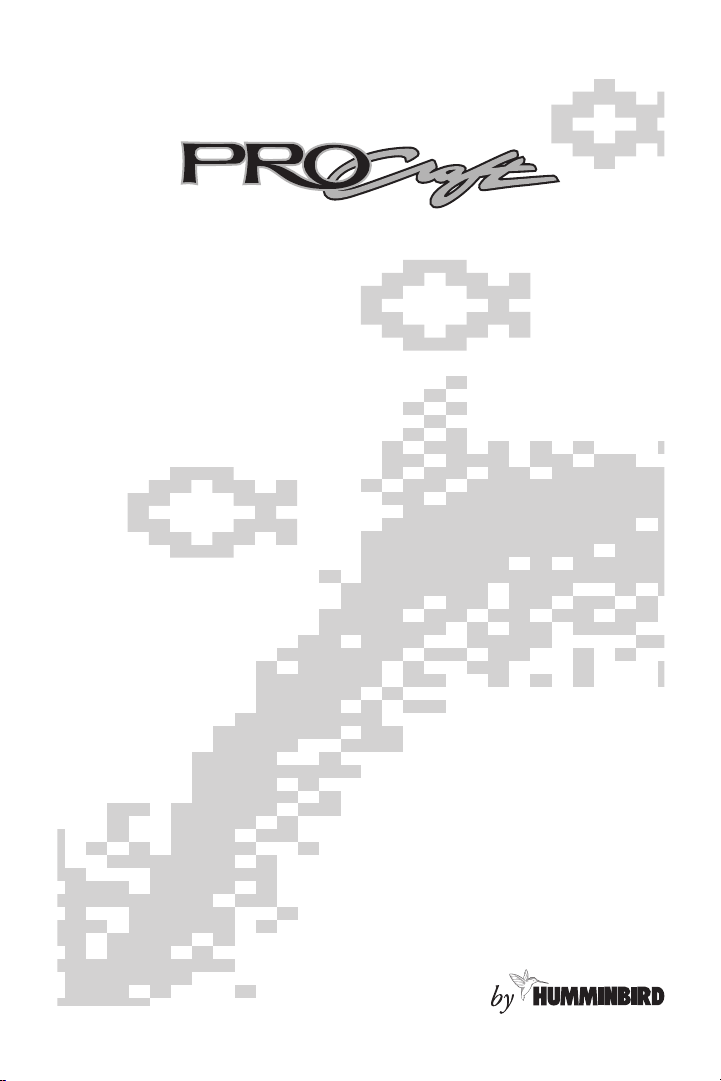
PRO View FISHFINDER
OPERATIONS
MANUAL
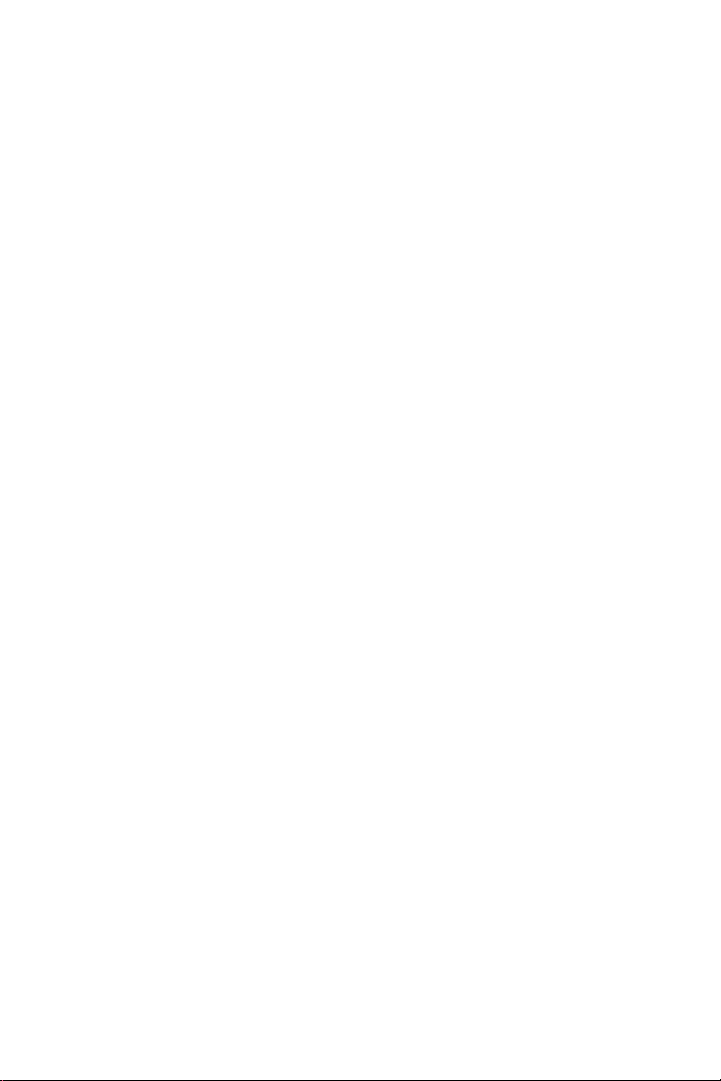
THANK YOU FOR CHOOSING YOUR PRO CRAFT FISHFINDER, MADE BY
TECHSONIC INDUSTRIES, MANUFACTURER OF AMERICA’S #1 NAME IN
FISHFINDERS, HUMMINBIRD. HUMMINBIRD HAS BUILT ITS REPUTATION
BY DESIGNING AND MANUFACTURING TOP QUALITY, THOROUGHLY
RELIABLE MARINE EQUIPMENT. YOUR PRO CRAFT PRODUCT IS
DESIGNED FOR TROUBLE-FREE USE IN EVEN THE HARSHEST MARINE
ENVIRONMENT.
IN THE UNLIKELY EVENT THAT YOUR PRO CRAFT DOES REQUIRE
REPAIRS, WE OFFER AN EXCLUSIVE SERVICE GUARANTEE. COMPLETE
DETAILS ARE INCLUDED AT THE END OF THIS MANUAL.
WE ENCOURAGE YOU TO READ THIS OPERATIONS MANUAL CAREFULLY IN ORDER TO GET FULL BENEFIT FROM ALL THE FEATURES AND USES
OF YOUR PRO CRAFT PRODUCT. ALSO, TO REGISTER YOUR PURCHASE,
AND TO HELP US LEARN MORE ABOUT YOU, PLEASE FILL OUT THE WARRANTY REGISTRATION CARD IN THE CENTER OF THIS MANUAL.
WARNING! THIS DEVICE SHOULD NOT BE USED AS A NAVIGATIONAL AID TO PREVENT COLLISION, GROUNDING, BOAT DAMAGE, OR PERSONAL INJURY. WHEN THE BOAT IS MOVING,
WATER DEPTH MAY CHANGE TOO QUICKLY TO ALLOW TIME FOR
YOU TO REACT. ALWAYS OPERATE THE BOAT AT VERY SLOW
SPEEDS IF YOU SUSPECT SHALLOW WATER OR SUBMERGED
OBJECTS.
THANK YOU
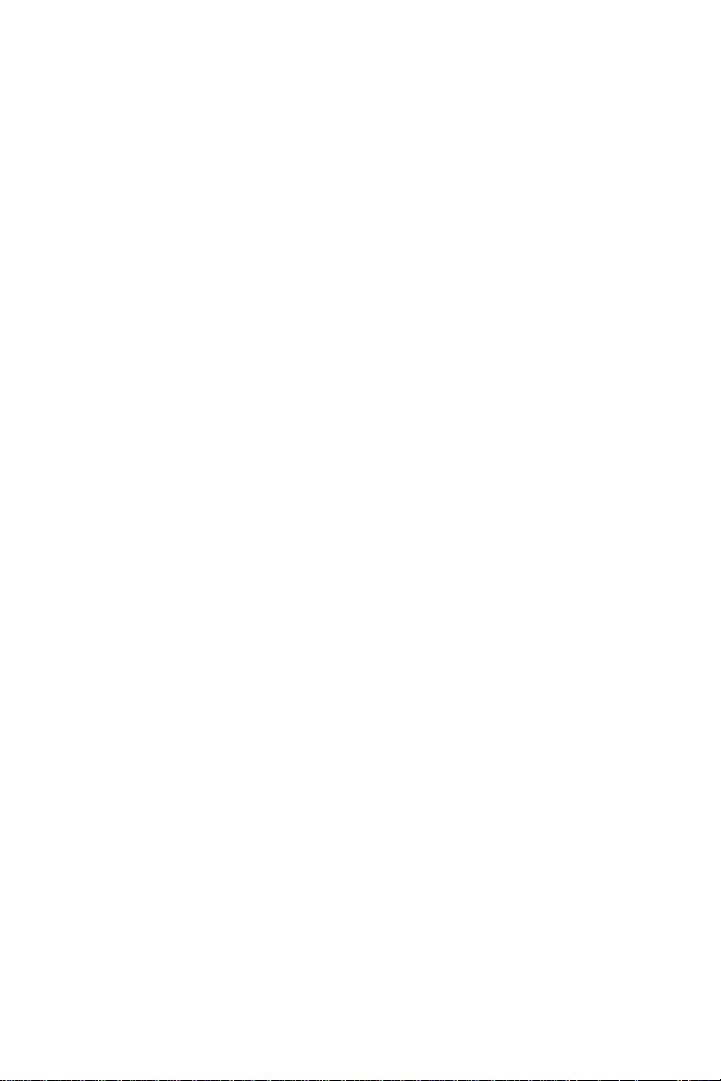
1
USING THE PRO PRO CRAFT UNIT . . . . . . . . . . . . . . . . . . . 2
How Sonar Works . . . . . . . . . . . . . . . . . . . . . . . . . . . 2
Simulator Operation . . . . . . . . . . . . . . . . . . . . . . . . . . 3
What You See On Screen . . . . . . . . . . . . . . . . . . . . . . 4
Control Functions. . . . . . . . . . . . . . . . . . . . . . . . . . . . 7
Menu Functions . . . . . . . . . . . . . . . . . . . . . . . . . . . . . 9
ADVANCED FEATURES . . . . . . . . . . . . . . . . . . . . . . . . . . 19
Using Diagnostic . . . . . . . . . . . . . . . . . . . . . . . . . . . 19
MAINTENANCE AND WARRANTY . . . . . . . . . . . . . . . . . . 20
Maintenance . . . . . . . . . . . . . . . . . . . . . . . . . . . . . . 20
Troubleshooting . . . . . . . . . . . . . . . . . . . . . . . . . . . . 21
Warranty . . . . . . . . . . . . . . . . . . . . . . . . . . . . . . . . . 24
Customer Support . . . . . . . . . . . . . . . . . . . . . . . . . . 26
Specifications . . . . . . . . . . . . . . . . . . . . . . . . . . . . . . 27
TABLE OF CONTENTS
Rev. 10523D
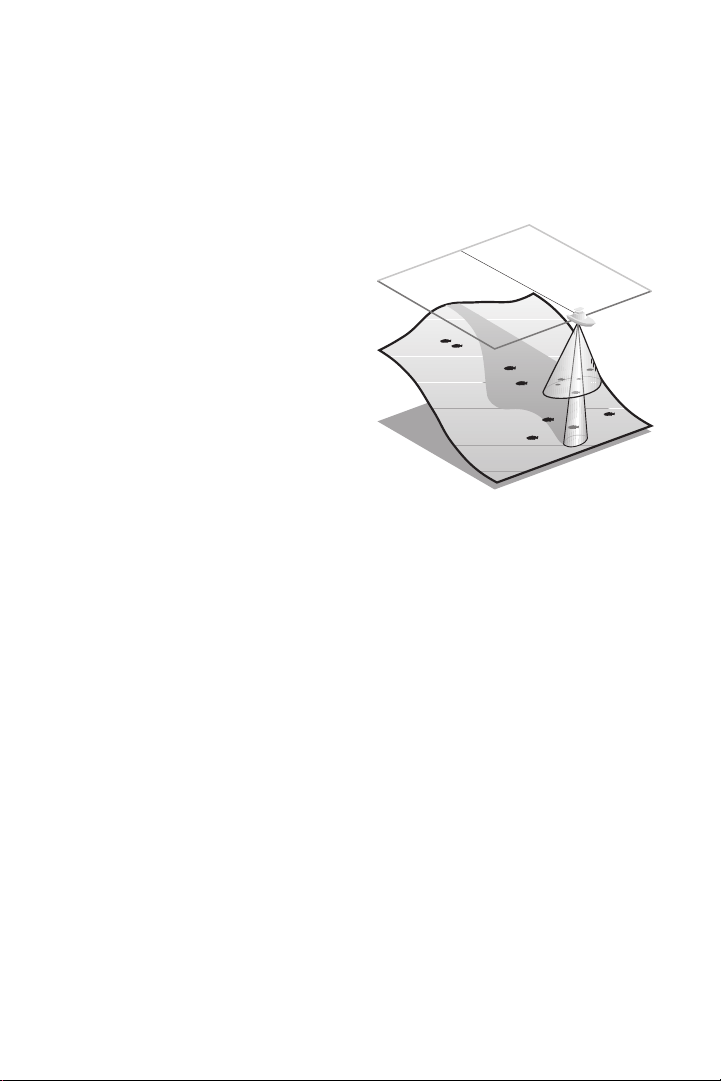
2
USING THE PRO CRAFT UNIT
HOW SONAR WORKS
HOW SONAR WORKS
Your Pro Craft unit uses sonar to
locate and define underwater objects,
define the bottom terrain, as well as
determine distance.
Sonar technology is based on sound
waves. Your Pro Craft unit sends out
a sound wave signal. With this signal
it determines distance by measuring
the time between the transmission of
the sound wave and when the sound
wave is reflected off an object. Your
Pro Craft uses the reflected signal to
interpret location, size and composition of an object.
Sonar is very fast. A sound wave can travel from the surface to a depth of
240' (70m) and back again in less than 1/10 of a second. It is unlikely that
your boat can "outrun" this sonar signal.
The Pro Craft unit is a dual frequency, dual beam unit, and generates two
distinct sonar signals - one narrow, one wide. Each signal is optimized for
a particular purpose. First, the center beam transmits at a frequency of 200
kHz in a 20 degree (narrow) symmetrical pattern for greater depth capability and excellent detail. Information from this center beam is used to
draw the graphic representation of the bottom on the display.
Second, the wide beam transmits at a frequency of 83 kHz in a 53 degree
(wide) symmetrical pattern for greater area of coverage. Information from
the wide beam is used to accurately detect the presence and location of
fish. A wide beam has a large area of coverage but limited resolution of
detail. A narrow beam has excellent detail, but within a limited area
of coverage.
The combination of the two beams and dual frequencies provides the combination of a large area of coverage and a high level of detail.
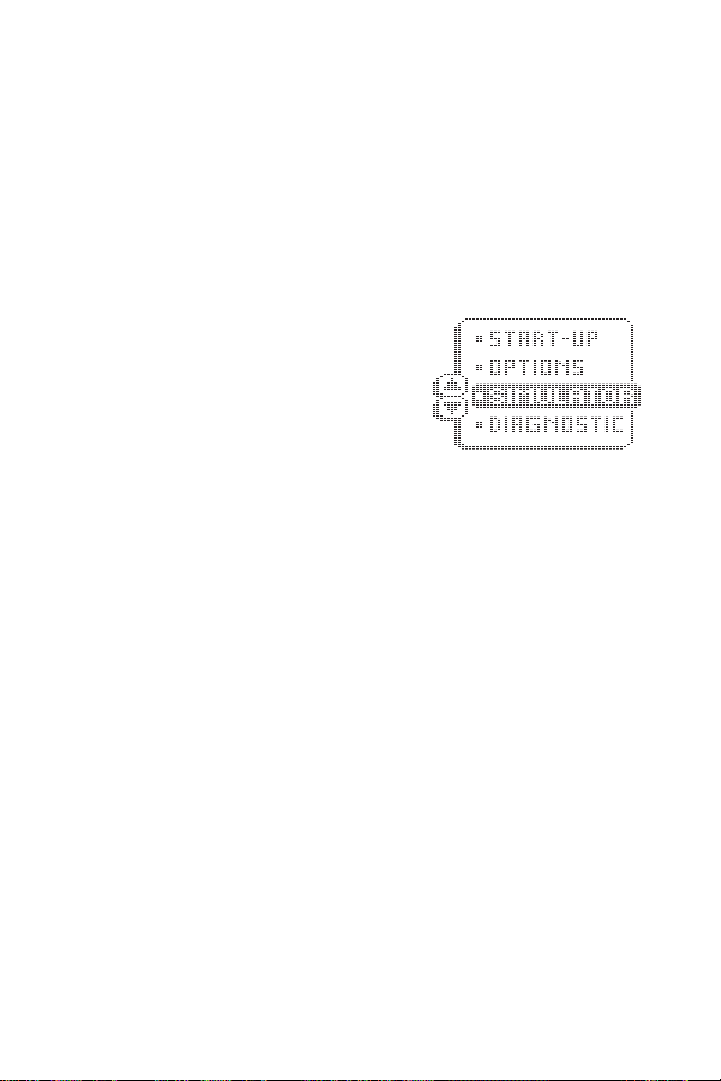
3
USING THE PRO CRAFT UNIT
SIMULATOR OPERATION
Actual depth capability depends on factors such as bottom hardness, water
conditions, and transducer installation. Units will typically read to deeper
depths in fresh water than in salt water.
SIMULATOR OPERATION
The Pro Craft unit contains a simulator that
allows you to use the unit as if you are on the
water. The simulator is invaluable for learning how to operate the Pro Craft unit.
There are two ways to start the simulator. If
the unit is powered off, press and hold the
POWER button for approximately three seconds until you hear a continuous chirp.
The simulator can also be started by selecting the Simulator option on the
start-up screen after you power-up the unit. When this screen is shown,
simply press the DOWN ARROW until “Simulator” is highlighted. When the
screen times out, the unit will be in simulator mode.
When in simulator operation, the Pro Craft unit responds to control inputs
as if it is in actual operation, so feel free to experiment, or to customize the
unit for your particular operation.
To exit Simulator mode, power the unit off.
When in simulator mode, the word “simulator” appears on the
display, blinking on and off, indicating the information on-screen
is not real sonar data.
FEATURE MEMORY
If your Pro Craft unit is installed with a transducer connected, any changes
you make to the set-up or User Options (see Control Functions) while in
Simulator are retained in the unit’s memory. This allows you to use simula-
tor to experiment with the various set-up options, and retain your selected
settings for normal operation.
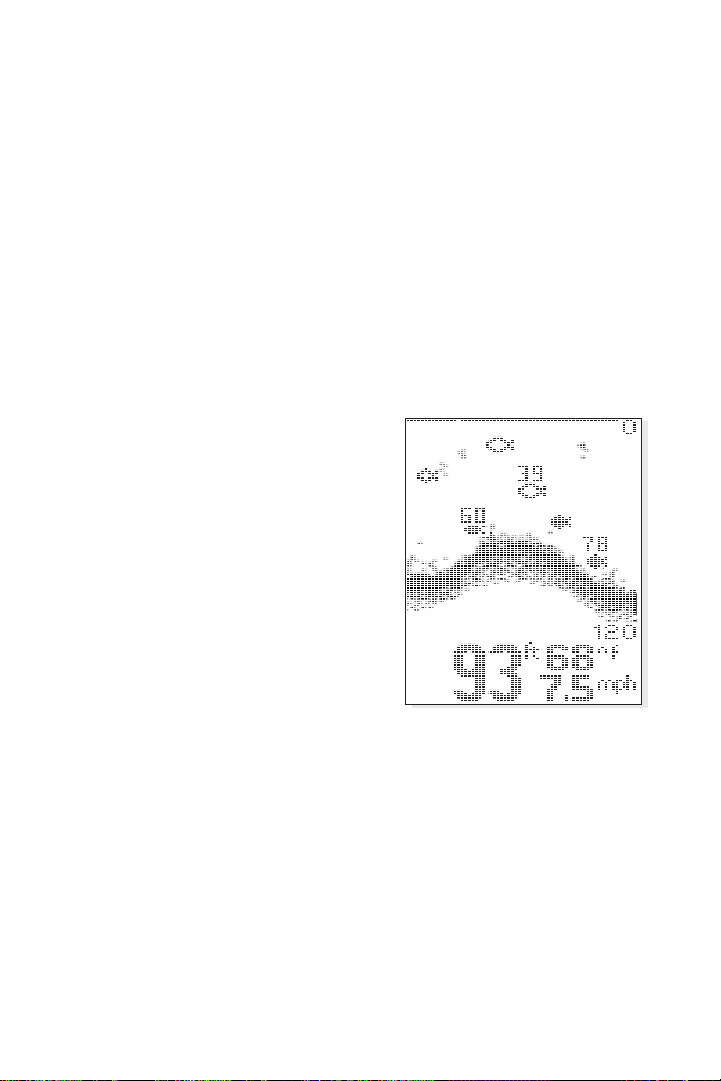
4
If you are using the Pro Craft unit in Simulator when no transducer is connected, any selected options are lost when the unit is powered off. The Pro
Craft unit will return to Factory Settings, or options selected when last used
with a transducer, if no transducer is connected.
IMPORTANT: A transducer must be connected to the Pro Craft unit
in order to retain user settings selected when in simulator mode.
If no transducer is detected, the unit defaults to pre-selected
options when powered off.
What You See On-Screen
Your Pro Craft unit uses a 128 V x 64 H
matrix FSTN LCD display. This display
provides outstanding viewability in all
light conditions over a wide range of
temperatures.
At initial power-up, the Pro Craft unit
uses settings that were set at the factory. After initial use, the Pro Craft unit will
remember the settings you enter.
There are several elements on-screen
that are common to all modes of operation.
Temperature/Speed. The initial screen layout takes one of two basic forms
depending on whether the optional Temp/Speed accessory is installed. Figure
A shows the default view when the Temp/Speed accessory is installed. Figure B
shows the default view when the Temp/Speed accessory is not installed.
Depth. The digital depth number shows the water depth directly beneath the
transducer location.
Depth Range. The depth range is shown to the right of the screen. The upper
number is 0 indicating the surface of the water. The lower number is one of
the nine depth ranges available that best match the depth of the water. As the
USING THE PRO CRAFT UNIT
WHAT YOU SEE ON-SCREEN
Figure A
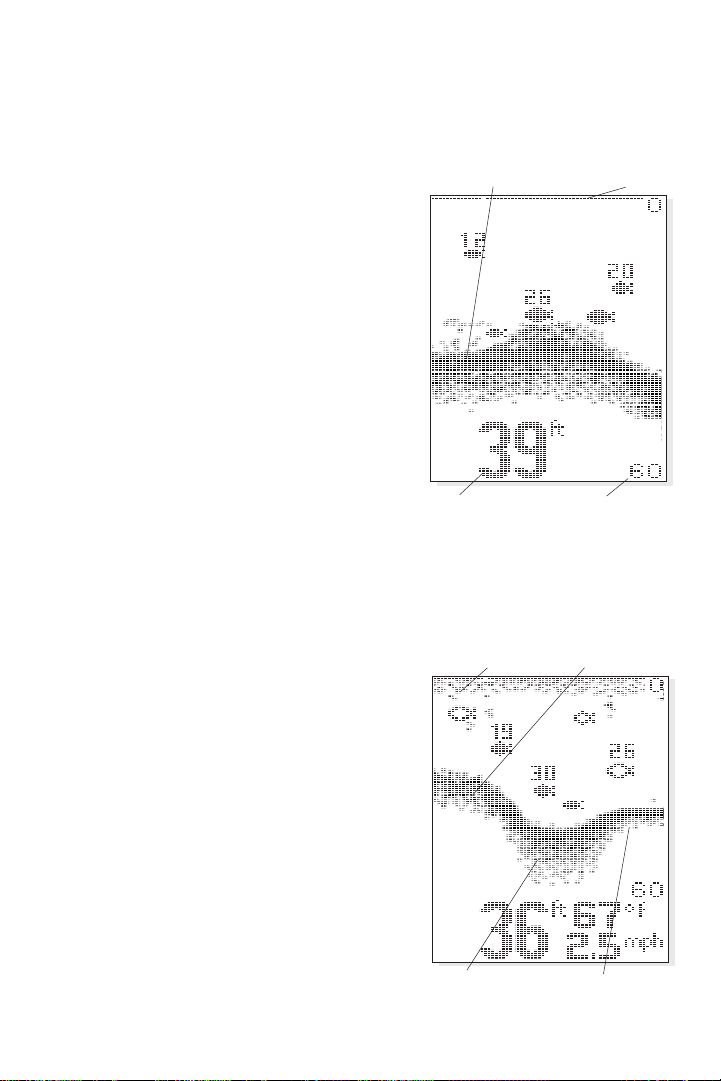
5
depth of the water changes, the range
changes as necessary in order to retain a
bottom representation on-screen.
When in Auto mode, the horizontal line
at the top of the screen is the “zero
line,” representing the surface of the
water. Occasionally there is a gap in this
line. This gap indicates the unit is updating the display even if the bottom is
not visible on-screen, or if the bottom
information is not changing.
New sonar information appears on the
right side of the graphic area of the display and moves to the left as new information is displayed. The Pro Craft unit
automatically selects the appropriate
depth range to show the depth of water beneath the transducer. This
range is selected so the bottom representation is typically shown about 2/3
down the display.
Bottom. The graphic depiction of the
bottom provides an effective tool for
understanding the composition of the
bottom. If the bottom is hard and
smooth, the bottom depiction is narrow
and dense. If the bottom is soft mud or
sand, the depiction will be thick and less
dense. This indicates much of the signal
is absorbed by the soft bottom. If the
bottom is rocky or rugged in composition, the depiction is of varying density
and textured in appearance.
Wave action also affects the bottom
depiction. The information drawn is a
distance measurement, so if the boat is
USING THE PRO CRAFT UNIT
WHAT YOU SEE ON-SCREEN
Water Depth
Bottom Depiction
Depth Range
Figure B
Zero Line
Surface Clutter Rocky Bottom
Soft Bottom Hard Bottom
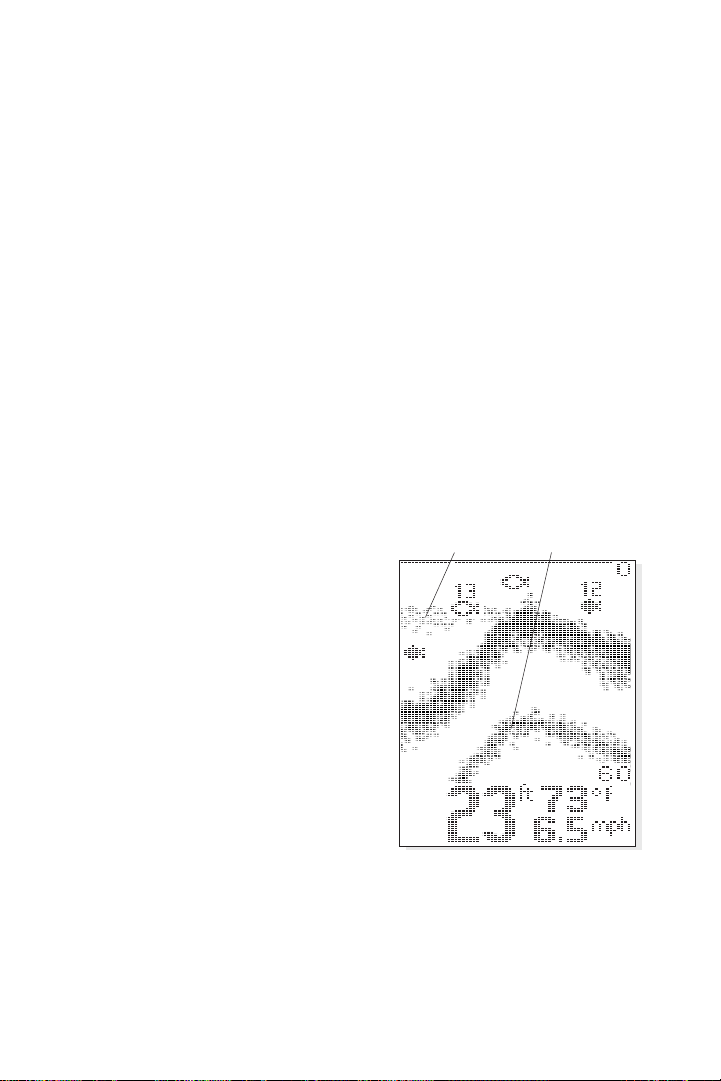
6
moving up and down over flat bottom, the bottom depiction often appears
in regular variations that match wave timing.
Structure. Structure is defined as any object physically attached to the bottom. The sonar configuration of the Pro Craft unit is optimized to give the
most accurate depiction of bottom structure possible. Grass, trees, stumps,
wrecks or other debris are accurately displayed, however the depiction of
these objects varies with boat speed and direction. The best way to learn to
interpret structure is to operate the Pro Craft unit over a variety of known
conditions and experiment with user functions to best represent those conditions on-screen.
Surface Clutter. Surface clutter is the layer of water near the surface that
is rich in algae and other growth, and often is aerated by wind or wave
action. This area of water interferes with sonar transmission and often
appears on-screen as regular clusters of individual dots near the “0” line.
Thermoclines. Thermoclines are sharp
differences in water temperature.
These are easily identified by the continuous nature of the return.
Second Returns. When a sonar signal
is reflected off the bottom back to the
transducer, there is often enough energy left in the signal to be reflected off
the surface of the water back to the
bottom a second time. Second returns
appear as a slightly weaker bottom
representation exactly twice the depth
of the primary bottom return. The second return is most likely to occur in
shallow water and in areas of relatively
hard bottom.
Fish ID. The Pro Craft unit uses advanced signal processing to further evaluate any sonar return between the surface and the bottom. For instance, a
small school of bait fish usually appears as a dense cluster of individual dots.
If the return meets certain additional criteria, a fish symbol will be assigned.
USING THE PRO CRAFT UNIT
WHAT YOU SEE ON SCREEN
Thermocline Second Return
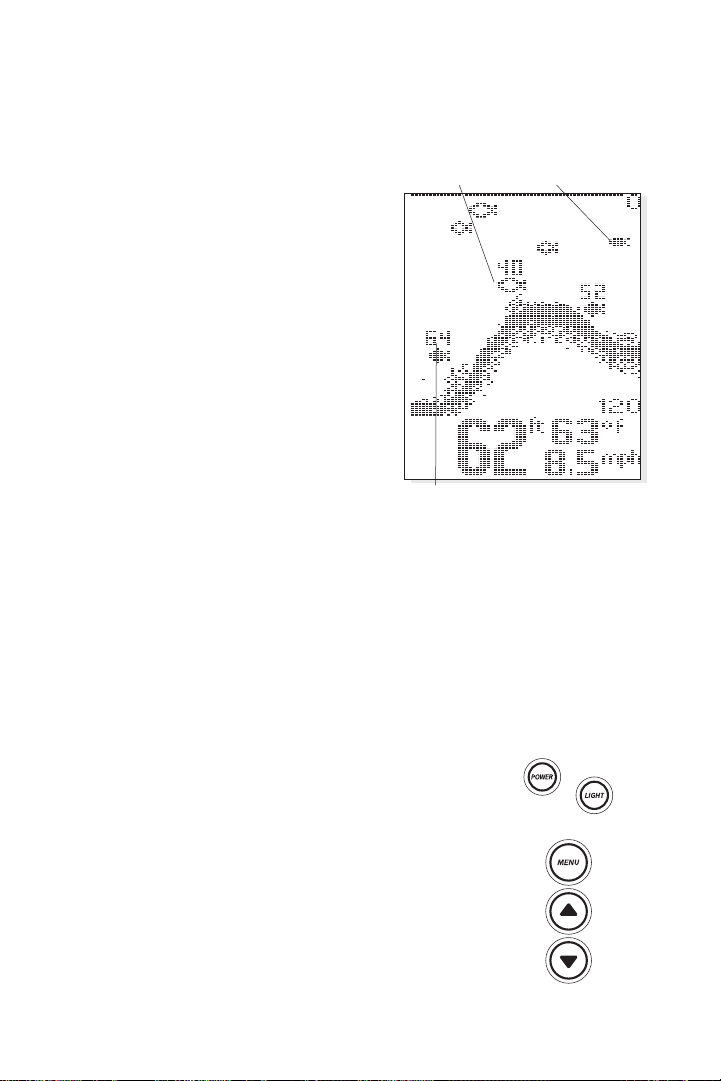
There are three different size fish symbols used to indicate the intensity of the
sonar return. While signal intensity is a
good indicator of relative fish size, different species of fish have different sonar
characteristics, so it is not always possible to distinguish fish size between varying species. The signal intensity is "normalized" for depth so that a small fish
close to the boat does not appear as a
large fish symbol.
ID+ adds an additional piece of information to help the user locate fish. On
selected fish symbols, the digital depth
of the designated fish is drawn to help
locate the fish vertically. This is especially
helpful in setting bait depths or for downrigger operation.
The fish symbols indicate the sonar beam the fish is detected in. This
gives you a reliable indicator of side to side location of the fish relative to
the boat. Fish symbols that are hollow are detected in the wide beam and
are around the boat. Solid fish symbols represent fish detected in the narrow beam and are directly under the boat.
CONTROL FUNCTIONS
The Pro Craft unit uses a simple five button keypad for
all user input. Press any button and an audible “chirp”
confirms the control input. If a button has no function
or is inappropriate for the situation, an audible “error”
is heard. The unit sounds multiple chirps.
Power. The Power button powers the Pro Craft unit
up for normal operation. When the unit is on, POWER
turns the unit off. POWER can also be used to go
directly into Simulator mode. To enter simulator, with
the unit powered off, press and hold POWER for sever-
USING THE PRO CRAFT UNIT
CONTROL FUNCTIONS
ID+ Fish
Depth
Fish in
Wide Beam
Fish in
Narrow Beam
7
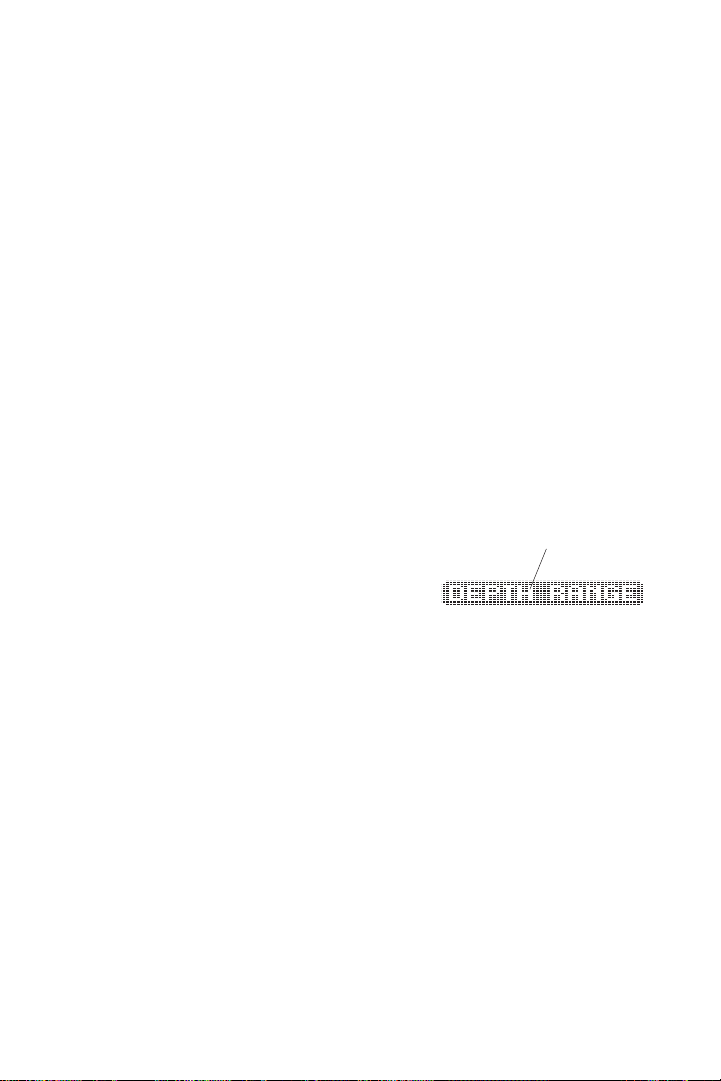
8
al seconds until a continuous chirp is heard.
Light. LIGHT controls the unit’s display backlight. With the unit powered
on, press LIGHT once to turn the backlight on “high.” Press LIGHT a second time to turn the backlight on “low,” and a third time turns the backlight off. The backlight is very effective for low-light and nighttime operation. When the backlight is on, the Pro Craft unit will consume more power
than with the backlight off. This is important when using the Pro Craft unit
in a portable configuration powered by a separate battery, or when powering the unit from a trolling motor battery.
When powering the unit from a battery such as in portable applications,
you can prolong the battery life by using the backlight at a minimum.
The three lower buttons, MENU, UP ARROW, and DOWN ARROW work
together to control the Pro Craft unit menu-controlled user functions.
Menu. MENU displays a menu on-screen
for adjustment. In normal operation,
pressing MENU repeatedly cycles through
all available menu headings. When a
menu heading displays, the full menu
appears after a short pause. A menu remains on-screen for several seconds,
and can be adjusted by using the ARROW keys. If no adjustment is made
in the allotted time, the menu disappears. If you want the menu to remain
on-screen longer press and hold MENU—the menu will remain on-screen
indefinitely. Once you release the menu button, the screen will time out.
Once a menu times out, it is still considered the active menu. Press MENU
to bring up the last menu used.
Arrow Keys. The UP ARROW and DOWN ARROW make adjustments to
menu functions. On the left side of every menu there are UP ARROW and
DOWN ARROW symbols. The symbols indicate which ARROW button has
a function in a particular situation. Either one or both ARROW buttons can
be used to adjust the menu function. A hollow ARROW symbol means the
corresponding ARROW button has no function. Pressing that button will
result in no adjustment and the “error” audible will be heard. A solid
ARROW symbol means the corresponding ARROW button can be used to
affect the menu adjustment.
USING THE PRO CRAFT UNIT
CONTROL FUNCTIONS
Menu Heading
