Page 1

Matrix 10
Operations Manual
Operations Manual
Matrix 12
531369-1_F
Matrix 17
Matrix 20
Matrix 37
Matrix 27
Page 2

Thank You!
Thank you for choosing Humminbird®, America's #1 name in fishfinders. Humminbird® has
built its reputation by designing and manufacturing top-quality, thoroughly reliable marine
equipment. Your Humminbird® is designed for trouble-free use in even the harshest marine
environment. In the unlikely event that your Humminbird® does require repairs, we offer an
exclusive Service Policy - free of charge during the first year after purchase, and available at
a reasonable rate after the one-year period. For complete details, see the separate warranty
card included with your unit. We encourage you to read this operations manual carefully in
order to get full benefit fromallthefeaturesand applications of your Humminbird® product.
Contact our Customer Resource Center at either 1-800-633-1468 or visit our website at
www.humminbird.com.
WARNING! This device should not be used as a navigational aid to prevent collision,
grounding, boat damage, or personal injury. When the boat is moving, water depth may
changetooquicklyto allowtimeforyoutoreact.Alwaysoperatetheboatat veryslowspeeds
if you suspectshallowwateror submergedobjects.
WARNING! Disassembly and repair of this electronic unit should only be performed by
authorized service personnel. Any modification of the serial number or attempt to repair the
originalequipmentor accessoriesby unauthorizedindividualswillvoidthe warranty.
WARNING! This product contains chemicals known to the State of California to cause
cancerand/or reproductiveharm.
NOTE: All screensandgraphicsused in thismanualarebasedonthe320Vx 320H displaysize
of the Matrix 17; however, this information is applicable to the models which have 240V x
160H, 240V x 240H and 640V x 320H displays also.
ATTENTION INTERNATIONAL CUSTOMERS: Products sold in the U.S. are not intended for
use in the international market. Humminbird® international units provide international
features and are designed to meet country and regional regulations. Languages, maps,
time zones, units of measurement, and warranty are examples of features that are
customized for Humminbird® international units purchased through our authorized
international distributors.
To obtain a list of authorized international distributors, please visit our web site at
www.humminbird.com or contact our Customer Resource Center at (334) 687-6613.
Humminbird®, DualBeam PLUS™, Matrix®, QuadraBeam®, SmartCast®, Selective Fish ID+®, WhiteLine™,
RTS™, X-Press
WeatherSense
© 2009 Humminbird®, Eufaula AL, USA. All rights reserved.
i
TM
Menu, Fish ID+TM, Structure ID®, TrueArch®, UltraBlackTM, Angler Profile PresetsTM, and
TM
are trademarked by or registered trademarks of Techsonic Industries, Inc.
Page 3

Table of Contents
How Sonar Works 1
Single Beam Sonar...................................................................................................................... 2
DualBeam PLUS™ Sonar ............................................................................................................ 2
QuadraBeam® Sonar ................................................................................................................ 2
What’s On the Display 3
Views 5
Sonar View .................................................................................................................................. 5
Understanding Sonar History .................................................................................................. 6
Real Time Sonar (RTS™) Window ............................................................................................ 7
Sonar Zoom View ...................................................................................................................... 8
200/83 kHz Split Sonar View (DualBeam PLUS™ and QuadraBeam® Only) .................. 9
Big Digits View .......................................................................................................................... 10
Side Beam View (QuadraBeam® Only) .................................................................................. 11
Bottom Presentation ................................................................................................................ 12
Key Functions 14
POWER/LIGHT Key .................................................................................................................. 14
VIEW Key .................................................................................................................................. 14
MENU Key .................................................................................................................................. 15
4-WAY Cursor Control Key ...................................................................................................... 15
EXIT Key .................................................................................................................................... 16
Accessory Bus 17
Powering Up the Unit 17
The Menu System 18
Start-Up Options Menu 20
Normal Operation .................................................................................................................... 20
Simulator .................................................................................................................................. 21
System Status .......................................................................................................................... 22
PC Connect (with PC Connect Cable Only)............................................................................ 22
ii
Page 4
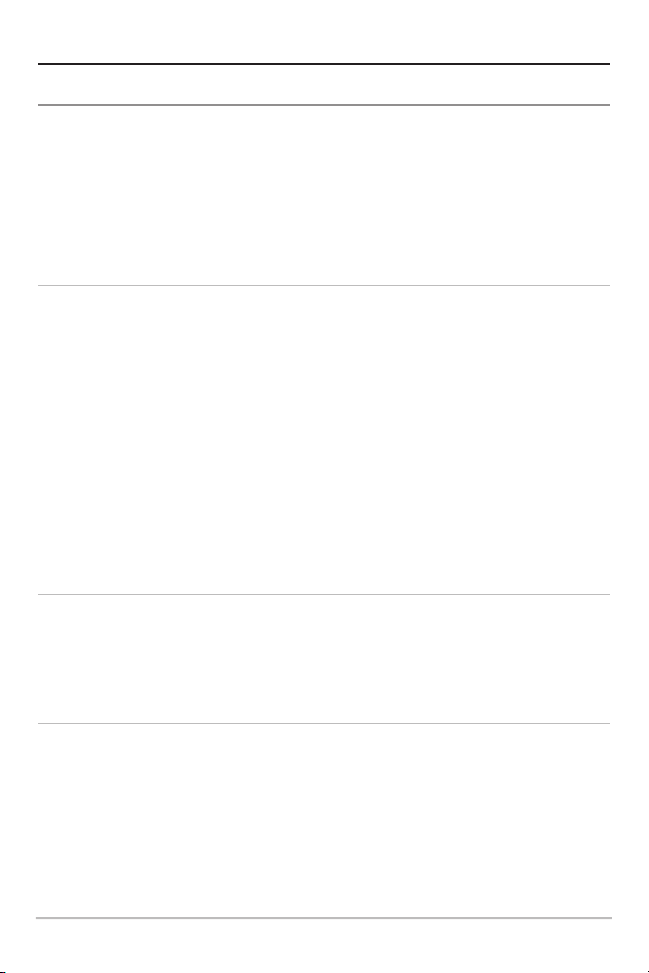
Table of Contents
Sonar X-Press™ Menu 23
Sensitivity .................................................................................................................................. 23
Upper Range (Advanced: Sonar, Split Sonar and Big Digits Views Only) ...................... 24
Lower Range ............................................................................................................................ 25
Chart Speed .............................................................................................................................. 26
Bottom View ............................................................................................................................ 26
Zoom Level (Sonar Zoom View Only).................................................................................... 27
Sonar Menu Tab 28
Beam Select (DualBeam PLUS™ and QuadraBeam® Only) .............................................. 29
TM
Fish ID+
Fish Sensitivity .......................................................................................................................... 31
Real Time Sonar (RTS™) Window .......................................................................................... 31
83 kHz Sensitivity (Advanced: DualBeam PLUS™ and QuadraBeam® Only).................. 32
455 kHz Balance (Advanced: QuadraBeam® Only) ............................................................ 32
Depth Lines (Advanced) .......................................................................................................... 33
Surface Clutter (Advanced) .................................................................................................... 34
Noise Filter (Advanced)............................................................................................................ 35
Max Depth (Advanced)............................................................................................................ 35
Water Type (Advanced) .......................................................................................................... 36
Transducer Select (QuadraBeam® Only) .............................................................................. 36
Alarms Menu Tab 37
Depth Alarm .............................................................................................................................. 37
Fish ID Alarm ............................................................................................................................ 37
Low Battery Alarm.................................................................................................................... 38
Alarm Tone ................................................................................................................................ 38
.................................................................................................................................... 30
Setup Menu Tab 39
Units - Depth ............................................................................................................................ 40
Units - Temp (International Only) ........................................................................................ 40
Units - Distance (with Temp/Speed or GPS Receiver) ...................................................... 40
Units - Speed (with Temp/Speed or GPS Receiver) ............................................................ 41
User Mode.................................................................................................................................. 41
Language (International Only) ..............................................................................................41
Triplog Reset (with Temp/Speed or GPS Receiver) ............................................................ 42
iii
Page 5

Table of Contents
Restore Defaults ...................................................................................................................... 42
Select Views (Advanced) ........................................................................................................ 43
Select Readouts (Advanced, Sonar View Only) .................................................................. 44
Depth Offset (Advanced) ........................................................................................................ 46
Temp Offset (Advanced) ........................................................................................................ 46
Speed Calibration (Advanced, with Temp/Speed Only).................................................... 47
NMEA Output (Advanced) ...................................................................................................... 47
Accessories Menu Tab 48
Troubleshooting 49
Matrix Doesn’t Power Up ...................................................................................................... 49
Matrix Defaults to Simulator with a Transducer Attached ............................................ 49
Display Problems...................................................................................................................... 50
Finding the Cause of Noise ...................................................................................................... 51
Matrix Fishing System Accessories 52
Specifications 53
Contact Humminbird 55
NOTE: Entries in this Table of Contents which list (DualBeam PLUS™ and QuadraBeam® Only)
are only available on products sold with a DualBeam PLUS™ or QuadraBeam® transducer.
NOTE: Entries in this Table of Contents which list (International Only) are only available on
products sold outside of the U.S. by our authorized international distributors. To obtain a list
of authorized international distributors, please visit our web site at www.humminbird.com or
contact our Customer Resource Center at (334) 687-6613.
NOTE: Entries in this Table of Contents which list (with Temp/Speed or GPS Receiver, or (with
PC Connect Cable Only) require the purchase of separate accessories. Youcan visit our web site
at www.humminbird.com to order these accessories online or contact our Customer Resource
Center at 1-800-633-1468.
iv
Page 6

How Sonar Works
Sonar technology is based on sound waves. The Matrix Fishing System uses sonar to
locate and define structure, bottom contour and composition, as well as depth
directly below the transducer.
Your Matrix Fishing System sends a sound wave signal and determines distance by
measuring the time between the transmission of the sound wave and when the
sound wave is reflected off of an object; it then uses the reflected signal to interpret
location, size, and composition of an object.
Sonar is very fast. A sound wave can travel from the surface to a depth of 240 ft
(70 m) and back again in less than ¹⁄₄ of a second. It is unlikely that your boat can
"outrun" this sonar signal.
Your Matrix Fishing System will either have Single Beam, DualBeam PLUS™ or
QuadraBeam™ sonar. Find the correct sonar description that applies to your unit.
1
Page 7

Single Beam Sonar
Your Matrix 10, 12 or 20 uses a 200 kHz single beam sonar
system with a 20° area of coverage. Depth capability is
affected by such factors as boat speed, wave action, bottom
hardness, water conditions and transducer installation.
DualBeam PLUS™ Sonar
Your Matrix 17 or 27 uses a 200/83 kHz DualBeam PLUS™
sonar system with a wide (60°) area of coverage. DualBeam
PLUS™ sonar returns can be blended together, viewed
separately or compared side-by-side. DualBeam PLUS™ is ideal
for a wide range of conditions - from shallow to very deep
water in both fresh and salt water. Depth capability is
affected by such factors as boat speed, wave action, bottom
hardness, water conditions and transducer installation.
QuadraBeam™ Sonar
Your Matrix 37 Fishing System uses QuadraBeam® sonar.
QuadraBeam® sonar provides an extremely wide 90° area of
coverage. QuadraBeam® starts with two 45° 455 kHz beams
for a continuous 90° of uninterrupted side to side coverage to
160 feet. These Side Structure locating beams reveal fish and
structure to the left and right of your boat near the bottom.
For structure directly below your boat, QuadraBeam® uses
DualBeamPLUS™ technology.
2
Page 8

What’s On the Display
The Matrix Fishing System can display a variety of useful information about the area
Depth - water depth; can be set to alarm
whenthe water becomes too shallow.
Speed - if a Temp/Speed accessory or GPS
Receiver is attached,theMatrix can display the
speed of the boat, and can keep a Triplog of
nauticalor statutemilestraveled.
Temperature - water surface temperature.
Timer - elapsed time with Temp/Speed
Accessory or GPS Receiver.
Distance- distancetraveledwithTemp/Speed
AccessoryorGPSReceiver.
Average Speed - average speed reading with
Temp/SpeedAccessoryorGPSReceiver.
Bait Ball
Hard Bottom
Rocky Bottom
Second Sonar Return - when the sonar
signal bounces between the bottom and the
surface of the water and back again. Use the
appearance of the second return
to determine bottom hardness. Hard
bottoms will show a strong second return,
while soft bottoms will show a very weak
one or none at all.
Cursor - available in Freeze Frame and can
depth of a sonar return and bottom depth
Cursor Dialog Box - indicatescursor depth
directlybelowthe cursor.
NOTE: Entries in this view that list (with Temp/Speed or GPS Receiver) are available if either
information from the GPS receiver will be displayed on the view.
3
Page 9

under and adjacent to your boat, including the following items:
be positioned in the Sonar View to provide
below the cursor.
83kHz, WideBeamHollowFishSymbol
(DualBeam PLUS™ Units Only)
Structure- wherefish may be hiding.
Fish - fish are displayed as arches and/or
fish icons, and the unit can be set to alarm
when a fish of a certain size is detected.
When a target is detected and Fish ID+ is on,
a Fish ID+
TM
symbol with depth is displayed.
The size of the symbol shows the intensity of
the sonar return. The unit will clearly show
schools of Bait Fish as "clouds" of different
shapes and sizes, depending on the number
of fish and boat speed.
200kHz,NarrowBeamShadedFishSymbol
Thermoclines - layers of water with different
temperatures that appear at different depths
anddifferenttimesof the year. Athermocline
typically appears as a continuous band of
manygray levels moving across the display at
the same depth.
Soft Bottom
RTS™ (Real Time Sonar) Window
Battery Voltage - the voltage of the boat’s
on the display and the depth of the bottom
battery; can be set to alarm if the voltage
falls below a certain point.
device is connected to the Matrix Fishing System. If both devices are connected, then only the
4
Page 10
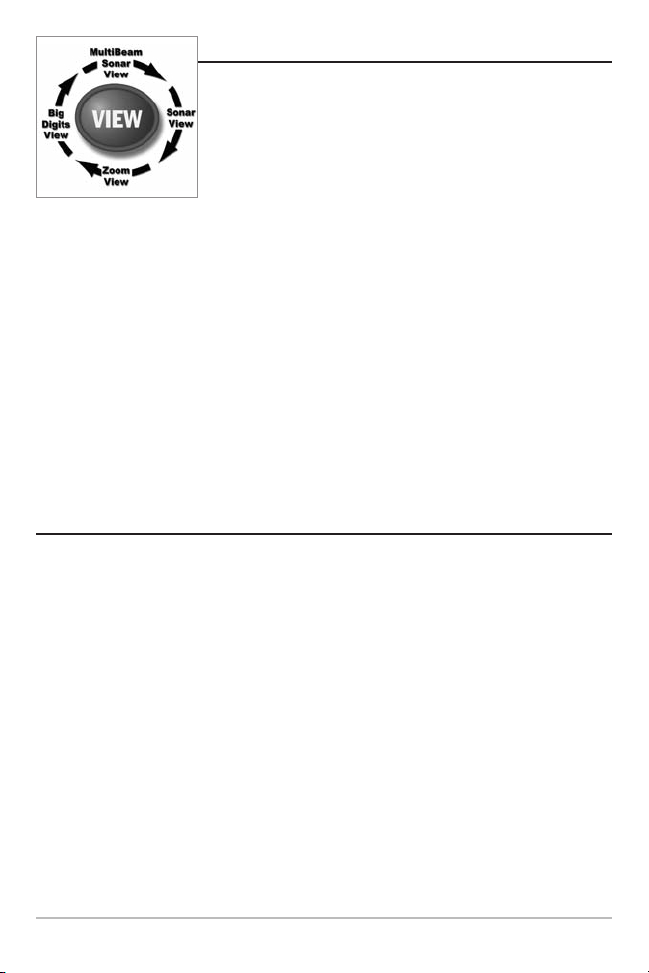
Views
The views availableon your Matrix Fishing System are:
• Sonar View
• Zoom View
• 200/83 kHz Split Sonar View (DualBeam PLUS™ and
QuadraBeam® Only)
• Big Digits View
• Side Beam View (QuadraBeam® Only).
Sonar View is the default view. When the VIEW key is pressed, the display cycles
through the available views. When the EXIT key is pressed, the display cycles
through the available views in reverse order. Any view can be hidden or displayed as
part of the view rotation using Select View from the Advanced Setup Menu.
NOTE: When you change any menu settings that affect the sonar, the view will update
immediately (i.e. you don’t have to exit the menu to apply the change to the screen). For
instance, by switching between "Inverse" and "Structure ID®" from the X-PressTMMenu it
is possible to quickly alternate between the two viewing methods.
Sonar View
Sonar View presents a historical log of sonar returns. Depth is always displayed.
Readouts for temperature and speed are automatically displayed if the appropriate
accessory is connected. The most recent sonar returns are charted on the right side
of the window; as new information is received, the older information is moved
across the display to the left. A Digital Depth Readout is displayed in the upper left
corner. A scale with Upper and Lower Depth Range readouts appears along the right
edge of the Sonar View. The scale indicates the distance from the surface of the
water to a depth range sufficient to show the bottom. Depth Range is automatically
selected to keep the bottom visible on the display, although you can adjust it
manually as well (see Sonar X-Press
Readouts (depending on your model) display information from optional-purchase
accessories. These information boxes can be customized to show only the
information desired (see Setup Menu Tab, Select Readouts).
TM
Menu). Either five or six additional Digital
5
Page 11

Depth
Temperature
Triplog
Sonar History
Window
Sonar View
Upper Depth
Range
RTS™ Window
Cursor
Cursor Dialog Box
Lower Depth
Range
NOTE: If the Depth number is flashing, it means that the unit is having trouble locating
the bottom. This usually happens if the water is too deep, the transducer is out of the
water, the boat is moving too fast, or for any other reason that the unit can’t accurately
receive continuous data.
Freeze Frame - Pressing any arrow on the 4-WAY Cursor Control key will freeze the
screen in the Sonar View and a cursor will be displayed on the screen. The cursor
can be positioned on the display using the 4-WAY Cursor Control key to determine
the depth of any sonar return. The RTS™ Window continues to update in Freeze
Frame. In addition, see the effects of menu setting changes with Instant Image
Update. Pressing EXIT will exit Freeze Frame and the display will start to scroll.
Freeze Frame is only available in the Sonar View.
Understanding Sonar History
It is important to understand the significance of the Matrix Fishing System display.
The display does NOT show a literal 3-dimensional representation of what is under
the water. Each vertical band of data received by the control head and plotted on the
display represents something that was detected by a sonar return at a particular
time. As both the boat and the targets (fish) may be moving, the returns are only
showing a particular segment of time when objects were detected, not exactly
where those objects are in relation to other objects shown on the display.
6
Page 12

Real Time Sonar (RTS™) Window
A Real Time Sonar (RTS™) Window appears on the right side of the display in the
Sonar View only. The RTS™ Window always updates at the fastest rate possible for
depth conditions and shows only the returns from the bottom, structure and fish
that are within the transducer beam. The RTS™ Window plots the depth and
intensity of a sonar return (see Sonar Menu - RTS™ Window).
The Narrow RTS™ Window
indicates the sonar intensity
throughthe use of grayscale.
The grayscale used matches
the bottom view grayscale
setting used in the sonar
history window (i.e. Inverse,
StructureID®, WhiteLine™,
Bottom Black). The depth of
the sonar return is indicated
by the vertical placement of
the return on the display
depthscale.
The Wide RTS™ Window
indicates the sonar intensity
through the use of a bar
graph. The length of the
plotted return provides an
indication of whether the
return is weak or strong. The
depth of the sonar return is
indicated by the vertical
placement of the return on
the display depth scale. The
WideRTS™ Window does not
make use of grayscale.
7
Page 13

Sonar Zoom View
Sonar Zoom View increases the displayed resolution to separate sonar returns that
are very close together, such as those caused by fish suspended close to the bottom
or within structure. In Zoom View, the display is split to show a narrow slice of the
full range view on the right and the zoomed view on the left. The full range view on
the right also contains the Zoom Preview Box that shows what part of the full range
view is shown in zoom view on the left; the Zoom Preview Box tracks the bottom in
the full range view.
As the depth changes, the zoomed view updates automatically to display a
magnified image of the bottom. The Zoom Preview Box shows where the zoomed
view is in relation to the full range view. The Zoom Level, or magnification, is
displayed in the lower left corner and can be changed to suit conditions (see Sonar
TM
X-Press
the depth of the water which is being viewed.
Digital depth is displayed in the upper left hand corner. The digital readouts in the
Sonar Zoom View cannot be customized; therefore, information such as water
temperature and voltage are unavailable in the Sonar Zoom View.
Menu: Zoom Level). Upper and Lower Zoom Depth Range numbers indicate
Sonar Zoom View
Upper Depth Range,
Depth
Full Range View
Upper Depth Range,
Zoom View
Full Range View
Zoomed
View
Zoom Level
Zoom
Preview Box
Lower Depth Range,
Full Range View
Lower Depth
Range, Zoom View
8
Page 14

200/83 kHz Split Sonar View
(DualBeam PLUS™ and QuadraBeam® Only)
Split Sonar View displays sonar returns from the 83 kHz wide beam on the left side
of the screen and displays sonar returns from the 200 kHz narrow beam on the right
side of the screen. Depth is always displayed in the upper left hand corner. You can
use the Split Sonar View to make side by side comparisons between the sonar
returns from the 83 kHz wide beam and the 200 kHz narrow beam.
The digital readouts in the Split Sonar View cannot be customized; therefore,
information such as water temperature and voltage are unavailable in the Split
Sonar View.
200/83 kHz Split Sonar View
Depth
83 kHz
Sonar History
Window
200 kHz
Sonar History Window
Upper
Depth Range
Lower
Depth Range
9
Page 15

Big Digits View
Big Digits View provides digital data in a large, easy-to-see format. Depth is always
displayed. Readouts for temperature, speed and Triplog information are displayed
automatically if the appropriate accessory is connected to the system. The Triplog
shows distance traveled, average speed, and time elapsed since the Triplog was last
reset. The digital readouts in the Big Digits View cannot be customized.
Big Digits View
Timer shows the time
Depth
Temperature
Speed
elapsed since Triplog
was last reset
Distance is the distance
traveled since the
Triplog was last reset
Voltage - the battery
voltage.
Average Speed shows
the speed since the
Triplog was last reset
10
Page 16

Side Beam View
(QuadraBeam® Only)
SideBeamViewshows sonar informationfrom boththeleft andright 90° 455kHzbeams
andthe 200kHzdown-lookingbeaminoneview.Thetop portionofthedisplaypresentsa
historicallogofsonarreturnsfromthe200kHzdown-lookingsonar.Thebottomportionof
thedisplaypresentsa historicallogofsonarreturnsfromthe455kHzright-andleft-looking
sonar. New information appears at the top, and scrolls down the display in the 455 kHz
Windows. The sonar information from the side-looking beams reveal bottom contour,
structureandfish similartothedown-lookingbeam,butthearea coveredistotheleftand
rightoftheareashowninthedown-lookingportionsoyouactuallyseemoreofthebottom.
Thedistancecoveredby the rightandleft 90°beamsis basedonthe depth settingforthe
down-lookingbeam,uptoa maximumof 160feet.
Side Beam View
Depth
200 kHz Sonar
Temperature
History Window
Left Side 455 kHz
Sonar History
Window
Water Surface Line for 455 kHz
Sonar History Windows
The digital readouts in the Side Beam View cannot be customized.
11
Right Side 455 kHz
Sonar History
Window
Page 17

Bottom Presentation
Astheboatmoves,theunitchartsthe changesin depthon the displayto createa profile
of the BottomContour. The type of bottom can be determinedfromthe return charted
on the display. A Hard Bottom such as compacted sediment or flat rock appears as a
thinner line acrossthe display. A Soft Bottom suchas mud or sand appears as a thicker
lineacrossthe display. Rocky Bottoms havea broken,randomappearance.
Bottom Contour Profile with RTS™ Window.
Temp/Speed Accessory is optional.
Hard Bottom
Rocky Bottom
Soft Bottom
The sonar returns from the bottom, structure and fish can be represented as either
Inverse (default), WhiteLine™, Structure ID®, or Bottom Black. See Sonar X-Press
Menu: Bottom View for details on how to set the bottom view.
TM
12
Page 18

Inverse is a method where weak returns are shown
with dark pixels and strong returns with lighter pixels.
This has the benefit of ensuring that weak signals will
be clearly visible on the display.
Structure ID® represents weak returns as light pixels
and strong returnsas dark pixels. This has the benefit of
ensuring that strong returns will be clearly visible on
the display.
WhiteLine™ highlights the strongest sonar returns in
white, resulting in a distinctive outline. This has the
benefit of clearly defining the bottom on the display.
Bottom Black displays all pixels below the bottom
contour as black, regardless of signal strength. This has
the benefit of providing a high contrast between the
bottom and other sonar returns on the display. Any
targets such as fish, structure and thermoclines will be
shown using the Structure ID® method.
13
Page 19

Key Functions
Your Matrix Fishing System user interface consists of a set of easy-to-use keys that
work with various on-screen views and menus to give you flexibility and control over
your fishing experience.
POWER/LIGHT Key
The POWER/LIGHT key is used to turn the Matrix Fishing System on
and off, and also to adjust the backlight and contrast of the display.
Press the POWER/LIGHT key to turn the unit on. The Title screen is then displayed
until the Fishing System begins sonar operation.
Your Fishing System will start up with the backlight on and will
automaticallyturnit off to conservepower. Toturnthebacklight
on for night fishing, or to adjust the display contrast, press the
POWER/LIGHT key to access the Light and Contrast menu. Use
the 4-WAY Cursor key to select Light or Contrast and then use the LEFT or RIGHT Cursor
key to changethe settings. PressEXIT to exit the Light and Contrastmenu.
Press and hold the POWER/LIGHT key for 3 seconds to turn the unit off. A message
will appear telling you how many seconds there are until shutdown occurs. Your
Fishing System should always be turned off using the POWER/LIGHT key. This will
ensure that shutdown occurs properly and any menu settings will be saved.
VIEW Key
The VIEW key is used to cycle through all available views. Press the
VIEW key to advance to the next view. Repeatedly pressing VIEW
cycles through all views available. Views can be hidden to optimize
the system to your fishing requirements (see Setup Menu Tab: Select
Views, Advanced).
14
Page 20

MENU Key
The MENU key is used to access the menu system.
Start-Up Options Menu - Press the MENU key during the power up sequence to view
the Start-Up Options menu.
TM
X-Press
Menu - Press the MENU key oncefor the SonarX-PressTMMenu.The X-Press
Menuallowsyouto accessfrequently-usedsettingswithouthavingto navigatethrough
TM
the wholemenu system. When the X-Press
Menu is displayed, you can use the UP or
DOWN Cursor keys to move to a particular menu choice. As soon as you alter a
parameter (using the RIGHT or LEFT Cursor keys) the X-PressTMMenu will collapse
temporarily, and the screen will update if it is affected by your menu setting change,
allowing you to see the effects of your action immediately. Reactivate the X-Press
Menuby usingthe UP or DOWNCursorkeys.
Main Menu - Press the MENU key twice for the tabbed Main Menu System. The Main
Menu System is organized under tabbed headings to help you find a specific menu
item quickly: Alarms, Sonar, Setup and Accessories tabs are part of your tabbed Main
Menu System. Use the LEFT or RIGHT 4-WAY Cursor Control key to select a tab; then
use the DOWN or UP key to select the menu item, and the LEFT or RIGHT key to alter
a menu setting.
4-WAY Cursor Control Key
Usethe DOWN orUP arrowkeysto selecta menuchoicefromthe menu
list,then use the LEFTor RIGHT arrow keysto changea menu setting.
TM
TM
NOTE:Menuchoicesareimplementedand saved immediately - no further action is required.
Press any arrow key to activate Freeze Frame while in the Sonar View and then use
the 4-WAY Cursor Control Key to position the cursor on the display.
15
Page 21

EXIT Key
The EXIT key has multiple functions, depending on the situation:
• If an alarm is sounding, pressing EXIT will cancel the alarm.
• If a menu tab is selected, pressing EXIT will exit the menu mode and return
to the view.
• Ifa menu is active, pressing EXIT will return to the previous level in the menu
system.
• Pressing EXIT will cycle through the available views in reverse order.
• If Freeze Frame is active, pressing EXIT will return to a scrolling display.
16
Page 22

Accessory Bus
Use the Accessory Bus to expand the functionality
of the Matrix Fishing System. Accessories plug
directly into the Matrix Fishing System, enabling
TM
Advanced features such as WeatherSense
, GPS
Functionality and the SmartCast® Wireless Sonar
Link. Additional menu tabs and menu choices will
be added to the menu system automatically when
an accessory is plugged into the unit. In addition,
multiple accessories can be attached simultaneously. See Accessories Menu Tab and
Matrix Fishing System Accessories in this manual, as well as your accessory's
Operations Manual for additional details.
NOTE: Accessories to enable WeatherSenseTM, GPS Functionality and the SmartCast®
Wireless Sonar Link require separate purchases. You can visit our website at
www.humminbird.com or contact our Customer Resource Center at 1-800-633-1468 for
additional details.
Powering Up the Unit
Turn on your Matrix Fishing System by pressing the
POWER/LIGHT key. The Title screen is displayed
until the Fishing System begins operation. Your
Fishing System will begin Normal or Simulator
operation, depending on the presence or absence
of a transducer.
This is a typical Title screen for the
Matrix 17. Your model may have a
slightly different Title screen.
17
Page 23

The Menu System
The menu system is divided into easy-to-use menu modules. The main components
of the menu system are:
Start-Up Options Menu - Press the MENU key during the power up sequence to view
the Start-Up Options menu.
TM
X-Press
access the settings that are changed frequently
withouthavingto navigatethrough the wholemenu
system. Press the MENU key once to display the
X-Press
the X-Press
only the menu choice on the screen. Use the UP or
DOWNCursorkeys to reactivate the X-PressTMMenu.
Menu - The X-PressTMMenu allows you to
TM
Menu. When you select a menu item from
TM
Menu, the menu will collapse, leaving
X-PressTMMenu
NOTE: The X-PressTMMenuchoices will vary depending on
whichviewisactivewhenyoupressthe MENUkey,as well
aswhetheryouarein Normal or AdvancedUserMode.
Main Menu Tabs - Less frequently-adjusted menus are grouped into the Main
Menu System. The Main Menu system is organized under the following tab headings
to help you find a specific menu item quickly: Alarms, Sonar, Setup, and Accessories.
PresstheMENUkeytwicefortheMainMenu,thenusethe
4-WAYCursorLEFTor RIGHTkeytoselecta tab,andusethe
DOWN or UP keyto select a specificmenuitemunderthat
tab, then use the LEFT or RIGHT keys again to change a
menusetting.PresstheEXITkeyto movequicklytothetop
of the tab.A down arrow at the bottomof a menu means
that you can scroll to additional menu choices using the
DOWN Cursor key. A right or left arrow on a menu choice
Main Menu System
Normal User Mode
NOTE: The Main Menu choices will vary depending on whether you are in Normal or
Advanced User Mode.
means that you can use the RIGHT or LEFT Cursor keys to
make changesor seemore information.
18
Page 24

User Mode (Normal or Advanced) - An Advanced Mode is provided for users who
desire the highest level of control over the Fishing System and Normal Mode for
users who desire greater simplicity and fewer menu choices. Additional Advanced
menu choices will be displayed throughout the menu system when you navigate to
specific menus while in Advanced Mode. Any changes made while in Advanced
Mode will remain in effect after you switch back to Normal Mode. For example, if you
set specific views to be visible while in Advanced User Mode, and then return to
Normal User Mode, those views will still be visible. See Setup Menu Tab: User Mode
for specific instructions on changing to Advanced User Mode.
Sonar Tab, Normal Mode
Sonar Tab, Advanced Mode
Total Screen Update - when you change any menu settings that affect the Sonar
View, the view will update immediately (i.e. you don’t have to exit the menu to apply
the change to the screen). For instance, by switching between "Inverse" and
TM
"Structure ID®" from the X-Press
Menu it is possible to alternate quickly between
the two viewing methods.
19
Page 25

Start-Up Options Menu
Press the MENU key when the Title screen is displayed to access the Start-Up
Options menu.
Use the UP or DOWN 4-WAY Cursor keys to
position the cursor, then the RIGHT Cursor key to
select one of the following choices. If you wait too
long, the system will default to whichever menu
mode happens to be highlighted:
• Normal
• Simulator
• System Status
Start-Up Options Menu
See the following paragraphs for more information about each of these choices.
• PC Connect (use with PC Connect Cable).
Normal Operation
Use Normal operation for on the water operation with a transducer connected. In
addition, your Matrix Fishing System uses advanced transducer detection methods
to determine if a transducer is connected. If a functioning transducer is connected,
Normal operation will be selected automatically at power up and your Fishing
System can be used on the water.
Exit Normal operation by powering your Fishing System off.
20
Page 26

Simulator
Use the Simulator to learn how to use your Matrix Fishing System before taking your
boat on the water. The Simulatoris a very powerful tool that simulates on the water
operation, providing a randomly-updated display. We recommend going through
this manual while using the Simulator, since all of the menus function and affect the
display the way they actually do when in Normal operation.
NOTE: To get the full benefit of the Simulator, it is important to select Simulator manually
from the Start-Up Options menu as opposed to letting the Fishing System enter Simulator
automatically (as it will if a transducer is not connected and you do nothing during power
up). Manually selecting Simulator from the Start-Up Options menu allows you to preconfigure your Matrix Fishing System for on the water operation. Any menu changes you
make will be saved for later use.
A message will appear on the display periodically
to remind you that you are using the Simulator.
Exit the Simulator by powering your Fishing
System off.
Simulator, Shown with Optional
WeatherSense
21
TM
Accessory
Page 27

System Status
Use System Status to view system connections and
to conduct a unit self-test.
The following screens are displayed in turn
when you press the VIEW button when using
System Status:
• Self Test
System Status Self Test Screen
Self Test displays results from the internal diagnostic self test, including unit serial
number, Printed Circuit Board (PCB) serial number, software revision, total hours of
operation and the input voltage.
Accessory Test lists the accessories connected to
the system.
NOTE: The speed accessory will be detected only if the
paddlewheel has moved since your Matrix Fishing
System was powered up.
System Status Accessory Test Screen
• Accessory Test.
Exit System Status by powering your Fishing System off.
PC Connect
(With PC Connect Cable Only)
Use PC Connect to update the software of the Matrix control head. This feature
requires the use of the PC Connect Cable. Complete instructions are included with
the PC Connect Cable accessory.
NOTE: The PC Connect Cable requires a separate purchase. For more information visit our
websiteat www.humminbird.comorcontactourCustomerResourceCenterat1-800-633-1468.
Exit PC Connect mode by powering the Fishing System off.
22
Page 28

Sonar X-PressTMMenu
The Sonar X-PressTMMenu provides access to the
settings most frequently-used. Press the MENU key
once while in any of the Sonar Views to access the
TM
Sonar X-Press
NOTE: Upper Range only appears in Advanced User
Mode when in Sonar, Split Sonar or Big Digits View.
NOTE: Zoom Level only appears in Sonar Zoom View.
Sonar X-PressTMMenu
Menu.
Sensitivity
Sensitivity controls how much detail is shown on the
display. Increasing the sensitivity shows more sonar returns from small baitfish and
suspended debris in the water; however, the display may become too cluttered.
When operating in very clear water or greater depths, increased sensitivity shows
weaker returns that may be of interest. Decreasing the sensitivity eliminates the
clutter from the display that is sometimes present in murky or muddy water. If
Sensitivity is adjusted too low, the display may not show many sonar returns that
could be fish.
Sensitivity at Low Sensitivity at Medium Sensitivity at High
23
Page 29

To adjust the Sensitivity:
1. Highlight Sensitivity on the Sonar X-PressTMMenu.
2. Use the LEFT or RIGHT 4-WAY Cursor Control keys to increase or decrease the
Sensitivity setting. (Low = 1, High = 20, Default = 10)
Upper Range
(Advanced: Sonar, SplitSonar and BigDigitsViews Only)
Upper Range sets the shallowest depth range that will be displayed on the Sonar,
Split Sonar and Big Digits Views. The Upper Range menu choice is available when
User Mode is set to Advanced (see Setup Menu Tab: User Mode) and can only be
accessed from the Sonar, Split Sonar and Big Digits Views. Upper Range is often used
with Lower Range.
For example,if you are only interested in the area between 20 and 50 feet deep,
you should set the Upper Depth Range to 20 and the Lower Depth Range to 50.
The Sonar View will then show the 30 foot area between 20 and 50, and will not
showthesurfaceorthebottom(assumingthe bottomisdeeperthan 50 feet),and
willshow greaterdetailfor that areabetween20 and 50 feet.
NOTE: A minimum distance of 10 feet will be maintained between the Upper and Lower
Range regardless of the manual settings entered.
To adjust the Upper Range:
1. Make sure you are in Advanced Mode, then highlight Upper Range on the
Sonar X-Press
2. Use the LEFT or RIGHT 4-WAY Cursor Control keys to increase or decrease the
Upper Range setting. (0 to 790/990/1490 feet or 0 to 257/327/497 meters
[International Models Only], Default = 0)
NOTE:Settingsaredependentonthedepthcapability of your particular FishingSystemmodel.
TM
Menu.
24
Page 30

Lower Range
Lower Range sets the deepest depth range that will be
displayed. Automatic is the default setting. When in automatic mode, the lower
range will be adjusted by the unit to follow the bottom. Selecting a specific setting
locks the depth range into Manual mode. Use both Upper and Lower Range together
to view a specific depth range manually when looking for fish or bottom structure.
will be displayed in the lower right corner of the screen when you start manually
M
adjusting the Lower Range to indicate that you are in Manual mode.
For example, if you are fishing in 60 feet of water but are only interested in
the first 30 feet (surface to a depth of 30 feet) you should set the Lower
Depth Range limit to 30. The display will show the 0 to 30 foot range,
allowing you to see a more detailed view than you would see if the display
went all the way to the bottom.
NOTE: A minimum distance of 10 feet will be maintained between the Upper and Lower
Range regardless of the manual settings entered.
To adjust the Lower Range:
1. Highlight Lower Range on the Sonar X-PressTMMenu.
2. Use the LEFT or RIGHT 4-WAY Cursor Control keys to increase or decrease the
Lower Range setting. (AUTO, 10 to 800/1000/1500 feet, 3 to 260/330/500
meters [International Models Only], Default = AUTO)
NOTE:Settingsaredependentonthedepthcapability of your particular FishingSystemmodel.
25
Page 31

Chart Speed
Chart Speed determines the speed at which the sonar
information moves across the display, and consequently the amount of detail
shown. A faster speed shows more information and is preferred by most anglers;
however, the sonar information moves across the display quickly. A slower speed
keeps the information on the display longer, but the bottom and fish details become
compressed and may be difficult to interpret. Regardless of the Chart Speed setting,
the RTS™ Window will update at the maximum rate possible for the depth
conditions. Adjust Chart Speed to your personal preference.
To adjust the Chart Speed:
1. Highlight Chart Speed on the Sonar X-PressTMMenu.
2. Use the LEFT or RIGHT 4-WAY Cursor Control keys to increase or decrease the
Chart Speed setting. (1-9, Ultra, where 1 = Slow, 9 = Fast, Ultra = Fastest,
Default = 4)
Bottom View
Bottom View selects the method used to represent
bottom and structure on the display. Inverse represents weak returns as dark pixels
and strong returns as lighter pixels. This has the benefit of ensuring that weak
signals will be clearly visible on the display. Structure ID® represents weak returns as
light pixels and strong returns as dark pixels. This has the benefit of ensuring that
strong returns will be clearly visible on the display. WhiteLine™ highlights the
strongest sonar returns in white resulting in a distinctive outline. This has the
benefit of clearly defining the bottom on the display. Bottom Black displays all pixels
below the bottom contour as black, regardless of signal strength. This has the
benefit of providing a high contrast between the bottom and other sonar returns on
the display. Any targets such as fish, structure and thermoclines will be shown using
the Structure ID® method. See Bottom Presentation for more information.
To adjust the Bottom View:
1. Highlight Bottom View on the Sonar X-PressTMMenu.
2. Use the LEFT or RIGHT 4-WAY Cursor Control keys to change the Bottom View
setting.(Inverse, StructureID®, WhiteLine™, Bottom Black, Default = Inverse)
26
Page 32

Zoom Level
(Sonar Zoom View Only)
Zoom Level sets the magnification level for the Sonar Zoom View, and is only
available on the X-Press
increase the display resolution to separate sonar returns that are very close together.
To adjust the Zoom Level:
1. Highlight Zoom Level on the Sonar X-PressTMMenu.
2. Use the LEFT or RIGHT 4-WAY Cursor Control keys to change the Zoom Level
setting for the Sonar Zoom View. (2x, 4x, 6x, 8x, Default = 2x)
NOTE: The Zoom Preview Box tracks the bottom and cannot be moved by the user.
TM
Menu when the Sonar Zoom View is active. Use Zoom to
27
Page 33

Sonar Menu
Sonar Menu Tab
Press the MENU key twice to access the Main Menu
System and then press the RIGHT Cursor key to select
the Sonar tab.
NOTE: Beam Select and 83 kHz Sensitivity will only appear
if you have a DualBeam PLUS™ or QuadraBeam® Matrix
Fishing System.
NOTE: Depth Lines, Surface Clutter, Noise Filter, Max Depth,
and Water Type only appear in Advanced User Mode.
NOTE: 455 kHz Balance and Transducer Select will only
appear if you have a QuadraBeam® Matrix Fishing System.
28
Page 34

Beam Select
(DualBeam PLUS™ and QuadraBeam® Only)
Beam Select sets which sonar returns from the transducer will be displayed on
the screen.
When set to 200/83 kHz, the returns from both beams are blended by starting with
the 83 kHz wide beam return, dimming it, and then overlaying it with the 200 kHz
narrow beam return. The darker 200 kHz narrow beam sonar returns will stand out
from the paler 83 kHz narrow beam sonar returns. The Split Sonar View continues
to display the sonar returns from each beam in their respective windows. The
blended information is shown in the Sonar View, Sonar Zoom View and the Big
Digits View. The RTS™ Window in the Sonar View will only show the returns from
the 200 kHz narrow beam.
When set to 200 kHz, only the returns from the 200 kHz narrow beam will be
displayed in the Sonar View, the Sonar Zoom View and the Big Digits View. TheSplit
Sonar View will continue to display returns from both beams in their respective
windows. The RTS™ Window in the Sonar View will display the returns from the
200 kHz narrow beam.
When set to 83 kHz, the returns from the 83 kHz wide beam will be displayed in the
Sonar View, the Sonar Zoom View and the Big Digits View. TheSplit Sonar View will
continue to display returns from both beams in their respective windows. TheRTS™
Window will display the returns from the 83 kHz wide beam.
NOTE:BeamSelectdoesnot affecttheSideBeamView. TheSideBeamViewwillcontinueto
display sonarreturnsfrom the 200 kHz narrowbeam in the upper frameand returns from
the 455 kHz side beams in the two lower frames irrespective of the Beam Selectsetting.
To use Beam Select:
1. Highlight Beam Select on the Sonar main menu.
2. Use the LEFT or RIGHT 4-WAY Cursor Control keys to select either the 200 kHz
beam,the83kHzbeamorthe200/83kHzbeams.(200/83kHz,200kHz,83kHz,
Default = 200 kHz)
29
Page 35

Fish ID+
TM
Fish ID+TMuses advanced signal processing to interpret
sonar returns, and will display a Fish Symbol when very selective requirements are
met. When a fish is detected, a fish icon and its depth are displayed above the return
that has been classified as being a fish. Three different fish size icons represent the
intensity of the sonar return, and provide an indicator of relative fish size.
Single beam sonar models represent targets as Shaded Fish Symbols.
DualBeam PLUS™ sonar models represent targets detected in the 200 kHz narrow
beam as Shaded Fish Symbols, and represent targets detected in the 83 kHz wide
beam as Hollow Fish Symbols.
QuadraBeam® sonar models represent targets detected in the 200 kHz narrow
beam as Shaded Fish Symbols, and represent targets detected in the 83 kHz wide
beam as Hollow Fish Symbols. In addition, targets detected in the 455 kHz side
beams are represented with Hollow Fish Symbols.
200 kHz, Narrow Beam Shaded
Fish Symbols
83 kHz, Wide Beam and 455 kHz Side Beam
Hollow Fish Symbols (DualBeam PLUS™
and QuadraBeam® Only)
When Fish ID+
TM
is turned off, the Fishing System
shows only the raw sonar returns on the display.
Thesereturnswilloftenresultin "arches"formingon
the display, indicating potential targets. Due to the
Transducer Cone and Fish Arches
transducer beam angle, the distance to a fish
decreases as the fish moves into the beam, and then
increases as it moves out again, creating a Fish Arch when this distance change is
shownon the display. Boat speed, chart speed,and the positionof the fish withinthe
sonar beam greatly affect the shape of the arch.
To turn Fish ID+ on or off:
1. Highlight Fish ID+ on the Sonar main menu.
2. Use the LEFT or RIGHT 4-WAY Cursor Control keys to turn the Fish ID+
TM
setting On or Off. (Off, On, Default = Off)
30
Page 36

Fish Sensitivity
Fish Sensitivity adjusts the threshold of the Fish ID+
detection algorithms. Selecting a higher setting allows weaker returns to be
displayed as fish. This is useful for identifying smaller fish species or baitfish.
Selecting a lower setting displays fewer fish from weak sonar returns. Thisis helpful
when seeking larger species of fish. Fish Sensitivity is used in conjunction with Fish
TM
. Fish ID+TMmust be On for Fish Sensitivity to affect the ability of the Fishing
ID+
System to identify sonar returns as fish.
To change the Fish Sensitivity setting:
1. Highlight Fish Sensitivity on the Sonar main menu.
2. Use the LEFT or RIGHT 4-WAY Cursor Control keys to change the Fish
Sensitivity setting. (Low = 1, High = 10, Default = 5)
RealTimeSonar(RTS™)Window
RTS™ Window sets the RTS™ Window to either Wide or
Narrow, or turns it off in the Sonar View. The RTS™ Window always updates at the
fastest rate possible and only displays returns that are within the transducer beam.
(See Real Time Sonar (RTS™) Window for additional detail).
TM
RTS™ Window (Narrow)
RTS™ Window (Off)RTS™ Window (Wide)
To change the RTS™ Window setting:
1. Highlight RTS Window on the Sonar main menu.
2. Use the LEFT or RIGHT 4-WAYCursor Controlkeys to change the RTS™ Window
setting.(Wide, Narrow,Off, Default = Wide [Default = Off for Matrix 10])
31
Page 37

83 kHz Sensitivity
(Advanced:DualBeam PLUS™and QuadraBeam® Only)
83 kHz Sensitivity changes the sensitivity of the 83 kHz beam. Increasing the 83 kHz
Sensitivity will display additional weak returns and decreasing the 83 kHz Sensitivity
will display fewer weak returns. The 83 kHz Sensitivity menu choice is only available
when User Mode is set to Advanced (see Setup Menu Tab: User Mode).
To set the 83 kHz Sensitivity:
1. Make sure you are in Advanced User Mode, then highlight 83 kHz Sensitivity
on the Sonar main menu.
2. Use the LEFT or RIGHT 4-WAY Cursor Control keys to set the 83 kHz
Sensitivity. (-10 to +10, Default = 0)
455 kHz Balance
(Advanced: QuadraBeam® Only)
455 kHz Balance adjusts the sensitivity of the 455 kHz beam. Increasing the
sensitivity will display additional weak returns and decreasing the sensitivity will
display fewer weak returns. The 455 kHz Balance menu choice is available when
User Mode is set to Advanced (see Setup Menu Tab: User Mode).
To change the 455 kHz Balance setting:
1. Make sure you are in Advanced User Mode, then highlight 455 kHz Balance
on the Sonar Main Menu.
2. Use the LEFT or RIGHT 4-WAY Cursor Control keys to change the 455 kHz
Balance. (-10 to +10, Default = 0)
32
Page 38

Depth Lines
(Advanced)
Depth Lines divide the display into four equal sections which are separated by three
horizontal depth lines. The depth of each line is displayed along the depth scale. You
can either turn Depth Lines On or Off. The Depth Lines menu choice is available
when User Mode is set to Advanced (see Setup Menu Tab: User Mode).
Depth Lines
Depth Lines
To change the Depth Lines setting:
1. Make sure you are in Advanced User Mode, then highlight Depth Lines on
the Sonar main menu.
2. Use the LEFT or RIGHT 4-WAY Cursor Control keys to turn the Depth Lines
setting On or Off. (Off, On, Default = On)
33
Page 39

Surface Clutter
(Advanced)
Surface Clutter adjusts the filter that removes surface clutter noise caused by algae
and aeration. The lower the setting, the less surface clutter will be displayed. The
Surface Clutter menu choice is available when User Mode is set to Advanced (see
Setup Menu Tab: User Mode).
Surface Clutter
To change the Surface Clutter setting:
1. Make sure you are in Advanced User Mode, then highlight Surface Clutter on
the Sonar main menu.
2. Use the LEFT or RIGHT 4-WAY Cursor Control keys to change the Surface
Clutter setting. (Low = 1 to High = 10, Default = 5)
34
Page 40

Noise Filter
(Advanced)
NoiseFilteradjuststhesonar NoiseFiltertolimitinterferenceonthedisplayfromsources
suchas yourboatengine,turbulence,orothersonardevices.TheNoiseFiltermenuchoice
isavailablewhenUserMode is setto Advanced(seeSetupMenuTab:UserMode).
NOTE: The Off setting removes all filtering; Low, Medium and High settings add
progressive filtering of the sonar returns. In some deep water situations, the High setting
may actually hinder your unit’s ability to find the bottom.
To change the Noise Filter setting:
1. Make sure you are in Advanced User Mode, then highlight Noise Filter on the
Sonar main menu.
2. Use the LEFT or RIGHT 4-WAY Cursor Control keys to change the Noise Filter
setting. (Off, Low, Medium, High, Default = Low)
Max Depth
(Advanced)
Max Depth adjusts the maximum depth of operation. The performance of your Fishing
System can be tuned to the maximum depth you will be fishing in by setting the Max
Depth. When a maximum depth is set, your Fishing System will not attempt to acquire
sonardatabelowthatdepth,thusincreasingoverallperformance.WhenMax Depthisset
toAuto,theFishingSystemwillacquirebottomreadingsasneeded(withinthecapacityof
theunit).IfthebottomisdeeperthantheMaxDepthsetting,thedigitaldepthreadoutwill
flash,indicating thatthe FishingSystem cannot locate the bottom. The MaxDepth menu
choiceisavailablewhenUserModeissetto Advanced(seeSetup MenuTab:UserMode).
To change the Max Depth setting:
1. Make sure you are in Advanced User Mode, then highlight Max Depth on the
Sonar main menu.
2. Use the LEFT or RIGHT 4-WAY Cursor Control keys to change the Max Depth
setting. (AUTO, 10 to 800/1000/1500 feet, 3 to 260/330/500 meters
[International Models Only], Default = AUTO)
NOTE:Settingsaredependentonthedepthcapability of your particular FishingSystemmodel.
35
Page 41

Water Type
(Advanced)
Water Type configures your unit for operation in fresh or salt water. The Water Type
menu choice is available when User Mode is set to Advanced (see Setup Menu Tab:
User Mode).
NOTE: Insalt water, what would be considered a large fish might be 2 to 10 times bigger
than a large fish in fresh water (depending on the type of fish you are seeking). The salt
water setting allows for a greater range in fish size adjustment to account for this. Also,
make sure that the Water Type is set accurately, especially in salt water, as this affects the
accuracy of deep water depth readings.
To change the Water Type setting:
1. Make sure you are in Advanced User Mode, then highlight Water Type on
the Sonar main menu.
2. Use the LEFT or RIGHT 4-WAY Cursor Control keys to change the Water Type
setting. (Fresh, Salt, Default = Fresh)
Transducer Select
(QuadraBeam® Only)
Transducer Select allows you to select which transducer you want to use .
NOTE: The Matrix 37 supports the WideSide transducer which requires a separate
purchase. You can visit our website at www.humminbird.com to order the WideSide
transducer online or contact our Customer Resource Center at 1-800-633-1468.
NOTE: The WideSide View will be added to the view rotation when a WideSide transducer
is connected to the Matrix 37 and Transducer Select is set to WideSide. In addition, Wide
Side View and Side Beam Range will be added to the X-Press
will be added to the Sonar Tab of the main menu system.
TM
Menu. WideSide Sensitivity
To change the selected Transducer:
1. Highlight Transducer Select on the Sonar Main menu.
2. Use the LEFT or RIGHT 4-WAY Cursor Control keys to change the transducer
selected. (QuadraBeam, WideSide, Default = QuadraBeam)
36
Page 42

Alarms Menu Tab
From any view, press the MENU key twice to
access the Main Menu System. The Alarms tab will
be the default selection.
NOTE: When an alarm is triggered, you can silence it
by pressing any key. The alarm will be silenced, and
will not be triggered again until a new instance of the
alarm condition is detected.
Alarms Menu
Depth Alarm
DepthAlarmsounds when the depthbecomesequalto or
lessthan the menu setting.
To change the Depth Alarm setting:
1. Highlight Depth Alarm on the Alarms main menu.
2. Use the LEFT or RIGHT 4-WAY Cursor Control keys to change the Depth
Alarm setting. (OFF, 1 to 100 feet, or 0.5 to 30 meters [International Models
Only], Default = OFF)
Fish ID Alarm
Fish ID Alarm sounds when the Fishing System detects
fish that correspond to the alarm setting. Fish ID Alarm
will only sound if Fish ID+
TM
is on.
For example, if you've set the Fish ID Alarm to sound for Large fish only, the
Fish ID alarm will sound when a large-sized fish is detected.
37
Page 43

To change the Fish ID Alarm setting:
1. Highlight Fish ID Alarm on the Alarms main menu.
2. Use the LEFT or RIGHT 4-WAY Cursor Control keys to change the Fish ID
Alarm setting. (Off, All, Large/Medium, Large, Default = Off)
All
Large/Medium
Large
Low Battery Alarm
LowBatteryAlarmsoundswhentheinputbatteryvoltage
is equal to or less than the menu setting. The battery alarm will only sound for the
batterythat is connectedto the Matrix Fishing System.The Low Battery Alarm should
be set to warn you when the battery voltage drops below the safety margin that you
have determined. For instance, if you are running a trolling motor (battery operated),
youwouldwantto set theLow BatteryAlarmto sound beforethe batteryvoltagedrops
too low for it to be used to start your main, gasoline-powered engine.
To change the Low Battery Alarm setting:
1. Highlight Low Battery Alarm on the Alarms main menu.
2. Use the LEFT or RIGHT 4-WAY Cursor Control keys to change the Low Battery
Alarm setting. (Off, 8.5V - 13.5V, Default = Off)
Alarm Tone
Alarm Tone selects the pitch of the alarm sound. A brief
tone will be produced as you adjust the Alarm Tone so that you can select the tone
that you can hear best.
To change the Alarm Tone setting:
1. Highlight Alarm Tone on the Alarms main menu.
2. Use the LEFT or RIGHT 4-WAY Cursor Control keys to change the Alarm Tone
setting. (High, Medium, Low, Default = Medium)
38
Page 44

Setup Menu Tab
From any view, press the MENU key twice to access
the tabbed Main Menu System, then press the
RIGHT cursor key until the Setup tab is selected.
NOTE:
Units - Temp (International Models Only)
Units - Distance (If Temp/Speed or GPS Receiver is Connected)
Units - Speed (If Temp/Speed or GPS Receiver is Connected))
Triplog Reset (If Temp/Speed or GPS Receiver is Connected))
Language (International Models Only)
Select Views (Advanced)
Select Readouts (Advanced)
Depth Offset (Advanced)
Temp Offset (Advanced)
Speed Calibration (Advanced, only if Temp/Speed is Connected)
NMEA Output (Advanced)
39
Setup Menu Tab
Page 45

Units - Depth
Units - Depth selects the units of measure for all depthrelated readouts.
To change the Units - Depth setting:
1. Highlight Units - Depth on the Setup menu.
2. Use the LEFT or RIGHT 4-WAY Cursor Control keys to change the Units Depth setting. (Meters [International Models Only], Feet, Fathoms; Default
is Meters for International models, and Feet for Domestic models)
Units - Temp
(International Only)
Units - Temp selects the units of measure for all temperature-related readouts.
International Models Only.
To change the Units - Temp setting:
1. Highlight Units - Temp on the Setup menu.
2. Use the LEFT or RIGHT 4-WAY Cursor Control keys to change the Units - Temp
setting. (Celsius, Fahrenheit; Default = Celsius)
Units - Distance
(with Temp/Speed or GPS Receiver)
Units - Distance selects the units of measure for all distance-related readouts, and
will appear in the menu if a Temp/Speed Accessory is connected and the
paddlewheel has moved at least once, or if a GPS Receiver is connected.
To change the Units - Distance setting:
1. Highlight Units - Distance on the Setup menu.
2. Usethe LEFT or RIGHT4-WAYCursor Controlkeysto changethe Units-Distance
setting. (Domestic Models: Statute Miles, Nautical Miles; Default = Statute
Miles; International Models: Meters/Kilometers, Meters/Nautical Miles,
Feet/Statute Miles, Feet/NauticalMiles;Default= Meters/Kilometers)
40
Page 46

Units - Speed
(with Temp/Speed or GPS Receiver)
Units - Speed selects the units of measure for speed-related readouts, and will
appear in the menu if a Temp/Speed Accessory is connected and the paddlewheel
has moved at least once, or if a GPS Receiver is connected.
To change the Units - Speed setting:
1. Highlight Units - Speed on the Setup menu.
2. Use the LEFT or RIGHT 4-WAY Cursor Control keys to change the Units - Speed
setting. (kph [International Models Only], mph, kts, Default = kph for
International models and mph for Domestic models)
User Mode
User Mode sets the menu system to either Normal or
Advanced. When set to Normal (default setting,) only the basic menu options are
shown. When set to Advanced, additional menu choices are available.
To change the User Mode setting:
1. Highlight User Mode on the Setup menu.
2. Use the LEFT or RIGHT 4-WAY Cursor Control keys to change the User Mode
setting. (Normal, Advanced, Default = Normal)
Language
(International Only)
Language selects the display language for menus. International Models Only.
To change the Language setting:
1. Highlight Language on the Setup menu.
2. Use the LEFT or RIGHT 4-WAY Cursor Control keys to change the Language
setting. (Default = English)
41
Page 47

Triplog Reset
(with Temp/Speed or GPS Receiver)
Triplog Reset resets the Triplog to zero, and will appear in the menu if a
Temp/Speed Accessory is connected and the paddlewheel has moved at least
once,or if aGPS Receiveris connected.TheTriplogprovidesthefollowinginformation:
timer forelapsedtime,distancetraveled since last reset, andaverage speed.
NOTE: See Setup Menu Tab: Select Readouts (Advanced) to find out how to display
Triplog information on the screen.
To Reset Triplog:
1. Highlight Reset Triplog on the Setup menu.
2. Use the RIGHT 4-WAY Cursor Control key to initiate Triplog Reset.
3. The Confirm dialog box will appear. To reset the Triplog, press the RIGHT
Cursor key once more. To cancel Reset Triplog, press the LEFT Cursor key.
Restore Defaults
Restore Defaults resets ALL menu settings to their
factory defaults. Use this menu choice with caution!
To Restore Defaults:
1. Highlight Restore Defaults on the Setup menu.
2. Use the RIGHT 4-WAY Cursor Control key to initiate restoring defaults.
3. The Confirm dialog box will appear. To reset the defaults, press the RIGHT
Cursorkey once more. To cancel Restore Defaults, press the LEFT Cursor key.
42
Page 48

Select Views
(Advanced)
Select Views sets the available views to either
hidden or visible in the view rotation. The view will
be removed from the view rotation if it is set to
Hidden and will bedisplayedin theviewrotationif it
is set to Visible. The following viewsare available:
• SelfTest
• Accessory Test
• SideBeamView(QuadraBeam®Only)
• SonarView
• SonarZoomView
•SplitSonarView(DualBeamPLUS™andQuadraBeam®only)
• Big DigitsView.
Select Views
The display status of these views can be changed only when in Advanced User Mode
(seeSetup Menu Tab: User Mode.)
To Select Views:
1. Make sure you are in Advanced User Mode, then highlight Select Views on
the Setup menu.
2. Use the RIGHT 4-WAY Cursor Control key to initiate this procedure.
3. The Select Views submenu will appear, showing a list of all Views that can
be hidden or made visible. Use the UP or DOWN Cursor keys to select a
particular view, then use the RIGHT or LEFT Cursor keys to change the View
status from Visible to Hidden or vice versa.
43
Page 49

Select Readouts
(Advanced, Sonar View Only)
Select Readouts sets individual digital readouts on
the Sonar View. This Advanced feature allows you
to select what data will be displayed in each of
either 5 or 6 (depending on your model) fixedposition data windows arranged around the left
and bottom edges of the Sonar View screen, or
whether a particular window will be turned off,
displaying nothing in that area; you can access this
menu choice only when in Advanced User Mode
(see Setup Menu Tab: User Mode.)
Select Readouts
Data windows can display readouts from supported accessories such as Temp/Speed.
Eachdata window can either be empty or containone of the following:
- Speed (will be displayed if a Temp/Speed Accessory is attached and the
paddlewheel has moved at least once, or if a GPS Receiver is connected)
- Temperature
- Triplog (will be displayed if a Temp/Speed Accessory is attached and the
paddlewheel has moved at least once, or if a GPS Receiver is connected)
- Voltage
- Water Speed (will only be displayed if a Temp/Speed Accessory is attached
and the paddlewheel has moved at least once). Water Speed is not available
with a GPS receiver.
44
Page 50

Default Sonar View Customized Sonar View
To Select Readouts:
1. Make sure you are in Advanced User Mode, then highlight Select Readouts
on the Setup main menu.
2. Use the RIGHT 4-WAY Cursor Control key to initiate this procedure.
3. The Select Readouts submenu will appear, showing a list of all Readouts.
Use the UP or DOWN Cursor keys to select a particular Readout position,
then use the RIGHT or LEFT Cursor keys to change what will be displayed at
that position. (Off, Speed, Temperature, Triplog, Voltage, Water Speed)
45
Page 51

Depth Offset
(Advanced)
DepthOffsetwilladjustthe digitaldepthreadoutto indicatedepthfrom the waterline
or boat's keel. Enter a positive vertical measurement from the transducer to the
waterlineto read thedepthfromthe waterline.Entera negativeverticalmeasurement
from the transducer to keel to read the depth from the keel. This menu choice is
availableonly when in Advanced User Mode (see SetupMenu Tab:User Mode.)
To change the Depth Offset setting:
1. Make sure you are in Advanced User Mode, then highlight Depth Offset on
the Setup menu.
2. Use the LEFT or RIGHT 4-WAY Cursor Control keys to change the Depth
Offset setting. (-10.0 to +10.0 feet or -3 to 3 meters [International Models
Only], Default = 0)
Temp Offset
(Advanced)
Temp Offset will adjust the temperature readout by the amount entered. This menu
choiceis availableonlywheninAdvancedUserMode (see SetupMenuTab:UserMode.)
To change the Temp Offset setting:
1. Make sure you are in Advanced User Mode, then highlight Temp Offset on
the Setup menu.
2. Use the LEFT or RIGHT 4-WAY Cursor Control keys to change the Temp
Offset setting. (-10.0 to +10.0 degrees, Default = 0)
46
Page 52

Speed Calibration
(Advanced, with Temp/Speed Only)
SpeedCalibrationwilladjustthespeedreadoutbythepercentageentered,andwillappear
in the menu if a Temp/Speed Accessoryis connected and the paddlewheel hasmoved at
leastonce,whentheunit is inAdvancedUserMode(seeSetupMenuTab:UserMode.)
To change the Speed Calibration setting:
1. Make sure you are in Advanced User Mode, then highlight Speed Calibration
on the Setup menu.
2. Use the LEFT or RIGHT 4-WAY Cursor Control keys to change the Speed
Calibration setting. (-20% to +20%, Default = 0%)
NMEA Output
(Advanced)
NMEA Output turns the NMEA output on or off. This menu choice is available only
when in Advanced User Mode (see Setup Menu Tab: User Mode.)
The following NMEA sentences are output:
DPT- Depth
MTW - Water Temperature
GLL - Lat/Lon Position
GGA - GPS Fix Data
RMC - Recommended Minimum Specific GNSS Data
VTG - Course Over Ground and Ground Speed
ZDA - Time and Date
When navigating, the following NMEA sentences are also output
APB - Autopilot Sentence B
BWR - Bearing and Distance to Waypoint
RMB - Recommended Minimum Navigation Info
:
To turn NMEA Output on or off:
1. Make sure you are in Advanced User Mode, then highlight NMEA Output on
the Setup menu.
2. Use the LEFT or RIGHT 4-WAY Cursor Control keys to change the NMEA
Output to On or Off (On, Off, Default = Off).
47
Page 53

Accessories Menu Tab
From any view, press the MENU key twice to access the tabbed Main Menu System,
then press the RIGHT cursor key until the Accessories tab is selected.
If no accessories are attached to the Accessory Bus, no menu choices will appear
under the Accessories tab. If an accessory is attached, however, additional menu
choices that support the accessory will be added automatically. See the Operations
Manual that comes with your accessory for detailed information.
Accessories Menu Tab
(no accessories attached)
NOTE: Accessories to enable WeatherSenseTM, GPS Functionality and the SmartCast®
Wireless Sonar Link require separate purchases. You can visit our website at
www.humminbird.com or contact our Customer Resource Center at 1-800-633-1468 for
additional details.
Accessories Menu Tab
(with accessories attached)
48
Page 54

Troubleshooting
Before contacting the Humminbird Customer Resource Center, please read the
following section. Taking the time to review these troubleshooting guidelines may
allow you to solve a performance problem yourself, and therefore avoid sending
your unit back for repair.
Matrix Doesn’t Power Up
If your Matrix doesn’t power up, use the Installation Guide that also comes with it
for specific confirmation details, making sure that:
• the power cable is properly connected to the Matrix control head,
• the power cable is wired correctly, with red to positive battery terminal and
black to negative terminal or ground
• the fuse is operational
• the battery voltage of the power connector is at least 10 Volts.
Correct any known problems, including removing corrosion from the battery
terminals or wiring, or actually replacing the battery if necessary.
Matrix Defaults to Simulator with a Transducer Attached
A connected and functioning transducer will cause the newly-started Fishing System
to go into Normal operating mode automatically. If, when you power up the Fishing
System, it goes into Simulator mode automatically, even though a transducer is
already connected, this means that the control head is not detecting the transducer.
Perform the following troubleshooting tasks:
• Using the Installation Guide that also comes with your Fishing System, check
to make sure that the transducer cable is securely connected to the Fishing
System. Reconnect if necessary, and power up the Fishing System again to
see if this fixes the problem.
• Replace the non-functioning transducer with a known good transducer if
available and power up the control head again.
• Check the transducer cable. Replace the transducer if the cable is damaged
or corroded.
49
Page 55

Display Problems
There are several main conditions or sources of possible interference that may cause
problems with the quality of the information displayed on the control head. Look in
the following table for some symptoms of display problems and possible solutions:
Problem Possible Cause
Thecontrolheadlosespowerat
highspeeds.
If the power output of your boat’s engine is
unregulated, the control head may be protecting
itself using its over-voltage protection feature. Make
surethe input voltage does notexceed20 Volts.
Whentheboatmovesat higher
speeds, the bottom disappears
or suddenly weakens, or the
display containsgaps.
There are no fish detected,
even when you know they are
in the water under the boat,
or sonar readings seem weak
or faulty.
The transducer position may need to be adjusted. A
mix of air and water flowing around the transducer
(cavitation) may be interfering with the interpretation of sonar data. See your Installation Guide
for suggestions on adjusting the transducerposition.
Electrical noise from the boat’s engine may be
interfering with sonar reception. See Finding the
Causeof Noise for more information.
Sonar readings may be affected if the transducer is
notpositioned correctly (i.e.mounted at an angle,not
straight down), or there is some kind of mechanical
interference, either because it is mounted inside a
hull that is too thick for proper sonar transmission,
the bond between the transducer and the hull is not
airtight,orbecausethe transduceris dirty. Checkwith
yourInstallationGuideforguidance on re-positioning
thetransducer,andmakesurethetransducer is clean.
Low battery voltage may be affecting the power of
signal transmission.
Electrical noise from the boat’s engine may be
interfering with sonar reception. See Finding the
Cause of Noise for more information.
50
Page 56

Finding the Cause of Noise
Electrical noise usually affects the display with many black dots at high speeds, and
high sensitivity readings. One or more of the following sources can cause noise or
interference:
Possible Source of Noise Isolation
Other electronic devices
The boat’s engine
Cavitation from the boat’s
propeller
Turn off any nearby electronic devices to see if the
problem goes away, then turn them on one at a
time to see if the noise re-appears.
To determine whether the boat’s engine is the
source of the noise, increase the RPMs while the
boat is in neutral and stationary to see if the noise
increases proportionately; if noise appears when
you rev the engine, the problem could be the spark
plugs, alternator, or tachometer wiring. Replace the
spark plugs with resistor plugs, install an alternator
filter, or route the control head power and
transducer cables away from the engine wiring.
Turbulence created by the propeller can cause
noise; make sure the transducer is mounted at least
15” (38 cm) from the propeller, and that the water
flows smoothly over the face of the transducer at
all times.
51
Page 57

Accessories
Accessories customizethe Matrix Fishing System to your needsand enable you to stay
on the edge of new technology. When an accessory is connectedto the Matrix Fishing
System, additional menus and readouts are added automatically to
theMain Menu System. Accessories available todaythatare supportedby your Fishing
System include:
Temperature/Speed: purchase and plug in the Temperature/Speedaccessory to your
Matrix control head to get real time speed and temperature readouts, as well as a
valuableTriplogfunction.
NOTE: If an external Temperature/Speed (TS-W) or Temperature (TG-W) accessory is
connected AND a transducer with temperature built in is connected at the same time, the
TS-Wor TG-Waccessory will override the temperaturewhichis builtin to the transducer.
WeatherSense™ Fishing Condition Monitor: purchase and plug in the WeatherSense
accessory to your Matrix Fishing System to obtain barometric pressure readouts and
trenddata in real time.
GR4GPS Receivers:purchaseandconnecttheGR4 GPSReceivertoyour Matrix Fishing
System to access advanced FishingGPS™, trackplotter and navigation capabilities
built-in to your FishingSystem.
GPS Connection Cable: purchase the GPS Connection Cable in order to connect a
handheld or other NMEA* GPS-compatible device that you may already own to your
Matrix Fishing System.
WirelessSonar Link (WSL)purchase the Wireless Sonar Link(WSL)accessory to receive
remotesonarsignalsfromaSmartCast®RemoteSonarSensor(RSS).Radiosignalsfrom
the RSS are received by the WSL and transmittedover the AccessoryBus to the Matrix
Fishing System.
PCConnectCable: PurchasethePC ConnectCableto connecttheMatrixFishing System
to a PC in order to upload product software updates and new features obtained from
www.humminbird.com. This accessory requires the MSWindows-compatible
HumminbirdPC™ software downloaded from our website to your PC in order to
communicate withthe Matrix Fishing System.
Be sure to checkout our web site
accessories to grow your
NOTE: Each accessory requires a separate purchase. You can visit our web site at
www.humminbird.com or contact our Customer Resource Center at 1-800-633-1468 for
additionaldetails.
*NMEA0183is a National MarineElectronicsAssociationstandardfordata communication.
www.humminbird.com
Matrix
Fishing System!
for additional new and exciting
52
Page 58

Specifications
Depth Capability ........................................ 800 ft (250 m) - Matrix 10, 12 or 20
1000 ft (300 m) - Matrix 17
1500 ft (450 m) - Matrix 27 and Matrix 37
Power Output..........
250Watts(RMS), 2000 Watts (Peak to Peak)- Matrix 10, 12 or 20
300 Watts (RMS), 2400 Watts (Peak to Peak) - Matrix 17
500 Watts (RMS), 4000Watts (Peak to Peak) - Matrix27 and Matrix 37
Operating Frequency .................... 200 kHz Single Beam (Matrix 10, 12 or 20)
200 kHz and 83 kHz DualBeam PLUS™ (Matrix 17 and 27)
200 kHz/83 kHz/455 kHz QuadraBeam® (Matrix 37)
Area of Coverage .............................................................. 60° @ -10 dB in 83 kHz
20° @ -10 dB in 200 kHz
90° Total Coverage (Two 45° Beams) @ -10 dB in 455 kHz
Target Separation................................................................ 2¹₂ Inches (63.5 mm)
Power Requirement................................................................................ 10-20 VDC
LCD Matrix .................................................................... 240 V x 160 H (Matrix 10)
240 V x 240 H (Matrix 12 or 20)
320 V x 320 H (Matrix 17)
640 V x 320 H (Matrix 27 and Matrix 37)
Transducer........................................ XHS-9-20-T (Matrix 10, 12, 20, 17, and 27)
XT-6-TB-90-T (Matrix 37)
Transducer Cable Length ...................................................................... 20 ft (6 m)
Product specifications and features are subject to change without notice.
53
Page 59

ENVIRONMENTAL COMPLIANCE STATEMENT: It is the intention of Humminbird® to be a
responsible corporate citizen, operating in compliance with known and applicable
environmental regulations, and a good neighbor in the communities where we make or
sell our products.
WEEE DIRECTIVE: EU Directive 2002/96/EC “Waste of Electrical and Electronic
Equipment Directive (WEEE)” impacts most distributors, sellers, and manufacturers of
consumer electronics in the European Union. The WEEE Directive requires the producer of
consumer electronics to take responsibility for the management of waste from their
products to achieve environmentally responsible disposal during the product life cycle.
WEEE compliance may not be required in your location for electrical & electronic
equipment (EEE), nor may it be required for EEE designed and intended as fixed or
temporary installation in transportation vehicles such as automobiles, aircraft, and
boats. In some European Union member states, these vehicles are considered outside of
the scope of the Directive, and EEE for those applications can be considered excluded
from the WEEE Directive requirement.
This symbol (WEEE wheelie bin) on product indicates the product must not be
disposed of with other household refuse. It must be disposed of and collected for
recycling and recovery of waste EEE. Humminbird® will mark all EEE products in
accordance with the WEEE Directive. It is our goal to comply in the collection,
treatment, recovery, and environmentally sound disposal of those products; however,
these requirements do vary within European Union member states. For more
information about where you should dispose of your waste equipment for recycling and
recovery and/or your European Union member state requirements, please contact your
dealer or distributor from which your product was purchased.
54
Page 60

Contact Humminbird
Contact the Humminbird Customer ResourceCenter
in any of the following ways:
By Telephone
(Monday - Friday8:00 a.m. to 4:30 p.m. Central Standard Time):
1-800-633-1468
By e-mail
(typically we respond to your e-mailwithin threebusiness days):
cservice@johnsonoutdoors.com
For direct shipping,our addressis:
Humminbird
Service Department
678 Humminbird Lane
Eufaula,AL 36027 USA
55
