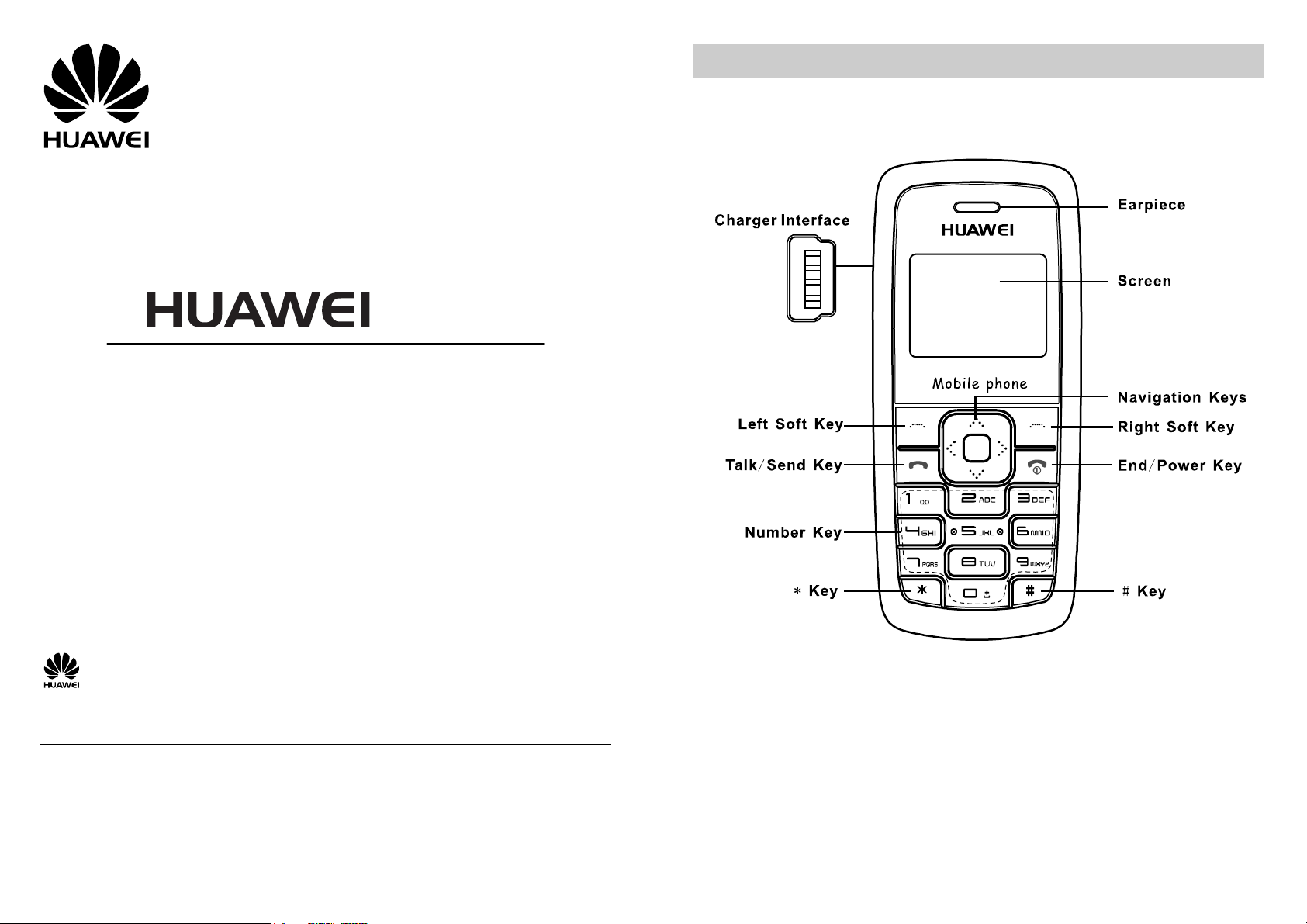
Your Phone
T156
GSM Mobile Phone
USER GUIDE
Copyright © 2008 Huawei Technologies Co., Ltd.
and other Huawei trademarks are the trademarks or registered trademarks of Huawei Technologies Co., Ltd.
in the People’s Republic of China and certain other countries. All other trademarks mentio ned in this manual are the
property of their respective holders. The information in this manual is subject to cha nge without notice. Every effort
has been made in the preparation of this manual to ensure accuracy of the contents, but all statements, information,
and recommendations in this manual do not constitute the warranty of any kind, express or implied.
Huawei Technologies Co., Ltd.
Address: Huawei Industrial Base, Bantian, Longgang, Shenzhen 518129, People's Republic of China
Tel: +86-755-28780808 Global Hotline: +86-755-28560808
E-mail: mobile@huawei.com Website: www.huawei.com
1
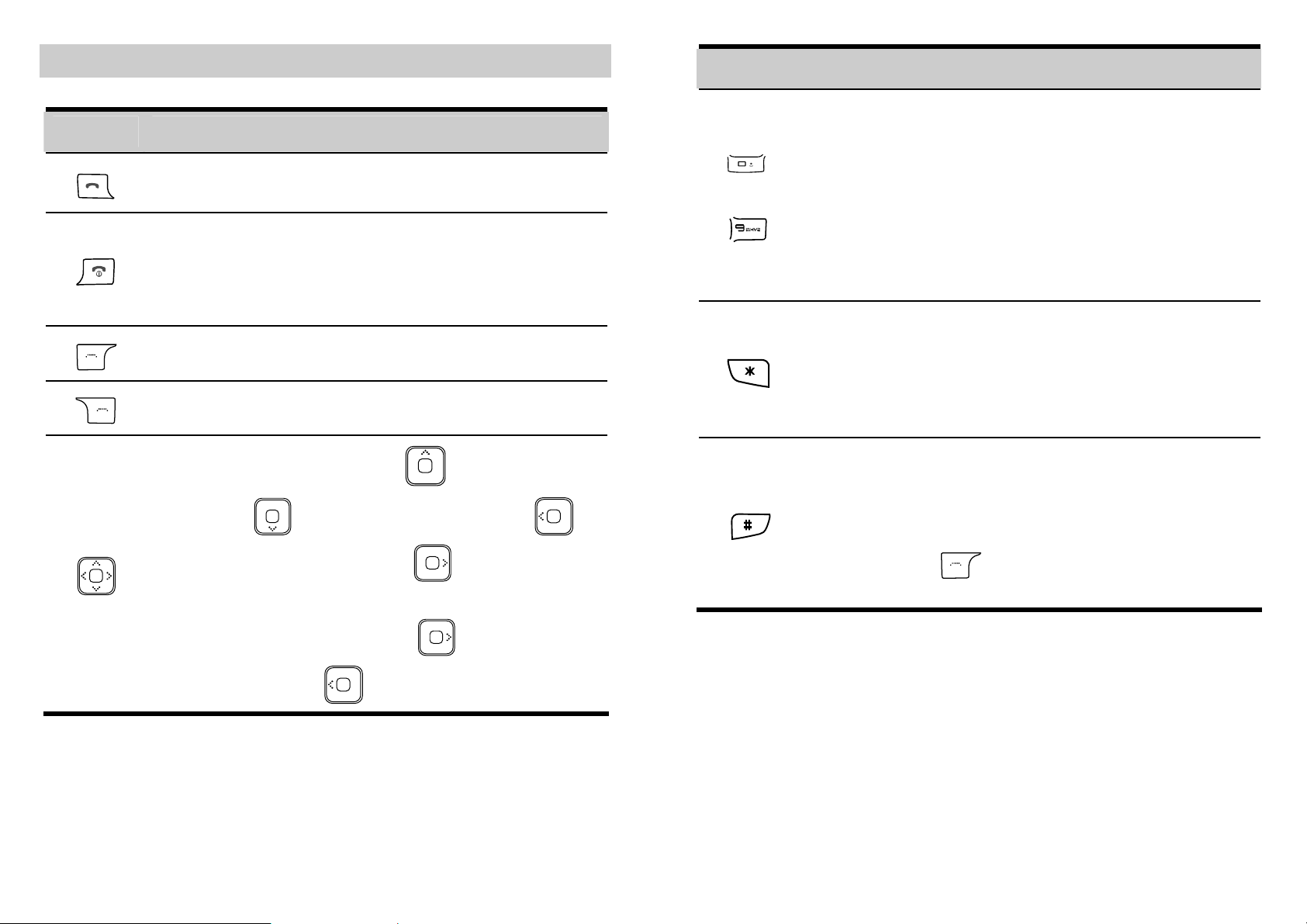
Keys and Functions
Press… To…
z
View the dialed calls in the standby mode.
z
Make or answer a call.
z
Power on or off the phone (by pressing and holding
it).
z
End a call or reject an incoming call.
z
Return to the standby .
Select the option displayed on the lower left corner of
the screen.
Select the option displayed on the lower right corner of
the screen.
z
Display the Inbox interface , the Alarm clock
interface
, the Call Records interface ,
Press… To…
z
Enter numbers, letters and symbols.
z
Speed-dial phone numbers in the standby mode (by
-
pressing and holding the 2-9 keys).
z
Enter the number of a contact quickly in the standby
mode (by pressing one or more of the 1–9 keys and
then pressing #).
z
Enter the voice mailbox in the standby mode (by
pressing and holding the 1 key).
z
Enter the * symbol.
z
After entering a telephone number and holding this
key (then you will see "P" on the screen), enter the
extension number.
z
Display the list of punctuations in the editing mode.
z
Enter the # symbol.
z
Select a text input mode in the editing mode.
z
Lock the keypad in the standby mode (by pressing
and holding this key). If the keypad is already
mode.
and the Calculator interface
in the standby
locked, press
unlock the keypad.
and then press this key to
z
During a call, you can press
volume and press
to decrease the volume.
to increase the
2
3
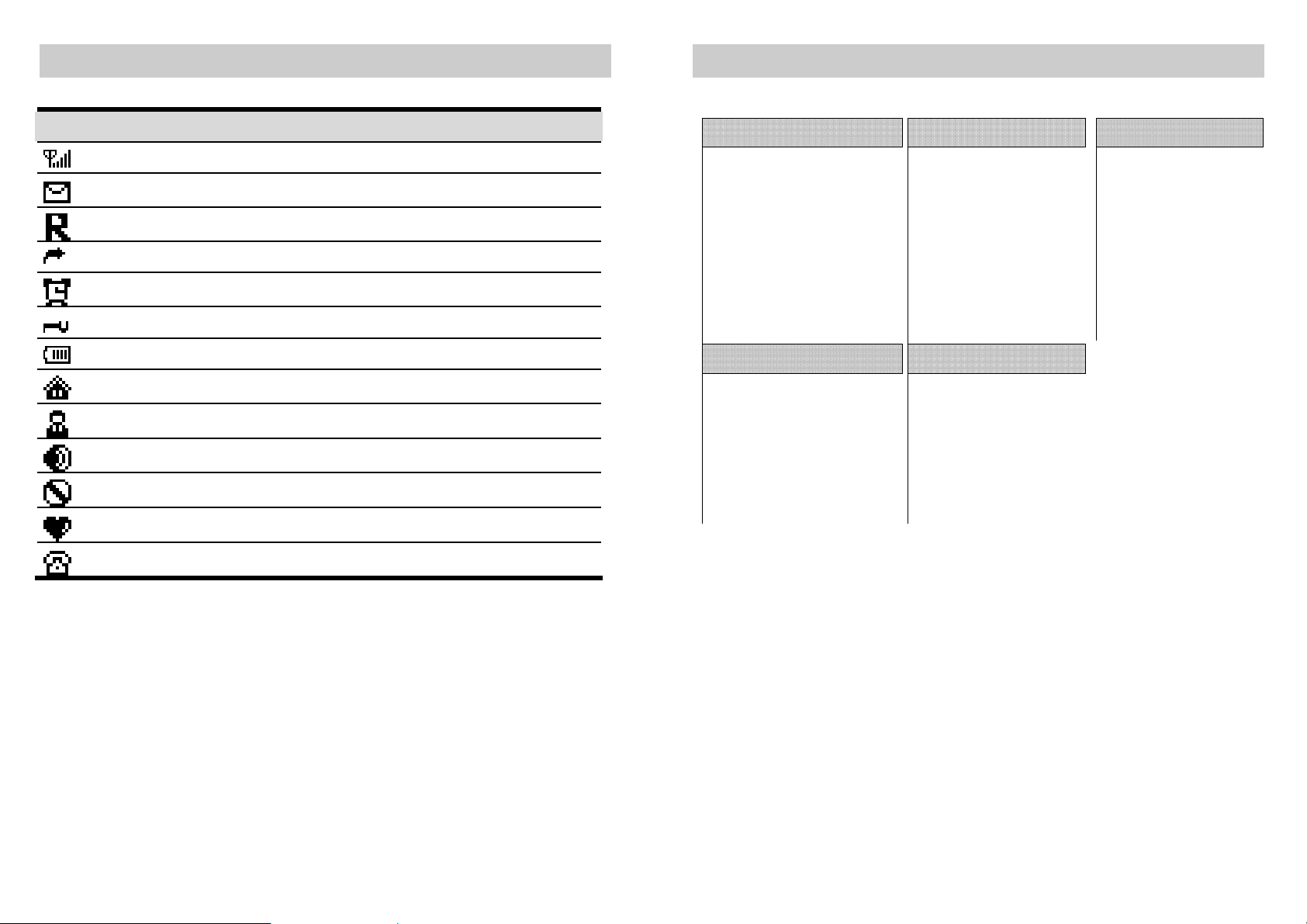
Screen Icons
Menu Tree
Icon Description
It indicates the signal strength.
There are new messages.
The phone is roaming.
Call forward is activated.
Alarm is activated.
Keypad is locked.
It indicates the battery charge level.
The Standard profile is activated.
The Conference profile is activated.
The Outdoor profile is activated.
The Mute profile is activated.
The Customize profile is activated.
There are missed calls.
Short Message
Create message
Inbox
Outbox
Draftbox
Voicemail
Broadcast message
Storage status
Settings
Delete all
Settings
Profiles
Display settings
Phone settings
Call settings
Network settings
Security settings
Restore factory settings
Contacts
Browse
Create
Delete all records
Memory status
Speed dial
Applications
Alarm clock
Memo
Calculator
Calendar
Stopwatch
Call Records
Received calls
Dialed calls
Missed calls
Delete all
Call duration
4
5
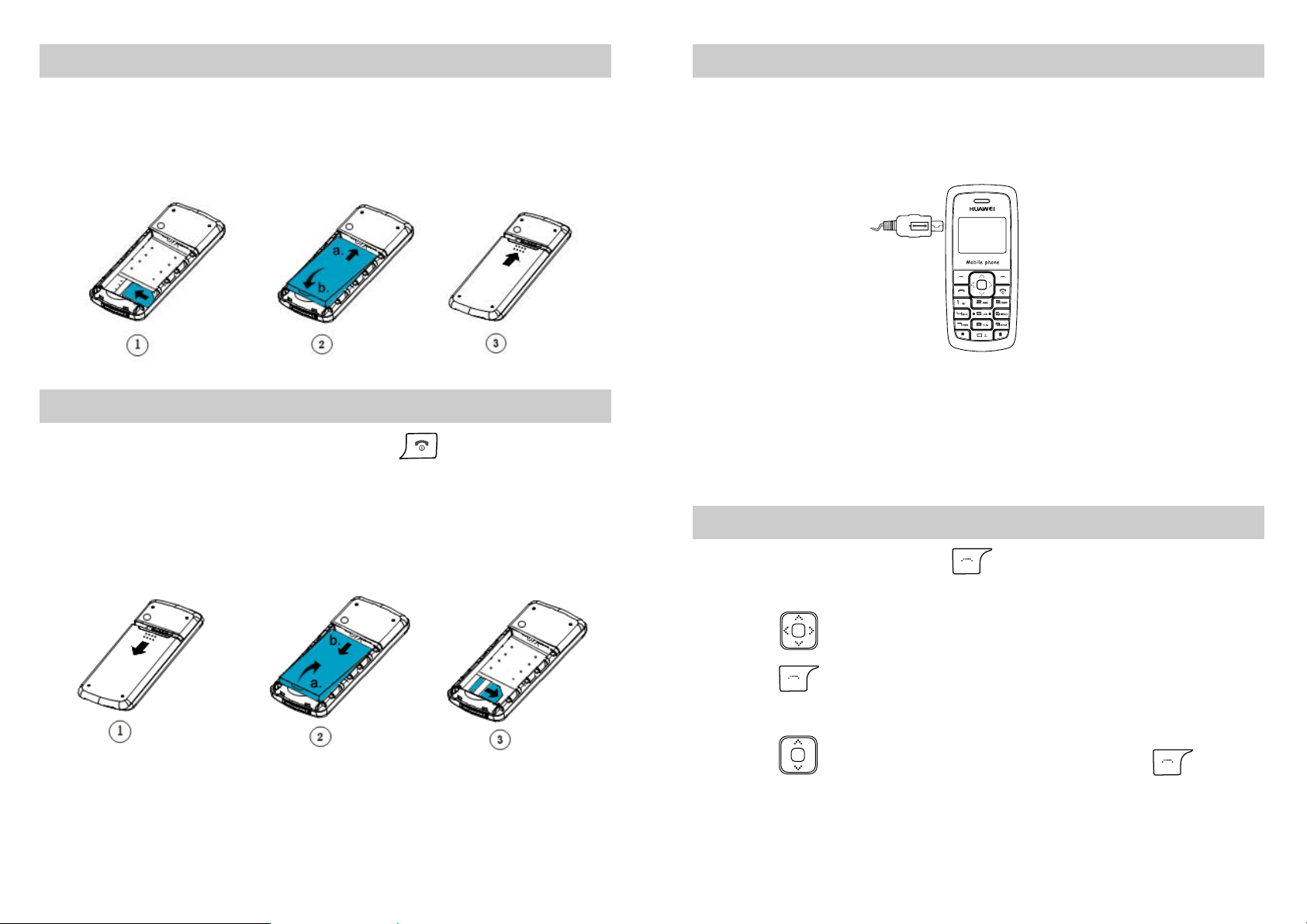
Installing the SIM Card and Battery
Charging the Battery
Consult the network operator whether a SIM card is needed.
Make sure that the golden area on the SIM card is facing downwards
and the cut-off edge is correctly aligned with the card holder.
Removing the Battery and SIM Card
If the phone is powered on, press and hold
seconds to power it off. Then remove the battery and SIM card as
follows. Press down the plastic film on the right of the SIM card
holder and then take out the SIM card.
for about three
1. Connect the charger to the charger interface on the side of your
phone.
Make sure that the arrow on the charger connector faces the left
side of the phone.
2. Connect the charger to an AC power socket.
3. During the charging, the charging icon is displaying in animation.
4. When the charging icon becomes static, the battery is fully
charged. Disconnect the charger from the AC power socket.
5. Disconnect the charger from the phone.
Using the Function Menu
1. In the standby mode, press (Menu) to display the Menu
interface.
2. Press to scroll to a menu item.
3. Press (Select) to display the menu.
4. Display the submenu in either of the ways:
z
Press to scroll to a submenu item and press
(Select) to display the submenu.
6
7
