Page 1

WS330 300Mbps Wireless Router
Quick Start
Page 2
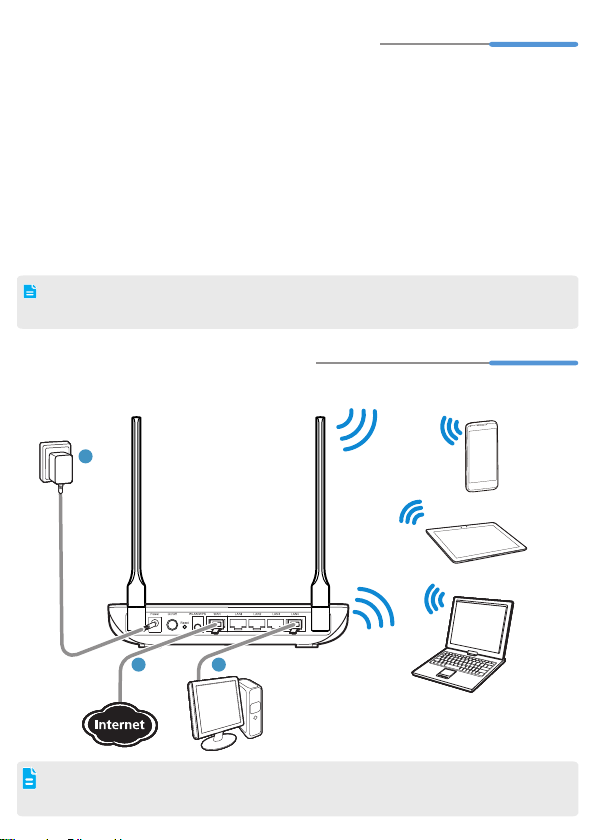
Obtaining More Information
12
3
WS330
1
Thanks for purchasing the WS330 300Mbps Wireless Router (WS330 for short).
This quick start will show you how to connect your WS330 to a network and access the
Internet. The figures in this guide are for reference only. The appearance and display
features may vary slightly depending on the actual product version.
For the full user guide, visit http://www.huaweidevice.com. Enter
search box and press
Please visit www.huaweidevice.com/worldwide/support/hotline for recently updated
hotline and email address in your country or region.
Packing list:
1 x WS330, 1 x power adapter, 1 x network cable, 1 x Quick Start and 1 x Warranty Card.
Connecting Cables
2
Connect your devices in the sequence indicated in the following figure.
Enter
.
WS330
in the website
When configuring the WS330 for the first time, use an Ethernet cable to connect
the WS330 to a computer.
1
Page 3
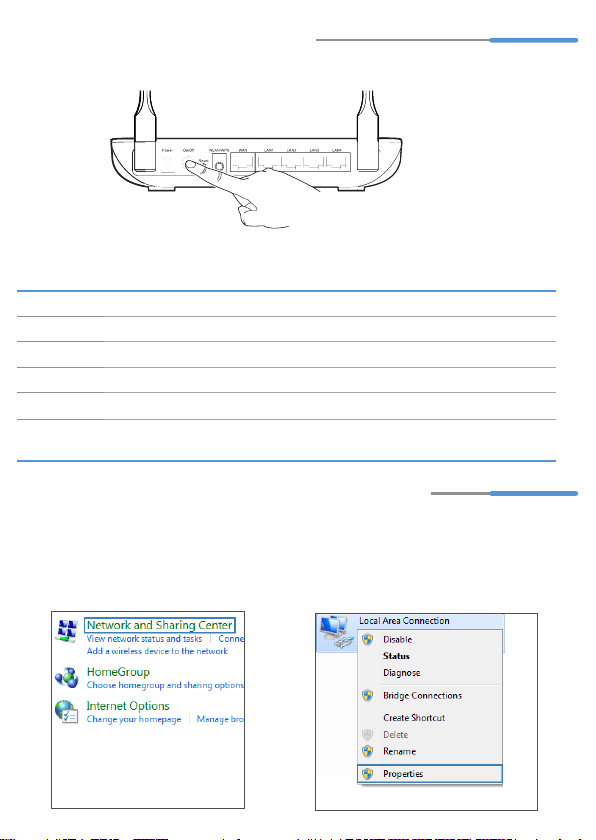
Powering On
3
To power on the WS330, press its On/Off button.
After the WS330 is powered on, the WS330 indicator turns on.
The following table lists how the indicators behave when the WS330 is operating correctly.
If the indicators do not behave as expected, ensure that everything is plugged in correctly.
Indicator Expected State
Internet Steady on (WAN port connected to a network)
LAN Steady on(any of the LAN1 to LAN4 ports connected to a computer)
Power Steady on (On/Off button pressed )(WLAN enabled)
WLAN Steady on (WLAN enabled)
WPS • Steady off (WPS disabled)
4
The following example uses Windows 7 to describe how to set the computer IP address:
1. Choose
• Blinking (WPS enabled)
Setting the Computer IP Address
Start
Control Panel
Network and Internet
and Sharing Center
>
.
Network
>
>
2. Ch oose
Right-click
choose
Change adapter settings
Local Area Connection
Properties
.
and
.
2
Page 4

3. Do u ble -cl i ck
Version 4 (TCP/IPv4)
Quick Setup
5
To protect against unauthorized access, change your user name and password
after the first login.
Internet Protocol
.
4. S el ec t
automatically
address automatically
Obtain an IP address
Obtain DNS server
and
. Click OK.
1. Open a browser. In the address box, enter
user name (
2. On the
and set network parameters based on the network provided by your Internet service
provider.
Home
admin
by default) and password (
tab, click
Connect to internet
192.168.3.1
admin
by default). Click
. Then select a network connection type
. Press
Enter
. Enter the login
Login
.
3
Page 5

Wireless Connection Setup
6
The following example uses Windows 7 to describe how to set up a wireless connection:
The default WLAN key is printed on the router's rear label. To protect your wireless
network from unauthorized access, change the key promptly after setup.
Start
1. Ch oo se
Network and Internet
and Sharing Center
adapter settings
Area Connection
Connect / Disconnect
Control Panel
>
>
>
. Right-click
, and choose
.
>
Network
Change
Local
2. From the wireless network list, select
the WLAN provided by the WS330.
Connect
Click
.
3. In the displayed dialog box, enter the
WLAN key and click OK.
4. In the wirel es s network list , che ck
t h e W LA N c on n ec ti on st at u s.
If th e st atus is
computer is wirelessly connected to
the WS326.
Connected
4
, th e
Page 6

Safety information
7
This section contains important information about the operation of your device. It also contains
information about how to use the device safely. Read this information carefully before using your device.
Electronic device
Do not use your device if using the device is prohibited. Do not use the device if doing so causes
danger or interference with other electronic devices.
Interference with medical equipment
> Follow rules and regulations set forth by hospitals and health care facilities.Do not use your
device where prohibited.
> Some wireless devices may affect the performance of hearing aids orpacemakers. Consult your
service provider for more information.
> Pacemaker manufacturers recommend that a minimum distance of 15 cm be maintained
between a device and a pacemaker to prevent potential interference with the pacemaker. If using
a pacemaker, hold the device on the side opposite the pacemaker and do not carry the device in
your front pocket.
Areas with ammables and explosives
> Do not use the device where ammables or explosives are stored (in a gas station, oil depot,
or chemical plant, for example). Using your device in these environments increases the risk of
explosion or re. In addition, follow the instructions indicated in text or symbols.
> Do not store or transport the device in containers with ammable liquids, gases, or explosives.
Operating environment
> Avoid dusty, damp, or dirty environments. Avoid magnetic fields. Using the device in these
environments may result in circuit malfunctions.
> Before connecting and disconnecting cables, stop using the device and disconnect it from the
power supply. Ensure that your hands are dry during operation.
> Place the device on a stable surface.
> Keep the device away from electronic appliances that generate strong magnetic or electric elds,
such as a microwave oven or refrigerator.
> During thunderstorms, power off your device and remove all cables connected to it to protect
against lightning strikes.
> Do not use your device during thunderstorms to protect your device against any danger caused
by lightning.
> Ideal operating temperatures are 0°C to 40°C. Ideal storage temperatures are 0°C to 40°C.
Extreme heat or cold may damage your device or accessories.
> Keep the device and accessories in a well-ventilated and cool area away from direct sunlight.
Do not enclose or cover your device with towels or other objects. Do not place the device in a
container with poor heat dissipation, such as a box or bag.
> To protect your device or accessories from fire or electrical shock hazards, avoid rain and
moisture.
> Keep the device away from sources of heat and re, such as a heater, microwave oven, stove,
water heater, radiator, or candle.
> Do not place any object, such as a candle or a water container, on the device. If any foreign
object or liquid enters the device, immediately stop using it, power it off, and remove all cables
connected to it. Then, contact an authorized service center.
> Do not block device openings. Reserve a minimum of 10 cm around the device to dissipate heat.
> Stop using your device or applications for a while if the device is overheated. If skin is exposed
to an overheated device for an extended period, low temperature burn symptoms, such as red
spots and darker pigmentation, may occur.
> Do not touch the device's antenna. Otherwise, communication quality may be reduced.
> Do not allow children or pets to bite or suck the device or accessories. Doing so may result in
damage or explosion.
5
Page 7

> The device should be installed and operated with a minimum distance of 20 cm between the
radiator and your body.
> Keep the device in a place with good reception. The distance between the device and other metal
materials (such as metal brackets or metal doors and windows) should be greater than 25cm and
the distance between the device should be greater than 30cm.
Child's safety
Comply with all precautions with regard to child's safety. Letting children play with the device or its
accessories may be dangerous. The device includes detachable parts that may present a choking
hazard. Keep away from children.
Accessories
> Using an unapproved or incompatible power adapter, charger or battery may cause re, explosion
or other hazards.
> Choose only accessories approved for use with this model by the device manufacturer. The
use of any other types of accessories may void the warranty, may violate local regulations and
laws, and may be dangerous. Please contact your retailer for information about the availability of
approved accessories in your area.
Power adapter safety
> The power plug is intended to serve as a disconnect device.
> For pluggable devices, the socket-outlet shall be installed near the devices and shall be easily
accessible.
> Unplug the power adapter from electrical outlets and the device when not in use.
> Do not drop or cause an impact to the power adapter. If it is damaged, take it to an authorized
service center for inspection.
> If the power cable is damaged (for example, the cord is exposed or broken), or the plug loosens,
stop using it at once. Continued use may lead to electric shocks, short circuits, or re.
> If your device has been exposed to water, other liquids, or excessive moisture, take it to an
authorized service center for inspection.
> Ensure that the power adapter meets the requirements of Clause 2.5 in IEC60950-1/EN60950-1
and has been tested and approved according to national or local standards.
Cleaning and maintenance
> During storage, transportation, and operation of the device, keep it dry and protect it from
collision.
> If the device is not going to be used for an extended period of time, power it off, and remove all
cables connected to it.
> If anything unusual occurs (for example, if the device emits smoke or any unusual sound or
smell), immediately stop using it, power it off, remove all cables connected to it, and contact an
authorized service center.
> Do not trample, pull, or excessively bend any cable. Doing so may damage the cable, causing
the device to malfunction.
> Before you clean or maintain the device, stop using it, stop all applications, and disconnect all
cables connected to it.
> Do not use any chemical detergent, powder, or other chemical agents (such as alcohol and
benzene) to clean the device or accessories. These substances may cause damage to parts or
present a re hazard. Use a clean, soft, and dry cloth to clean the device and accessories.
> Keep the device and accessories dry. Do not attempt to dry it with an external heat source, such
as a microwave oven or hair dryer.
> Avoid collision, which may lead to device malfunctions, overheating, re, or explosion.
> Do not expose your device or accessories to extreme heat or cold. These environments may
interfere with proper function and may lead to re or explosion.
> Do not place magnetic stripe cards, such as credit cards and phone cards, near the device for
extended periods of time. Otherwise the magnetic stripe cards may be damaged.
> Do not dismantle or remanufacture the device and its accessories. In case of damage, contact an
authorized service center for assistance or repair.
Disposal and recycling information
6
Page 8

This symbol (with or without a solid bar) on the device, batteries (if included), and/or the
0979
packaging, indicates that the device and its electrical accessories (for example, a
headset, adapter, or cable) and batteries should not be disposed of as household
garbage. These items should not be disposed of as unsorted municipal waste and should
be taken to a certied collection point for recycling or proper disposal.
For more detailed information about device or battery recycling, contact your local city ofce,
household waste disposal service, or retail store.
Disposal of the device and batteries (if included) is subject to WEEE Directive Recast (Directive
2012/19/EU) and Battery Directive (Directive 2006/66/EC). The purpose of separating WEEE and
batteries from other waste is to minimize the potential environmental impacts and human health risk
of any hazardous substances that may be present.
Reduction of hazardous substances
This device is compliant with the REACH Regulation [Regulation (EC) No 1907/2006] and
RoHS Directive Recast (Directive 2011/65/EU). Batteries (if included) are compliant with the
Battery Directive (Directive 2006/66/EC). For up-to-date information about REACH and RoHS
compliance, please visit the web site www.huaweidevice.com/certication.
EU regulatory conformance
Hereby, Huawei Technologies Co., Ltd. declares that this device is in compliance with the essential
requirements and other relevant provisions of Directive 1999/5/EC.
For the declaration of conformity, visit the web site www.huaweidevice.com/certication.
The following marking is included in the product:
This device may be operated in all member states of the EU.
Observe national and local regulations where the device is used.
This device may be restricted for use, depending on the local network.
Български: С настоящето Huawei Technologies Co., Ltd. декларира, че този уред съответства
на основните изисквания и другите разпоредби на Директива 1999/5/EC.
Česky: Huawei Technologies Co., Ltd., tímto prohlašuje, že toto zařízení je ve shodě se základními
požadavky a dalšími souvisejícími opatřeními směrnice 1999/5/EC.
Dansk: Huawei Technologies Co., Ltd. erklærer hermed at denne enhed er i overensstemmelse med
de obligatoriske krav og andre relevante bestemmelser i direktiv 1999/5/EF.
Nederlands: Hierbij verklaart Huawei Technologies Co., Ltd. dat dit apparaat in overeenstemming is
met de essentiële eisen en de andere relevante bepalingen van richtlijn 1999/5/EC.
Eesti: Käesolevaga kinnitab Huawei Technologies Co., Ltd., et see seade vastab Direktiivi 1999/5/
EÜ põhinõudmistele ja teistele asjakohastele määrustele.
Suomi: Huawei Technologies Co., Ltd. vakuuttaa täten, että tämä laite on yhdenmukainen direktiivin
1999/5/EY olennaisten vaatimusten ja direktiivin muiden asiaankuuluvien lausumien kanssa.
Français (Européen) : Le fabricant déclare que ce produit est conforme aux exigences essentielles
et aux autres dispositions pertinentes de la directive 1999/5/CE.
Deutsch: Huawei Technologies Co., Ltd. erklärt hiermit, dass dieses Produkt die erforderlichen
Bestimmungen und andere relevante Verordnungen der Richtlinie 1999/5/EG einhält.
Ελληνικά: Δια της παρούσης η Huawei Technologies Co., Ltd. δηλώνει ότι αυτή η συσκευή
συμμορφώνεται με τις βασικές απαιτήσεις και άλλες σχετικές διατάξεις της οδηγίας 1999/5/Ε.Κ.
Magyar: Jelen nyilatkozaton keresztül a Huawei Technologies Co., Ltd. kijelenti, hogy a készülék
megfelel az EC/5/1999 Irányelv összes lényeges követelményének és vonatkozó előírásának.
Gaeilge: Fograíonn Huawei Technologies Co., Ltd leis seo go bhfuil an fheiste seo i gcomhlíonadh
7
Page 9

leis na fíor-riachtanais agus na forálacha eile maidir le Treoir 1999/5/AE.
Italiano: Col presente documento, Huawei Technologies Co., Ltd. dichiara che questo dispositivo è
conforme ai requisiti essenziali e alle altre disposizioni applicabili della Direttiva 1999/5/CE.
Latviski: Ar šo Huawei Technologies Co., Ltd. paziņo, ka šī ierīce atbilst Direktīvas 1999/5/EC
pamatprasībām un piemērojamajiem nosacījumiem.
Lietuviškai: Šiuo Huawei Technologies Co., Ltd. praneša, kad šis įtaisas atitinka Direktyvos 1999/5/
EC pagrindinius reikalavimus ir taikomas sąlygas.
Malti: Hawnhekk, Huawei Technologies Co., Ltd. tiddikjara li dan it-tagħmir hu konformi mal-ħtiġijiet
essenzjali u provvedimenti rilevanti oħrajn ta’ Direttiva 1999/5/KE.
Polski: Wymieniona w tym dokumencie rma Huawei Technologies Co., Ltd. deklaruje, że niniejsze
urządzenie spełnia zasadnicze wymagania w zakresie zgodności oraz inne odnośne postanowienia
Dyrektywy 1999/5/EC.
Português (Europeu) : Deste modo, a Huawei Technologies Co., Ltd. declara que este dispositivo
está em conformidade com os requisitos essenciais e outras provisões relevantes da Directiva
1999/5/CE.
Română: Prin prezenta Huawei Technologies Co., Ltd. declară că acest dispozitiv este conform cu
cerinţele esenţiale şi alte prevederi relevante ale directivei 1999/5/CE.
Slovenčina: Huawei Technologies Co., Ltd. týmto vyhlasuje, že zariadenie je v súlade so
základnými požiadavkami a inými relevantnými predpismi Smernice 1999/5/ES.
Slovenščina: Huawei Technologies Co., Ltd. izjavlja, da je ta naprava v skladu z bistvenimi
zahtevami in drugimi ustreznimi določbami Direktive 1999/5/ES.
Español (Europeo) : Con el presente documento, Huawei Technologies Co., Ltd. declara que este
dispositivo cumple con los requisitos esenciales y con las demás disposiciones correspondientes de
la Directiva 1999/5/CE.
Svenska: Huawei Technologies Co., Ltd. förklarar härmed att denna produkt överensstämmer med
de grundläggande kraven och andra relevanta föreskrifter i direktiv 1999/5/EG.
For the declaration of conformity, visit the Web site www.huaweidevice.com/certication.
Restrictions in the 2.4 GHz band:
Norway: This subsection does not apply for the geographical area within a radius of 20 km from the
centre of Ny-Ålesund.
FCC Regulatory Compliance
This equipment has been tested and found to comply with the limits for a Class B digital device,
pursuant to Part 15 of the FCC Rules. These limits are designed to provide reasonable protection
against harmful interference in a residential installation. This equipment generates, uses and can
radiate radio frequency energy and, if not installed and used in accordance with the instructions,
may cause harmful interference to radio communications. However, there is no guarantee
that interference will not occur in a particular installation. If this equipment does cause harmful
interference to radio or television reception, which can be determined by turning the equipment off
and on, the user is encouraged to try to correct the interference by one or more of the following
measures:
-- Reorient or relocate the receiving antenna.
-- Increase the separation between the equipment and receiver.
-- Connect the equipment into an outlet on a circuit different from that to which the receiver is
onnected.
-- Consult the dealer or an experienced radio/TV technician for help.
This device complies with Part 15 of the FCC Rules. Operation is subject to the following two
conditions: (1) this device may not cause harmful interference, and (2) this device must accept any
interference received, including interference that may cause undesired operation.
8
Page 10

Caution: Any changes or modications to this device not expressly approved by
Huawei Technologies Co., Ltd. for compliance could void the user's authority to
operate the equipment.
Copyright © Huawei Technologies Co., Ltd. 2013. All rights reserved.
No part of this manual may be reproduced or transmitted in any form or by any means without prior
written consent of Huawei Technologies Co., Ltd. and its afliates ("Huawei").
The product described in this manual may include copyrighted software of Huawei and possible
licensors. Customers shall not in any manner reproduce, distribute, modify, decompile, disassemble,
decrypt, extract, reverse engineer, lease, assign, or sublicense the said software, unless such
restrictions are prohibited by applicable laws or such actions are approved by respective copyright
holders.
Trademarks and Permissions
, , and are trademarks or registered trademarks of Huawei Technologies
Co., Ltd.
Other trademarks, product, service and company names mentioned may be the property of their
respective owners.
Notice
Some features of the product and its accessories described herein rely on the software installed,
capacities and settings of local network, and therefore may not be activated or may be limited by
local network operators or network service providers.
Thus, the descriptions herein may not exactly match the product or its accessories which you
purchase.
Huawei reserves the right to change or modify any information or specications contained in this
manual without prior notice and without any liability.
DISCLAIMER
ALL CONTENTS OF THIS MANUAL ARE PROVIDED “AS IS”. EXCEPT AS REQUIRED BY
APPLICABLE LAWS, NO WARRANTIES OF ANY KIND, EITHER EXPRESS OR IMPLIED,
INCLUDING BUT NOT LIMITED TO, THE IMPLIED WARRANTIES OF MERCHANTABILITY AND
FITNESS FOR A PARTICULAR PURPOSE, ARE MADE IN RELATION TO THE ACCURACY,
RELIABILITY OR CONTENTS OF THIS MANUAL.
TO THE MAXIMUM EXTENT PERMITTED BY APPLICABLE LAW, IN NO EVENT SHALL HUAWEI
BE LIABLE FOR ANY SPECIAL, INCIDENTAL, INDIRECT, OR CONSEQUENTIAL DAMAGES,
OR LOSS OF PROFITS, BUSINESS, REVENUE, DATA, GOODWILL SAVINGS OR ANTICIPATED
SAVINGS REGARDLESS OF WHETHER SUCH LOSSES ARE FORSEEABLE OR NOT.
THE MAXIMUM LIABILITY (THIS LIMITATION SHALL NOT APPLY TO LIABILITY FOR PERSONAL
INJURY TO THE EXTENT APPLICABLE LAW PROHIBITS SUCH A LIMITATION) OF HUAWEI
ARISING FROM THE USE OF THE PRODUCT DESCRIBED IN THIS MANUAL SHALL BE LIMITED
TO THE AMOUNT PAID BY CUSTOMERS FOR THE PURCHASE OF THIS PRODUCT.
Import and Export Regulations
Customers shall comply with all applicable export or import laws and regulations and be responsible
to obtain all necessary governmental permits and licenses in order to export, re-export or import the
product mentioned in this manual including the software and technical data therein.
Privacy Policy
Please refer to our privacy policy on our websites for the information about how we protect your
personal information.
