Page 1
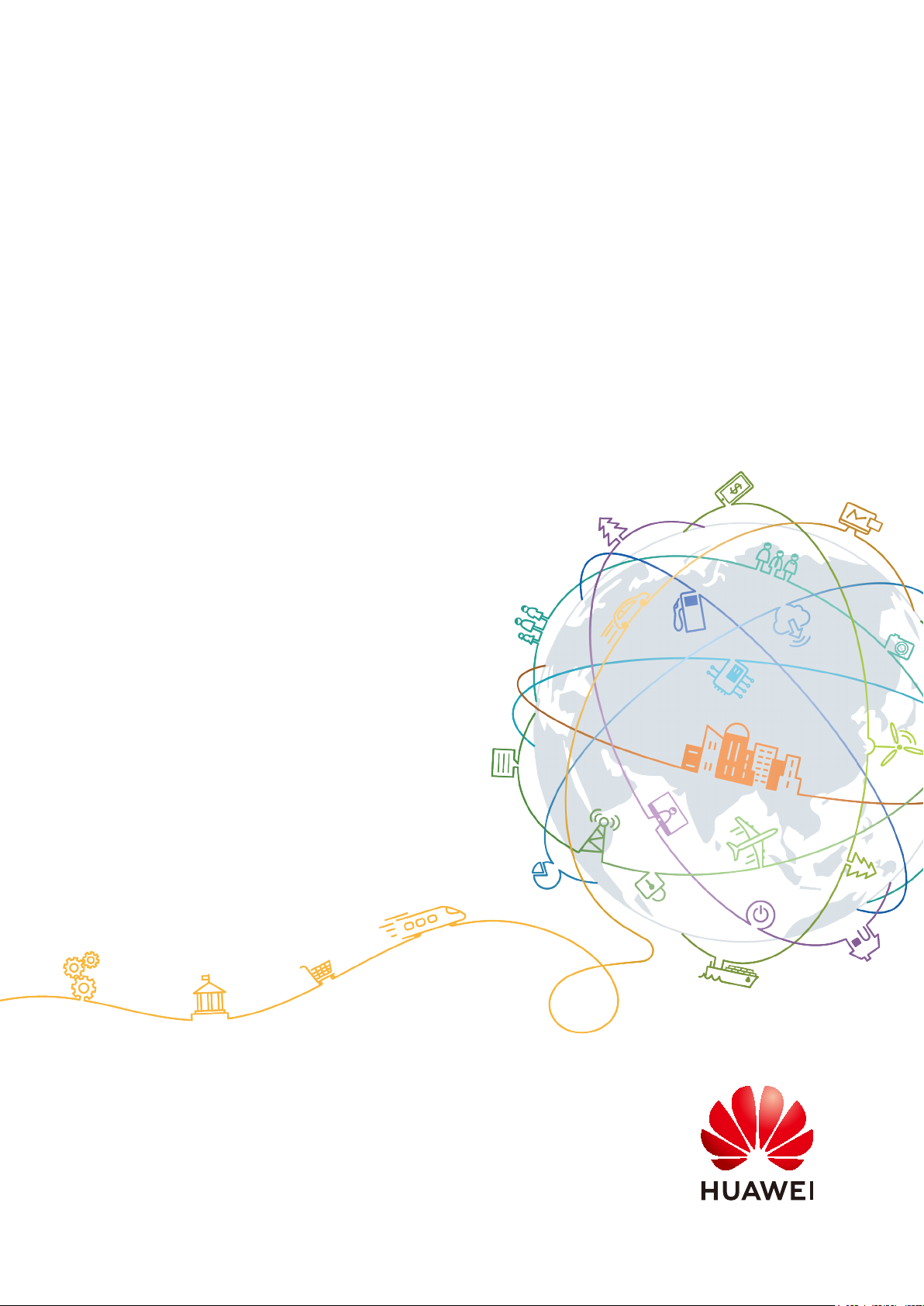
HUAWEI WATCH GT2
User Guide-(01,en-us)
Issue 01
Date 2019-11-20
HUAWEI TECHNOLOGIES CO., LTD.
Page 2
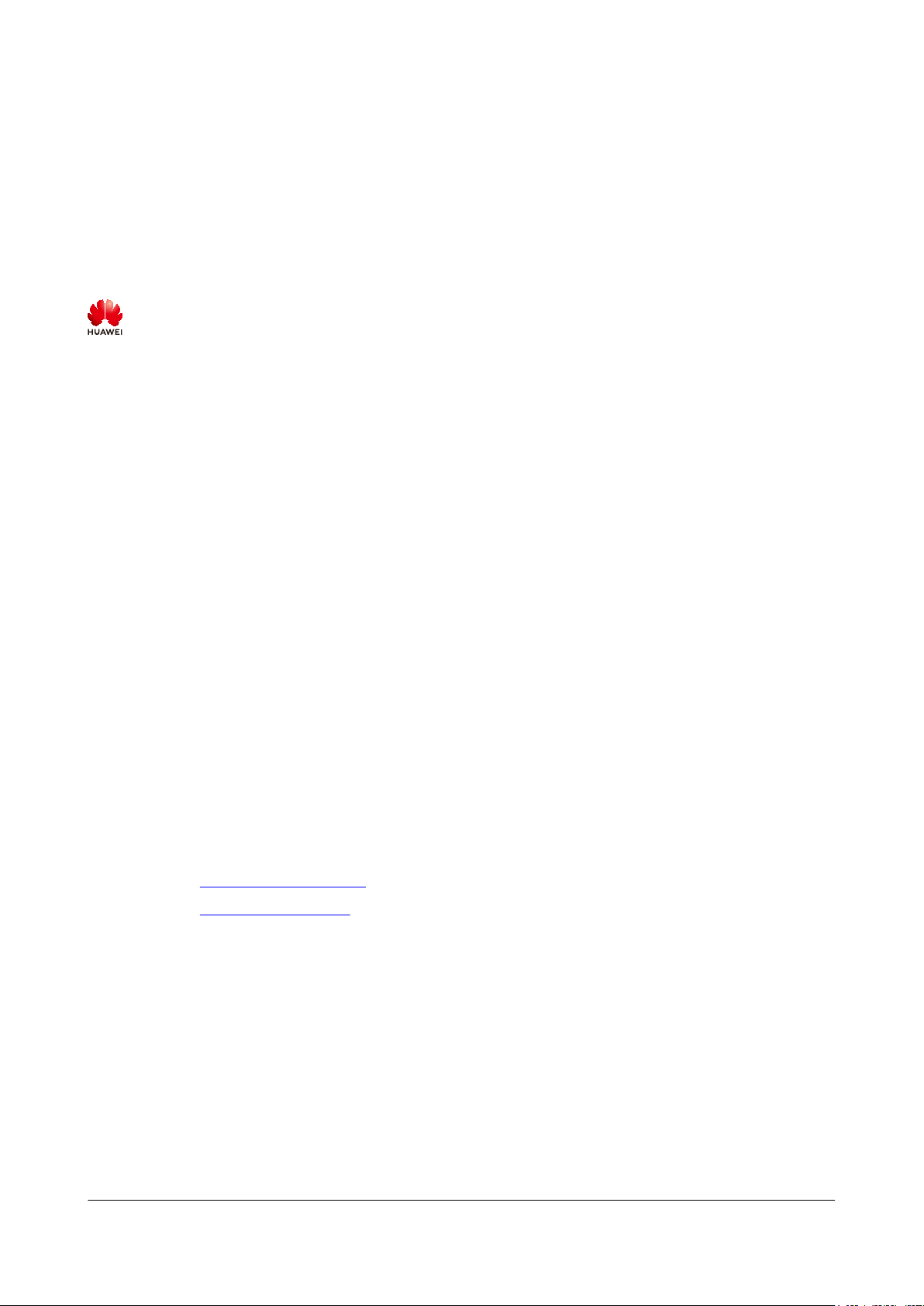
Copyright © Huawei Technologies Co., Ltd. 2019. All rights reserved.
No part of this document may be reproduced or transmitted in any form or by any means without prior written
consent of Huawei Technologies Co., Ltd.
Trademarks and Permissions
and other Huawei trademarks are trademarks of Huawei Technologies Co., Ltd.
All other trademarks and trade names mentioned in this document are the property of their respective
holders.
Notice
The purchased products, services and features are stipulated by the contract made between Huawei and the
customer. All or part of the products, services and features described in this document may not be within the
purchase scope or the usage scope. Unless otherwise specified in the contract, all statements, information,
and recommendations in this document are provided "AS IS" without warranties, guarantees or
representations of any kind, either express or implied.
The information in this document is subject to change without notice. Every effort has been made in the
preparation of this document to ensure accuracy of the contents, but all statements, information, and
recommendations in this document do not constitute a warranty of any kind, express or implied.
Huawei Technologies Co., Ltd.
Address: Huawei Industrial Base
Bantian, Longgang
Shenzhen 518129
People's Republic of China
Website: https://www.huawei.com
Email: support@huawei.com
Issue 01 (2019-11-20) Copyright © Huawei Technologies Co., Ltd. i
Page 3
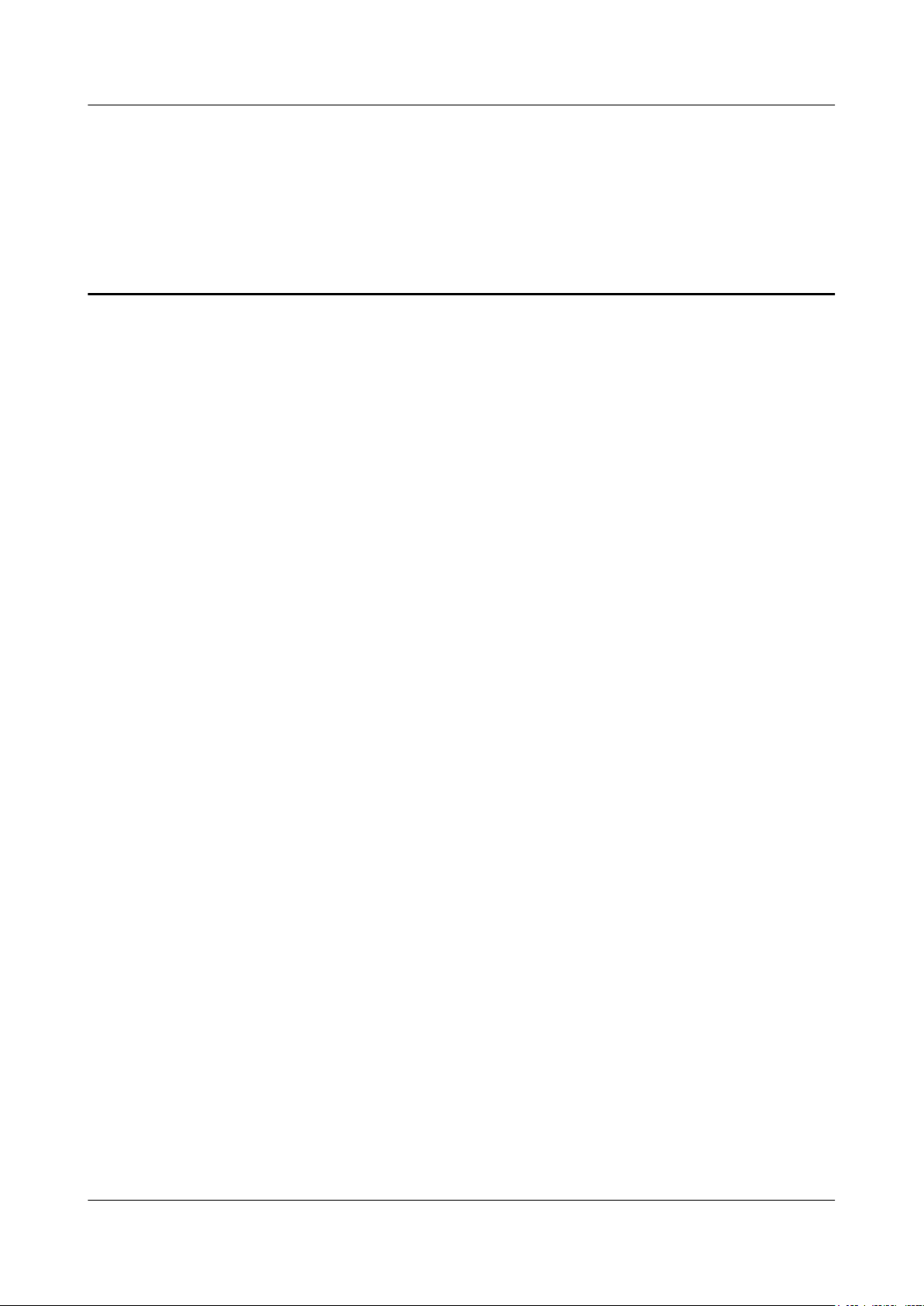
HUAWEI WATCH GT2
User Guide-(01,en-us) Contents
Contents
1 Getting started................................................................................................................................1
1.1 Wearing the watch.......................................................................................................................................................... 1
1.2 Adjusting and Replacing the watch strap....................................................................................................................... 2
1.3 Pairing your watch with your phone...............................................................................................................................6
1.4 Powering on/off and restarting the watch.......................................................................................................................8
1.5 Charging your watch.......................................................................................................................................................9
1.6 Buttons and gestures..................................................................................................................................................... 11
1.7 Customizing the Down button......................................................................................................................................13
1.8 Adjusting the screen brightness....................................................................................................................................13
1.9 Setting the vibration strength on the watch.................................................................................................................. 14
1.10 Setting time and language...........................................................................................................................................14
1.11 Enabling frequently used features...............................................................................................................................14
1.12 Unlocking your phone using your watch....................................................................................................................14
1.13 Enabling Do not disturb mode....................................................................................................................................15
1.14 Connecting earbuds.................................................................................................................................................... 15
1.15 Viewing the Bluetooth name and MAC address.........................................................................................................15
1.16 Viewing version information......................................................................................................................................16
1.17 Viewing Device SN.................................................................................................................................................... 16
1.18 Updating the watch and the Huawei Health app........................................................................................................ 16
1.19 Restoring the watch to its factory settings..................................................................................................................16
2 App management.........................................................................................................................18
2.1 Getting notifications and deleting messages................................................................................................................ 18
2.2 Setting favorite contacts (using a watch to make/receive a call)..................................................................................19
2.3 Answering or rejecting incoming calls.........................................................................................................................20
2.4 Checking your call log..................................................................................................................................................20
2.5 Playing music............................................................................................................................................................... 20
2.6 Using Stopwatch or Timer............................................................................................................................................21
2.7 Setting an alarm............................................................................................................................................................ 21
2.8 Using Flashlight............................................................................................................................................................22
2.9 Using the Air pressure app........................................................................................................................................... 23
2.10 Using Compass........................................................................................................................................................... 23
2.11 Weather reports...........................................................................................................................................................23
2.12 Finding your phone using your watch........................................................................................................................ 24
Issue 01 (2019-11-20) Copyright © Huawei Technologies Co., Ltd. ii
Page 4
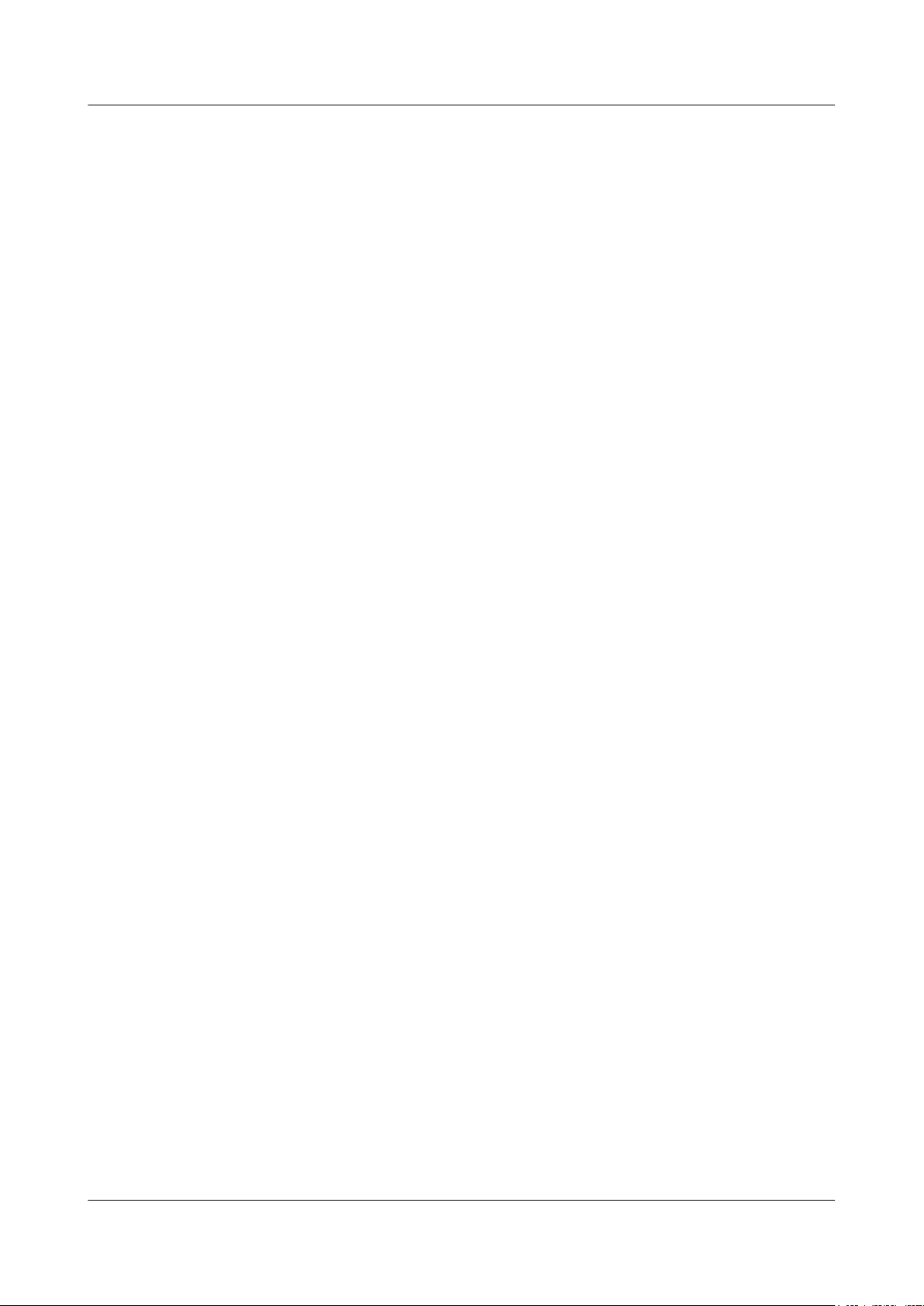
HUAWEI WATCH GT2
User Guide-(01,en-us) Contents
3 Professional workouts................................................................................................................ 25
3.1 Starting a workout........................................................................................................................................................ 25
3.2 Workout status.............................................................................................................................................................. 26
3.3 Tracking daily activities................................................................................................................................................27
3.4 Viewing the duration of moderate to high intensity activity........................................................................................ 28
3.5 Recording workout routes............................................................................................................................................ 28
3.6 Syncing and sharing your fitness and health data.........................................................................................................28
4 Health and fitness........................................................................................................................30
4.1 Monitoring your heart rate............................................................................................................................................30
4.2 Tracking sleep...............................................................................................................................................................34
4.3 Testing stress levels...................................................................................................................................................... 35
4.4 Activity reminder..........................................................................................................................................................36
4.5 Enabling HUAWEI TruSleep™................................................................................................................................... 36
5 Watch faces................................................................................................................................... 37
5.1 Changing watch faces...................................................................................................................................................37
5.2 Setting Gallery watch faces.......................................................................................................................................... 37
5.3 Watch faces...................................................................................................................................................................40
5.4 Setting a standby watch face........................................................................................................................................ 41
5.5 Setting up dual time zones............................................................................................................................................41
Issue 01 (2019-11-20) Copyright © Huawei Technologies Co., Ltd. iii
Page 5
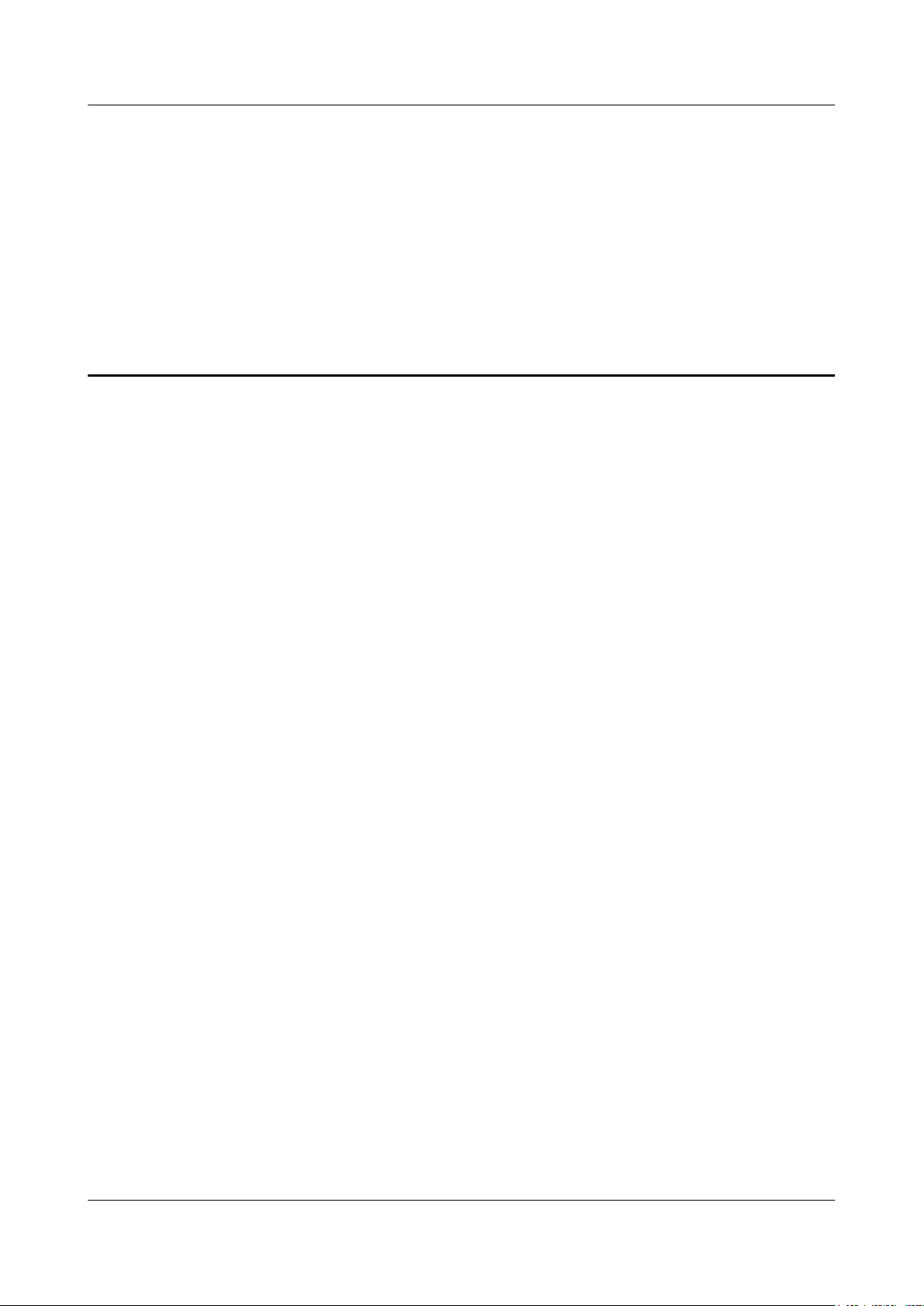
HUAWEI WATCH GT2
User Guide-(01,en-us)
1.1 Wearing the watch
1.2 Adjusting and Replacing the watch strap
1.3 Pairing your watch with your phone
1 Getting started
1 Getting started
1.4 Powering on/off and restarting the watch
1.5 Charging your watch
1.6 Buttons and gestures
1.7 Customizing the Down button
1.8 Adjusting the screen brightness
1.9 Setting the vibration strength on the watch
1.10 Setting time and language
1.11 Enabling frequently used features
1.12 Unlocking your phone using your watch
1.13 Enabling Do not disturb mode
1.14 Connecting earbuds
1.15 Viewing the Bluetooth name and MAC address
1.16 Viewing version information
1.17 Viewing Device SN
1.18 Updating the watch and the Huawei Health app
1.19 Restoring the watch to its factory settings
1.1 Wearing the watch
Attach the heart rate monitoring area of your watch on the top of your wrist, as shown in the
following figure. To ensure the accuracy of heart rate measurement, wear your watch properly
Issue 01 (2019-11-20) Copyright © Huawei Technologies Co., Ltd. 1
Page 6
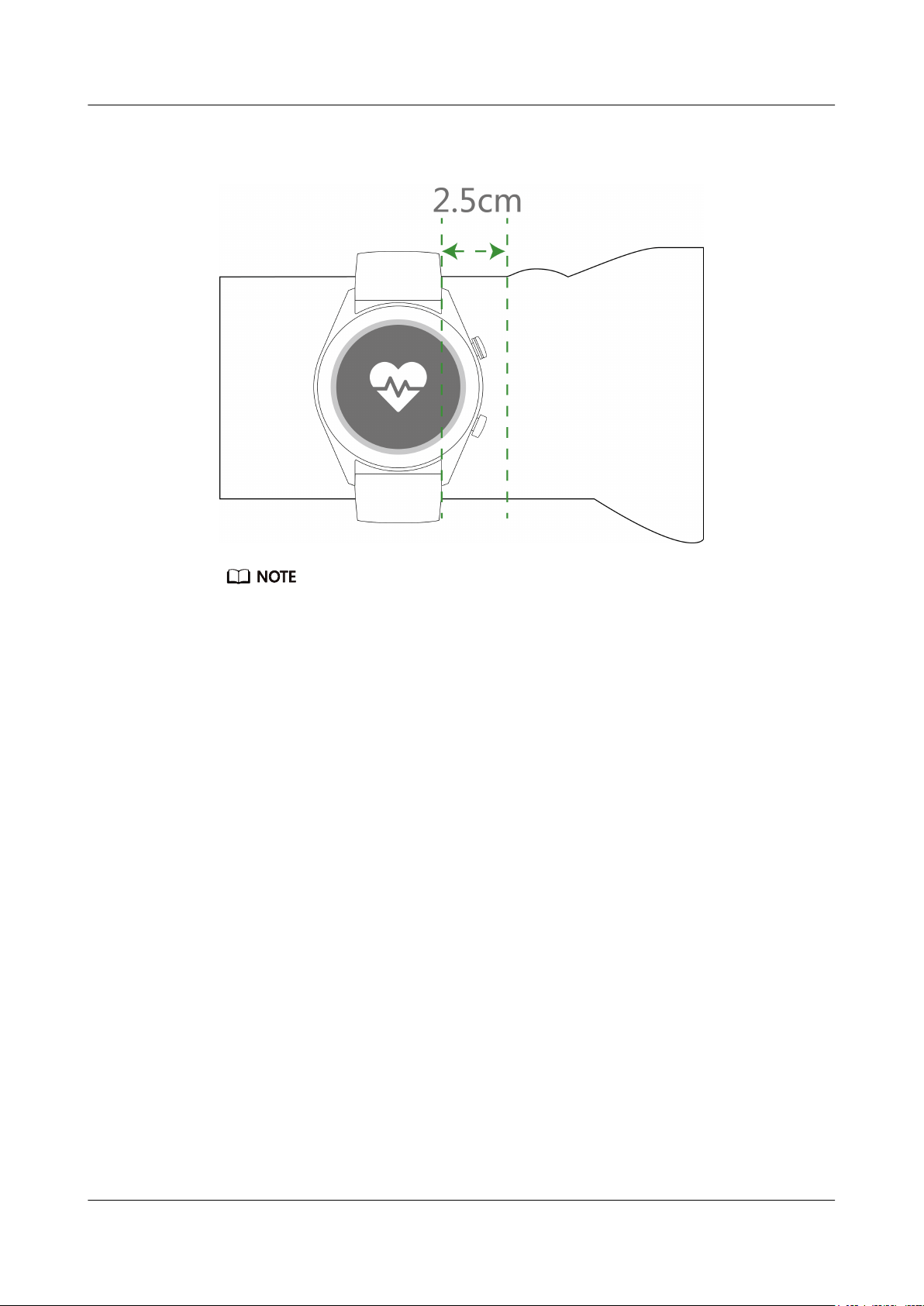
HUAWEI WATCH GT2
User Guide-(01,en-us)
and do not wear it above the joint in your wrist. Do not wear it too loosely or too tightly but
make sure that your watch is attached securely on your wrist.
1 Getting started
l Your watch uses non-toxic materials that have passed strict skin allergy tests. Please rest reassured
when wearing wear it. If you experience skin discomfort when wearing the watch, take it off and
consult a doctor.
l Wear your watch correctly for greater comfort.
l You can wear your watch on either wrist.
1.2 Adjusting and Replacing the watch strap
Adjusting the strap
For watches with non-metallic straps and T-shaped buckles, you can adjust the strap to a
comfortable fit depending on the circumference of your wrist.
If the strap is made of metallic materials, adjust it by performing the following:
Adjusting metal link straps
1. Use the screwdriver that comes with the watch to remove the screws from the links you
want to remove.
Issue 01 (2019-11-20) Copyright © Huawei Technologies Co., Ltd. 2
Page 7
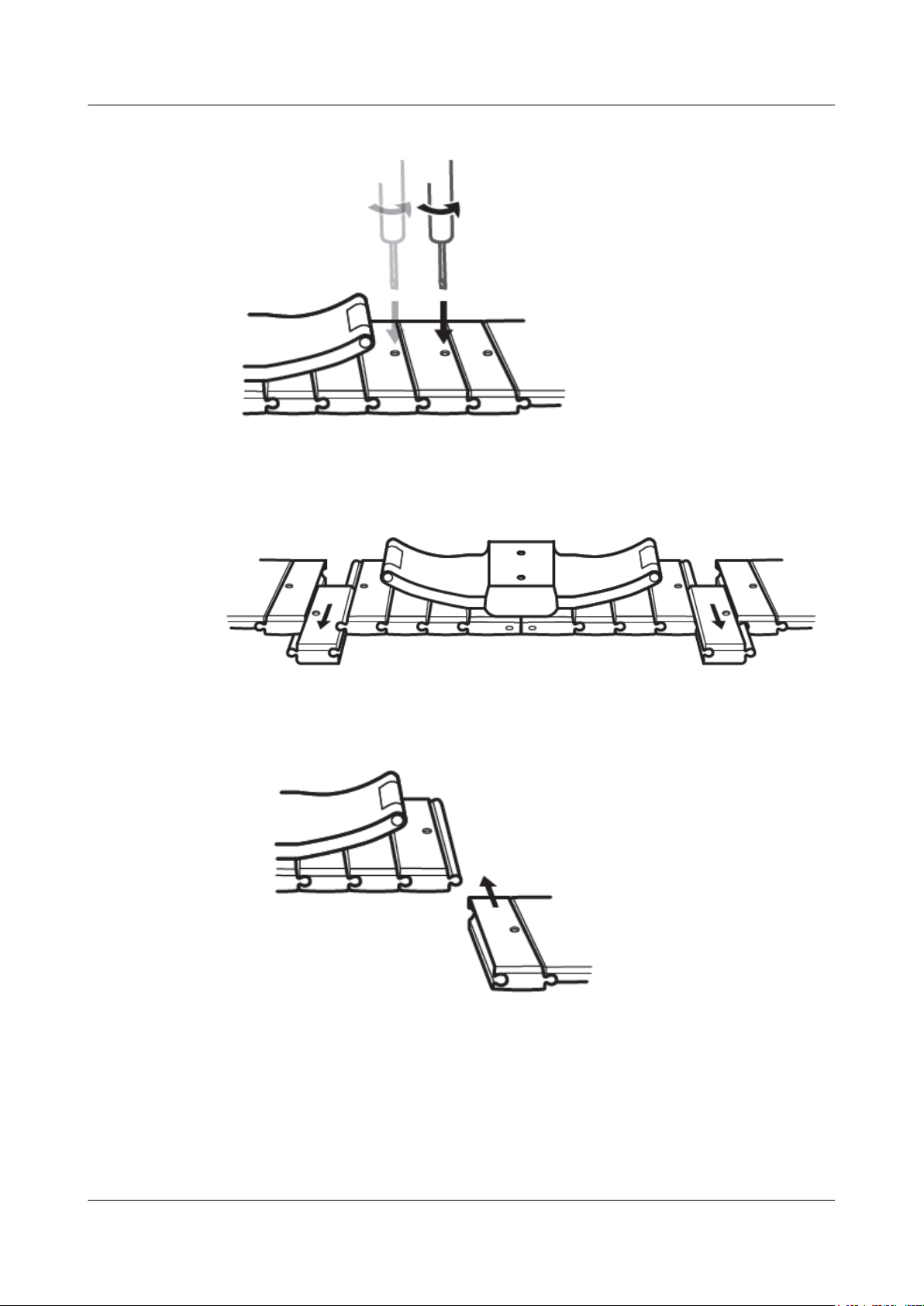
HUAWEI WATCH GT2
User Guide-(01,en-us)
2. Remove a link from both sides of the clasp to make sure the watch face is still centered.
1 Getting started
3. Re-assemble the strap.
4. Put the screws back in.
Issue 01 (2019-11-20) Copyright © Huawei Technologies Co., Ltd. 3
Page 8
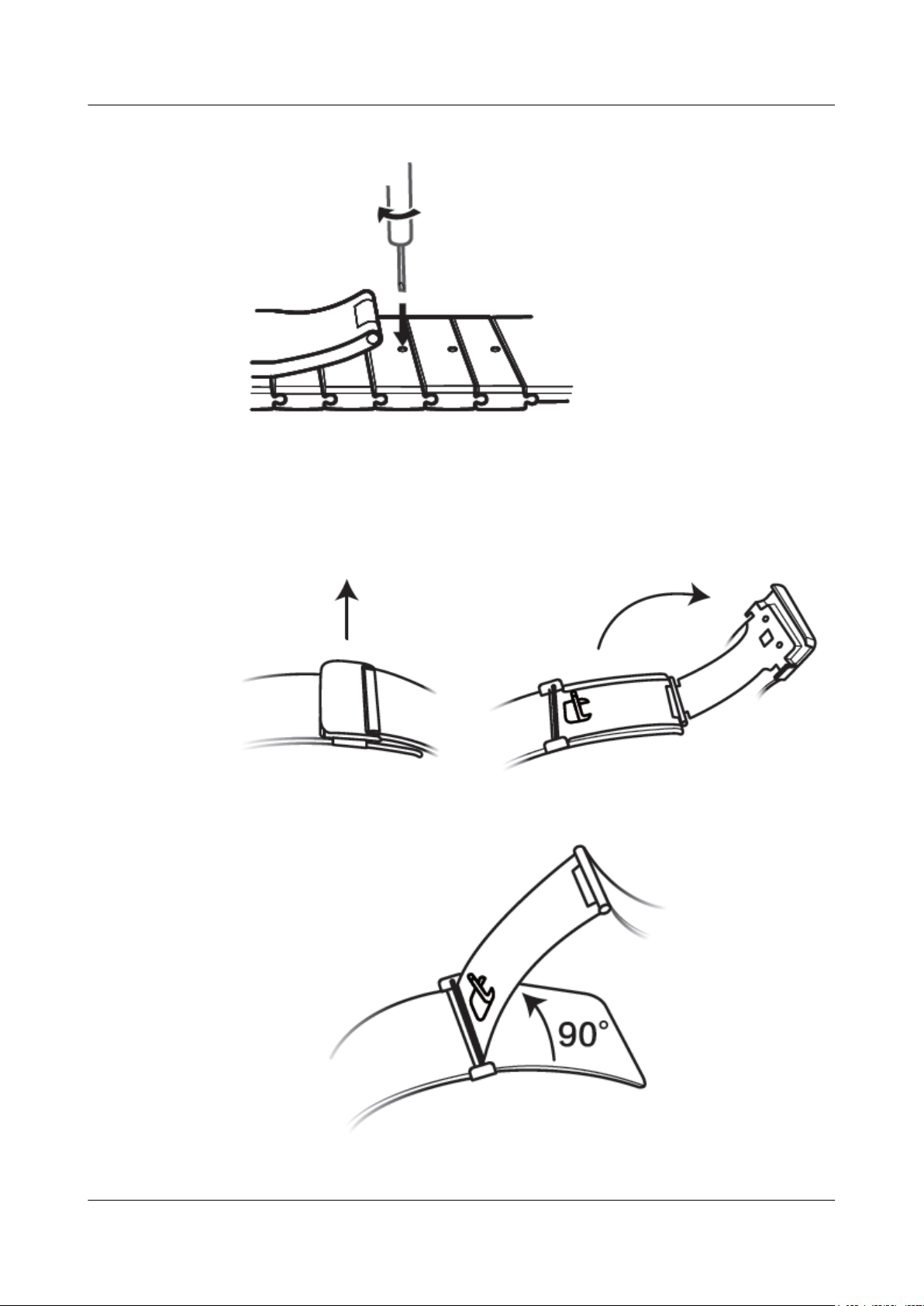
HUAWEI WATCH GT2
User Guide-(01,en-us)
Adjusting metal mesh straps
1. Undo the clasp.
1 Getting started
2. Pull the bottom plate upward so it is at a 90° angle with the strap.
3. Slide the clasp to adjust the length.
Issue 01 (2019-11-20) Copyright © Huawei Technologies Co., Ltd. 4
Page 9
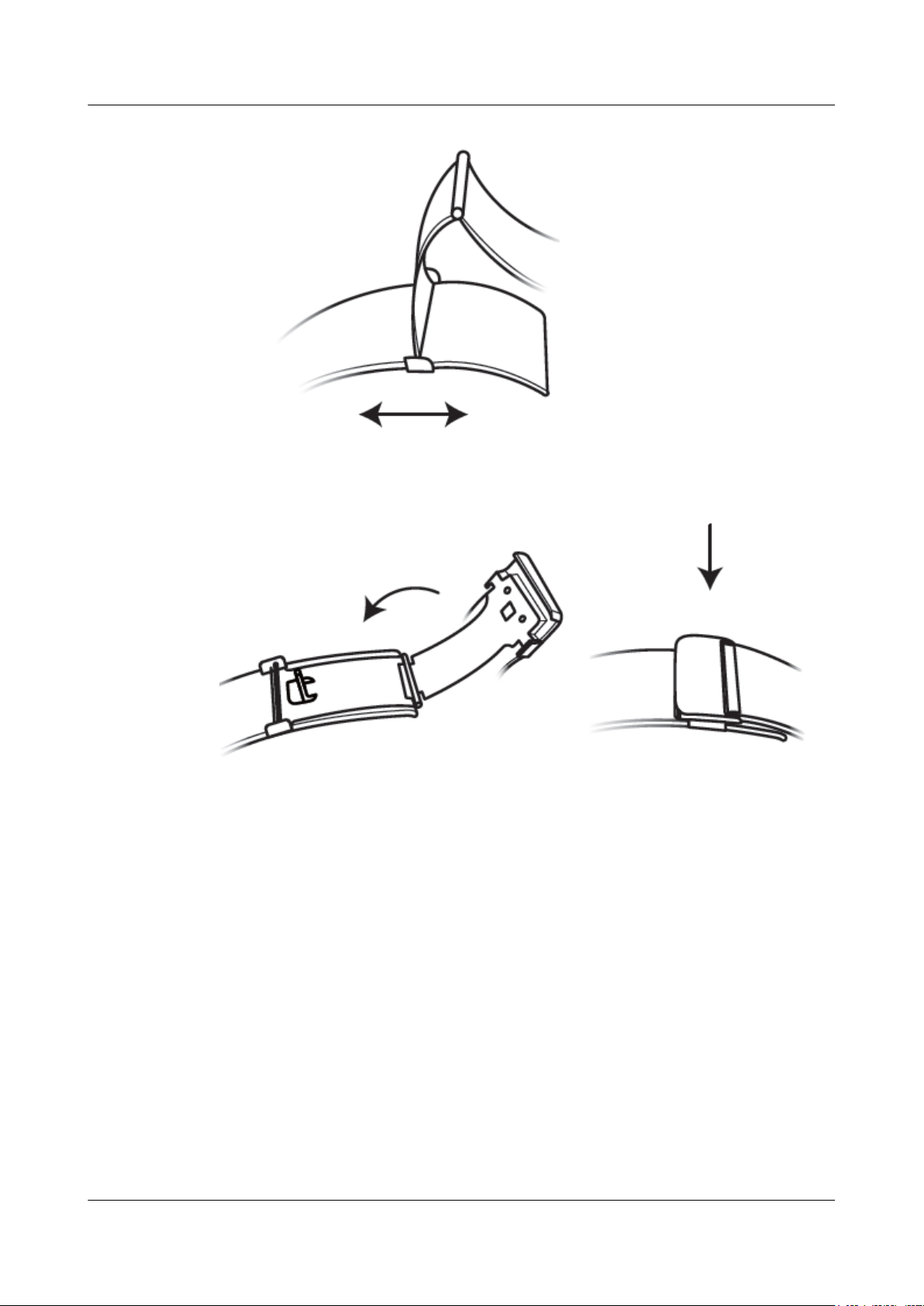
HUAWEI WATCH GT2
User Guide-(01,en-us)
4. Align the plate with the grooves and clamp it back down. Finish by fastening the clasp.
1 Getting started
Removing and installing the strap
To remove a non-metallic strap, unlock the fastener, remove your current strap, and then
release the spring pin, as shown in the following figure. Follow the steps in the reverse order
to install a new strap.
Issue 01 (2019-11-20) Copyright © Huawei Technologies Co., Ltd. 5
Page 10
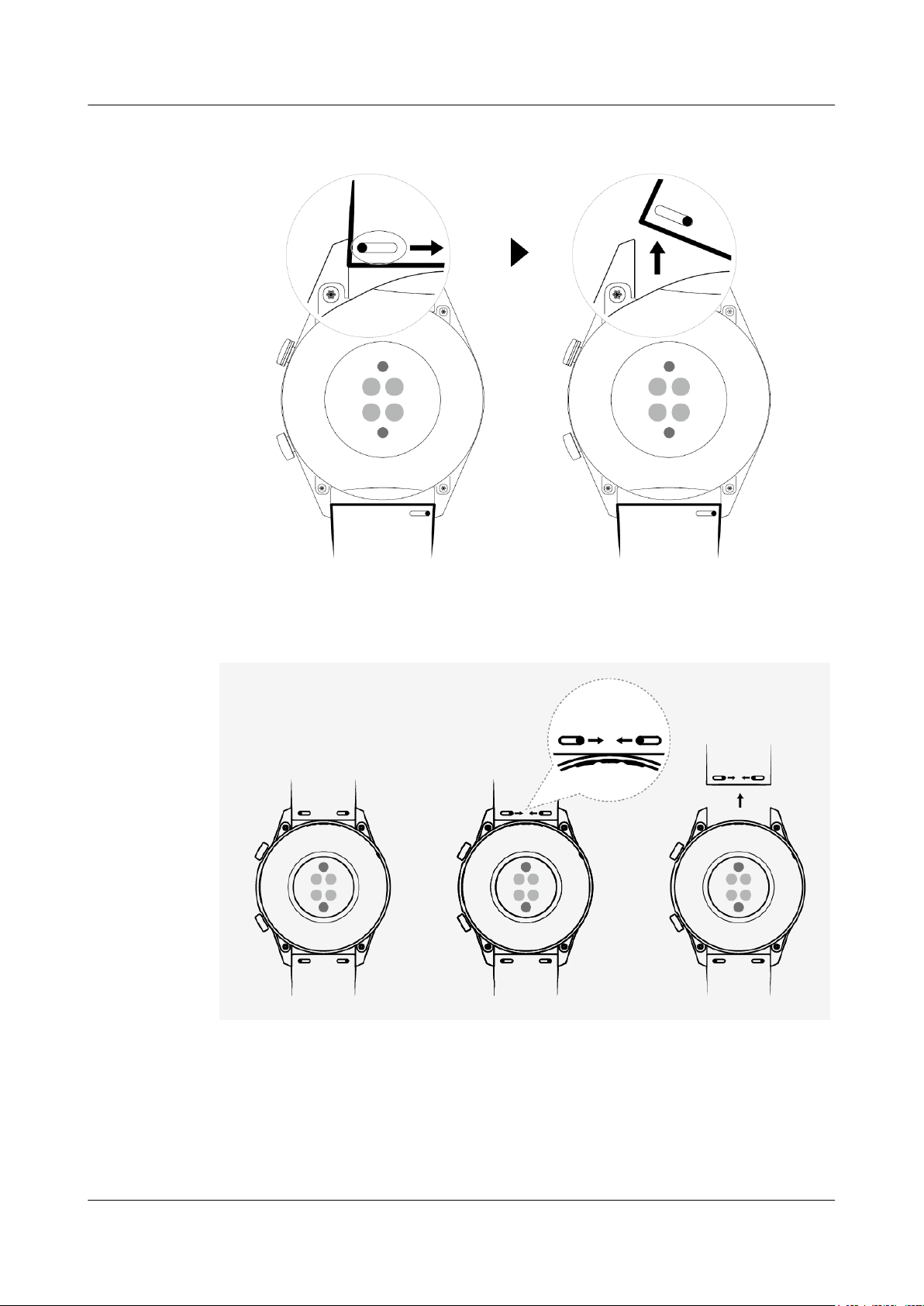
HUAWEI WATCH GT2
User Guide-(01,en-us)
1 Getting started
To remove a metal strap, perform the steps shown in the following figure. Follow the steps in
the reverse order to install a new strap.
1.3 Pairing your watch with your phone
If you have just taken the watch out of the box, press the Up button and hold until your watch
vibrates and displays a startup screen. The watch is ready to be paired via Bluetooth by
default.
Issue 01 (2019-11-20) Copyright © Huawei Technologies Co., Ltd. 6
Page 11
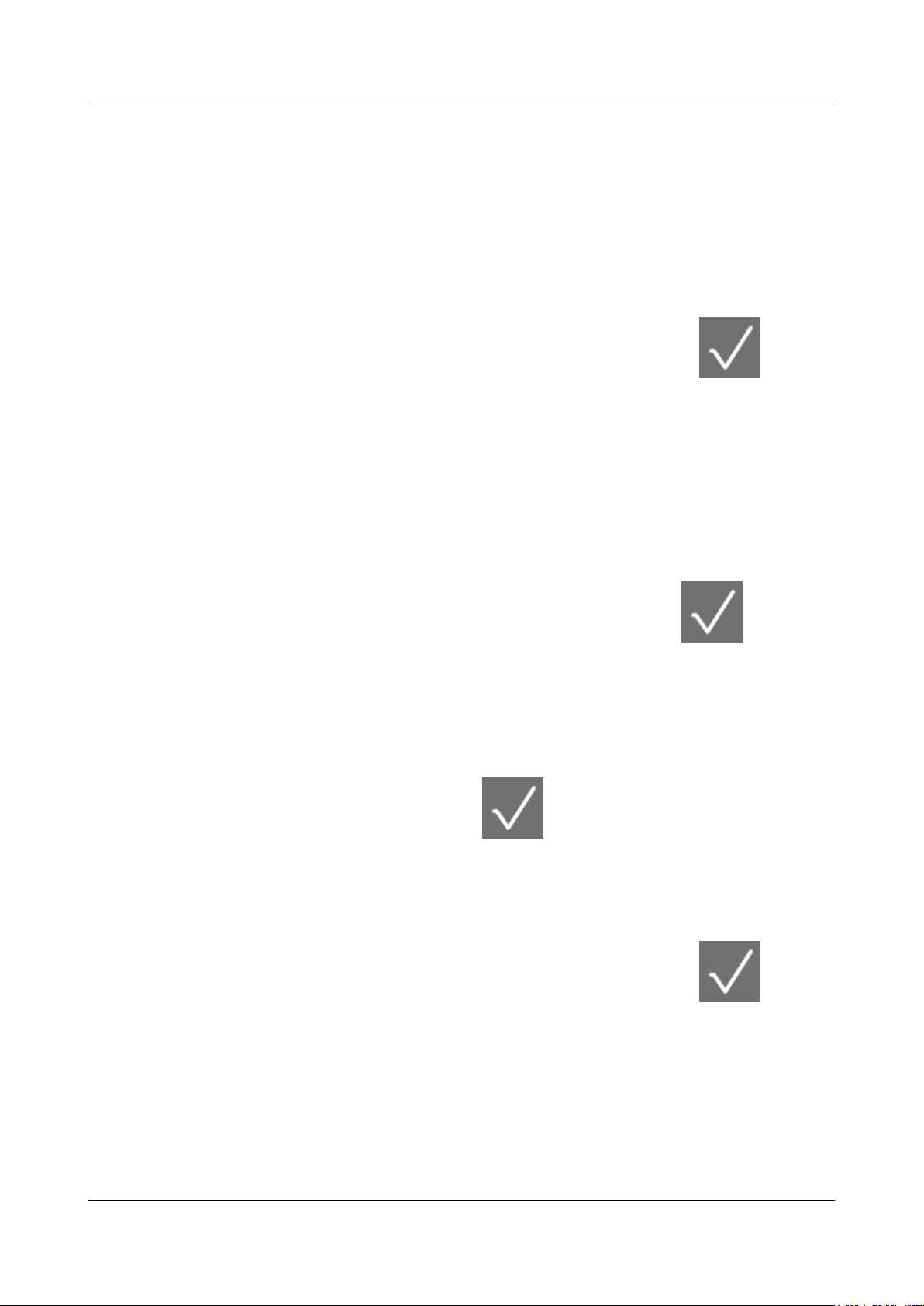
HUAWEI WATCH GT2
User Guide-(01,en-us)
l For Android users:
1 Getting started
a. Download and install the Huawei Health app from an app store. If you have already
installed it, make sure that it is up-to-date.
b. Open the Huawei Health app and follow the onscreen instructions to grant required
permissions to the app. Go to Devices > Add > Smart Watch, and touch the device
you wish to pair.
c. Touch PAIR and the app will automatically search for nearby available Bluetooth
devices. Once your watch is found, touch its name to start pairing.
d. When a pairing request is displayed on the watch screen, touch
your watch and phone. Confirm the pairing on your phone as well.
l For iOS users:
a. Download and install the Huawei Health app from App Store. If you have already
installed it, make sure that it is up-to-date.
b. Open the Huawei Health app, go to Devices > + > Smart Watch, and touch the
device you wish to pair.
c. Touch PAIR and the app will automatically search for nearby available Bluetooth
devices. Once your watch is found, touch its name to start pairing.
d. When a pairing request appears on your watch screen, touch
to pair your
watch and phone.
HUAWEI WATCH GT2 (46 mm) follow these steps to pair:
a. Log in to the App Store on your phone and search Huawei Health. Download and
install the app, and make sure it is fully updated.
b. On the phone go to Settings > Bluetooth. The watch should show up automatically,
to pair
touch your device, then touch
to finish pairing.
c. Open the Health app and go to the settings screen, touch + in the upper right corner
and select Smart watches. Select your device's model.
d. Touch PAIR and the app will automatically search for nearby available Bluetooth
devices. Once your watch is found, touch its name to start pairing.
e. When a pairing request is displayed on the watch screen, touch
to pair
your watch and phone. Confirm the pairing on your phone as well.
Issue 01 (2019-11-20) Copyright © Huawei Technologies Co., Ltd. 7
Page 12
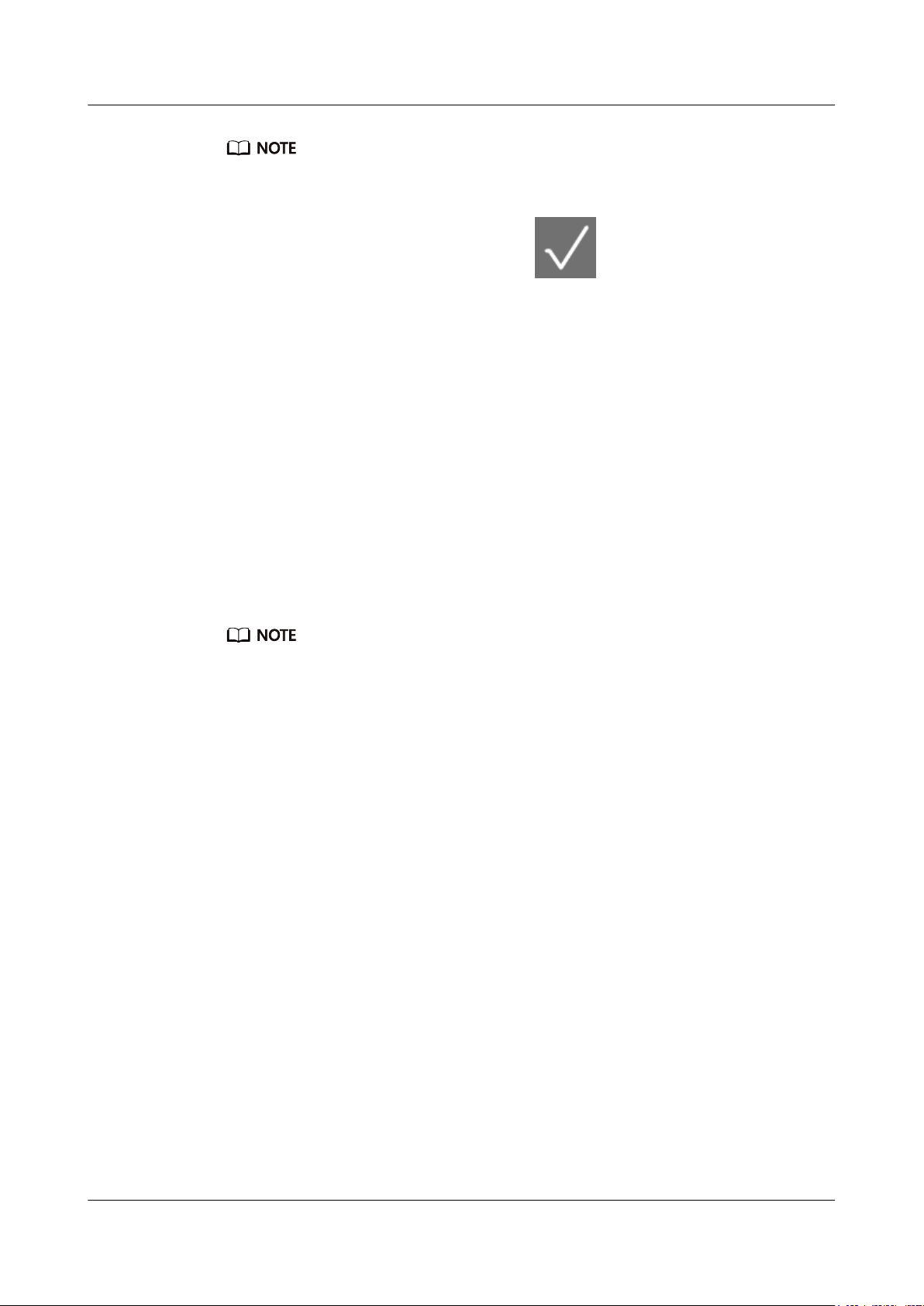
HUAWEI WATCH GT2
User Guide-(01,en-us)
l When pairing for the first time, you can use your phone to scan the QR code on the watch screen to
download the Huawei Health app.
l If your watch does not respond after you touch to confirm the pairing request, press the
Down button and hold to unlock your watch, and initiate a pairing procedure again.
l Your watch will display an icon on the screen to inform you that pairing was successful. It will then
receive information (such as the date and time) from your phone.
l If the paring failed, your watch screen will display an icon to inform you that pairing was
unsuccessful. It will then return to the startup screen.
l A watch can be connected with only one phone at any given time, and vice versa. If you want to pair
your watch with another phone, disconnect your watch from the current phone using the Huawei
Health app, and then pair your watch with another phone using the Huawei Health app.
1.4 Powering on/off and restarting the watch
1 Getting started
Powering on the watch
l When the watch is powered off, press and hold the Up button to power on the watch.
l When the watch is powered off, the watch will automatically power on if you charge it.
If you power on the watch when the battery level is critically low, the watch will remind you to charge it
and the watch's screen will turn off after 2 seconds. You will be unable to power on the watch until you
charge it.
Powering off the watch
l When the watch is powered on, press and hold the Up button, and then touch Power off.
l When the watch is powered on, press the Up button while on the home screen, swipe up
or down until you find Settings, touch it, go to Sysem > Power off, and then touch √ to
confirm.
l If the battery level is critically low, the watch will vibrate and then automatically power
off.
Restarting the watch
l When the watch is powered on, press and hold the Up button, and then touch Restart.
l When the watch is powered on, from the home screen press the Up button, swipe until
you find Settings, touch it, go to Sysem > Restart, and then touch √ to confirm your
choice.
Force restarting the watch
l Press and hold the Up button for at least 16 seconds to force restart the watch.
Issue 01 (2019-11-20) Copyright © Huawei Technologies Co., Ltd. 8
Page 13
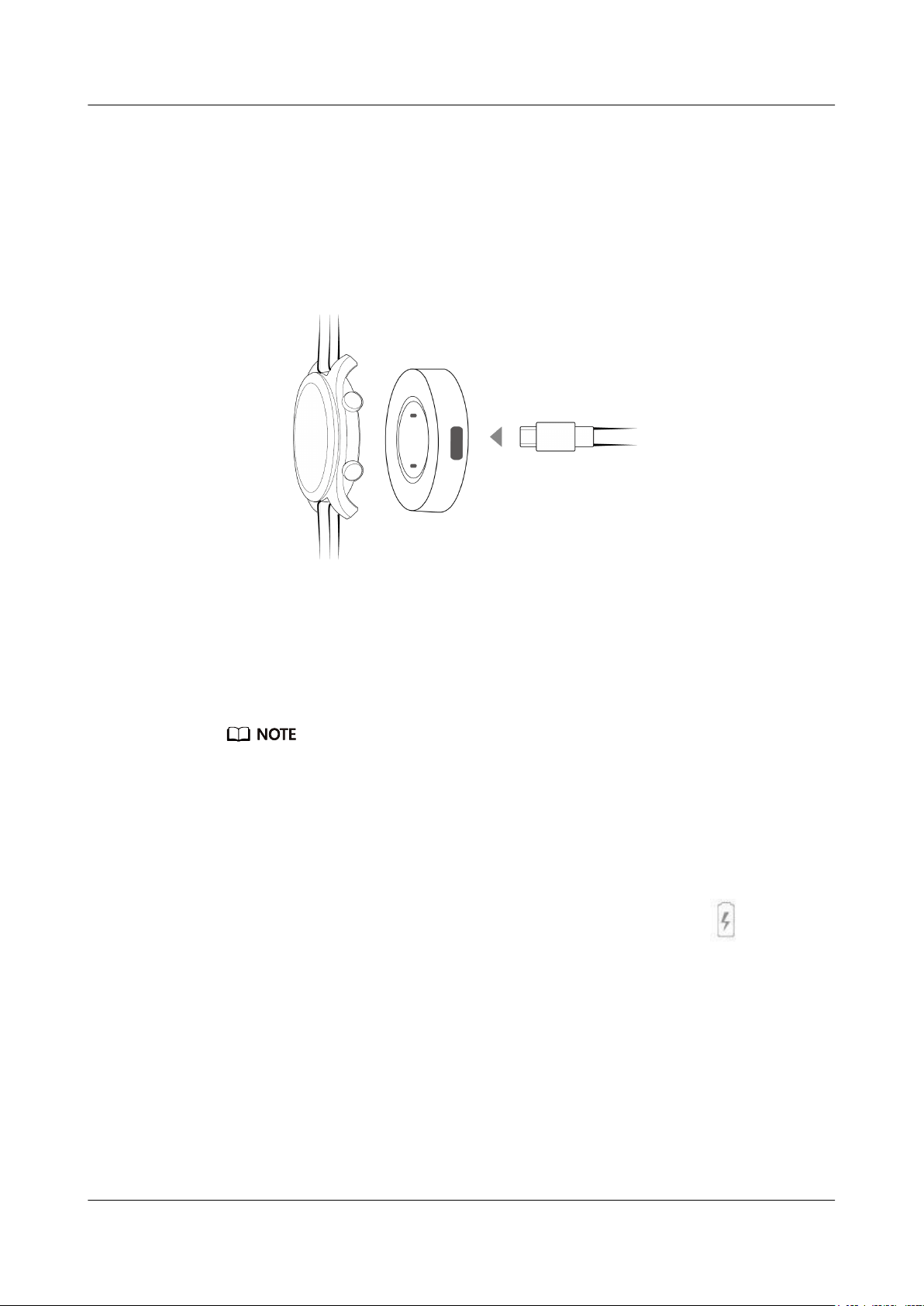
HUAWEI WATCH GT2
User Guide-(01,en-us)
1.5 Charging your watch
Charging
1. Connect the USB Type-C port and power adapter and then plug in the power adapter.
1 Getting started
Charging time
2. Rest your watch on top of the charging cradle, ensuring that the contacts on your watch
and the cradle are aligned. Wait until the charging icon appears on your watch screen.
3. When your watch is fully charged, 100% will be displayed on the watch screen and the
charging will stop automatically. If the battery level is below 100% and the charger is
still connected to the phone, the charging will start automatically.
l Use the dedicated charging cable, charging cradle, rated output voltage of 5 V, and rated output
current of 1 A or higher to charge your watch.
l It is recommended that you lift the charging cradle to attach it to your watch. Ensure that the side of
your watch with buttons is aligned with the charging port of the cradle. After the cradle and watch
are connected properly, check to see if the charging icon is displayed. If you cannot see the charging
icon, you may need to slightly adjust the position of the cradle until contact is established and the
charging icon appears.
l Your watch will automatically power off when its battery level is too low. The
displayed during charging. After it is charged for a while, your watch will automatically power on.
icon will be
Your watch will be fully charged within two hours. When the charging indicator displays
100%, the watch is fully charged. Disconnect your watch from the power adapter once it is
fully charged.
Issue 01 (2019-11-20) Copyright © Huawei Technologies Co., Ltd. 9
Page 14
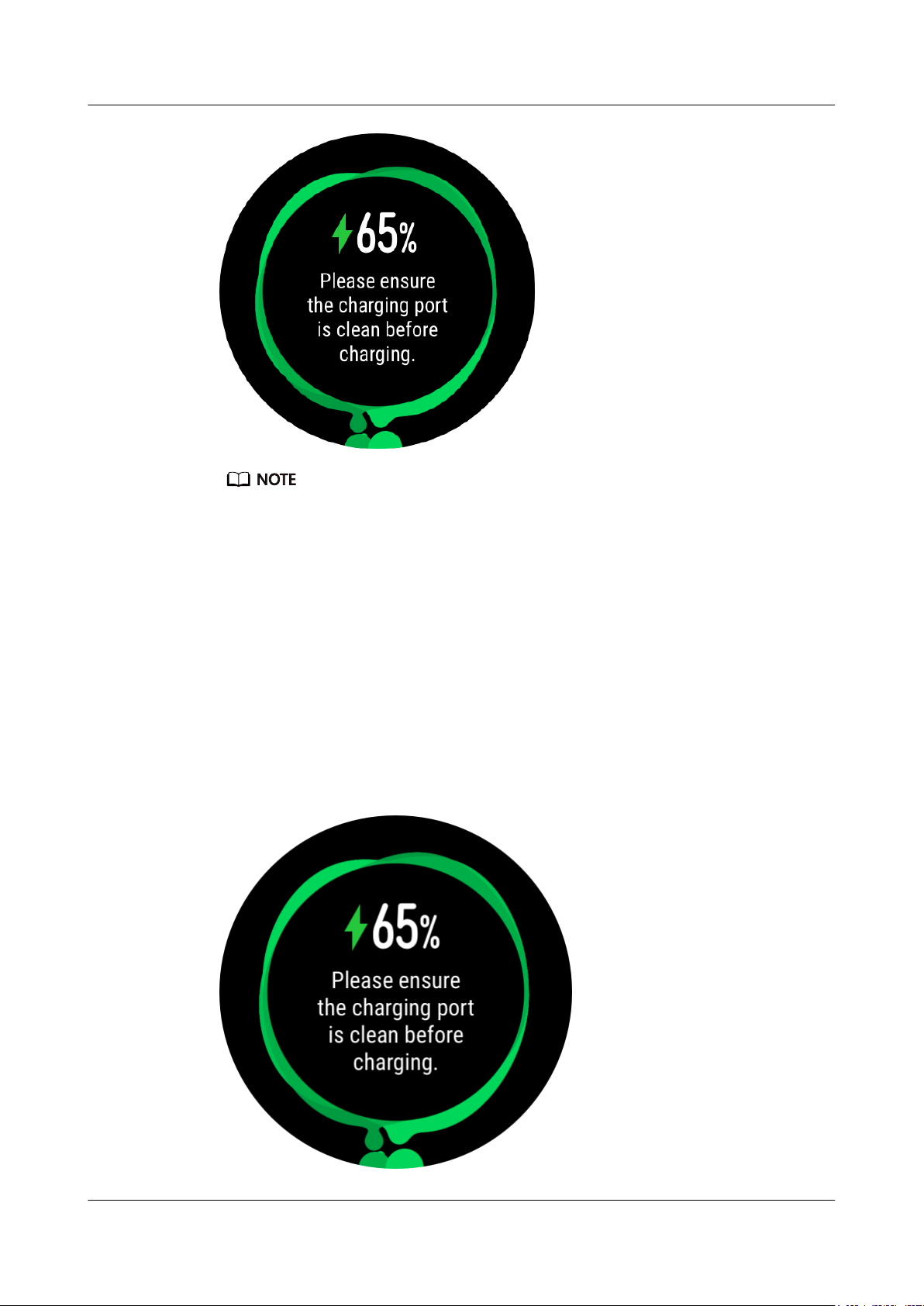
HUAWEI WATCH GT2
User Guide-(01,en-us)
1 Getting started
l Charge your watch in a dry and well-ventilated environment.
l Before charging, make sure that the charging port and metal parts are clean and dry to prevent short
circuits or any other risks.
l Before charging, make sure the charging port is dry. Wipe off any water or sweat stains.
l The charging cradle is not water resistant, so keep it dry at all times.
l It is recommended that the ambient temperature is between 0 and 45°C.
l To protect the battery, the charging current will be reduced if the ambient temperature is low, which
will prolong the charging time without affecting the battery lifespan.
Checking the Battery Level
Use one of the following three methods to check the battery level:
Method 1: When your watch is connected to the charger, you can check the battery level on
the charging screen that is displayed automatically. Press the Up button to exit the charging
screen.
Issue 01 (2019-11-20) Copyright © Huawei Technologies Co., Ltd. 10
Page 15

HUAWEI WATCH GT2
User Guide-(01,en-us)
Method 2: Swipe the home screen from top to bottom and then check the battery level in the
drop-down menu.
Method 3: Check the battery level on the device details screen in the Huawei Health app.
1 Getting started
1.6 Buttons and gestures
The watch is equipped with a color touchscreen that is highly responsive to your touches and
can be swiped in different directions.
Issue 01 (2019-11-20) Copyright © Huawei Technologies Co., Ltd. 11
Page 16

HUAWEI WATCH GT2
User Guide-(01,en-us)
Up button
1 Getting started
Operation Function Remarks
Down button
Press
Press and hold
Operation
Press Open the workout app.
l Wake watch screen when
the screen is off.
l Access the app list
screen from the home
screen.
l Return to the home
screen.
l Power on your watch
when the watch is off.
l Access the restart/power
off screen when the
watch is on.
Function Remarks
Access the customized
feature you set.
There are certain
exceptional scenarios such
as for calls and workouts.
There are certain
exceptional scenarios such
as for calls and workouts.
Button functions during a workout
Operation
Press the Up button Lock/unlock, mute, or end workout
Press the Down button Switch screen.
Press and hold the Up button Finish the workout.
Swipe up or down on the screen Switch screen.
Touch the screen and hold Show a different data type.
Gestures
Operation
Touch Choose and confirm.
Touch and hold on the home screen Change the watch face.
Function
Function
Issue 01 (2019-11-20) Copyright © Huawei Technologies Co., Ltd. 12
Page 17

HUAWEI WATCH GT2
User Guide-(01,en-us)
Wake the screen
l Press the Up button.
l Raise or rotate your wrist inwards.
l Swipe down on the home screen to open the shortcut menu. Enable Show Time and the
1 Getting started
Operation Function
Swipe up on the home screen View notifications.
Swipe down on the home screen View the shortcut menu.
Swipe left or right View your heart rate data, workout data,
weather information, and Alipay
information.
Swipe right Return to the previous screen.
screen will stay on 5 minutes.
You can enable the Raise wrist to wake screen function in the Huawei Health app by going to the
details screen of your watch.
Turn off the screen
l Lower or rotate your wrist outwards.
l The screen will turn off automatically 5 seconds after the watch's screen is turned on if
no operation is performed within this period of time. If any operation is performed, the
screen will turn off 15 seconds after it is turned on.
From the home screen press the Up button and go to Settings > Display > Advanced to adjust the
duration it takes for your watch to go to sleep and turn off the screen. The duration is set to Auto
by default.
1.7 Customizing the Down button
1. From the home screen press the Up button and go to Settings > Down button.
2. Touch an app from the list. This app will be opened when you press the Down button.
By default, pressing the Down button will open the Workout app.
1.8 Adjusting the screen brightness
From the home screen press the Up button and go to Settings > Display > Brightness to
adjust the screen brightness. Brightness is set to Auto by default, which automatically adjusts
Issue 01 (2019-11-20) Copyright © Huawei Technologies Co., Ltd. 13
Page 18

HUAWEI WATCH GT2
User Guide-(01,en-us)
screen brightness based on your environment. Level 5 is the brightest setting and Level 1 is
the dimmest setting.
1.9 Setting the vibration strength on the watch
1. From the home screen press the Up button, then go to Settings > Strength.
2. Swipe up or down on the screen and select Strong, Soft, or None. Touch OK. Your watch
will then automatically return to the previous screen and vibrate with the strength that you set.
1.10 Setting time and language
You do not need to set the time and language on your watch. When the watch is connected
with your phone, the time and language settings on your phone will be automatically synced
to your watch.
If you change the language, time, or time format on your phone, the changes will be
automatically synced to your watch when the watch and phone are connected.
1 Getting started
l For iOS users: Open your phone, go to Settings > General > Language & Region, set the language
and region, and then connect the watch with your phone to sync the settings.
l For Android users: Taking EMUI 9.0 as an example, open your phone, choose Settings > System >
Language & input, set the language, and then connect the watch with your phone to sync the
settings.
1.11 Enabling frequently used features
After connecting your watch to your phone through the Huawei Health app, you can enable
features for your watch in the app. Frequently used features include:
l HUAWEI TruSleep
l Smart Home link
l Activity reminder
l Continuous heart rate monitoring
l Automatic stress test
l Notifications
l Weather reports
l Bluetooth disconnection reminder
l Raise wrist to wake screen
TM
1.12 Unlocking your phone using your watch
Whether this feature is supported depends on your phone's specifications.
To enable this feature, perform the following: (The following takes a phone running EMUI
9.0 as an example.)
Issue 01 (2019-11-20) Copyright © Huawei Technologies Co., Ltd. 14
Page 19

HUAWEI WATCH GT2
User Guide-(01,en-us)
1. Ensure that your phone and watch have been paired.
2. On your phone, go to Settings > Security & privacy > Lock screen password > Smart
lock. Set your lock screen password and add your watch as a trusted device.
3. You can now access your phone just by swiping on the phone screen and without having
to enter a password.
This feature will only work when your phone and watch are connected.
1.13 Enabling Do not disturb mode
To enable Do not disturb mode, swipe down on your watch's home screen, touch No Disturb,
and then touch √ to confirm.
If your watch enters Do not disturb mode:
1. The watch will not vibrate for incoming calls, but you can still answer or reject incoming
calls with the watch.
2. Messages and notifications will not be displayed on the watch, and the Raise wrist to
wake screen feature will be disabled.
1 Getting started
If your watch does not support the calling feature, you will be unable to answer or reject incoming
calls with the watch.
1.14 Connecting earbuds
1. From the home screen press the Up button and go to Settings > Earbuds.
2. Your watch will search automatically for the Bluetooth earbuds list for pairing. Select the
name of your earbuds and follow the onscreen instructions to complete the pairing.
l If Bluetooth earbuds are connected via the watch and you answer a call from the watch, the
audio will play from the watch's speaker. Audio for calls cannot go through the earbuds yet.
l If you would like to use your Bluetooth earbuds for calls, connect the earbuds to your phone
and answer calls from your phone too.
1.15 Viewing the Bluetooth name and MAC address
To view the Bluetooth name and MAC address of your watch, use any of the following
methods:
Method 1: On the home screen of your watch, press the Up button and go to Settings >
About. The Device Name is your watch's Bluetooth name. The 12 alphanumeric characters
under MAC are your watch's MAC address.
Method 2: Your watch's Bluetooth name and MAC address are laser engraved on the back of
the watch. If you are using the HUAWEI WATCH GT, the Bluetooth name is written as
"HUAWEI WATCH GT XXX." The 12 alphanumeric characters next to MAC: are your
watch's MAC address.
Issue 01 (2019-11-20) Copyright © Huawei Technologies Co., Ltd. 15
Page 20

HUAWEI WATCH GT2
User Guide-(01,en-us)
Method 3: Perform the following in the Huawei Health app:
Open the Huawei Health app, touch Devices, and the name of your watch will be displayed.
Touch its name to access the details screen. Locate Restore factory settings, and the 12
alphanumeric characters next to it are your watch's MAC address.
1 Getting started
1.16 Viewing version information
From the home screen press the Up button, swipe until you find Settings, touch it, then touch
About, and your watch's version information will be displayed.
1.17 Viewing Device SN
From the home screen press the Up button, swipe until you find Settings, touch it, then touch
About, and your watch's SN (serial number) will be displayed under SN.
1.18 Updating the watch and the Huawei Health app
Updating the watch
Method 1:
Connect the watch to your phone using the Huawei Health app, open the app, touch Devices,
touch the device name, choose Firmware update, then follow the onscreen instructions to
update your watch if there are any new updates.
Method 2:
l For Android users: Open the Huawei Health app, touch Devices, touch the device name,
then enable Auto-download update packages over Wi-Fi. If there are any new updates,
the watch will display update reminders. Follow the onscreen instructions to update your
watch.
l For iOS users: Open the Huawei Health app, touch the profile picture in the upper-left
corner on the home screen, touch Settings, then enable Auto-download update
packages over Wi-Fi. If there are any new updates, the watch will display update
reminders. Follow the onscreen instructions to update your watch.
Updating the Huawei Health app
For Android users: Open the Huawei Health app, touch Me, and then touch Check for
updates.
For iOS users: Update the Huawei Health app in the App Store.
During an update, the watch will automatically disconnect from your phone.
1.19 Restoring the watch to its factory settings
Method 1: From the home screen press the Up button, swipe until you find Settings, touch it,
go to System > Reset, and then touch √ to confirm. As all the data on your watch will be
Issue 01 (2019-11-20) Copyright © Huawei Technologies Co., Ltd. 16
Page 21

HUAWEI WATCH GT2
User Guide-(01,en-us)
removed when you restore the watch to its factory settings, please exercise caution before
confirming.
Method 2: Open the Huawei Health app, touch Devices, touch the device name, and then
touch Restore factory settings.
1 Getting started
Issue 01 (2019-11-20) Copyright © Huawei Technologies Co., Ltd. 17
Page 22

HUAWEI WATCH GT2
User Guide-(01,en-us)
2.1 Getting notifications and deleting messages
2.2 Setting favorite contacts (using a watch to make/receive a call)
2.3 Answering or rejecting incoming calls
2 App management
2 App management
2.4 Checking your call log
2.5 Playing music
2.6 Using Stopwatch or Timer
2.7 Setting an alarm
2.8 Using Flashlight
2.9 Using the Air pressure app
2.10 Using Compass
2.11 Weather reports
2.12 Finding your phone using your watch
2.1 Getting notifications and deleting messages
Getting notifications
Ensure that the watch is paired with your phone using the Huawei Health app, then perform
the following:
For Android users: Open the Huawei Health app, touch Devices, and then touch your
device. Touch Notifications and enable Notifications. Turn on the switch for apps for which
you want to receive notifications.
For iOS users: Open the Huawei Health app, touch Devices, and then touch your device.
Touch Notifications and enable Notifications. Turn on the switch for apps for which you
want to receive notifications.
Your watch will vibrate to notify you when a new message is displayed on your phone's status
bar.
Issue 01 (2019-11-20) Copyright © Huawei Technologies Co., Ltd. 18
Page 23

HUAWEI WATCH GT2
User Guide-(01,en-us)
Swipe up or down on the watch screen to view message content. A maximum of 10 unread
messages can be stored on your watch. If there are more than 10 unread messages, only the
latest 10 messages will be displayed. Each message can be displayed on one screen.
2 App management
l Your band can display messages from the following apps: SMS, Email, Calendar, and various social
media platforms.
l You are not able to reply directly on your watch when you receive an SMS message, WeChat
message, or email.
l Your watch will still receive notifications but will not alertyou if your watch is in Do not disturb,
Sleep mode, or it detects you aren't wearingit.
l If you receive a new message when you are reading another message, your watch will display the
new message.
l When your watch is in Do not disturb or Sleep mode or during a workout, it will still receive
notifications but will not alert you. You can swipe right on your watch home screen to view new
messages.
l If you phone and watch are connected, your phone will push an alert to your watch over Bluetooth
when you receive an incoming call or message on your phone. Due to the slight delay in sending
information over Bluetooth, your phone and watch will not receive the alert at exactly the same time.
l Reminders and incoming call notifications on your watch won’t be affected if other Bluetooth
devices are also connected to your phone.
l You are able to receive voice messages and images from third-party social media apps but you are
unable to listen to voice messages or view images.
Deleting messages
To delete a message, swipe right on it. To delete all messages, touch Clear All.
2.2 Setting favorite contacts (using a watch to make/receive a call)
1. Open the Huawei Health app and touch Devices. Touch your device name to access the
watch settings screen. Touch Favorite contacts.
2. Then perform the following:
– Touch ADD and your phone contacts list will appear. Then select the contacts you
wish to add.
– Touch Sequence to sort the contacts you have added.
– Touch Remove to remove a contact you have added.
3. From the home screen press the Up button, swipe until you find Contacts to call your
favorite contacts from your watch.
1. A maximum of 10 favorite contacts can be added to your watch.
2. Make sure your watch and phone are connected before making a call from you watch.
3. To adjust the volume during the call, touch the speaker icon on the screen or press the Up button or
Down button.
4. A maximum of 30 call records can be saved.
Issue 01 (2019-11-20) Copyright © Huawei Technologies Co., Ltd. 19
Page 24

HUAWEI WATCH GT2
User Guide-(01,en-us)
2.3 Answering or rejecting incoming calls
When your watch is connected to your phone and you receive a call, your watch will vibrate
and display the caller's number and name. You can choose to answer or reject the call.
l The incoming call information displayed on your watch matches the information displayed on your
phone. If the caller is unknown, the phone number will be displayed. If you have the number saved
in your contacts, the caller's name will be displayed.
l Your watch will not vibrate and turn on its screen upon incoming calls when Do not disturb is
enabled or when you are not wearing your watch.
l You can stop the watch from vibrating by pressing the Up button.
l You can reject an incoming call by touching the reject icon on the watch screen.
l You are able to adjust the volume during calls.
2.4 Checking your call log
2 App management
1. From the home screen press the Up button, swipe until you find Call Log, touch it to
view call logs.
2. Touch an entry to call them back.
3. Swipe down to the bottom of the screen and touch Clear to clear all call logs.
2.5 Playing music
The music feature is only available with Android.
1. Open the Huawei Health app, touch Devices, touch the device name, and then touch
Music.
2. Touch Manage music > Add songs, select the music as needed from the list, and touch
√ in the upper-right corner of the screen.
3. From the home screen press the Up button, swipe until you find Music, and then touch
it.
4. Choose music that you have added in the Huawei Health app and then touch the play
icon to play the music.
Issue 01 (2019-11-20) Copyright © Huawei Technologies Co., Ltd. 20
Page 25

HUAWEI WATCH GT2
User Guide-(01,en-us)
l Music can be played through third-party social media apps only MP3 and AAC (LC-AAC)
files can be added to the watch locally.
l You can also create a playlist by performing the following: Touch New playlist in the Huawei
Health app and then add the music that has been synced to your watch to the playlist.
l On the music playback screen of your watch, you can switch between songs, adjust the
volume, and select a playback mode, such as Play in order, Shuffle, Repeat the current song,
and Repeat list. Swipe up to view the music list, touch the Settings icon in the lower-right
corner of the screen to delete music, or connect the watch to Bluetooth earphones and use the
earphones to control the music playback on both your watch and your phone.This feature is
available only on Android phones.
l To use your watch to control music playing on your phone, open the Huawei Health app, touch
Devices and touch your device's name, touch Music and enable Control phone music.
l You can use your watch to control music playback in third-party music apps on your phone.
2.6 Using Stopwatch or Timer
Stopwatch
2 App management
From the home screen press the Up button, swipe until you find Stopwatch, and then touch it.
Touch to start timing. Touch to reset the stopwatch. Swipe right on your watch
screen to exit Stopwatch.
Timer
From the home screen press the Up button, swipe until you find Timer, and then touch it. By
default, there are 8 available countdown modes: 1 minute, 3 minutes, 5 minutes, 10 minutes,
15 minutes, 30 minutes, 1 hour, and 2 hours. Choose a countdown mode depending on the
situation.
Touch
to start the countdown, touch to pause the countdown, and touch to
stop the countdown.
You can also customize the timer. On the Timer screen, touch Custom, set the time, and touch
to start the countdown.
Swipe right on your watch screen to exit Timer.
2.7 Setting an alarm
You can use the Huawei Health app to set a Smart alarm or an Event alarm for your watch.
The Smart alarm will wake you up if it detects that you are in a light sleep during a preset
period. This helps to gradually wake up your brain and make you feel more refreshed.
Method 1: Setting an alarm using your watch
1. From the home screen press the Up button, swipe until you find Alarm, touch it, and
then touch + to add an alarm.
2. Set the alarm time and repeat cycle and touch OK.
Issue 01 (2019-11-20) Copyright © Huawei Technologies Co., Ltd. 21
Page 26

HUAWEI WATCH GT2
User Guide-(01,en-us)
3. Touch an alarm to edit or delete it.
Method 2: Setting a Smart/Event alarm using the Huawei Health app
For Android users:
1. Open the Huawei Health app, touch Devices, touch your device name, and then go to
2. Set the alarm time, tag, and repeat cycle.
3. Touch √ in the upper-right corner to save the settings.
4. Swipe down on the home screen to ensure that the alarm settings are synced to your
5. Touch an alarm to edit or delete it.
For iOS users:
1. Open the Huawei Health app, touch Devices, and then touch your device name from the
2. Go to Alarm > Event Alarms or go to Alarm > Smart Alarm.
3. Set the alarm time, tag, and repeat cycle.
4. Touch Save.
5. Swipe down on the home screen to ensure that the alarm settings are synced to your
6. Touch an alarm to edit or delete it.
2 App management
l If you do not set the repeat cycle, the alarm is a one-time alarm by default.
l Your device will currently only vibrate but not ring to inform you.
Alarm > SMART ALARM, or go to Alarm > EVENT ALARMS.
watch.
device list.
watch.
l Event alarms set on your watch can be synced to the Huawei Health app. You can set a maximum of
five Event alarms.
l You can only set one Smart alarm for your watch.
l The Event alarm will ring at the specified time. If you set a tag for the Event alarm, the watch will
display the tag. Otherwise, only the time will be displayed.
l When an alarm rings, touch
your watch screen to snooze for 10 minutes. To turn off the alarm, touch on your watch
screen or press and hold the Up button.
l When an alarm rings, the alarm will automatically turn off after snoozing three times if no other
operations are performed.
l Currently, only alarms set on on Huawei or Honor phones running EMUI 8.1 or later or Magic UI
2.0 or later can be synced to the watch.
2.8 Using Flashlight
From the home screen press the Up button, swipe until you find Flashlight, and then touch it
to turn on the flashlight. Touch the screen to turn off the flashlight and touch the screen again
to turn it on. Swipe left on your watch screen to exit Flashlight.
on your watch screen, press the up button, or swipe right on
Issue 01 (2019-11-20) Copyright © Huawei Technologies Co., Ltd. 22
Page 27

HUAWEI WATCH GT2
User Guide-(01,en-us)
2.9 Using the Air pressure app
You can check the altitude and atmospheric pressure of your current location on your watch.
From the home screen press the Up button, swipe until you find Air pressure, and touch it to
check the altitude and air pressure of your current location and a graph showing atmospheric
changes of the current day.
Altitude:
Altitude measurement range: –800 to 8800 meters.
Air pressure:
Air pressure measurement range: 300 to 1100 hPa.
Swipe up or down to check altitude and air pressure respectively.
2 App management
2.10 Using Compass
From the home screen press the Up button, swipe until you find Compass, touch it, and then
follow the onscreen instructions to calibrate it. After it is successfully calibrated, your watch
will display a compass dial.
2.11 Weather reports
You can check your watch to find out about the weather in your local area.
Method 1: Viewing the weather information on a watch face that can display weather data
Ensure that you are using a watch face that displays weather information, then you can check
the latest weather information on the home screen.
Method 2: Viewing the weather information on the weather screen
Swipe right on the screen until you find the weather screen, then you can check your location,
the latest weather, temperature, and air quality.
Method 3: Viewing the weather information in the Weather app
From your home screen press the Up button, swipe until you find Weather, touch it, and then
you can check your location, the latest weather information, temperature, and air quality.
l To check the weather information on your watch, you are advised to open the Huawei Health app,
touch Devices, touch your device name, and then enable Weather reports.
l The weather information displayed on your watch may differ slightly from that displayed on your
phone, since the information is collected from different weather service providers.
l Ensure that you have granted your phone and the Huawei Health app the permission to access your
location. For versions earlier than EMUI 9.0, select Use GPS, WLAN, and mobile networks as the
positioning mode instead of Use GPS only.
Issue 01 (2019-11-20) Copyright © Huawei Technologies Co., Ltd. 23
Page 28

HUAWEI WATCH GT2
User Guide-(01,en-us)
2.12 Finding your phone using your watch
From the home screen press the Up button, swipe until you find Find my phone, or swipe
down on the home screen and touch Find Phone. An animation will be displayed on the
screen. If your phone is within Bluetooth range, it will play a ringtone to alert you, even in
Silent mode.
Touch your watch screen or unlock your phone screen to stop playing the ringtone.
This feature will only work when your phone and watch are connected.
2 App management
Issue 01 (2019-11-20) Copyright © Huawei Technologies Co., Ltd. 24
Page 29

HUAWEI WATCH GT2
User Guide-(01,en-us)
3.1 Starting a workout
3.2 Workout status
3.3 Tracking daily activities
3 Professional workouts
3 Professional workouts
3.4 Viewing the duration of moderate to high intensity activity
3.5 Recording workout routes
3.6 Syncing and sharing your fitness and health data
3.1 Starting a workout
Your watch supports multiple workout modes. Choose a workout mode and start exercising.
Running Courses
The watch has been preinstalled with a series of running courses, from entry-level to
advanced, that provide personalized and real-time guidance. You can choose different courses
on your watch.
1. From the home screen press the Up button, swipe until you find Workout, touch it,
choose Running Courses, choose a course that you want to use, and then start running
as prompted by your watch.
2. During a workout, press the Up button to pause or end the running course, or press the
Down button to switch between screens and view different workout data.
3. After a workout, touch Workout records to view detailed workout records, including
training effects, overall performance, speed, steps, total height, heart rate, heart rate
zone, cadence, pace, and VO2max.
To view detailed workout data, you can also open the Huawei Health app and touch Exercise records.
Starting a workout
Starting a workout using your watch:
Issue 01 (2019-11-20) Copyright © Huawei Technologies Co., Ltd. 25
Page 30

HUAWEI WATCH GT2
User Guide-(01,en-us)
1. From the home screen press the Up button, swipe until you find Workout, and then
2. Swipe up or down until you find your workout type. Before a workout, you can touch the
3. Touch the Start icon to start a workout. During a workout, touch and hold the workout
4. During a workout, press the Up button to pause or end the workout, or press the Down
5. After a workout, touch Workout records to view detailed workout records.
3 Professional workouts
touch it.
Settings icon located next to each workout mode to configure target, reminders, and
display settings.
There is no Settings icon located next to Triathlon mode. In Triathlon mode, press the Down
button to move to the next form.
data screen until the watch vibrates, touch any workout data (such as heart rate, speed,
distance, and time), and then choose what to display on the screen in real time.
button to switch between screens and view different workout data. (Take Outdoor Run
mode as an example. During the workout, you can view a range of data displayed next to
Heart rate, Pace, Distance, Time, Steps, Cadence, Total calories, and Total climbing.
Different workout modes display different types of data.)
Starting a workout using the Huawei Health app:
To start a workout using the Huawei Health app, you need to bring your phone and watch
together to ensure that they are connected properly.
1. Open the Huawei Health app, touch Exercise, choose a workout mode, and then touch
the Start icon to start a workout.
2. Once you have started a workout, your watch will sync and display your workout heart
rate, step count, speed, and time.
3. During a workout, the Huawei Health app displays workout time and other data.
l If the workout distance or time is too short, the results will not be recorded.
l To avoid draining your battery, make sure you hold the stop icon after a workout to end it.
3.2 Workout status
The Workout status app on your watch can demonstrate your fitness status variation and your
training load from the last seven days. You can review and modify your current workout plan
with the help of this app. The app can also demonstrate your recovery time, high efficiency
levels, peak status, training interruptions, and low efficiency levels. On the Training load
screen, you can view your training load from the last seven days. Training load is classified as
High, Low, or Optimal, and you can determine your level based on your fitness status.
The Workout status app mainly tracks your training load and VO2max variations.
The watch collects your training load from workout modes which track your heart rate, such
as running, walking, cycling, and climbing, and collects your VO2max value when you start
an outdoor running workout. The watch cannot display your workout status if it has not
collected any VO2max values. VO2max variation will be displayed only if you use Outdoor
Run mode at least once a week (at least 2.4 kilometers within 20 minutes for each workout),
and the watch collects at least two VO2max values with an interval of more than a week.
Issue 01 (2019-11-20) Copyright © Huawei Technologies Co., Ltd. 26
Page 31

HUAWEI WATCH GT2
User Guide-(01,en-us)
From the home screen press the Up button, swipe until you find Workout status, touch it,
and then swipe up on the screen to view your workout status.
Fitness status (VO2max) variation is an important indicator of your workout status. Your watch will
display your VO2max variation and your workout status only if you use Outdoor Run mode at least once
a week, and the watch collects at least two VO2max values with an interval of more than a week.
3.3 Tracking daily activities
As your watch comes equipped with a motion sensor, it can track and display your steps,
amount of calories burned, activity intensity, and standing times.
Wear your watch correctly for it to automatically record data relating to calories, distance,
steps, duration of moderate to high intensity activities, and other activities.
You can view activity records by performing the following:
3 Professional workouts
Method 1: Viewing activity records on your watch
From the home screen press the Up button, swipe until you find Activity records, touch it,
and then you can swipe up or down to view data relating to calories, distance, steps, duration
of moderate to high intensity activities, and other activities.
Method 2: Viewing activity records using the Huawei Health app
Open the Huawei Health app and view activity records on the home screen.
Issue 01 (2019-11-20) Copyright © Huawei Technologies Co., Ltd. 27
Page 32

HUAWEI WATCH GT2
User Guide-(01,en-us)
l To view your activity records using the Huawei Health app, ensure that the watch is connected to
your phone.
l Workout data on your watch can be synced to the Huawei Health app, but data recorded in the app
cannot be synced to your watch.
3 Professional workouts
3.4 Viewing the duration of moderate to high intensity activity
Viewing the duration of moderate to high intensity activity
From the home screen press the Up button, swipe until you find Activity records, touch it,
and then the duration of moderate to high intensity activity is displayed next to
(Taking
of moderate to high intensity activity during that day. The recommended duration is 30
minutes per day.)
Android users can also check the duration of moderate to high intensity activity on the home screen of
the Huawei Health app. The data displayed in the Huawei Health app is collected from both your phone
and watch. Therefore, there is nothing to be concerned about if there is a data discrepancy between the
app and your watch.
3.5 Recording workout routes
The watch features built-in GPS. Even if disconnected from your phone, the watch can still
record your workout routes when you start Outdoor Run, Outdoor Walk, Outdoor Cycle,
Climb, and other outdoor modes.
Different models support different outdoor workout modes.
.
as an example, it indicates that you have done 25 minutes
If you cannot view workout routes on your watch, sync the workout data to the Huawei
Health app and view the workout routes and other detailed workout data under Exercise
records in Huawei Health.
3.6 Syncing and sharing your fitness and health data
You can share your fitness data to third-party apps and compare with your friends.
For Android users:
To share your fitness data to a third-party app, open the Huawei Health app, go to Me >
Settings > Data sharing and select the platform you want to share to. Follow the onscreen
instructions specific to each platform.
Issue 01 (2019-11-20) Copyright © Huawei Technologies Co., Ltd. 28
Page 33

HUAWEI WATCH GT2
User Guide-(01,en-us)
For iOS users:
To share your fitness data to a third-party app, open the Huawei Health app, go to Discover >
Third party services and select the platform you want to share to. Follow the onscreen
instructions specific to each platform.
3 Professional workouts
Issue 01 (2019-11-20) Copyright © Huawei Technologies Co., Ltd. 29
Page 34

HUAWEI WATCH GT2
User Guide-(01,en-us)
4.1 Monitoring your heart rate
4.2 Tracking sleep
4.3 Testing stress levels
4 Health and fitness
4 Health and fitness
4.4 Activity reminder
4.5 Enabling HUAWEI TruSleep™
4.1 Monitoring your heart rate
The HUAWEI WATCH GT 2 features an optical heart rate sensor, which can monitor and
record your heart rate all day. To use this feature, you need to enable Continuous heart rate
in the Huawei Health app.
When the watch detects that the user has fallen sleep, it will switch to use the non-visible light to
measure your heart rate, letting you have a good nights sleep.
Heart rate measurement
1. Keep your arm still and wear your watch correctly.
2. From the home screen press the Up button, swipe until you find Heart rate. Touch
Heart rate. The watch will then measure your current heart rate.
3. To pause the heart rate measurement, swipe right on your watch screen.
It usually takes approximately 6 to 10 seconds to display the first measurement value (1
to 2 seconds if Continuous heart rate monitoring is enabled in the Huawei Health app
and MONITORING MODE is set to Real-time), and the data updates every 5 seconds
afterward. A complete measurement takes approximately 45 seconds to complete.
Issue 01 (2019-11-20) Copyright © Huawei Technologies Co., Ltd. 30
Page 35

HUAWEI WATCH GT2
User Guide-(01,en-us)
4 Health and fitness
To guarantee a more accurate heart rate measurement, wear the watch correctly and ensure the strap is
fastened. Make sure that your watch is secure on your wrist. Ensure that the watch body is in direct
contact with your skin without any obstructions.
Heart rate measurement during an individual workout
During a workout, your watch can display your real-time heart rate and heart rate zone, and
notify you when your heart rate exceeds the upper limit. For the best training result, you are
advised to choose a workout based on your heart rate zone.
l Setting the heart rate zone calculation method
The heart rate interval can be calculated based on the maximum heart rate percentage or
HRR percentage. To set the heart rate interval calculation method, open the Huawei
Health app, go to Me > Settings > Heart rate limit and zones and set Calculation
method to either Maximum heart rate percentage or HRR percentage.
l If you select Maximum heart rate percentage as the calculation method, the heart rate zone
for different types of workout activities (Extreme, Anaerobic, Aerobic, Fat-burning, and
Warm-up) is calculated based on your maximum heart rate ("220 – your age" by default).
Heart rate = Maximum heart rate x Maximum heart rate percentage.
l If you select HRR percentage as the calculation method, the heart rate interval for different
types of workout activities (Advanced anaerobic, Basic anaerobic, Lactic acid, Advanced
aerobic, and Basic aerobic) is calculated based on your heart rate reserve (HRmax - HRrest).
Heart rate = Heart rate reserve x Heart rate reserve percentage + Resting heart rate.
l The heart rate zone calculation methods while you are running are not affected by the settings
in the Huawei Health app. For most running courses, HRR percentage is selected by default.
Your watch will display different colors when your heart rate reaches corresponding
zones during a workout. The following figure shows how heart rate is displayed during
an outdoor run.
Issue 01 (2019-11-20) Copyright © Huawei Technologies Co., Ltd. 31
Page 36

HUAWEI WATCH GT2
User Guide-(01,en-us)
l Measuring your heart rate during a workout
4 Health and fitness
a. After you start a workout, swipe on the watch screen to check your real-time heart
rate and heart rate zone.
b. After completing your workout, you can check your average heart rate, maximum
heart rate, and heart rate zone on the workout results screen.
c. You can view graphs that show the changes in heart rate, maximum heart rate, and
average heart rate for each workout under Exercise records in the Huawei Health
app.
l Your heart rate will not be displayed if you remove the watch from your wrist during the
workout. However, the watch will continue to search for your heart rate for a while. The
measurement will resume once you wear the watch again.
l Your watch can measure your heart rate when you have connected it to your phone and started
a workout using the Huawei Health app.
l Heart rate monitoring during swimming is supported on the HUAWEI WATCH GT 2.
Continuous heart rate monitoring
To enable this feature, connect your watch to your phone using the Huawei Health app and
enable Continuous heart rate monitoring in the Huawei Health app. Once this feature is
enabled, your watch can measure your real-time heart rate.
Set the MONITORING MODE to Smart or Real-time.
l Smart mode
a. The heart rate measurement will be performed every 10 minutes for low-intensity
activities (such as when you are not moving).
b. The heart rate measurement will be performed every 10 minutes for moderate-
intensity activities (such as when you are walking).
c. The heart rate measurement will be performed once a second for high-intensity
activities (such as when you are running) and it takes 6 to 10 seconds to display the
first heart rate value, though this may vary between individuals).
l Real-time mode: The heart rate measurement will be performed once a second for any
type of activity intensity.
Issue 01 (2019-11-20) Copyright © Huawei Technologies Co., Ltd. 32
Page 37

HUAWEI WATCH GT2
User Guide-(01,en-us)
When this feature is enabled, the watch will continuously measure your real-time heart rate.
You can view graphs for your heart rate in the Huawei Health app.
Using Real-time mode will increase the power consumption of your watch while Smart mode will adjust
the heart rate measurement interval based on the intensity of your activity, thus reducing power
consumption.
Resting heart rate measurement
Resting heart rate refers to the heart rate when it is measured in a quiet and relaxed
environment when you are awake. It is a general indicator of cardiovascular health.
The best time to measure your resting heart rate is immediately after you have woken up in
the morning. Your actual resting heart rate may not be displayed or accurately measured if
your heart rate was measured at the wrong time.
To automatically measure your heart rate, enable Continuous heart rate monitoring in the
Huawei Health app.
If "--" is displayed as the resting heart rate reading, it indicates that your watch was unable to
measure your resting heart rate. In this case, ensure that you measure your resting heart rate in
a quiet and relaxed environment when you are awake. It is recommended that you measure
your resting heart rate immediately after you wake up in the morning for the most accurate
result.
4 Health and fitness
If you disable Continuous heart rate monitoring after checking your resting heart rate, the resting
heart rate displayed in the Huawei Health app will remain the same.
Heart rate warning
After you start a workout using your watch, your watch will vibrate to alert you that your
heart rate value has exceeded the upper limit for more than 10 seconds. To view and configure
your heart rate limit, perform the following:
Open the Huawei Health app, go to Me > Settings > Heart rate limit and zones and select
your desired heart rate limit. The following figure shows how to set your heart rate limit:
Issue 01 (2019-11-20) Copyright © Huawei Technologies Co., Ltd. 33
Page 38

HUAWEI WATCH GT2
User Guide-(01,en-us)
4 Health and fitness
l The default heart rate limit is 200 - age, which is obtained from the personal information you enter.
l If you disable voice guidance for individual workouts, you will only be alerted through vibrations
and card prompts.
l Heart rate alerts are only available during active workouts and are not generated during daily
monitoring.
To enable High heart rate alerts for your resting heart rate, open the Huawei Health app,
touch Devices then your device, go to Continuous heart rate monitoring > High heart rate
alert, and set your heart rate upper limit. Then, touch OK. When you are not doing any
exercise, you will receive an alert when your resting heart rate stays above your set limit for
more than 10 minutes.
4.2 Tracking sleep
Your watch collects sleep data and identifies your sleep status when you wear it while
sleeping. It can automatically detect when you fall asleep and wake up and whether you are in
Issue 01 (2019-11-20) Copyright © Huawei Technologies Co., Ltd. 34
Page 39

HUAWEI WATCH GT2
User Guide-(01,en-us)
a light or deep sleep. You can sync and view your sleep data in detail in the Huawei Health
app.
Your watch measures your sleep data from 20:00 to 20:00 on the following day (24 hours in
total). For example, if you sleep for 11 hours from 19:00 to 06:00, your watch will count the
length of time you slept before 20:00 during the first day as well as the rest of the time that
you were asleep during the second day.
From the home screen press the Up button, swipe until you find Sleep, then touch it and
swipe up on the screen to view your nighttime sleep duration and nap duration. Your daytime
sleep duration is displayed under Naps.
You are able to view your history sleep data in the Huawei Health app. Open the Huawei
Health app and touch Sleep to view your daily, weekly, monthly, and yearly sleep statistics.
4 Health and fitness
Naps that you take during the day are counted under Naps. If you take a midday nap of less than 30
minutes or you moved around too much during a midday nap, your watch may have determined
incorrectly that you were awake.
You can enable HUAWEI TruSleep TM in the Huawei Health app.
After you enable HUAWEI TruSleepTM, your watch will collect your sleep data, detect when
you fall asleep, wake up, and whether you are in a light, deep, or REM sleep, and identify the
times when you wake up and your breathing quality to provide you with a sleep quality
analysis and suggestions to help you understand and improve your sleep quality.
When your watch detects that you are sleeping, it will automatically disable Always-on
screen, message reminders, incoming call notifications, Raise wrist to wake screen, and other
features in order to not disturb your sleep.
4.3 Testing stress levels
You can use your watch to test your stress level on a one-off or periodic basis.
l To measure your stress level on a one-off basis: Open the Huawei Health app, touch
Stress then Stress test. When using this feature for the first time, you need to calibrate
the stress value. Follow the onscreen instructions in the Huawei Health app to answer the
questionnaire for a better stress test result.
l To measure your stress level on a periodic basis: Open the Huawei Health app, touch
Devices, then touch your device name, enable Automatic stress test and follow the
onscreen instructions to calibrate the stress value. Make sure that you are wearing your
watch correctly and the watch will periodically test your stress level.
Viewing stress data:
l Viewing stress data on the watch: Press the Up button while on the home screen, swipe
up or down until you find Stress, and touch it to view the graph indicating your stress
change, including the stress bar chart, your stress level, and your stress interval.
l Viewing stress data in the Huawei Health app: Open the Huawei Health app, touch
Stress to view your latest stress level and your daily, weekly, monthly and yearly stress
curve and corresponding advice. At the same time, you can refer to content under
STRESS RELIEF ASSISTANT to reduce your stress and stay relaxed.
Issue 01 (2019-11-20) Copyright © Huawei Technologies Co., Ltd. 35
Page 40

HUAWEI WATCH GT2
User Guide-(01,en-us)
l Stress tests are only available with a HUAWEI WATCH GT 2 and require an Android phone.
l During the stress test, wear your watch correctly and keep still.
l Your watch will be unable to accurately detect your stress level during a workout or when you move
your wrist too frequently. In this case, your watch will not carry out a stress test.
l The accuracy of the data may be affected by caffeine, nicotine, alcohol, and some psychotropic
medication. In addition, heart disease, asthma, exercise or an incorrect wearing position will also
affect the data.
l The watch is not a medical device and the data is for reference only.
4.4 Activity reminder
When Activity reminder is enabled, your band will monitor your activity throughout the day
in increments (set to 1 hour by default). Your band will vibrate and turn on its screen to
remind you to make sure you have a good balance of activity and rest throughout the day.
Disable Activity reminder in the Huawei Health app if you find the reminders distracting.
4 Health and fitness
l Your band will not vibrate to remind you to move around if you have enabled Do not disturb for
your band in the Huawei Health app.
l Your band will not vibrate when it detects that you are asleep.
l Your band will only send reminders from 8:00 to 12:00 and from 14:00 to 20:00.
4.5 Enabling HUAWEI TruSleep™
For Android users:
Open the Huawei Health app, touch Devices, then touch your device name, and enable
HUAWEI TruSleepTM.
For iOS users:
Open the Huawei Health app, touch Devices, then touch your device name, and enable
HUAWEI TruSleepTM.
l Enabling HUAWEI TruSleepTM may reduce the battery life.
l HUAWEI TruSleepTM is disabled by default.
l The HUAWEI TruSleepTM tracking will not be affected if your phone powers off while you are
asleep.
l Enabling Do not disturb in the Huawei Health app will not affect the HUAWEI TruSleep
tracking.
TM
Issue 01 (2019-11-20) Copyright © Huawei Technologies Co., Ltd. 36
Page 41

HUAWEI WATCH GT2
User Guide-(01,en-us)
5.1 Changing watch faces
5.2 Setting Gallery watch faces
5.3 Watch faces
5 Watch faces
5 Watch faces
5.4 Setting a standby watch face
5.5 Setting up dual time zones
5.1 Changing watch faces
Method 1: Touch and hold the home screen, and then swipe left or right to choose a watch
face.
Method 2: From the home screen press the Up button, swipe until you find Settings, touch it,
go to Display > Watch face, and then swipe left or right to choose a watch face.
Method 3: Open the Huawei Health app, touch Devices and then the device name, touch
More next to Watch faces, touch Mine, choose a watch face as needed, and then touch SET
AS DEFAULT.
You may not be able to download Watch faces in certain countries and regions including Australia.
5.2 Setting Gallery watch faces
l Only available on Android phones. If you are using iOS, unpair the device, then pair it with an
Android phone and follow the instructions to transfer photos. The photos will be saved and you can
unpair the device and pair it with your iOS phone again
l This feature requires that the Health app by updated to version 10.0.0.633or above and the watch
updated to 1.0.1.16 or above.
l You may not be able to set Gallery Watch faces in certain countries and regions including Australia.
Issue 01 (2019-11-20) Copyright © Huawei Technologies Co., Ltd. 37
Page 42

HUAWEI WATCH GT2
User Guide-(01,en-us)
1. Open the Huawei Health app, touch Devices, go to Watch faces > More > Mine, and
2. Touch + and choose to either upload an image from your phone's Gallery or take a new
5 Watch faces
touch Gallery.
photo. Then select your desired image and touch Save. Your watch will then display
your customized image, as shown in the following figure:
Issue 01 (2019-11-20) Copyright © Huawei Technologies Co., Ltd. 38
Page 43

HUAWEI WATCH GT2
User Guide-(01,en-us)
5 Watch faces
Issue 01 (2019-11-20) Copyright © Huawei Technologies Co., Ltd. 39
Page 44

HUAWEI WATCH GT2
User Guide-(01,en-us)
5 Watch faces
3. On the Gallery screen in the Huawei Health app, touch Style to customize the font and
color of the displayed time and date.
4. Touch Layout to adjust the position of the displayed time and date.
5.3 Watch faces
Download and install even more cool watch faces by performing the following:
1. Open the Huawei Health app, touch Devices and then the device name, touch More next
to Watch faces, and you can view a variety of watch faces.
2. Choose a watch face as needed and then touch INSTALL. After the installation, your
watch will automatically switch to this new watch face.
3. Choose an installed watch face, touch SET AS DEFAULT, and your watch will switch
to this watch face.
Deleting a watch face:
l Only still images can be used as watch faces. There are no restrictions on the file format
l A maximum of 5 images can be transferred at one. If you transfer multiple images an image
will be selected randomly and displayed each time the screen wakes up. You can switch
between the images by tapping the screen when it's on.
To delete a watch face, open the Huawei Health app, touch Devices and then the device name,
touch More next to Watch faces, touch Mine, choose an installed watch face that you want to
Issue 01 (2019-11-20) Copyright © Huawei Technologies Co., Ltd. 40
Page 45

HUAWEI WATCH GT2
User Guide-(01,en-us)
delete, then touch in the upper-right corner of the screen, and the watch face installed
on your watch will also be deleted. Some preinstalled watch faces cannot be deleted
l The Watch faces screen is not available on iOS phones. To download new watch faces, you are
advised to temporarily pair your watch with an Android phone. When the downloaded watch faces
are synced to your watch, pair the watch back with your iOS phone.
l To download or delete watch faces, update your watch and the Huawei Health app to the latest
versions.
l You may not be able to download Watch faces in certain countries and regions including Australia.
For more information, contact the local Huawei hotline.
5.4 Setting a standby watch face
When your watch enters standby mode, the standby watch face will be displayed. The standby
watch face is disabled by default. To enable this feature, perform the following:
5 Watch faces
1. From the home screen press the Up button, swipe until you find Settings, touch it, and
then go to Display > Advanced > Lockscreen.
2. Touch Style, choose a type, and then touch OK.
3. Touch Color, choose a color, and then touch OK.
l When the watch enters standby mode, touch the standby watch face to switch to the home
screen.
l To disable the standby watch face feature, touch Style, and then chooseNone.
l Enabling the standby watch face feature will drain the battery life by half and disable the Raise
wrist to wake screen feature.
l To enable the standby watch face feature, you are advised to update the HUAWEI WATCH GT
Classic/Active/Sport to version 1.0.8.34 or later, the HUAWEI WATCH GT Elegant to version
1.0.60.28 or later, or the HONOR Dream/Magic/VIVIENNE TAM to version 1.0.9.4 or later.
5.5 Setting up dual time zones
Touch and hold the home display to switch designs. Some designs will have a settings icon
beneath them. Touch the icon to enable dual time zone display.
This function is only applicable on certain watch faces.
Issue 01 (2019-11-20) Copyright © Huawei Technologies Co., Ltd. 41
