Page 1
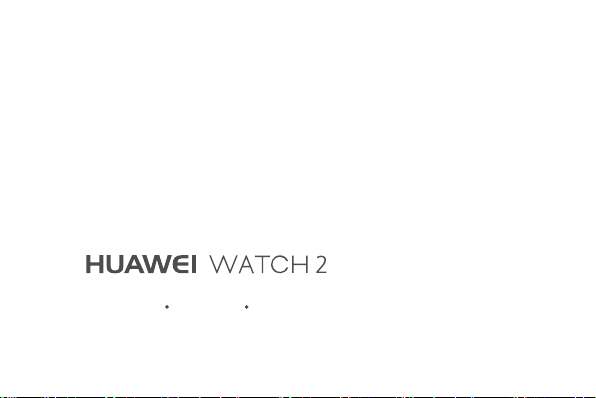
Quick Start Guide
Page 2
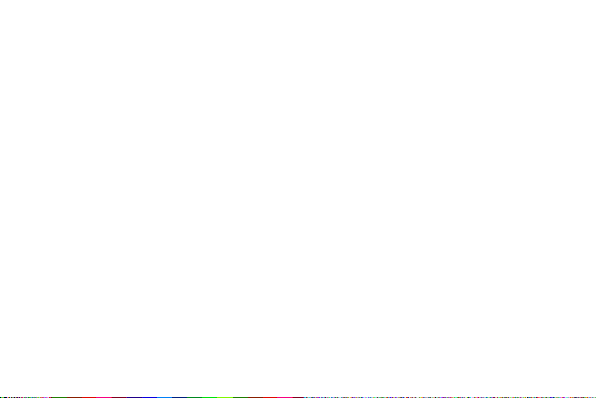
Page 3
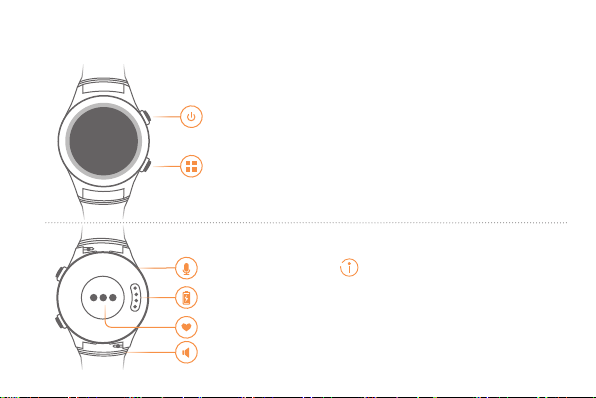
1.
Appearance
Power button
Press and hold the power button until your watch switches on.
Touch the power icon on the watch face, and choose
System
Power off
>
.
Settings
Multi-function button
>
Microphone
Charging port
Heart rate sensor
Speaker
1
Every material that used in this
device has gone through extensive
evaluation. If you feel discomfortable
while wearing it, stop using the watch
and consult a doctor.
Page 4
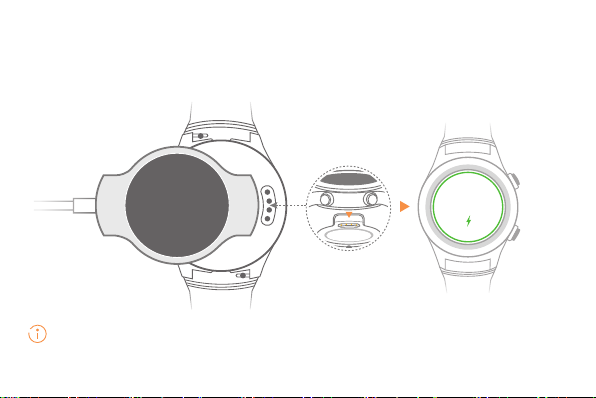
2.
Charging
Align and attach the charging port to the magnets of the charging cradle. You can
view the battery power level on the watch face.
10:10
100%
Make sure the charging port is dry and clean before charging to prevent the magnets from
being damaged by any moisture.
2
Page 5

3.
Common operating gestures
You can press the two side buttons and touch or swipe your watch screen.
Power button
Multi-function
button
Touch Choose and conrm.
Swipe up View card information.
Swipe down
Swipe from edge
to edge
Swipe right Return to the previous screen.
Press: Open the applications list and go back to the home screen.
Press and hold: Open the voice service.
Press: Open the
Double-press: Open the payment application.
View shortcut menus.
Hide a card.
Enter the watch face list.
Workout
app when the screen is on.
3
Page 6

4.
Pairing with your phone via
Power on your watch and select the language.
1.
On your phone or tablet, download the
2.
App Store.
Android Wear
Follow the app's on screen instructions to pair your watch with your phone
3.
or tablet. When they are paired, swipe on your watch face to learn common
gestures.
One watch can only pair with one phone. Unpair the current phone if you want to pair your
watch with another phone. Your watch will restore to factory settings and all data will be
cleared after unpairing.
Requires a phone running Android™ 4.3+ or iOS™ 8.2+. Supported features may vary between
Android and iOS.
Visit g.co/WearCheck on your phone to see if it's compatible.
Android Wear
4
Bluetooth
™ app in Google Play™ or
®
Page 7

5.
Relevant applications
Android users can download
Huawei Wear
better use the watch.
Huawei Wear Huawei Health
Huawei Wear
helps you manage your watch.
Different versions support different functions.
Bluetooth
edition
Manage your
watch
Enable the eSIM / / √
√ √ √
SIM
edition
and
eSIM
edition
5
Huawei Health
Huawei Health
in the app store to
measures your
movements and your heart
rate in detail and designs a
personalized workout plan.
You can download
app on your iOS device, but currently
you cannot use this app to manage
your watch.
supported on iOS devices.
Huawei Wear
Huawei Health
is not
Page 8

6.
Functions
Notications
Your watch will vibrate when it gives you a
reminder. Lift your wrist to read it. For some
notications, swipe the notication to reply to
the message or call back.
Health and tness
Your watch identifies and measures
your daily movements intelligently and
precisely. You can also enable the
app to to provide you with a fitness
coach.
Wear your watch properly so it sits
snuggly on your wrist. Your watch measures
your heart rate throughout the day, and gives
an alarm when your heart rate is abnormal
during workout.
The data from the watch cannot be used as
a basis for medical purposes.
Workout
Voice service
Lift your wrist and say "Ok Google" to launch voice
commands. Swipe up on the screen for more voice
commands.
Communication
It is easy to see who's calling and to answer from
your watch.
Bluetooth versions can only make phone calls after
pairing with your phone. SIM and eSIM versions
can make phone calls even when your phone and
your watch are not paired.
Quick payment
Switch on your watch and make quick payments
through NFC by attaching your watch to the
payment terminal.
6
Page 9

7.
More information
Adjusting, fastening, and removing your
strap
Adjust your strap based on your wrist size. To fasten
or remove your strap, see the following instructions.
Gently pull the strap to make sure you have properly
fasten it.
Straps
Straps are available in a range of colors, styles, and
materials. To purchase one, please contact retailers.
Maintenance
You can wear your watch when you're washing
your hands or in the rain, but wipe it dry if it comes
into contact with water. Keep the leather parts dry.
Do not wear it when washing cars, swimming,
diving, scuba diving, or showering.
7
Remove the strap
1
3
Fasten the strap
2
4
Page 10

Inserting a nano-SIM card
Rotate the mounting ears and remove the strap.
1.
Use your fingernails or a flat tool, such as a
2.
plastic card, to pop open the nano-SIM card
tray.
Place a nano-SIM card into the card tray in the
3.
proper direction.
Insert the tray back in the same orientation that
4.
you removed it, and slide the strap back in.
Note:
• Insert the card tray completely and keep the rubber ring
dry and clean.
• Your watch supports standard nano-SIM cards only.
Please contact your carrier for a standard nano-SIM
card.
• Use a standard nano-SIM card to prevent the card tray of
your watch being damaged.
• Insert the nano-SIM card in the correct direction and
keep the card tray level.
8
Page 11

Help
Huawei Wear
Access
the QR code to learn more about
HUAWEI WATCH 2.
Help
>
or scan
9
Page 12

Copyright © Huawei Technologies Co., Ltd. 2017. All rights reserved.
Android and Android Wear are trademarks of Google Inc.
This document is for reference only and does not constitute a warranty of any kind, express or
implied.
For more information, please visit http://consumer.huawei.com
99011MTK_01
