Huawei WA635SN-GN User Manual
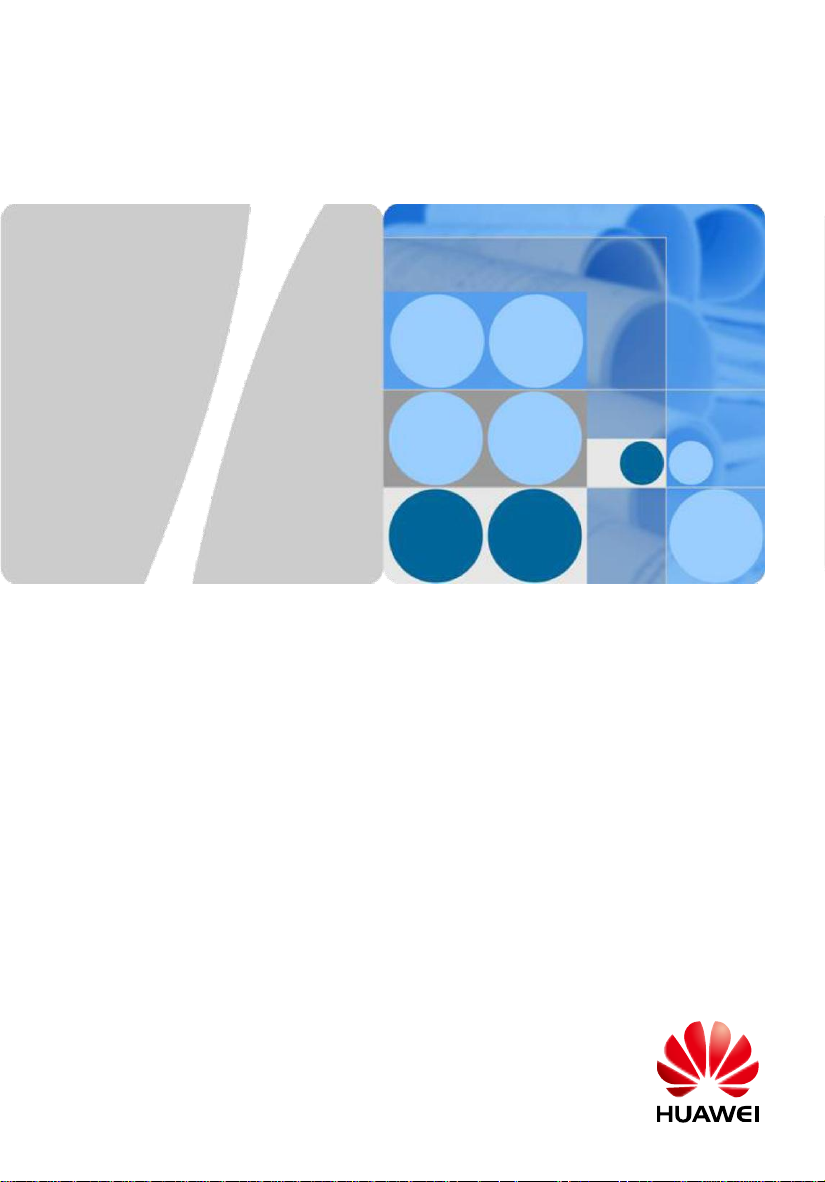
WA635SN-GN Wireless LAN Access Point
Quick Start Guide
HUAWEI TECHNOLOGIES CO., LTD.
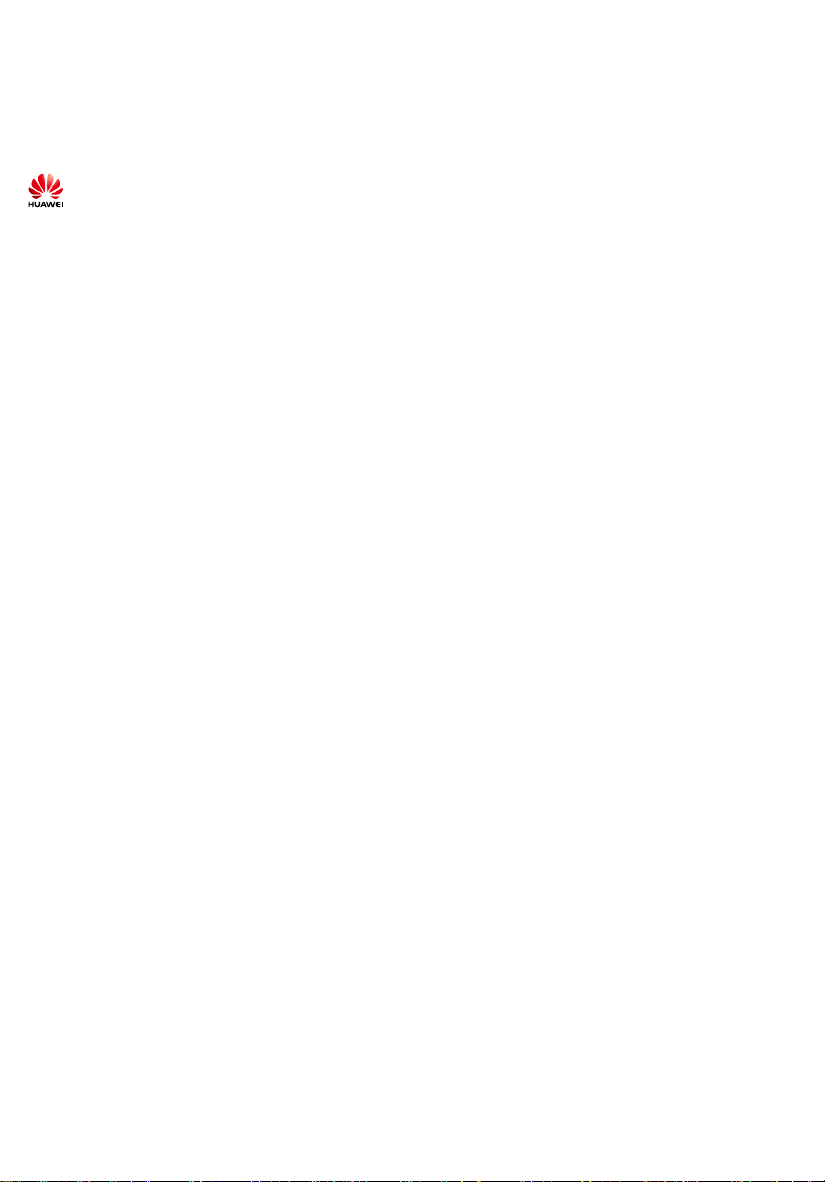
Copyright © Huawei Technologies Co., Ltd. 2012. All rights reserved.
No part of this document may be reproduced or transmitted in any form or by any means without prior written consent of
Huawei Technologies Co., Ltd.
Trademarks and Permissions
and other Huawei trademarks are trademarks of Huawei Technologies Co., Ltd.
All other trademarks and trade names mentioned in this document are the property of their respective holders.
Notice
The purchased products, services and features are stipulated by the contract made between Huawei and the customer. All or
part of the products, services and features described in this document may not be within the purchase scope or the usage
scope. Unless otherwise specified in the contract, all statements, information, and recommendations in this document are
provided "AS IS" without warranties, guarantees or representations of any kind, either express or implied.
The information in this document is subject to change without notice. Every effort has been made in the preparation
of this document to ensure accuracy of the contents, but all statements, information, and recommendations in this document
do not constitute the warranty of any kind, express or implied.
Huawei Technologies Co., Ltd.
Address: Administration Building,Huawei Technologies Co.,
Ltd.,Bantian,Longgang District,Shenzhen,People’s Republic of China
Postcode: 518129
Website: http://www.huawei.com
Email: support@huawei.com
1
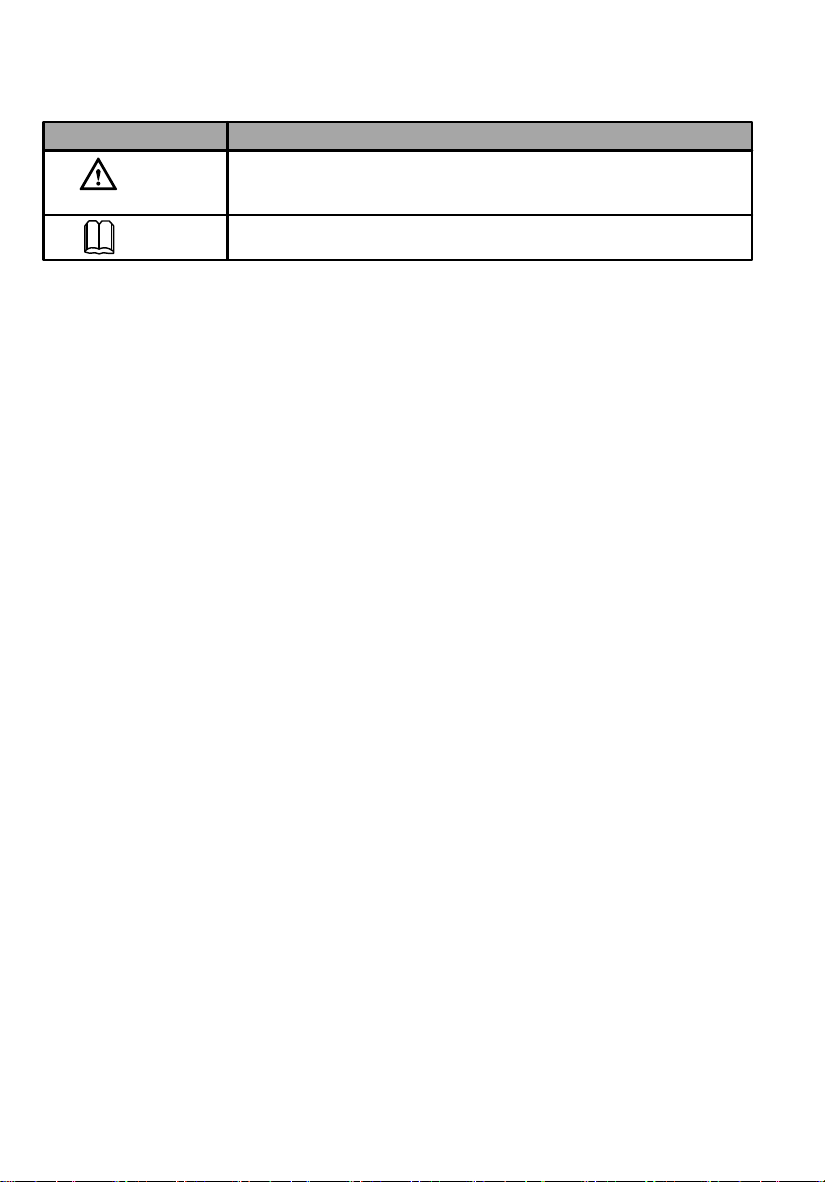
Symbol Conventions
The symbols that may be found in this document are defined as follows.
Symbol Description
CAUTION
NOTE
Indicates a potentially hazardous situation, which if not avoided, could
result in equipment damage, data loss, performance degradation, or
unexpected results.
Provides additional information to emphasize or supplement important
points of the main text.
Change History
Changes between document issues are cumulative. Therefore,the latest document issue contains all the changes in
previous issues.
Change in Issue 01 (2012-07-30)
Initial commercial release.
2

WA635SN-GN
Quick Start Guide
Please download the detailed product documents from "http://support.huawei.com/support/".
The detailed path is as follows: Technical Support->Documentation->Wireless->Wireless WLAN->Wireless WLAN AP->Product
Documentation->WA635SN.
Before performing Installation, confirm that the installation accessories and tools are available.
Installation accessories:
Wall-mounting
template
Sheetmetal
wall-mounting
bracket
(Optional)
Expansion
Packing List
Unpack the equipment. Ensure that all items listed in the package list are included in the shipment. If any item is missing,
contact the supplier.
1
AP device
2
Power adapter (purchased independently)
Sheetmetal wall-mounting bracket (purchased
3
independently)
4
Expansion bolt
5
Wall-mounting template
6
Ground cable connector
Item
bolt
Installation tools:
Flat-head
screwdriver
Maker
Wire
stripper
Phillips
screwdriver
Utility knife
Cable
Crimping tool
cutter
Quantity
1
1
1
4
1
2
Combination
pliers
ESD
crimping tool
gloves
RJ45
Unit
PCS
PCS
PCS
PCS
PCS
PCS
Diagonal
Adjustable
pliers
wrench
Measuring
COAX
tape
Hammer
Multimeter
drill
Quick Start Guide (including the
7
printed packing list)
Toxic or Hazardous Substance &
8
Elements Declaration
9
Warranty card
10
Certificate of Conformance
6mm drill
bit
Vacuum
cleaner
Hammer
Level
Network
Cable tester
Item
Technical Support
Huawei Technologies Co., Ltd.
Address:Administration Building,Huawei
Technologies Co., Ltd.,Bantian,Longgang
District,Shenzhen,People’s Republic of
China
Postcode:518129
Email:support@huawei.com
Website:http://www.huawei.com
Quantity
Unit
PCS
1
PCS
1
PCS
1
PCS
1
Device Overview
Indicators
Name
No.
SYS status indicator,For details about indicator,
SYS
1
2
3
see the Power-on.
Link status indicator,For details about indicator,
Link
see the Power-on.
Wireless status indicator,For details about indicator,
Wireless
see the Power-on.
1 2 3
Description
3
Front view
4 5 6 7 8
Interfaces
Name
No.
2.4G
4
5
6
7
8
antenna port
Connected to an RF cable.
Console
Connected to the maintenance terminal.
Connected to a PoE power supply or switch, or
ETH/PoE
connected to the Ethernet.
Press and hold down the Reset button for 3 seconds
Default
to restore the factory settings and restart the AP.
12 V DC
Connected to the power adapter.
Description
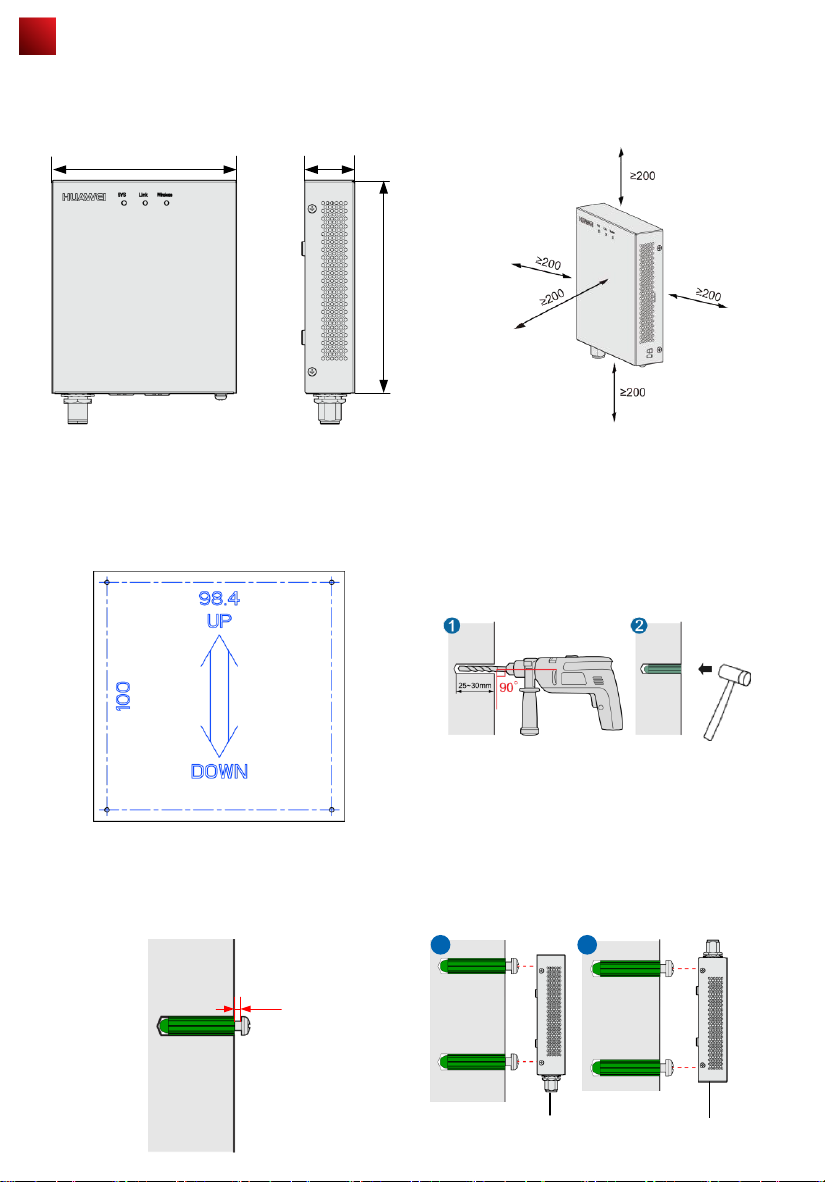
Installing the AP
Select an appropriate installation position and leave more than 20 cm space above and around the device for cooling air
circulation.
WA635SN-GN dimensions (unit: mm) without a backplane
support
The WA635SN-GN can be installed using a wall-mounting template (for wall-mounting installation) or wall-mounting bracket
(for wall-mounting or ceiling-mounting installation).
To wall-mount the device using a wall-mounting template, perform the following operations:
130
35
Recommended WA635SN-GN installation space (unit: mm)
150
1. Use a marker to mark four installation holes on the wall.
3. Use a Phillips screwdriver to tighten four self-tapping
screws into the expansion tubes. Leave a 3 mm space
between the screw head and the wall.
3mm
2. Use #6 drill bit to drill 25-30 mm deep holes in the drilling
positions. Hammer the expansion tubes into the holes until
the expansion tubes are embedded into the wall.
4. Align the cucurbit holes at the rear side of the AP with the
screws on the wall and hang the AP on the screws. Hold
the AP with one hand and press the AP downwards with
another hand to secure the AP on the wall. The AP can be
installed with antennas upwards or downwards, which
depends on cable routing.
a b
Underfloor cabling
Overhead cabling
4
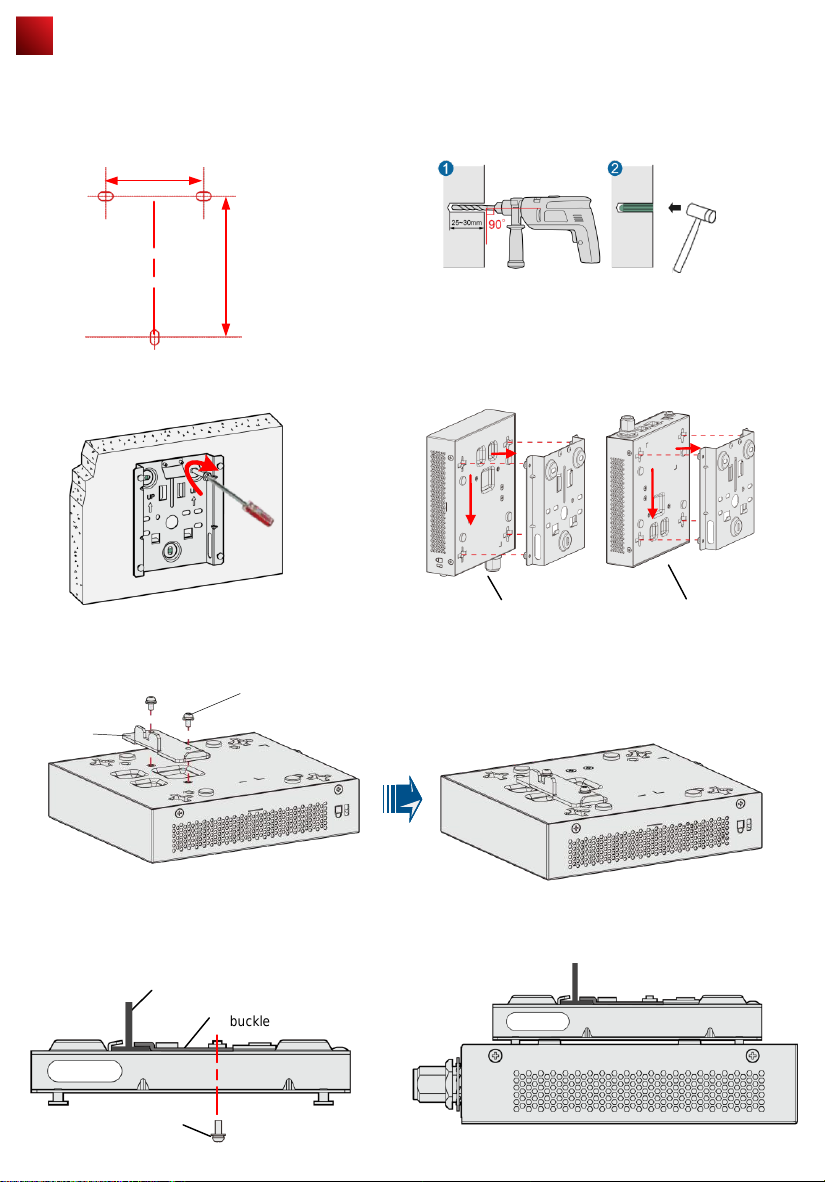
Installing the AP
To wall-mount the device using a wall-mounting bracket, perform the following operations:
1) Attach the wall-mounting bracket to the wall, adjust
the installation position, and use the marker, level, and
measuring tape to mark the drilling positions where
expansion bolts are installed.
59mm
85mm
3) Fix the wall-mounting bracket to the wall, and use
the Phillips screwdriver to fasten three self-tapping
screws into the expansion tubes.
Field strength
场强示意
2) Use #6 drill bit to drill 25-30 mm deep holes in the drilling
positions. Hammer the expansion tubes into the holes until the
expansion tubes are embedded into the wall.
4) Align the holes at the rear side of the AP with the hooks on
the bracket and hang the AP on the bracket. Hold the AP with
one hand and press the AP downwards with another hand to
secure the AP on the bracket. The AP can be installed with
antennas upwards or downwards, which depends on cable
routing.
Install the T-rail:
1. Fix a clip holder at the rear side of the AP with two M3*6 screws. The wall-mounting bracket is fixed at the ceiling, and
the AP is hung on the bracket. The clip holder prevents the AP from dropping.
M3*6 screw
Clip holder
2. Use screws to fix the adjustable buckle to the wallmounting bracket, hook the adjustable buckle to the T-rail,
and secure the screw on the adjustable hook to fasten the
wall-mounting bracket and T-rail.
T-rail
Adjustable
buckle
M3*6 screw
Underfloor cabling
3. Align the cucurbit holes at the rear side of the AP with
the foUr hooks on the bracket. Ensure that the AP is
installed in the correct direction; otherwise, the clip holder
cannot fix the AP.
Overhead cabling
5
