Page 1
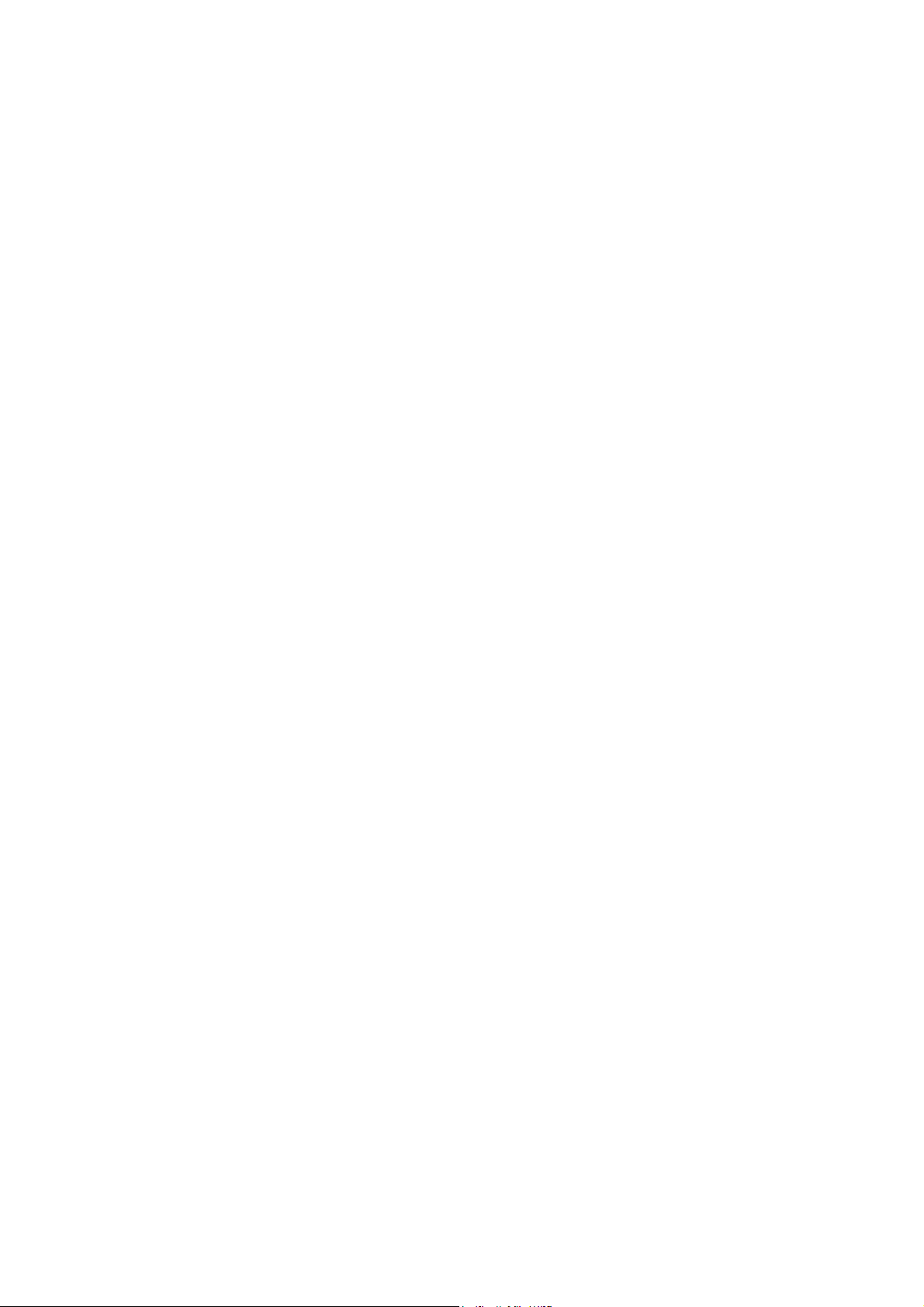
Wireless ADSL Router
WA1003A-RU
User Manual
Page 2
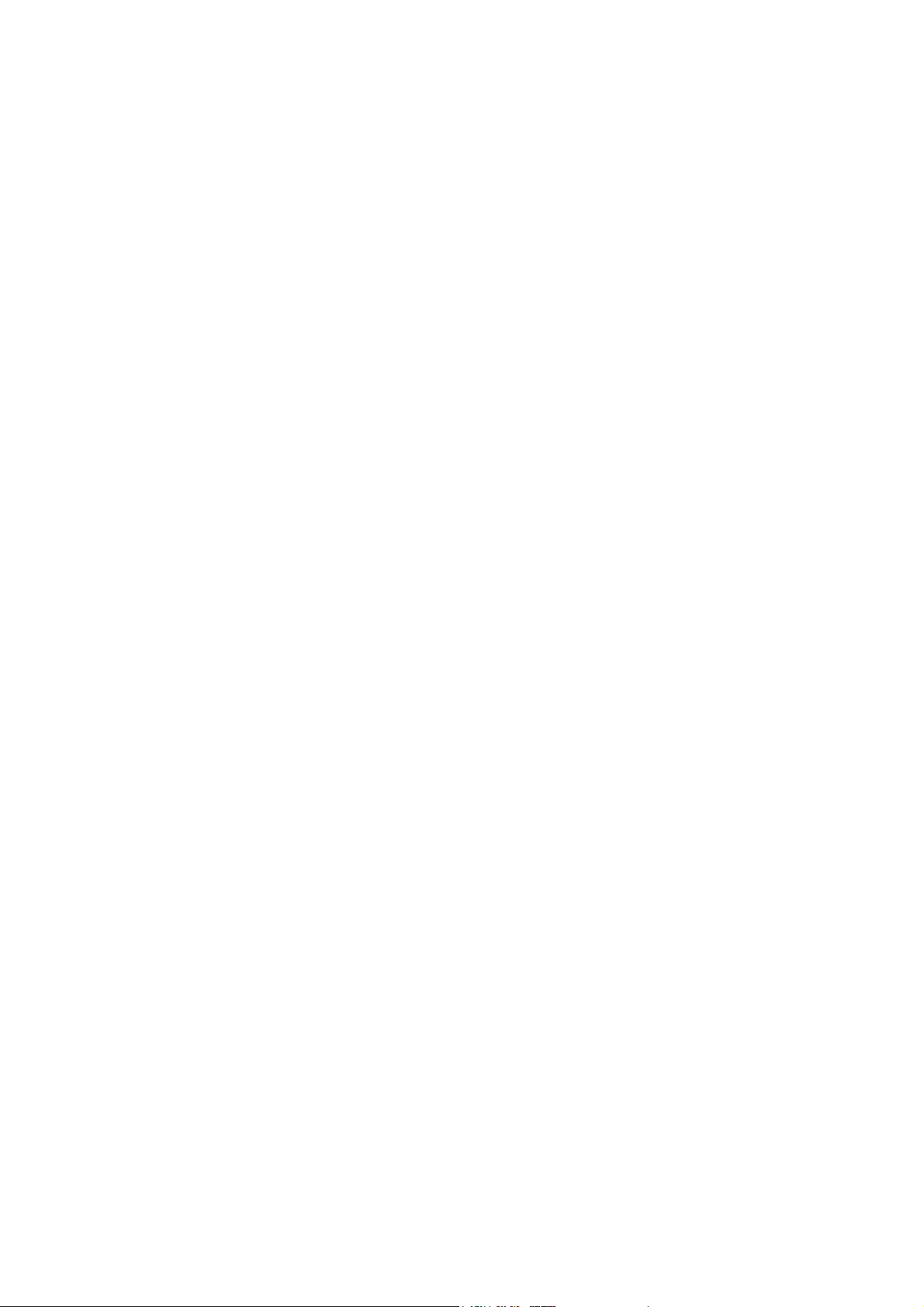
FCC Notices
This device complies with Part 15 of FCC rules. Operation is subject to the following
two conditions:
(1) This device may not cause harmful interference.
(2) This device must accept any interference received, including interference that
may cause undesired operations.
CAUTION: Change or modification not expressly approved by the party responsible
for compliance could void the user’s authority to operate this equipment.
NOTE: This equipment has been tested and found to comply with the limits for a
Class B digital device, pursuant to Part 15 of the FCC Rules. These limits are
designed to provid e reasonable protection against harmful interference in a
residential installation. This equipment generates, uses and can radiate radio
frequency energy and, if not installed and used in accordance with the
instructions, may cause harmful interference to radio communications. However,
there is no guarantee that interference will not occur in a particular installation.
If this equipment does cause harmful interference to radio or television reception,
which can be determined by turning the equipment off and on, the user is
encouraged to try to correct the interference by one or more of the following
measures:
-- Reorient or relocate the receiving antenna.
-- Increase the separation between the equipment and receiver.
-- Connect the equipment in to an outlet on a circuit different
from that to which the receiver is connected.
-- Consult the dealer or an experienced radio/TV technician for
help.
Page 3
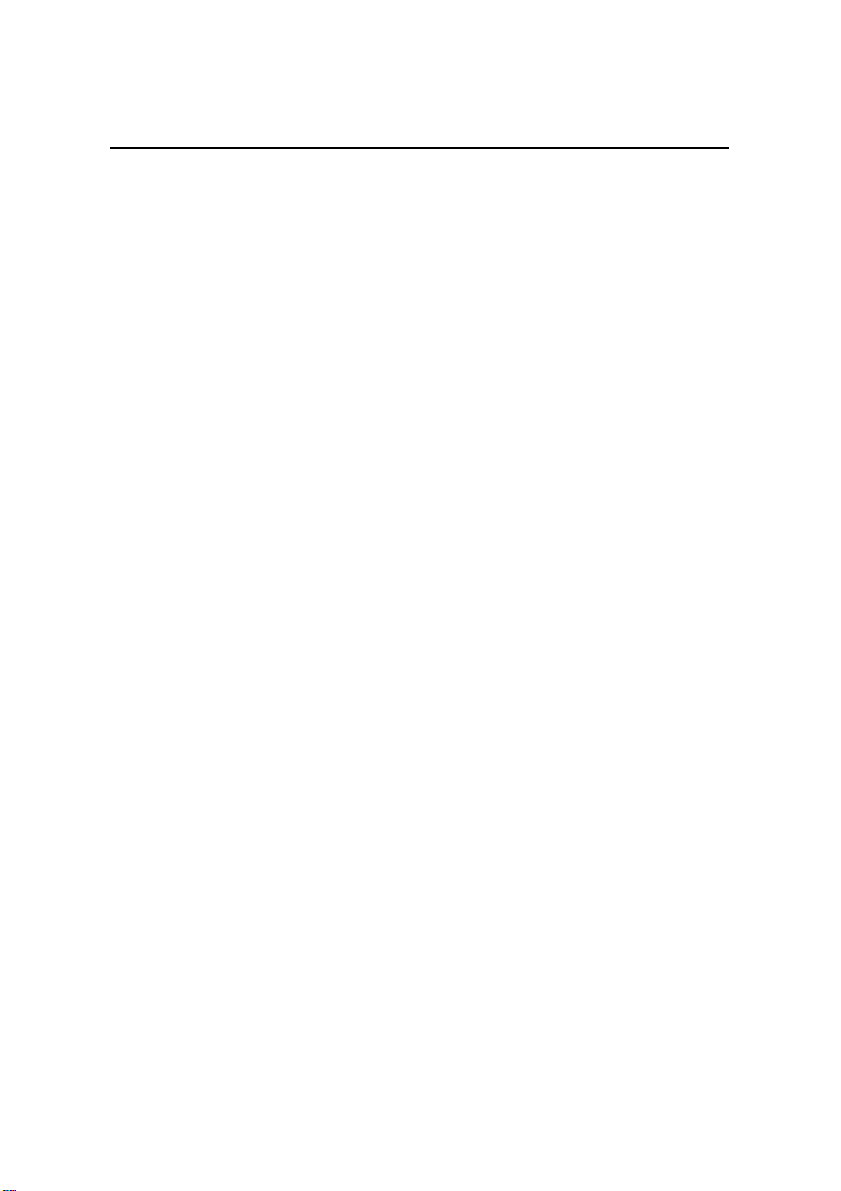
User Manual
Quidway W1000 Series Wireless Access Device
WA1003A-RU Wireless ADSL Access Point Table of Contents
Table of Contents
Chapter 1 Basic Information of Product......................................1-1
1.1 Packing List........................................................................1-1
1.2 Appearance of WA1003A-RU............................................1-2
1.2.1 Front Panel Display.................................................1-2
1.2.2 Rear Panel Connections .........................................1-3
1.3 Features and Standards Compatibility and Compliance of
Product.....................................................................................1-4
1.3.1 Features of Product.................................................1-5
1.3.2 Standards Compatibility and Compliance...............1-8
Chapter 2 Installation....................................................................2-1
2.1 Before You Start.................................................................2-1
2.1.1 Installation Overview...............................................2-1
2.1.2 Installation Requirements........................................2-1
2.2 Choosing Installation Location...........................................2-8
2.3 Installing USB Driver........................................................2-10
2.4 Network Connections.......................................................2-11
2.4.1 Connect ADSL Line...............................................2-11
2.4.2 Connect WA1003A-RU to Ethernet.......................2-11
2.4.3 Hub or Switch to WA1003A-RU Connection.........2-12
2.4.4 Computer to WA1003A-RU Connection................2-12
2.5 Power on WA1003A-RU..................................................2-12
2.6 Factory Reset Button .......................................................2-13
Chapter 3 Configuring...................................................................3-1
3.1 WAN Configuration Summary............................................3-1
Page 4
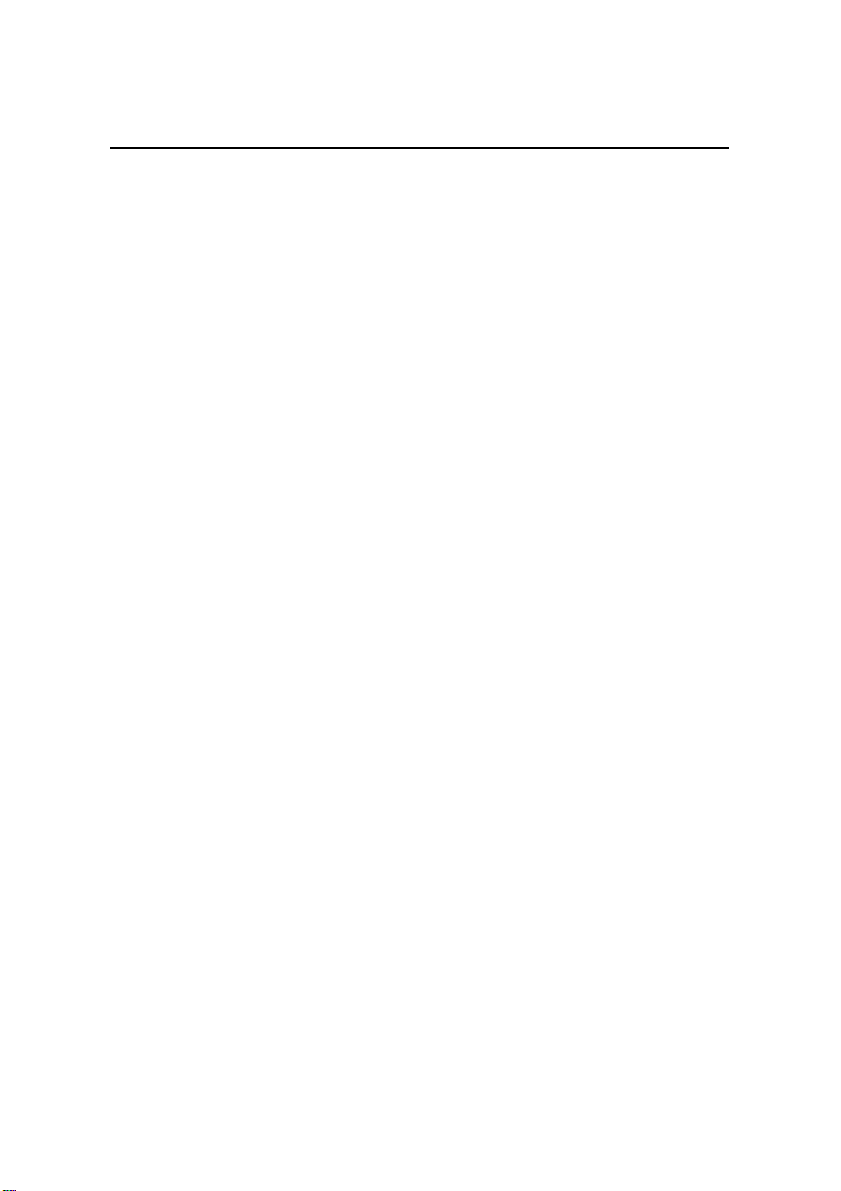
User Manual
Quidway W1000 Series Wireless Access Device
WA1003A-RU Wireless ADSL Access Point Table of Contents
3.2 Configuring IP Settings on Your Computer........................3-2
3.2.1 Configure Windows XP for DHCP...........................3-3
3.2.2 Configure Windows 2000 for DHCP........................3-7
3.2.3 Configure Windows ME for DHCP ..........................3-8
3.2.4 Configure Windows 95 and Windows 98 for DHCP3-8
3.2.5 Configure Windows NT 4.0 for DHCP.....................3-9
3.3 Login to Home Page..........................................................3-9
3.4 Configure the WA1003A-RU............................................3-11
3.4.2 Setup Menu...........................................................3-12
3.4.3 Wireless Settings...................................................3-14
3.4.4 Wireless Security...................................................3-15
3.4.5 Configure Connection 1 for PPPoA.......................3-21
3.5 Change the Connection Type..........................................3-24
3.5.1 Configure Connection 1 for PPPoE.......................3-24
3.5.2 Configure Connection 1 for Bridge........................3-27
3.5.3 Configure Connection 1 for Static IP for WAN......3-29
3.5.4 Configure Connection 1 for DHCP for WAN .........3-32
3.5.5 Configure Connection 1 for CLIP ..........................3-34
3.6 Create a New Connection................................................3-37
3.7 DHCP Configuration for LAN...........................................3-39
3.7.2 Enable DHCP Relay..............................................3-41
3.8 Management IP................................................................3-42
3.9 Save Configuration Changes...........................................3-43
3.10 Advanced WA1003A-RU Management .........................3-45
3.10.2 UPnP...................................................................3-45
3.10.3 LAN Clients..........................................................3-47
3.10.4 Port Forwarding...................................................3-49
3.10.5 Access Control ....................................................3-53
3.10.6 Advanced Security ..............................................3-56
Page 5
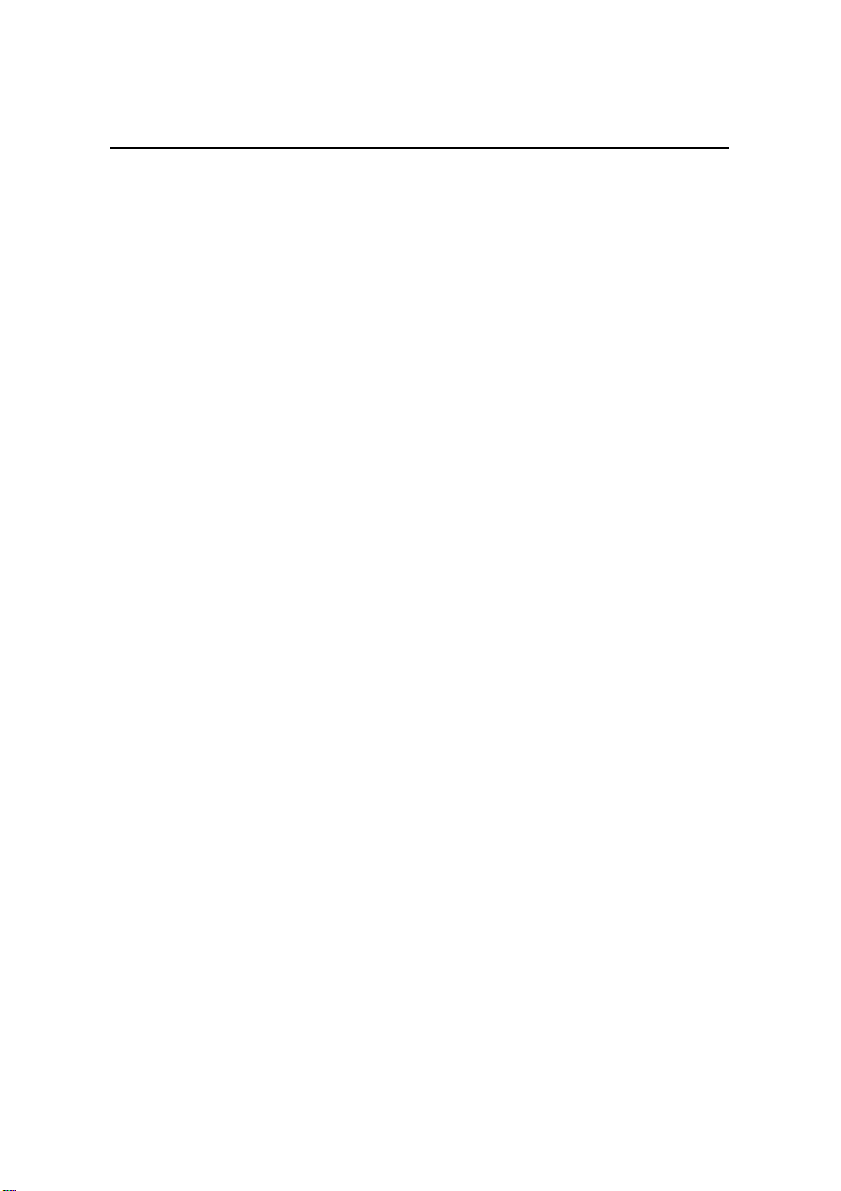
User Manual
Quidway W1000 Series Wireless Access Device
WA1003A-RU Wireless ADSL Access Point Table of Contents
3.10.7 Bridge Filters .......................................................3-59
3.10.8 Multicast Pass-through........................................3-60
3.10.9 Static Routing......................................................3-61
3.10.10 Dynamic Routing...............................................3-62
3.11 Wireless Management...................................................3-63
3.12 Multiple Virtual Connections ..........................................3-64
3.13 Tools and Utility Menus..................................................3-65
3.13.2 User Management...............................................3-65
3.13.3 System Commands.............................................3-66
3.13.4 Remote Log.........................................................3-68
3.13.5 Update Gateway..................................................3-69
3.13.6 Ping Test .............................................................3-71
3.13.7 Modem Test.........................................................3-72
3.14 Status Menus.................................................................3-72
3.14.2 Network Statistics................................................3-73
3.14.3 Connection Status...............................................3-74
3.14.4 DHCP Clients ......................................................3-74
3.14.5 Modem Status .....................................................3-75
3.14.6 Product Information.............................................3-76
3.14.7 System Log..........................................................3-77
3.14.8 Help Menu...........................................................3-78
Chapter 4 Trouble Shooting.........................................................4-1
Chapter 5 Specifications...............................................................5-1
Chapter 6 Appendix.......................................................................6-1
6.1 Factory Default Settings.....................................................6-1
6.2 Abbreviations .....................................................................6-1
Page 6
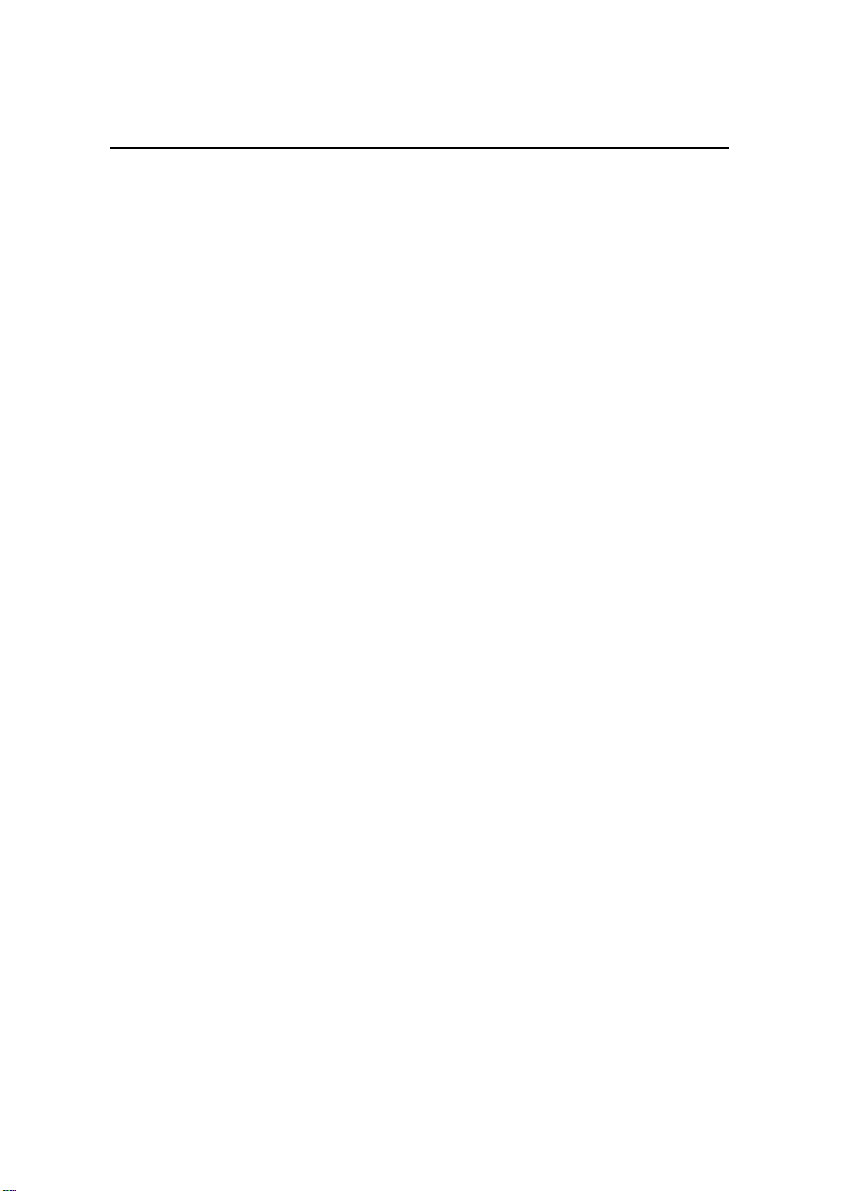
User Manual
Quidway W1003 Series Wireless Access Device
WA1003A-RU Wireless ADSL Access Point
Chapter 1 Basic
Information of Product
Chapter 1 Basic Information of Product
1.1 Packing List
Open the shipping carton and carefully remove all items. Make
sure that you have the items listed here.
One WA1003A-RU
One screw-on antenna
One CD-ROM containing the User’s Guide and USB driver
One twisted-pair telephone cable used for ADSL connection
One straight-through Ethernet cable
One USB cable for USB connection
One AC power adapter suitable for your electric service
One User manual
One Quick Installation Guide
1-1
Page 7

User Manual
Quidway W1003 Series Wireless Access Device
WA1003A-RU Wireless ADSL Access Point
1.2 Appearance of WA1003A-RU
1.2.1 Front Panel Display
Chapter 1 Basic
Information of Product
Figure 1-1 Front Panel
Place the WA1003A-RU in a locatio n that permits an easy view of
the LED indicators on the front panel.
The LED indicators on the front panel include the Power, St atus,
ADSL Link/Act and LAN (1-4) Link/Act indicators. The ADSL and
Ethernet indicators monitor link status and activity (Link/Act).
1-2
Page 8
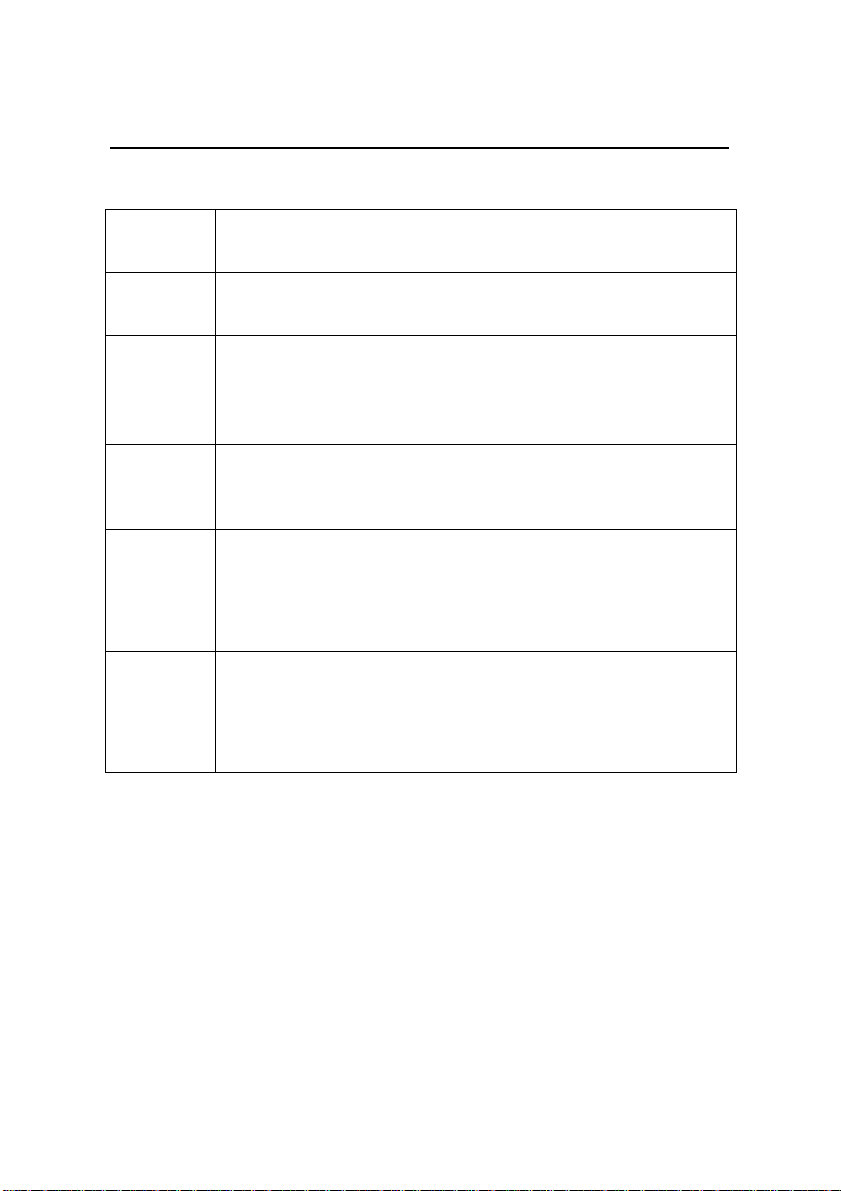
User Manual
Quidway W1003 Series Wireless Access Device
WA1003A-RU Wireless ADSL Access Point
Table 1-1 LED indicators of WA1003A-RU
Chapter 1 Basic
Information of Product
LED
indicators
Power
Steady green light indicates the unit is powered on. When the device
is powered off this remains dark.
Description
Lights steady green during power on self-test (POST). Once the
Status
connection status has been settled, the light will blink green. If the
indicator lights steady green after the POST, the system has failed
and the device should be rebooted.
ADSL:
Link/Act
WLAN
1 – 4:
Link/Act
USB:
Link/Act
Steady green light indicates a valid ADSL connection. This will light
after the ADSL negotiation process has been settled. A blinking green
light indicates activity on the WAN (ADSL) interface.
A solid green light indicates a valid link on startup. These lights blink
when there is activity currently passing through the Ethernet port.
Steady green light indicates a valid USB connection. A blinking green
light indicates activity on the USB interface.
1.2.2 Rear Panel Connections
All cable connections to the WA1003A-RU are made at the rear
panel. Connect the power adapter here to power on the W A1003A-RU.
Use the Reset button to restore the settings to the factory default
values in the next chapter for instructions on using the reset button).
1-3
Page 9
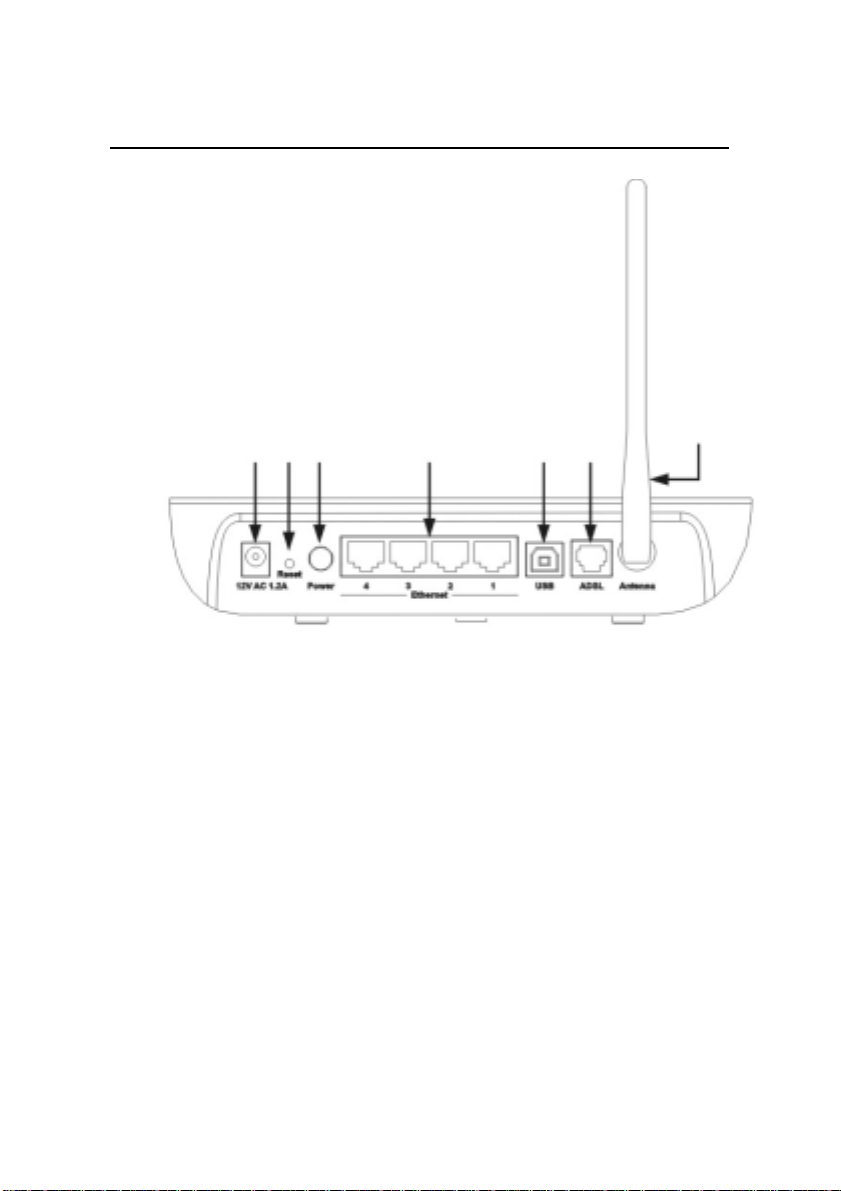
User Manual
Quidway W1003 Series Wireless Access Device
WA1003A-RU Wireless ADSL Access Point
Chapter 1 Basic
Information of Product
Figure 1-2 Rear panel
1.3 Features and Standards Compatibility and
Compliance of Product
The WA1003A-RU is designed to provide a simple, co st-effe ctive
and secure ADSL Internet connection for wired (Ethernet) and
wireless (802.11b) stations on your network. The WA1003A-RU
combines high-speed ADSL connection technology, TCP/IP routing
and 802.11b wireless connectivity in one compact unit.
The WA1003A-RU is easy to install and use. The WA1003A-RU
connects to an Ethernet LAN via a standard Ethernet 10BASE-T
1-4
Page 10
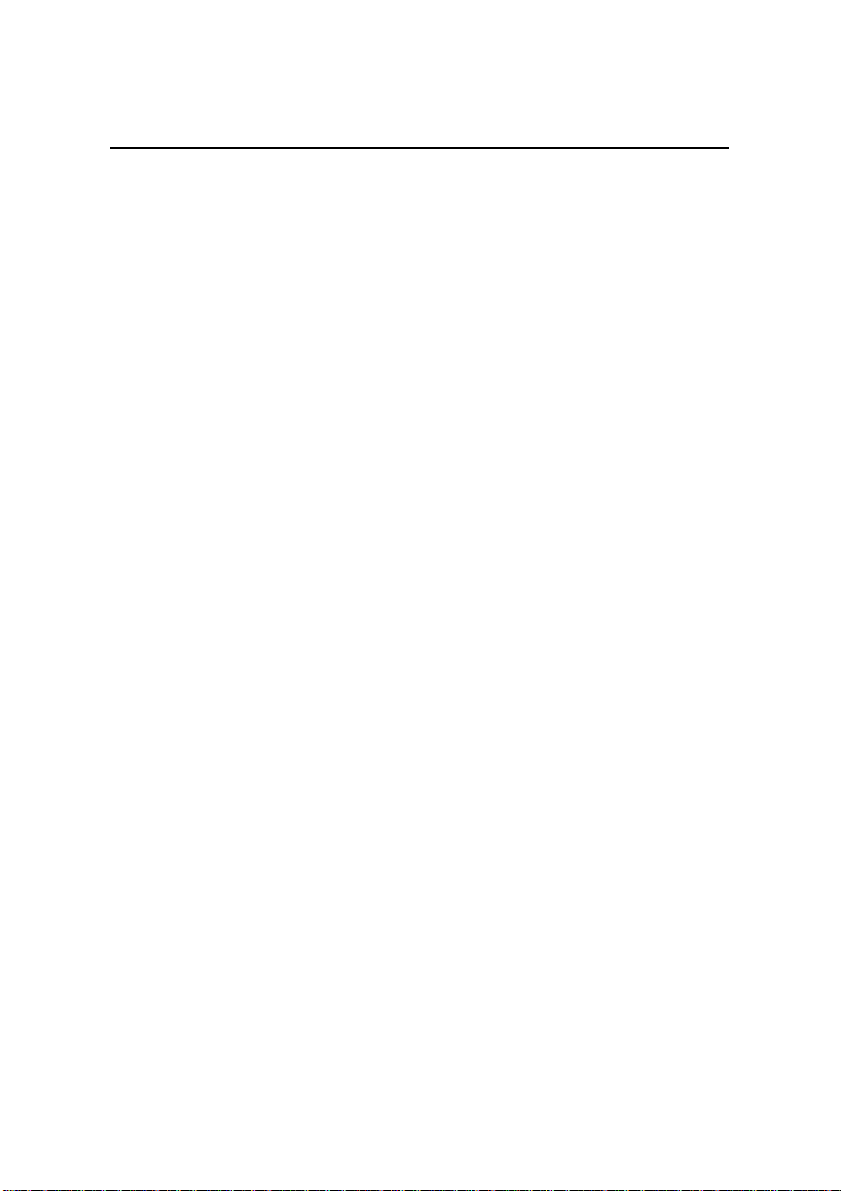
User Manual
Quidway W1003 Series Wireless Access Device
WA1003A-RU Wireless ADSL Access Point
Chapter 1 Basic
Information of Product
interface using RJ-45 connectors. The ADSL connection is made
using ordinary twisted-pair telephone line with standard RJ-11
connectors. This arrangement allows wired and wireless wo rkst atio ns
to share network resources and connect to the Internet using a single
WAN interface and IP address.
The WA1003A-RU supports transparent bridging or it can be
used for IP packet routing over the Internet. Cost saving features of
the WA1003A-RU such as NAT (Network Address Translator) and
DHCP (Dynamic Host Configuration Protocol) improve efficiency and
security. The advanced security enhancements, packet filtering and
port redirection, can help protect your network from potentially
devastating intrusions by malicious agents outside your network.
All the 802.11b wireless settings for the WA1003A-RU are
entered on a single page in the web manager . Security for the wireless
interface comes in two forms, WEP Encryption and MAC Address
Control.
1.3.1 Features of Product
The WA1003A-RU utilizes the latest ADSL enhancements to
provide a reliable Internet portal suitable for most small to medium
sized offices. WA10 03A-RU advantages include:
• PPP (Point-to-Point Protocol) Security – The WA1003A-RU
supports PAP (Password Authentication Protocol) and CHAP
(Challenge Handshake Authentication Protocol) for PPP
connections.
• DHCP Support – Dynamic Host Configuration Protocol
automatically and dynamically assigns al LAN IP settings to each
1-5
Page 11
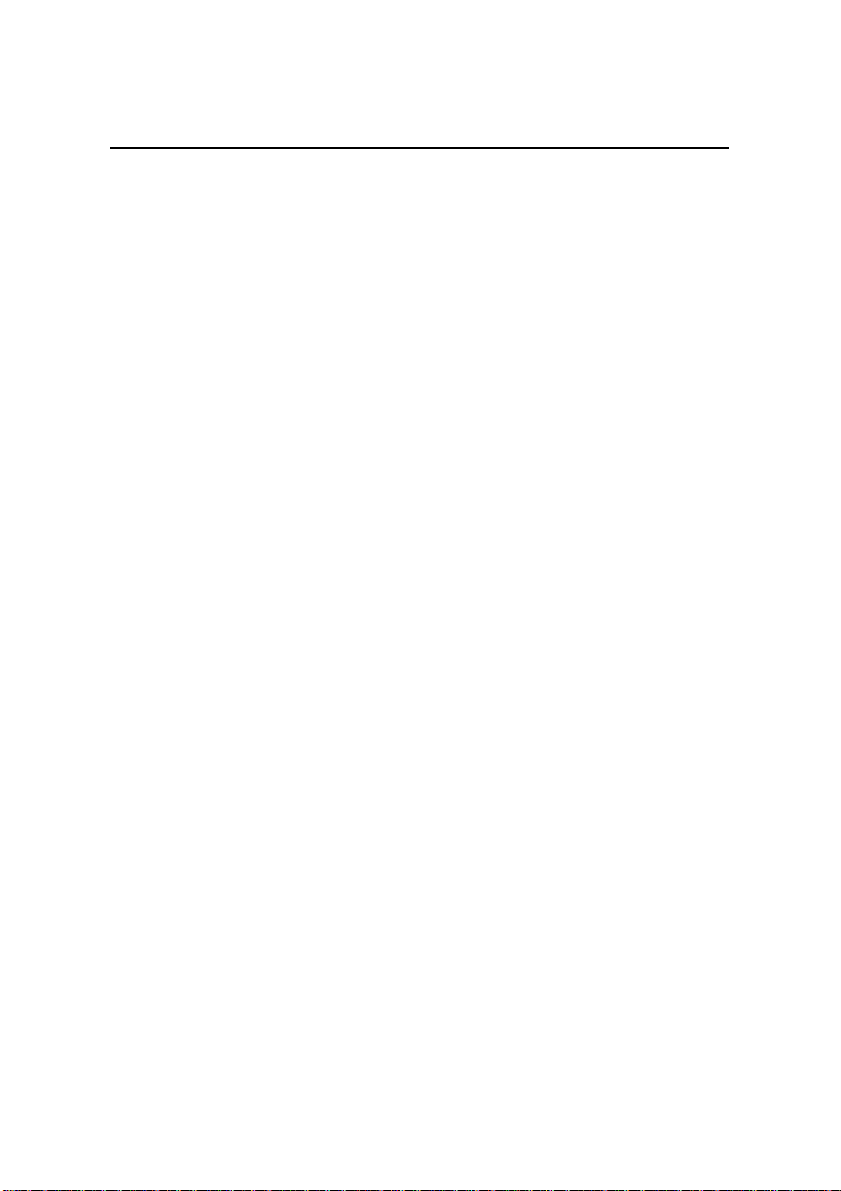
User Manual
Quidway W1003 Series Wireless Access Device
WA1003A-RU Wireless ADSL Access Point
Chapter 1 Basic
Information of Product
host on your network. This eliminates the need to reconfigure
every host whenever changes in network topology occur.
• Network Address Translation (NAT) –For small office
environments, the WA1003A-RU allows multiple users on the LAN
to access the Internet concurrently through a single Internet
account. This provides Internet access to everyone in the office for
the price of a single user.
NA T improves network security in effect by hiding the private
network behind one global and visible IP address. NAT address
mapping can also be used to link two IP domains via a
LAN-to-LAN connection.
• TCP/IP (Transfer Control Protocol/Internet Protocol) – The
WA1003A-RU supports TCP/IP protocol, the language used for
the Internet. It is compatible with access servers manufactured by
major vendors.
• RIP-1/RIP-2 – The WA1003A-RU supports both RIP-1 and RIP-2
exchanges with other routers. Using both versions lets the
WA1003A-RU to communicate with all RIP enabled devices.
• Static Routing – This allows you to select a data path to a
particular network destination that will remain in the routing table
and never “age out”. If you wish to define a specific route that will
always be used for data traffic from your LAN to a specific
destination within your LAN (for example to another router or a
server) or outside your network (to a ISP defined default gateway
for instance).
• Default Routing – This allows you to choose a default path for
incoming data packets for which the destination address is
1-6
Page 12
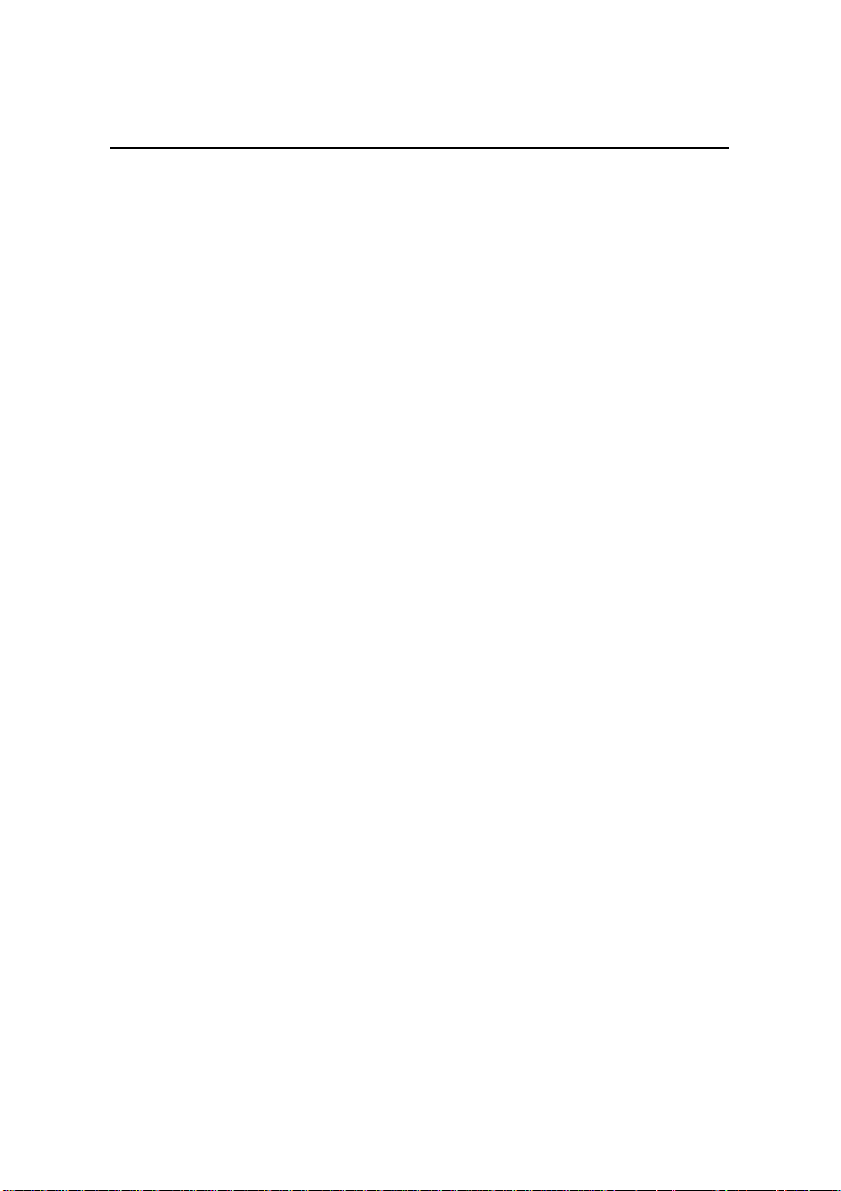
User Manual
Quidway W1003 Series Wireless Access Device
WA1003A-RU Wireless ADSL Access Point
Chapter 1 Basic
Information of Product
unknown. This is particularly useful when if the WA1003A-RU
functions as the sole connection to the Internet.
• ATM (Asynchronous Transfer Mode) – The WA1003A-RU
supports Bridged Ethernet over ATM (RFC1483), IP over ATM
(RFC1577) and PPP over ATM (RFC 2364).
• Precise ATM Traffic Shaping – Traffic shaping is a method of
controlling the flow rate of ATM data cells. This function helps to
establish the Quality of Service for ATM data transfer.
• G.hs (Auto-handshake) – This allows the WA1003A-RU to
automatically choose either the G.lite or G.dmt ADSL connection
standards.
• High Performance – Very high rates o f data transfer are possi ble
with the WA1003A-RU. Up to eight Mbps downstream bit rate
using the G.dmt.
• Full Network Management – The WA1003A-RU incorporates
SNMP (Simple Network Management Protocol) support for
web-based management and text-based network management
via an RS-232 or Telnet connection.
• Telnet Connection – The Telnet enables a network manager to
access the WA1003A-RU’s management software remotely.
• Easy Installation – The WA1003A-RU uses a web-based
graphical user interface program for convenient management
access and easy set up. Any common web browser software can
be used to manage the WA1003A-RU.
1-7
Page 13
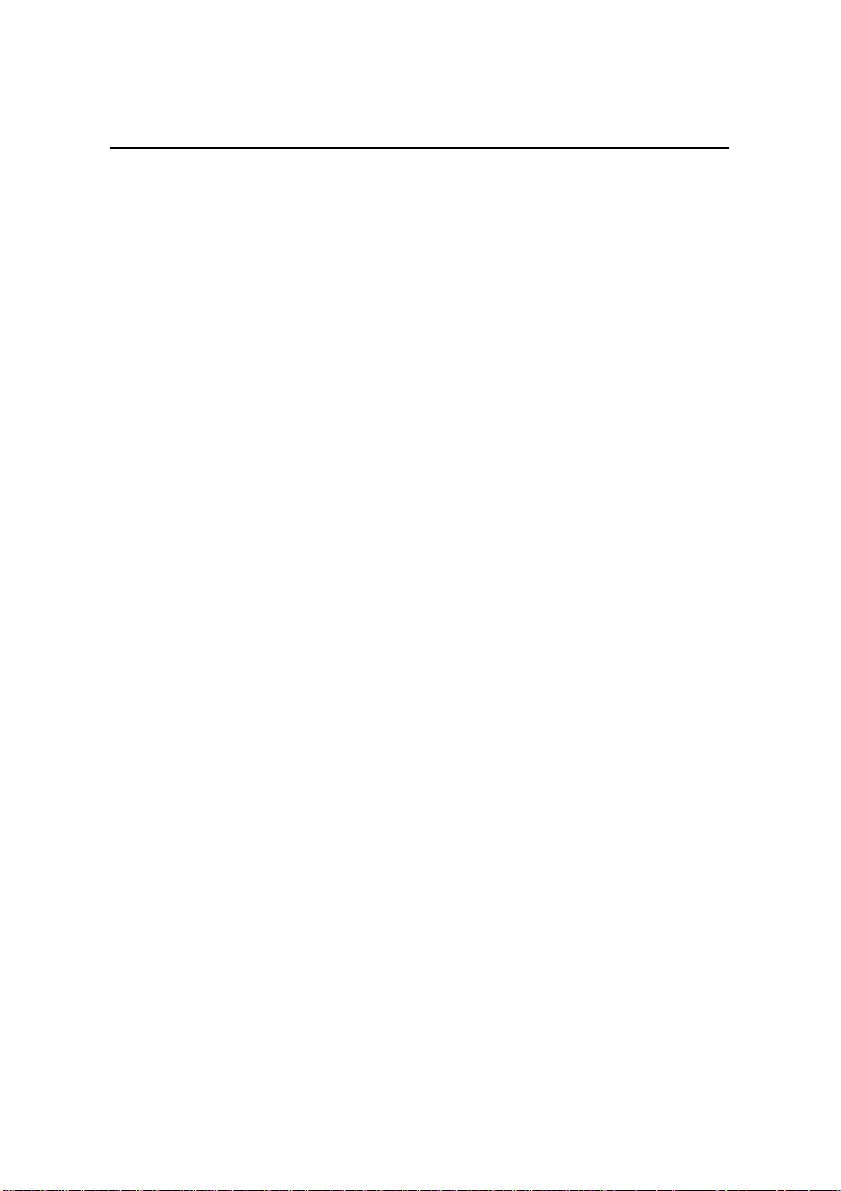
User Manual
Quidway W1003 Series Wireless Access Device
WA1003A-RU Wireless ADSL Access Point
Chapter 1 Basic
Information of Product
1.3.2 Standards Compatibility and Compliance
The WA1003A-RU complies with or is compatible with the
following standards as recognized by their respective agencies.
• ITU G.992.2 (G.lite “Splitterless ADSL”) compliant
• ITU-T Rec. I.361 compliant
• RFC 791 Internet Protocol compliant
• RFC 792 UDP compliant
• RFC 826 Address Resolution Protocol compliant (ARP)
compliant
• RFC 1058 Routing Information Protocol (RIP) compliant
• RFC 1213 MIB II for IP compliant
• RFC 1334 PPP Authentication Protocol compliant
• RFC 1389 Routing Information Protocol 2 (RIP2) compliant
• RFC 1483 IP over AAL5/ Bridged Ethernet over AAL5 compliant
• RFC 1557 Classical IP over ATM (IPoA) compliant
• RFC 1661 Point to Point Protocol (PPP) compliant
• RFC 1877 Automatic IP assignment compliant
• RFC 1994 Challenge Handshake Authentication Protocol
compliant
• Supports RFC 2131 and RFC 2132 DHCP functions including:
automatic assignment of IP address, use of subnet mask and
default gateway and provision of DNS server address for all
hosts
• RFC 2364 PPP over ATM compliant (PPPoA) compliant
• RFC 2516 PPP over Ethernet compliant (PPPoE) compliant
1-8
Page 14
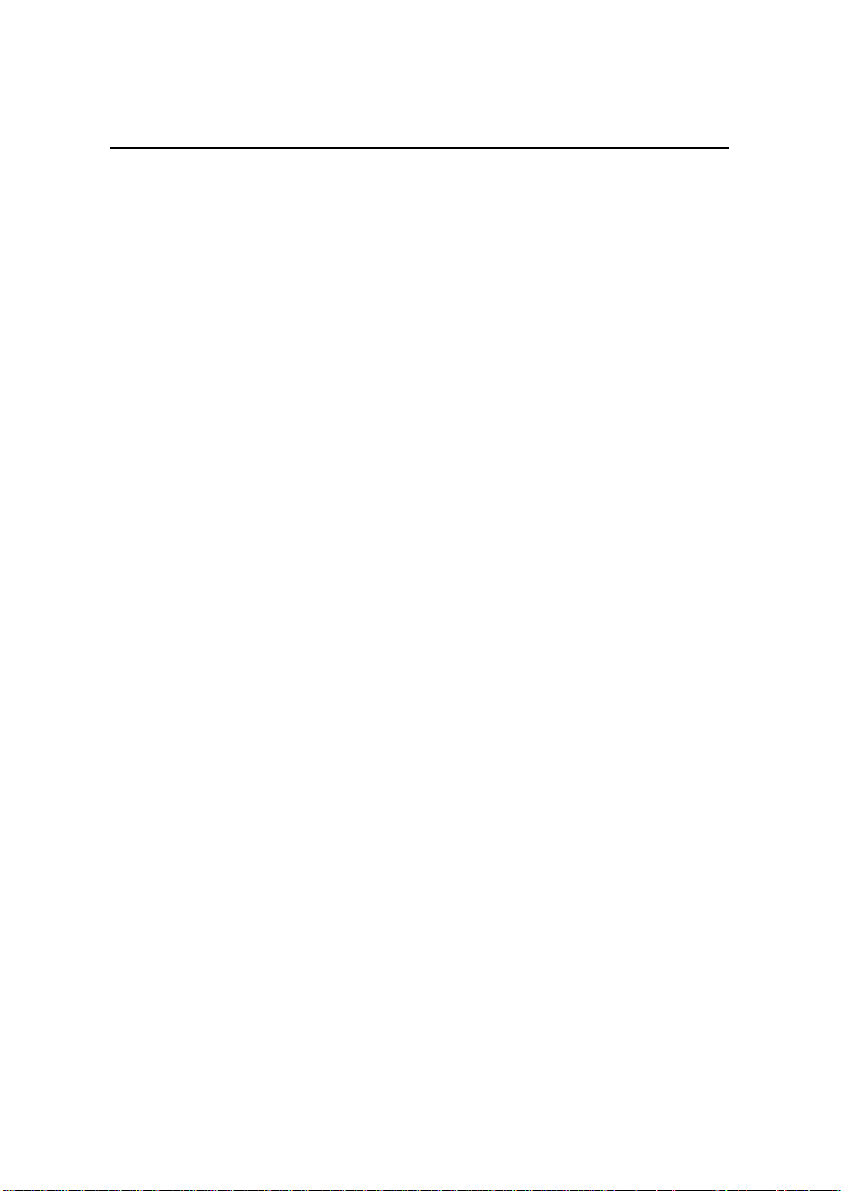
User Manual
Quidway W1003 Series Wireless Access Device
WA1003A-RU Wireless ADSL Access Point
Chapter 1 Basic
Information of Product
• RFC 2684 Bridged/Routed Ethernet over ATM compliant
• IEEE 802.3 compliant
• IEEE 802.3u compliant
• IEEE 802.1d compliant
• IEEE 802.3x compliant
• Embedded web server support
• Supports Dynamic Learning
• Supports Static Routing
• Supports NAPT for up to 4096 connections
• Supports DHCP for up to 253 hot connections
• Supports IGMP
• Supports DVMRP
• Supports ATM Forum UNI 3.1/4.0
• Supports ATM VCC (Virtual Channel Circuit) for up to eight
sessions
• Supports TELNET and TFTP
• Supports back pressure for half-duplex
1-9
Page 15
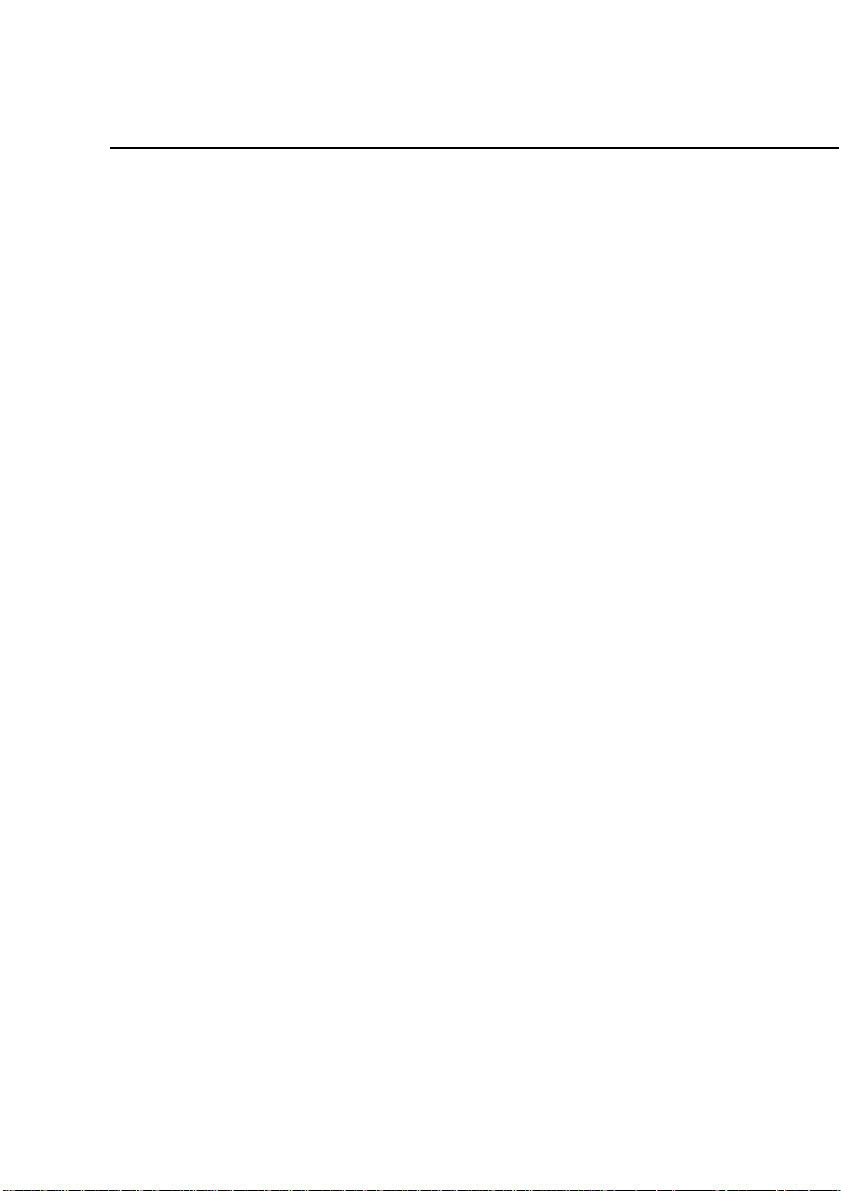
User Manual
Quidway W1003 Series Wireless Access Device
WA1003A-RU Wireless ADSL Access Point Chapter 2 Installation
Chapter 2 Installation
2.1 Before You Start
Please read and make sure you understand all the prerequisites
for proper installation of your new WA1003A-RU. Have all the
necessary information and equipment on hand before beginning the
installation.
2.1.1 Installation Overview
The procedure to install the WA1003A-RU can be described in
general terms in the following steps:
1. Gather information and equipment needed to install the
device. Before you begin the actual installation make sure you
have all the necessary information and equipment.
2. Install the hardware, that is, connect the cables (Ethernet and
telephone) to the device and connect the power adapter.
3. Check the IP settings on your computer and change them if
necessary so the computer can access the web-based
software built into the WA1003A-RU.
4. Use the web-based management software to configure the
device to suit the requirements of your ADSL account.
2.1.2 Installation Requirements
In order to establish a connection to the Internet it will be
necessary to provide information to the WA1003A-RU that will be
2-1
Page 16
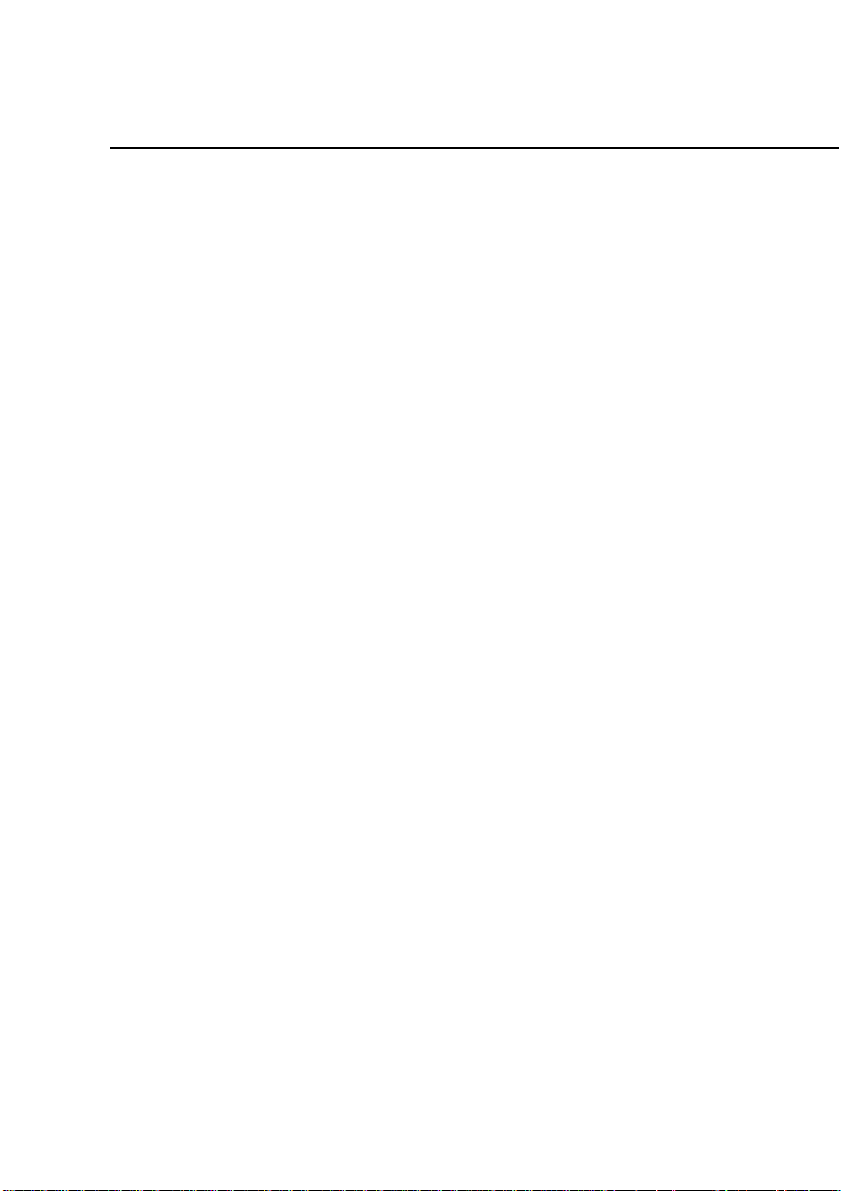
User Manual
Quidway W1003 Series Wireless Access Device
WA1003A-RU Wireless ADSL Access Point Chapter 2 Installation
stored in its memory. For some users, only their account information
(Username and Password) is required. For others, various parameters
that control and define the Internet connection will be required. You
can print out the two pages below and use the tables to list this
information. This way you have a hard copy of all the information
needed to setup the WA1003A-RU. If it is nece ssary to reconfigure the
device, all the necessary information can be easily accessed. Be sure
to keep this information safe and private.
Low Pass Filters
Since ADSL and telephone services share the same copper
wiring to carry their respective signals, a filtering mechanism may be
necessary to avoid mutual interference. A low pass filter de vice can be
installed for each telephone that shares the line with the ADSL line.
These filters are easy to install passive devices that connect to the
ADSL device and/or telephone using standard telephone cable. Ask
your service provider for more information about the use of low pass
filters with your installation.
Operating Systems
The WA1003A-RU uses an HTML-based web interface for setup
and management. The web configuration manager may be accessed
using any operating system capable of running web browser sof tware,
including Windows 98 SE, Windows ME, Windows 2000, and
Windows XP.
Web Browser
Any common web browser can be used to configure the
WA1003A-RU using the web configuration management software.
2-2
Page 17
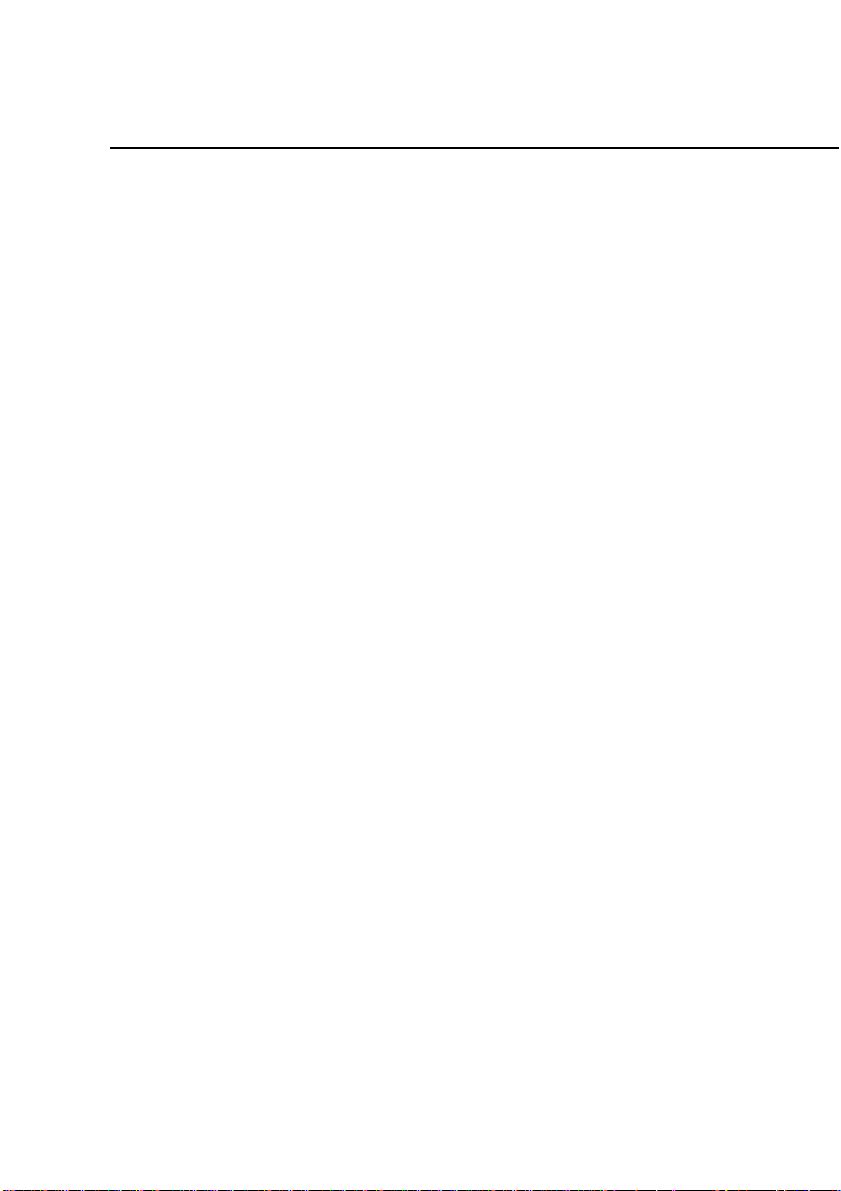
User Manual
Quidway W1003 Series Wireless Access Device
WA1003A-RU Wireless ADSL Access Point Chapter 2 Installation
The program is designed to work best with more recently released
browsers such as Opera, Microsoft Internet Explorer® version 5.0,
Netscape Navigator® version 4.7, or later versions. The web browser
must have JavaScript enabled. JavaScript is enabled by default on
many browsers. Make sure JavaScript has not been disabled by other
software (such as virus protection or web user securit y packages) that
may be running on your computer.
Ethernet Port (NIC Adapter)
Any computer that uses the WA1003A-RU must be able to
connect to it through the Ethernet port on the WA1003A-RU. This
connection is an Ethernet connection and therefore requires that your
computer be equipped with an Ethernet port as well. Most notebook
computers are now sold with an Ethernet port already installed.
Likewise, most fully assembled desktop computers come with an
Ethernet NIC adapter as standard equipment. If your computer does
not have an Ethernet port, you must install an Ethernet NIC adapter
before you can use the WA1003A-RU. If you must install an adapter,
follow the installation instructions that come with the Ethernet NIC
adapter.
802.11b Wireless LAN Configuration
All the 802.11b wireless LAN settings may be configured on a
single page using the web-based manager. For basic wireless
communication you need to decide what channel to use and what
SSID to assign. These two settings must be the same for any wireless
workstations or other wireless access point that communi cate with the
WA1003A-RU through the wireless interface.
2-3
Page 18
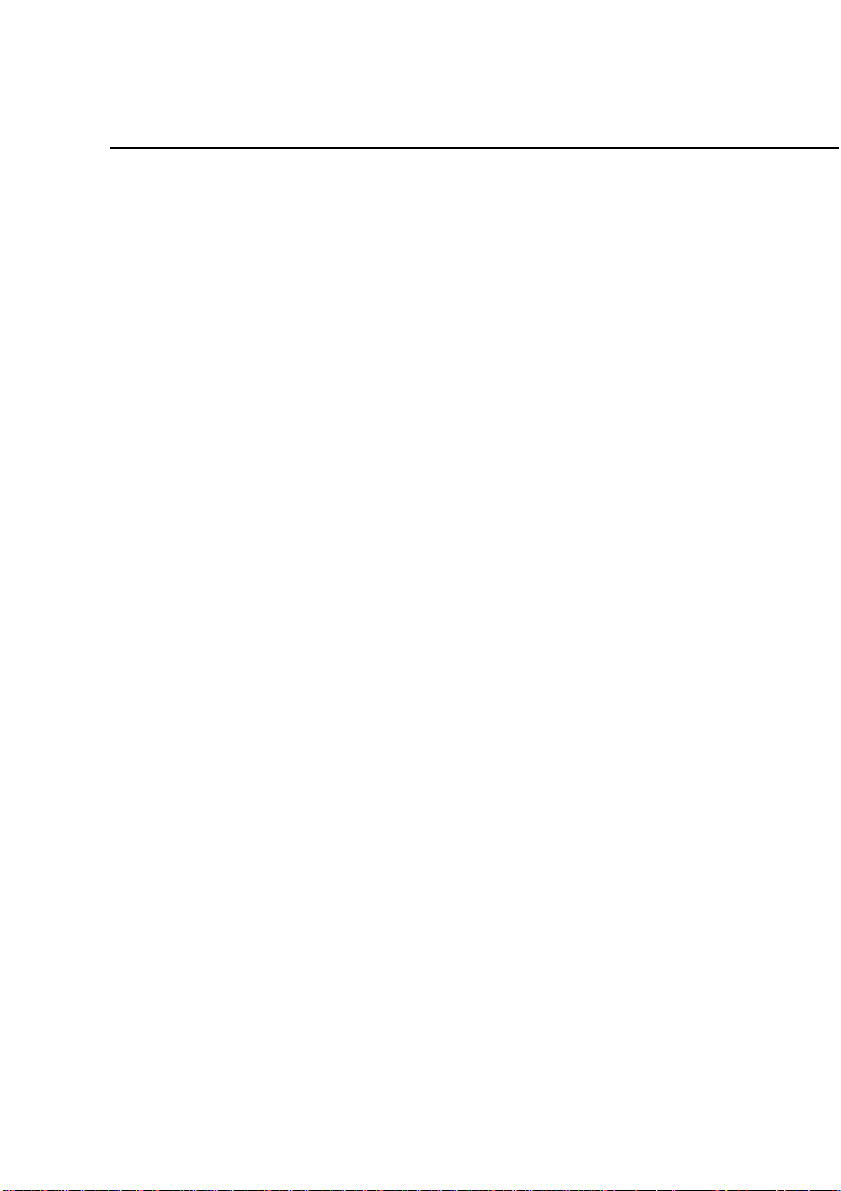
User Manual
Quidway W1003 Series Wireless Access Device
WA1003A-RU Wireless ADSL Access Point Chapter 2 Installation
Security for wireless communication can be accomplished in a
number of ways. The WA1003A-RU supports WEP encryption,
802.1X authentication, and WPA (Wi-Fi Protected Access). Wireless
access can also be controlled by selecting MAC addresses that are
allowed to associate with the device. Please read the section on
Wireless Configuration.
Additional Software
It may be necessary to install software on your computer that
enables the computer to access the Internet. Additional sof tware must
be installed if you are using the device a simple bridge. For a bridged
connection, the information needed to make and maintain the Internet
connection is stored on another computer or gateway device, not in
the WA1003A-RU itself.
If your ADSL service is delivered through a PPPoE, PPPoA or
CLIP (IPoA) connection, the information needed to establish and
maintain the Internet connection can be stored i n the WA1003A -RU. In
this case, it is not necessary to install software on your computer. It
may however be necessary to change some settings in the device,
including account information used to identify and verify the
connection.
All connections to the Internet require a unique global IP addre ss.
For bridged connections, the global IP settings must reside in a
TCP/IP enabled device on the LAN side of the bridge, such a s a PC, a
server, a gate way device such as a router o r similar firewall ha rdware.
The IP address can be assigned in a number of ways. Your network
service provider will give you instructions about any additional
connection software or NIC configuration that may be required.
2-4
Page 19
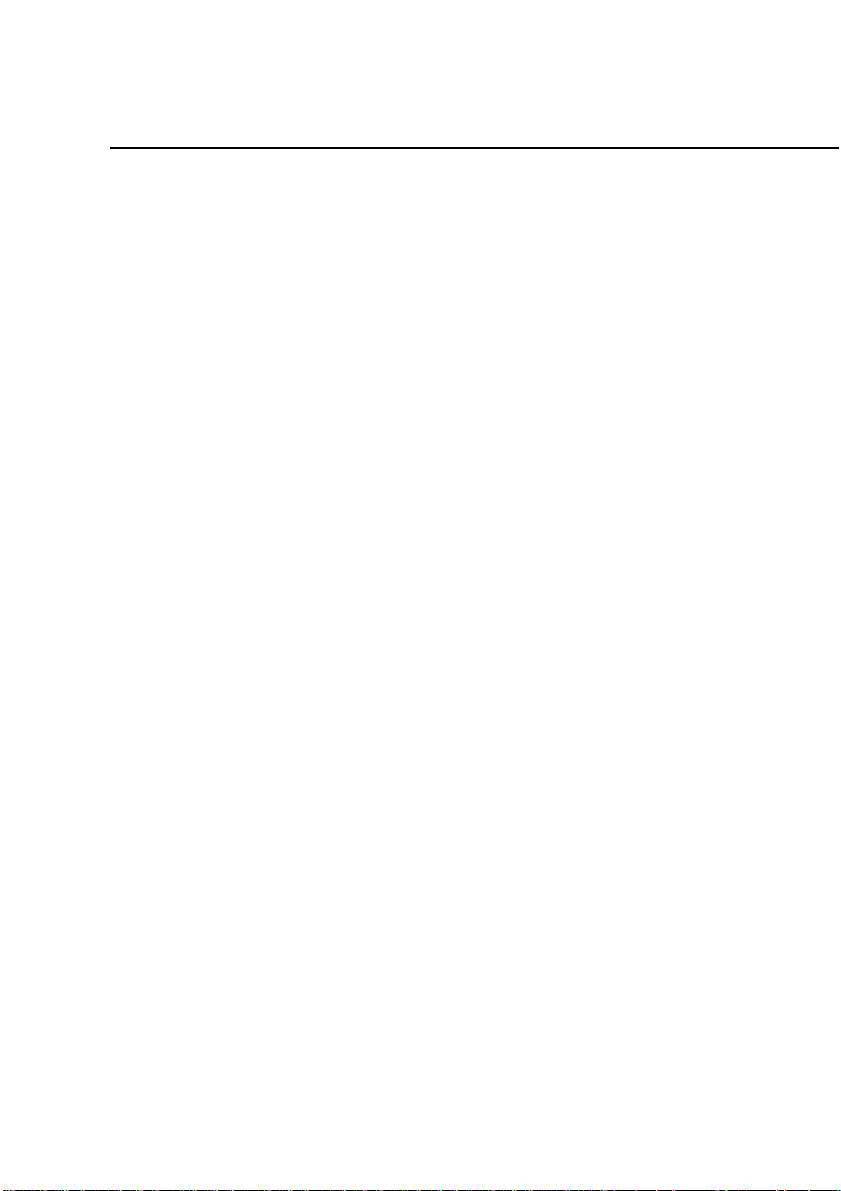
User Manual
Quidway W1003 Series Wireless Access Device
WA1003A-RU Wireless ADSL Access Point Chapter 2 Installation
About CLIP Connections (RFC 1577)
Classical IP over ATM (CLIP) connections may require global IP
settings for the device. Your service provider will give you IP settings
information if needed. Some CLIP connections function like
peer-to-peer connections and therefore do not require IP settings on
the WAN interface.
2-5
Page 20
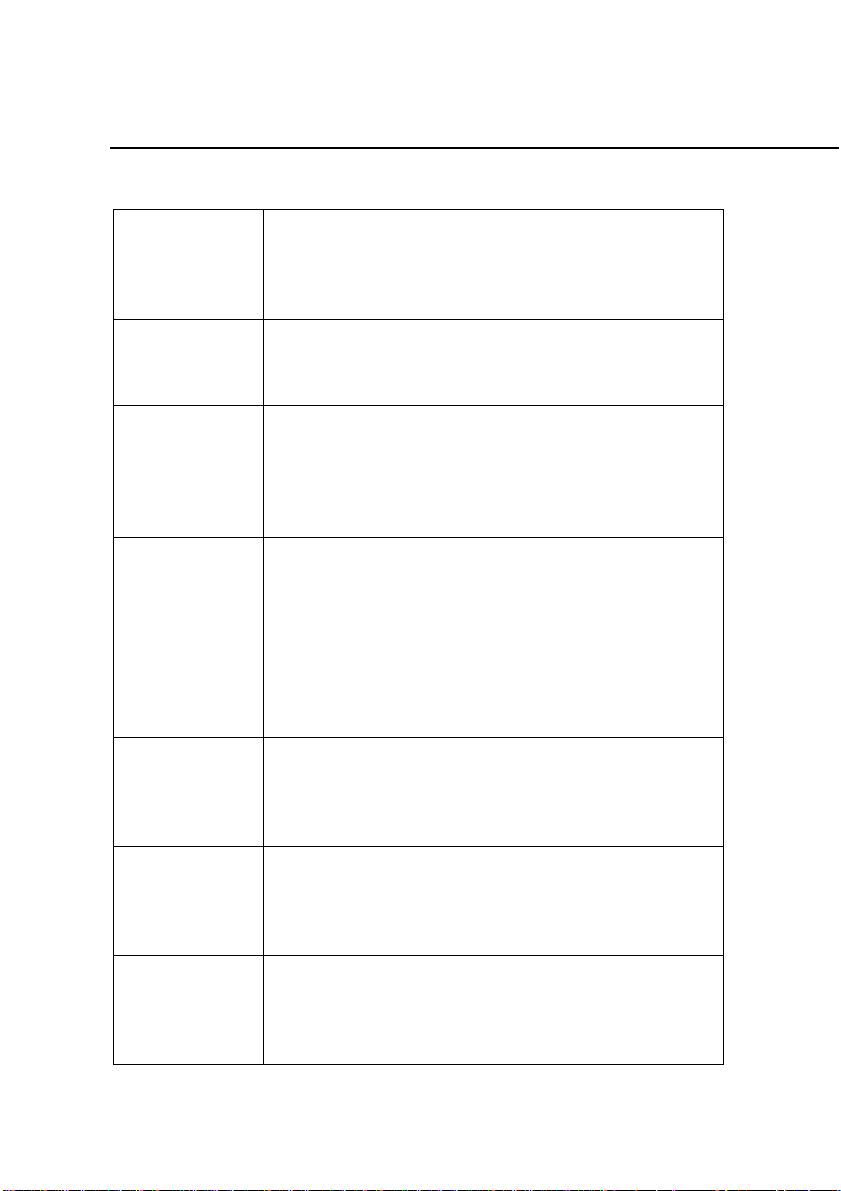
User Manual
Quidway W1003 Series Wireless Access Device
WA1003A-RU Wireless ADSL Access Point Chapter 2 Installation
Table 2-1 Information you will need from your ADSL service provider
This is the Username used to log on to your ADSL service
Username
provider’s network. It is commonly in the form −
user@isp.com. Your ADSL service provider uses this to
identify your account.
This is the Password used, in conjunction with the Username
Password
above, to log on to your ADSL service provider’s network.
This is used to verify the identity of your account.
This is the method your ADSL service provider uses to send
Connection
Protocol
and receive data between the Internet and your computer.
Your Modem supports the following connection protocols:
PPPoE, PPPoA, PPPoA with DHCP, Bridge, and CLIP
(IPoA).
ADSL uses various standardized modulation techniques to
transmit data over the allotted signal frequencies. Some
users may need to change the type of modulation used for
Modulation
Type
their service. The default DSL modulation (MMODE) used for
the WA1003A-RU automatically detects all types of ADSL
modulation. However, if you are instructed to specify the
modulation type used for the WA1003A-RU, you have three
alternatives: G.LITE, G.DMT and T1.413
Security
Protocol
VPI
VCI
This is the method your ADSL service provider will use to
verify your Username and Password when you log on to their
network. Your Modem supports the PAP and CHAP
protocols.
This is the Virtual Path Identifier (VPI). It is used in
conjunction with the Virtual Channel Identifier (VCI) below, to
identify the data path between your ADSL service provider’s
network and your computer.
This is the Virtual Channel Identifier (VCI). It is used in
conjunction with the VPI above to identify the data path
between your ADSL service provider’s network and your
computer.
2-6
Page 21
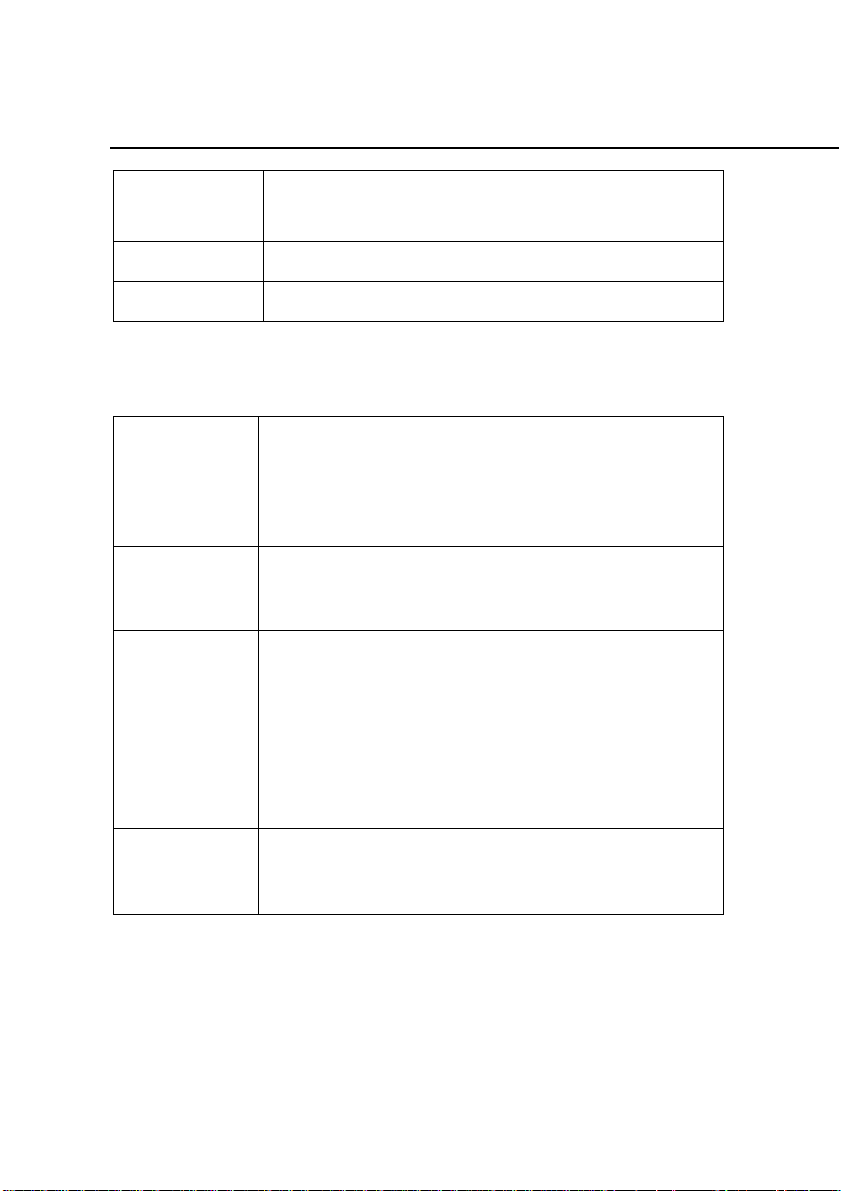
User Manual
Quidway W1003 Series Wireless Access Device
WA1003A-RU Wireless ADSL Access Point Chapter 2 Installation
IP Address
(RADIUS server)
For 802.1X and WPA security.
Port For 802.1X and WPA security.
Secret For 802.1X and WPA security.
Table 2-2 Information you will need about your WA1003A-RU
This is the Username needed access the Modem’s
management interface. When you attempt to connect to the
Username
device through a web browser you will be prompted to enter
this Username. The default Username for the Modem is
admin. This may be changed by the user.
This is the Password you will be prompted to enter when you
Password
access the Modem’s management interface. The default
Password is admin. This may be changed by the user.
This is the IP address you will enter into the Address field of
your web browser to access the Modem’s configuration
LAN IP
addresses for
the
WA1003A-RU
graphical user interface (GUI) using a web browser. The
default IP address is 192.168.1.1 and it is referred to as the
“Management IP” address in this User’s Manual. This may be
changed to suit any IP address scheme the user desires. This
address will be the base IP address used for DHCP service on
the LAN when DHCP is enabled.
LAN Subnet
Mask for the
WA1003A-RU
This is the subnet mask used by the WA1003A-RU, and will
be used throughout your LAN. The default subnet mask is
255.0.0.0. This can be changed later.
2-7
Page 22
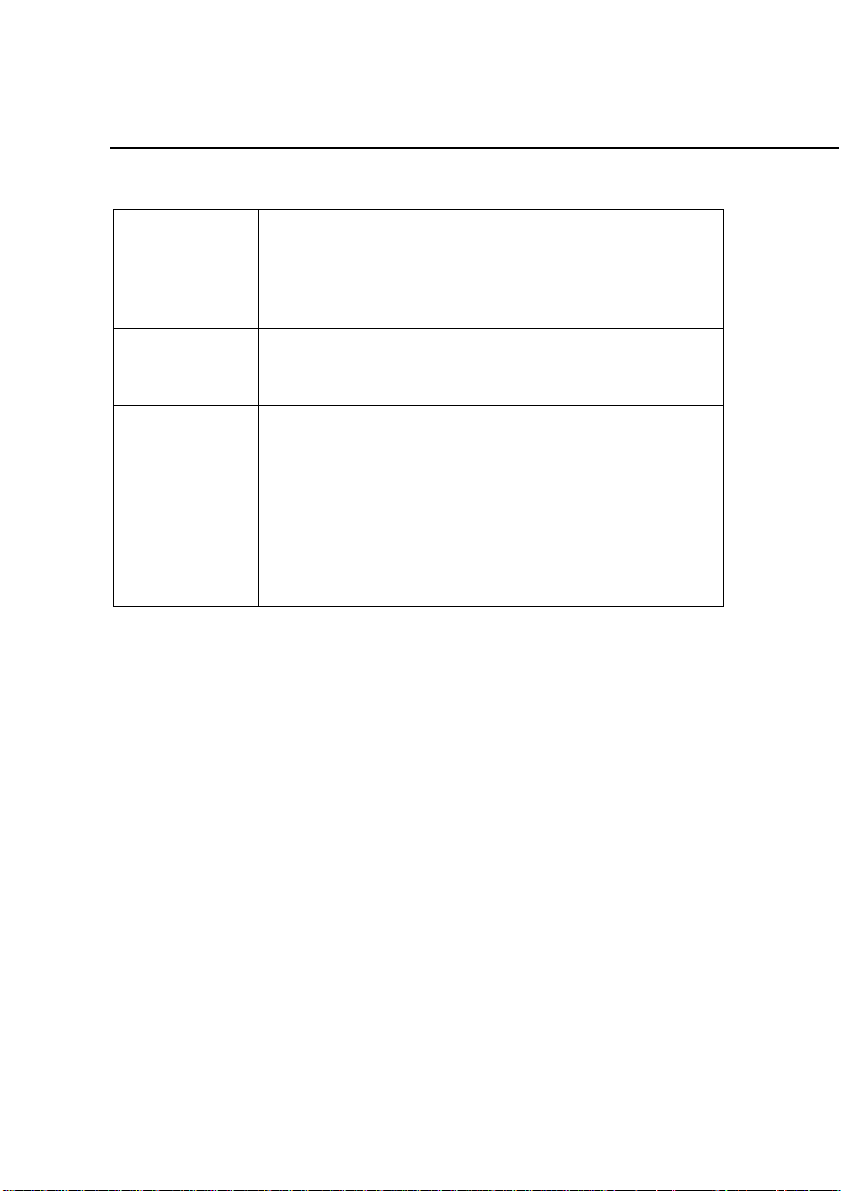
User Manual
Quidway W1003 Series Wireless Access Device
WA1003A-RU Wireless ADSL Access Point Chapter 2 Installation
Table 2-3 Information you will need about your LAN or computer
If your computer has an Ethernet NIC, you can connect
the WA1003A-RU to this Ethernet port using an Ethernet
Ethernet NIC
USB port
DHCP Client
status
cable. You can also use the Ethernet port on the
WA1003A-RU to connect to other Ethernet devices,
such as a Wireless Access Point.
If your computer has an available USB port, you can
connect the WA1003A-RU to this USB port using a USB
cable
Your DSL-302T ADSL Modem is configured, by default,
to be a DHCP server. This means that it can assign an
IP address, subnet mask, and a default gateway
address to computers on your LAN. The default range of
IP addresses the DSL-302T will assign are from
192.168.1.2 to 192.168.1.254. Your computer (or
computers) needs to be configured to Obtain an IP
address automatically (that is, they need to be
configured as DHCP clients.)
It is recommended that your collect and record this information
here, or in some other secure place, in case you have to re-configure
your ADSL connection in the future.
Once you have the above information, you are ready to setup and
configure your WA1003A-RU.
2.2 Choosing Installation Location
The WA1003A-RU functions on three sepa rate networks: a wired
Ethernet LAN, a wireless LAN and a wired ADSL WAN. Placement of
the WA1003A-RU must take into account the fact that it is connected
to these three networks with three types of media. Ethernet cables
connect the WA1003A-RU to com puters and network d evices a nd the
2-8
Page 23
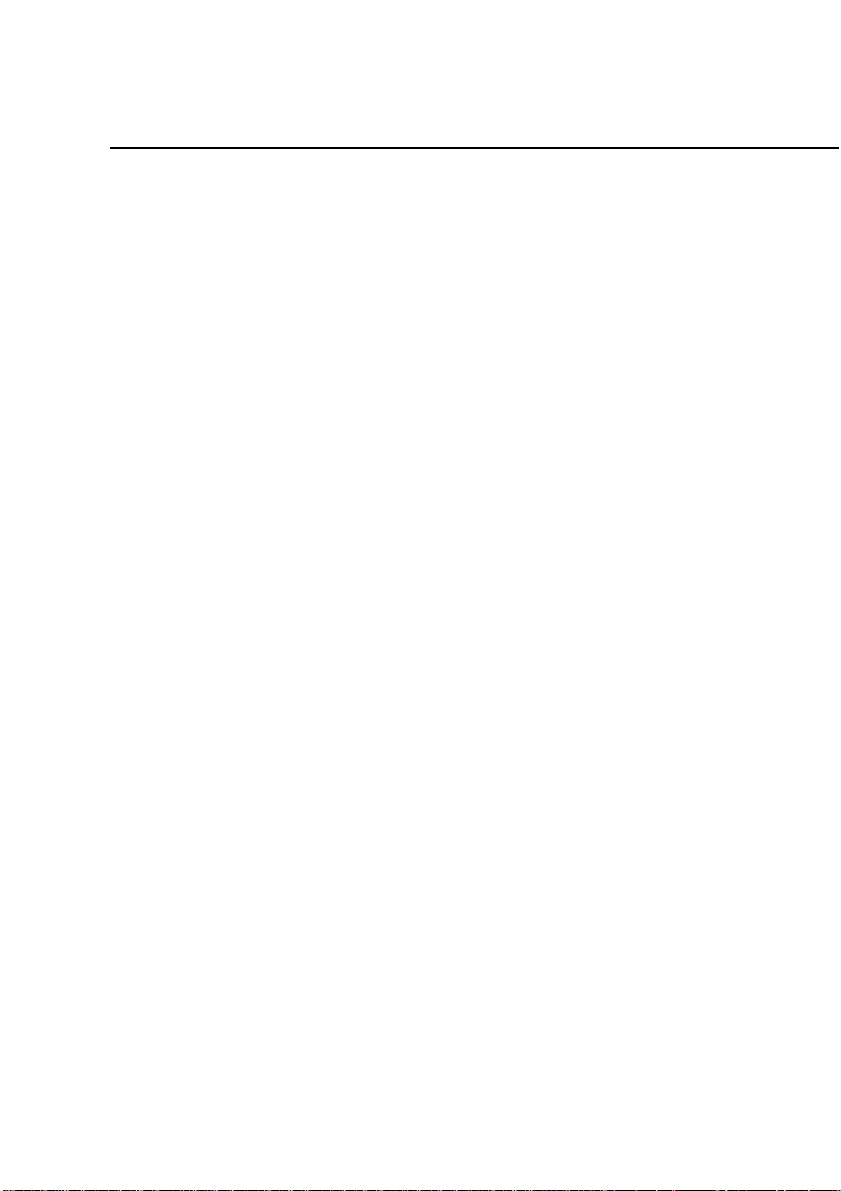
User Manual
Quidway W1003 Series Wireless Access Device
WA1003A-RU Wireless ADSL Access Point Chapter 2 Installation
ADSL line connects it to a wall socket. In addition, the device must be
near an AC wall outlet for power. How to accommodate these wired
connections is often not a complicated matter. However, the added
dimension of wireless communication does complicate the decision of
WA1003A-RU placement.
Many environmental factors can affect the effective wireless
function of the WA1003A-RU. If this is your first time setting up a
wireless network device, read and consider the points listed below.
The access point can be placed on a shelf or desktop, ideally you
should be able to see the LED indicators on the front if you need to
view them for troubleshooting.
Designed to go up to 100 meters indoors and up to 300 meters
outdoors, Wireless LAN lets you access your network from anywhere
you want. However, the number of walls, ceilings, or other obj ects that
the wireless signals must pass through can limit signal range. Typical
ranges vary depending on the types of materials and background RF
noise in your home or business. To range and signal strength, use
these basic guidelines:
1. Keep the number of walls and ceilings to a minimum:
The signal emitted from Wireless LAN devices can penetrate
through ceilings and walls. However, each wall or ceili ng can
reduce the range of Wireless LAN devices from 1 to 30M.
Position your wireless devices so that the number of walls or
ceilings obstructing the signal path is minimized.
2. Consider the direct line between access points and
workstations: A wall that is 0.5 meters thick, at a 45-degree
angle appears to be almost 1 meter thick. At a 2-degree angle,
it is over 14 meters thick. Be careful to position access points
2-9
Page 24
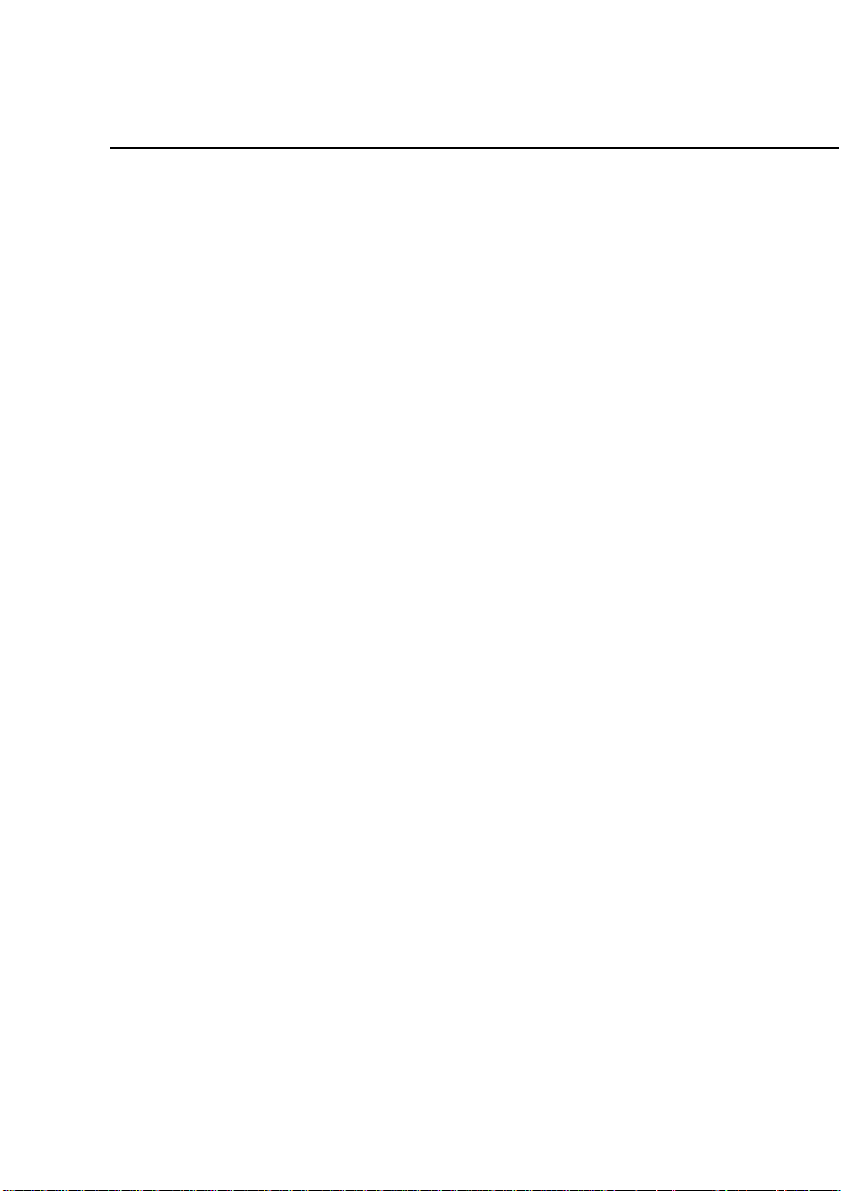
User Manual
Quidway W1003 Series Wireless Access Device
WA1003A-RU Wireless ADSL Access Point Chapter 2 Installation
and client adapters so the signal can travel straight through
(90º angle) a wall or ceiling for better reception.
3. Building Materials make a difference: Buildings
constructed using metal framing or doors can reduce ef fective
range of the device. If possible, position wireless devices so
that their signal can pass through drywall or open doorways,
avoid positioning them so that their signal must pass through
metallic materials. Poured concrete walls are reinforced with
steel while cinderblock walls generally have little or no
structural steel.
4. Position the antennas for best reception. Play around with
the antenna position to see if signal strength improves. Some
adapters or access points allow the user to judge th e strength
of the signal.
5. Keep your product away (at least 1-2 meters) from
electrical devices:
Position wireless devices away from electrical devices that
generate RF noise such as microwave ovens, monitors,
electric motors, etc.
2.3 Installing USB Driver
You should install the USB driver into your PC before using USB
connection. To install the USB driver, you must execute
“WA1003A-RUDriver.exe” contained on the CD-ROM, which is
provided with the modem. During the installation, it doesn’t need any
interference from your side.
If you are using Windows XP/2000, a new “Local Area
Connection” will then be built for USB port.
2-10
Page 25
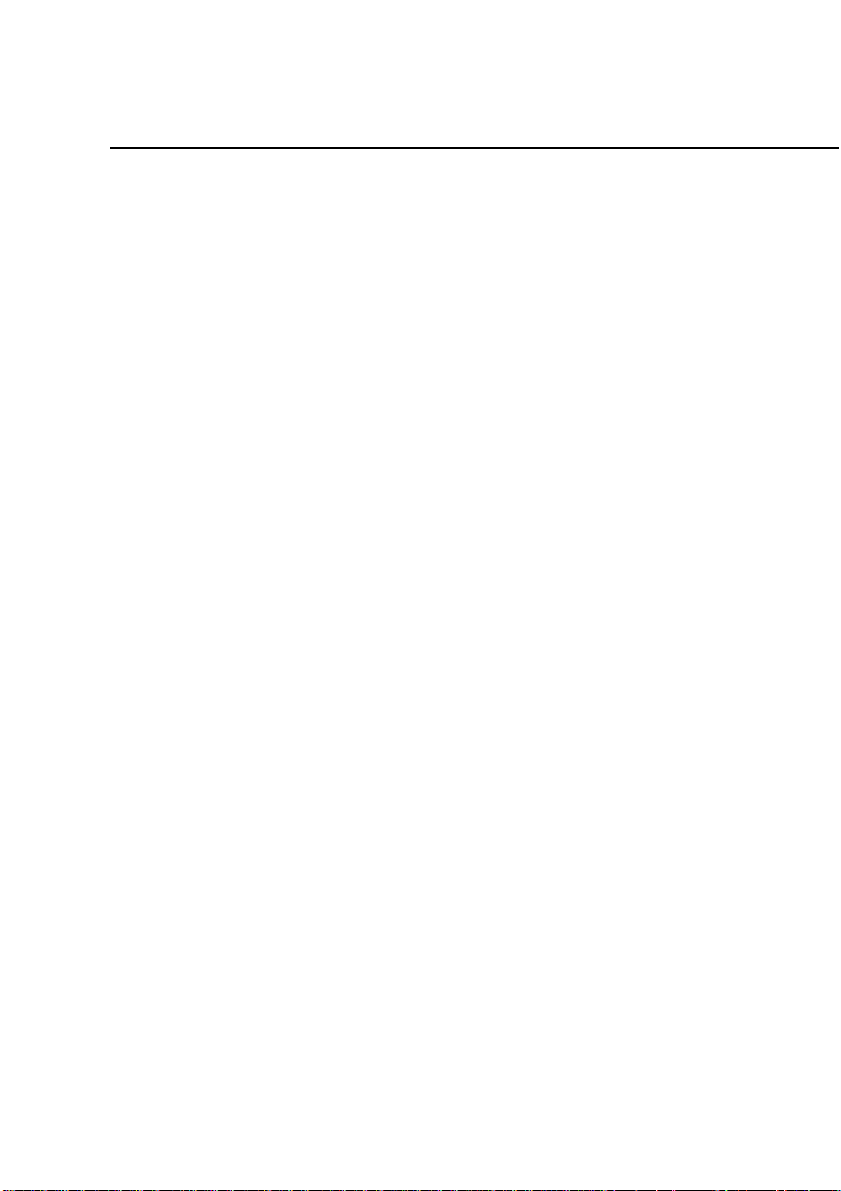
User Manual
Quidway W1003 Series Wireless Access Device
WA1003A-RU Wireless ADSL Access Point Chapter 2 Installation
2.4 Network Connections
Network connections are provided through the ADSL port and the
four Ethernet ports on the back of the WA1003A-RU. See the Rear
Panel diagram above and the illustrations below for examples.
2.4.1 Connect ADSL Line
Use the ADSL cable incl uded with the W A1003A-RU t o connect it
to a telephone wall socket or receptacle. Plug one end of the cable into
the ADSL port (RJ-11 receptacle) on the rear panel of the
WA1003A-RU and insert the other end into the RJ-11 wall socket. If
you are using a low pass filter device, follow the instructions included
with the device or given to you by your service provider. The ADSL
connection represents the WAN interface, the connection to the
Internet. It is the physical link to the service provider’s network
backbone and ultimately to the Internet.
2.4.2 Connect WA1003A-RU to Ethernet
The WA1003A-RU may be connected to a single computer or
Ethernet device through the 10BASE-TX Ethernet port on the rear
panel. Any connection to an Ethernet concentrating device such as a
switch or hub must operate at a speed of 10/100 Mbps only. When
connecting the WA1003A-RU to any Ethernet device that is capable of
operating at speeds higher than 10Mbps, be sure that the device has
auto-negotiation (NWay) enabled for the connecting port.
Use standard twisted-pair cable with RJ-45 connectors. The
RJ-45 port on the WA1003A-RU is a crossed port (MDI-X). Follow
standard Ethernet guidelines when deciding what type of cable to use
to make this connection. When connecting the WA1003A-RU directly
2-11
Page 26
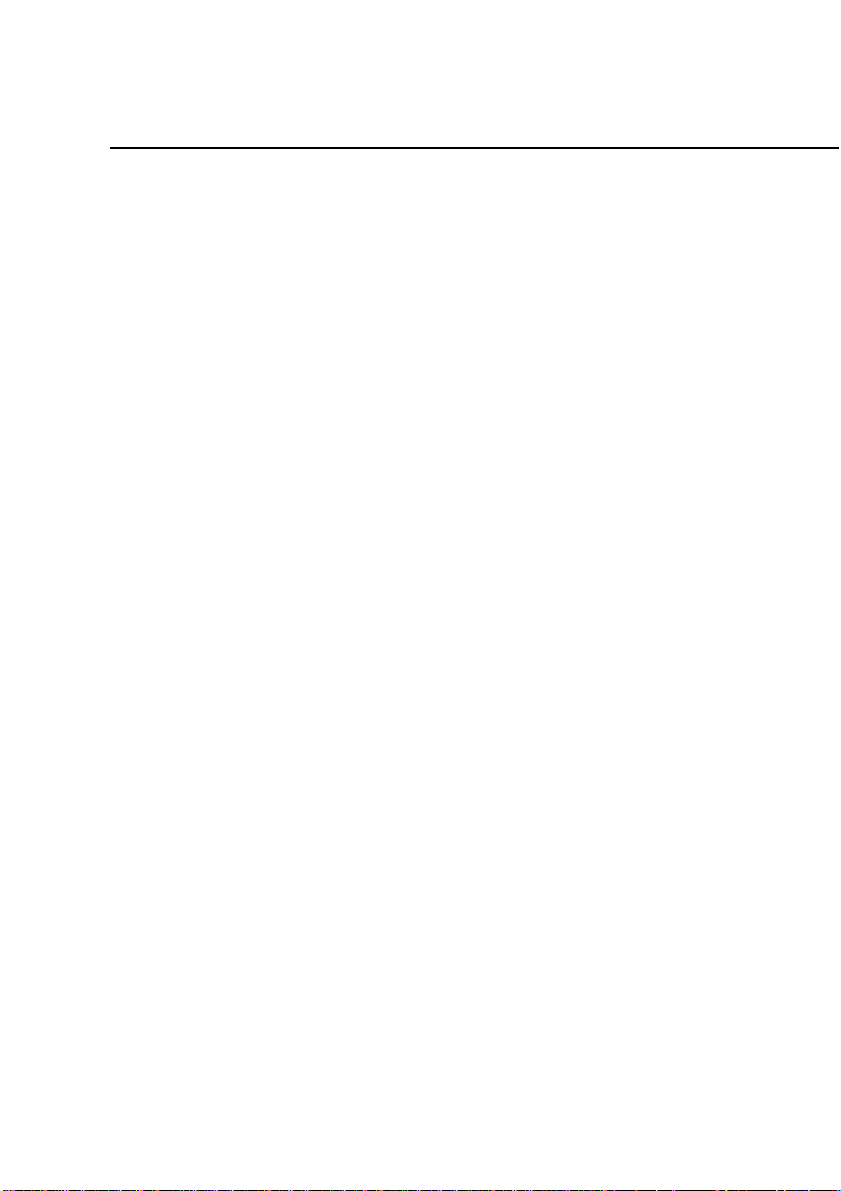
User Manual
Quidway W1003 Series Wireless Access Device
WA1003A-RU Wireless ADSL Access Point Chapter 2 Installation
to a PC or server use a normal straight-through cable. You should use
a crossed cable when connecting the WA1003A-RU to a normal
(MDI-X) port on a switch or hub. Use a normal straight-through cable
when connecting it to an uplink (MDI-II) port on a hub or switch.
The rules governing Ethernet cable lengths apply to the LAN to
WA1003A-RU connection. Be su re that the cable connecting the LAN
to the WA1003A-RU does not exceed 100 meters.
2.4.3 Hub or Switch to WA1003A-RU Connection
Connect the WA1003A-RU to an uplink port (MDI-II) on an
Ethernet hub or switch with a straight-through cable.
If you wish to reserve the uplink port on the switch or hub for
another device, connect to any on the other MDI-X ports (1x, 2x, etc.)
with a crossed cable.
2.4.4 Computer to WA1003A-RU Connection
You can connect the WA1003A-RU directly to a 10/100BASE-TX
Ethernet adapter card (NIC) installed on a PC using the Ethernet
cable.
2.5 Power on WA1003A-RU
2-12
Page 27
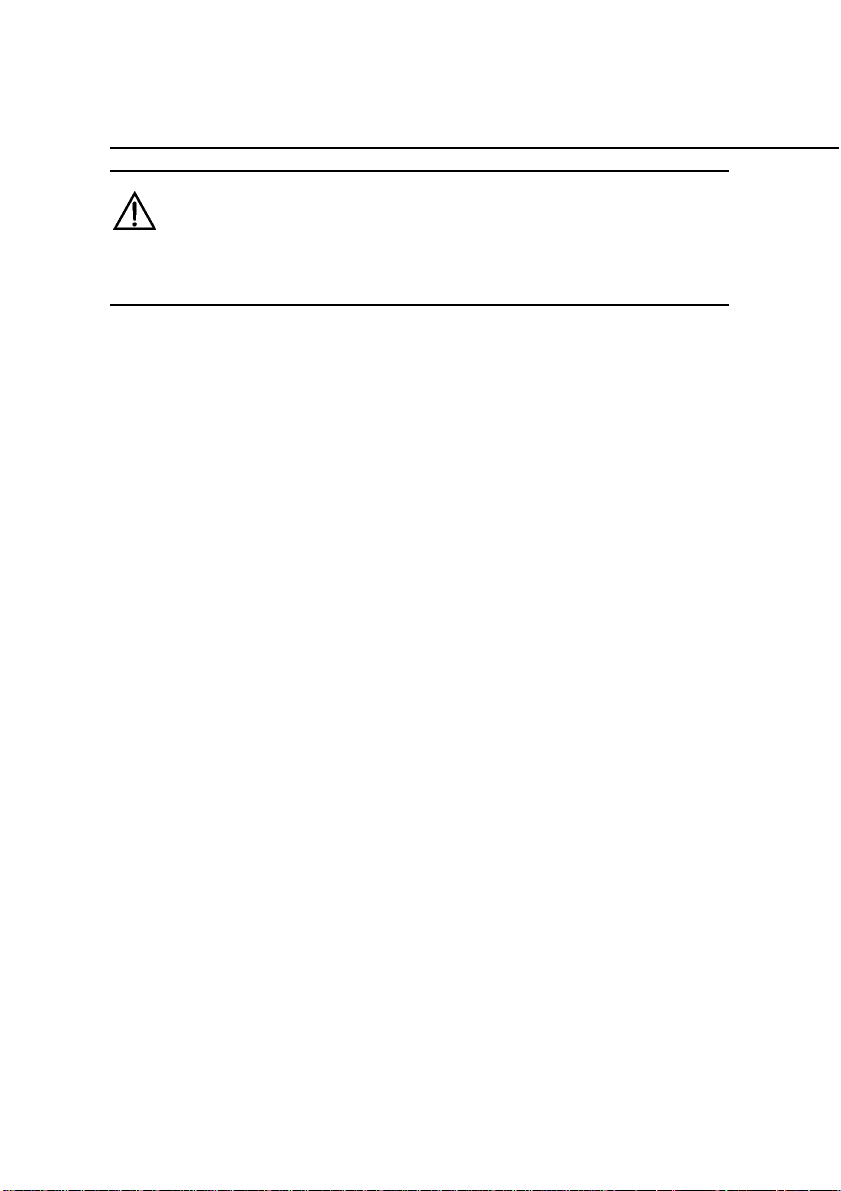
User Manual
Quidway W1003 Series Wireless Access Device
WA1003A-RU Wireless ADSL Access Point Chapter 2 Installation
Caution:
The WA1003A-RU must be used with the power adapter included with the device.
To power on the WA1003A-RU:
1. Insert the AC Power Adapter cord into the power receptacle
located on the rear panel of the WA1003A-RU and plug the
adapter into a suitable nearby power source.
2. You should see the Power LED indicator light up and remain lit.
The Status LED should light solid green and begin to blink after a
few seconds.
3. If the Ethernet port is connected to a working device, check the
Ethernet Link/Act LED indicators to make sure the connection is
valid. The WA1003A -RU will attempt to establish the ADSL
connection, if the ADSL line is connected and the W A1003A-RU is
properly configured this should light up after several seconds. If
this is the first time installing the device, some settings may need
to be changed before the WA1003A-RU can establish a
connection.
2.6 Factory Reset Button
The WA1003A-RU may be reset to the original factory default
settings by depressing the reset button for a few seconds while the
device is powered on. Use a ballpoint or paperclip to gently push do wn
the reset button. Remember that this will wipe out any settings stored
in flash memory including user account information and LAN IP
2-13
Page 28
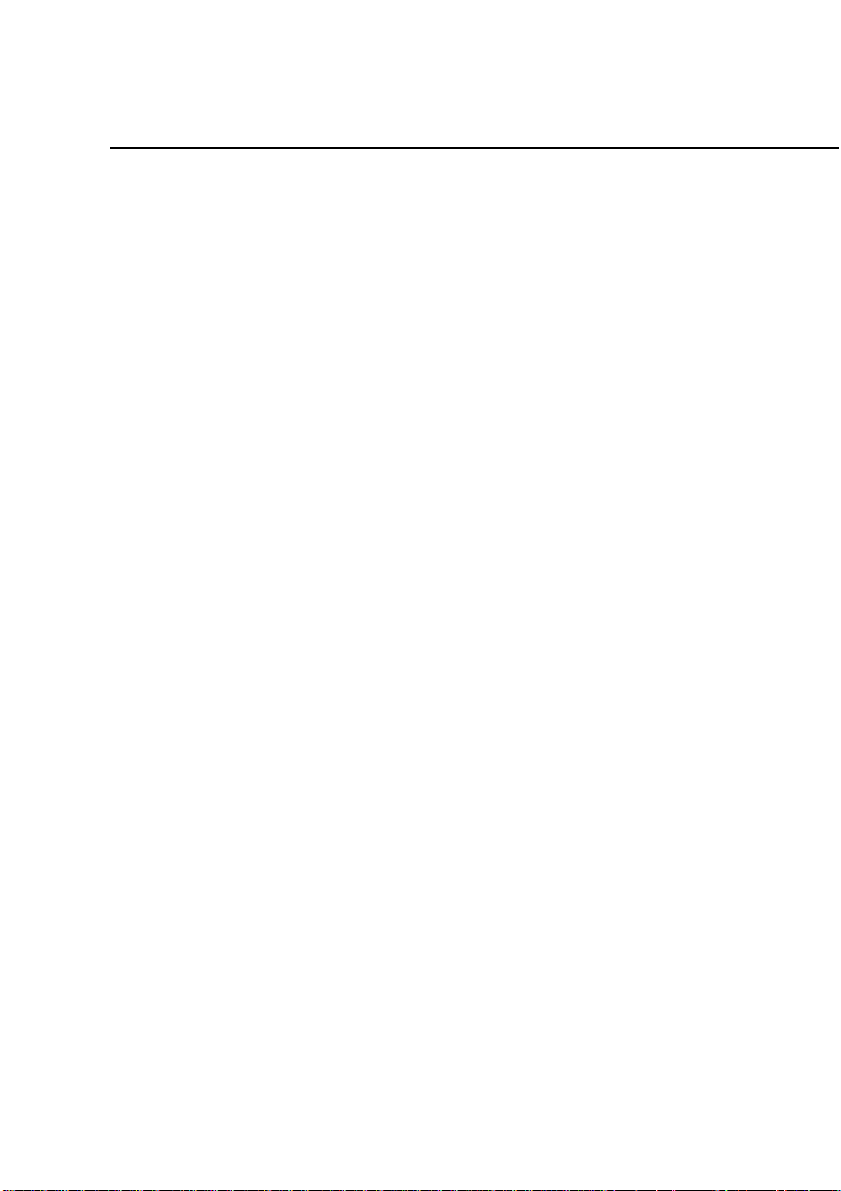
User Manual
Quidway W1003 Series Wireless Access Device
WA1003A-RU Wireless ADSL Access Point Chapter 2 Installation
settings. The factory default IP address of the WA1003A-RU is
192.168.1.1 and the subnet mask is 255.255.255.0, the default
management Username is admin and the default Password is admin.
2-14
Page 29
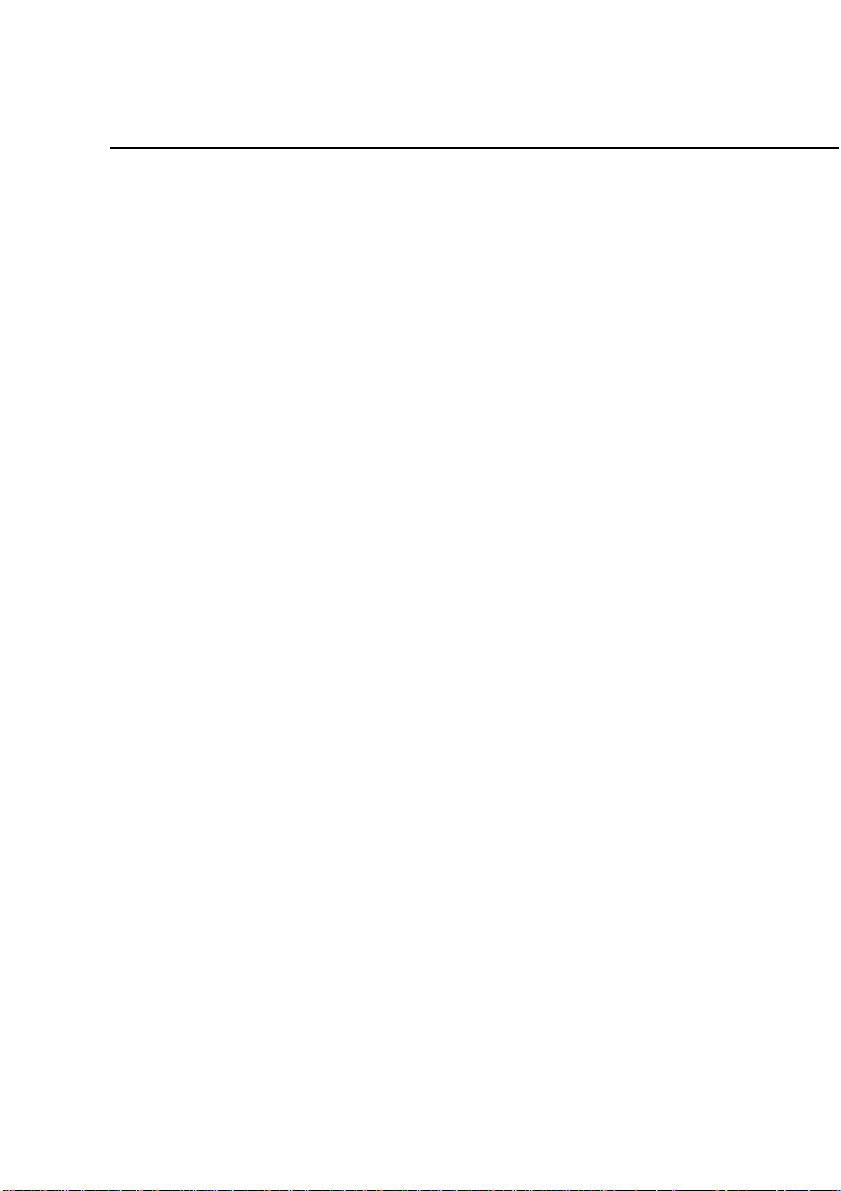
User Manual
Quidway W1003 Series Wireless Access Device
WA1003A-RU Wireless ADSL Access Point Chapter 3 Configuring
Chapter 3 Configuring
The first time you setup the WA1003A-RU it is recommended that
you configure the WAN connection using a single computer making
sure that both the computer and the WA1003A-RU are not connected
to the LAN. Once the WAN connection is functioning properly, you
may continue to make changes to WA1003A-RU configuration
including IP settings and DHCP setu p. This chapter i s conce rned with
using your computer to configure the WAN connection and describes
the various menus used to configure and monitor the WA1003A-RU
including how to change IP settings and DHCP server setup.
3.1 WAN Configuration Summary
1. Connect to the WA1003A-RU To configure the WAN
connection used by the WA1003A-RU it is first necessary to
communicate with the WA1003A-RU thro ugh its management
interface, which is HTML-based and can be accessed using a
web browser. To access the management software your
computer must be able to “see” the WA1003A-RU. Your
computer can see the WA1003A-RU if it is in the same
“neighborhood” or subnet as the WA1003A-RU. This is
accomplished by making sure your computer has IP settings
that place it in the same subnet as the WA1003A-RU. The
easiest way to make sure your computer has the correct IP
settings is to configure it to use the DHCP server in the
WA1003A-RU. The next section describes how to change the
IP configuration for a computer running a Windows operating
system to be a DHCP client.
3-1
Page 30
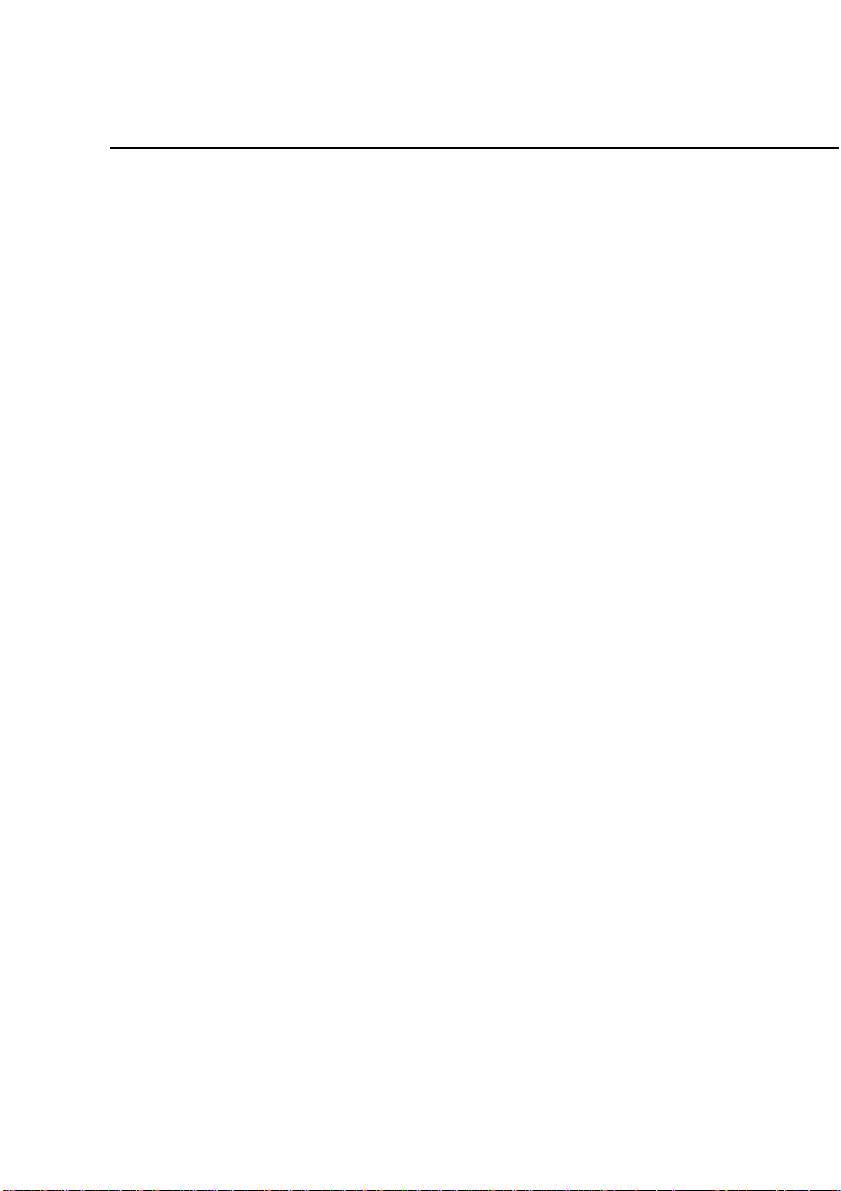
User Manual
Quidway W1003 Series Wireless Access Device
WA1003A-RU Wireless ADSL Access Point Chapter 3 Configuring
2. Configure the WAN Connection Once your are able to
access the configuration software you can proceed to chang e
the settings required to establish the ADSL connection and
connect to the service provider’s network. There are different
methods used to establish the connection to the service
provider’s network and ultimately to the Internet. You should
know what Encapsulation and connection type you are
required to use for your ADSL service. It is also possible that
you must change the PVC settings used for the ADSL
connection. Your service provider should provide all the
information you need to configure the WAN co nnection.
3.2 Configuring IP Settings on Your Computer
In order to configure your system to receive IP settings from the
WA1003A-RU it must first have the TCP/IP protocol installed. If you
have an Ethernet port on your computer, it probably already has
TCP/IP protocol installed. If you are using Windows XP the TCP/IP is
enabled by default for standard installations. Below is an illustrated
example of how to configure a Windows XP system to automatically
obtain IP settings from the WA1003A-RU. Following this example is a
step-by-step description of the procedures used on the other Windows
operating systems to first check if the TCP/IP protocol has been
installed; if it is not, instructions are provided for installing it. Once the
protocol has been installed you can co nfigure the system to receive IP
settings from the WA1003A-RU.
For computers running non-Windows operating systems, follow
the instructions for your OS that configure the system to receive an IP
3-2
Page 31

User Manual
Quidway W1003 Series Wireless Access Device
WA1003A-RU Wireless ADSL Access Point Chapter 3 Configuring
address from the WA1003A-RU, that is, configure the system to be a
DHCP client.
Note:
If you are using this WA1003A-RU to provide Internet access for more than one
computer, you can use these instructions later to change the IP settings for the other
computers. However, you cannot use the same IP address since every computer
must have its own IP address that is unique on the local network.
3.2.1 Configure Windows XP for DHCP
Use the following steps to configure a computer running Window s
XP to be a DHCP client.
1. From the Start menu on your desktop, go to Settings, then
click on Network Connections.
2. In the Network Connections window, right-click on LAN
(Local Area Connection ), then click Properties.
3-3
Page 32

User Manual
Quidway W1003 Series Wireless Access Device
WA1003A-RU Wireless ADSL Access Point Chapter 3 Configuring
Figure 3-1 Windows XP Network Connections
3-4
Page 33

User Manual
Quidway W1003 Series Wireless Access Device
WA1003A-RU Wireless ADSL Access Point Chapter 3 Configuring
Figure 3-2 Windows LAN Property
3. In the General tab of the Local Area Connection Properties
menu, highlight Internet Protocol (TCP/IP) under “This
connection uses the followin g items:” by clicking on it once.
Click on the Properties button.
3-5
Page 34

User Manual
Quidway W1003 Series Wireless Access Device
WA1003A-RU Wireless ADSL Access Point Chapter 3 Configuring
Figure 3-3 Windows XP TCP/IP
4. Select “Obtain an IP address automatically” by clicking once
in the circle. Click the OK button.
3-6
Page 35

User Manual
Quidway W1003 Series Wireless Access Device
WA1003A-RU Wireless ADSL Access Point Chapter 3 Configuring
Figure 3-4 Windows XP Client IP Address
Your computer is now ready to use the WA1003A-RU’s DHCP
server.
3.2.2 Configure Windows 2000 for DHCP
1. In the Control Panel, double-click the Network and Dial-up
Connections icon.
2. In Network and Dial-up Connections window, right-click the
Local Area Connection icon, and then select Properties.
3. In the Local Area Connection Properties dialog box, select
Internet Protocol (TCP/IP), and then click Properties.
4. In the Internet Protocol (TCP/IP) Properties dialog box,
click the button labeled Obtain an IP address automa tically.
3-7
Page 36

User Manual
Quidway W1003 Series Wireless Access Device
WA1003A-RU Wireless ADSL Access Point Chapter 3 Configuring
5. Double-click OK to confirm and save your changes, and then
close the Control Panel.
Your computer is now ready to use the WA1003A-RU’s DHCP
server.
3.2.3 Configure Windows ME for DHCP
1. In the Control Panel, double-click the Network and Dial-up
Connections icon.
2. In the Network and Dial-up Connections window, right-click
the Network icon, and then select Properties.
3. In the Network Properties dialog box, select TCP/IP, and
then click Properties.
4. In the TCP/IP Settings dialog box, click the Obtain and IP
address automatically option.
5. Double-click OK twice to confirm and save your changes, and
then close the Control Panel.
Your computer is now ready to use the WA1003A-RU’s DHCP
server.
3.2.4 Configure Windows 95 and Windows 98 for
DHCP
1. Open the Control Panel window, and then click the Network
icon.
2. Select the network component labeled TCP/IP, and then click
Properties.
3. If you have multiple TCP/IP listings, select the listing
associated with your network card or adapter.
3-8
Page 37

User Manual
Quidway W1003 Series Wireless Access Device
WA1003A-RU Wireless ADSL Access Point Chapter 3 Configuring
4. In the TCP/IP Properties dialog box, click the IP Address
tab.
5. Click the Obtain an IP address automatically option.
6. Double-click OK to confirm and save your changes. You will
be prompted to restart Windows.
7. Click Yes.
When it has restarted your computer is ready to use the
WA1003A-RU’s DHCP server.
3.2.5 Configure Windows NT 4.0 for DHCP
1. Open the Control Panel window, and then double-click the
Network icon.
2. In the Network dialog box, click the Protocols tab.
3. In the Protocols tab, select TCP/IP, and then click
Properties.
4. In the Microsoft TCP/IP Properties dialog box, click the
Obtain an IP address automatically option.
5. Click OK twice to confirm and save your changes, and then
close the Control Panel.
3.3 Login to Home Page
Now that your computer’s IP settings allow it to communicate with
the WA1003A-RU, you can access the configuration software.
3-9
Page 38

User Manual
Quidway W1003 Series Wireless Access Device
WA1003A-RU Wireless ADSL Access Point Chapter 3 Configuring
Note:
Be sure that the web browser on your computer is not configured to use a proxy
server in the Internet settings. In Windows Internet Explorer, you can check if a proxy
server is enabled using the following procedure:
1. In Windows, click on the Start button, go to Settings and choose Control Panel.
2. In the Control Panel window, double-click on the Internet Options icon.
3. Click the Connections tab and click on the LAN Settings button.
4. Verify that the “Use proxy server” option is NOT checked. If it is checked, click in the
checked box to deselect the option and click OK.
Alternatively, you can access this Internet Options menu using the Tools pull-down
menu in Internet Explorer.
To use the web-based management software, launch a suitable
web browser and direct it to the IP address of the WA1003A -RU. T ype
in http:// followed by the default IP address, 192.168.1.1 in the
address bar of the browser. The URL in the address bar should read:
http://192.168.1.1.
A new window will appear and you will be prompted for a user
name and password to access the web-based manager.
3-10
Page 39

User Manual
Quidway W1003 Series Wireless Access Device
WA1003A-RU Wireless ADSL Access Point Chapter 3 Configuring
Figure 3-5 Home - Login window
Use the default user name admin and password admin for first
time setup. You should change the web-based manager access user
name and password once you have verified that a connection can be
established. The user name and password allows any PC within the
same subnet as the Modem to access the web-based manger.
Note:
Do not confuse the user name and password used to access the web-based manager
with the ADSL account user name and password needed for PPP connections to
access the service provider’s network.
3.4 Configure the WA1003A-RU
The first page that appears after you successfully login displays
information about the WA1003A-RU and its connection status. Tabs
3-11
Page 40

User Manual
Quidway W1003 Series Wireless Access Device
WA1003A-RU Wireless ADSL Access Point Chapter 3 Configuring
across the top of the screen show other available menus: Setup,
Advanced, Tools, Status, and Help.
Figure 3-6 Home – Status Information window
When the WA1003A-RU is used to provide Internet access it
actually must first access your service provider’s network, that is, it
must communicate with computers and other WA1003A-RUs owned
by your service provider. These computers and WA1003A-RUs then
provide access to the Internet. The W A1 003A-RU must be co nfigured
to communicate with the systems that give it access to the larger
network. Click either the Setup tab (or the Go to setup wizard
hyperlink); the Setup window will appear.
3.4.2 Setup Menu
The Setup window offers links to menus to configure settings for
the LAN (Local Area Network) and for the WAN (Wide Area Network)
3-12
Page 41

User Manual
Quidway W1003 Series Wireless Access Device
WA1003A-RU Wireless ADSL Access Point Chapter 3 Configuring
setup. The first menu you see when clicking the Setup tab or the Go
to setup wizard hyperlink is the Setup menu.
Now you are ready to configure the settings needed for the WAN
connection. All the information you need to make the changes needed
for a functioning WAN connection should have been provided to you
by your ISP or network service provider.
Figure 3-7 Opening Setup window
If you are not instructed to change the modulation type, click the
Wireless button or hyperlink to configure the wireless settings. Skip
ahead to Configure Connection below to configure a PPPoA
connection type. Detailed instructions follow on how to configure other
connection types.
If you are instructed to change the method of modulation used for
ADSL, click the Modem Setup button or Modem Setup hyperlink and
select the Modulation T ype used for th e connection. S kip ahead to the
next page for an example of the Modem Setup menu. Then proceed to
3-13
Page 42

User Manual
Quidway W1003 Series Wireless Access Device
WA1003A-RU Wireless ADSL Access Point Chapter 3 Configuring
Configure Connection to configure a PPPoA conection or Change the
Connection Type for other connection types.
3.4.3 Wireless Settings
Click the Enable AP box to allow the W A1003A -RU to operate in
the wireless environment.
SSID: The SSID identifies members of Service Set.
Accept the default name or change it to something else. If the
default SSID is changed, all other devices on the wireless network
must use the same SSID.
Channel: What channels are available for use by the access
point depends on the local regulatory environment. Remember that all
devices communicating with the device must use the same channe l
(and use the same SSID). Use the drop down menu to select the
channel used for your 802.11b wireless LAN.
The wireless channel number is available from your Internet
Service Provider (ISP).
If network Security is not used, click None, then click Apply.
Note:
For initial configuration of the WA1003A-RU, make sure that None is selected. It is
more important first to make sure that your wireless network is functioning properly.
3-14
Page 43

User Manual
Quidway W1003 Series Wireless Access Device
WA1003A-RU Wireless ADSL Access Point Chapter 3 Configuring
Figure 3-8 Wireless configuration window
For information on applying various types of security to your
network, see the next few pages.
3.4.4 Wireless Security
The WA1003A-RU offers three types of network security: WEP,
802.1X, and WPA.
WEP
WEP (Wireless Encryption Protocol) encryption can be
enabled for security and privacy. WEP encrypts the data portion of
each frame transmitted from the wireless adapter using one of the
predefined keys.
The WA1003A-RU offers 64, 128, or 256-bit encryption with four
keys available.
3-15
Page 44

User Manual
Quidway W1003 Series Wireless Access Device
WA1003A-RU Wireless ADSL Access Point Chapter 3 Configuring
To bring up the WEP configuration window, click the WEP radio
button.
Figure 3-9 WEP configuration window
From the drop-down menu, select an Authentication Type: Open,
Shared, or Both.
Select a key by clicking a radio button on the left, select an
encryption level from the drop-down menu on the right, then enter the
proper-length key . (Key length is outlined at the bottom of the window .)
Click Apply.
Note:
If encryption of any kind, at any level is applied to the WA1003A-RU, all devices on
the network must comply with all security measures.
3-16
Page 45

User Manual
Quidway W1003 Series Wireless Access Device
WA1003A-RU Wireless ADSL Access Point Chapter 3 Configuring
802.1X
Some network-security experts now recommend that wireless
networks use 802.1X security measures to overcome some
weaknesses in standard WEP applications. A RADIUS server is us ed
to authenticate all potential users.
Server IP Address: enter the IP address of the Radius server
Port: enter a port number, or accept the default
Secret: enter a password (1-63 character)
Group Key Interval: time (in seconds) after which the Group Key
is changed automatically (1-99999).
Note:
The values needed for the above entries can be o btained from your Internet Service
Provider (ISP).
3-17
Page 46

User Manual
Quidway W1003 Series Wireless Access Device
WA1003A-RU Wireless ADSL Access Point Chapter 3 Configuring
Figure 3-10 802.1X configuration window
Note:
If encryption of any kind, at any level is applied to the WA1003A-RU, all devices on
the network must comply with all security measures.
WPA (Wi-Fi Protected Access)
Wi-Fi Protected Access was designed to provide improved data
encryption, perceived as weak in WEP, and to provide user
authentication, largely nonexistent in WEP.
For most small networks, such as in a small business or home-based
enterprise, WPA is the easiest way to obtain effective network security. Of the
three options in WPA, PSK String is the easiest to implement.
3-18
Page 47

User Manual
Quidway W1003 Series Wireless Access Device
WA1003A-RU Wireless ADSL Access Point Chapter 3 Configuring
Figure 3-11 WPA configuration window
Group Key Interval: time (in seconds) after which the Group Key
is changed automatically (1-99999).
802.1X
IP address of the RADIUS server, Port number, and Secret
(password) can be obtained from your Internet Service Provider (ISP).
PSK HEX
PSK (Pre-Shared Key) Hex is a hexadecimal value 1-32
characters in length.
PSK String
PSK (Pre-Shared Key) is an alphanumeric value 1-63
characters in length.
Enter the appropriate values, then click Apply.
3-19
Page 48

User Manual
Quidway W1003 Series Wireless Access Device
WA1003A-RU Wireless ADSL Access Point Chapter 3 Configuring
Note:
If encryption of any kind, at any level is applied to the WA1003A-RU, all devices on
the network must comply with all security measures.
Modem Setup
The Modem Setup menu is used to change the Modulation Type
used for the ADSL connection. This setting should only be changed if
your service provider has given explicit instructions to change it.
Note:
Do not change the (ADSL) Modulation type used unless you have been instructed to
do so. If this setting is not configured properly, the WA1003A-RU will not work.
3-20
Page 49

User Manual
Quidway W1003 Series Wireless Access Device
WA1003A-RU Wireless ADSL Access Point Chapter 3 Configuring
Figure 3-12 Modem Setup menu (change modulation type)
If you are instructed by your ISP to change the Modulation type i s
used for your service, select the desired modulation type and then
click Apply. The modulation types available are T1413, G.DMT,
GLITE and MMODE. By default, the WA1003A-RU will automatically
detect the modulation used; this setting is listed as MMODE
(Multi-mode).
3.4.5 Configure Connection 1 for PPPoA
PPP or Point-to-Point protocol is a standard method of
establishing a network connection/session between networked
devices. Different forms of PPP include PPPoA and PPPoE
(discussed below) involve an authentication process that requires a
username and password to gain access to the network. PPPoA (PPP
over ATM) as described in RFC 2364, is a method of using PPP on an
3-21
Page 50

User Manual
Quidway W1003 Series Wireless Access Device
WA1003A-RU Wireless ADSL Access Point Chapter 3 Configuring
ATM network. ATM is used for many types of telecommunications
services including ADSL.
To configure the WAN connection for PPPoA, perform the steps
listed below. Some of the settings do not need to be changed the first
time the device is set up, but can be changed later if you choose.
Figure 3-13 PPPoA Connection 1 Setup menu
To configure the default connection type (PPPoA) for Connection
1, follow the steps listed below. To change the connection type of
Connection 1 to an alternative type follow the instructions according to
the desired type as described below in Change the Connection Type.
1. Click the Connection 1 button under WAN Setup to view the
PPPoA Connection Setup menu pictured in the example
above.
2. Type in a Name for the connection or use the default name
WAN_PPPoA in the space provided.
3-22
Page 51

User Manual
Quidway W1003 Series Wireless Access Device
WA1003A-RU Wireless ADSL Access Point Chapter 3 Configuring
3. Under Options, enable NAT and/or Firewall by selecting the
corresponding selection box.
4. If you are told to change the VPI or VCI values, type in the
values given to you by your service provider. Many users will
be able to use the default settings.
5. Leave the default QoS values if you are unsure or the ISP did
not provide this information.
6. Do not change the PCR or SCR values unless you are
required to do so. If you are told to change these, type in the
values given to you by your service provider.
7. Type the Username and Password used to verify the identity
of your account. Typically, the Username is an account
number assigned by your ISP and appears in the form
account#@serviceprovider.com, while the Password may
have been chosen by the account holder . For most users, the
remaining settings will not need to be changed. See your ISP
for further information.
8. Click the Apply button when you have entered all the
information. The web browser will briefly go blank. You are
now finished changing setting for the primary WAN
connection known as Connection 1. It is now necessary to
save the changes you just made and restart the
WA1003A-RU.
9. To save the changes made to Connection 1, click the Tools
tab and then click on the System Commands button. Click on
the Sa ve All button to store the configuration settings. Click
on Back button to return to the System Commands menu.
3-23
Page 52

User Manual
Quidway W1003 Series Wireless Access Device
WA1003A-RU Wireless ADSL Access Point Chapter 3 Configuring
10. Check the WAN connection status. Click the Status tab and
then the Connection Status button. Look under WAN to view
the State of Connection 1, it should read Connected. If the
WAN connection state does not appear to Connected after a
few minutes, go back to the Connection 1 Setup menu, check
the settings and make sure they are correct.
3.5 Change the Connection Type
The default connection protocol used for the WA1003A-RU is
Point-to-Point Protocol over ATM (PPPoA). The menu used to
configure a PPPoA connection is the first menu to appear when you
click on the Connection 1 button in the Setup menu. The alternative
connection types supported by the WA1003A-RU are the PPPoE
(PPP over Ethernet), CLIP (Classical IP over A TM or IPoA), DHCP (for
WAN), Static (IP for WAN), and Bridge connection types. There are
two ways you may configure the WAN connection to use these
alternative types. You can create a New Connection using the
alternative connection type or you may configure the Connection 1
settings to use the connection type of choice. This section describes
how to change the Connection 1 settings to use a different connection
type. To change the Connection 1 settings to use a different
connection type, follow the instructions below according to the type of
connection you want to use. To create and configure a New
Connection, skip ahead to Create a New Connection.
3.5.1 Configure Connection 1 for PPPoE
PPP or Point-to-Point protocol is a standard method of
establishing a network connection/session between networked
devices. PPPoE configuration requires the same basic information as
3-24
Page 53

User Manual
Quidway W1003 Series Wireless Access Device
WA1003A-RU Wireless ADSL Access Point Chapter 3 Configuring
the previously discussed PPPoA and both menus are nearly identical.
It may be worthwhile for the user to change the default name of
Connection 1 to something that states what connection type is being
used, for example, WAN_PPPoA, the name used in the example
below. Notice the VPI and VCI values are included in the name. It is
not functionally necessary to change the name of the connection, this
is done merely to provide descriptive reference.
Figure 3-14 Setup – Configure Connection 1 for PPPoE
To configure Connection 1 for PPPoE, follow the steps listed
below. Some of the settings do not need to be changed the first time
the device is set up, but can be changed later if you choose.
1. Click the Connection 1 button under WAN Setup to view the
default PPPoA Connection Setup configuration menu.
2. Select PPPoE from the Type: pull-down menu. The menu will
blink momentarily
3-25
Page 54

User Manual
Quidway W1003 Series Wireless Access Device
WA1003A-RU Wireless ADSL Access Point Chapter 3 Configuring
3. Type in a Name: for the connection or use the default name in
the space provided (WAN_PPPoA used in the above
example).
4. Under Options, enable NAT and/or Firewall by selecting the
corresponding selection box.
5. If you are told to change the VPI or VCI values, type in the
values given to you by your service provider. Many users will
be able to use the default settings.
6. Leave the default QoS values if you are unsure or the ISP did
not provide this information.
7. Do not change the PCR or SCR values unless you are
required to do so. If you are told to change these, type in the
values given to you by your service provider.
8. Type the Username and Password used to verify the identity
of your account. Typically, the Username is an account
number assigned by your ISP and appears in the form
account#@serviceprovider.com, while the Password may
have been chosen by the account holder . For most users, the
remaining settings will not need to be changed. See your ISP
for further information.
9. Click the Apply button when you have entered all the
information. The web browser will briefly go blank. You are
now finished changing setting for the primary WAN
connection known as Connection 1. It is now necessary to
save the changes you just made and restart the
WA1003A-RU.
3-26
Page 55

User Manual
Quidway W1003 Series Wireless Access Device
WA1003A-RU Wireless ADSL Access Point Chapter 3 Configuring
10. To save the changes made to Connection 1, click the Tools
tab and then click on the System Commands button. Click on
the Sa ve All button to store the configuration settings. Click
on Back button to return to the System Commands menu.
11. Check the WAN connection status. Click the Status tab and
then the Connection Status button. Look under WAN to view
the State of Connection 1, it should read Connected. If the
WAN connection state does not appear to Connected after a
few minutes, go back to the Connection 1 Setup menu, check
the settings and make sure they are correct.
3.5.2 Configure Connection 1 for Bridge
“Bridge” means a pure bridged connection with no IP address
assigned to the WA1003A-RU. This connection method makes the
WA1003A-RU act as a bridge, and just passes packets across the
DSL port. When the device is used in this manner, it is necessary to
install additional connection software on any compute r or server used
to access the Internet.
3-27
Page 56

User Manual
Quidway W1003 Series Wireless Access Device
WA1003A-RU Wireless ADSL Access Point Chapter 3 Configuring
Figure 3-15 Setup – Configure Connection 1 for Bridge
To configure the WAN connection for Bridge, perform the steps
listed below. Some of the settings do not need to be changed the first
time the device is set up, but can be changed later if you choose.
1. Click the Connection 1 button under WAN Setup to view the
default PPPoA Connection Setup configuration menu.
2. Select Bridge from the Type: pull-down menu. This action will
change the menu so it offers fewer settings for configuration.
3. Type in a Name: in the space provided (WAN_PPPoA is used
in the above example).
4. If you are told to change the VPI or VCI values, type in the
values given to you by your service provider. Many users will
be able to use the default settings.
5. Leave the default QoS values if you are unsure or the ISP did
not provide this information.
3-28
Page 57

User Manual
Quidway W1003 Series Wireless Access Device
WA1003A-RU Wireless ADSL Access Point Chapter 3 Configuring
6. Do not change the PCR or SCR values unless you are
required to do so. If you are told to change these, type in the
values given to you by your service provider.
7. The Encapsulation values LLC (SNAP) and VC (MUX) are
two different methods of encapsulating the PPP packet.
Contact your ISP to make sure which encapsulation is being
supported.
8. Click the Apply button when you have entered all the
information. The web browser will briefly go blank. You are
now finished changing setting for the primary WAN
connection known as Connection 1. It is now necessary to
save the changes you just made and restart the
WA1003A-RU.
9. To save the changes made to Connection 1, click the Tools
tab and then click on the System Commands button. Click on
the Sa ve All button to store the configuration settings. Click
on Back button to return to the System Commands menu.
10. Check the WAN connection status. Click the Status tab and
then the Connection Status button. Look under WAN to view
the State of Connection 1, it should read Connected. If the
WAN connection state does not appear to Connected after a
few minutes, go back to the Connection 1 Setup menu, check
the settings and make sure they are correct.
3.5.3 Configure Connection 1 for Static IP for WAN
Static is used whenever a known static IP is assigned. The
accompanying information such as the Subnet mask and the gateway
should also be specified in order to be able to connect. Up to three
3-29
Page 58

User Manual
Quidway W1003 Series Wireless Access Device
WA1003A-RU Wireless ADSL Access Point Chapter 3 Configuring
Domain Name Server (DNS) addresses can also be specified. These
are the servers would enable you to have access to other web servers.
Valid IP addresses range from 0.0.0.0 to 255.255.255.255.
Figure 3-16 Setup – Configure Connection 1 for Static IP for the WAN
To configure the WAN connection for Static, perform the steps
listed below. Some of the settings do not need to be changed the first
time the device is set up, but can be changed later if you choose.
1. Click the Connection 1 button under WAN Setup to view the
default PPPoA Connection Setup configuration menu.
2. Select Static from the Type: pull-down menu. This action will
change the menu so it offers different settings for
configuration.
3. Type in a Name: in the space provided (WAN_PPPoA is used
in the above example).
3-30
Page 59

User Manual
Quidway W1003 Series Wireless Access Device
WA1003A-RU Wireless ADSL Access Point Chapter 3 Configuring
4. If you are told to change the VPI or VCI values, type in the
values given to you by your service provider. Many users will
be able to use the default settings.
5. Leave the default QoS values if you are unsure or the ISP did
not provide this information.
6. Do not change the PCR or SCR values unless you are
required to do so. If you are told to change these, type in the
values given to you by your service provider.
7. The Encapsulation values LLC (SNAP) and VC (MUX) are
two different methods of encapsulating the PPP packet.
Contact your ISP to make sure which encapsulation is being
supported.
8. Based on the information provided by your ISP, enter the IP
Address, Subnet Mask, Default Gateway (if provided), and
Domain Name Services (DNS) values (if provided).
9. Select the desired Mode, Bridged or Routed.
10. Click the Apply button when you have entered all the
information. The web browser will briefly go blank. You are
now finished changing setting for the primary WAN
connection known as Connection 1. It is now necessary to
save the changes you just made and restart the
WA1003A-RU.
11. To save the changes made to Connection 1, click the Tools
tab and then click on the System Commands button. Click on
the Sa ve All button to store the configuration settings. Click
on Back button to return to the System Commands menu.
3-31
Page 60

User Manual
Quidway W1003 Series Wireless Access Device
WA1003A-RU Wireless ADSL Access Point Chapter 3 Configuring
12. Check the WAN connection status. Click the Status tab and
then the Connection Status button. Look under WAN to view
the State of Connection 1, it should read Connected. If the
WAN connection state does not appear to Connected after a
few minutes, go back to the Connection 1 Setup menu, check
the settings and make sure they are correct.
3.5.4 Configure Connection 1 for DHCP for WAN
Dynamic Host Configuration Protocol (DHCP) allows the gateway
to automatically obtain the IP address from a DHCP server on the
service provider’s network. The service provider assigns a global IP
address from a pool of addresses available to the service provider.
Typically the I P address assigned h as a long lease time, so it will likely
be the same address each time the WA1003A-RU requests an IP
address.
Figure 3-17 Setup – Configure Connection 1 for DHCP service for the WAN
3-32
Page 61

User Manual
Quidway W1003 Series Wireless Access Device
WA1003A-RU Wireless ADSL Access Point Chapter 3 Configuring
To configure the WAN connection for DHCP, perform the steps
listed below. Some of the settings do not need to be changed the first
time the device is set up, but can be changed later if you choose.
1. Click the Connection 1 button under WAN Setup to view the
default PPPoA Connection Setup configuration menu.
2. Select DHCP from the Type: pull-down menu. This action will
change the menu so it offers different settings for
configuration.
3. Type in a Name: in the space provided (WAN_PPPoA is used
in the above example).
4. If you are told to change the VPI or VCI values, type in the
values given to you by your service provider. Many users will
be able to use the default settings.
5. Leave the default QoS values if you are unsure or the ISP did
not provide this information.
6. Do not change the PCR or SCR values unless you are
required to do so. If you are told to change these, type in the
values given to you by your service provider.
7. The Encapsulation values LLC (SNAP) and VC (MUX) are
two different methods of encapsulating the PPP packet.
Contact your ISP to make sure which encapsulation is being
supported.
8. Click the Apply button when you have entered all the
information. The web browser will briefly go blank. You are
now finished changing setting for the primary WAN
connection known as Connection 1. It is now necessary to
3-33
Page 62

User Manual
Quidway W1003 Series Wireless Access Device
WA1003A-RU Wireless ADSL Access Point Chapter 3 Configuring
save the changes you just made and restart the
WA1003A-RU.
9. To save the changes made to Connection 1, click the Tools
tab and then click on the System Commands button. Click on
the Sa ve All button to store the configuration settings. Click
on Back button to return to the System Commands menu.
10. Check the WAN connection status. Click the Status tab and
then the Connection Status button. Look under WAN to view
the State of Connection 1, it should read Connected. If the
WAN connection state does not appear to Connected after a
few minutes, go back to the Connection 1 Setup menu, check
the settings and make sure they are correct.
3.5.5 Configure Connection 1 for CLIP
CLIP or IPoA connections function in a similar way to DHCP or
Static IP connections. Certain CLIP connections function like P2P
networks. The WA1003A-RU must obtain IP settings from a server
owned by an ISP, or use a static IP address assigned by the ISP.
3-34
Page 63

User Manual
Quidway W1003 Series Wireless Access Device
WA1003A-RU Wireless ADSL Access Point Chapter 3 Configuring
Figure 3-18 Setup – Configure Connection 1 for CLIP (IPoA)
To configure the WAN connection for CLIP, perform the steps
listed below. Some of the settings do not need to be changed when
you first set up the device but can be changed later if you choose.
1. Click the Connection 1 button under WAN Setup to view the
default PPPoA Connection Setup configuration menu.
2. Select CLIP from the Type: pull-down menu. This action will
change the menu so it offers different settings for
configuration.
3. Type in a Name: in the space provided (WAN_PPPoA is used
in the above example).
4. Under Options, enable NAT and/or Firewall by selecting the
appropriate checkbox. This option is not available for a Bridg e
connection.
3-35
Page 64

User Manual
Quidway W1003 Series Wireless Access Device
WA1003A-RU Wireless ADSL Access Point Chapter 3 Configuring
5. Based upon the information your ISP provided, enter the IP
Address (e.g. 168.128.1.1), the Subnet Mask (e.g.
255.255.255.0), ARP Server (e.g. 168.128.1.2) and the
Default Gateway (e.g. 168.128.1.1).
6. If you are told to change the VPI or VCI values, type in the
values given to you by your service provider. Many users will
be able to use the default settings.
7. Leave the default QoS values if you are unsure or the ISP did
not provide this information.
8. Do not change the PCR or SCR values unless you are
required to do so. If you are told to change these, type in the
values given to you by your service provider.
9. Click the Apply button when you have entered all the
information. The web browser will briefly go blank. You are
now finished changing setting for the primary WAN
connection known as Connection 1. It is now necessary to
save the changes you just made and restart the
WA1003A-RU.
10. To save the changes made to Connection 1, click the Tools
tab and then click on the System Commands button. Click on
the Sa ve All button to store the configuration settings. Click
on Back button to return to the System Commands menu.
11. Check the WAN connection status. Click the Status tab and
then the Connection Status button. Look under WAN to view
the State of Connection 1, it should read Connected. If the
WAN connection state does not appear to Connected after a
3-36
Page 65

User Manual
Quidway W1003 Series Wireless Access Device
WA1003A-RU Wireless ADSL Access Point Chapter 3 Configuring
few minutes, go back to the Connection 1 Setup menu, check
the settings and make sure they are correct.
3.6 Create a New Connection
An alternative method of changing the connection type used by
the WA1003A-RU is to create a new connection. Creating a new
connection will not change the Connection 1 settings, it will make a
new set of coneciton configuration settings. The new set created will
be labeled Connection 2, additional connections created will be
likewise labeled Connection 3, Connection 4 and so on. Use the
method described here to create up to 8 different connection
configuration sets. At any time you may reconfigure the settings for
any previously created connection by clicking on the menu button for
the connection displayed under the WAN Setup heading.
I. New Connection Example 1 - Create a New PPPoE
Connection
The example below describes how to set up a new connection
that uses a PPPoE type WAN conneciton. To create a new
connection:
1. Click on the New Connection button.
2. Configure the WA1003A-RU for the Type: of conneciton used
and all the remaining settings as discussed in the preceding
section. In this example, the type of connection used for
Connection 2 is PPPoE. Notice also that the VPI and VCI
values have been changed.
3. Click the Apply button to cerate the new connection. Notice
that a new menu button is created (Connection 2), this links to
3-37
Page 66

User Manual
Quidway W1003 Series Wireless Access Device
WA1003A-RU Wireless ADSL Access Point Chapter 3 Configuring
the configuration menu for Connection 2 (see example below).
If at any time you want to change, delete, disconnect or
connect this WAN connection, click on the Connection 2
button.
Figure 3-19 Set up a New Connection – Connection 2
II. New Connection Example 2 - Create a New Bridge
Connection
You may create new connections to suit different purposes. For
example, let’s create a new Bridge connection used to connect directly
to a server acting as a firewall and proxy.
1. Click the New Connection button.
2. Select Bridge from the Type: menu.
3. Configure the remaining settings (including VPI: and VCI:) as
necessary.
3-38
Page 67

User Manual
Quidway W1003 Series Wireless Access Device
WA1003A-RU Wireless ADSL Access Point Chapter 3 Configuring
4. Click the Apply button. Notice that a new menu button,
Connection 3, appears under WAN Setup.
5. Remember to save any newly created connections using the
Save All procedure in the Tools/System Commands menu.
Figure 3-20 Set up a New Connection – Connection 3
To disconnect the Bridge connection, click the Delete button.
3.7 DHCP Configuration for LAN
The WA1003A-RU supports three DHCP modes for the LAN. By
default, DHCP service is provided using an IP pool of 192.168.1.2 –
192.168.1.254 for a total of 253 IP addresses available. The
WA1003A-RU can also relay DHCP service from another server
through the WAN port. You may prefer to disable DHCP service and
DHCP relay and use a different preferred method for I P addressing on
your LAN.
3-39
Page 68

User Manual
Quidway W1003 Series Wireless Access Device
WA1003A-RU Wireless ADSL Access Point Chapter 3 Configuring
To disable the embedded DHCP server, select the Server and
Relay Off option and click the Apply button.
Figure 3-21 Configure DHCP service for the LAN
For DHCP service on the LAN, select the Server On option to
enable DHCP service from the W A1003A-RU (enabled by default) and
configure DHCP server parameters as follows:
3-40
Page 69

User Manual
Quidway W1003 Series Wireless Access Device
WA1003A-RU Wireless ADSL Access Point Chapter 3 Configuring
Table 3-1 DHCP Parameter Description
Type in the base address for the IP pool of unassigned IP
addresses. This IP address must be consistent with the
Start IP
Management IP address of the WA1003A-RU. Normally the
Start IP address is one greater than the Management IP
address.
Type in the last address of the contiguous IP address range to
End IP
be used by the WA1003A-RU for DHCP function. Up to 253
consecutive IP addresses may be used for the pool.
Lease Time
This specifies the amount of time (in seconds) a client can
lease an IP address, from the dynamically allocated IP pool.
Click the Apply button to make the changes to the DHCP settings.
Remember to Save All in the Tools/System Commands menu.
3.7.2 Enable DHCP Relay
Some service providers provide DHCP service for private
networks from their own servers. To enable DHCP service form
outside your LAN select the DHCP Relay option and type in the server
IP address in the Relay IP field.
3-41
Page 70

User Manual
Quidway W1003 Series Wireless Access Device
WA1003A-RU Wireless ADSL Access Point Chapter 3 Configuring
Figure 3-22 Configure DHCP Relay Service
Click the Apply button to change the DHCP Relay settings.
Remember to Save All in the Tools/System Commands menu.
3.8 Management IP
The IP address of the WA1003A-RU can be changed to suit the
requirements of your LAN. Remember , if you are using DHCP from the
WA1003A-RU, the IP address must be consistent with the DHCP IP
settings.
3-42
Page 71

User Manual
Quidway W1003 Series Wireless Access Device
WA1003A-RU Wireless ADSL Access Point Chapter 3 Configuring
Figure 3-23 Configure Management IP
Change IP settings as desired and click the Apply button to
change the DHCP Relay settings. You may also provide a Host name
and Domain name if necessary for your LAN. Remember to Save All
in the Tools/System Commands menu.
3.9 Save Configuration Changes
Any changes made to the WA1003A-RU’s configuration must be
saved to non-volitile memory or they will be lost if the WA1003A-RU is
restarted or powered off. When you are finished making changes to
the WA1003A-RU settings, follow the instructions here to save the
new settings.
3-43
Page 72

User Manual
Quidway W1003 Series Wireless Access Device
WA1003A-RU Wireless ADSL Access Point Chapter 3 Configuring
Figure 3-24 WA1003A-RU Tools Menus
Click on the Tools tab to access the System Commands menu
link - then click the System Commands link to see the menu pictured
below.
Figure 3-25 Available System Commands
3-44
Page 73

User Manual
Quidway W1003 Series Wireless Access Device
WA1003A-RU Wireless ADSL Access Point Chapter 3 Configuring
3.10 Advanced WA1003A-RU Management
Click the Advanced tab to access menus used to configure
UPnP, Port Forwarding, Access Control, Advanced Security
(including NA T, Firewall and DMZ setup), LAN Clients, Bridge Filters,
Multicast pass-through, Static Routing and Dynamic Routing (RIP
setup).
Figure 3-26 Advanced setup main menu
3.10.2 UPnP
UPnP supports zero-configuration networking and automatic
discovery for many types of networked devices. When enabled, it
allows other devices that support UPnP to dynamically join a network,
3-45
Page 74

User Manual
Quidway W1003 Series Wireless Access Device
WA1003A-RU Wireless ADSL Access Point Chapter 3 Configuring
obtain an IP address, convey its capabilities, and learn about the
presence and capabilities of other devices. DHCP and DNS service
can also be used if available on the network. UPnP also allows
supported devices to leave a network automatically without adverse
effects to the device or other devices on the netwo rk.
UPnP can be supported by diverse networking media including
Ethernet, 802.11b wireless, Firewire, phoneline and powerline
networking.
Figure 3-27 Advanced – UPnP window
To enable UPnP for any available connection, click to check the
Enable UPnP selection box, select the connection or connections on
which you will enable UPnP listed under Available Connections and
click the Apply button.
3-46
Page 75

User Manual
Quidway W1003 Series Wireless Access Device
WA1003A-RU Wireless ADSL Access Point Chapter 3 Configuring
3.10.3 LAN Clients
The LAN Clients menu is used when establishing Port
Forwarding, Access Control and Advanced Security rules for IP
addresses on the LAN. This menu can be accessed directly by clicki ng
on the LAN Clients button or hyperlink in the Advanced setup menu.
Y ou can al so click on the New IP button located in the Port Fo rwarding,
Access Control and Advanced Security menus to access this men u. In
order to use these advanced features it is necessary to have IP
addresses available for configuration. If there are no IP addresses
listed in the LAN Clients menu, it will not be possible to co nfigu re Port
Forwarding, Access Control and Advanced Security.
Use the LAN Clients menus to add or delete static IP addresses
for the advanced functions mentioned above, or to Reserve a
Dynamically assigned IP address for an advanced function.
Dynamically assigned IP addresses will only be listed if DHCP is
enabled on the WA1003A-RU.
3-47
Page 76

User Manual
Quidway W1003 Series Wireless Access Device
WA1003A-RU Wireless ADSL Access Point Chapter 3 Configuring
Figure 3-28 LAN Clients Setup
To add a static IP address to the list of available IP addresses,
type an IP address that falls within the range a available IP addresses
and click on the Add button. In the example above, available
addresses range from 10.0.0.1 to 10.255.255.254. Any addresses
added will appear in the list of Static Addresses available for
advanced configuration. These addresses can then be used in the
other Port Forwarding, Access Control and Advanced Security menus.
To delete an IP address from the list of S tatic Addresses, click the
Delete box for the address or addresses you want to eliminate and
click on the Apply button.
Dynamically assigned IP addresses may be reserved so that the
lease does not expire for the LAN IP address. Click the Reserve box
for the address or addresses you want to reserve and click the Apply
button. These addresses will become Static IP addresses and will no
longer be available for DHCP assignment.
3-48
Page 77

User Manual
Quidway W1003 Series Wireless Access Device
WA1003A-RU Wireless ADSL Access Point Chapter 3 Configuring
3.10.4 Port Forwarding
Port Forwarding allows specific functions to bypass NAT protection that would
otherwise not allow them to function. To use Port Forwarding, you must have
specific client IP addresses available for configuration. Use the LAN Clients
menu to establish client IP addresses available for port forwarding.
Note:
In order to use Port Forwarding, Firewall support must be enabled. See Keep in mind
that when this is enabled, the WA1003A-RU may be vulnerable to denial of service
type attacks.
in the Advanced Security menu.
Figure 3-29 Advanced – Port Forwarding window
3-49
Page 78

User Manual
Quidway W1003 Series Wireless Access Device
WA1003A-RU Wireless ADSL Access Point Chapter 3 Configuring
There are many different pre-configured rules available for
specific functions such as Internet gaming, VPN, streaming and
interactive multi-media, standard TCP/IP protocols, reserved ports,
p2p, network management applications, and so on.
Y ou may also create customize d rules to manage TCP/UDP port s.
The pre-configured rules include those listed in the table here:
Table 3-2 Category Available Rules
Games Alien vs. Predator, Asheron’s Call, Dark Rein, Delta Force,
Doom, Dune, DirectX Games, EliteForce, EverQuest,
Fighter Ace II, Half Life, Heretic II, Hexen II, Kali,
Motorhead, MSN Gaming Zone, Myth: The Fallen Lords,
Need for Speed Porsche, Need for Speed 3, Outlaws,
Rainbow 6, Starcraft, Tiberian Sun, Ultima, Unreal
Tournament.
VPN IPSec, PPPTP
Audio/Video Net2Phone, Netmeeting, QuickTime
Applications VNC, Win2k Terminal, PC Anywhere, Netbios,
RemoteAnything, Radmin, LapLink, CorbonCopy,
Gnutella.
Servers Quake 2, Quake 3, Unreal, Web, FTP, Telnet, DNS,
LDAP, NNTP, SMTp, POP 2, POP3, IMAP, IRC, Lotus,
Remote.
User Use this to set up custom TCP/UDP port rules.
To configure a new port-forwarding rule for any of the
pre-configured rules, follow these steps:
1. Select the WAN connection you want to use for the new rule
from the Choose a connection pull-down menu.
3-50
Page 79

User Manual
Quidway W1003 Series Wireless Access Device
WA1003A-RU Wireless ADSL Access Point Chapter 3 Configuring
2. Select a LAN IP from the available client IP addresses listed
in the pull-down menu; or, create a New IP by clicking the
button. This brings up the LAN Client menu (see above).
3. Select the Category of the rule you are creating. The
Available Rules for the category appear listed.
4. Highlight to select the Available Rule you want to apply.
5. Click on the Add> button to place the rule in the Applied
Rules list of port forwarding that are actively applied to the
client
The Available Rules can be applied to a single client IP address.
That is, it is not possible to use an applied rule for multiple IP
addresses on the LAN.
The User category for port forwarding is used to set up
customized port forwarding rules.
Figure 3-30 Set up Custom Port Forwarding Rules
3-51
Page 80

User Manual
Quidway W1003 Series Wireless Access Device
WA1003A-RU Wireless ADSL Access Point Chapter 3 Configuring
To set up custom TCP or UDP port forwa rding rul es, follow the se
steps:
1. Select the User category and click the Add button located
below the Available Rules list. This will change the menu to
look like the example below.
Figure 3-31 Port Forwarding User Rules Management
2. Type a Rule Name in the space provided.
3. Select the port Protocol from the pull-down menu - you may
select TCP, UDP or both (TCP/UDP).
4. Configure a range of ports for forwarding. Type the lowest
numbered port in the range in the Port Start space. Type the
highest numbered port in the Port End space. For a single port,
just enter the same number in both spaces.
5. Type a number for the Port Map in the space provided.
3-52
Page 81

User Manual
Quidway W1003 Series Wireless Access Device
WA1003A-RU Wireless ADSL Access Point Chapter 3 Configuring
6. Click the Apply button to create the new rule. The new rule
will appear listed in the table of custom port forwarding rules.
3.10.5 Access Control
Access Control settings are used to block various services and
protocols for specific client IP addresses. The configuration pro cess is
similar setting up port forwarding, except access control will deny
specific functions to client IP addresses. There are pre-configured
rules for specific functions that may be blocked or you can block
specific UDP or TCP ports. Access control operates for specific IP
addresses across all WAN connections. If you are using more than
one WAN connection, a single set of access rules is maintained for
each controlled IP address that operates on all WAN connections.
Note:
In order to use Port Access Control, Firewall support must be enabled. See Keep in
mind that when this is enabled, the WA1003A-RU may be vulnerable to denial of
service type attacks.
in the Advanced Security menu.
3-53
Page 82

User Manual
Quidway W1003 Series Wireless Access Device
WA1003A-RU Wireless ADSL Access Point Chapter 3 Configuring
Figure 3-32 Access Control menu
Remember, if the client IP address you want does not appear
listed in the LAN IP pull-down menu, click on the New IP button to go
to the LAN Clients menu.
To block all traffic from the WAN port to a specific IP address,
select the LAN IP address to block and click to check the Traffic Ty pe
__ Any selection box, then click the Apply button. This will block all
traffic from the WAN port to the specified client.
Remember to save the configuration changes.
Access Control pre-configured rules are the same as for port
forwarding:
3-54
Page 83

User Manual
Quidway W1003 Series Wireless Access Device
WA1003A-RU Wireless ADSL Access Point Chapter 3 Configuring
Table 3-3 Category Available Rules
Games Alien vs. Predator, Asheron’s Call, Dark Rein, Delta
Force, Doom, Dune, DirectX Games, EliteForce,
EverQuest, Fighter Ace II, Half Life, Heretic II, Hexen II,
Kali, Motorhead, MSN Gaming Zone, Myth: The Fallen
Lords, Need for Speed Porsche, Need for Speed 3,
Outlaws, Rainbow 6, Starcraft, Tiberian Sun, Ultima,
Unreal Tournament.
VPN IPSec, PPPTP
Audio/Video Net2Phone, Netmeeting, QuickTime
Applications VNC, Win2k Terminal, PC Anywhere, Netbios,
RemoteAnything, Radmin, LapLink, CorbonCopy,
Gnutella.
Servers Quake 2, Quake 3, Unreal, Web, FTP, Telnet, DNS,
LDAP, NNTP, SMTp, POP 2, POP3, IMAP, IRC, Lotus,
Remote.
User Use this to set up custom TCP/UDP port rules.
To configure a new Access Control rule for any of the
pre-configured rules, follow these steps:
1. Select a LAN IP from the available client IP addresses listed
in the pull-down menu; or, create a New IP by clicking the
button. This brings up the LAN Client menu (see above).
2. Select the Category of the rule you are creating. The
Available Rules for the category appear listed.
3. Highlight to select the Available Rule you want to apply.
3-55
Page 84

User Manual
Quidway W1003 Series Wireless Access Device
WA1003A-RU Wireless ADSL Access Point Chapter 3 Configuring
4. Click on the Add> button to place the rule in the Applied
Rules list of port forwarding that are actively applied to the
client
The Available Rules can be applied to a single client IP address.
That is, it is not possible to use an applied rule for multiple IP
addresses on the LAN.
To set up custom TCP or UDP access control rules, follow these
steps:
1. Select the User category and click the Add button located
below the Av ailable Rules list.
2. In the new menu that appears, type a Rule Name in the space
provided.
3. Select the port Protocol from the pull-down menu - you may
select TCP, UDP or both (TCP/UDP).
4. Configure a range of ports for forwarding. Type the lowest
numbered port in the range in the Port Start space. Type the
highest numbered port in the Port End space. For a single port,
just enter the same number in both spaces.
5. Type a number for the Port Map in the space provided.
6. Click the Apply button to create the new rule. The new rule
will appear listed in the table of custom port control rules.
3.10.6 Advanced Security
Use the Advanced Security features of the WA1003A-RU to
globally enable or disable NAT and Firewall protection for any WAN
connection, enable or disable DMZ IP addresses, enable or disable
3-56
Page 85

User Manual
Quidway W1003 Series Wireless Access Device
WA1003A-RU Wireless ADSL Access Point Chapter 3 Configuring
remote Telnet or web management from specified IP addresses, and
enable/disable ICMP ping packets from the WAN.
Figure 3-33 Advanced Security menu
Follow the instructions below to set up the Advanced Security
features. To enable ICMP Ping packets from the WAN, click to check
the Allow Incoming ICMP Ping selection box and click the Apply
button. The ICMP (Internet Control Message Protocol) Ping packet is
used to test connectivity of IP devices. Keep in mind that when this is
enabled, the WA1003A-RU may be vulnerable to denial of service
type attacks.
Enable/Disable NAT and Firewall
NA T and ba sic Fire wall protection ca n be enabled or disa bled for
any WAN connection. These may also be enabled or disabled when
configuring the WAN connection for any connection type except
Bridge connections. By default, they are enabled for WAN
3-57
Page 86

User Manual
Quidway W1003 Series Wireless Access Device
WA1003A-RU Wireless ADSL Access Point Chapter 3 Configuring
connections (except Bridge connections) when they are first set up.
Firewall protection includes the previously discussed Port Forwarding
and Access Control. Therefore, this must be enabled to use these
features.
To enable NAT and Firewall protection for any WAN connection
including Bridge type connections, check the Enable NAT and
Firewall Services selection box and click the Apply button. Be sure
to save the changes in the System Commands menu or the settings
will be lost.
To disable NAT and Firewall Services, deselect it and click the
Apply button. Be aware that this remove basic security and expose
your LAN to potentially malicious agents form the WAN.
Remember to save the configuration changes.
DMZ IP Address
A DMZ address is used for a device that is not given basic
protection of NA T a nd Firewall services. You may select an IP address
from the pull-down menu or create a New IP by pressing the button.
This brings up the LAN Clients menu in which you may create a static
client IP or reserve a dynamically assigned IP address for DMZ
designation.
Setup Remote Management
Telnet and web management through the WAN port can be
enabled for specified IP addresses. To enable remote management,
click to check the selection box for Remote Telnet or Remote Web
and type in an IP address and net mask of a trusted host.
3-58
Page 87

User Manual
Quidway W1003 Series Wireless Access Device
WA1003A-RU Wireless ADSL Access Point Chapter 3 Configuring
3.10.7 Bridge Filters
Bridge filters are used to block or allow various types of packets
through the WAN interface. This may be done for security or to
improve network efficiency. The rules are configured for individual
devices based on MAC address. Filter rules can be set up for source,
destination or both. You can set up filter rules and disable the entire
set of rules without loosing the rules that have been configured.
Figure 3-34 Bridge Filters menu
To add a bridge filter rule, check Enable Bridge Filters, type in a
Source MAC, a Destination MAC or both in the entry fields, and click
the Add button. To edit an existing rule, select the rule by clicking the
Edit radio button. The rule will appear in the entry fields above as it is
currently configured. Make the desired changes and click the Add
button. To remove a bridge filter from the table in the bottom half of the
window, click to select the corresponding Delete box, and then click
Apply. Remember to save the configuration changes.
3-59
Page 88

User Manual
Quidway W1003 Series Wireless Access Device
WA1003A-RU Wireless ADSL Access Point Chapter 3 Configuring
The protocols that may be specifically allowed or denied to pass
through the WAN interface are the following: IPv4, IPv6, RARP,
PPPoE Discovery and PPPoE Session.
3.10.8 Multicast Pass-through
Multicast pass-through can be enabled or disabled for any WAN
connection. When enabled it allows IGMP packet s to pass through the
WAN interface. IGMP packets are used to control multicasts and
discontinue multicasts to individual IP addresses when they are no
longer needed.
Figure 3-35 Multicast pass-through menu
To enable Multicast pass through for any WAN connection, select
the connection and click the Enable IGMP Multicast box to select the
option, then click the Apply button. Remember to save the
configuration changes.
3-60
Page 89

User Manual
Quidway W1003 Series Wireless Access Device
WA1003A-RU Wireless ADSL Access Point Chapter 3 Configuring
3.10.9 Static Routing
Use Static Routing to specify a route used for data traffic within
your Ethernet LAN or to route data on the W AN. This is used to specify
that all packets destined for a particular network or subnet use a
predetermined gateway.
Figure 3-36 Static Routing menu
To add a static route, choose a connection from the pull-down
menu and then enter a New Destination IP address, subnet Mask,
Gateway IP address and Metric value. Click Apply to enter the new
static route in the table below. The route becomes active immediately
upon creation.
To remove a static route from the table in the bottom half of the
window, choose to Delete it from the table and click the Apply button.
Remember to save the configuration changes.
3-61
Page 90

User Manual
Quidway W1003 Series Wireless Access Device
WA1003A-RU Wireless ADSL Access Point Chapter 3 Configuring
3.10.10 Dynamic Routing
The WA1003A-RU supports RIP v1 and RIP v2 used to share
routing tables with other Layer 3 routing devices. It also supports use
of password protection which requires password verification for RIP
requests. Use the Dynamic Routing menu to enable RIP and if desired
to configure password protection.
Figure 3-37 Dynamic Routing (RIP) menu
To enable RIP v1, check Enable RIP, select RIP v1 Protocol,
select the Direction (In, Out, or Both), and click Apply. To enable RIP
v2 or RIP v1 Compatible, select the appropriate Protocol and
Direction and click Apply. To use password protection for RIP v2 or
RIP v1 Compatible protocols, check Enable Password, enter a
Password, and click Apply.
3-62
Page 91

User Manual
Quidway W1003 Series Wireless Access Device
WA1003A-RU Wireless ADSL Access Point Chapter 3 Configuring
3.11 Wireless Management
For added security you can opt to use Access Control based on
the MAC address. This feature lets you create a list of MAC addresses
that are allowed or denied association with the WA1003A-RU through
the wireless interface. When it is enabled, the access point is
instructed to forward packets only from wireless devices only if the
MAC address of the device is granted association. Packets received
through the wireless interface from non-authorized devices, including
other access points, will be dropped.
Click Enable Access List.
Enter a MAC Address in the box, choose Allow or Ban, then click
Apply.
Figure 3-38 Access Control based on the MAC address
3-63
Page 92

User Manual
Quidway W1003 Series Wireless Access Device
WA1003A-RU Wireless ADSL Access Point Chapter 3 Configuring
3.12 Multiple Virtual Connections
The WA1003A-RU can use up to eight simultaneous PVC
connections. These additional connections occupy the same
bandwidth used for ADSL service. Additional PVC connections can be
added to establish a private connection to remote of fices or maint ain a
server accessible through the WAN port. Provision for additional PVC
profiles must be done through the telephone company or
telecommunications services company. The remote user must have
suitable ADSL equipment for a successful connection.
The New Connection menu is used to configure additional WAN
connection that can operate simultaneously with the other
connections. PPPoE type WAN connections can be disconnected or
connected as needed. Non-PPPoE type connections must be deleted
from the configuration settings if you want to disable them.
To set up additional virtual connections, follow the procedure
described in Create a New Connection. Keep in mind that each new
connection must have a VPI/VCI value set that is unique to the
WA1003A-RU. The numbers for these values will be provided by your
service provider .
PPPoE and PPPoA connections may be connected and
disconnected with the Connect and Disconnect menu buttons
located in the connection settings menu.
The remaining connection types (Bridge, S tatic, DHCP and CLIP)
connect upon saving the settings and restarting the WA1003A-RU.
These connections can be disconnected only if the connection set is
deleted. To delete any WAN connection set, click on t he Delete button
in the menu for the connection.
3-64
Page 93

User Manual
Quidway W1003 Series Wireless Access Device
WA1003A-RU Wireless ADSL Access Point Chapter 3 Configuring
3.13 Tools and Utility Menus
The menus lited under the Tools tab are used for System
Commands to save settings, restart and reset the WA1003A-RU; to
set up Remote Log information; for User Management; to update
firmware and load saved configuraiton files (in the Update Gateway
menu); to perform a Ping test; and to test the DSL network
connectivitiy in the Modem Test menu.
Figure 3-39 Tools and utility menu links
Click the hyperlink or menu button to view the desired menu.
3.13.2 User Management
It is a good idea to change the management user information
used for the WA1003A-RU before or immediately after establishing a
link to the WAN.
3-65
Page 94

User Manual
Quidway W1003 Series Wireless Access Device
WA1003A-RU Wireless ADSL Access Point Chapter 3 Configuring
Figure 3-40 User Management menu
To change the user name and password used for management
access to the WA1003A-RU:
1. Type the current User Name in the entry field provided.
2. Type in the new Password in the entry field provided.
3. Type in the new password again in the Confirm Password
field.
4. If desired, change the Idle Timeout value.
5. Click Apply.
3.13.3 System Commands
The System Commands are used to save settings to non-volatile
memory, to reboot the WA1003A-RU and to restore factory default
settings to the WA1003A-RU.
3-66
Page 95

User Manual
Quidway W1003 Series Wireless Access Device
WA1003A-RU Wireless ADSL Access Point Chapter 3 Configuring
Figure 3-41 Tools – System Commands menu
Click on the appropriate menu button to perform the following
system tasks:
3-67
Page 96

User Manual
Quidway W1003 Series Wireless Access Device
WA1003A-RU Wireless ADSL Access Point Chapter 3 Configuring
Table 3-4 System Function Description
Save All In order to save the configuration changes you have just
made they must be saved to the WA1003A-RU’s
non-volatile RAM by clicking on the Save All button.
Restart Click the Restart button to restart the WA1003A-RU. If you
have not saved your changes, the WA1003A-RU will revert
to the previously saved configuration upon rebooting the
WA1003A-RU.
Restart AP Click to restart the Wireless AP (Access Point). The
Wireless AP must be restarted any time wireless
configuration is changed.
Restore The WA1003A-RU can be reset to the default configuration
for all settings using the Restore option. This will also
change the both the LAN and WAN IP address of the
device, so these will need to be reconfigured accordingly.
To perform a factory reset, click the Restore button. Since
the IP settings will return to their default, you will lose access
to the Web Manager. To use the Web Manager interface,
the LAN IP address will need to be reconfigured.
3.13.4 Remote Log
Us the Remote Log menu to set up logging to servers or
computers that are located outside the LAN or subnet of the
WA1003A-RU.
3-68
Page 97

User Manual
Quidway W1003 Series Wireless Access Device
WA1003A-RU Wireless ADSL Access Point Chapter 3 Configuring
Figure 3-42 Remote Log menu
Select the Log Level from the pull-down menu. The levels
available are: Alert, Critical, Debug, Error, Info, Notice, Panic and
Warning. Type in the IP address of a receiver for the log message in
the Add an IP Address field and click on the Add button. Log
message receivers that are added appear listed in the Select a
logging destination pull-down menu. These may be used at any time
for other types of log messages. To remove a log message receiver
from the list, select it and click on the Remove button. Click the Apply
button when you have configured the log message receivers.
Remember to save the settings to non-volatile memory .
3.13.5 Update Gateway
Use the Update Gateway feature to load the latest firmware for
the device. You can obtain the latest version of the WA1003A-RU
firmware by logging onto the Huawei web site at www.dlin k.com. Save
3-69
Page 98

User Manual
Quidway W1003 Series Wireless Access Device
WA1003A-RU Wireless ADSL Access Point Chapter 3 Configuring
the latest firmware version to a file on your computer or an accessible
TFTP server.
Figure 3-43 Tools – Update Gateway window
To upgrade firmware, type in the name and path of the file in the
Select a Firmware image file space or click on the Browse button to
search for the file. Click the Update Gateway button to begin copying
the file. The file will load and restart automatically.
Use the Configuration – Backup & Restore features to store
current settings to a file on your computer or to load previously saved
configuration files on the device.
To save the current settings to a configuration file on your
computer, type in the full name and path in the Select a Configuration
file space or click on the Browse button to search for the file. Click the
Back Up button to initiate this action.
3-70
Page 99

User Manual
Quidway W1003 Series Wireless Access Device
WA1003A-RU Wireless ADSL Access Point Chapter 3 Configuring
To load a saved configuration file from the computer, type in the
full name and path in the Select a Configuration file space or click on
the Browse button to search for the file. Click the Restore button to
initiate this action.
3.13.6 Ping Test
The Ping Test menu allows you to ping any IP address from the
WA1003A-RU to test connectivity to the address.
Figure 3-44 Tools – Ping Test window
To Ping a device, first enter the IP address of the device that you
wish to Ping into the first field, the Packet Size (in bytes) in the second
field, and finally , enter the number of times you wish the Ping function
to attempt a connection to the desired device into the third field. Click
Test to start the Ping mechanism. The results of the Ping will be
shown in the result box in the bottom half of the window.
3-71
Page 100

User Manual
Quidway W1003 Series Wireless Access Device
WA1003A-RU Wireless ADSL Access Point Chapter 3 Configuring
3.13.7 Modem Test
The Modem Test menu is used for trouble shooting connection
problems on the WAN interface. You can test for connectivity on the
service provider’s network for any WAN connection. Test for F5 or F4
connection on the near segment or end-to-end.
Figure 3-45 Tools – Modem Test window
To test your modem, select a Connection, choose a Test Type,
and click Test.
3.14 Status Menus
Use the Status windows to display various performance data
about the WA1003A-RU
3-72
