Huawei W1-H883G Owner's Manual

HUAWEI W1
User Guide
Welcome to HUAWEI
TracFone part number:02230TTW
Model:H883G
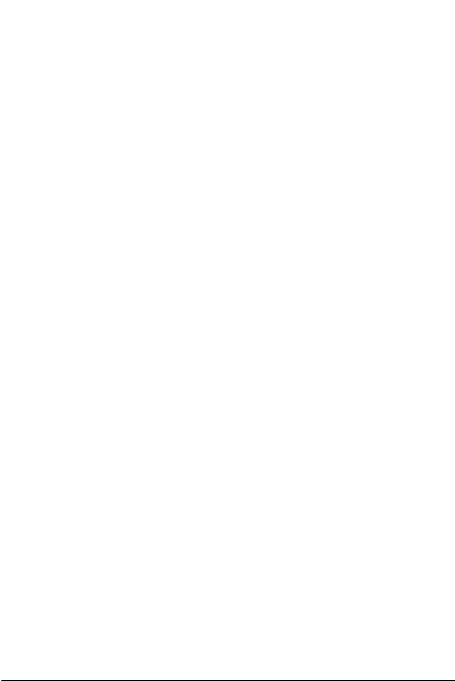
Contents
Safety Precautions....................................................................1
Foreword...................................................................................2
Getting started ..........................................................................3
Getting to know your phone ........................................................ ....... 3
Installation.......... .............................................................................. .. 5
Charging the battery ........................................................................ .. 6
Battery saving tips ................ ...................................... ....................... 6
Powering your phone on and off........................................................ 7
Setting up your phone for the first time....... ....................................... 8
Gestures ....................................... ..................................................... 9
Getting to know your screen ............................................................ 10
Status icons ..................................................................................... 11
Opening an application ....................................................... ............. 12
Locking the screen........ ................................................................... 12
Unlocking the screen ....................................................................... 13
Texting ............................................................................................. 14
Editing text ....................................................................................... 15
Personalizing your phone.......................................................16
Pinning tiles .......................... ........................................................... 16
Resizing tiles......... ........................................................................... 16
Moving tiles...................................................................................... 18
Unpinning tiles ...................................... ........................................... 19
Changing the theme ........................................................................ 19
Changing the lock screen background ............................................20
Setting a ringtone..................................................... ........................ 20
Adjusting the screen brightness ....................................................... 20
Setting a screen timeout period ....................................................... 20
Screen lock ...................................................................................... 21
i
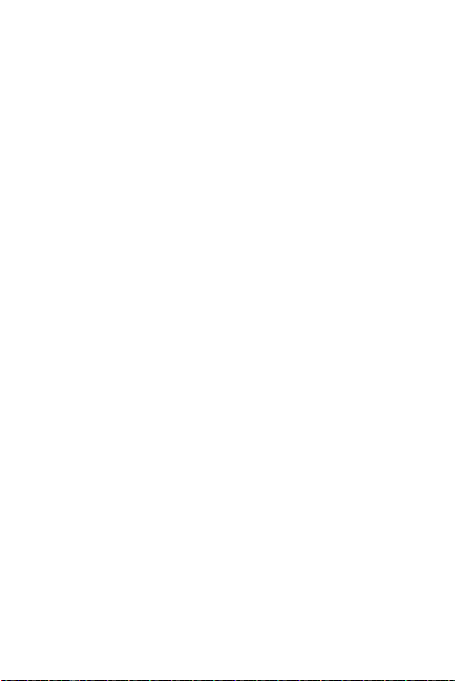
Calls........................................................................................21
Making a call ............................................................................ ........ 21
Viewing missed calls and returning them ..... ................................... 21
Answering or rejecting a call ............................................................ 22
Making a conference call ................................................................. 22
Inviting more people to a conference call ........................................ 22
Having a private conservation ......................................... ................ 22
Call forwarding ...................................................................... ........... 22
Setting up your voicemail ................................................................. 23
Using voice dialing to call a contac t................................................. 23
People.....................................................................................24
Adding an account ........................................................................... 24
Creating a contact............................................................................ 24
Importing contacts from a SIM card................................................. 24
Editing a contact .............................................................................. 25
Searching for a contact .................................................................... 25
Deleting a contact ............................................................................ 25
Sharing a contact ........................................................................ ..... 25
Linking contacts ............................................................................... 26
Unlinking a contact .................. ........................................................ 26
Filtering your contact list .................................................................. 26
Creating a room ............................................................................... 27
Editing a room.......... ........................................................................ 27
Creating a contact group ...................... ........................................... 28
Editing a contact group .................................................................... 28
Deleting a contact group .................................................................. 28
Internet connection .................................................................28
Turning on mobile data connection ............................... ................... 29
Adding an APN ..................................... ........................................... 29
Turning on data roaming.................................................................. 29
Connecting to a Wi-Fi ...................................................................... 29
Connecting to a hidden Wi-Fi .......................................................... 30
ii

Turning off mobile data connection.................................................. 30
Turning Wi-Fi off ............................................................................ .. 30
Surfing the web.......................................................................32
Browser.................................................... ........................................ 32
Adding a website to your favorites .............................. ..................... 33
Accessing your favorites .................................................................. 33
Deleting your favorites ..................................................................... 33
Editing your favorites ............................... ........................................ 33
Clearing your browser history.. ..................................... ................... 33
Sharing ...................................................................................34
Turning on Bluetooth .................................................................. ..... 34
Sharing files using Bluetooth ........................................................... 34
Copying files to and from your c omputer ................................. ........ 34
Messaging ..............................................................................35
Sending a text message .................................................................. 35
Sending a multimedia message. ......................................... ............. 36
Chatting online ................................. ................................................ 36
Viewing a thread .............................................................................. 36
Sending a text message to a contact group .................................... 37
Deleting a message ................................................. ........................ 37
Email.......................................................................................37
Adding an email account ........... ...................................... ................ 38
Checking emails .............................................................................. 38
Sending an email ..................................................... ........................ 38
Deleting an email ............................................................................. 38
Modifying email account settings ..................................................... 39
Linking mailboxes into one ................................................. ............. 39
Unlinking mailboxes ......................................................................... 39
Camera...................................................................................40
iii

Taking a photo ................................................................................. 41
Shooting a video .............................................................................. 41
Photos hub..............................................................................42
Viewing photos ................................................................................ 42
Marking a photo as your favorite ..................................................... 43
Sharing photos and videos .............................................................. 43
Changing the Photos hub background ............................................ 43
Entertainment .........................................................................44
Listening to music ............................................... ............................. 44
Watching videos ...................... ........................................................ 45
Navigation...............................................................................46
Turning on GPS ............................ ................................................... 46
Browsing the map ............................................... ............................. 47
Calendar .................................................................................47
Viewing the calendar .......................................................... ............. 47
Viewing your agenda ....................................................................... 47
Adding an appointment.................................................................... 48
Adding a to-do task.......................................................................... 48
Alarms.....................................................................................48
Adding an alarm............................................ ................................... 48
Turning on and off an alarm ..................................... ........................ 49
Deleting an alarm.......... ................................................................... 49
Office ......................................................................................49
Creating and editing a Word document ........................................... 49
Creating and editing an Excel workbook .................................... ..... 50
Viewing and editing a PowerPoint presentation .............................. 50
Saving a file to Windows Live SkyDrive........................................... 51
Applications ............................................................................51
iv
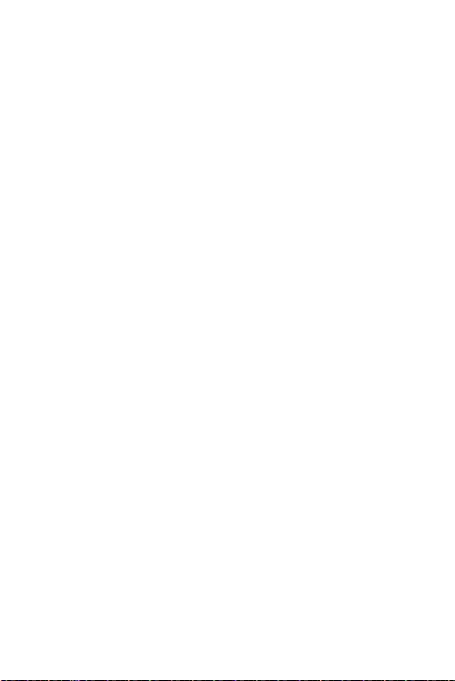
Downloading applications................................................................ 51
Installing applications from the Store ............................................... 51
Uninstalling applications ............................. ..................................... 52
Phone settings........................................................................52
Traffic manager................................................................................ 52
Setting the time zone and language ................................................ 52
Checking your phone storage.......................................................... 53
Backup.......................................... ................................................... 53
Phone finder .................................................................................... 53
FAQs.......................................................................................54
v

•
Safety Precautions
Please read the safety precautions carefully to ensure the correct use of your mobile
phone.
Do not crash, throw, or puncture your mobile phone. Avoid the
falling, squeezing, and bending of your mobile phone.
Do not use your mobile phone in a moist environment, such as the
bathroom. Prevent your mobile p hone from being soaked or washed
in liquid.
Do not switch on your mobile phone when it is prohibited to use
phones or when the phone may cause interference or danger.
Do not use your mobile phone while driving.
Follow any rules or regulations in hospitals and health care facilities.
Switch off your mobile phone near medical apparatus.
Switch off your mobile phone in aircraft. The phone may cause
interference to control equipment of the aircraft.
Switch off your mobile phone near high-precision electronic devices.
The phone may affect the performance of these devices.
Do not attempt to disassemble your mobile phone or its accessories.
Only qualified personnel are allowed to service or repair the phone.
Do not place your mobile phone or its accessories in containers with
a strong electromagnetic field.
1
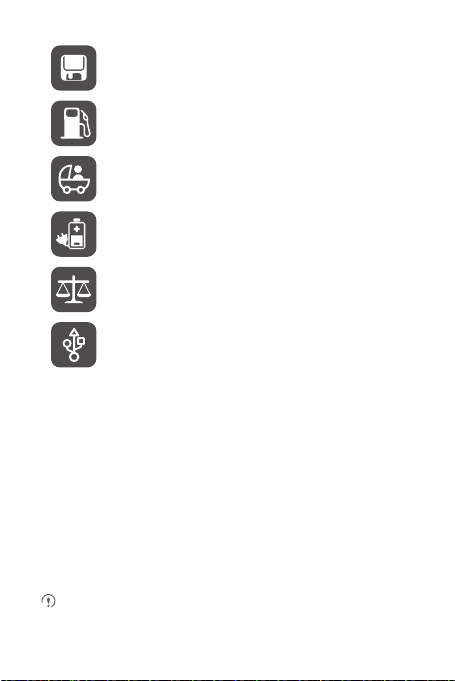
Do not place magnetic storage media near your mobile phone.
Radiation from the phone may erase the information stored on them.
Do not put your mobile phone in a high-temperature place or use it in
a place with flammable gas such as a gas station.
Keep your mobile phone and its accessories away from children. Do
not allow children to use your mobile phone without guidance.
Use only approved batteries and chargers to avoid the risk of
explosions.
Observe any laws or regulations on the use of wireless devices.
Respect others' privacy and legal rights when using your wireless
device.
Strictly follow the relevant instructions of this manual while using the
USB cable. Otherwise your mobile phone or PC may be damaged.
•
Foreword
Thank you for choosing the HUAWEI W1 smartphone.
With HUAWEI W1, you can:
• Enjoy new Windows features right in the palm of your hand.
• Surf the Internet at lightening-fast speeds.
• Immerse yourself in an extraordinary audio experience.
• Take photos and record videos anytime, anywhere.
• A lot more
Now start exploring the amazing new world of HUAWEI W1!
All pictures and illustrations in this document are for your reference only. The
actual product may vary.
2

•
Getting started
• Getting to know your phone
1 2
3
4
13
5
12
6
7
11
10
8
9
1 Earpiece 2 Power button
3 Front camera 4 Status indicator
5 Proximity sensor 6 Camera button
7 Search button 8 Micro USB port
9 Start screen button 10 Microphone
11 Back button 12 Flashlight
13 Rear camera 14 Headset jack
15 Volume button 16 Speaker
14
16
15
3

Button functions
Back button
Start screen button
Search button
4
• Tap to return to the previous screen.
• Tap and hold to display recently used
applications.
• Tap to display the Start screen.
• Tap and hold to open the voice controller.
You can then give voice commands to your
phone. For example, to call a number, simply tell the
phone which digits to dial.
Tap to open Bing search.

• Installation
1 2
4
5
3
a
b
1.
Open the battery cover.
2.
Install the SIM card.
3.
Install the microSD card.
4.
Install the battery.
Insert the SIM card into the SIM card slot with its metal contacts
facing down.
Insert the microSD card into the microSD card slot with its metal
contacts facing down.
Align the battery's metal contacts with those at the top of the battery
compartment (refer to position a in the preceding figure). Then press
5

the other end of the battery (position b in the preceding figure) to fix
it to the battery compartment.
5.
Close the battery cover.
• Charging the battery
Before you charge the battery, ensure that it is correctly installed in your phone.
1. Connect your charger to the provided USB cable.
2. Connect the charger to a power outlet.
3. Connect your phone to the USB cable to start charging the battery.
The status indicator shows your phone's battery level:
• Blinking red: The battery level is low, and the phone needs to be charged
immediately.
• Steady red: Your phone is charging.
• Steady green: Your phone is charging, and the battery level is high or full.
• Battery saving tips
• Enable power saver.
Tap >
battery saver
• Set the screen timeout period to a small value.
Tap >
lock screen
. Switch
Battery Saver
. Set the screen timeout period to a small value.
to on .
6

• Set the screen brightness to a low value.
Tap >
brightness
. Switch automatic adjustment to
• Set the phone volume to a low value.
Press the volume button to lower the volume.
Tap >
ringtones + sounds
unwanted sounds, such as keytones and touch sounds.
To conserve battery power, use a headset to make calls or listen to music.
• Turn off Bluetooth.
Tap >
Bluetooth
• Turn off .
Tap >
Wi-Fi
. Switch Wi-Fi to
• Turn off GPS.
Tap >
location
. Follow the onscreen instructions to disable
. Switch Bluetooth to
off
.
. Switch GPS to
off
.
off
.
off
.
• Powering your phone on and off
Powering on
Press and hold the power button until your phone vibrates.
7

When you use your phone for the first time or you have not used it in a long time,
it may not power on because the battery level is too low. Charge your phone for
a while before you attempt to power it on.
Powering off
Press and hold the power button until the "slide down to power off" message is
displayed on the screen. Slide your finger down the screen to power off your phone.
• Setting up your phone for the first time
When you use your phone for the first time, follow the onscreen instructions to set its
language, time, and more.
You will be prompted to register or sign in to your Microsoft account. After you sign in,
you can access Microsoft services, such as contact management and application
store. You can also skip this step now and sign in later.
8

• Gestures
The following simple gestures make it easy to use your phone.
Tap
: Tap to select an item or open an application.
Double-tap
: Quickly tap the screen twice to zoom in.
Tap and hold
moment until an option menu is displayed.
Flick
want the screen to move to scroll rapidly through menus or
pages.
Drag
position.
: Tap and leave your finger on the screen for a
: Where applicable, swipe your finger in the direction you
: Touch and hold an item and then drag it to another
9
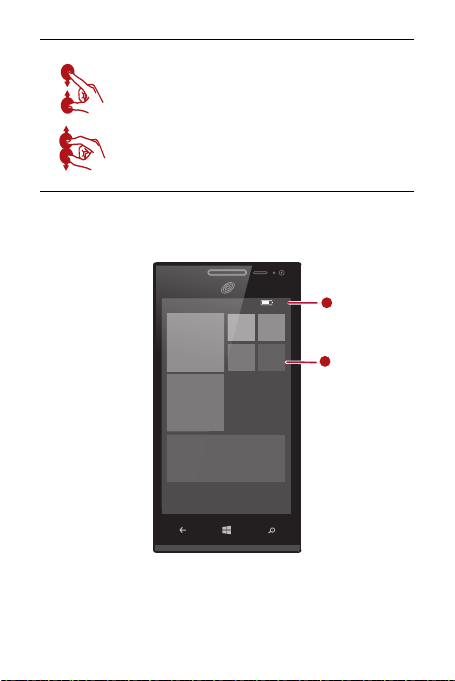
Pinch and stretch
10:15
1
2
stretch them apart to zoom in on a map, web page, or picture.
: Pinch two fingers together to zoom out or
• Getting to know your screen
10

Status bar: displays information such as the time, network connection
status, signal strength, and battery level.
1
• Flick down to view more status icons.
Main display area: displays application icons and their updates.
2
• Tap a tile to open the application.
• Tap and hold a tile to resize or delete it.
• Status icons
The following status icons may appear on your phone's status bar.
Airplane mode enabled Charging
Battery low Battery full
Battery saver mode
enabled
No signal
Signal strength high Charging completed
Silence mode enabled SIM card locked
No SIM card found Vibration mode enabled
Wi-Fi enabled but not
connected to a Wi-Fi
Bluetooth on
Signal strength
extremely low
Connected to a Wi-Fi
11
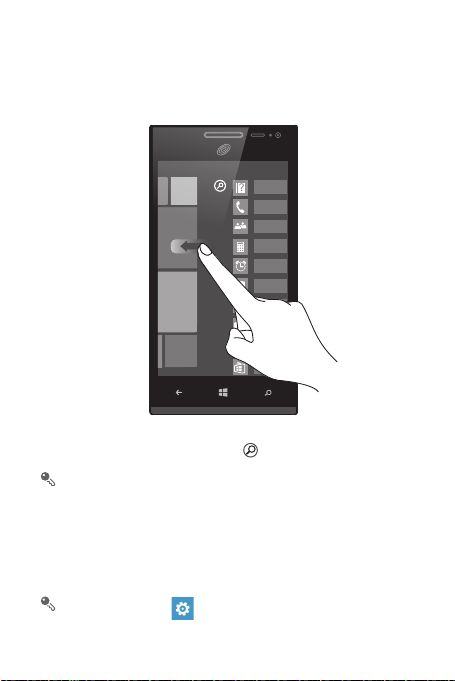
• Opening an application
10:15
On the Start screen, flick left to display the application list. Tap the desired application
to open it.
All of your applications are listed in an alphabetical order. If you have lots of
applications and want to find one quickly, tap and enter the application name.
For applications pinned to the Start screen, tap an icon to open the application.
• Locking the screen
When you are not using your phone, press the power button to lock the screen.
You can also set a screen timeout period and have your phone automatically lock its
screen after being idle for the set period.
In the application list, tap >
desired screen timeout period.
12
lock screen
>
Screen times out after
. Set the

• Unlocking the screen
10:15
0
Press the power button to wake the screen. Then flick up to unlock it.
13
