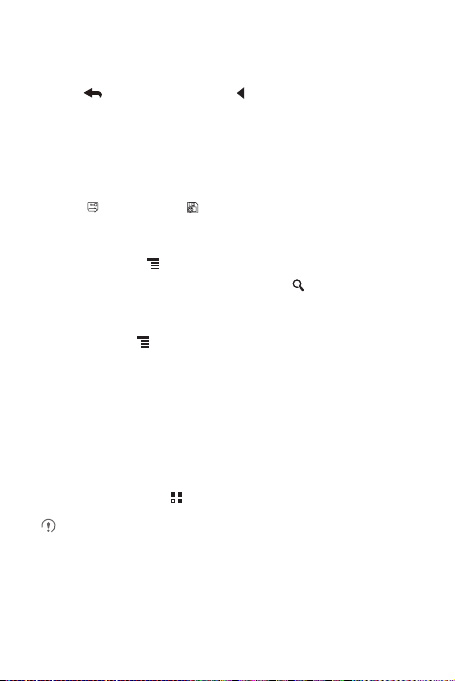
9.2.4 Replying to or Forwar ding an Emai l
1. In the mail list, touch the email that you want to reply to or forward.
2. Touch to reply. You can also touch , and then touch
Forward
.
3. Do one of the following:
• If you selected
• If you selected
additional text you want to include in the forwarded message.
4. Touch to send, or touch to save as a draft.
Reply
or
Reply all
Forward
, enter your message.
, specify the message recipients and add any
Reply, Reply all
9.2.5 Searchi ng for an Emai l
1. In the mail list, touch , and then touch
2. Enter the search keywords in the box, and then touch .
Search
.
9.2.6 Customizing Your Gmail Settings
In the mail list, touch , and then touch
Gmail
.
More
>
Settings
to customizing your
9.3 Talk
Talk
is Google’s instant messaging service. You can use it to communicate in real
time with other people using
9.3.1 Opening Talk
On the Home screen, touch >
Your
Talk
phone.
Talk
on a phone or on the web.
Talk
to open the application.
account is based on the Google account you set up with your mobile
, or
51
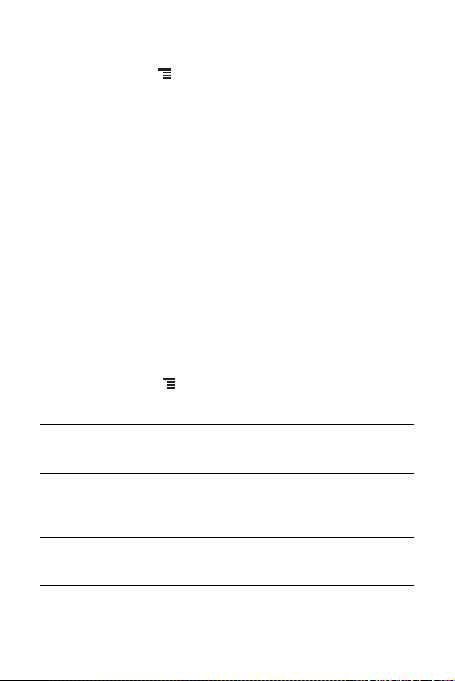
9.3.2 Adding a Friend
1. In the friends list, touch , and then touch
2. Enter the
Talk
3. Touch
instant messaging ID or Gmail address of the friend yo u want to add.
Send invitation
.
Add friend
.
9.3.3 Accepting an Invitation
1. If you have invited anyone to chat or if someone else has invited you to chat, this
information will appear in the friends list.
2. Touch a pending invitation, and then touch
Accept
.
9.3.4 Starti ng a Chat
1. In the friends list, touch a friend's name in the friends list.
2. Use the onscreen keyboard to enter text and chat with your friend.
3. After entering your message, touch
Send
.
9.3.5 Setting Notifications for New Instant Messages
Whenever you receive an instant message, your mobile phone can play a sound,
vibrate, or display an icon. To set up one of these handy notifications, start in the
friends list, and then touch . Then touch
following:
Settings
. Now choose from one of the
Notifications
Ringtone
Vibrate
52
Select the check box to receive a notification on the
notification bar when you receive an instant message.
Touch to choose the ringtone used for a new instant
message. You will hear a short sample of the ringtone when
you select it. To turn the ringtone off, select
Select the check box to make your mobile phone vibrate
when you receive a new instant message.
Silent
.
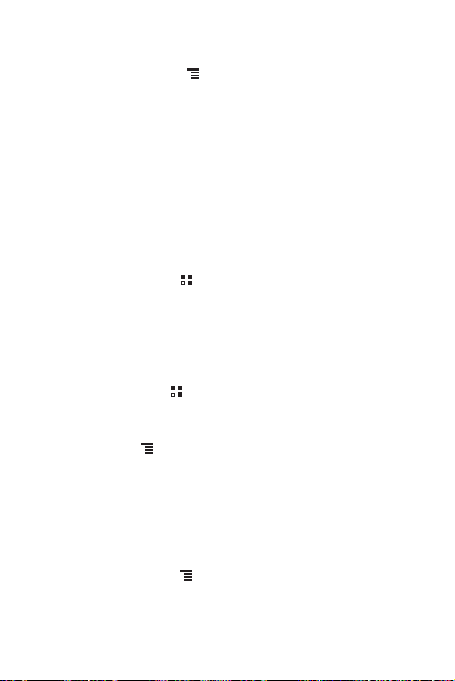
9.3.6 Signing out of Talk
On the friends list screen, touch , and then touch
Sign out
to quit
Talk
.
9.4 Maps
Maps
lets you find your current location, view real-time traffic conditions (dep ending
on availability in your locale), and get detailed directions to various destinations. You
can view satellite images, traffic maps, or other ki nds of maps of your current or other
locations.
9.4.1 Enabling the Location Service
Before you open
enable the location service.
1. On the Home screen, touch >
2. Touch
3. In the
GPS satellites
9.4.2 Opening Maps
On the Home screen, touch >
9.4.3 Searchi ng for Plac es of Inte rest
1. On the map, touch , and then touch
2. Enter the place you want to search for in the search box, and then touch the Search
icon.
3. Your search results will then be displayed. Touch a place you are interested in and
the application will show where it is on the map.
9.4.4 Getting Directions
1. While viewing a map, touch , and then touch
2. Enter the starting point in the first text box, and then enter your destination in the
second text box.
3. Touch the icon for car, public transit, or walking directions.
Maps
to find your location or searc h for places of in terest, you must
Location & security
My Location
section, select the
check box, or both.
Settings
.
Use wireless networks
Maps
.
to open the application.
Search
.
Directions
check box, the
.
Use
53
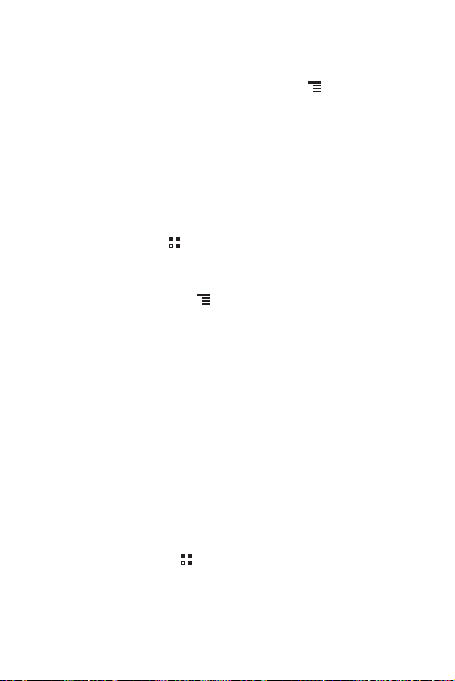
4. Touch
Get directions
5. Touch a direction item on the list to show it on the map.
6. When you finish viewing or following the directions, touch , and then touch
Clear Map
. Your directions will appear in a list.
to reset the map.
9.5 YouTube
YouTube
is Google’s free online video streaming service for watching, searching for,
and uploading videos.
9.5.1 Opening YouTube
On the Home screen, touch >
YouTube
. You will then see the YouTube screen.
9.5.2 Searching for a Video
1. On the
YouTube
2. Enter a search keyword, and then touch the Search icon.
3. You will see a number of search results displayed below the notification bar. Scroll
through the results and touch a video to watch it.
screen, touch , and then touch
Search
.
9.5.3 Sharing a Video
From the video list on the
Share
.
YouTube
screen, select a video clip and touch
More
>
9.6 Market
Android Market provides direct access to applications and games which you can
download and install on your phone.
9.6.1 Opening Market
1. On the Home screen, touch >
2. When you open
window will appear. Touch
Market
Market
for the first time, the
Accept
to continue.
.
Android Market Terms of Service
54
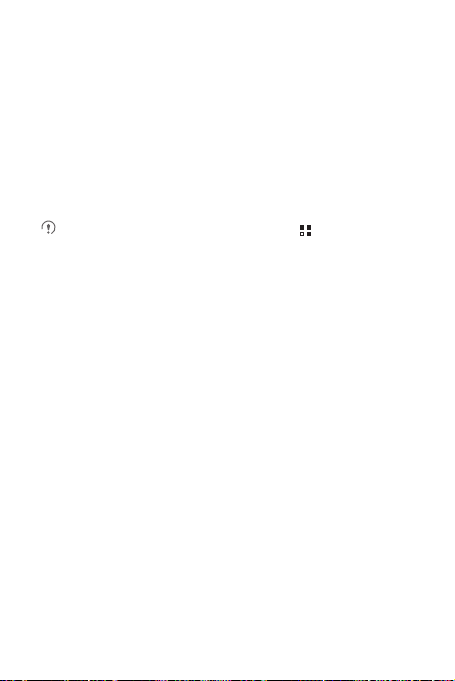
9.6.2 Searching for Applications
There are a few different ways to find applications on the
including:
• Featured applications
• List of games
• Search function
• My apps
9.6.3 Instal ling an Appl icatio n
If you want to install a non-Market application, touch >
Applications
installation of the non-Market application.
1. In the
2. Touch a category, and then touch the item you want to download.
3. On the item details screen, read more about the application, including its cost,
overall rating, and user comments. If you scroll down to the
section, you can see other applications from the same deve loper, link to the
developer's website, or can send the developer an email.
4. To install the item, touch
the item is not free), and then touch OK.
5. To check the progress of a download, open the notificat ion panel. Most applications
are installed within seconds. To stop an item from downloading, touch
6. After the application has been downloaded and installed on your mobile phone, the
content download icon appears in the notification bar.
Market
, and then select the
, touch
Apps
.
FREE
Unknown sources
(if the item is free) or touch the button with a price (if
Market
home screen,
Settings
check box to allow
Developer Info
>
Cancel
.
9.6.4 Uninsta lling an Ap plicat ion
1. On the
Market
2. Touch the application you want to uninstall, and then touch
screen, touch
3. When prompted, touch OK to remove the application from your mobile phone.
4. Choose the reason for removing the application, and then touch OK.
My apps
.
Uninstall
.
55
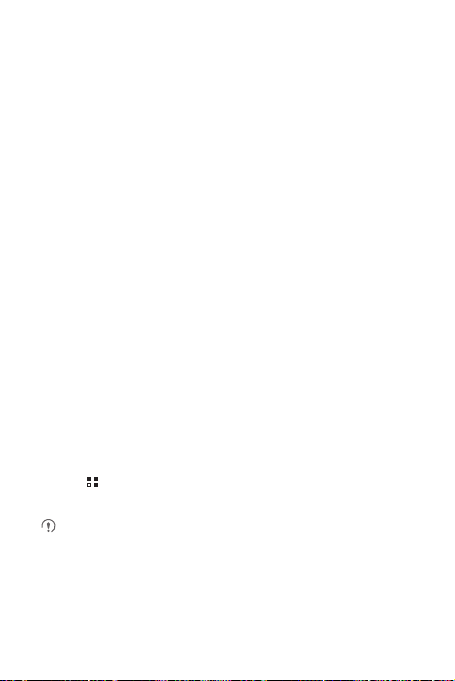
10 Synchronizing Information
Some applications on your mobile phone giv e you access t o the same personal
information that you can add, view, and edit on your computer. If you add , change, or
delete your information in any of these applications on the web, the updated
information also appears on your mobile phone.
This is made possible through over-the-air data synchr onization. The process occurs
in the background and does not interfere with use of your mobile phone. When your
phone is synchronizing, a data synchronization icon will be shown in the notification
bar.
10.1 Managing Your Accounts
You can synchronize contacts, email, and other information on your mobile phone
with multiple Google accounts or other kinds of accounts, depending on the
applications installed on your mobile phone.
For example, you can start by adding your personal Google account , so your
personal email, contacts, and calendar are always available. You could then add a
work account, so your work-related emails and work contacts are ha ndy. If you like,
you may add multiple Google accounts or other accounts.
10.1.1 Adding an Account
When you add an account, the
newly synchronized account with contacts from your ex isting mobile phone accounts
and attempts to merge duplicates into a single entry in
as a single contact entry, the contact data itself is not merged.
1. Touch >
synchronization settings and a list o f your current acco unts.
2. Touch
3. Touch the kind of account to add.
4. Follow the onscreen steps to enter the required and optional information about the
account. Most accounts require a username a nd password, but the details depen d
Settings
In some cases, you may need to obtain account details from IT support. For
example, you may need to know the account’s domain or server address.
Add account
Contacts
>
Accounts & sync
.
application compares contacts from the
Contacts
. While it is presented
. The screen displays your current
56

on the kind of account and the configuration of the service to which y ou are
connecting.
5. Configure the account. Depending on the kind of account, you may be asked to
configure what kind of data you want to synchronize to the mobile phone, to name
the account, and for other details. When you are finished, the ac count is added to
the list on the
Accounts & sync settings
screen.
10.1.2 Adding an Exchange Account
1. On the Home screen, touch >
2. Touch
Add account
3. Follow the instructions and enter the required information about the exchange
account you want to add. For details, contact the se rver administrator.
4. Touch
Next
synchronization settings for this account.
5. Touch
Next
synchronized properly, contact the server ad ministrator.
>
to display the
to finish configuring the account settings. If emails are not
Corporate
.
Account options
Settings
>
screen. Configure the
Accounts & sync
.
10.1.3 Removing an Account
You can remove an account, deleting it and all infor mation associated with it from your
mobile phone, including email, contacts, settings, and so on. You cannot, however ,
remove some accounts, such as the first account you signed into on the mobile
phone. If you attempt to remove certain accounts, all personal information associated
with it will be deleted.
You can only remove the first Google Account by resetting the phone to facto ry
defaults.
1. On the
Accounts & sync settings
2. Touch
Remove account
3. Confirm that you want to remove the account.
screen, touch the account to be deleted.
.
57

10.2 Customizing Your Account
Synchronization
You can configure background data use and synchronization opt ions for all the
applications on your phone. Yo u can also configure what k ind of data you synchroniz e
for each account.
For some accounts, synchronization is bi-directional; change s that you make to the
information on your mobile phone are made to the copy of that information on the
web. Some accounts support only one- way synchronization ; the information on your
mobile phone is read-only.
10.2.1 Configuring General Synchronization Settings
On the
Accounts & sync settings
• Select or clear the
and services can transmit data when you are not working with them directly (that is,
when they are running in the background).
If you clear this optio n,
synchronizing events, and so on, until you touch the
email.
• Select or clear the
information on the phone or on the web are automatically synchron ized with each
other.
For example, when this option is selected, changes that you make in
on the phone are automatically made in Go ogle Contacts o n the web.
Background data
Auto-sync
10.2.2 Changing an Account’s Synchronization Settings
1. On the
Accounts & sync settings
synchronization settings you want to change. The data and synchron ization screen
opens, displaying a list of the kinds of information the account can synchr onize.
2. Selected items are configured to synchronize to your mobile phone.
3. Select or clear the check box of information you want to synchronize with the
mobile phone.
screen, do the following:
check box to control whether applications
Gmail
stops receiving new mail,
check box to control whether cha nges you make to
screen, touch the account whose
Calendar
Refresh
stops
option or send an
Contacts
58

11 Using Other Applications
11.1 Huawei Cloud+
Huawei Cloud+ provides a network dr ive, the Hi Spa ce application, and various
functions such as file sharing, phone finder, contact synch ronization, and data
backup. Simply register a Huawei Cloud+ account to access all these functions.
11.1.1 Registration and Settings
Register a Huawei Cloud+ account an d configure the relevant settings when you use
Huawei Cloud+ for the first time.
Creating an Account
1. On the Home screen, touch >
2. Carefully read the Huawei Cloud+ Agreement, and touch
3. Enter your user name and password, confirm your password, and touch
4. Set your email address, security question, and answer to the question, and touch
Done
.
Configuring Cloud+ Settings
After registering a Huawei Cloud+ account, configure the Cloud+ settings according
to the instructions on the screen.
1. To prevent data loss or leakage, which may occur if you lose your phone, select
Phone Finder
2. On the
such as contacts, to the server.
3. Select the function that you want to use, or touch
After Cloud+ settings are configured, touch
and device information.
, and touch
Sync Settings
If you have entered an email address when you registere d your Huawei Cloud+
account but did not receive an account verification email, touc h
step.
Cloud+ Settings
Next
.
screen, select the option to automatically synch ronize data,
>
Register
Done
Basic information
.
.
Agree
.
Resend
to set your personal
Submit
after this
.
59

11.1.2 Hi Space
Hi Space is an application that enables you to access Huawei's application store from
which you can download content such as applications, games, ebooks , images,
ringtones, and music. You can also browse and update your download ed content.
10:23
My
Access a corresponding
channel to download
applications, games,
or ebooks.
Using the file manager application, you can find content that you have
downloaded from Hi Space in the
Featured
Cloud+Drive
Top20GameApps
downloads
folder.
Search for the specified
content in a
corresponding channel.
Browse the content that
has been downloaded.
Download the content
such as images,
ringtones, or music.
11.1.3 Cloud+Drive
Cloud+Drive
To access the
Uploading a File
1. On the
2. Touch >
3. Select the type of the file to be uploaded.
4. Select the file to be uploaded, and then touch
5. Select the path where the file will be stored after being uploaded.
enables you to conveniently stor e, access, and share you r data online.
Cloud+Drive
You can access
Cloud+Drive
home page, touch >
Cloud+Drive
home page, touch
Upload
.
Cloud+Drive
only after you have logged in to Huawei Cloud+.
My disk
.
Upload
.
.
60

Downloading a File
1. On the
Cloud+Drive
2. In the displayed directory list, touch the directory where the file to b e downloaded is
stored.
3. Touch and hold the file to be downloaded, and then touch
displayed menu.
If a microSD card has been installed on your phone, the file will be stored on the
microSD card. If no microSD card has been installed, the file will be stored in your
phone memory. The file will be stored in the
home page, touch
My disk
.
hidisk
Download
in the
folder of the root directory.
Viewing Upload and Download Records
On the
Cloud+Drive
• Touch
have been uploaded.
• Touch
home page, touch
Upload
to view the progress of ongoing up loads, and records of all files that
Download
to view the progress of ongoing downloads, and records of all
Manage transmission
.
files that have been downloaded.
Sharing Files
1. On the
Cloud+Drive
home page, touch
2. Navigate to the path of the file to be shared, touch >
or touch
Select all
Share
, enter
Shared files
.
Share
Sharing session name
page, touch
To share only one file, you can also touch the file, then
the file, and then touch
3. Touch
4. On the
My disk
.
.
, and touch OK.
Send link
, and select the mode (MMS or email)
Share
, and select the file
Share
; or touch and hold
to be used to share the file.
Your friend can access the file that you have shared by touching the link in the
received message or email.
After the file is shared, return to the
to view sharing records or touch
Cloud+Drive
Stop sharing
home page, and touch
to stop sharing the file.
Shared files
Clearing the Cache
1. On the
Cloud+Drive
2. Touch
Clear cache
home page, touch
.
Settings
.
61

3. Touch OK.
Clearing the cache will delete the temporary files generated when you browse Internet
pages. It will not delete your personal data.
11.1.4 Phone Finder
Phone Finder
when your phone is lost.
Touch >
register for the
account to log in to the Huawei Cloud+ website
following
• Display a specific message on y our phone: On the Huawei Cloud+ website, enter a
• Lock your phone: On the Huawei Cloud+ web site, set a password used to unlock
• Back up or erase data, such as contacts, on your phone: The backup data will be
• Locate your phone: On the Huawei Cloud + website, locate your phone using the
• Transfer calls: All the calls received by your phone will be automatically transferred
• Transfer messages: All the messages received by your phone will be automatica lly
enables you to locate your phone and back up or erase your data
Cloud+ Settings
Phone Finder
Phone Finder
message that will be displayed on your phone.
your phone. Then once locked, your phone will be unlocked on ly after the
password is entered on the phone.
stored on the server.
phone's GPS function.
to a specified phone number.
transferred to a specified phone number.
For more information about
>
Phone Finder
service. You can then use your Huawei Cloud+
functions:
Phone Finder
, select
Find my phone
www.hicloud.com
, log in to
www.hicloud.com
and use the
, and
.
11.1.5 Synchronizing Contacts
You can synchronize your contacts from your phone to the s erver, or vice versa.
1. On the Home screen, touch >
2. Select
Auto synchronization
3. Select
Sync contacts
.
Cloud+ Settings
.
>
Sync settings
.
62

11.1.6 Backing Up Data
Using Huawei Cloud+, you can back up your data from the phone to the se rver or
restore your data from the server to the phone.
1. Touch >
2. Touch
3. Enter
back up. Then touch
You can touch
your phone. You can also use
up.
All Backup
>
Data backup
Filename:
While the content is being backed up, you can cancel the operation by touc hing
Cancel
.
Data restore
Cloud Services
.
. Under
Backup contents:
Backup
to back up the content to the server.
to restore previously backed up data from the server to
File manager
.
, select the content that you want to
to delete the data that you have backed
11.2 AppInstaller
You can use this installer to install more than one applications at a time.
11.2.1 Install Applications
1. Touch >
applications (.apk files) in the microSD card.
2. In the applications list, select applications you want to install.
3. Touch >
The applications you select will be installed in your phone.
AppInstaller
You can touch , and then touch
deselect all applications.
Install
. Then the installer will scan and display all the
.
Deselect all
or
Select all
to select and
11.3 Traffic Manager
Traffic Manager
monthly package and set traffic notification thresholds. When your traf fic usage
reaches these thresholds, you will be notified.
allows you to enter the total amount of traffic included in your 2G/3G
63

11.3.1 Using Traffic Manager
When
Traffic Manager
monthly traffic limit and notification thresholds.
1. On the Home screen, touch >
2. Enter the monthly traffic limit in the
3. Touch
Next
4. Enter the notification thresholds in the
traffic reminder
5. Touch
Finish
6. You can now view your data traffic in
You can modify the monthly traffic limit and not ification thresholds in
is opened for the first time, it will request you to enter the
Traffic Manager
.
fields.
.
Monthly package
Set daily traffic reminder
Traffic statistics
.
field.
.
and
Set monthly
Settings
11.4 All Backup
You can back up data using
Backup to SD, Restore from SD, Quick Backup, Schedule Backup, Cloud
Services
, and
11.4.1 Backing Up data by using Backup to SD
1. On the Home screen, touch >
2. Touch
Backup to SD
3. Enter a file name in the
4. In the
Backup contents:
5. Touch
Backup
To cancel the backup, touch
All Backup
, which provides the following options:
Applications
.
All Backup
.
Filename:
field.
field, select the contents you want to back up.
to back up the selected data.
Cancel
.
.
11.5 Calendar
Use
Calendar
Depending on your synchronization settings, the ca lendar on your phone can be
synchronized with the internet-base d calendar you use.
to create and manage events, meetings, and appointments.
.
64

11.5.1 Opening Calendar
Touch >
Calendar
to open the application.
When you add a Google Account that includes a calendar servi ce to your phone,
you can access Google calendar: Touch , and then touch
Calendars
.
More
>
11.5.2 Creating an Event
1. In any calendar view, touch , and then touch
details
screen.
If you have more than one calendar, select the calenda r where you want to save
the event.
2. Enter the event name.
• If there is a time frame for the event, touch
and end times of the event.
• If the event is a special occasion such as a birthday or a day-long activit y, set
the date for
From
and To, and then select the
3. Enter the location of the event and a description.
4. Set the time of your event reminder in
whether the event recurs and, if it does, how frequently.
5. Touch
Done
.
To quickly create an event in the
empty time slot, and then touch
Day, Week
New event
appear with the selected time slot and date in the
New event
From
and To to set the beginning
All day
check box.
Reminders
, and then specify in
, or
Month
view, touch and hold an
. A new event details screen will
From
and To fields.
to open the
Event
Repetition
11.5.3 Setting an Event Reminder
1. In any calendar view, touch an event to view its details or an event summary.
2. Touch the
Add reminder
button to delete an existing reminder.
3. Touch the reminder time, and then, from the list displayed, touch the length of time
before the event when you want to be reminded. When the time comes, you will
receive a notification about the event.
button to add a reminder, or touch the reminder’s “-”
65

11.5.4 Setting Synchronization and Display
1. In any calendar view, touch . Then touch
The Calendars screen displays all the calendars you have added or subscribed
to for each account that is configured to synchronize events to your phone,
organized by account. (Calendars for accounts yo u have configured not to
synchronize Calendar events are not included in the list.)
2. Touch the icon next to a calendar to change whether it is synchronize and whe ther
it is displayed.
You remain subscribed to Calendars t hat you configur e not to stor e on the
phone and you can still work with them with Google Calendar on the web.
3. Touch OK.
More
>
Calendars
.
11.5.5 Customizing Calendar Settings
In any calendar view, touch . Then touch
following:
•
Hide declined events
invitations.
•
Set alerts & notifications
a notification, or to turn off event notifications on your mobile phone.
•
Select ringtone
reminder.
•
Vibrate
: Select to vibrate the mobile phone when you receive an event no tification.
•
Default reminder time
reminders to occur.
: Select to hide events for which you have declined
: Touch to set event reminders to alert you, to send you
: Touch to select the ringtone to sound when you receive an event
: Touch to select the default time before an event for event
More
>
Settings
and choose from the
11.6 File Manager
File Manager
organize, edit, and delete files and folders.
11.6.1 Opening File Manager
On the Home screen, touch >
is like having a pocket-sized p ersonal assistant (PA), letting yo u
File Manager
to open the application.
66

11.6.2 Creating a Folder
1. On the
File Manager
new folder.
2. Touch to open the options panel, and then touch
3. Enter the name of the new folder in the text box.
4. Touch
Save
screen, access the directory in which you want to cre ate a
New folder
.
.
11.6.3 Moving or Copying a File
1. On the
File Manager
touch
Multiselect
2. Touch the file or folder you want to move or copy. When a file or a folder is selected,
a check mark will appear.
To select all files, touch
to cancel the selection).
3. Touch
Cut
4. Select the path where you want the file to be copied or moved. Press to open
the options panel, and then touch
path.
screen, press to show the options panel, and then
.
Select all
to select all files in a folder (touch
or
Copy
to cut or copy the file.
Paste
to move or copy the file to the selected
Unselect all
11.6.4 Searching for a File
1. On the
File Manager
you want is located.
2. Press to open the options panel, and then touch
3. Write a key word of the name of your file in the search box.
4. Touch . Your mobile phone will start the search.
5. A list of search results will be displayed. Touch a file in the list to open it.
6. Touch
New search
manager screen.
screen, touch a folder to access the directory where the file
Search
.
for a new search or press the back key to return t o the file
67

11.6.5 Compressing or Extracting Files
Your phone supports compressing and extracting files.
You can only compress files and fold ers into .zip f iles, but can e xtract both .zip
and .rar files.
Compressing Files
1. On the
File Manager
2. Select the files or folders you want to compress. When a file is selected, a check
mark will appear.
To select all files and folders, touch
selection.
3. Touch
Compress
4. Edit the save path and the name of the target file, and then touch OK to start
compressing the files and folders.
Extracting a File
1. Touch and hold a compressed file.
2. Touch
Extract
3. Edit the save path for the extracted files.
4. Touch OK to start extracting.
screen, Touch , and then touch
Select all
.
.
or
Unselect all
Multiselect
to cancel the
.
11.6.6 Viewing Your Memory Status
On the
File Manager
Memory Status
allows you to view the memory status and available memory on your mobile phone
and microSD card.
screen, press to open the options panel, and then touch
. The memory management screen will be displaye d. This screen
11.7 Clock
In addition to displaying the date and time, the
about the weather and your phone. You can also use
phone into an alarm clock.
Clock
application displays information
Clock
to turn your mobile
68
