Huawei U8816 51 User Manual
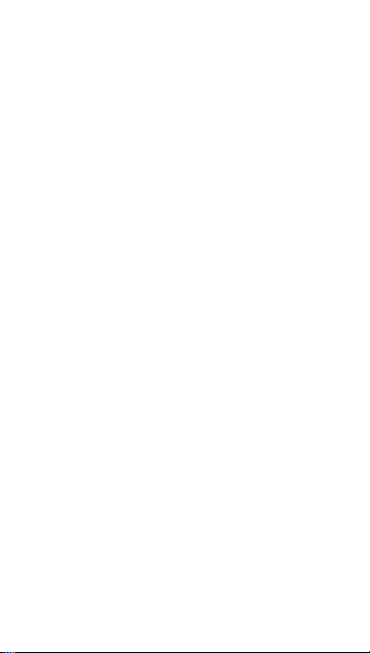
Quick Start Guide
HUAWEI Ascend G 301
Welcome to HUAWEI
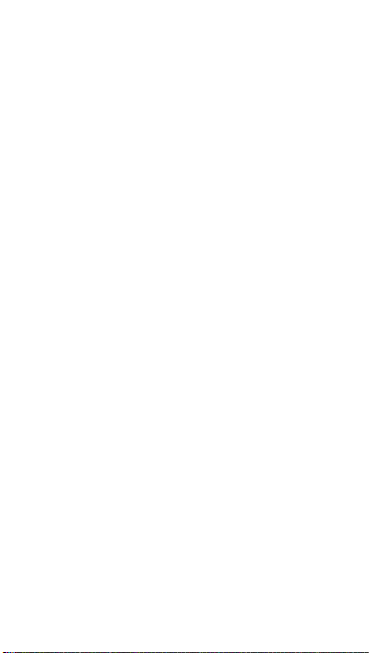
Personal Information and Data Security
The use of some functions or third-party applications on your device
could result in your personal information and data being lost or
becoming accessible to others. Several measures are
recommended to help you protect personal and confidential
information.
• Place your device in a safe area to prevent it from unauthorized
use.
• Set your device screen to lock and create a password or unlock
pattern to open it.
• Periodically back up personal information kept on your SIM/UIM
card, memory card, or stored in your device memory. If you
change to a different device, be sure to move or delete any
personal information on your old device.
• If you are worried about viruses when you receive messages or
emails from a stranger, you can delete them without opening
them.
• If you use your device to browse the Internet, avoid websites that
might pose a security risk to avoid theft of your personal
information.
• If you use services such as Wi-Fi tether or Bluetooth, set
passwords for these services to prevent unauthorized access.
When these services are not in use, turn them off.
• Install or upgrade device security software and regularly scan for
viruses.
• Be sure to obtain third-party applications from a legitimate
source. Downloaded third-party applications should be scanned
for viruses.
• Install security software or patches released by Huawei or thirdparty application providers.
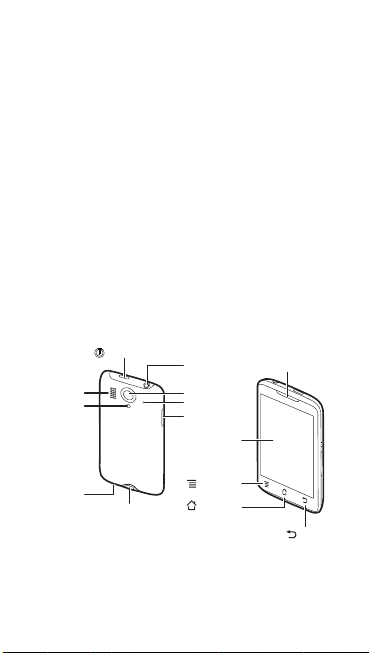
• Some applications require and transmit location information. As
Power key
Headset
jack
Camera
Volume
keys
Charger jack/
USB port
Speaker
Flashlight
Microphone
Microphone
Touchscreen
Earpiece
Menu key
Home key
Back key
a result, a third-party may be able to share your location
information.
• Your device may provide detection and diagnostic information to
third-party application providers. Third party vendors use this
information to improve their products and services.
• If you have concerns about the security of your personal
information and data, please contact mobile@huawei.com.
What is in Your Box
• Mobile phone
•Charger
•Battery
• Headset
• USB cable
• Quick Start Guide
Phone at a Glance
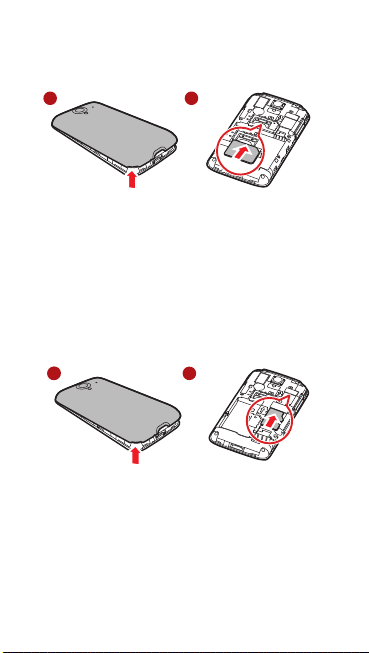
Installing the SIM Card
1 2
1
There are two steps to install the SIM card:
1. Remove the battery cover .
2. Insert the SIM card.
(Optional) Installing the microSD Card
Your mobile phone is already equipped with a large-volume built-in
embedded MultiMediaCard (eMMC). If you want to expand your
phone memory, you can also insert a microSD card.
1
1. Remove the battery cover .
2. Insert the microSD card into the card slot as shown in the
diagram.
2
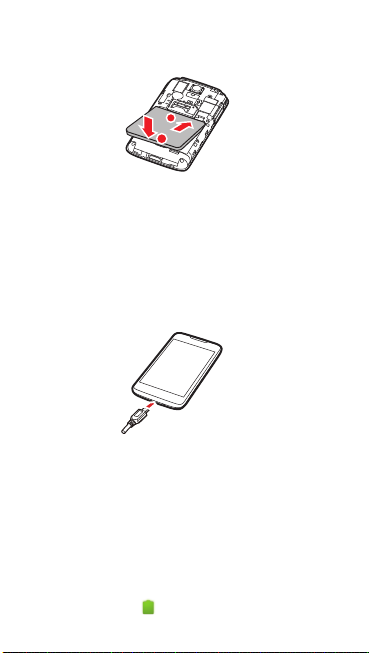
Installing the Battery
2
b
a
1. Angle the edge labeled a (with the contacts) into the bottom end
of the battery compartment.
2. Push the edge labeled
clicks firmly into place.
b
into the compartment until the battery
Charging the Battery
Before charging the battery, ensure that it has been properly installed
on your phone.
1. Connect the USB cable that came with your mobile phone to
the charger.
2. Connect the other end of the USB cable to your mobile phone.
Then, to start charging, plug the charger into an electrical outlet.
You can also charge the battery by connecting the phone to a
computer using the USB 2.0 interface or a USB interface in a
higher version.
If you charge your mobile phone while it is powered on, the battery
icon on the notification bar indicates the charging status. When the
battery icon changes to , your mobile phone is fully charged.
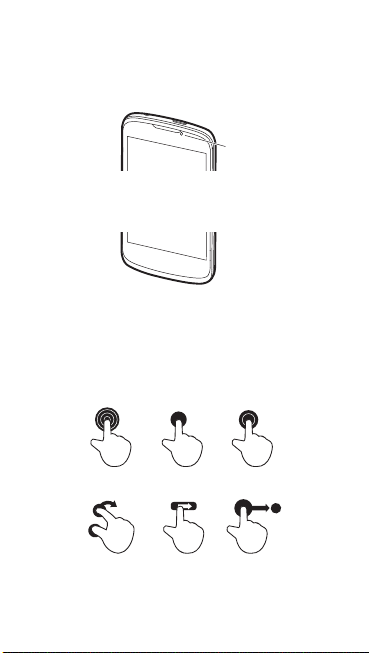
Status Indicator
Status Indicator
Green: Fully charged (when connected to charger).
Orange: Charging in progress (when connected to charger).
Red: Battery low.
Drag
TouchTouch & hold Double touch
Rotate Flick
The color of the status indicator tells you the status of your mobile
phone’s battery.
Touchscreen Actions
Using your finger on the touchscreen, you can operate your phone
conveniently.
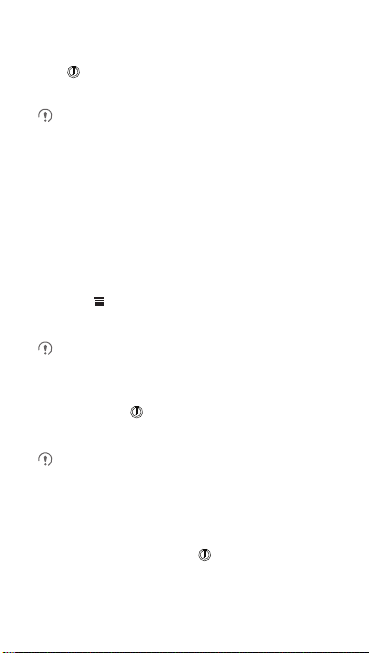
Powering On Your Mobile Phone
Press . The first time you power on your phone, you will be
asked to sign in to your account and set up your mobile phone.
If personal identification number (PIN) protection is enabled on
your mobile phone, you must enter your PIN before using the
mobile phone.
Power-On Setup
When you turn on your phone for the first time, You can follow the
onscreen instructions to complete the setup, or skip the setup and do
it at another time.
Turning On Fast Boot
1. Touch >
2. Select the
Do not turn on
Settings
Fast boot
Fast boot
>
Applications
check box.
while on an airplane.
.
Powering Off Your Mobile Phone
1. Press and hold to open the
Power off
2. Touch
If
Fast boot
mode. If
phone.
.
is enabled, the phone will enter the deep sleep
Fast boot
is disabled, touch OK to shut down the
Phone options
menu.
Locking the Screen
• When your phone is on, press to lock the screen. When
the screen is locked, you can still receive messages and calls.
• If your phone is idle for a while, the screen will lock
automatically.
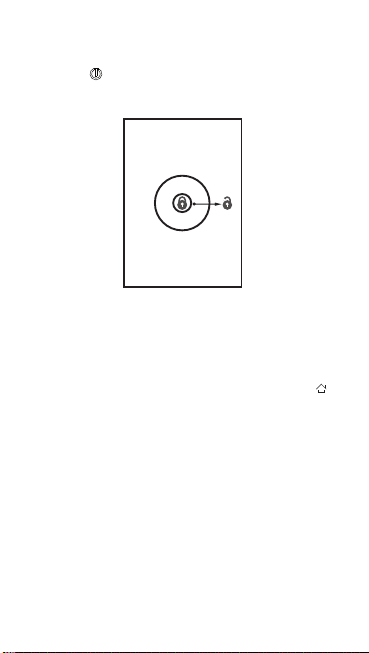
Unlocking the Screen
1. Press to wake up the screen.
2. Drag the lock icon from left to right to unlock the screen.
Home Screen
You can set up the Home screen according to your own
preferences, for example by adding a shortcut or a widget to your
Home screen, or changing the wallpaper.
To return to the Home screen from any of its extensions, press .
When a new notification icon appears on the notification bar, place
your finger on the notification bar and flick down to open the
notification panel.
Adding a New Home Screen Item
1. Touch and hold a blank area on the Home screen until the
to Home screen
2. Select an item to add it to the Home screen.
menu is displayed.
Moving a Home Screen Item
1. Touch and hold an item on the Home screen until the item
expands in size and the mobile phone vibrates.
Add
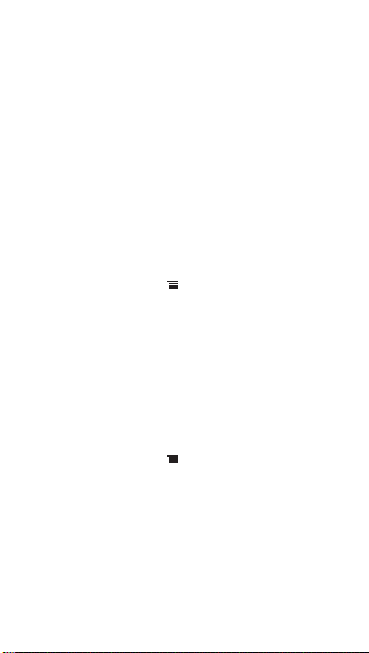
2. Without lifting your finger, drag the item to the desired position
on the screen, and then release it.
Removing a Home Screen Item
1. Touch and hold an item on the Home screen until the item
expands and the mobile phone vibrates.
2. Without lifting your finger, drag the item to the trash can. When
the item and the trash can turn red, the item is ready to be
removed.
3. Release the item to remove it from the Home screen.
Importing Contacts from a SIM Card
1. In the contact list, touch >
2. Touch
Copy from SIM card
3. Wait for the SIM card contents to be loaded. Select the contacts
you want to import or touch
Copy
4. Touch
5. If you have more than one account on your phone, touch the
.
account into which you want to import the contacts.
Manage contacts
.
Select All
to select all contacts.
.
Adding a Contact
1. In the contact list, touch >
2. If you have more than one account with contacts, touch the
account to which you want to add the contact.
3. Enter the contact's name, and then add detailed information
such as phone number and address.
4. When you are finished, touch
information.
Create contact
Save
to save the contact
.
