Page 1
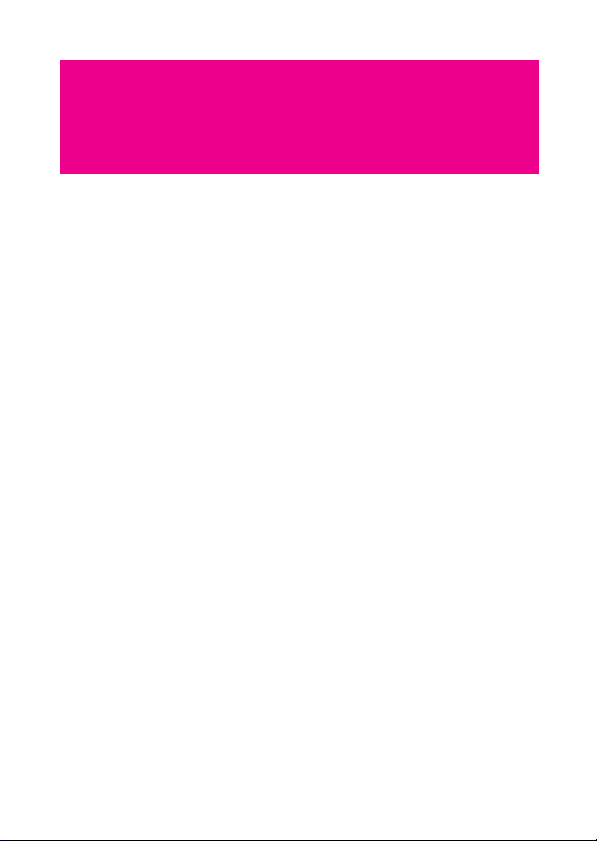
Contents
Getting to Know Your Mobile Phone . . . . . . . . . . . . . . . . . . . . 1
What's in Your Box. . . . . . . . . . . . . . . . . . . . . . . . . . . . . . . . . . . . . . . . . . . . 1
Mobile Phone View . . . . . . . . . . . . . . . . . . . . . . . . . . . . . . . . . . . . . . . . . . . 2
Installing the SIM Card . . . . . . . . . . . . . . . . . . . . . . . . . . . . . . . . . . . . . . . . 3
Using the microSD Card. . . . . . . . . . . . . . . . . . . . . . . . . . . . . . . . . . . . . . . 7
Starting Up. . . . . . . . . . . . . . . . . . . . . . . . . . . . . . . . . . . . . . . . . . . . . . . . . . . 8
Using the Touchscreen . . . . . . . . . . . . . . . . . . . . . . . . . . . . . . . . . . . . . . 10
Accessing your top six applications with Task List . . . . . . . . . . . . . . 11
Customizing Your Mobile Phone Settings . . . . . . . . . . . . . . . . . . . . . . 11
Home Screen . . . . . . . . . . . . . . . . . . . . . . . . . . . . . . . . . . . . . . . . 14
Getting to know your Home screen . . . . . . . . . . . . . . . . . . . . . . . . . . . . 14
Notification and status icons . . . . . . . . . . . . . . . . . . . . . . . . . . . . . . . . . . 15
Notifications panel. . . . . . . . . . . . . . . . . . . . . . . . . . . . . . . . . . . . . . . . . . . 17
How to switch the Home screen . . . . . . . . . . . . . . . . . . . . . . . . . . . . . . 17
How to customize the Home screen . . . . . . . . . . . . . . . . . . . . . . . . . . . 19
Canvas . . . . . . . . . . . . . . . . . . . . . . . . . . . . . . . . . . . . . . . . . . . . . . . . . . . . . 20
Calling . . . . . . . . . . . . . . . . . . . . . . . . . . . . . . . . . . . . . . . . . . . . . 26
Making a Call . . . . . . . . . . . . . . . . . . . . . . . . . . . . . . . . . . . . . . . . . . . . . . . 26
Answering and Rejecting a Call . . . . . . . . . . . . . . . . . . . . . . . . . . . . . . . 28
Using the Call log. . . . . . . . . . . . . . . . . . . . . . . . . . . . . . . . . . . . . . . . . . . . 31
Using the Airplane Mode . . . . . . . . . . . . . . . . . . . . . . . . . . . . . . . . . . . . . 32
MyPhonebook . . . . . . . . . . . . . . . . . . . . . . . . . . . . . . . . . . . . . . . 33
How to get started with MyPhonebook . . . . . . . . . . . . . . . . . . . . . . . . . 33
Organize your Contacts with MyPhonebook . . . . . . . . . . . . . . . . . . . . 33
Change your device easily . . . . . . . . . . . . . . . . . . . . . . . . . . . . . . . . . . . . 34
Your Contacts . . . . . . . . . . . . . . . . . . . . . . . . . . . . . . . . . . . . . . . . . . . . . . . 34
Groups . . . . . . . . . . . . . . . . . . . . . . . . . . . . . . . . . . . . . . . . . . . . . . . . . . . . . 39
1
Page 2

Text Input . . . . . . . . . . . . . . . . . . . . . . . . . . . . . . . . . . . . . . . . . . . 40
Using the Onscreen Keyboard . . . . . . . . . . . . . . . . . . . . . . . . . . . . . . . . 40
Customising the Input Settings . . . . . . . . . . . . . . . . . . . . . . . . . . . . . . . . 43
Inputting Text, Numbers, and Symbols . . . . . . . . . . . . . . . . . . . . . . . . . 43
Messaging . . . . . . . . . . . . . . . . . . . . . . . . . . . . . . . . . . . . . . . . . . 47
SMS and MMS . . . . . . . . . . . . . . . . . . . . . . . . . . . . . . . . . . . . . . . . . . . . . . 47
Email . . . . . . . . . . . . . . . . . . . . . . . . . . . . . . . . . . . . . . . . . . . . . . . . . . . . . . . 54
Getting Connected . . . . . . . . . . . . . . . . . . . . . . . . . . . . . . . . . . . 61
GPRS/3G . . . . . . . . . . . . . . . . . . . . . . . . . . . . . . . . . . . . . . . . . . . . . . . . . . 61
Wi-Fi . . . . . . . . . . . . . . . . . . . . . . . . . . . . . . . . . . . . . . . . . . . . . . . . . . . . . . . 62
Sharing Your Phone’s Data Connection . . . . . . . . . . . . . . . . . . . . . . . . 64
Browser . . . . . . . . . . . . . . . . . . . . . . . . . . . . . . . . . . . . . . . . . . . . . . . . . . . . 64
Bluetooth . . . . . . . . . . . . . . . . . . . . . . . . . . . . . . . . . . . . . . . . . . . . . . . . . . . 68
VPNs . . . . . . . . . . . . . . . . . . . . . . . . . . . . . . . . . . . . . . . . . . . . . . . . . . . . . . 70
Working with Secure Certificates . . . . . . . . . . . . . . . . . . . . . . . . . . . . . . 71
Modem Behaviour . . . . . . . . . . . . . . . . . . . . . . . . . . . . . . . . . . . . . . . . . . . 71
Entertainment . . . . . . . . . . . . . . . . . . . . . . . . . . . . . . . . . . . . . . . 73
Using the Music Palyer . . . . . . . . . . . . . . . . . . . . . . . . . . . . . . . . . . . . . . . 73
Using the Camera. . . . . . . . . . . . . . . . . . . . . . . . . . . . . . . . . . . . . . . . . . . . 78
Using the Gallery . . . . . . . . . . . . . . . . . . . . . . . . . . . . . . . . . . . . . . . . . . . . 81
Listening to the FM Radio. . . . . . . . . . . . . . . . . . . . . . . . . . . . . . . . . . . . . 85
Google Services . . . . . . . . . . . . . . . . . . . . . . . . . . . . . . . . . . . . . 88
Creating a Google Account . . . . . . . . . . . . . . . . . . . . . . . . . . . . . . . . . . . 88
Using Gmail. . . . . . . . . . . . . . . . . . . . . . . . . . . . . . . . . . . . . . . . . . . . . . . . . 89
Using Talk . . . . . . . . . . . . . . . . . . . . . . . . . . . . . . . . . . . . . . . . . . . . . . . . . . 92
Using Maps . . . . . . . . . . . . . . . . . . . . . . . . . . . . . . . . . . . . . . . . . . . . . . . . . 95
Using YouTube . . . . . . . . . . . . . . . . . . . . . . . . . . . . . . . . . . . . . . . . . . . . . 99
Using Market . . . . . . . . . . . . . . . . . . . . . . . . . . . . . . . . . . . . . . . . . . . . . . 100
Synchronizing Information . . . . . . . . . . . . . . . . . . . . . . . . . . . 104
Managing Your Accounts . . . . . . . . . . . . . . . . . . . . . . . . . . . . . . . . . . . 104
Customizing Your Account Synchronization . . . . . . . . . . . . . . . . . . . 106
Using the Hi Suite to Synchronize. . . . . . . . . . . . . . . . . . . . . . . . . . . . . 107
Using Other Applications . . . . . . . . . . . . . . . . . . . . . . . . . . . . 110
Using the Clock . . . . . . . . . . . . . . . . . . . . . . . . . . . . . . . . . . . . . . . . . . . . 110
Using the Calendar . . . . . . . . . . . . . . . . . . . . . . . . . . . . . . . . . . . . . . . . . 112
2
Page 3

Using the Notepad. . . . . . . . . . . . . . . . . . . . . . . . . . . . . . . . . . . . . . . . . . 119
Using the Calculator . . . . . . . . . . . . . . . . . . . . . . . . . . . . . . . . . . . . . . . . 119
Using the File Manager. . . . . . . . . . . . . . . . . . . . . . . . . . . . . . . . . . . . . . 119
Managing Your Mobile Phone . . . . . . . . . . . . . . . . . . . . . . . . 124
Setting the Date and Time . . . . . . . . . . . . . . . . . . . . . . . . . . . . . . . . . . . 124
Setting the Display . . . . . . . . . . . . . . . . . . . . . . . . . . . . . . . . . . . . . . . . . 125
Setting Ringers . . . . . . . . . . . . . . . . . . . . . . . . . . . . . . . . . . . . . . . . . . . . 126
Setting Phone Services . . . . . . . . . . . . . . . . . . . . . . . . . . . . . . . . . . . . . 128
Other Settings. . . . . . . . . . . . . . . . . . . . . . . . . . . . . . . . . . . . . . . . . . . . . . 130
Protecting Your Mobile Phone . . . . . . . . . . . . . . . . . . . . . . . . . . . . . . . 131
Managing Applications . . . . . . . . . . . . . . . . . . . . . . . . . . . . . . . . . . . . . 133
Managing the Memory . . . . . . . . . . . . . . . . . . . . . . . . . . . . . . . . . . . . . . 135
Backing Up My Settings . . . . . . . . . . . . . . . . . . . . . . . . . . . . . . . . . . . . 135
Resetting Your Mobile Phone . . . . . . . . . . . . . . . . . . . . . . . . . . . . . . . . 136
Legal Notice. . . . . . . . . . . . . . . . . . . . . . . . . . . . . . . . . . . . . . . . 137
Trademarks and Permissions . . . . . . . . . . . . . . . . . . . . . . . . . . . . . . . . 137
Please note . . . . . . . . . . . . . . . . . . . . . . . . . . . . . . . . . . . . . . . . . . . . . . . . 138
NO WARRANTY . . . . . . . . . . . . . . . . . . . . . . . . . . . . . . . . . . . . . . . . . . . . 138
Import and Export Regulations . . . . . . . . . . . . . . . . . . . . . . . . . . . . . . . 139
Safety Precautions . . . . . . . . . . . . . . . . . . . . . . . . . . . . . . . . . . 140
Warnings and Precautions . . . . . . . . . . . . . . . . . . . . . . . . . . . 142
How to remove the battery. . . . . . . . . . . . . . . . . . . . . . . . . . . . . . . . . . . 152
FAQ . . . . . . . . . . . . . . . . . . . . . . . . . . . . . . . . . . . . . . . . . . . . . . . 156
3
Page 4

4
Page 5
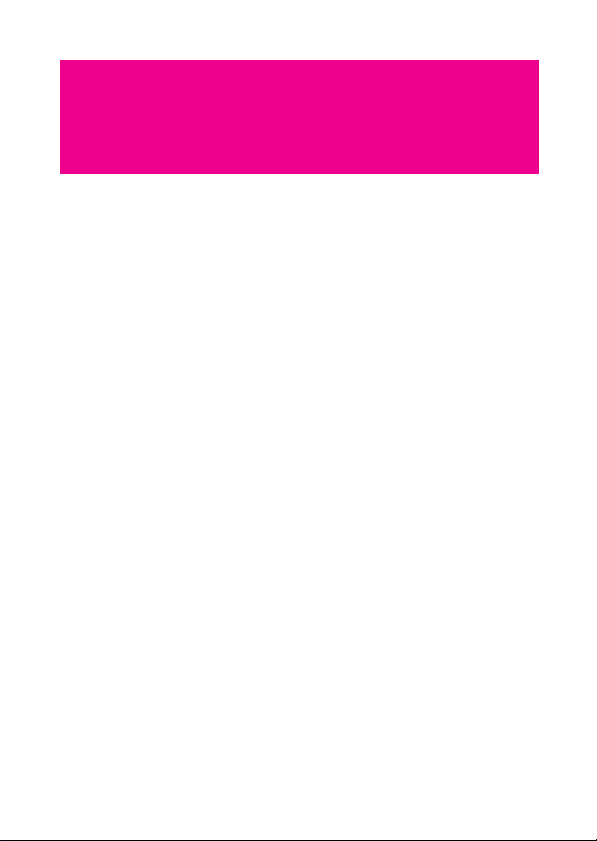
Getting to Know Your Mobile
Phone
Ready to get hands-on with your touchscreen? To take every last
gadget and gizmo for a spin? Great – here is where you will get to grips
with the basics and best bits of your new mobile phone. So thumb
through our manual and get up to speed with your mobile phone!
What's in Your Box
Take a peak in your mobile phone box and you will find much more in
there than your new mobile phone– in fact, you will have all these
handy items to play with:
Mobile phone
Battery (internal)
Charger
USB cable
3.5 mm headset
Quick start guide
1
Page 6
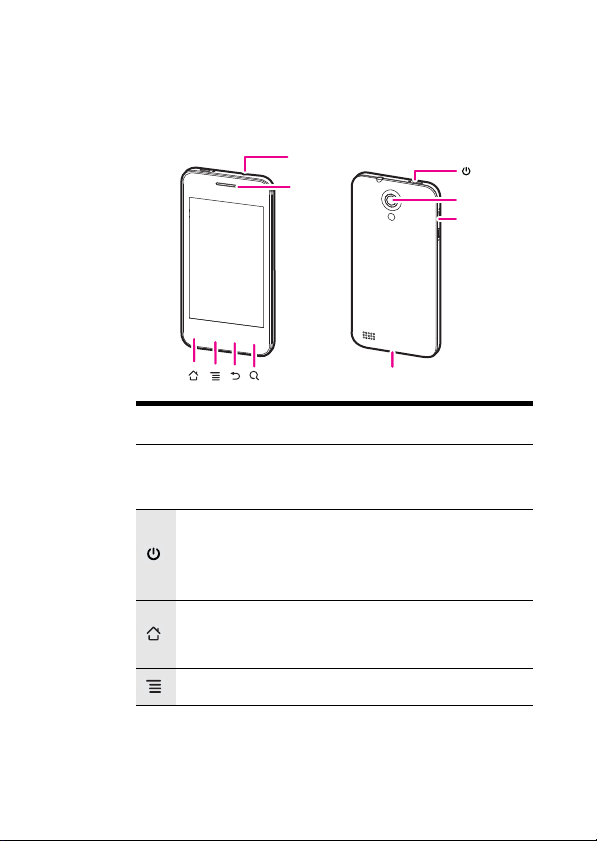
Getting to Know Your Mobile Phone
Mobile Phone View
Phone at a Glance
Note: If you apply protective film on the phone, please use the
protective film with good transmittance.
Key features at a glance
Press and hold to power on your mobile phone.
Press and hold to open the
Press to lock the screen when your mobile phone is
active.
Touch to return to the Home screen.
Touch and hold to show the most recently used
applications.
Touch to open the menu on an active screen.
Headset
jack
Earpiece
Camera
Volume
key
Charge/Data port
Phone options menu.
2
Page 7
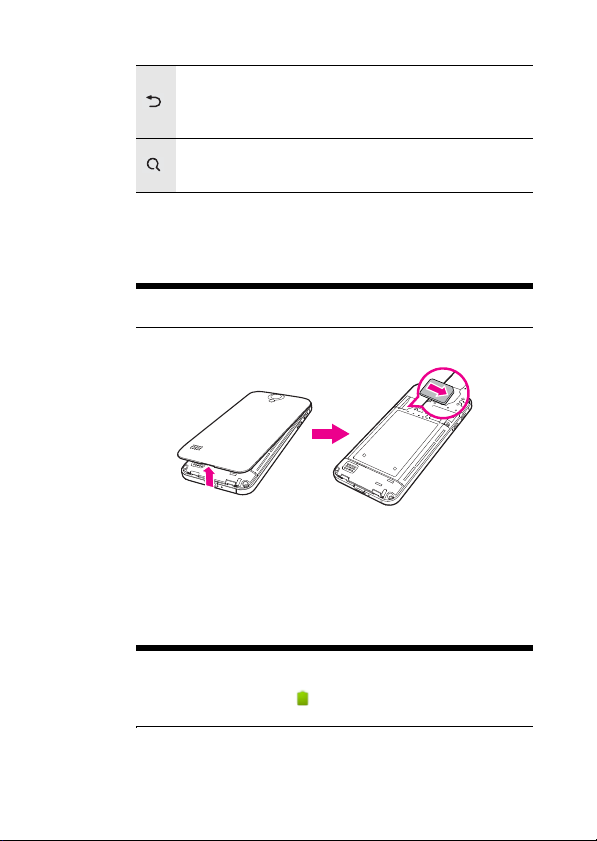
Getting to Know Your Mobile Phone
Touch to return to the previous screen.
Touch to exit any application you are running.
Touch to hide the keyboard.
Touch to open Google search for searching your mobile
phone and the web.
Installing the SIM Card
How to slot in your SIM card
Caution: Tur n off your mobil e pho ne be fore y ou sl ot in o r out your SIM
card.
It takes just three simple steps to install your SIM card:
1. Turn off your mobile phone.
2. Remove the battery cover.
3. Insert the SIM card.
How to charge your mobile phone
Your mobile phone has an internal rechargeable battery.
Note: If your mobile phone is charged when it is powered on, the
battery icon on the Notification bar shows the charging status. When
the battery icon changes to
fully charged.
, it indicates that your mobile phone is
3
Page 8
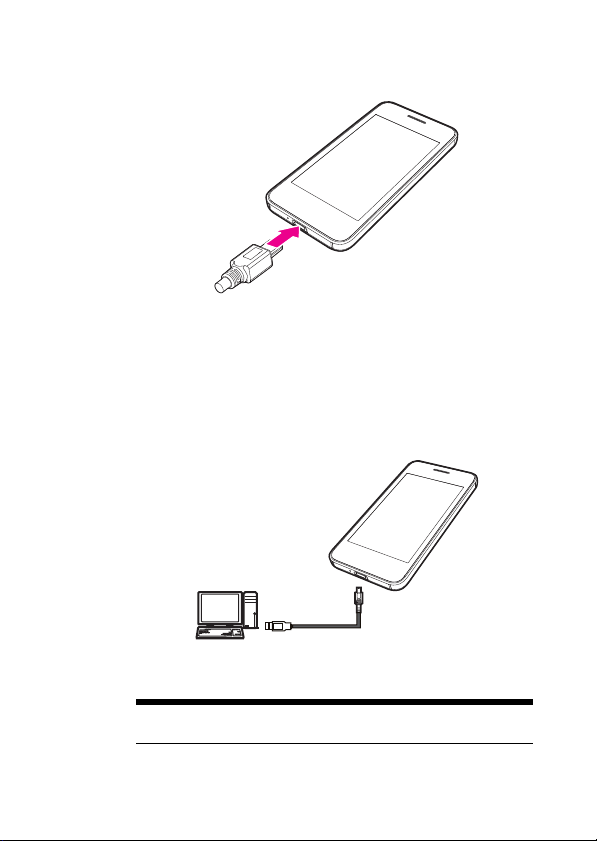
Getting to Know Your Mobile Phone
To charge your mobile phone through charger
1. Connect the USB cable that came with your mobile phone to the
charger.
2. Connec
3. Plug in the connector of the charger to an electrical outlet. The
To charge
t the USB cable to your mobile phone.
phone begins charging.
your mobile phone through computer
Connect your mobile phone to the computer with the USB cable that
came with your mobile phone. Then the phone begins charging.
Note: It takes longer time to charging through computer than through
charger.
4
Page 9
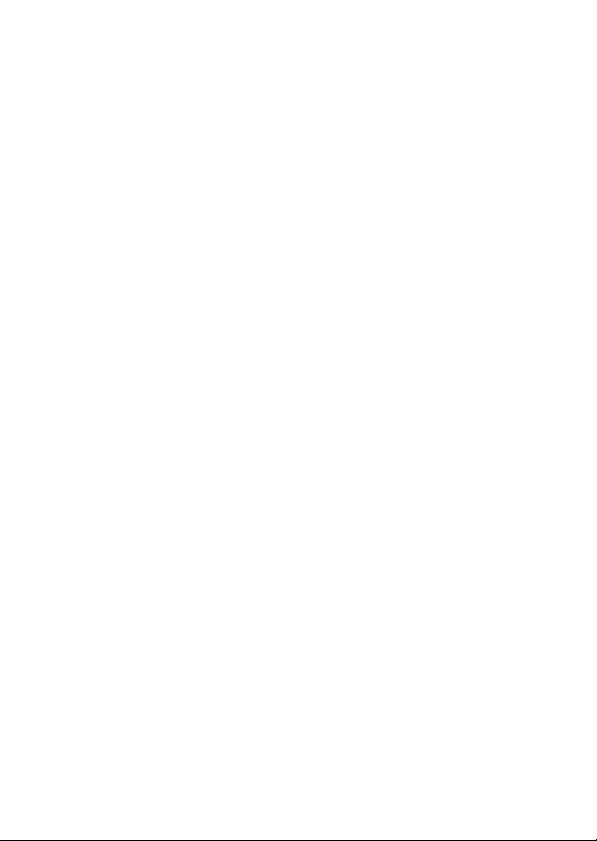
Getting to Know Your Mobile Phone
How to keep your battery in top shape
If the battery has not been used for a long period of time, you may
not be able to power on your mobile phone immediately after you
begin charging the battery. The icon as shown in the following
figure is displayed on the screen.
Allow the battery to charge for a few minutes with the phone
powered off. When the chargi
screen, power the phone on.
Using data services increases demand for electrical power and will
hence the stand-
The time required to charge the battery depends on the ambient
temperature and the age of the bat
charge at room temperature (20°C–22°C).
When the battery is low, the phone plays an alert and displays a
message. When the battery power
phone will power off automatically.
The battery undergoes aging which results in a decrease of the
capacity with time. This will be n
reduction of the stand-by and talk time of the device. In order to
revert to the original stand-by and talk time it is recommended to
replace the battery with a new one of the same type.
by and talk time of the device.
ng animotion is displayed on the
tery. We recommend you to
charge is almost drained, your
oticeable by some incremental
5
Page 10
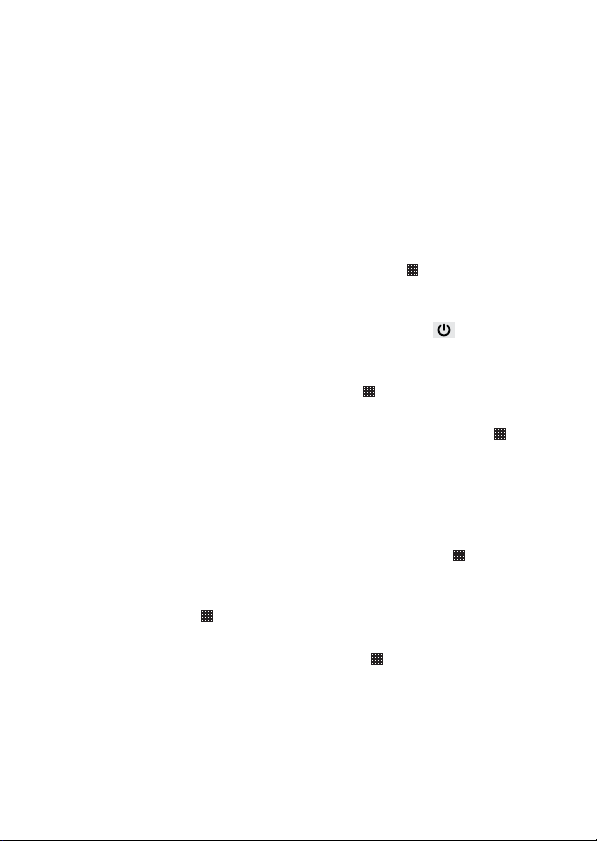
Getting to Know Your Mobile Phone
We recommend you to not replace the battery by yourself. Instead
any Huawei or a Huawei authorized service provider will be happy
to offer a battery replacement to you. In case you choose to
replace the battery by yourself, please refer to .
Battery saving advice
The stand-by and talk time also depends on the network that you
connect to, and how you use your mobile phone.
Try the following to conserve battery power:
When you do not need 3G services, set your phone to connect to
a 2G network: on the Hom
Wireless & networks > Mobile networks, then sel
networks.
When your mobile phone is not in use, press the key to switch
off the screen.
Reduce the time until the display illumination goes off when in idle
: on the Home scr
mode
Scree
n timeout.
Lower the display brightness: on the Home screen, touch >
ttings > Display > Brightness.
Se
Use the AC a
source whenever po
Turn Bluetooth off when you’re not using it. Only make your phone
le to other Bluetooth devices when you need to establish a
visib
Bluetooth connection: on the Home screen, touch > Settings
> Wireless & networks > Bluetooth settings.
Switch off Wi-F
touch > Settings > Wireless & ne
Turn off your phone connection to GPS satellites when you’re not
using it: on the Home
security, and then
Lower the volume.
Close power-draining programs, like t
when you don’t need them.
e screen, touch > Settings >
een, touch > Settings > Display >
dapter to plug your phone into an external power
ssible.
i when you’re not using it: on the Home screen,
screen, touch > Settings > Location &
r the Use GPS satellites check box.
clea
tworks > WiFi settings.
he Camera application,
ect Use only
2G
6
Page 11
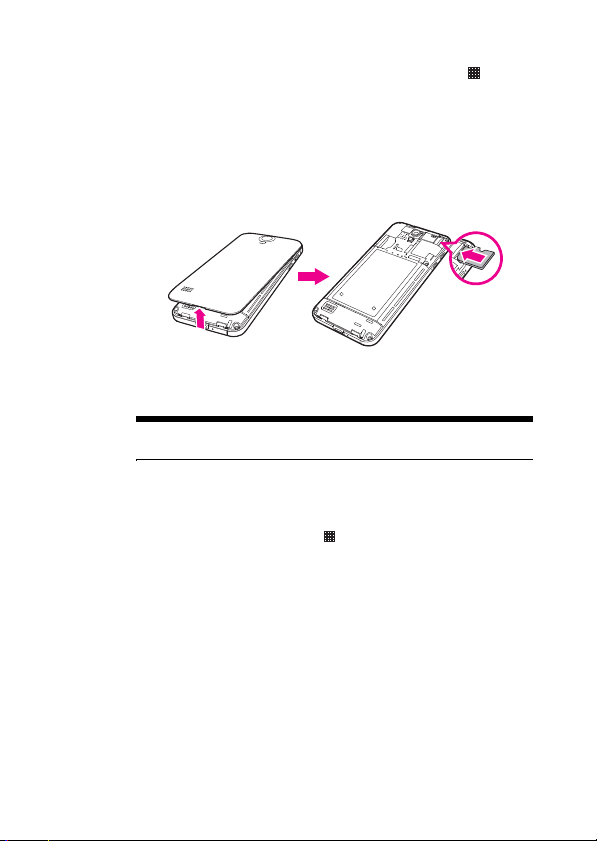
Getting to Know Your Mobile Phone
Turn off the data service: on the Home screen, touch >
Settings > Wireless & networks > Mobile networks, clear Data
led and Data always on check boxes.
enab
Using the microSD Card
How to install the microSD card
1. Remove the battery cover.
2. Insert the microSD card as shown in the diagram.
Note: When inserting the microSD card, make sure that the golden
contact is facing downwards.
How to remove the microSD card while your mobile phone
is on
1. On the Home screen, touch > Settings.
2. Scroll down the screen, and then touch Storage > Unm
card.
3. Carefully remove the microSD card.
How to use the microSD card as the USB mass storage
To transfer all your favorite music and pictures from your PC onto your
mobile phone’s microSD card, set the microSD card as the USB mass
storage.
1. Connect your mobile phone to your PC with the USB cable. Your
PC will detect the microSD card as a remo
2. Open the notification bar, and then touch USB connected.
vable disk.
ount SD
7
Page 12
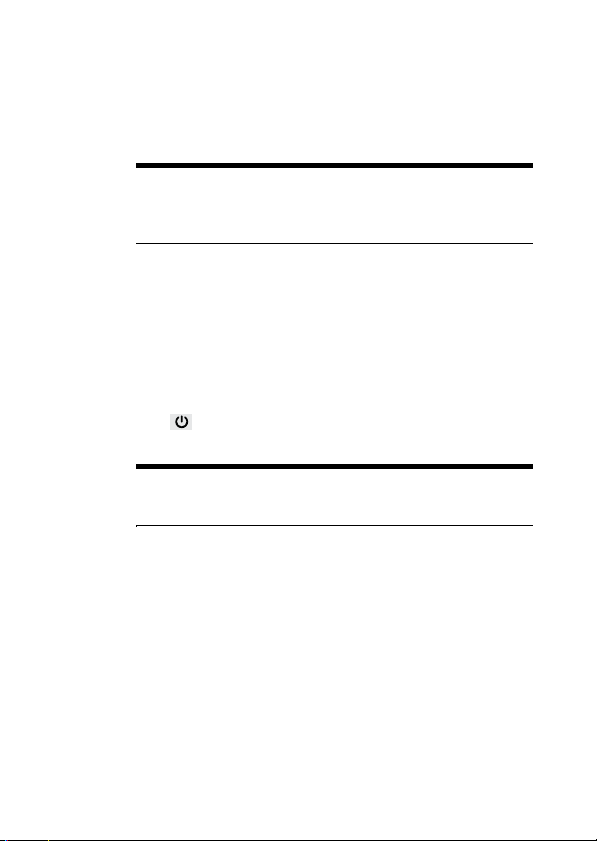
Getting to Know Your Mobile Phone
3. Touch Turn on USB storage in the dialog box that opens to
confirm that you want to transfer files.
You can now transfer files from your PC to your mobile phone’s
microSD card.
Note: When your microSD card acts as the USB mass storage, your
mobile phone will not use this memory space. Your PC will tell you how
to safely disconnect the USB mass storage device (that is your mobile
phone by the way) when you have finished transferring files.
Starting Up
Setting up your T-mobile move balance involves just a few simple
steps.
How to turn your mobile phone on and off
To turn on your mobile phone
Press . The first time you power on your phone, you will be asked to
sign in to your account and set up your mobile phone.
Note: When personal identification number (PIN) protection is
enabled on your mobile phone, you need to enter the PIN before using
the mobile phone.
To set up your mobile phone
The first time you power on your mobile phone, the phone displays a
setup wizard to instruct you on how to set up the phone.
The setup wizard includes the following parts:
Using the onscreen keyboard
Setting up your accounts
Important settings
1. Touch the Android image to learn a few important things to get the
2. Touch Begin to
most out
of your phone.
earning how to use the onscreen keyboard.
start l
8
Page 13
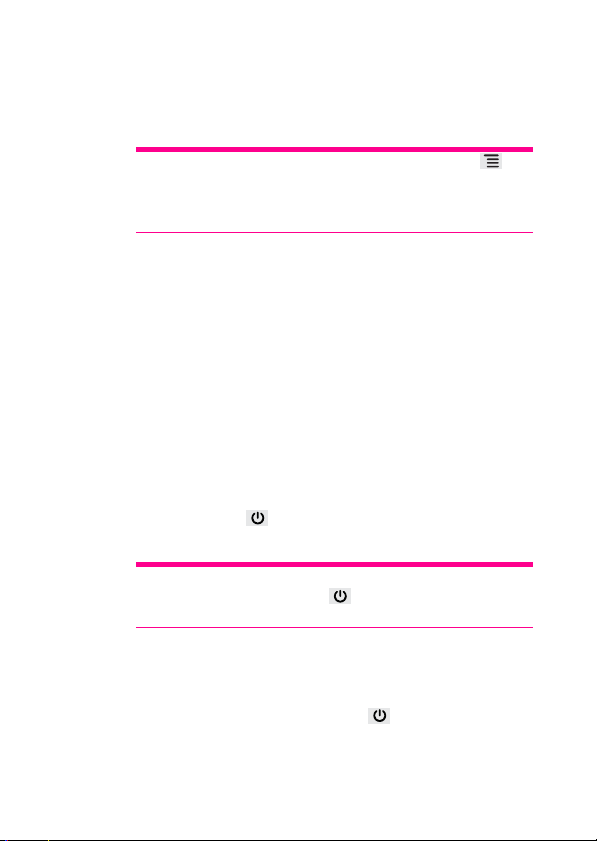
Getting to Know Your Mobile Phone
3. Touch the text field to open keyboard and try to start typing, or
touch Skip to continue.
4. Touch the Google account, or Email account icon to access the
relevant settings.
Tip: On the Setting up your accounts screen, you can touch , and
then touch APN settings to set the APN. When a SIM card has been
installed on your phone, the phone can automatically read the APN
settings from the SIM card. Contact your operator for details.
5. After you set an email account, a tick appears on the relevant email
icon. You can also touch Skip to set an account later and go to the
next step.
6. If you want to enable the data service, select the Enable da
service check box, and then touch Next.
7. You'll be prompted whether to enable the Google location service.
This service
without using GPS. Then touch Next to g o to the next st ep.
8. Set the date and time. If you want to set the time manually rather
than use the system
touch Next to fi nish an d go to t he Home screen.
To turn off your mobile phone
1. Press and hold to open the Phone options menu
2. Touch Power off.
Tip: When the mobile phone is in an abnormal state and can not be
turned off properly, you can press
phone.
gives you basic information about your location
time, clear the Automatic check box, and then
at least 8 seconds to turn off the
ta
.
How to lock and unlock the screen
To lock the screen
When your mobile phone is on, press to lock the screen. When
the screen is locked, you can still receive messages and calls.
9
Page 14

Getting to Know Your Mobile Phone
If you leave your mobile phone undisturbed for a while, the screen
will lock automatically.
To unlock the screen
1. Press to wake up the screen.
2. Drag the lock icon from the bottom up to unlock the screen.
Note: If you have set up a screen unlock pattern, you will be prompted
to draw the pattern on the screen to unlock it.
Using the Touchscreen
Enjoying the touchscreen at your fingertips
Touch: Use the touch of your finger to select an item, confirm a
selection, or start an application.
Touch and hold: Touch an item with your f
press down until your mobile phone responds. For example, to
open the options menu for the active screen, touch the screen and
hold down until the menu appears.
Flick: Move
screen.
Drag: Touch and hold the desired item with your finger. To move
Rotating your mobile phone
Now you will never get in a spin – because when you turn your mobile
phone, the screen twists too. And that means your screen is always the
, drag the item to any part of the screen. You can drag an
an item
icon to move or delete it.
your finger either vertically or
inger and continue to
horizontally across the
10
Page 15

Getting to Know Your Mobile Phone
right way up, even if you are holding it portrait or landscape. But watch
out – for this tricksy technology to work, you will always have to turn
your mobile phone anti-clockwise.
Tip: On the Home screen, touch > Settings > Display > Auto-rotate
screen to disable the function.
Accessing your top six applications
with Task List
1. On any screen, touch and hold to open the Recent menu.
You will pull up your six most recently used applications.
2. To use an application, just touch the appropriate icon.
Customizing Your Mobile Phone
Settings
Let’s get personal – if you want your mobile phone to feel near enough
tailor-made, altering your settings is the only way to go. First, to open
the Settings screen, do either of the following:
11
Page 16

Getting to Know Your Mobile Phone
On any Home screen, touch to open the Main Menu, and then
touch Settings.
On any Home screen, touch , and t
Now tap into the features below and tweak them to your tastes:
Wireless &
networks
Call settings
Sound Set up call and notification ring-tones.
Display Set up screen brightness and screen timeout.
Location &
secur
ity
Applications
Ac
counts & sync
Privacy
Storage
Language &
keybo
ard
hen touch Settings.
wireless connections of your phone,
Alter the
such as Wi-Fi and Bluetooth, e
Airplane mode, or set the options for roaming,
networks, and more.
Set up call services such as voicemail, call
orwar
ding, call waiting, and caller ID.
f
Select the GPS location source to use, set the
screen unlock pattern, or
lock.
Manage applications and control currently
nning services.
ru
Select the master synchronization server. You
also set up automatic synchronis
can
Google Mail, Calendar, and Contacts, account
switching, and synchronisation.
Restore your mobile phone to factory settings
nd clear the d
a
Check the available storage card and format the
icroSD car
m
Set the language and region where you want to
use your phone. You can also
keyboard options.
ata on the phone.
d.
nable the
enable the SIM card
ation of
set onscreen
12
Page 17

Getting to Know Your Mobile Phone
Voice input &
output
Accessibility
Date & time
About phone
Set voice input and output parameters,
including the language and speech rate.
Enable the screen reader to provide spoken
feedback when using native appli
Set the date, time, time zone, and date or time
format.
From signal strength to battery power, your
network name to the legal and software
rmation on your phone - it's all here.
info
cations.
13
Page 18

Home Screen
The Home screen gives a lot of fun to play with and you can adds the
items you need in one place.
Getting to know your Home screen
10:23
Notifications bar: Displays the reminders and status icons of
1
your phone. Flick down to open the notifications panel.
1
2
3
4
5
6
14
Display area: Shows the operation and
2
phone.
display areas of your
Page 19

Home Screen
Screen switching dots: Indicate the number of the screens on
3
the left or right.
4 Touch to open the Messaging.
5 Touch to view all your applications.
6 Touch to open the Dialer screen.
Notification and status icons
The notifications panel at the top of the screen contains icons that tell
you about messages and phone status. To view your notifications,
touch the notifications panel and drag it down.
Signal strength No signal
Connected to GPRS
mobile network
Connected to EDGE
etwork
mobile n
Con
nected to 3G mobile
rk
netwo
Receiving location data
from GPS
Bluetooth is on Preparing mircoSD card
Speakerphone is on Alarm is set
Vibrate mode Ringer is silenced
Call mute Battery is charging
in use
GPRS
EDGE in use
3G in
use
Airplane mode
15
Page 20

Home Screen
Battery is full Battery is very low
Call in progress Missed call
Call in progress using a
Bluetooth headset
New text or mult
message
New chat message New email
New voicemail Connected to a PC
An open Wi-Fi network is
available
Uploading Downloading
Memory is full
Carrier data use threshold
roaching or
app
Synchronizing data Synchronization failed
Portable Wi-Fi hotspot is
on
Connected To VPN Disconnected From VPN
imedia
exceeded
New gmail
Problem with text or
multimedia messag
deliv
ery
Upcomin
Problem with sign-in or
sync
More undisplayed
notifications
USB tethering is on
e
g event
*Memory is full
If you're running out of the storage space, an icon will appear in the
notifications bar. Just delete some old junk you don't want anymore an application that's collecting dust, tired old texts from your ex - it's a
big hint to spring-clean your mobile memory!
16
Page 21

Home Screen
1. Touch and flick your finger downwards to open the notifications
panel.
2. Touch Low on space to
mobile phone.
3. Touch Manage applications, and then uninstall
applications.
4. Touch > File Manager, and then delete unnecessary files
go t o the fi le mana gement screen of your
unnecessary
.
Notifications panel
Your mobile phone will tell you when you receive a new message or
when an event in your calendar is due. The notifications panel also
keeps you in the loop about alarms and settings – for example, when
Call forwarding is activated. You can find out the wireless network
operator, view a message, reminder, or event notification by opening
the notifications panel.
To open the notifications panel
1. When a new notification icon appears on the notification bar, flick
down to open the notifications panel.
Tip: On the Home screen, touch > Notifications to o pen t he pa nel.
2. On the notifications panel, you can do the following:
Touch a notification to open the related application.
Touch Clear to clear all
To close the notifications panel
Touch and hold the bottom of the panel. Then flick up to close the
notifications panel.
notifications.
How to switch the Home screen
There are three buttons underneath the Home screen, which you can
touch to go to different screens.
17
Page 22

Home Screen
Dialer Screen
Touch to open the Dialer screen. Touch to return to Home
screen.
Main Menu Screen
Touch to open the Main Menu screen. Touch to return to the
Canvas.
Tip: For more information, refer to “You’ve got a blank Canvas” on
page 20.
18
Page 23

Home Screen
Note: This image is for reference only. The actual display on your
screen may be different.
Messaging Screen
Touch to open the Messaging screen. Then you can view or edit
messages.
How to customize the Home screen
To add a new screen item
1. Touch and hold the blank area on the Home screen until the
Select action menu is displayed.
2. Select the item you want to add to the Home screen.
To move a screen item
1. Touch and hold an icon on the Home screen until the icon
magnifies and the mobile phone vibrates.
2. Without lifting your finger, drag the icon to the desired position on
the screen, and then release it.
19
Page 24

Home Screen
20
To remove a screen item
1. Touch and hold an icon on the Home screen until the icon
magnifies and the mobile phone vibrates.
2. Without lifting your finger or stylus off the item, drag it to the trash
3. Release the item to remove it from the Home screen.
tem and the trash can will turn red, meaning the item is
can. The i
ready to be removed.
Canvas
You’ve got a blank Canvas
Hmmmm, let’s paint you a picture… Canvas is a kind of desktop. You
can expand it and customise however you want, and it lets you do all
this:
Expand your screen display in left or right.
Customize the Home scr
Create and arrange shortcuts.
Create and arrange widgets.
Create and arrange folders.
Define and switch between wallpapers.
Getting the Canvas down to a fine art
The desktop can be expanded. On the Home screen, touch >
Home settings > Advanced settings > Screen number to set the screen
number.
een.
Page 25

Home Screen
Canvas top tips
On any Home screen, touch to browse the Canvas and then touch
to quickly return to the previous screen you were on.
Widgets
A widget works as a shortcut to let you preview or use an application.
You can stick widgets on your desktop as icons or preview windows.
Besides the default widgets installed on your phone, you can also
download more from Android Market.
To add a widget to the Canvas
1. Touch and hold the blank area on the Canvas screen until the
Select action menu
2. Touch Add widget to display the widget list that
widget you want to use.
3. Touch the desired widget to add it to the Canvas.
My FM
1 Touch to listen to the radio through the loudspeaker.
is displayed.
1
contains the
2
3
54
2 Displays the station name.
3 Touch to switch to the previous station.
4 Touch to turn the radio on or off.
21
Page 26

Home Screen
5 Touch to switch to the next station.
Tip: For more information, refer to “Listening to the FM Radio” on page
85.
My Music
6
5
22
213
4
1 Touch to switch between the repeat modes.
2 Touch to play the previous song.
3 Touch to play or pause the song.
4 Touch to play the next song.
5 Touch to turn Shuffle on or off.
6 Shows the name of the current song.
Tip: For more information, refer to “Using the Music Palyer” on page
73.
Power Control
Use the Power Control widget to chec
k and control the status of Wi-Fi,
Bluetooth, GPS, the display brightness, and synchronisation.
Page 27

Home Screen
1 2 3
6
54
7
1 Touch to turn on or turn off Wi-Fi.
2 Touch to turn on or turn off Bluetooth.
3 Touch to turn on or turn off the GPS.
4 Touch to start or stop synchronization.
5 Touch to adjust the display brightness.
6 Indicates the function is turned off.
7 Indicates the function is turned on.
Other widgets
Besides the widgets mentioned previously, other widgets are available
for you to customize the Home screen to fit your needs, interests and
personality.
23
Page 28

Home Screen
Folders
To create a folder
1. Touch and hold the screen to open the Select acti
then select Add folder.
2. Choose one of various types of folders to create a folder.
3. To add a shortcut to the folder, touch and
shortcut icon to activate the move mode. Then drag it to the top of
the folder.
4. Touch the folder to open it. When the folder is opened, touch the
title bar of t
Note: When the move mode is activated, the item magnifies and the
phone vibrates.
To rename a folder
1. Touch the folder to open it. Then touch and hold the title bar of the
folder to op
2. Enter the new folder name, and then touch OK.
he folder to close it.
en the Rename folder dialog box.
on menu, and
hold an applic
ation or a
Changing the Wallpaper
1. On the Home screen, touch , and then touch Wallpaper.
2. Do any of the following:
Touch Gallery to select a picture and set it as the w
allpaper.
24
Page 29

Home Screen
Touch Live wallpapers to select a picture and set it as the
wallpaper.
Touch Wallpapers to select a picture and
set it as the wallpaper.
Changing the Theme
Your phone is preset with one theme. You can download other themes
form the Market.When you feel bored with one theme, change it to
another one.
1. On the Home scr
Theme.
2. Touch the theme you want to use. Your theme will be changed
automatically.
een, touch , and then touch Home settings >
25
Page 30

Calling
Making a Call
Who you call depends on your mood. Now, how you call does too! You
can start a conversation in three different ways – using the Dialer,
Contacts, or Call log.
How to make a call on the Dialer
1. On the Home screen, touch > Dialer to display the dialer
panel.
If you are already working with Contacts or Call lo
Dialer tab.
2. Touch the keys to enter the phone number.
3. Touch to initiate the call.
During a call, touch Dialpad t
o enter other numbers on the dialpad.
g, touch the
26
Page 31

Dialer tab
Calling
1
2
3
4
5
1 Displays the phone number you enter.
2 Touch to enter the number.
3 Touch to dial voice call.
4 Touch to dial the phone number you enter.
Touch to clear digits one by one. Touch and hold to erase the
5
entire number.
How to make a call from the Contacts
1. On the Home screen, touch > Contacts to display the contact
list.
2. In the list, touch the contact you want to call.
3. Touch to dial the phone number.
27
Page 32

Calling
How to make a call from the Call log
1. On the Home screen, touch > Call log to display the call log. If
you are already working with Contacts or Dialer, touch the Call log
tab.
In the list, touch the log entry you want to call.
2.
Tip: You can also touch and hold the contact to open the options
menu for communicating with that contact in other ways.
3. Touch to dial the phone number.
Answering and Rejecting a Call
How to answer an incoming call
When you receive a phone call, the Incoming call screen opens with
the caller ID and any additional information about the caller that you
have entered in Contacts.
Drag to the right to answer the call.
28
How to reject an incoming call
Drag to the left to reject the call.
Page 33

Calling
Drag the Reject by message upwards to answer the call.
How to listen to your voicemail
Before you use the voicemail service, touch Voicemail service or
Voicemail settings in Settings > Call settings to set up your voicemail.
For detailed settings, contact your service provider.
When you have a new voicemail message, the voicemail icon appears
in the notifications bar.
Open the notifications panel, and then touch New voice
Open the Dialer applicatio
dialer.
n, and then touch and hold 1 on the
mail.
Other operations during a call
While you are on a call, you can touch or to return to the
Home screen and use other funct
ions. If you need to return to the
29
Page 34

Calling
30
calling screen, flick the notifications panel down and touch
Current call.
During a call, you can touch the Dialpa
the Dialpad.
How to make a conference call
If you accept a new call when you are already on a call, you can merge
the two calls into a single conference call. You can also set up a
conference call with multiple callers.
Note: Contact your network operator to learn if conference calls are
supported and, if yes, how many can participate.
1. To initiate a conference call, dial the number of the first participant.
After you have connected to the first participant, keep the
connection open, touch Add call > Add call.
2. Enter the phone number of the next person you want to join the
conversation and touch , or select
or Contacts.
while you do this
3. Once you have connected to the second person, touch Merge
calls to begin
4. To add more people, touch Add call and then repeat steps
5. To end the conference call and disconnect everyone, touch End.
How to
If you accept a
between the two callers.
1. While you are on the first call and the second call comes in, answer
the i
2. The current cal
first call.
How to put a call on hold
1. While you are on a call, touch , and then touch Hold. When
someone is
bar.
The first participant is automat ically placed on hold
.
the conference call.
switch between current calls
new call when you are already on a call, you can switch
ncoming call, and then touch > Swap calls.
l is placed on hold and you are connected to the
on hold, you will see the Hold icon in the notifications
d tab and flick up to open
someone from your Call log
2 and 3.
Page 35

Calling
2. Touch Hold again to carry on the conversation.
How to mute the microphone during a call
1. While you are on a call, touch Mute. When the microphone is off,
you will see th
2. Touch Mute again to turn the microphone on.
How to
1. While you are on a call, touch Speaker. When the speaker
you will see the Speaker icon in the notifications bar.
2. Touch Speaker agai
How to switch between a Bluetooth headset and the mobile phone
When a Bluetooth headset is pa
phone, you can conduct all calls on the headset for hands-free
conversation.
1. While you are on a call, touch Bluetooth to
Bl
uetooth headset.
2. Touch Bluetooth again to switch the
Ending a call
During a call
e Mute icon in the notifications bar.
turn the speaker on or off
is on,
n to turn the speaker off.
ired and connected to your mobile
switch the call to the
call to the mobile phone.
, touch End to hang up.
Using the Call log
The Call log contains a list of calls that you have dialed, received, or
missed. You can use the call log to reference a recently called number
quickly or add an incoming number to your contact list.
How to add an entry's number to your Contacts
1. If you are already working with Dialer or Contacts, touch the Call
log tab.
2. Touch and hold the entry you want to add.
3. Touch Add to contacts in the optio
4. Touch Create new contact or scroll throug
touch an existing contact name.
ns menu.
h the contact list and
31
Page 36

Calling
Tip: You can also scroll to find, and then touch an existing contact to
which you want to add the number.
How to clear the Call log
1. Touch > Call log to display the call log.
2. Touch , and then touch Clear call log.
Tip: You can also touch and hold an entry in the call log, and then
touch Remove from call log in the options menu.
Using the Airplane Mode
Taking off somewhere nice? Once you’ve fastened your seatbelt, you’ll
probably be asked to turn off your phone. It’s the law – so it’s worth
listening. With airplane mode, you can turn off the bits of your phone
you need to (calling functionality, wireless radios, Bluetooth and Wi-Fi),
and still use other parts. It’s easy:
Press and hold , and then touch Airplane mode.
Choose > Se
ttings > Wireless &
networks > Airplane mode.
32
Page 37

MyPhonebook
The best place to store and manage your mobile contact data.
You don’t keep any old Tom, Dick and Harry in your Contacts list. You
keep your childhood best friend, big sister, brother-in-law,
housemates, landlord, colleagues and every other VIP in between.
And because they’re special to you, they’re important to us too. That’s
why your mobile phone makes organising and accessing numbers
and addresses a piece of cake.
How to get started with MyPhonebook
Depending on your contract, MyPhonebook is already included in
your tariff. To activate and book MyPhonebook, please visit the online
Online Customer Centre (www.telekom.de/kundencenter) or contact
customer service. After you have received the activation message - just
press "yes" to complete the setup process and start synchronizing your
contacts for the first time.
Organize your Contacts with
MyPhonebook
Create, delete and edit your contacts in a convenient way in the Online
Customer Center. All changes you make will be automatically
synchronized between all your devices over the air.
The sync function works in every direction ... So the changes made on
any device will be automatically synchronized to the web and all your
other devices.
33
Page 38

MyPhonebook
Enrich your phonebook through our comfortable Web UI
(www.telekom.de/kundencenter). Import contacts from Outlook and
other adressbooks.
The innovative merge function during the import process helps you to
control duplicate contacts in your adressbook.
Change your device easily
If you get a new device, or even if you have lost your device, all you
have to do is to insert your new SIM into the device and sync your
contacts from your online adressbook. And after the synchronization
you will have your contacts on the new device.
For more information on MyPhonebook please visit
www.telekom.de/myphonebook.
Your Contacts
A contact enables you to save and manage information such as phone
numbers and addresses of your contacts. The Contacts application
gives you easy access to the people you want to reach.
How to open the Contacts application
If you have a new mobile phone and have not yet added any contacts,
Contacts displays a message with hints on how to start adding
contacts to your mobile phone.
On the Home screen, touch > Contacts to open the Contacts
application.
All of your contacts are displayed alphabetically in a list that you can
scroll through.
How to import contacts from a SIM Card
1. In the contact list, touch > Manage contacts.
2. Touch Copy from SIM card.
3. Wait for
the SIM card contents to be loaded. Select the contacts
you want to import or touch Select
all to import all contacts.
34
Page 39

MyPhonebook
4. If you have more than one acco unt on your phone, touch the
account into which you want to import the contacts.
How to create a new contact
1. On the Home screen, touch > Contacts to open the Contacts
application.
2. Touch > Create contact or the create contact bar at the to
the contact list. Choose one account to create a contact, such as
MyPhonebookPhone. You can add information such as the name,
telephone number, a
the contact in MyPhonebookPhone. In addition, you can set a
ringtone for the contact.
Note: If you create the new contact on the SIM card, only name and
number can be inserted.
3. After adding information, touch Done, or touch > Done to save
the contact.
Tip: Touch to hide the keyboard; touch the text input area to show
the keyboard.
ddress, email address, IM and birthday for
p of
How to add a favorite contact
1. In the contacts list, touch and hold the contact you want to add to
Favorites.
2. Touch Add to Favorites to add it to Favorites.
Note: You can add a favorite additionally following:
From the Favorites tab, touch Add favorites or touch > Add
favorites to multi select the contacts to add favorites.
Go into a contact, touch to select the contact to the favorites.
How to index for contacts
You can index your Contacts to quickly find your desired contact.
1. On the Home scr
een, touch > Contacts.
35
Page 40

MyPhonebook
2. Touch or move any letter in the alphabet to list all contacts starting
with the letter.
How to search for a contact
There are several ways to find a contact when your contacts list is long.
Browse through your contacts by flicking your finger up and down
the screen. Rapid brush movements in either direction
on
accelerates the screen movement. Touch the screen to stop the
scrolling.
Touch > Search to go to the searching screen.
Note: On the contacts screen, you can also touch or to go to
the searching screen.
How to edit a contact
You can always make changes to the information you have stored for a
contact.
1. Touch the contact to be modified in the contacts list.
2. Touch Edit contact.
3. Edit the contact in
changes you made to th
Note: You can aslo touch > Edit contact or touch and hold a
contact to select Edit contact to edit the contact.
formation, and then touch Done. To cancel all
e contact information, touch Cancel.
How to communicate with your contacts
From the Contacts or Favorites tab, you can quickly call or send a text
(SMS) or multimedia message (MMS) to a contact’s default phone
number. You can also open details to view a list of all the ways you can
communicate with that contact. This section describes how to
communicate with a contact when you view your contacts list.
36
Page 41

MyPhonebook
How to connect through quick contact for Android
1. Touch the contact's picture or picture frame (if you have not
assigned a picture to
Android.
2. Touch the icon for the way you want to communicate with the
contact.
Note: The icons available depend on the information you have entered
for the contact, the applications on your phone, and the accounts you
have.
How to communicate with a contact
1. In the contacts list, touch the contact that you want to
communicate with.
2. On the contact’s details screen, touch the icon at the right of the
number to cal
the contact) to open Quick Contact for
l or send messages.
How to delete a contact
1. In the contacts list, touch and hold the contact that you want to
delete, and then touch Delete contact in the options menu.
2. Touch OK to confirm that you wa
Note: When you open a contact, you can also touch > Delete
contact to delete the opening contact.
nt to delete the contact.
Joining and Separating Contacts
You may have duplicate contacts if you import contacts by:
Adding an account, such as a Gmail account.
Using other methods, such as by exchanging emails.
To avoid duplication, join two or more contacts together to form a
single contact.
How to join contac
1. On the Home scr
2. Touch a duplicated contact.
ts
een, touch > Contacts.
37
Page 42

MyPhonebook
3. Touch Joined Contacts, and then touch Add contact.
4. Select the contact to be joined to combine two duplicate contacts.
Two contacts will be joined together and displayed as one contact.
Touch the contact to vi
contact is joined together by two contacts. You can also combine more
than two contacts.
How to separate contacts
If contact information from different sources was joined together with
error, you can separate the contacts.
1. On the Hom
2. Go into a contact and touch Joined Contacts.
3. Touch the “-” icon at the right of the number to separate the
contact.
The contact is then separated into two contacts and displayed as two
contacts in Contacts.
ew the joined information. You can see that the
e scr
een, touch > Contacts.
How to send contacts
You can send contacts as a .vcf file via Bluetooth or Email.
1. In the contacts list, touch .
2. Select contacts that you want to send.
3. Touch Send.
4. Select the way you prefer to send the contacts you have selected,
for example B
Tip: You can send one contact by another way. Touch and hold a
contact, touch Send contact, and then select the way you prefer to
send.
luetooth or Email
.
38
