Huawei RRU5303 User Manual
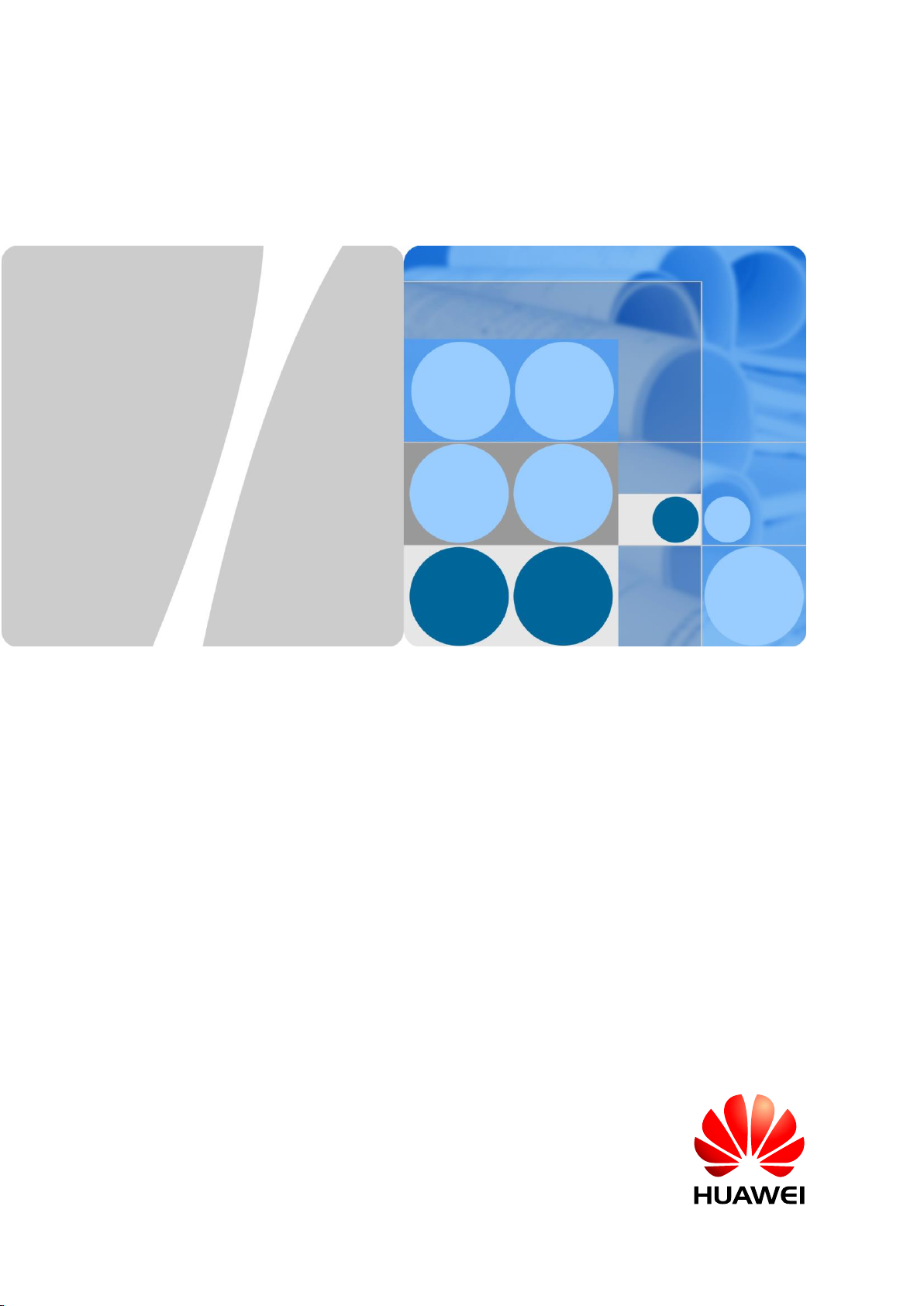
RRU5303
Installation Guide
Issue
Draft B
Date
2018-05-15
HUAWEI TECHNOLOGIES CO., LTD.
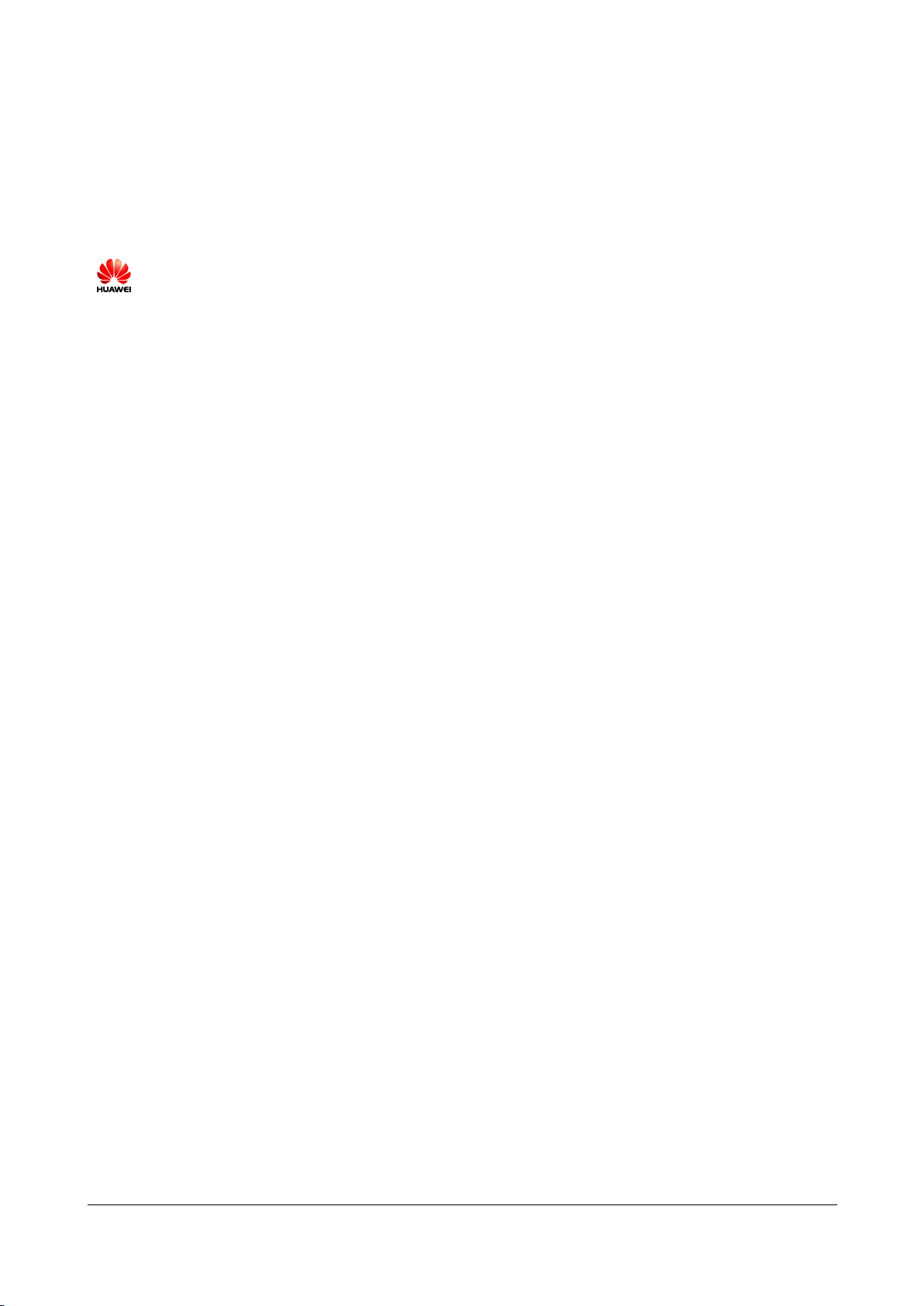
Issue Draft B (2018-05-15)
Huawei Proprietary and Confidential
Copyright © Huawei Technologies Co., Ltd.
i
Copyright © Huawei Technologies Co., Ltd. 2018. All rights reserved.
No part of this document may be reproduced or transmitted in any form or by any means without prior
written consent of Huawei Technologies Co., Ltd.
Trademarks and Permissions
and other Huawei trademarks are trademarks of Huawei Technologies Co., Ltd.
All other trademarks and trade names mentioned in this document are the property of their respective
holders.
Notice
The purchased products, services and features are stipulated by the contract made between Huawei and
the customer. All or part of the products, services and features described in this document may not be
within the purchase scope or the usage scope. Unless otherwise specified in the contract, all statements,
information, and recommendations in this document are provided "AS IS" without warranties, guarantees or
representations of any kind, either express or implied.
The information in this document is subject to change without notice. Every effort has been made in the
preparation of this document to ensure accuracy of the contents, but all statements, information, and
recommendations in this document do not constitute a warranty of any kind, express or implied.
Huawei Technologies Co., Ltd.
Address:
Huawei Industrial Base
Bantian, Longgang
Shenzhen 518129
People's Republic of China
Website:
http://www.huawei.com
Email:
support@huawei.com
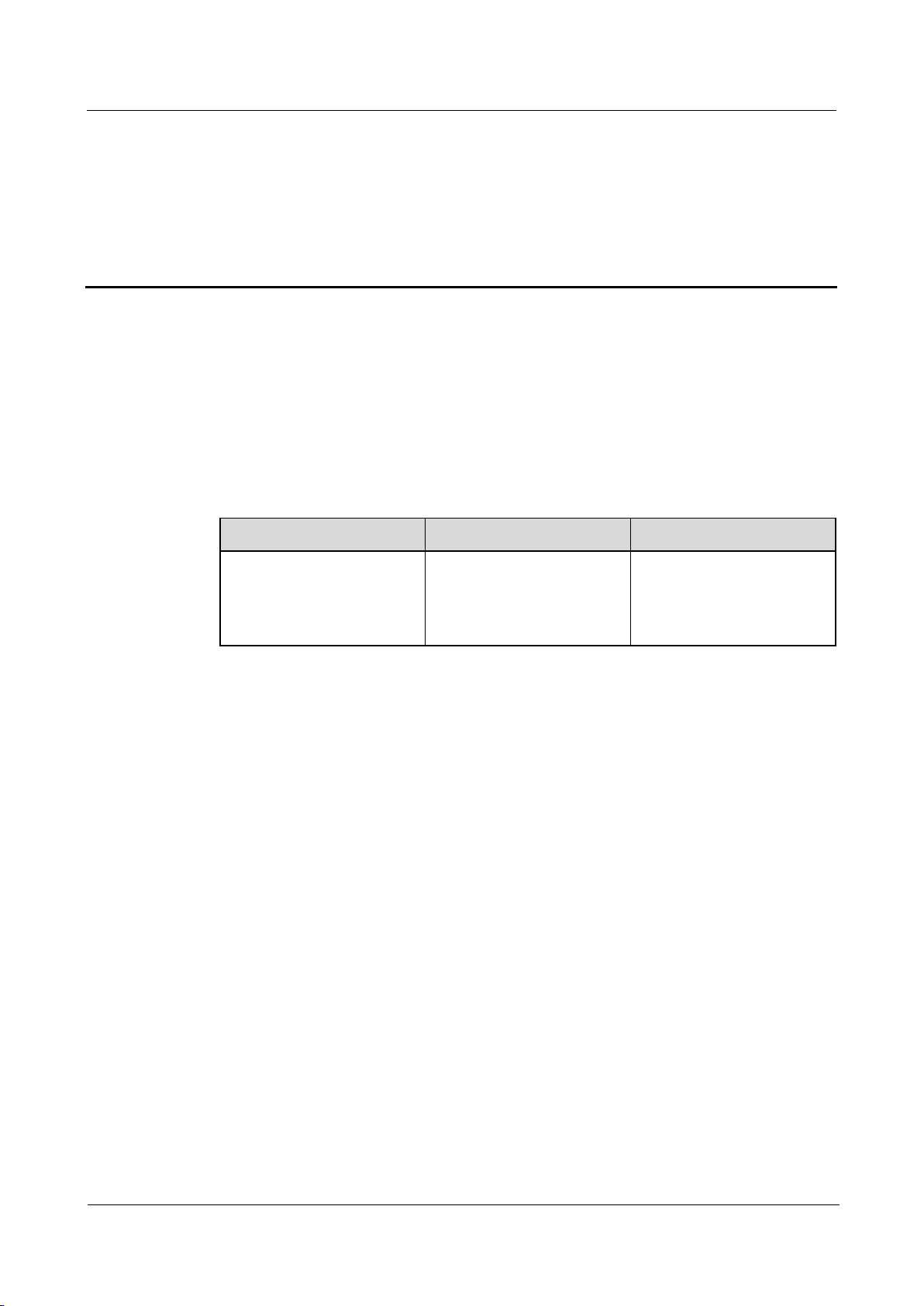
RRU5303
Installation Guide
About This Document
Issue Draft B (2018-05-15)
Huawei Proprietary and Confidential
Copyright © Huawei Technologies Co., Ltd.
ii
Purpose
Product Name
Solution Version
Product Version
RRU5303
SRAN13.1 and later
versions
eRAN13.1 and later
versions
V100R013C10 and later
versions
This document describes the process of installing DC blade RRU5303 (referred to as RRU in
this document). RRU is short for remote radio unit.
Product Versions
The following table lists the product version related to this document for RRU5303.
About This Document
Intended Audience
This document is intended for:
Base station installation engineers
Organization
1 Changes in RRU5303 Installation Guide
This section describes the changes in the RRU5303 Installation Guide.
2 Installation Preparations
This chapter describes the reference documents, tools, and instruments that must be ready
before the installation. In addition, it specifies the skills and prerequisites that installation
engineers must have.
3 Information About the Installation
Before installing an RRU, you must be familiar with its exterior, ports, indicators, installation
scenarios, and installation clearance requirements.
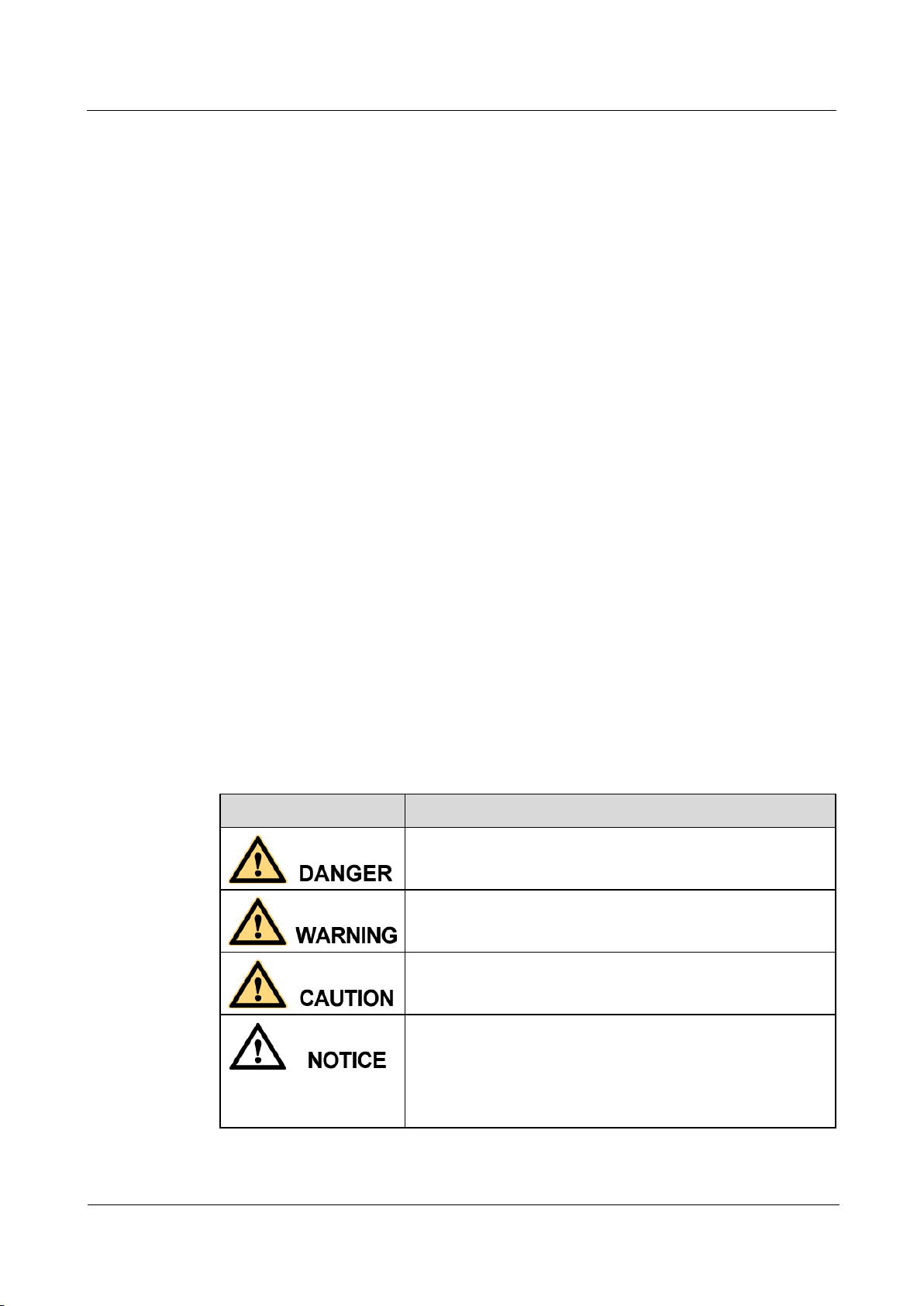
RRU5303
Installation Guide
About This Document
Issue Draft B (2018-05-15)
Huawei Proprietary and Confidential
Copyright © Huawei Technologies Co., Ltd.
iii
4 Unpacking the Equipment
Symbol
Description
Indicates an imminently hazardous situation which, if not
avoided, will result in death or serious injury.
Indicates a potentially hazardous situation which, if not
avoided, could result in death or serious injury.
Indicates a potentially hazardous situation which, if not
avoided, may result in minor or moderate injury.
Indicates a potentially hazardous situation which, if not
avoided, could result in equipment damage, data loss,
performance deterioration, or unanticipated results.
NOTICE is used to address practices not related to personal
injury.
This chapter describes how to unpack and check the delivered equipment to ensure that all the
materials are included and intact.
5 Installation Process
The installation process involves installing an RRU and RRU cables, checking the RRU
hardware installation, and powering on an RRU.
6 Hoisting an RRU and Related Cables onto a Tower
This section describes the procedure for hoisting an RRU and related cables onto a tower and
the precautions that must be taken.
7 Installing the RRU
This chapter describes the procedure for installing the RRU. The procedure for installing the
RRU varies depending on installation options.
8 Installing RRU Cables
This chapter describes the procedure for installing RRU cables.
9 Checking the RRU Hardware Installation
10 Powering On an RRU
After all the devices are installed, check the power-on status of an RRU.
11 Appendix
Conventions
Symbol Conventions
The symbols that may be found in this document are defined as follows.
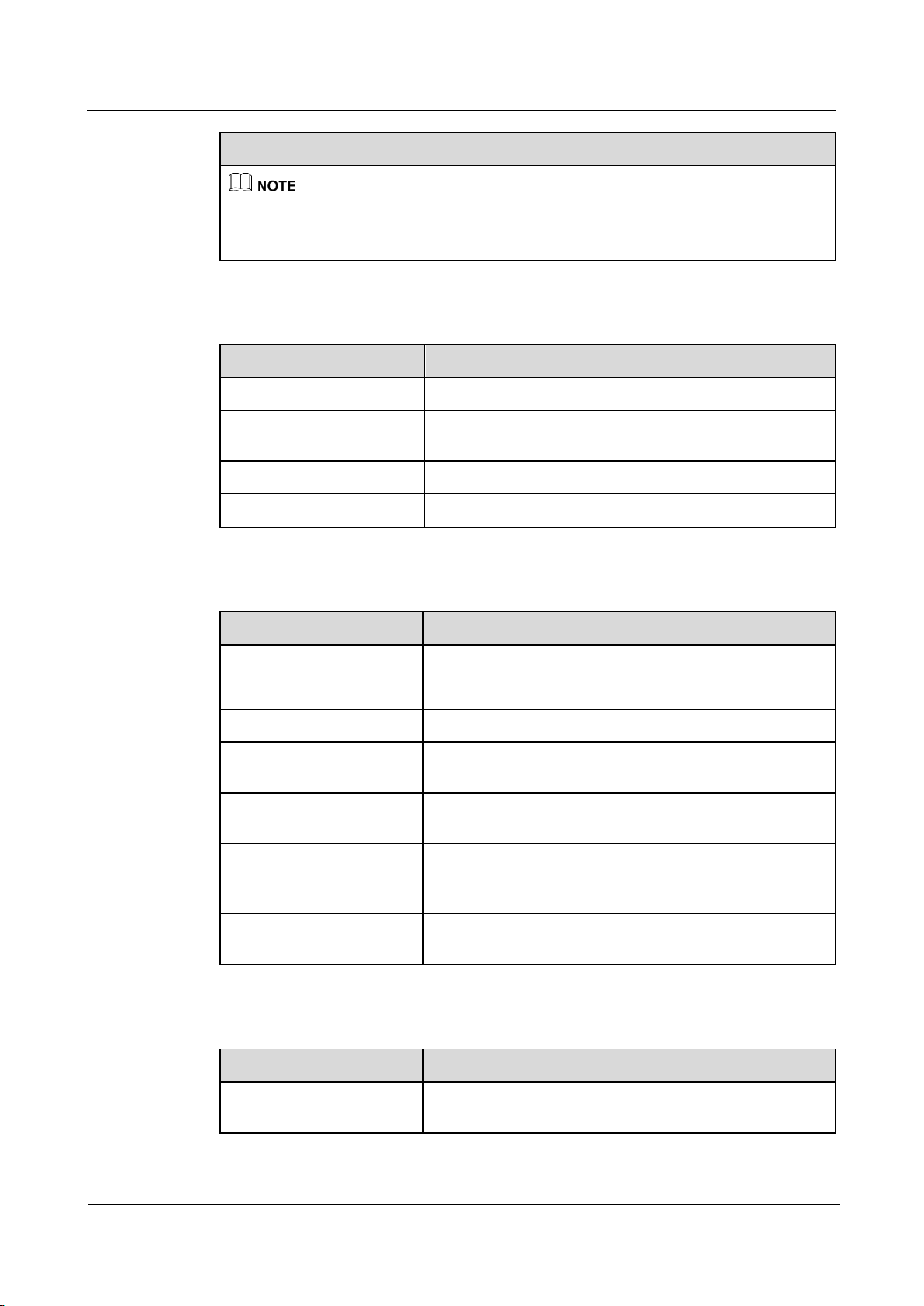
RRU5303
Installation Guide
About This Document
Issue Draft B (2018-05-15)
Huawei Proprietary and Confidential
Copyright © Huawei Technologies Co., Ltd.
iv
Symbol
Description
Calls attention to important information, best practices and
tips.
NOTE is used to address information not related to personal
injury, equipment damage, and environment deterioration.
Convention
Description
Times New Roman
Normal paragraphs are in Times New Roman.
Boldface
Names of files, directories, folders, and users are in
boldface. For example, log in as user root.
Italic
Book titles are in italics.
Courier New
Terminal display is in Courier New.
Convention
Description
Boldface
The keywords of a command line are in boldface.
Italic
Command arguments are in italics.
[ ]
Items (keywords or arguments) in brackets [ ] are optional.
{ x | y | ... }
Optional items are grouped in braces and separated by
vertical bars. One item is selected.
[ x | y | ... ]
Optional items are grouped in brackets and separated by
vertical bars. One item is selected or no item is selected.
{ x | y | ... } *
Optional items are grouped in braces and separated by
vertical bars. A minimum of one item or a maximum of all
items can be selected.
[ x | y | ... ] *
Optional items are grouped in brackets and separated by
vertical bars. Several items or no item can be selected.
Convention
Description
Boldface
Buttons, menus, parameters, tabs, windows, and dialog titles
are in boldface. For example, click OK.
General Conventions
Command Conventions
GUI Conventions
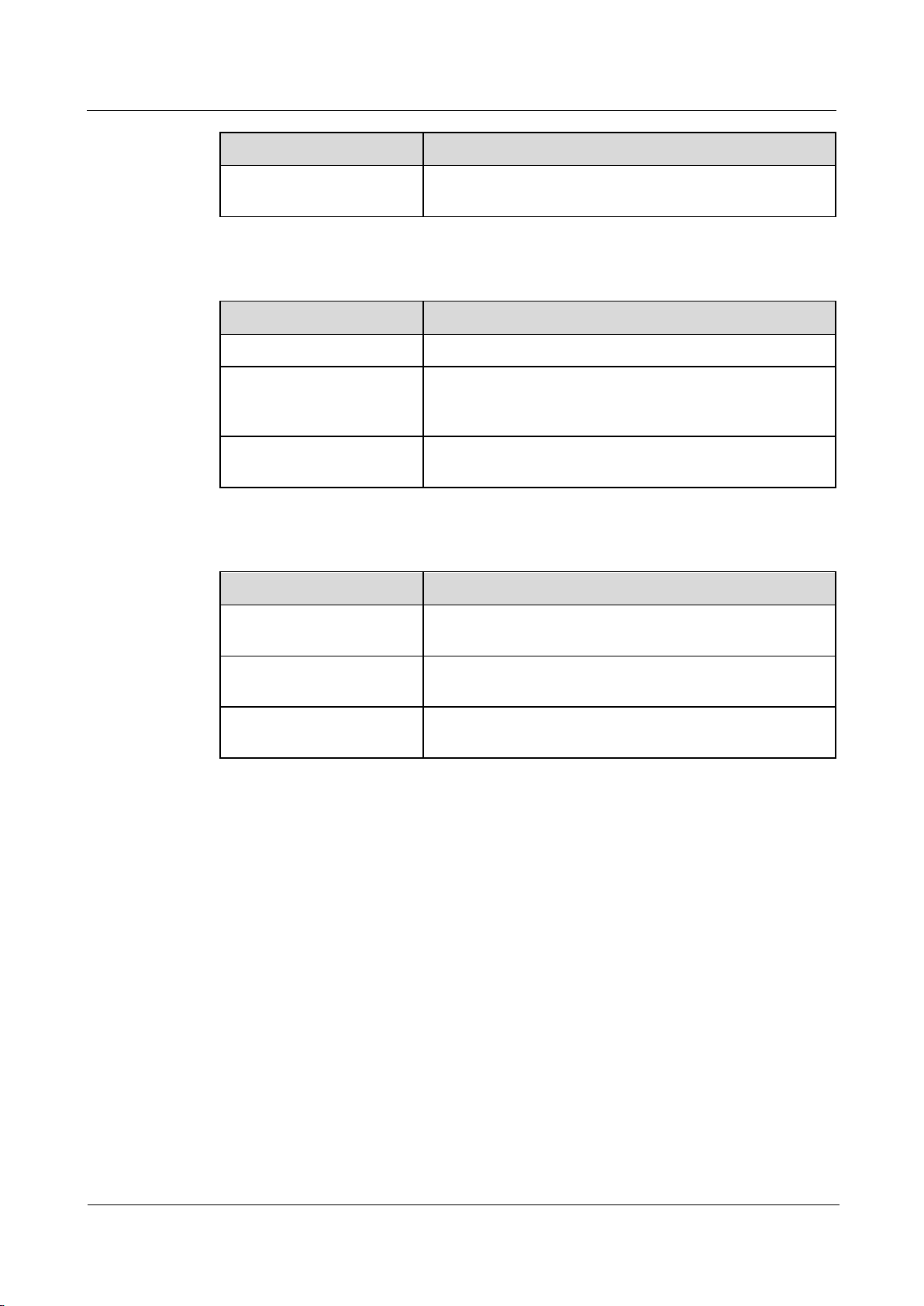
RRU5303
Installation Guide
About This Document
Issue Draft B (2018-05-15)
Huawei Proprietary and Confidential
Copyright © Huawei Technologies Co., Ltd.
v
Convention
Description
>
Multi-level menus are in boldface and separated by the ">"
signs. For example, choose File > Create > Folder.
Format
Description
Key
Press the key. For example, press Enter and press Tab.
Key 1+Key 2
Press the keys concurrently. For example, pressing
Ctrl+Alt+A means the three keys should be pressed
concurrently.
Key 1, Key 2
Press the keys in turn. For example, pressing Alt, A means
the two keys should be pressed in turn.
Action
Description
Click
Select and release the primary mouse button without
moving the pointer.
Double-click
Press the primary mouse button twice continuously and
quickly without moving the pointer.
Drag
Press and hold the primary mouse button and move the
pointer to a certain position.
Keyboard Operation
Mouse Operation
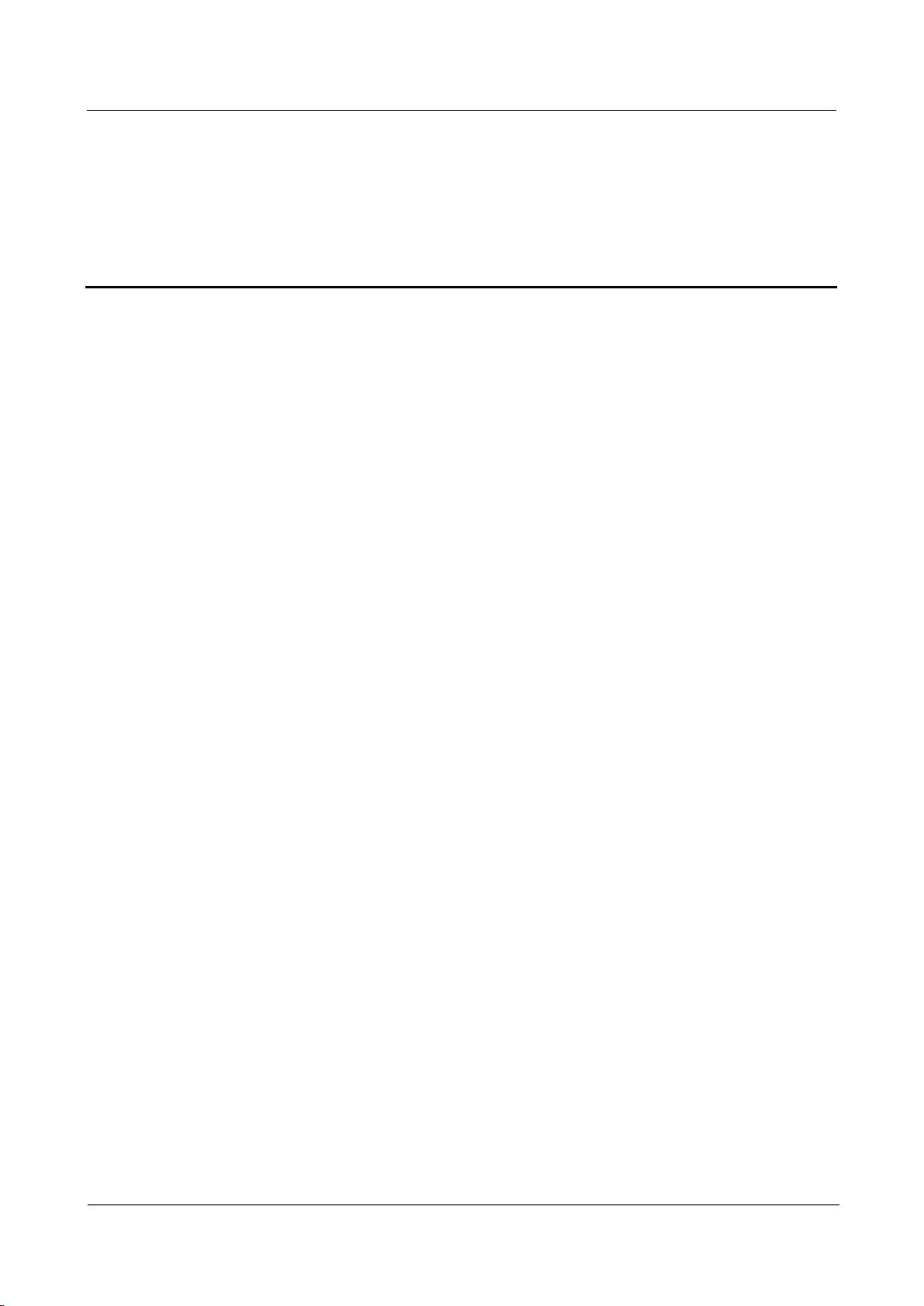
RRU5303
Installation Guide
Contents
Issue Draft B (2018-05-15)
Huawei Proprietary and Confidential
Copyright © Huawei Technologies Co., Ltd.
vi
Contents
About This Document .................................................................................................................... ii
1 Changes in RRU5303 Installation Guide .................................................................................. 1
2 Installation Preparations ............................................................................................................. 2
2.1 Reference Documents ................................................................................................................................................... 2
2.2 Tools and Instruments ................................................................................................................................................... 2
2.3 Skills and Requirements for Onsite Personnel .............................................................................................................. 4
3 Information About the Installation ........................................................................................... 5
3.1 RRU Exterior ................................................................................................................................................................ 5
3.2 RRU Ports ..................................................................................................................................................................... 6
3.3 RRU Indicators ................................................................................................ ................................ ............................. 8
3.4 Installation Scenarios .................................................................................................................................................. 10
3.5 Installation Clearance Requirements of an RRU ........................................................................................................ 21
3.5.1 Clearance for a Single RRU ..................................................................................................................................... 21
3.5.2 Clearance for Three or More RRUs ......................................................................................................................... 25
3.5.3 Installation Spacing Between RRUs ........................................................................................................................ 30
4 Unpacking the Equipment ........................................................................................................ 33
5 Installation Process ..................................................................................................................... 35
6 Hoisting an RRU and Related Cables onto a Tower ............................................................ 36
6.1 Hoisting an RRU onto a Tower ................................................................................................................................... 36
6.2 Hoisting Optical Fibers onto a Tower ......................................................................................................................... 40
6.3 Hoisting Power Cables onto a Tower .......................................................................................................................... 43
7 Installing the RRU ...................................................................................................................... 47
7.1 Mounting Kits for an RRU ......................................................................................................................................... 47
7.2 Installing the RRU on a Pole ...................................................................................................................................... 49
7.2.1 Installing a Single RRU ........................................................................................................................................... 49
7.2.2 Installing Two RRUs................................................................................................................................................ 52
7.2.3 Installing Three or More RRUs ............................................................................................................................... 57
7.3 Installing an RRU on U-steel ...................................................................................................................................... 62
7.4 Installing an RRU on Angle Steel ............................................................................................................................... 67
7.5 Installing an RRU on a Wall ....................................................................................................................................... 72

RRU5303
Installation Guide
Contents
Issue Draft B (2018-05-15)
Huawei Proprietary and Confidential
Copyright © Huawei Technologies Co., Ltd.
vii
7.6 Installing an RRU on an IFS06 ................................................................................................................................... 79
8 Installing RRU Cables ................................................................................................................ 86
8.1 Cabling Requirements ................................................................................................................................................ 87
8.2 RRU Cable Connections ............................................................................................................................................. 94
8.3 Installing RRU Cables ................................................................................................................................................ 97
8.4 RRU Cable List........................................................................................................................................................... 98
8.5 Installing an RRU PGND Cable ................................................................................................................................. 99
8.6 Installing an RRU RF Jumper ................................................................................................................................... 101
8.7 Installing an RRU AISG Multi-Wire Cable and AISG Extension Cable .................................................................. 105
8.8 Opening the Cover Plate of an RRU Cabling Cavity ................................................................................................ 108
8.9 Installing a CPRI Optical Fiber ................................................................................................................................ 110
8.10 Installing an RRU power cable ............................................................................................................................... 113
8.11 Closing the Cover Plate of an RRU Cabling Cavity ............................................................................................... 115
9 Checking the RRU Hardware Installation ........................................................................... 119
10 Powering On an RRU ............................................................................................................. 120
11 Appendix .................................................................................................................................. 122
11.1 Adding a Female Connector (Pressfit Type) to the RRU Power Cable on the RRU Side ....................................... 122
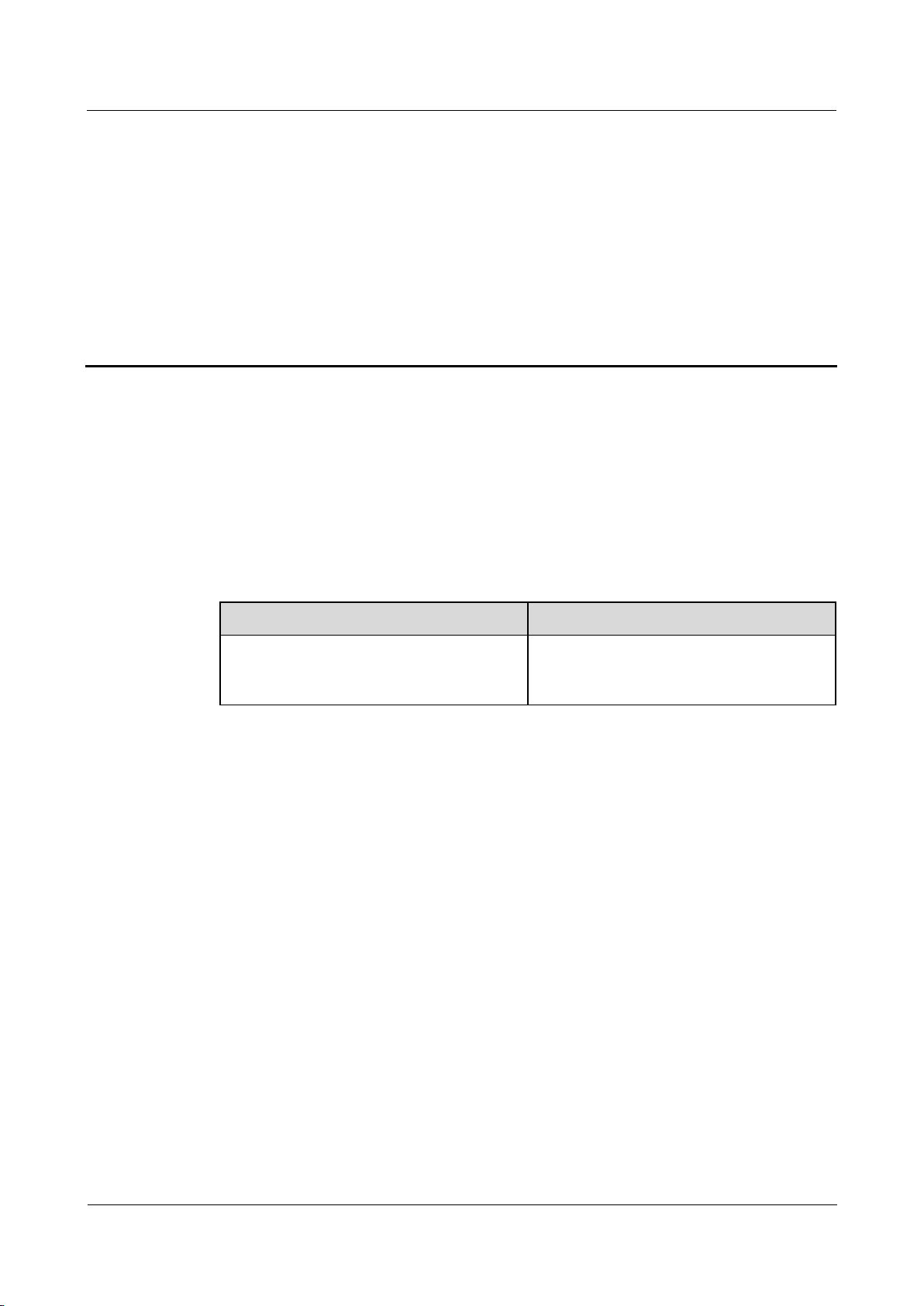
RRU5303
Installation Guide
1 Changes in RRU5303 Installation Guide
Issue Draft B (2018-05-15)
Huawei Proprietary and Confidential
Copyright © Huawei Technologies Co., Ltd.
1
1 Changes in RRU5303 Installation Guide
Topic
Change Description
11.1 Adding a Female Connector (Pressfit
Type) to the RRU Power Cable on the RRU
Side
Optimized the descriptions in this section.
This section describes the changes in the RRU5303 Installation Guide.
Draft B (2018-05-15)
This is a draft.
Compared with Draft A (2018-04-14), this issue does not include any new information.
Compared with Draft A (2018-04-14), this issue includes the following change:
Compared with Draft A (2018-04-14), no information is deleted from this issue.
Draft A (2018-04-14)
This is a draft.
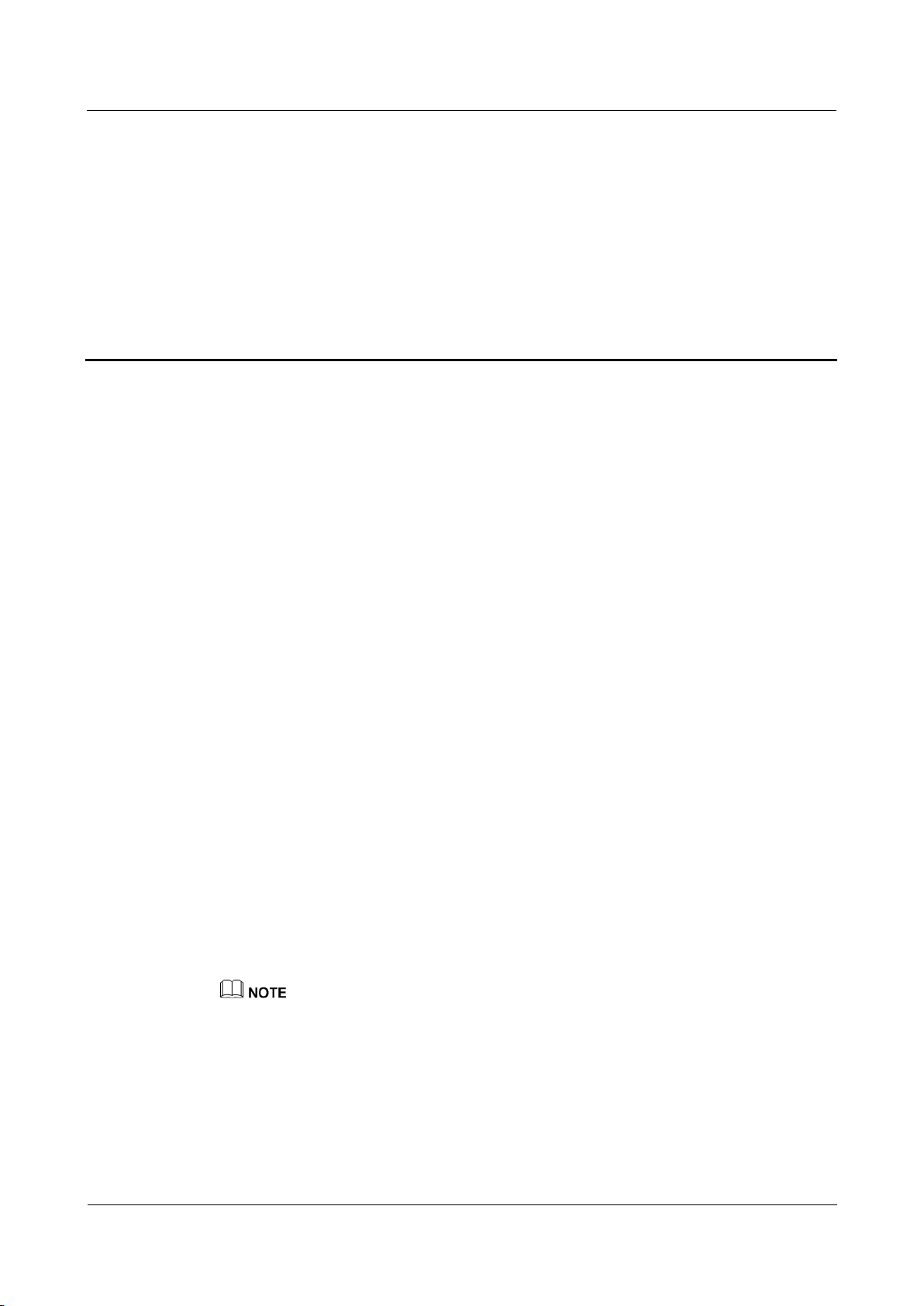
RRU5303
Installation Guide
2 Installation Preparations
Issue Draft B (2018-05-15)
Huawei Proprietary and Confidential
Copyright © Huawei Technologies Co., Ltd.
2
About This Chapter
This chapter describes the reference documents, tools, and instruments that must be ready
before the installation. In addition, it specifies the skills and prerequisites that installation
engineers must have.
2.1 Reference Documents
2 Installation Preparations
Before the installation, you must be familiar with reference documents.
2.2 Tools and Instruments
This section describes the tools and instruments that must be prepared before the remote radio
unit (RRU) installation.
2.3 Skills and Requirements for Onsite Personnel
Onsite personnel must be qualified and trained. Before performing any operation, onsite
personnel must be familiar with correct operation methods and safety precautions.
2.1 Reference Documents
Before the installation, you must be familiar with reference documents.
The following reference documents are required during RRU installation:
Safety Information
RRU5303 Hardware Description
DBS3900 Installation Guide or DBS5900 Installation Guide
For details about RRU auxiliary devices, see "RRU Auxiliary Devices" in the corresponding RRU
hardware description.
2.2 Tools and Instruments
This section describes the tools and instruments that must be prepared before the remote radio
unit (RRU) installation.
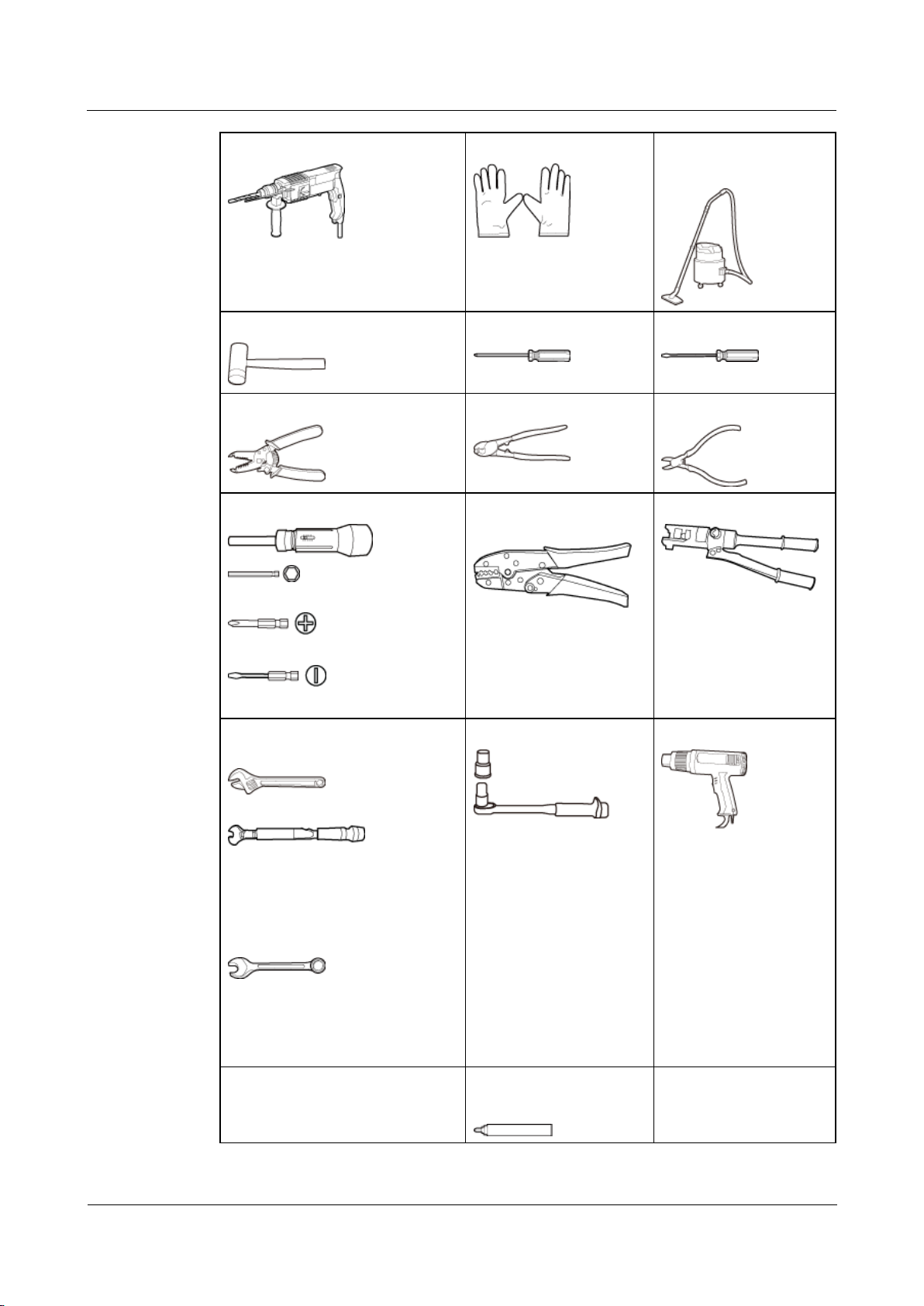
RRU5303
Installation Guide
2 Installation Preparations
Issue Draft B (2018-05-15)
Huawei Proprietary and Confidential
Copyright © Huawei Technologies Co., Ltd.
3
Hammer drill (φ 12 bit, a φ 14 bit)
ESD gloves
Vacuum cleaner
Rubber mallet
Phillips screwdriver
(M3 to M6)
Flat-head screwdriver
(M3 to M6)
Wire stripper
Power cable cutter
Diagonal pliers
Torque screwdriver
5 mm (0.2 in.)
(M3 to M6)
(M3 to M6)
Power cable crimping
tool
Hydraulic pliers
Adjustable wrench (open mouth ≥
32 mm [1.26 in.])
Torque wrench
Open mouth: 16 mm (0.63 in.), 17
mm (0.67 in.), 19 mm (0.75 in.),
21 mm (0.83 in.), 22 mm (0.87
in.), and 32 mm (1.26 in.)
Combination wrench
Open mouth: 16 mm (0.63 in.), 17
mm (0.67 in.), 19 mm (0.75 in.),
21 mm (0.83 in.), 22 mm (0.87
in.), and 32 mm (1.26 in.)
Torque socket
(M8, M10)
Heat gun
Multimeter
Marker (diameter ≤ 10
mm [0.39 in.])
Measuring tape
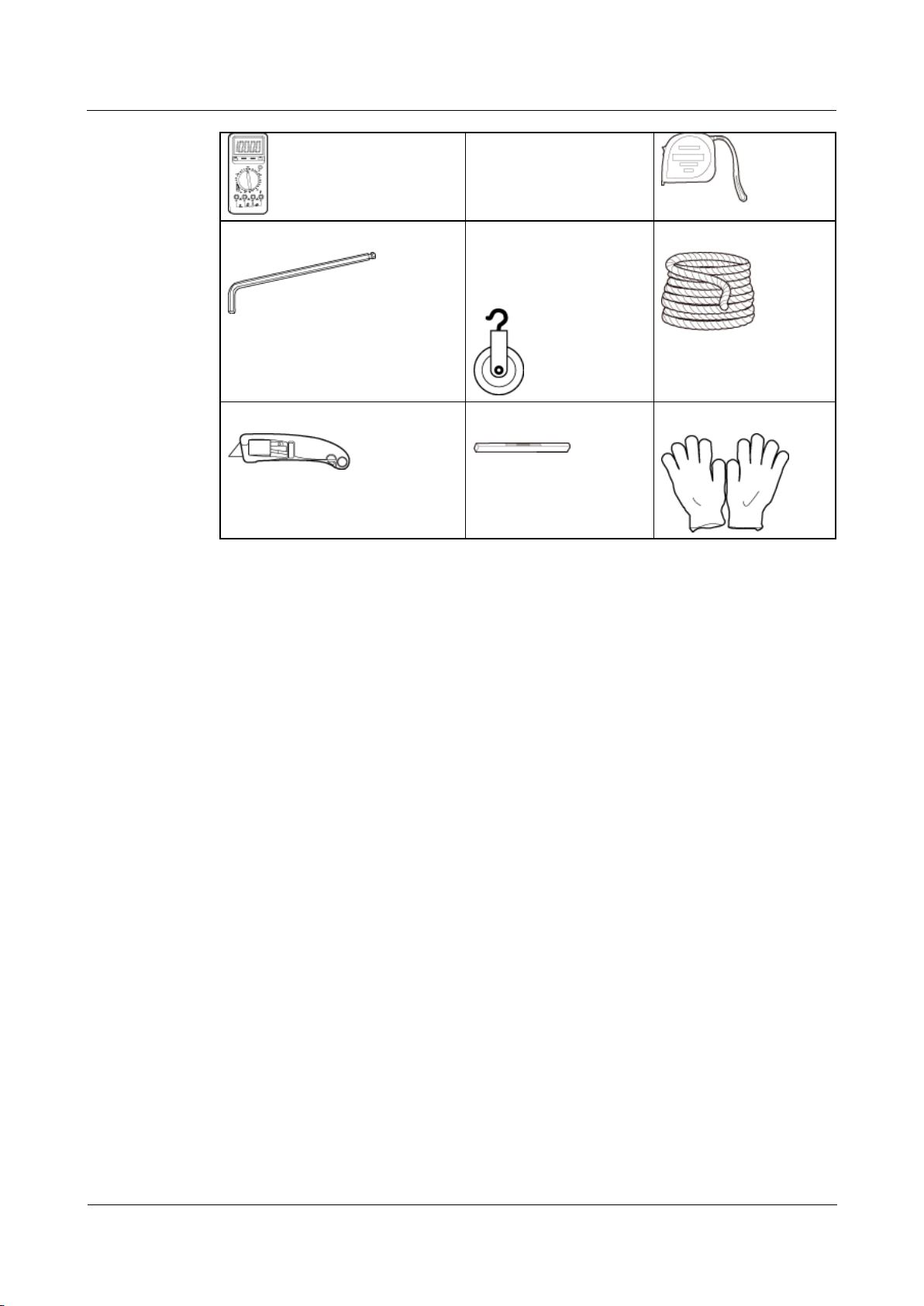
RRU5303
Installation Guide
2 Installation Preparations
Issue Draft B (2018-05-15)
Huawei Proprietary and Confidential
Copyright © Huawei Technologies Co., Ltd.
4
Inner hexagon wrench
5 mm (0.2 in.)
Fixed pulley
(weight-bearing
capacity > 500 kg or
1102.5 lb)
Lifting sling
Utility knife
Level
Protective gloves
2.3 Skills and Requirements for Onsite Personnel
Onsite personnel must be qualified and trained. Before performing any operation, onsite
personnel must be familiar with correct operation methods and safety precautions.
Before the installation, pay attention to the following items:
The customer's technical engineers must be trained by Huawei and be familiar with the
proper installation and operation methods.
The number of onsite personnel depends on the engineering schedule and installation
environment. Generally, only three to five onsite personnel are necessary.
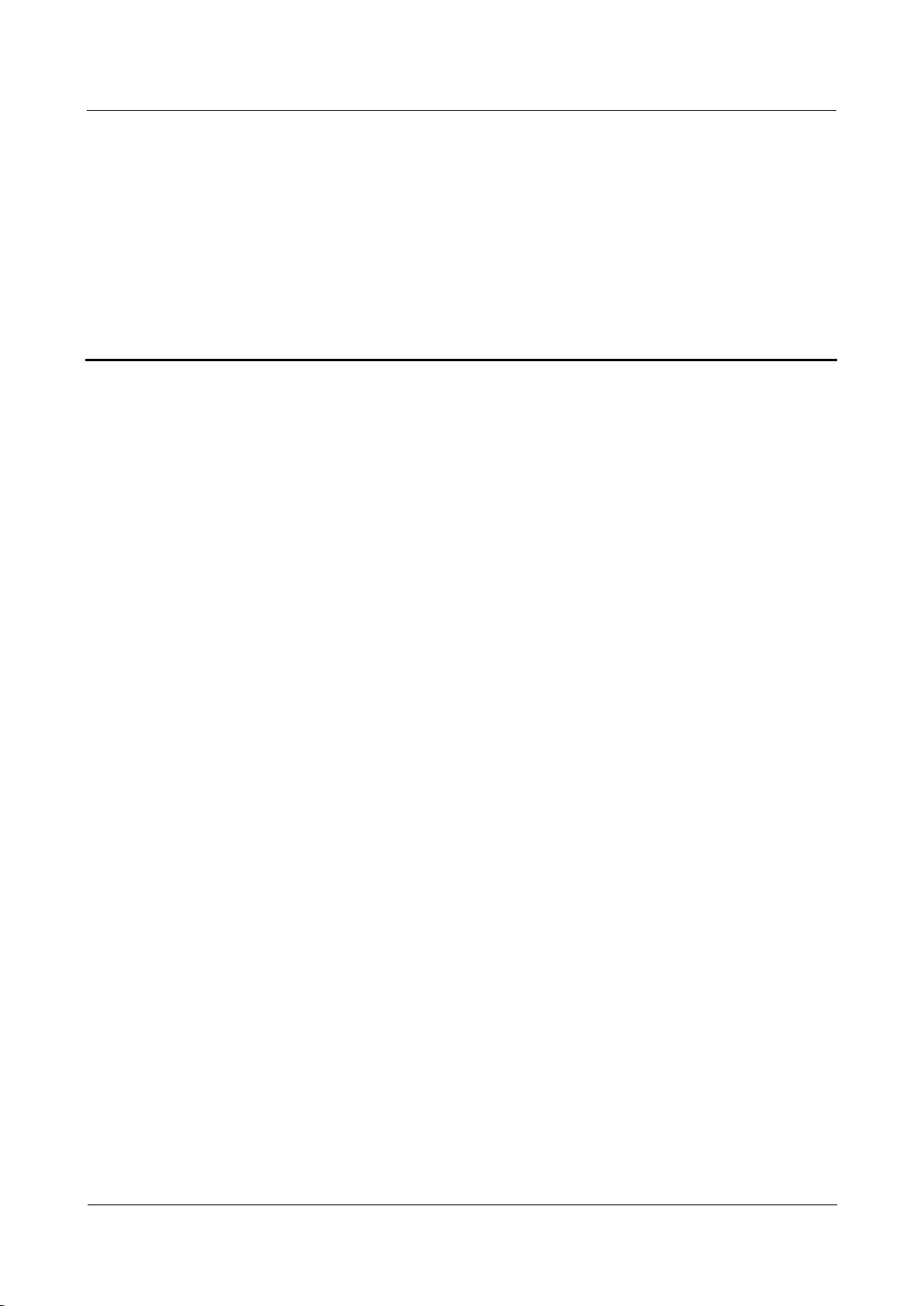
RRU5303
Installation Guide
3 Information About the Installation
Issue Draft B (2018-05-15)
Huawei Proprietary and Confidential
Copyright © Huawei Technologies Co., Ltd.
5
3 Information About the Installation
About This Chapter
Before installing an RRU, you must be familiar with its exterior, ports, indicators, installation
scenarios, and installation clearance requirements.
3.1 RRU Exterior
This section describes the exterior and dimensions of an RRU.
3.2 RRU Ports
This section describes ports on the RRU panels. An RRU has a bottom panel, cabling cavity
panel, and indicator panel.
3.3 RRU Indicators
This section describes six indicators on an RRU. They indicate the running status of the RRU.
3.4 Installation Scenarios
An RRU can be installed on a pole, U-steel, angle steel, wall, or IFS06. Installation scenarios
must meet heat-dissipation and waterproofing requirements of the RRU.
3.5 Installation Clearance Requirements of an RRU
This section describes the requirements for the installation clearance of a single RRU and
multiple RRUs and the requirements for the installation spacing between RRUs.
3.1 RRU Exterior
This section describes the exterior and dimensions of an RRU.
Figure 3-1 shows the exterior of an RRU.
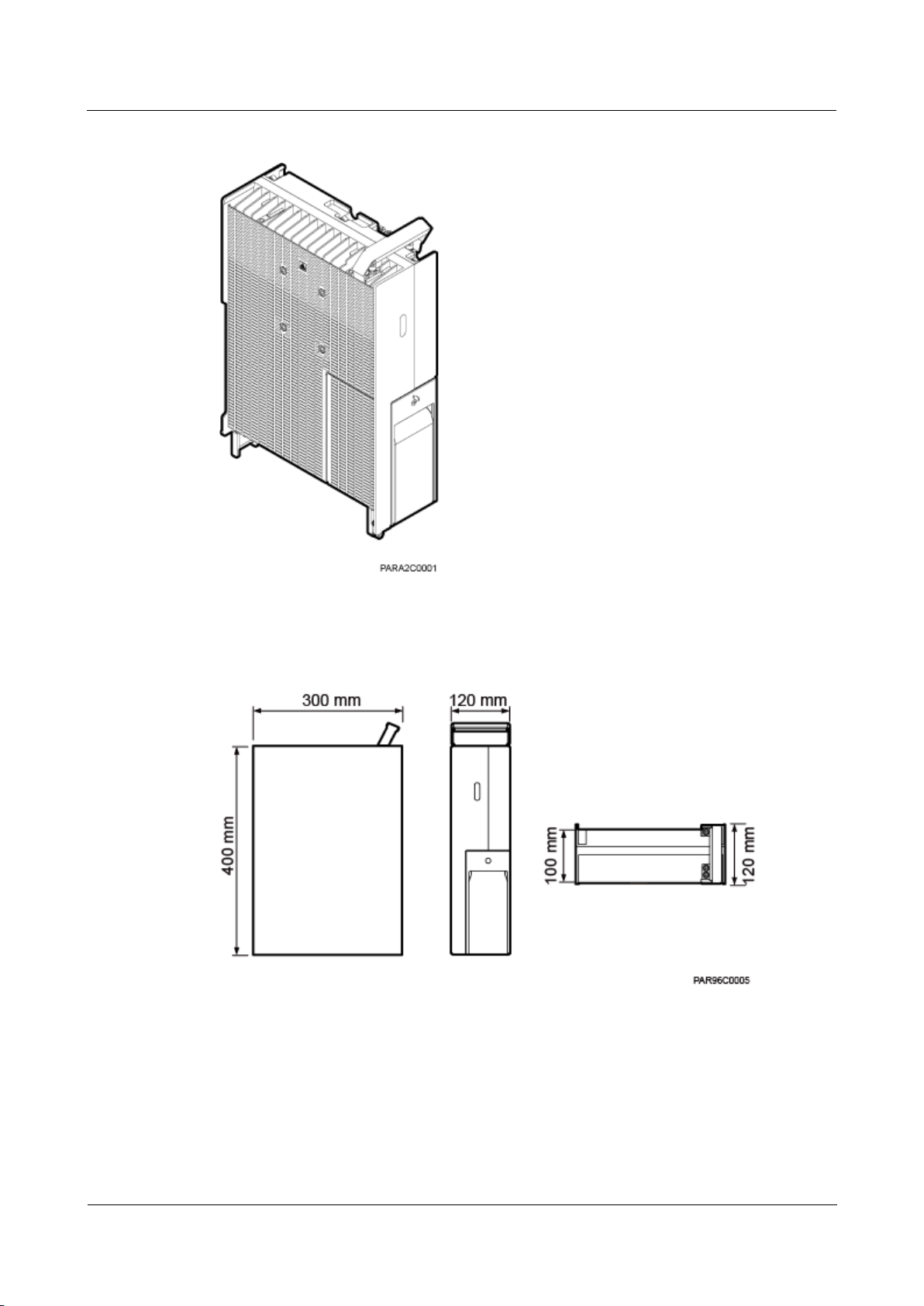
RRU5303
Installation Guide
3 Information About the Installation
Issue Draft B (2018-05-15)
Huawei Proprietary and Confidential
Copyright © Huawei Technologies Co., Ltd.
6
Figure 3-1 RRU exterior
Figure 3-2 shows RRU dimensions.
Figure 3-2 RRU dimensions
3.2 RRU Ports
This section describes ports on the RRU panels. An RRU has a bottom panel, cabling cavity
panel, and indicator panel.
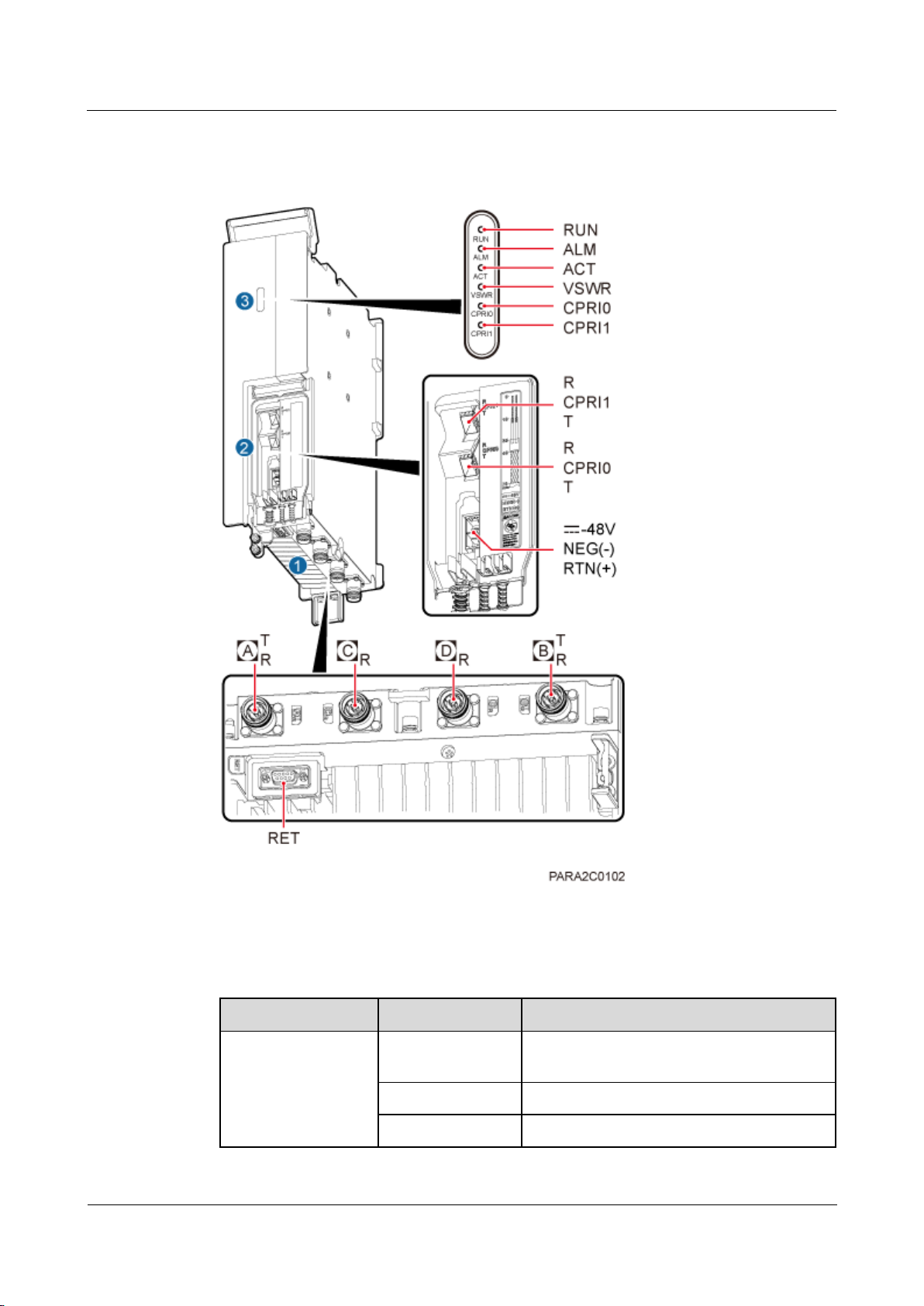
RRU5303
Installation Guide
3 Information About the Installation
Issue Draft B (2018-05-15)
Huawei Proprietary and Confidential
Copyright © Huawei Technologies Co., Ltd.
7
Figure 3-3 shows the ports on the RRU panels.
Item
Silkscreen
Remarks
(1) Bottom ports
A T/R
TX/RX port A (4.3-10 straight connector),
supporting RET signal transmission
C R
RX port C (4.3-10 straight connector)
D R
RX port D (4.3-10 straight connector)
Figure 3-3 Ports on the RRU panels
Table 3-1 describes ports and indicators on the RRU panels.
Table 3-1 Ports and indicators on the RRU panels
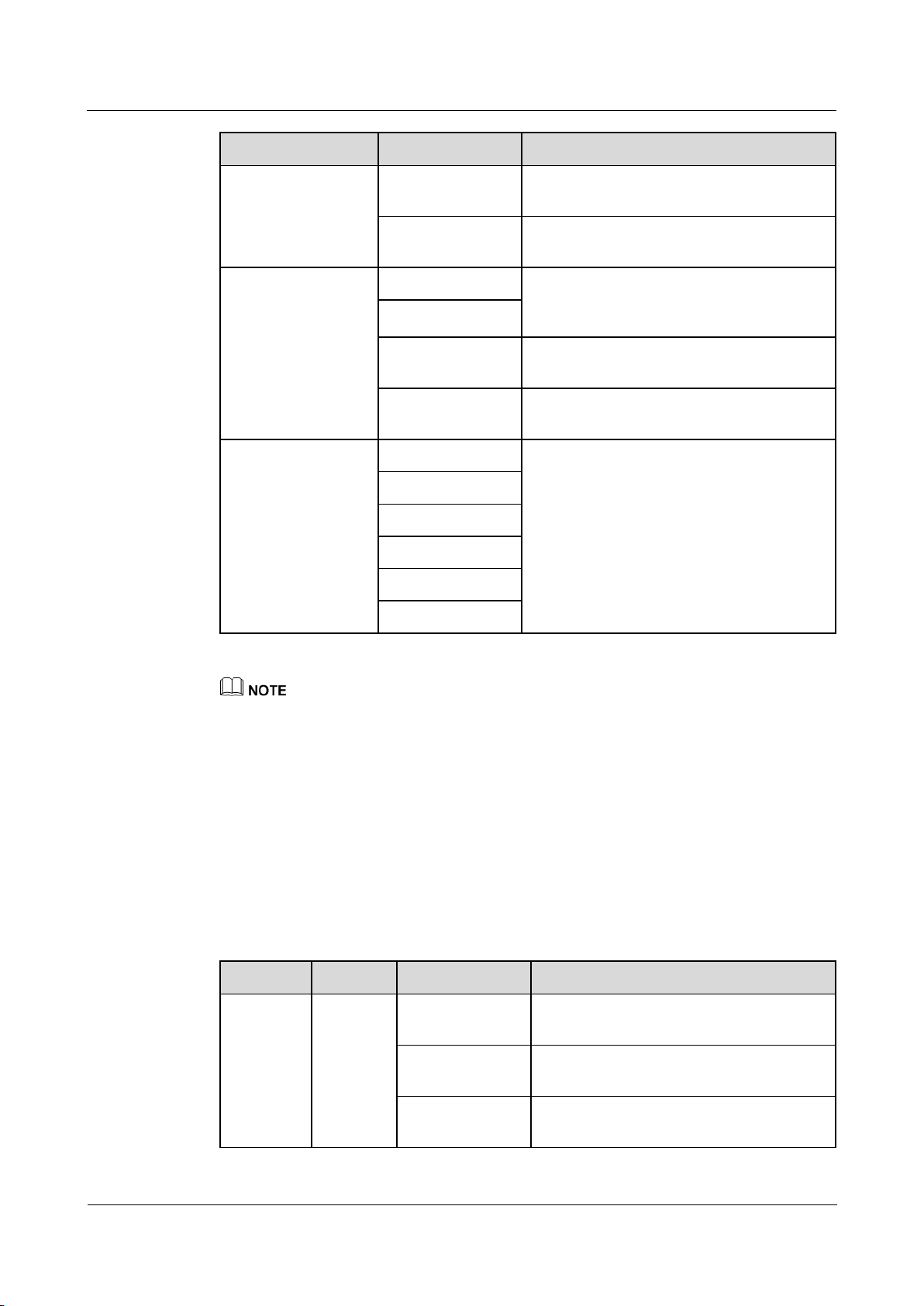
RRU5303
Installation Guide
3 Information About the Installation
Issue Draft B (2018-05-15)
Huawei Proprietary and Confidential
Copyright © Huawei Technologies Co., Ltd.
8
Item
Silkscreen
Remarks
B T/R
TX/RX port B (4.3-10 straight connector),
supporting RET signal transmission
RET
Communication port for the RET antenna,
supporting RET signal transmission
(2) Ports in the
cabling cavity
RTN(+)
Power supply socket, For details about RRU
power cable appearance and specifications,
see RRU Power Cable.
NEG(-)
CPRI0
Optical/electrical port 0, connected to the
BBU or an upper-level RRU
CPRI1
Optical/electrical port 1, connected to a
lower-level RRU or the BBU
(3) Indicator
RUN
For details, see 3.3 RRU Indicators.
ALM
ACT
VSWR
CPRI0
CPRI1
Indicator
Color
Status
Meaning
RUN
Green
Steady on
The power input is available, but the board
is faulty.
Steady off
No power input is available , or the board is
faulty.
Blinking (on for
1s and off for 1s)
The board is running properly.
The port for transmitting RET signals is determined by the software.
Connect the CPRI0 port to the BBU by default in the single-mode scenario.
3.3 RRU Indicators
This section describes six indicators on an RRU. They indicate the running status of the RRU.
For detailed positions of RRU indicators, see 3.2 RRU Ports.
Table 3-2 describes RRU indicators.
Table 3-2 RRU Indicators
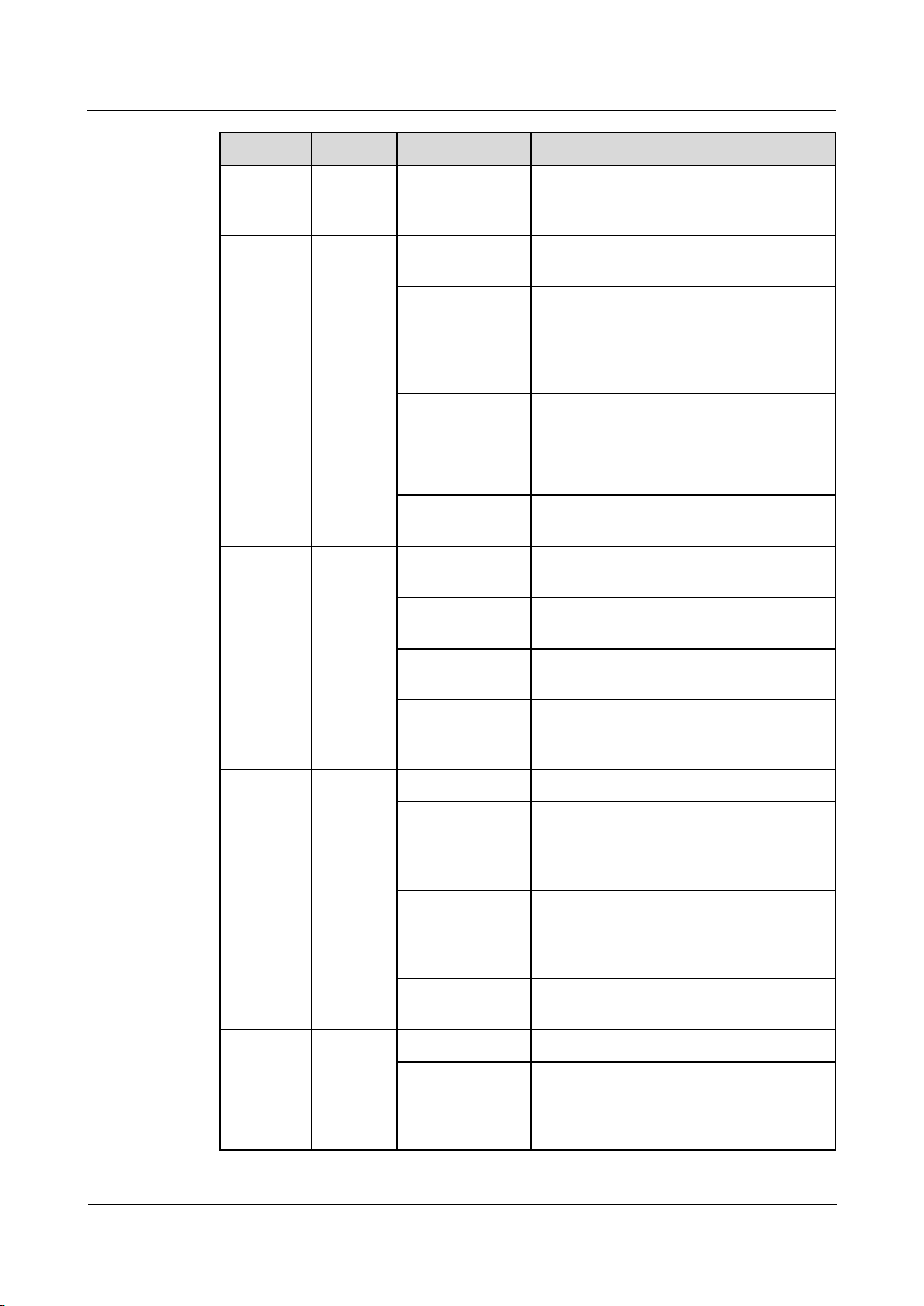
RRU5303
Installation Guide
3 Information About the Installation
Issue Draft B (2018-05-15)
Huawei Proprietary and Confidential
Copyright © Huawei Technologies Co., Ltd.
9
Indicator
Color
Status
Meaning
Blinking (on for
0.125s and off for
0.125s)
The board software is being loaded , or the
board is not working.
ALM
Red
Steady on
Alarms are generated, and the module must
be replaced.
Blinking (on for
1s and off for 1s)
Alarms are generated. The alarms may be
caused by faults on the related board or
ports. Therefore, you need to locate the
fault before deciding whether to replace the
module.
Steady off
No alarms are generated.
ACT
Green
Steady on
The board is working properly when TX
channels are enabled or software is being
loaded to a board that is not started.
Blinking (on for
1s and off for 1s)
The board is running with TX channels
disabled.
VSWR
Red
Steady off
No voltage standing wave ratio (VSWR)
alarm is generated.
Blinking (on for
1s and off for 1s)
VSWR alarms are generated on the B T/R
port.
Steady on
VSWR alarms are generated on the A T/R
port.
Blinking (on for
0.125s and off for
0.125s)
VSWR alarms are generated on the A T/R
and B T/R ports.
CPRI0
Red and
green
Steady green
The CPRI link is running properly.
Steady red
An optical module fails to receive or
transmit signals possibly because the
optical module is faulty or the optical fiber
is broken.
Blinking red (on
for 1s and off for
1s)
The CPRI link is out of lock because of
faults on the mutual lock of dual-mode
clock sources or mismatched data rates on
CPRI ports.
Steady off
The optical module cannot be detected or is
powered off.
CPRI1
Red and
green
Steady green
The CPRI link is running properly.
Steady red
An optical module fails to receive or
transmit signals possibly because the
optical module is faulty or the optical fiber
is broken.
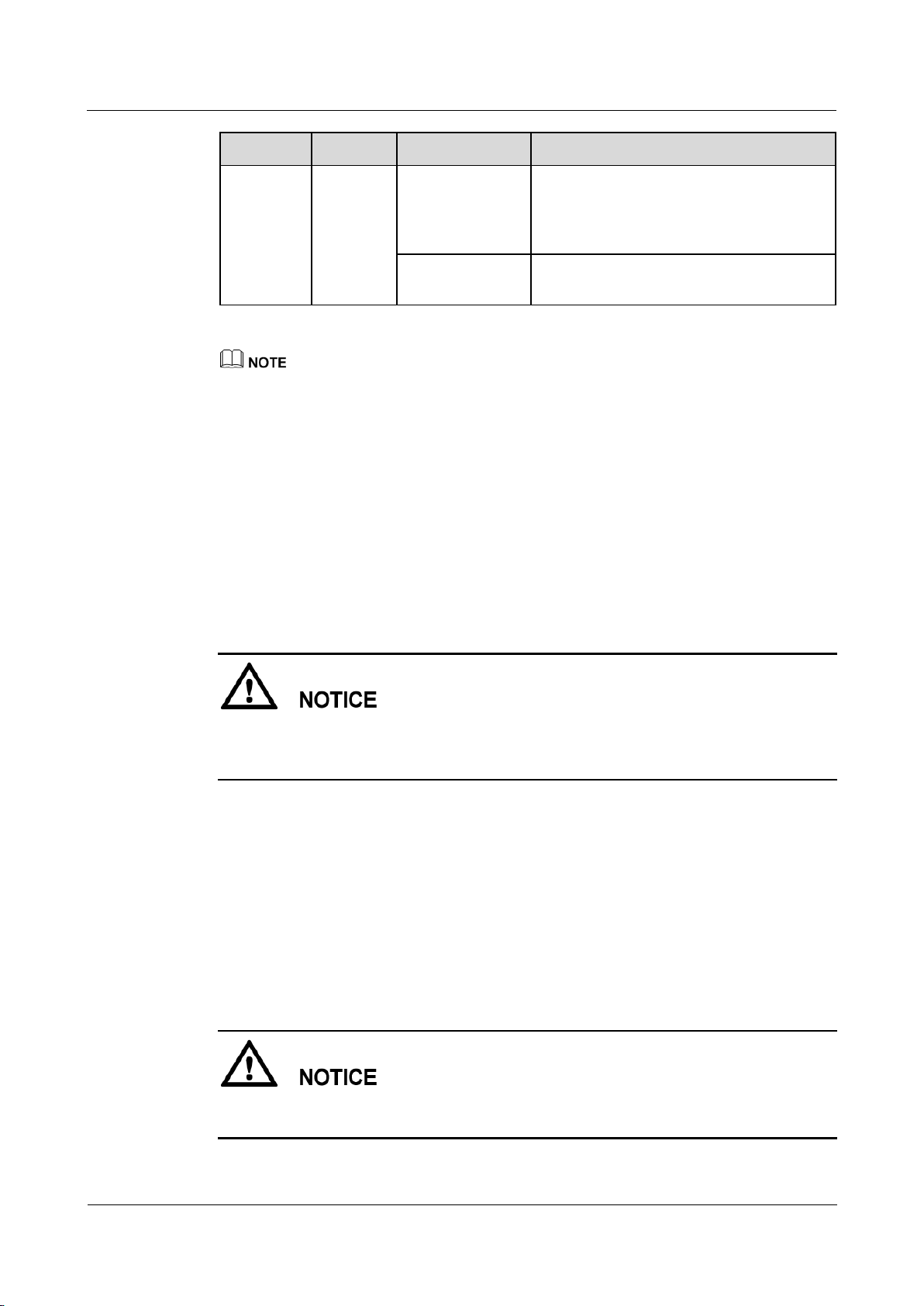
RRU5303
Installation Guide
3 Information About the Installation
Issue Draft B (2018-05-15)
Huawei Proprietary and Confidential
Copyright © Huawei Technologies Co., Ltd.
10
Indicator
Color
Status
Meaning
Blinking red (on
for 1s and off for
1s)
The CPRI link is out of lock because of
faults on the mutual lock of dual-mode
clock sources or mismatched data rates on
CPRI ports.
Steady off
The optical module cannot be detected or is
powered off.
VSWR indicators on RRUs providing one or more than two TX channels have two types of status:
Steady off: No VSWR alarm is generated.
Steady on: VSWR alarms are generated on one or more ports.
3.4 Installation Scenarios
An RRU can be installed on a pole, U-steel, angle steel, wall, or IFS06. Installation scenarios
must meet heat-dissipation and waterproofing requirements of the RRU.
Requirements for the Installation Scenarios
RRU is a professional communications equipment and cannot be installed in areas which are
accessible to people. The installation scenarios involve the related security features. For
details about specific requirements and precautions, see Safety Information.
Application scenarios:
To ensure proper heat dissipation of the RRU, the following requirements must be met:
The RRU cannot be installed in an enclosed cabinet without a cooling system.
The RRU cannot be installed in an enclosed camouflage box.
The RRU cannot be installed in an enclosed equipment room without a cooling system.
When multiple RRUs are installed in centralized mode, the minimum clearance
requirements must be met. For details about the minimum clearance requirements, see
3.5.2 Clearance for Three or More RRUs and 3.5.3 Installation Spacing Between RRUs.
If the RRU is inappropriately installed, heat dissipation of the RRU deteriorates and the RRU
may not work properly, as shown in Figure 3-4.
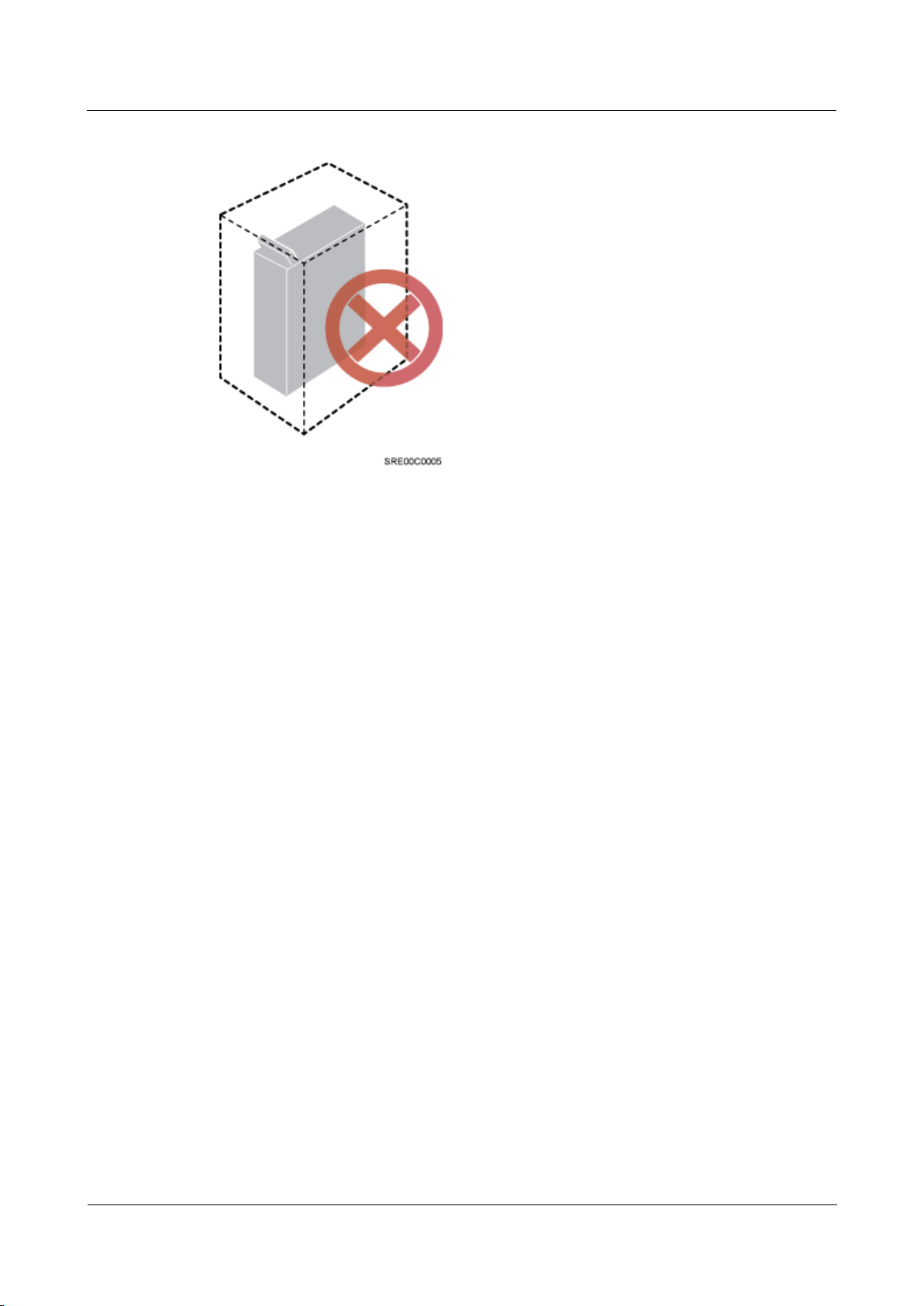
RRU5303
Installation Guide
3 Information About the Installation
Issue Draft B (2018-05-15)
Huawei Proprietary and Confidential
Copyright © Huawei Technologies Co., Ltd.
11
Figure 3-4 Inappropriately installed RRU
Installation restrictions:
The specifications of installation supports described in this document are only based on
the exterior and dimensions of the mounting kits. Before installing equipment, assess the
strength and reliability of the installation support to determine whether it can bear the
weight of the equipment.
If an AC RRU consists of an 18 L blade RRU and an OPM15M(Ver.B), this AC RRU
cannot be installed in side-mounted mode.
To ensure the heat dissipation of the RRU and waterproofing of the ports at the bottom of
the RRU, the vertical deviation angle of an RRU must be less than or equal to 10 degrees,
as shown Figure 3-5.
On a tower, an RRU can be installed on a pole, angle steel, or U-steel. The side-mounted
installation mode (one side instead of the rear of an RRU is mounted on the support) is
recommended for RRUs on the main pole secured on a tower. This installation mode
allows the RRU stacked installation. When the horizontal distance between the main and
auxiliary poles on a tower is greater than or equal to 810 mm (23.62 in.), the
side-mounted mode is recommended for installing RRUs on the auxiliary pole to meet
the minimum clearance requirements. Otherwise, the standard mode is recommended for
installing RRUs on the auxiliary pole.
RRU stacked installation is not allowed in indoor scenarios.
RRU stacked installation is allowed only when installed on one or more poles in outdoor
scenarios, and a maximum of three RRUs can be stacked installation.
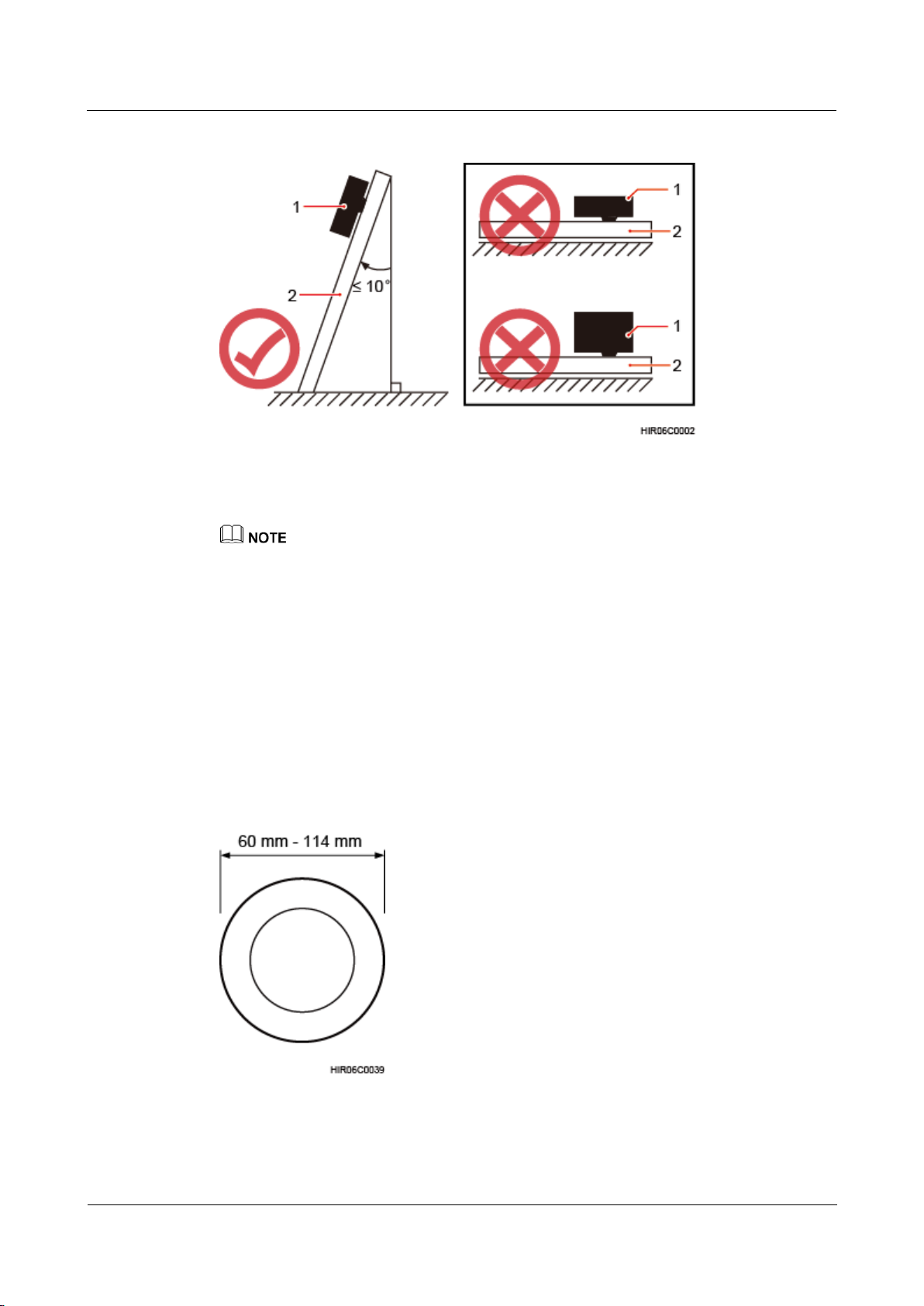
RRU5303
Installation Guide
3 Information About the Installation
Issue Draft B (2018-05-15)
Huawei Proprietary and Confidential
Copyright © Huawei Technologies Co., Ltd.
12
Figure 3-5 Requirements for the vertical deviation angle of an RRU
(1) RRU
(2) Installation support (pole, U-steel, angle steel, or wall)
When the operator faces the RRU whose handle and cabling cavity are on the right-hand side, the
side facing the operator is the front of the RRU, and the other side is the back of the RRU.
Standard installation: RRU mounting kits are installed on the back of an RRU.
Reverse installation: RRU mounting kits are installed on the front of an RRU.
Side-mounted installation: RRU mounting kits are installed on the side face (not the side face of the
maintenance cavity) of an RRU.
Stacked installation: Two or more RRUs are installed next to each other at the same level by
stacking multiple RRU mounting kits.
Installing an RRU on a Pole
Figure 3-6 shows the diameter of a pole for installing an RRU.
Figure 3-6 Diameter of a pole
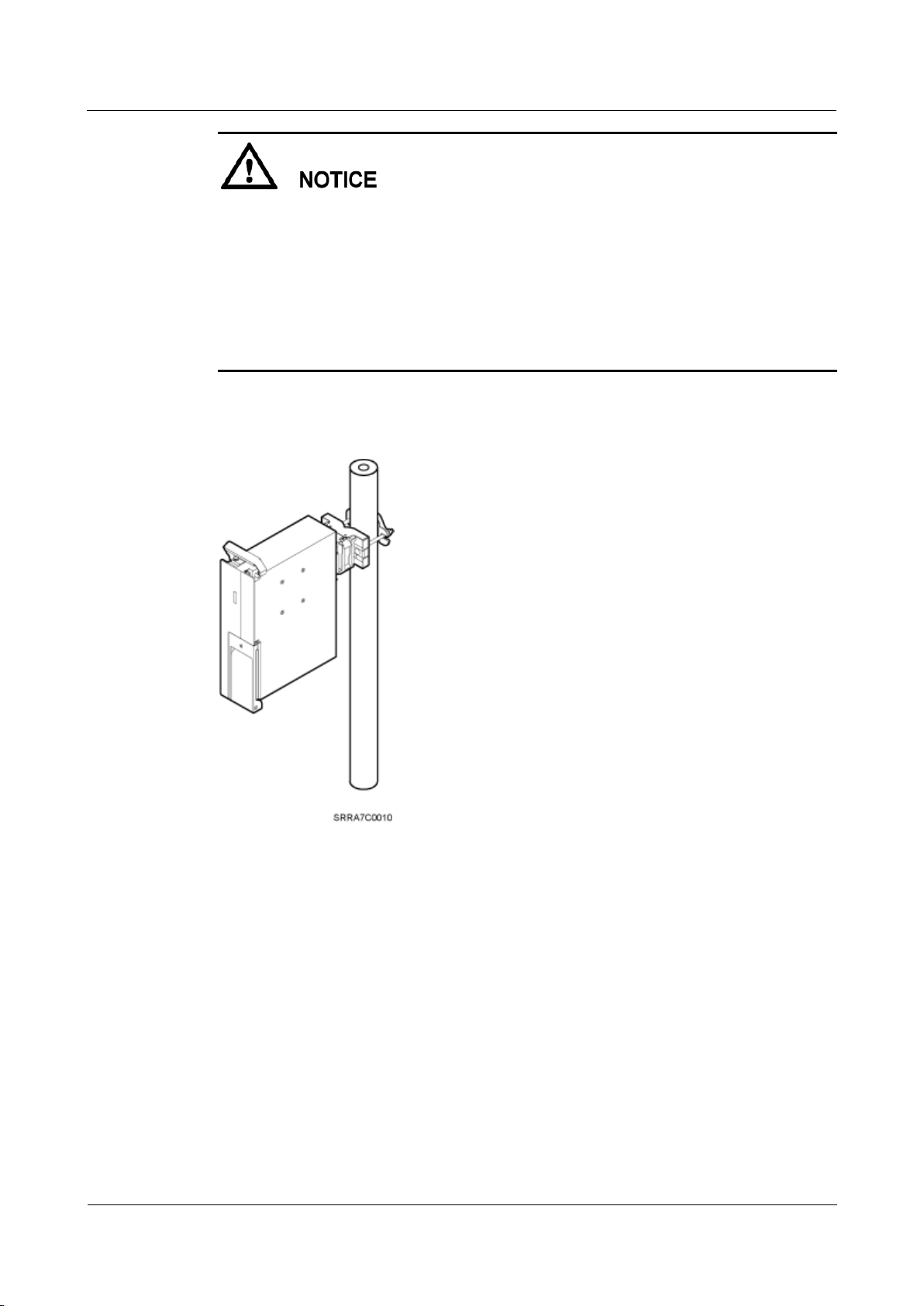
RRU5303
Installation Guide
3 Information About the Installation
Issue Draft B (2018-05-15)
Huawei Proprietary and Confidential
Copyright © Huawei Technologies Co., Ltd.
13
The diameter of a pole for installing an RRU ranges from 60 mm (2.36 in.) to 114 mm
(4.49 in.). The recommended diameter is 80 mm (3.15 in.).
The recommended thickness of the pole wall is 3.5 mm (0.14 in.) or above.
When RRUs are installed on a pole, the side-mounted installation is recommended. A
maximum of three RRUs can be installed on a pole with the diameter ranging from 60 mm
(2.36 in.) to 76 mm (2.99 in.).
Only a pole whose diameter ranges from 76 mm (2.99 in.) to 114 mm (4.49 in.) supports
more than three RRUs.
Figure 3-7 shows a single RRU installed on a pole.
Figure 3-7 A single RRU installation on a pole
Figure 3-8 shows two RRUs installed on a pole.
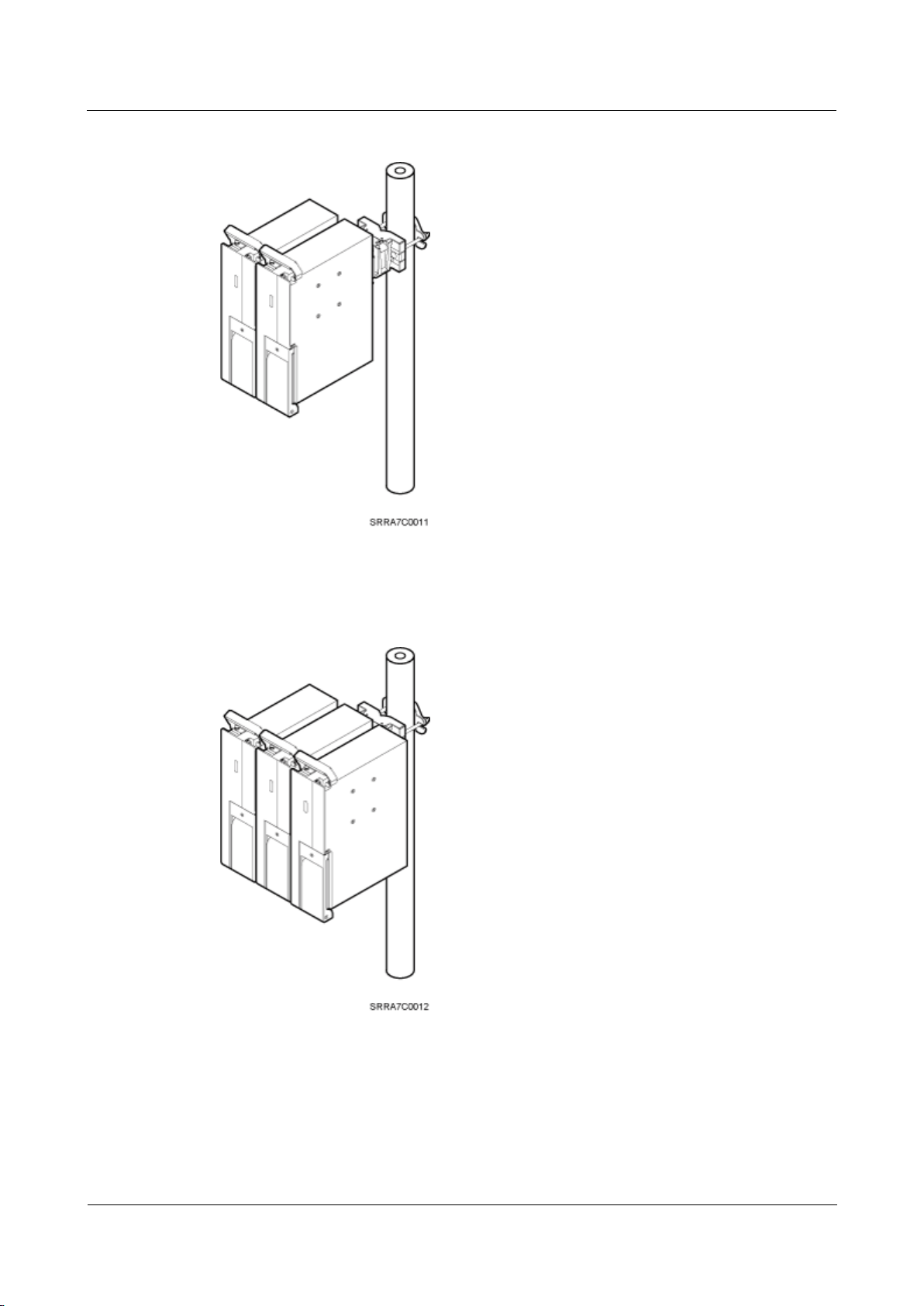
RRU5303
Installation Guide
3 Information About the Installation
Issue Draft B (2018-05-15)
Huawei Proprietary and Confidential
Copyright © Huawei Technologies Co., Ltd.
14
Figure 3-8 Two RRUs installed on a pole
Figure 3-9, Figure 3-10, and Figure 3-11 show multiple RRUs installed on a pole.
Figure 3-9 Three RRUs installed on an IFS06
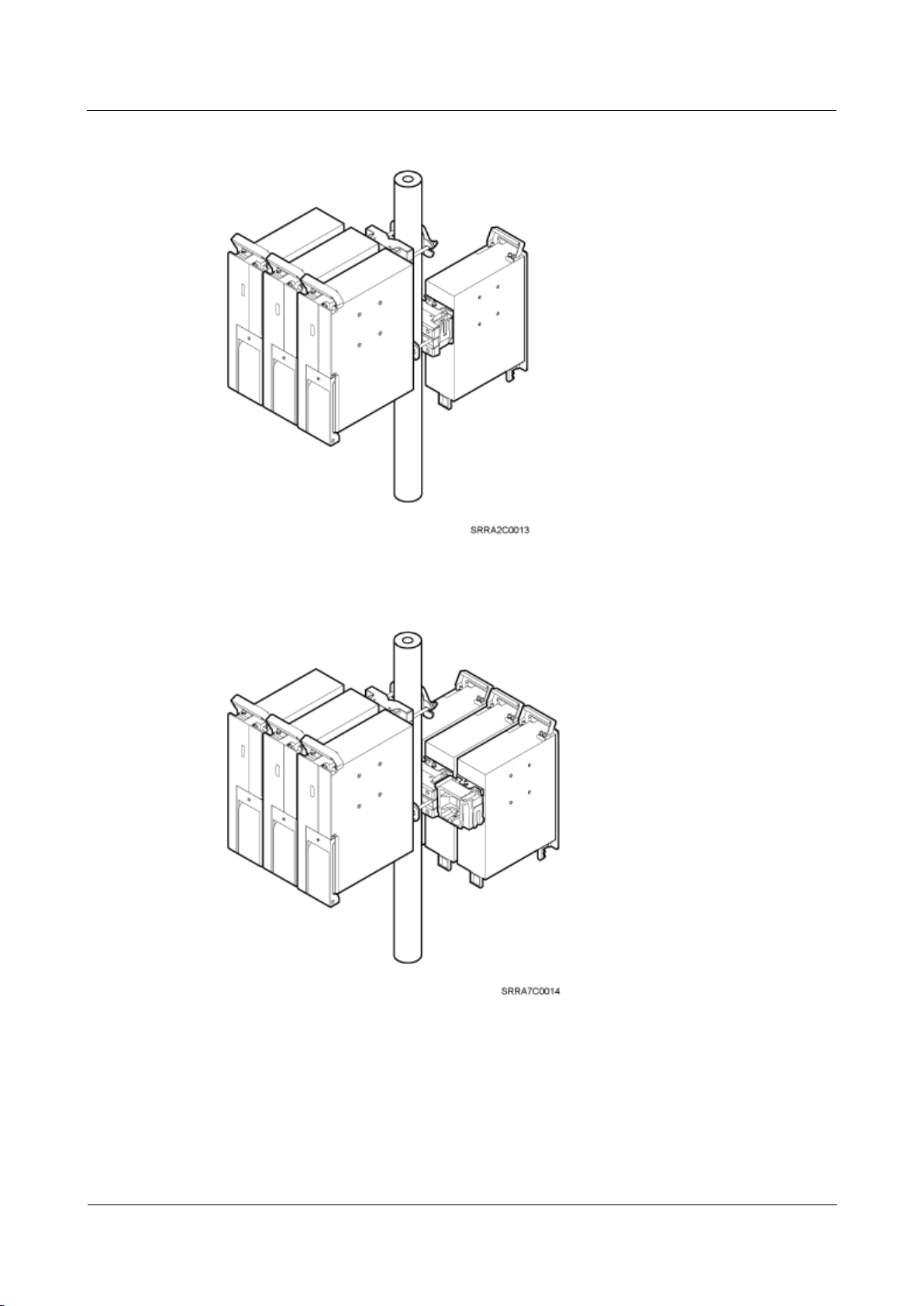
RRU5303
Installation Guide
3 Information About the Installation
Issue Draft B (2018-05-15)
Huawei Proprietary and Confidential
Copyright © Huawei Technologies Co., Ltd.
15
Figure 3-10 Four RRUs installed on a pole
Figure 3-11 Six RRUs installed on an IFS06
Installing an RRU on U-Steel
Figure 3-12 shows U-steel specifications.
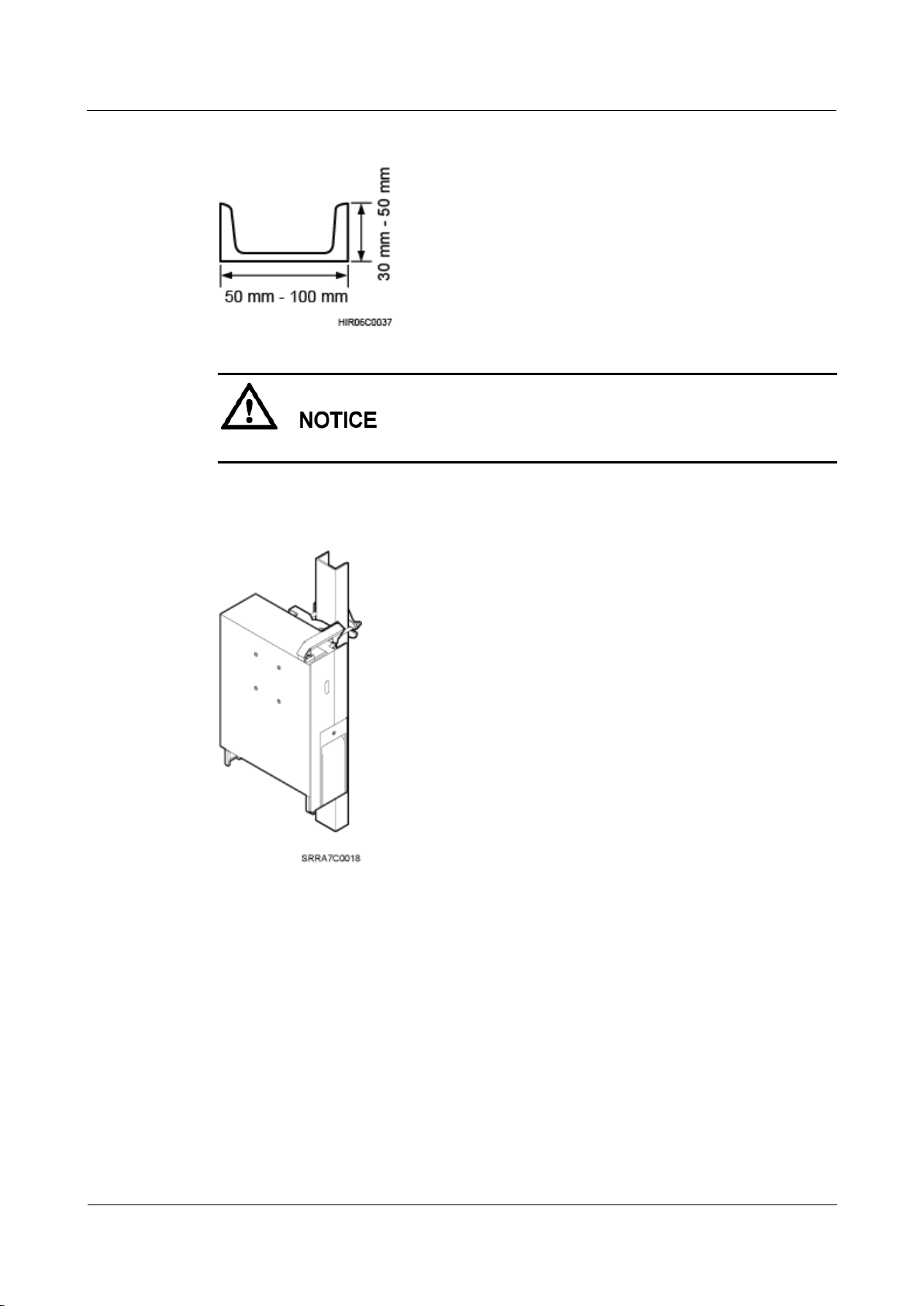
RRU5303
Installation Guide
3 Information About the Installation
Issue Draft B (2018-05-15)
Huawei Proprietary and Confidential
Copyright © Huawei Technologies Co., Ltd.
16
Figure 3-12 U-steel specifications
U-steel supports only the standard or reverse installation of a single RRU.
Figure 3-13 shows an RRU installed on U-steel.
Figure 3-13 RRU installed on U-steel
Installing an RRU on Angle Steel
Figure 3-14 shows angle steel specifications.
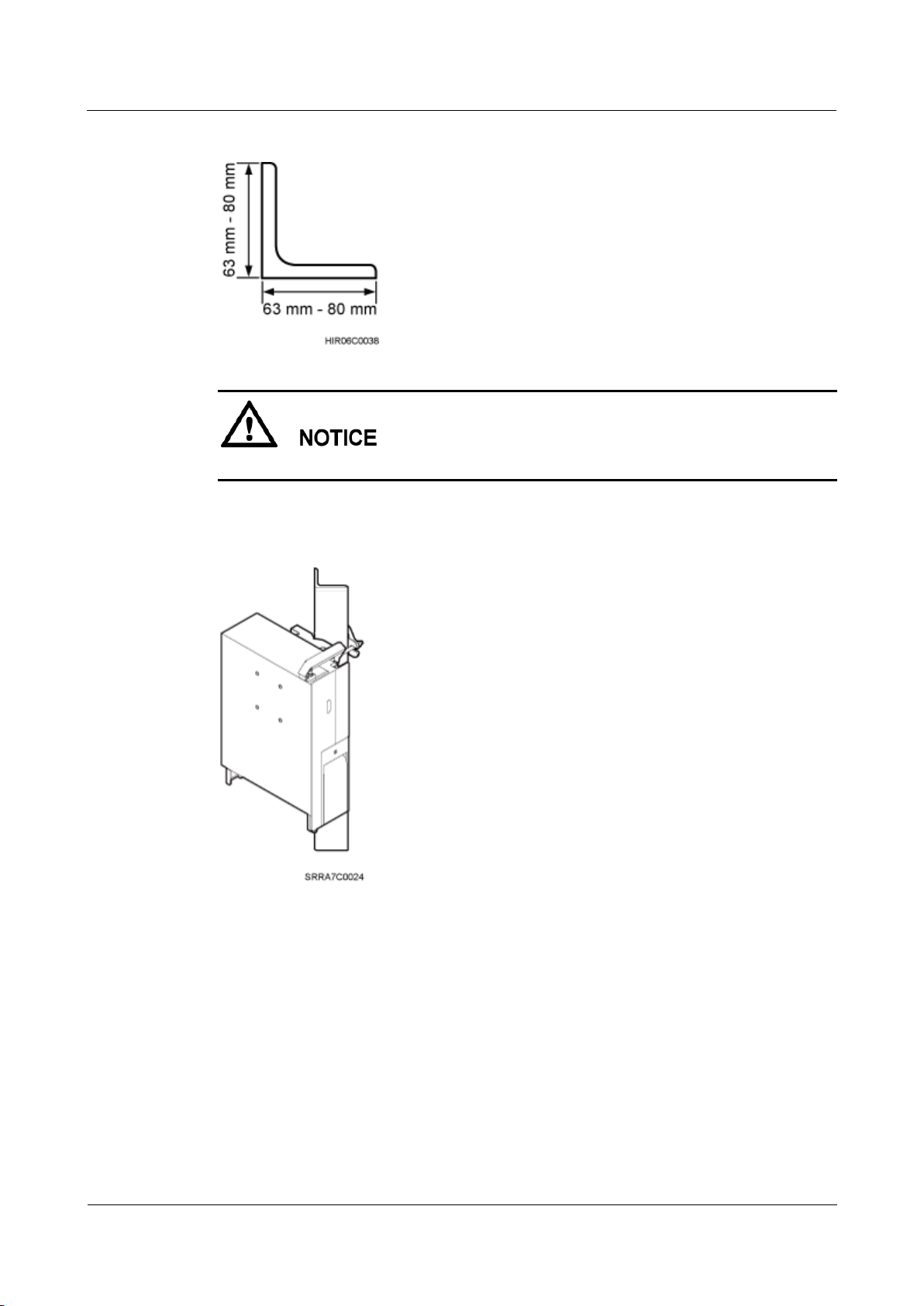
RRU5303
Installation Guide
3 Information About the Installation
Issue Draft B (2018-05-15)
Huawei Proprietary and Confidential
Copyright © Huawei Technologies Co., Ltd.
17
Figure 3-14 Angle steel specifications
Angle steel supports only the standard or reverse installation of a single RRU.
Figure 3-15 shows an RRU installed on angle steel.
Figure 3-15 RRU installed on angle steel
Installing an RRU on a Wall
The wall for installing RRUs must meet the following requirements:
For each RRU, the wall must be able to bear a weight four times heavier than the RRU's
weight and the bolts' pulling force of 1.25 kN (281.25 lbf) vertical to the wall.
Expansion bolts must be tightened to 30 N·m (265.52 lbf·in.) to ensure that the bolts
work properly and the wall remains intact.
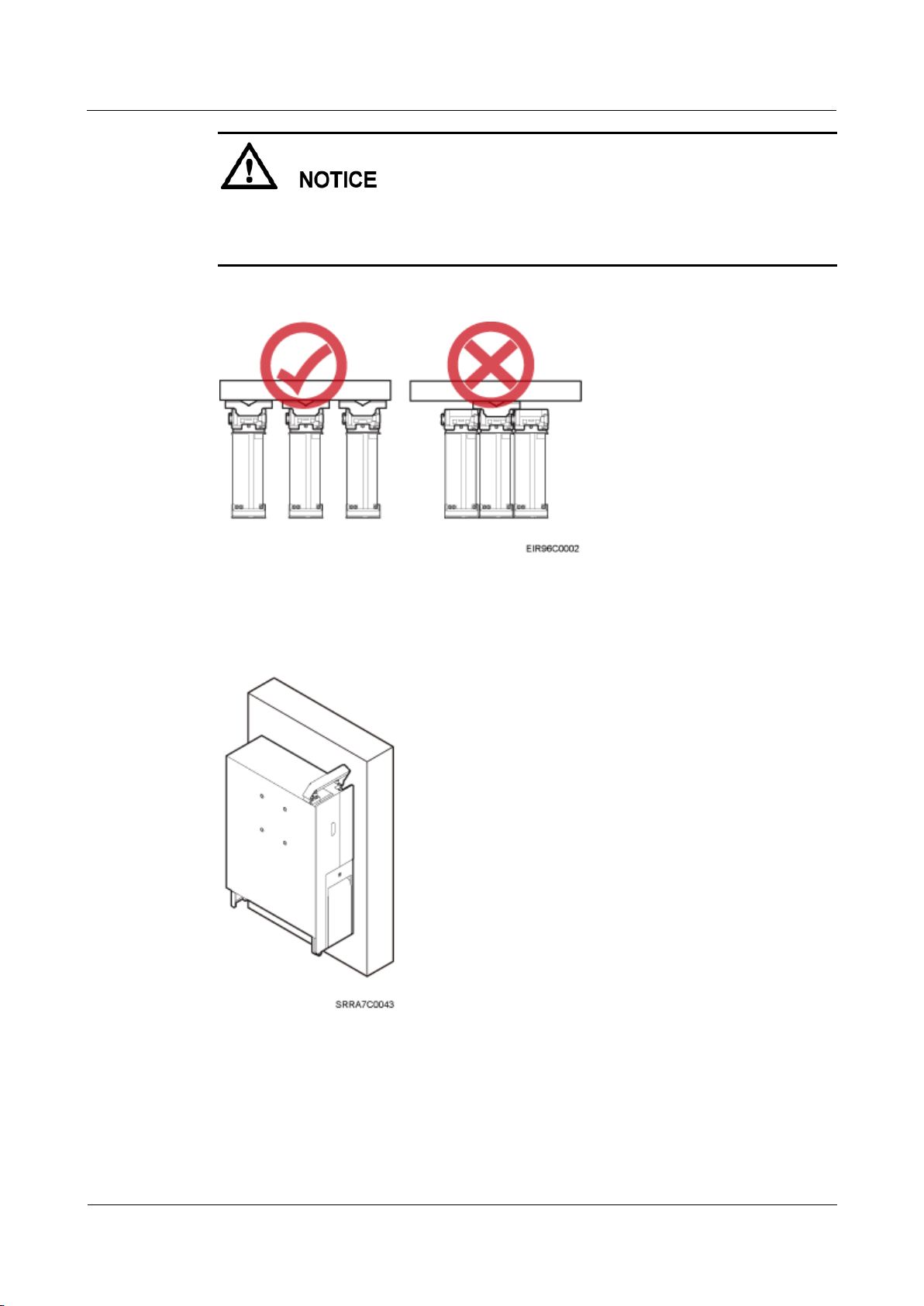
RRU5303
Installation Guide
3 Information About the Installation
Issue Draft B (2018-05-15)
Huawei Proprietary and Confidential
Copyright © Huawei Technologies Co., Ltd.
18
The standard installation is recommended for RRUs installed on a wall.
When RRUs are installed on a wall in side-mounted mode, RRU stacked installation is not
allowed, as shown in Figure 3-16.
Figure 3-16 Correct installation of RRUs installed on a wall in side-mounted mode
Figure 3-17 shows an RRU installed on a wall.
Figure 3-17 RRU installed on a wall
Installing an RRU on an IFS06
The upper and lower adjustable beams on an IFS06 can be moved up and down to fit for
heights of RRUs.
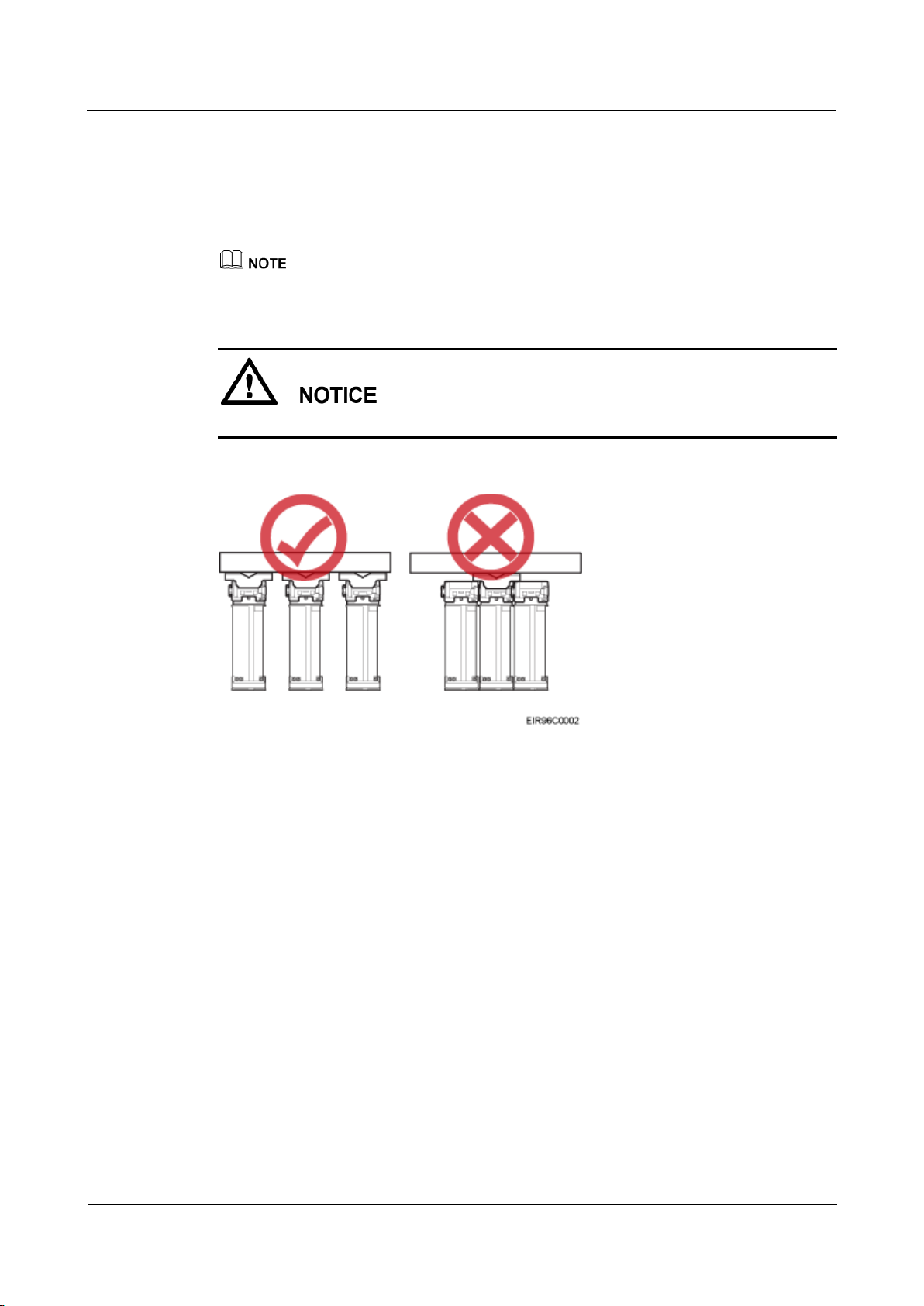
RRU5303
Installation Guide
3 Information About the Installation
Issue Draft B (2018-05-15)
Huawei Proprietary and Confidential
Copyright © Huawei Technologies Co., Ltd.
19
The IFS06 supports at least three RRUs when the ambient temperature is higher than or
equal to the lowest operating temperature of the RRUs and at least 5°C (41°F) lower than
the highest operating temperature of the RRUs. The IFS06 supports a maximum of six
RRUs when the ambient temperature is higher than or equal to the lowest operating
temperature of the RRUs and at least 10°C (50°F) lower than the highest operating
temperature of the RRUs.
For details about the operating temperature of the RRUs, see section "Technical Specifications of RRUs"
in Base Station Technical Description.
RRUs cannot be stacked when the RRUs are installed on an IFS06, as shown in Figure 3-18.
Figure 3-18 Correct installation of RRUs installed on an IFS06
Figure 3-19 and Figure 3-20 show RRUs installed on an IFS06.
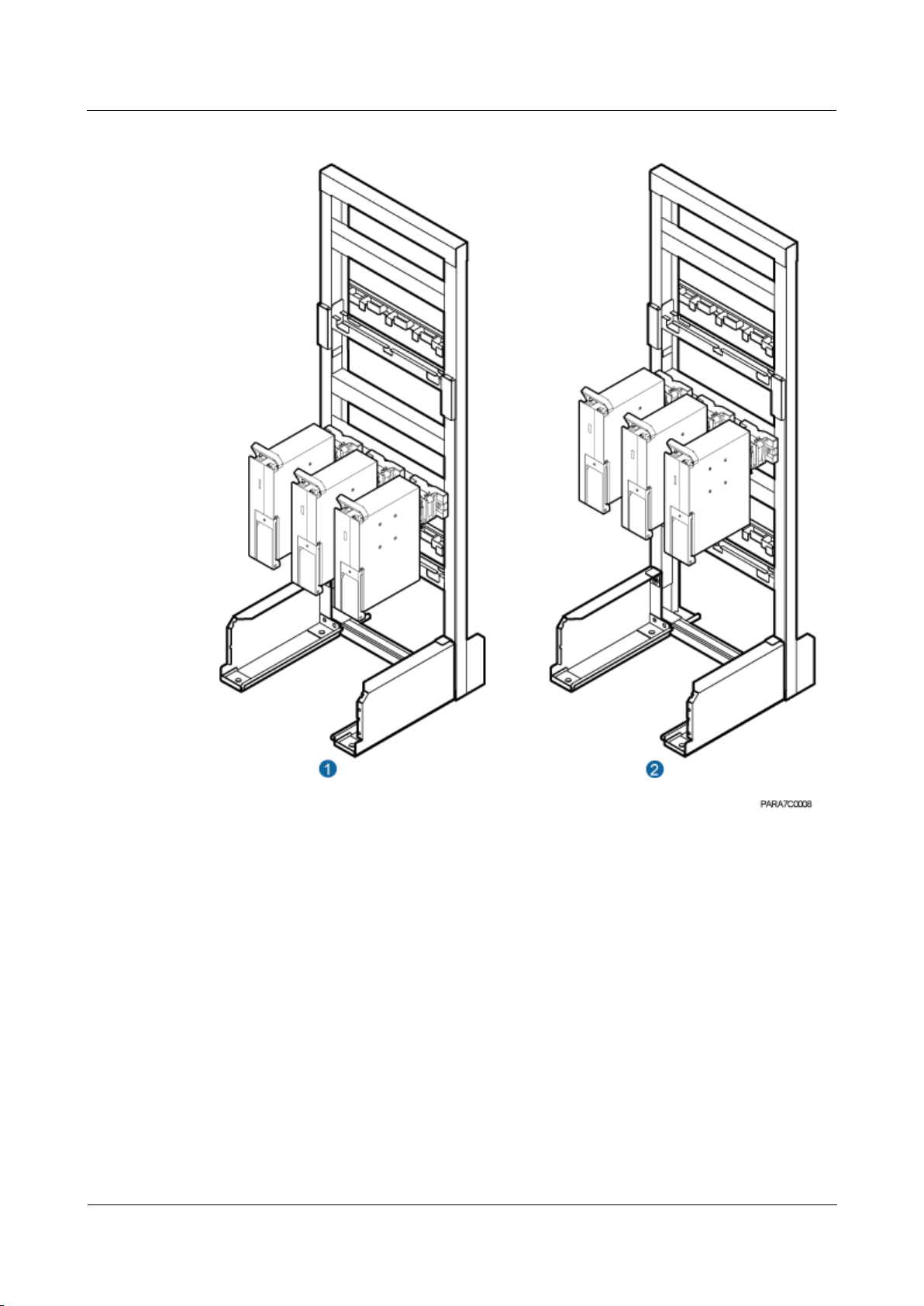
RRU5303
Installation Guide
3 Information About the Installation
Issue Draft B (2018-05-15)
Huawei Proprietary and Confidential
Copyright © Huawei Technologies Co., Ltd.
20
Figure 3-19 Three RRUs installed on an IFS06
(1) Height-restricted scenario
(2) Height-unrestricted scenario
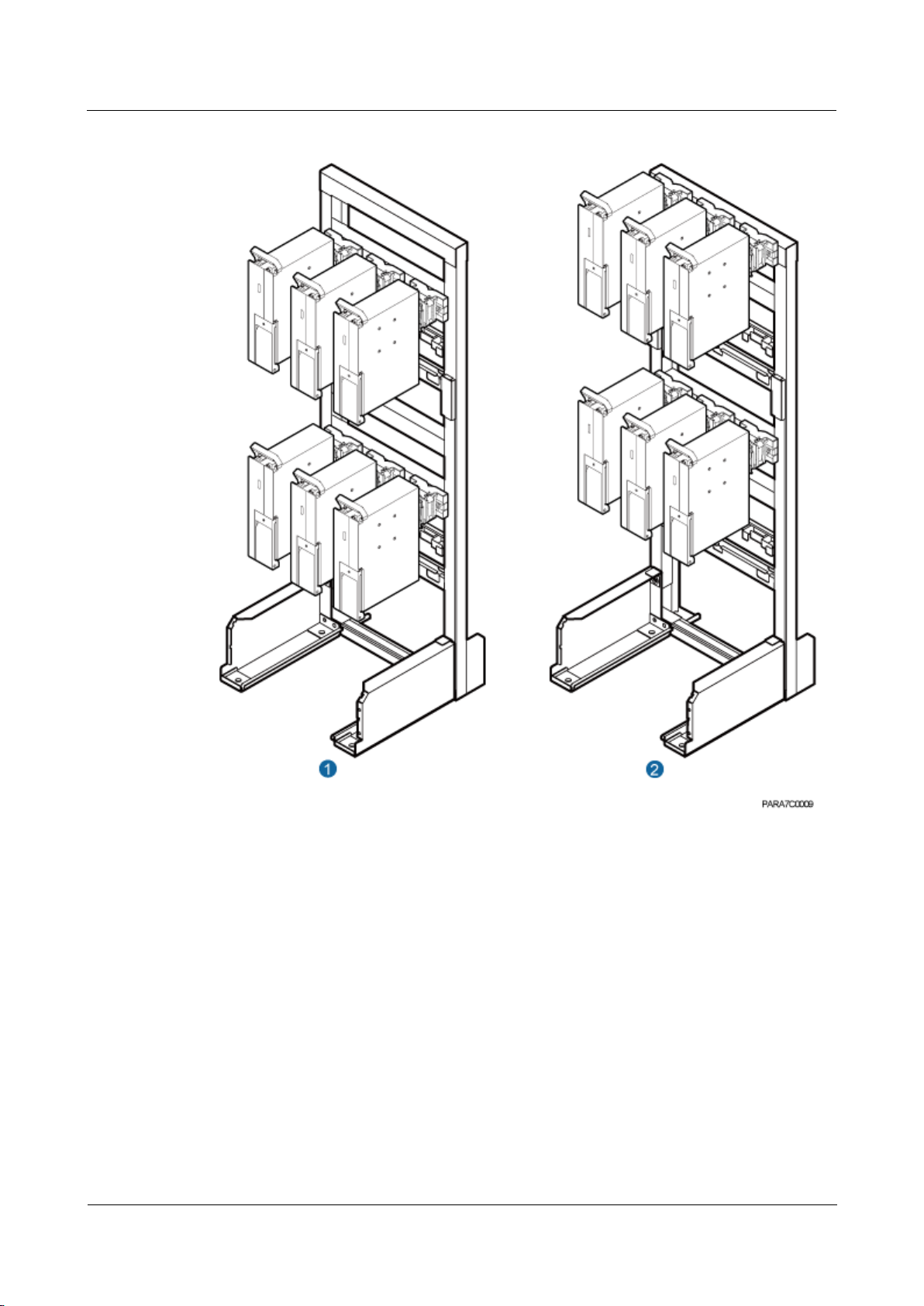
RRU5303
Installation Guide
3 Information About the Installation
Issue Draft B (2018-05-15)
Huawei Proprietary and Confidential
Copyright © Huawei Technologies Co., Ltd.
21
Figure 3-20 Six RRUs installed on an IFS06
(1) Height-restricted scenario
(2) Height-unrestricted scenario
3.5 Installation Clearance Requirements of an RRU
This section describes the requirements for the installation clearance of a single RRU and
multiple RRUs and the requirements for the installation spacing between RRUs.
3.5.1 Clearance for a Single RRU
This section describes the recommended and minimum clearances for a single RRU.
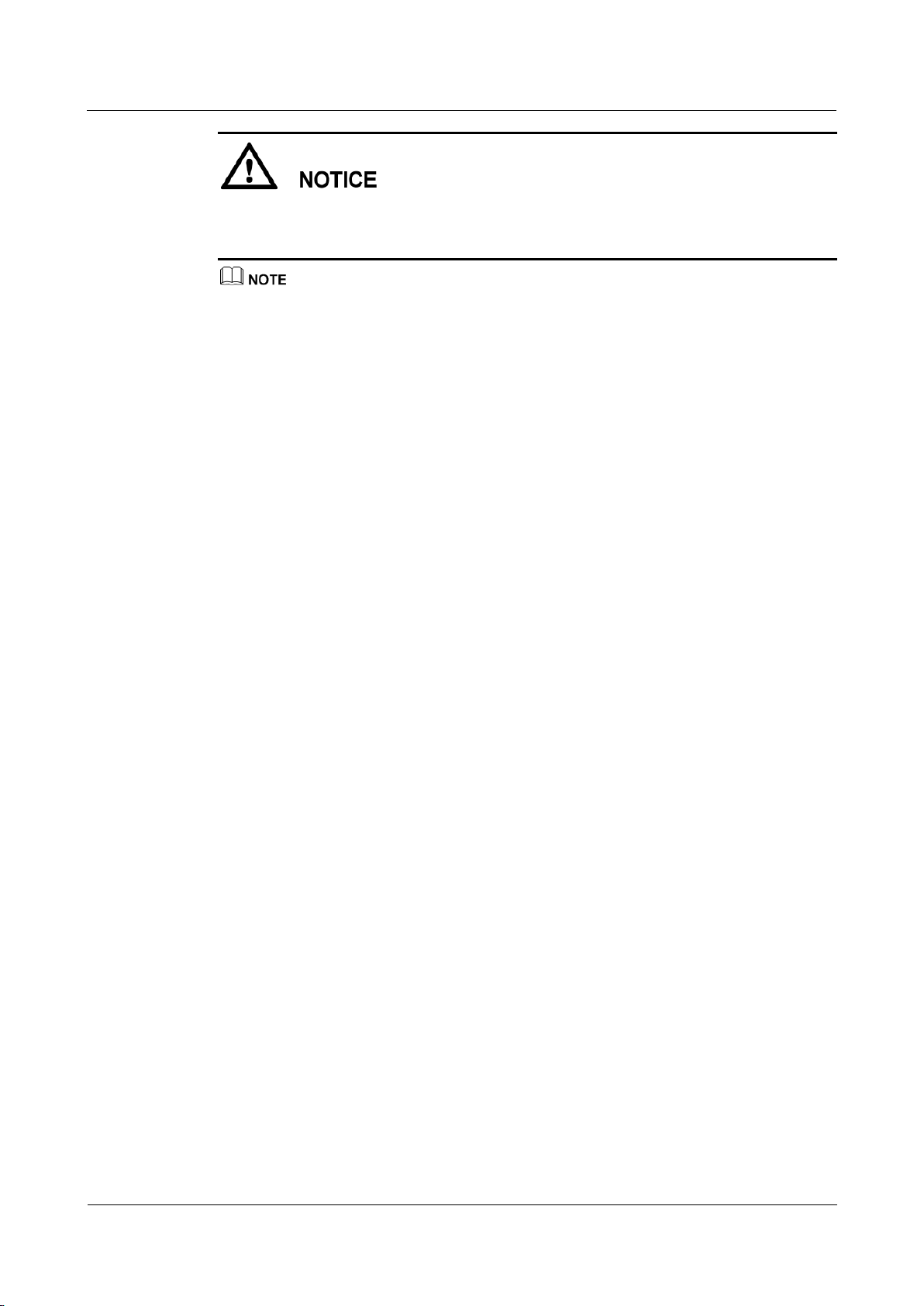
RRU5303
Installation Guide
3 Information About the Installation
Issue Draft B (2018-05-15)
Huawei Proprietary and Confidential
Copyright © Huawei Technologies Co., Ltd.
22
If an RRU is installed on the bitumen ground, the RRU must be at least 500 mm (700 mm or
more is recommended) away from the bitumen ground. The following describes the space
requirements for installing a single RRU on the non-bitumen ground.
The recommended clearances ensure normal running and provide appropriate space for operation
and maintenance (O&M). If the installation space is sufficient, leave the recommended clearances
after installing the equipment.
The minimum clearance ensures normal running and heat dissipation, but O&M activities such as
checking indicator status and opening the cabling cavity cannot be properly conducted. If the
installation space is restricted, leave the minimum clearance after installing the equipment.
Clearance for a Single RRU in Side-Mounted Mode
Figure 3-21 shows the clearance for a single RRU in side-mounted mode.
