Page 1
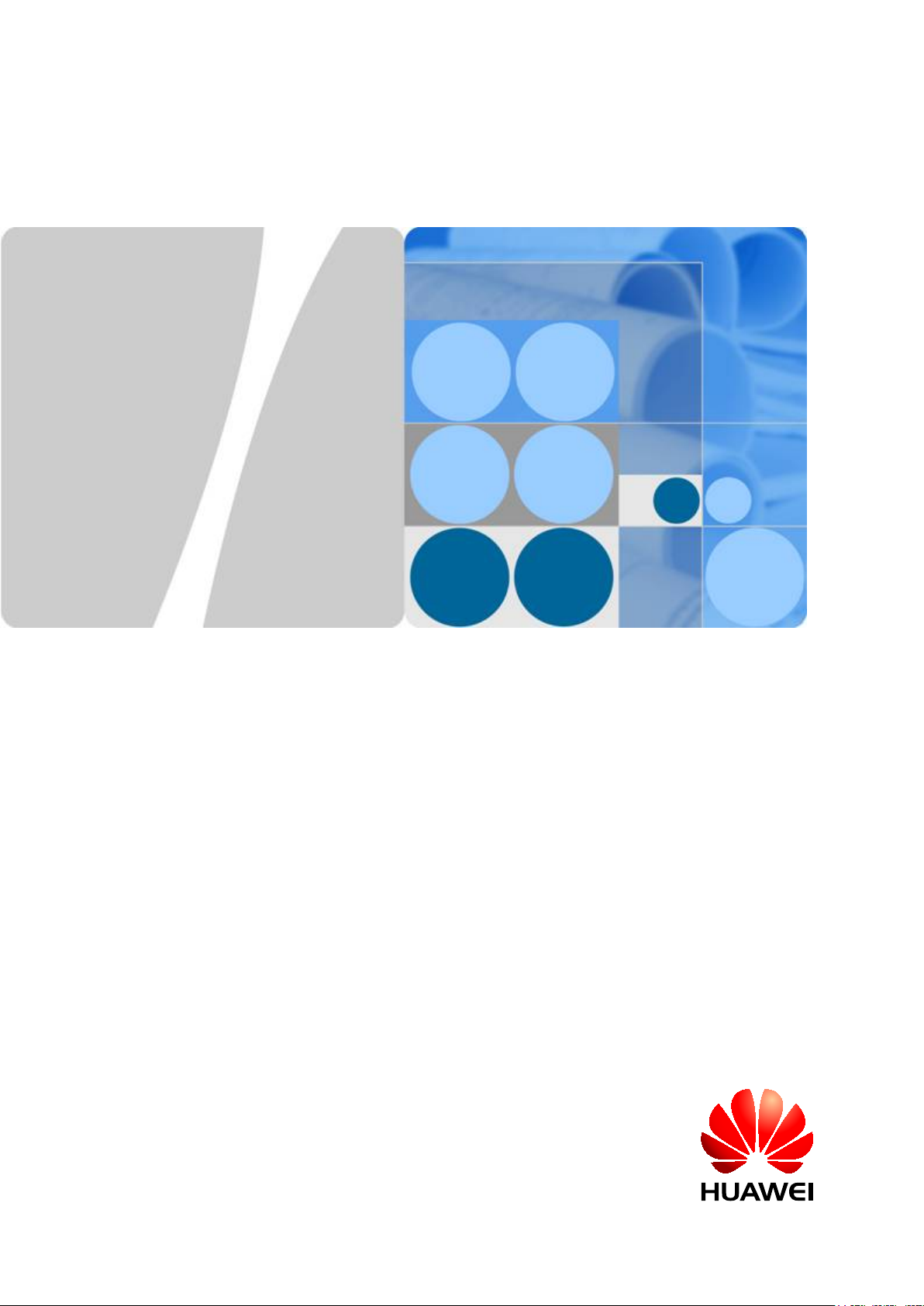
RRU3942&RRU3642
Installation Guide
Issue 07
Date 2013-12-30
HUAWEI TECHNOLOGIES CO., LTD.
Page 2
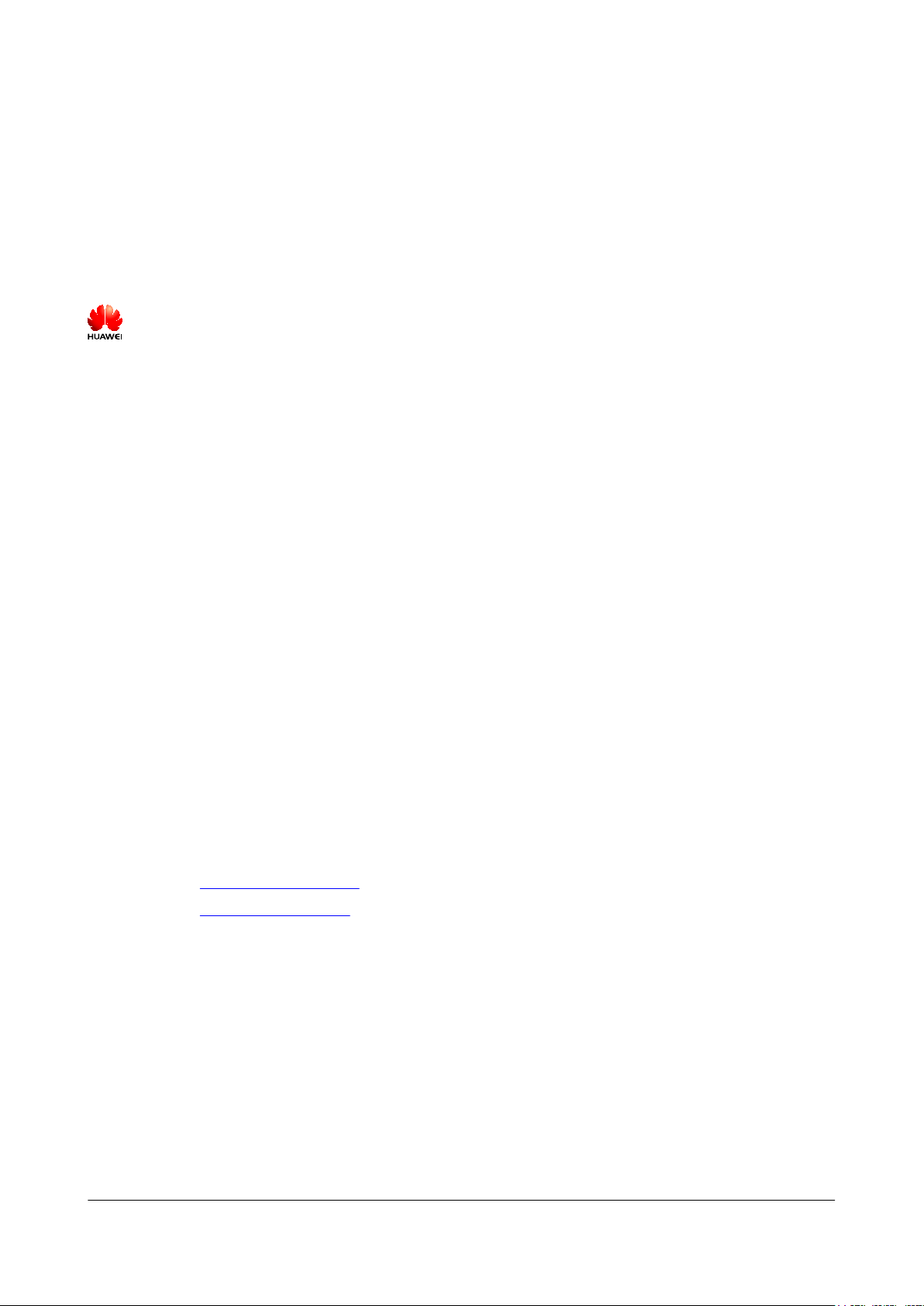
Copyright © Huawei Technologies Co., Ltd. 2013. All rights reserved.
No part of this document may be reproduced or transmitted in any form or by any means without prior written
consent of Huawei Technologies Co., Ltd.
Trademarks and Permissions
and other Huawei trademarks are trademarks of Huawei Technologies Co., Ltd.
All other trademarks and trade names mentioned in this document are the property of their respective holders.
Notice
The purchased products, services and features are stipulated by the contract made between Huawei and the
customer. All or part of the products, services and features described in this document may not be within the
purchase scope or the usage scope. Unless otherwise specified in the contract, all statements, information,
and recommendations in this document are provided "AS IS" without warranties, guarantees or representations
of any kind, either express or implied.
The information in this document is subject to change without notice. Every effort has been made in the
preparation of this document to ensure accuracy of the contents, but all statements, information, and
recommendations in this document do not constitute a warranty of any kind, express or implied.
Huawei Technologies Co., Ltd.
Address: Huawei Industrial Base
Bantian, Longgang
Shenzhen 518129
People's Republic of China
Website: http://www.huawei.com
Email: support@huawei.com
Issue 07 (2013-12-30) Huawei Proprietary and Confidential
Copyright © Huawei Technologies Co., Ltd.
i
Page 3
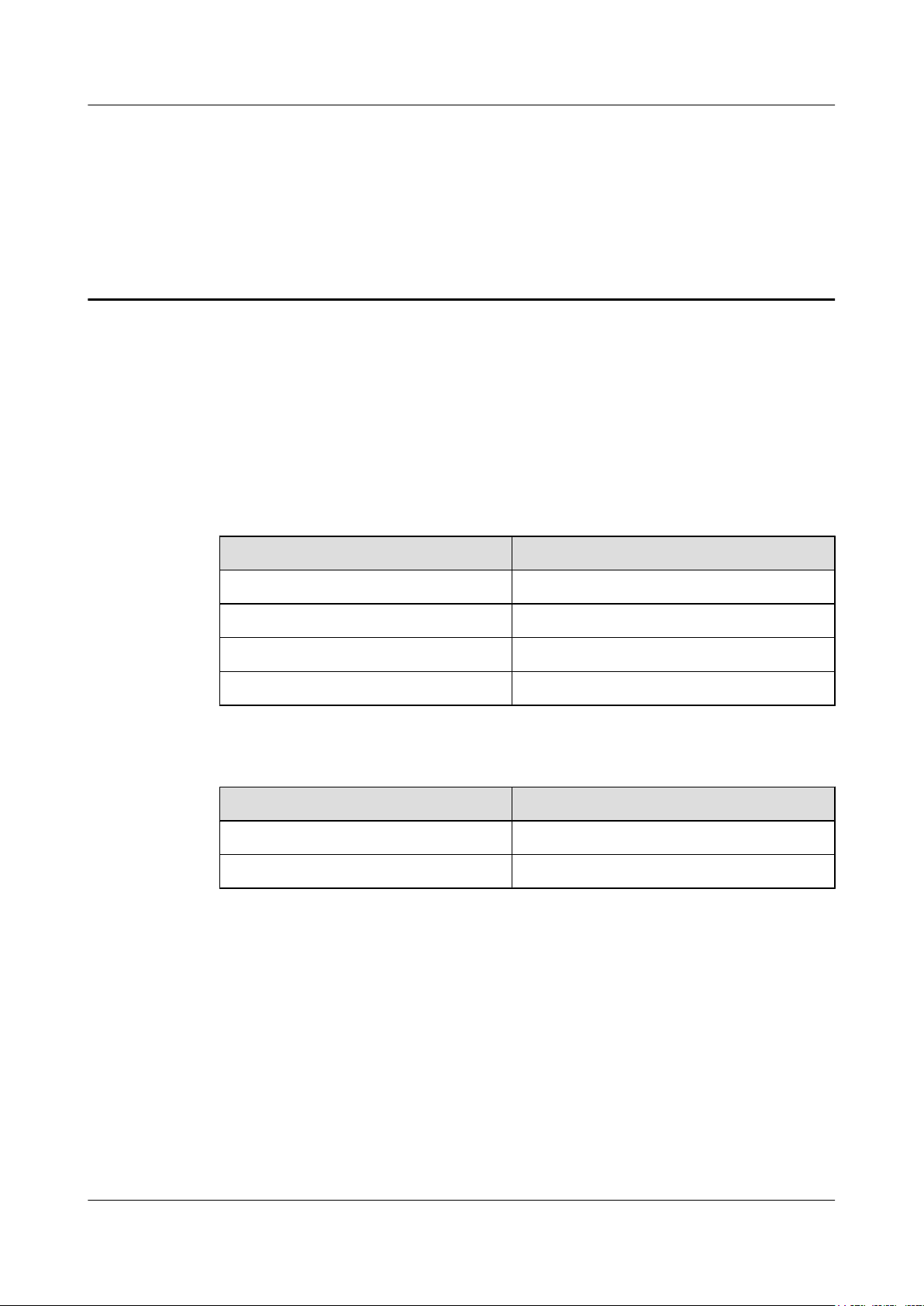
RRU3942&RRU3642
Installation Guide
Purpose
This document describes the process of installing DC RRU3942 and RRU3642 (referred to as
RRU in this document).
Product Version
The following table lists the product version related to this document for RRU3942.
About This Document
About This Document
Product Name Product Version
DBS3900 V100R004C00 and later versions
DBS3900 GSM V100R013C00 and later versions
DBS3900 WCDMA V200R013C00 and later versions
DBS3900 LTE V100R005C00 and later versions
The following table lists the product version related to this document for RRU3642.
Product Name Product Version
DBS3900 V100R008C00 and later versions
DBS3900 LTE V100R006C00 and later versions
Intended Audience
This document is intended for:
Base station installation engineers
Organization
1 Changes in the RRU3942&RRU3642 Installation Guide
Issue 07 (2013-12-30) Huawei Proprietary and Confidential
Copyright © Huawei Technologies Co., Ltd.
ii
Page 4
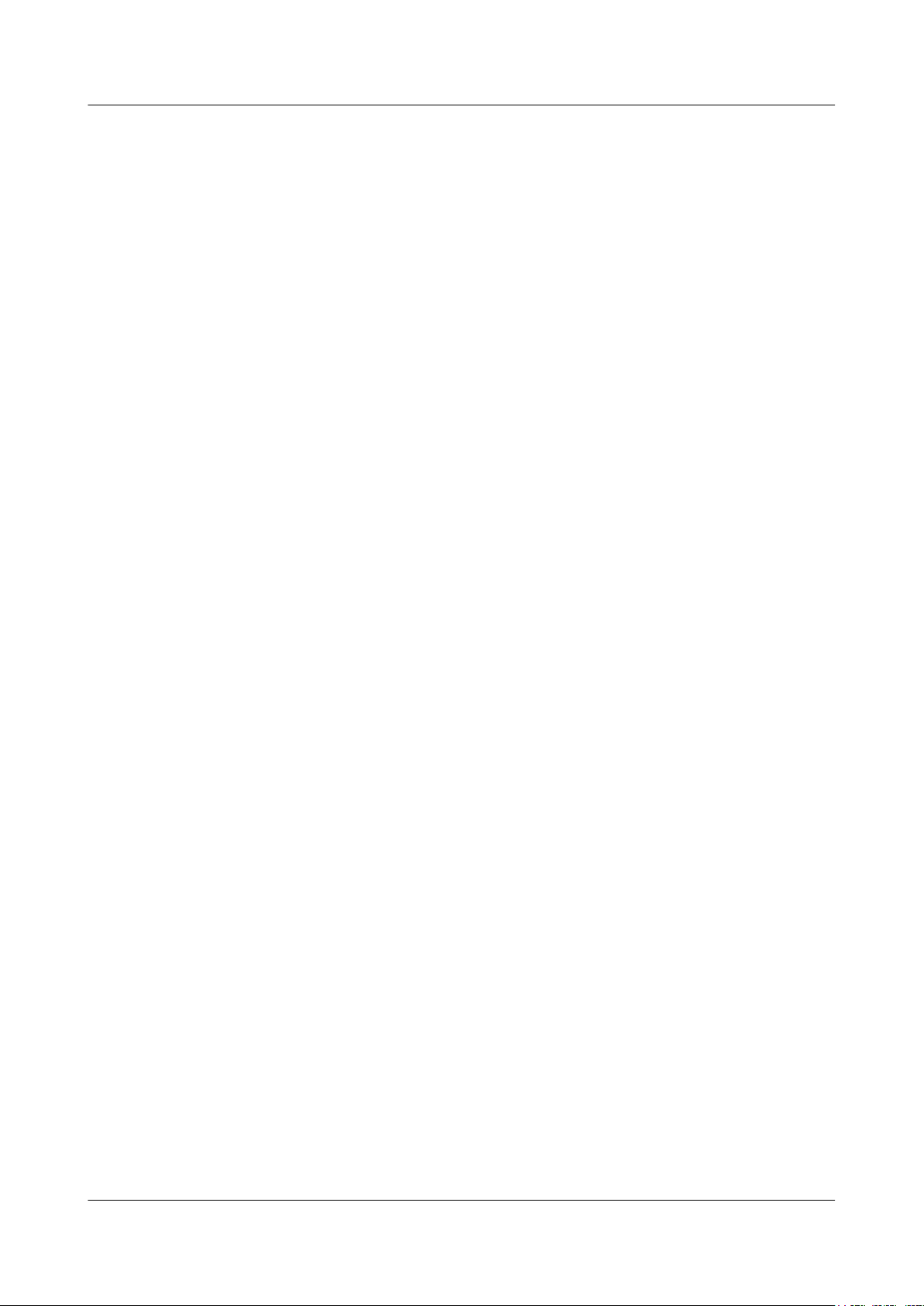
RRU3942&RRU3642
Installation Guide
About This Document
This chapter describes the changes in the RRU3942&RRU3642 Installation Guide.
2 Installation Preparations
This chapter describes the reference documents, tools, and instruments that must be ready before
the installation. In addition, it specifies the skills and prerequisites that installation engineers
must have.
3 Information About the Installation
Before installing an RRU, you must be familiar with its exterior, ports, indicators, installation
options and installation clearance requirements.
4 Unpacking the Equipment
This chapter describes how to unpack and check the delivered equipment to ensure that all the
materials are included and intact.
5 Installation Process
The installation process involves installing an RRU and RRU cables, checking the RRU
hardware installation, and powering on the RRU.
6 Hoisting an RRU and Related Cables onto a Tower
This section describes the procedure for hoisting an RRU and related cables onto a tower and
the precautions that must be taken.
7 Installing the RRU
This chapter describes the procedure for installing the RRU. The procedure for installing the
RRU varies depending on installation options.
8 Installing RRU Cables
This chapter describes the procedure for installing RRU cables.
9 Checking the RRU Hardware Installation
After an RRU is installed, check the hardware installation.
10 Powering On an RRU
After all the devices are installed, check the power-on status of an RRU.
11 Appendix
This section describes the procedure for adding an easy power receptacle (pressfit type)
connector.
Conventions
Symbol Conventions
The symbols that may be found in this document are defined as follows.
Issue 07 (2013-12-30) Huawei Proprietary and Confidential
Copyright © Huawei Technologies Co., Ltd.
iii
Page 5
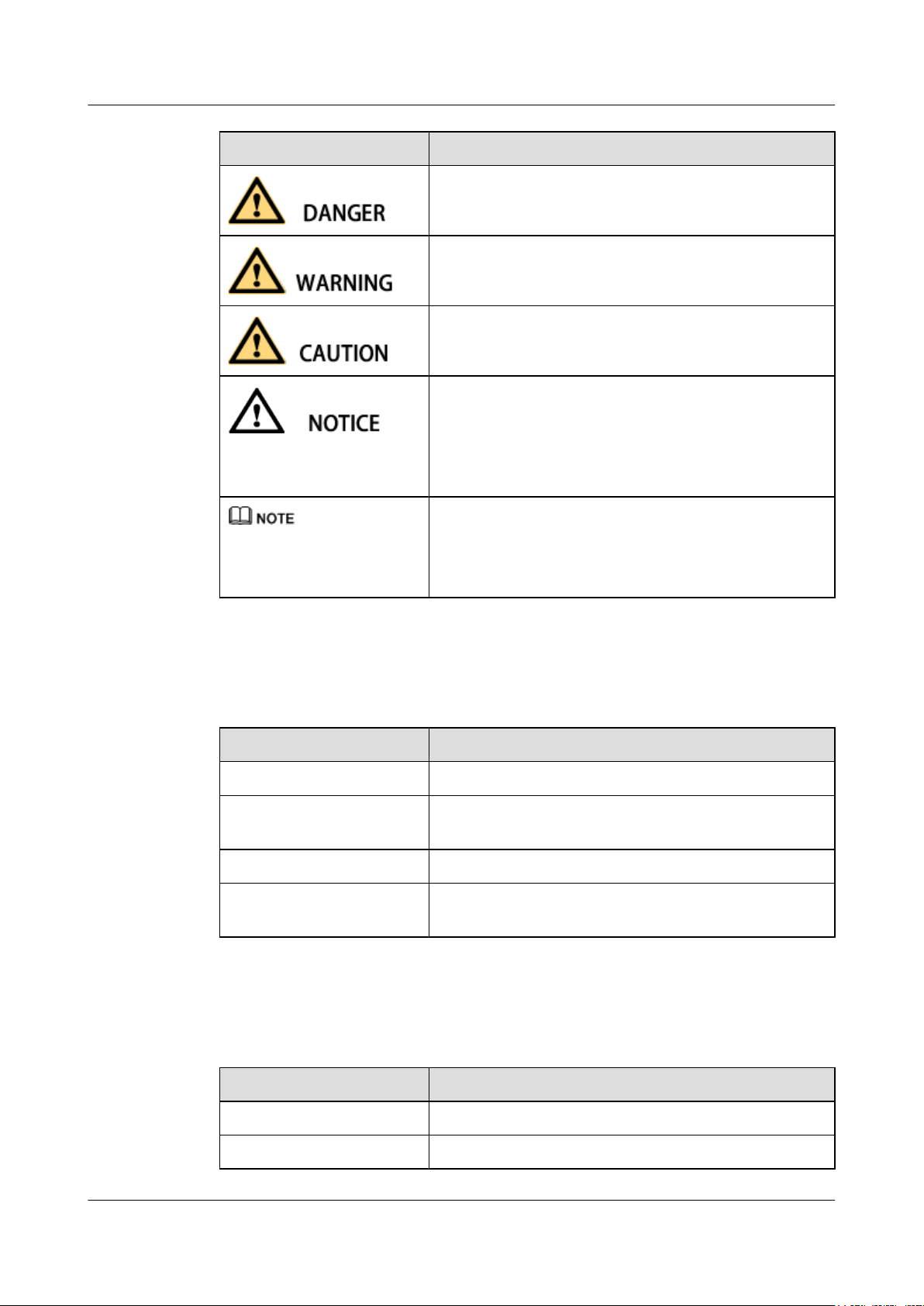
RRU3942&RRU3642
Installation Guide About This Document
Symbol Description
Indicates an imminently hazardous situation which, if not
avoided, will result in death or serious injury.
Indicates a potentially hazardous situation which, if not
avoided, could result in death or serious injury.
Indicates a potentially hazardous situation which, if not
avoided, may result in minor or moderate injury.
Indicates a potentially hazardous situation which, if not
avoided, could result in equipment damage, data loss,
performance deterioration, or unanticipated results.
NOTICE is used to address practices not related to personal
injury.
Calls attention to important information, best practices and
tips.
NOTE is used to address information not related to personal
injury, equipment damage, and environment deterioration.
General Conventions
The general conventions that may be found in this document are defined as follows.
Convention Description
Times New Roman Normal paragraphs are in Times New Roman.
Boldface Names of files, directories, folders, and users are in
boldface. For example, log in as user root.
Italic Book titles are in italics.
Courier New
Examples of information displayed on the screen are in
Courier New.
Command Conventions
The command conventions that may be found in this document are defined as follows.
Convention Description
Boldface The keywords of a command line are in boldface.
Italic Command arguments are in italics.
Issue 07 (2013-12-30) Huawei Proprietary and Confidential
Copyright © Huawei Technologies Co., Ltd.
iv
Page 6
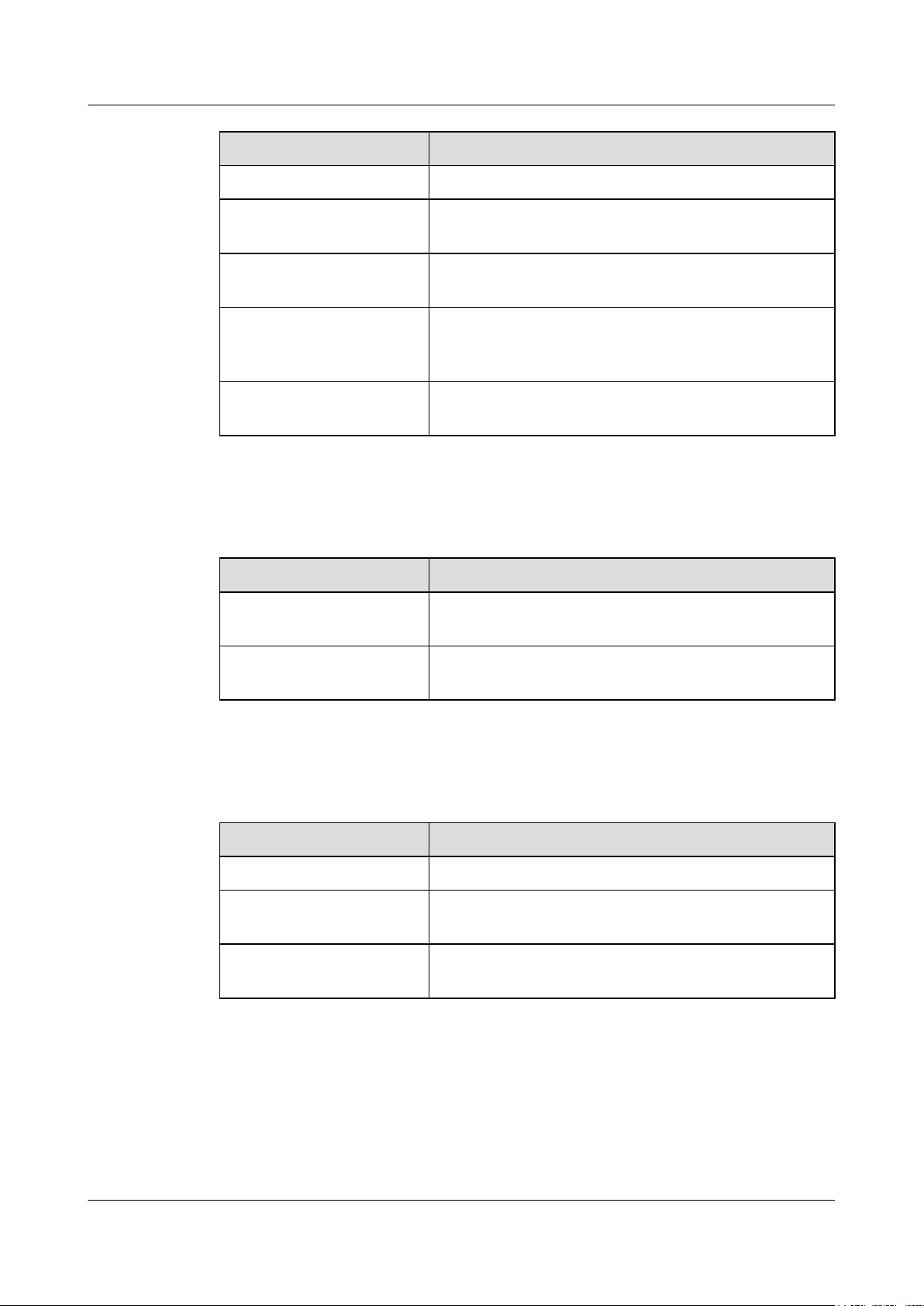
RRU3942&RRU3642
Installation Guide
About This Document
Convention Description
[ ] Items (keywords or arguments) in brackets [ ] are optional.
{ x | y | ... } Optional items are grouped in braces and separated by
vertical bars. One item is selected.
[ x | y | ... ] Optional items are grouped in brackets and separated by
vertical bars. One item is selected or no item is selected.
{ x | y | ... }
*
Optional items are grouped in braces and separated by
vertical bars. A minimum of one item or a maximum of all
items can be selected.
[ x | y | ... ]
*
Optional items are grouped in brackets and separated by
vertical bars. Several items or no item can be selected.
GUI Conventions
The GUI conventions that may be found in this document are defined as follows.
Convention Description
Boldface Buttons, menus, parameters, tabs, window, and dialog titles
are in boldface. For example, click OK.
> Multi-level menus are in boldface and separated by the ">"
signs. For example, choose File > Create > Folder.
Keyboard Operations
The keyboard operations that may be found in this document are defined as follows.
Format Description
Key Press the key. For example, press Enter and press Tab.
Key 1+Key 2 Press the keys concurrently. For example, pressing Ctrl+Alt
+A means the three keys should be pressed concurrently.
Key 1, Key 2 Press the keys in turn. For example, pressing Alt, A means
the two keys should be pressed in turn.
Mouse Operations
The mouse operations that may be found in this document are defined as follows.
Issue 07 (2013-12-30) Huawei Proprietary and Confidential
Copyright © Huawei Technologies Co., Ltd.
v
Page 7
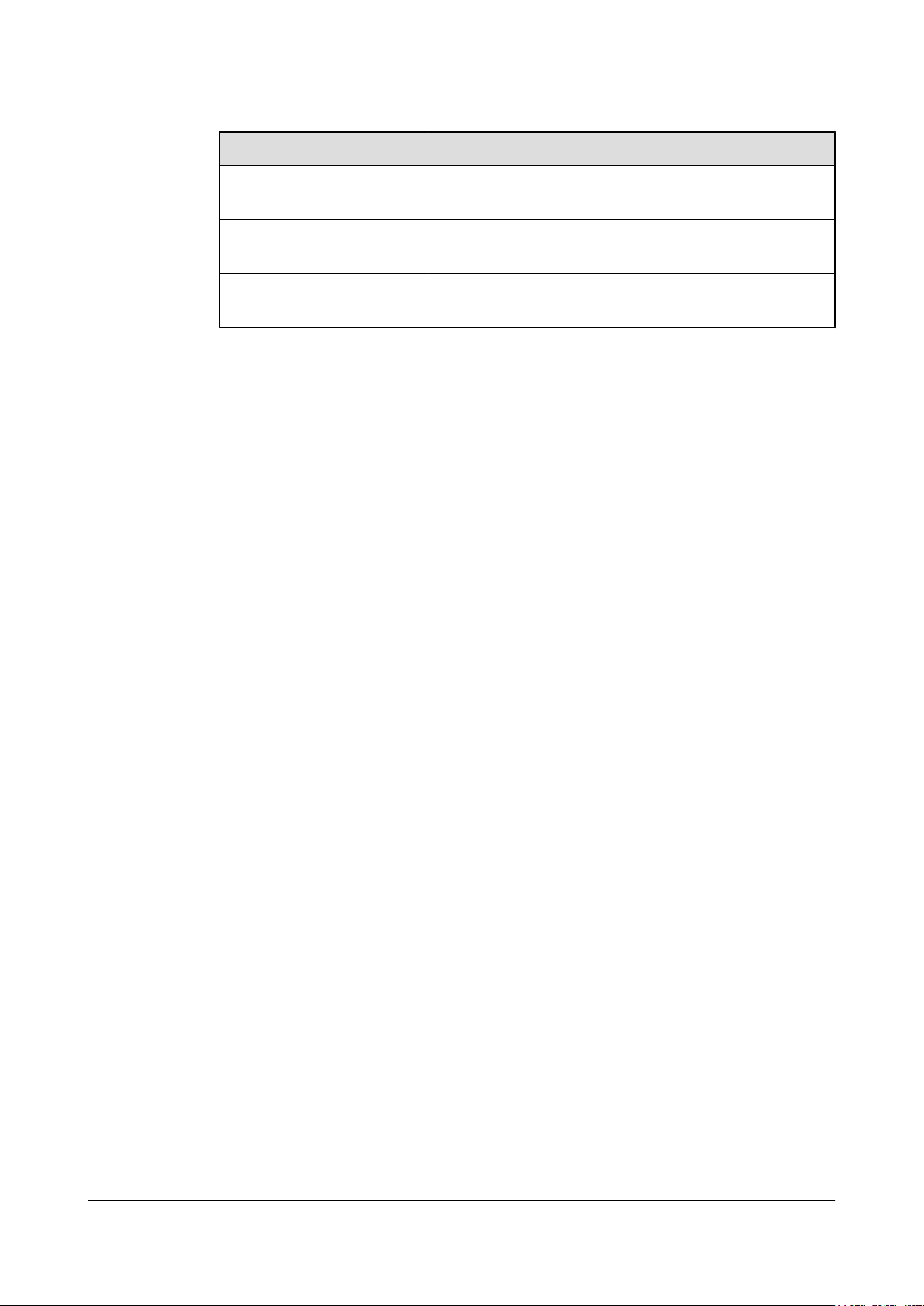
RRU3942&RRU3642
Installation Guide About This Document
Action Description
Click Select and release the primary mouse button without moving
the pointer.
Double-click Press the primary mouse button twice continuously and
quickly without moving the pointer.
Drag Press and hold the primary mouse button and move the
pointer to a certain position.
Issue 07 (2013-12-30) Huawei Proprietary and Confidential
Copyright © Huawei Technologies Co., Ltd.
vi
Page 8
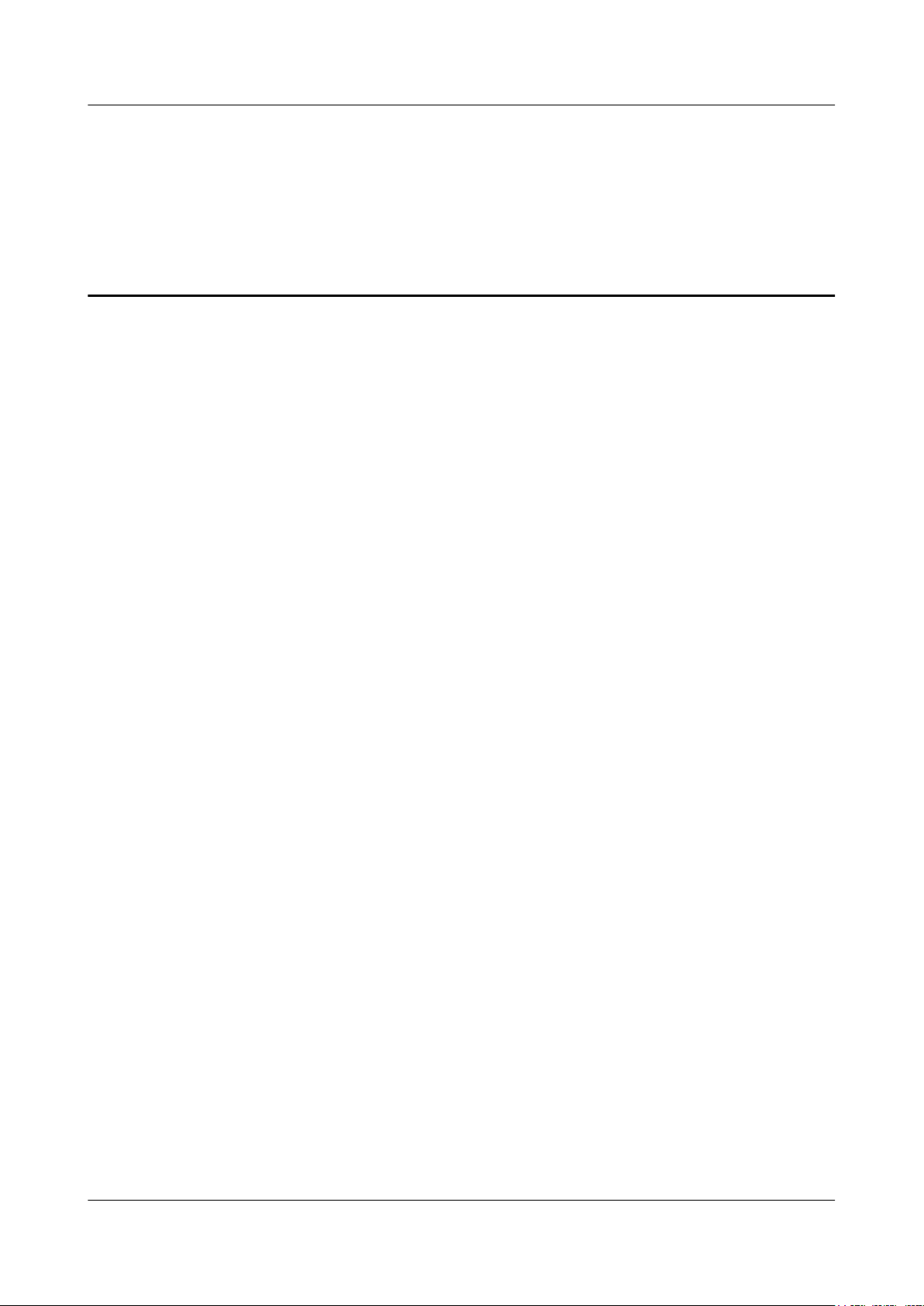
RRU3942&RRU3642
Installation Guide
Contents
Contents
About This Document.....................................................................................................................ii
1 Changes in the RRU3942&RRU3642 Installation Guide.......................................................1
2 Installation Preparations..............................................................................................................5
2.1 Reference Documents.....................................................................................................................................................6
2.2 Tools and Instruments....................................................................................................................................................6
2.3 Skills and Requirements for Onsite Personnel...............................................................................................................8
3 Information About the Installation...........................................................................................9
3.1 RRU Exterior................................................................................................................................................................10
3.2 RRU Ports.....................................................................................................................................................................10
3.3 RRU Indicators.............................................................................................................................................................18
3.4 Installation Scenarios....................................................................................................................................................20
3.5 Installation Clearance Requirements of an RRU..........................................................................................................28
3.5.1 Clearance for a Single RRU......................................................................................................................................28
3.5.2 Clearances for Three or More RRUs.........................................................................................................................30
3.5.3 Installation Spacing Between RRUs..........................................................................................................................34
4 Unpacking the Equipment.........................................................................................................37
5 Installation Process.....................................................................................................................39
6 Hoisting an RRU and Related Cables onto a Tower............................................................40
6.1 Hoisting an RRU onto a Tower....................................................................................................................................41
6.2 Hoisting Fiber Optic Cables onto a Tower...................................................................................................................45
6.3 Hoisting Power Cables onto a Tower...........................................................................................................................47
7 Installing the RRU.......................................................................................................................50
7.1 Mounting Kits for an RRU...........................................................................................................................................51
7.2 Installing the RRU on a Pole........................................................................................................................................51
7.2.1 Installing a Single RRU.............................................................................................................................................52
7.2.2 Installing Two RRUs.................................................................................................................................................55
7.2.3 Installing Three or More RRUs.................................................................................................................................60
7.3 Installing the RRU on U-steel......................................................................................................................................64
7.4 Installing the RRU on Angle Steel...............................................................................................................................68
7.5 Installing the RRU on a Wall.......................................................................................................................................72
Issue 07 (2013-12-30) Huawei Proprietary and Confidential
Copyright © Huawei Technologies Co., Ltd.
vii
Page 9
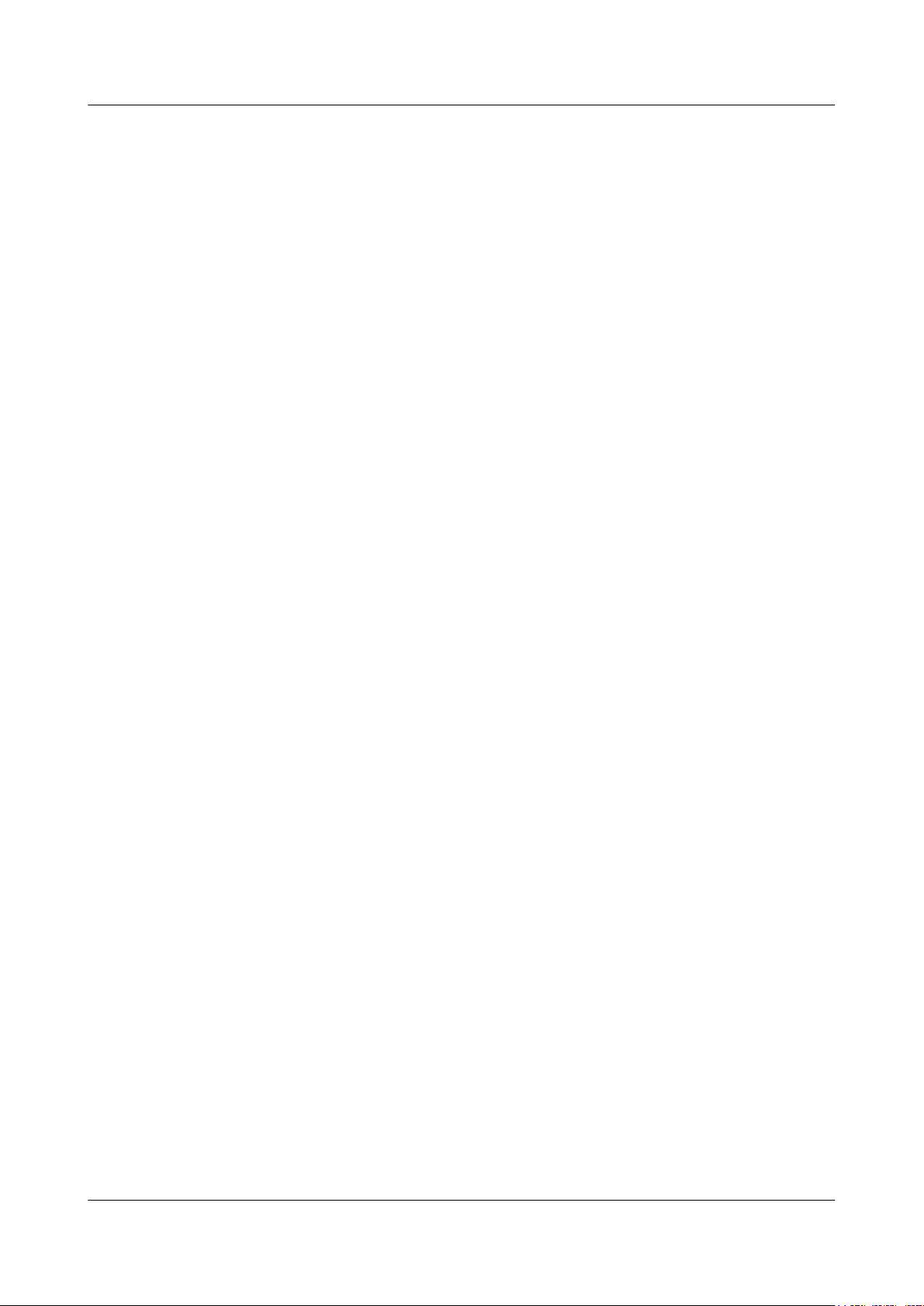
RRU3942&RRU3642
Installation Guide Contents
7.6 Installing an RRU on an IFS06.....................................................................................................................................76
8 Installing RRU Cables................................................................................................................82
8.1 Cabling Requirements..................................................................................................................................................84
8.2 Cable Connections........................................................................................................................................................90
8.3 Installation Process.......................................................................................................................................................94
8.4 RRU Cable List............................................................................................................................................................95
8.5 Installing an RRU PGND Cable...................................................................................................................................97
8.6 Installing an RRU RF Jumper......................................................................................................................................98
8.7 Installing an Inter-RRU RF Cable..............................................................................................................................102
8.8 Installing an RRU AISG Multi-Wire Cable and AISG Extension Cable...................................................................103
8.9 Opening the Cover Plate of an RRU Cabling Cavity.................................................................................................105
8.10 Installing an RRU Power Cable................................................................................................................................107
8.11 Installing a CPRI Fiber Optic Cable.........................................................................................................................109
8.12 Installing an RRU Alarm Cable................................................................................................................................111
8.13 Closing the Cover Plate of an RRU Cabling Cavity................................................................................................111
9 Checking the RRU Hardware Installation............................................................................114
10 Powering On an RRU.............................................................................................................115
11 Appendix...................................................................................................................................117
11.1 Adding a Tool-Less Female Connector (Pressfit Type) to the RRU Power Cable on the RRU Side......................118
Issue 07 (2013-12-30) Huawei Proprietary and Confidential
Copyright © Huawei Technologies Co., Ltd.
viii
Page 10
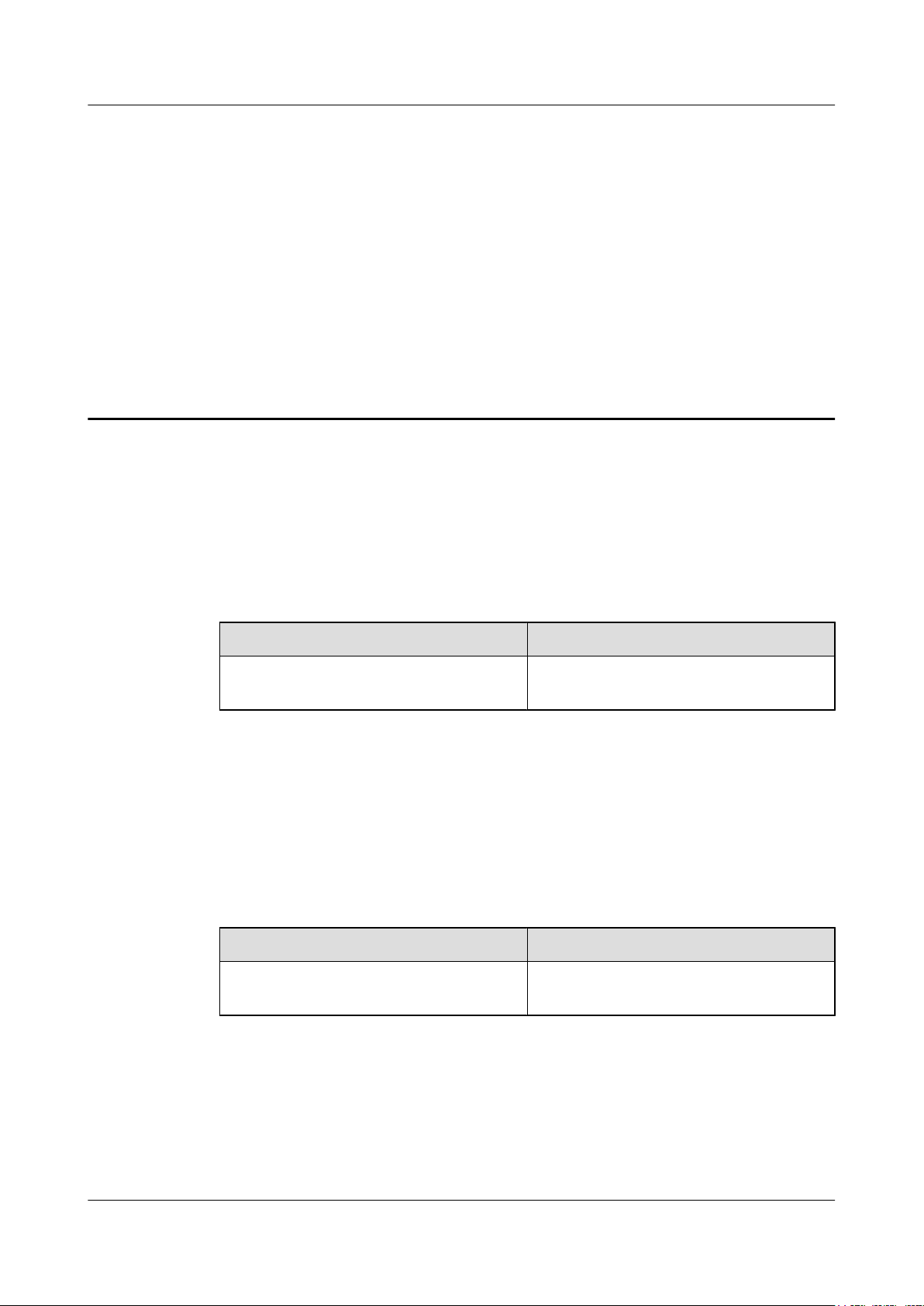
RRU3942&RRU3642
Installation Guide
1 Changes in the RRU3942&RRU3642
1 Changes in the RRU3942&RRU3642 Installation Guide
Installation Guide
This chapter describes the changes in the RRU3942&RRU3642 Installation Guide.
07 (2013-12-30)
06 (2013-12-23)
This is the seventh official release.
Compared with issue 06 (2013-12-23), this issue includes the following change:
Topic Change Description
3.4 Installation Scenarios Modified the figure showing the U-steel
specifications.
Compared with issue 06 (2013-12-23), this issue does not include any new information and no
information is deleted from this issue.
This is the sixth official release.
Compared with issue 05 (2013-06-26), this issue includes the following change:
Topic Change Description
6.1 Hoisting an RRU onto a Tower Optimized the procedure for hoisting an RRU
onto a Tower.
Compared with issue 05 (2013-06-26), this issue does not include any new information and no
information is deleted from this issue.
Issue 07 (2013-12-30) Huawei Proprietary and Confidential
Copyright © Huawei Technologies Co., Ltd.
1
Page 11
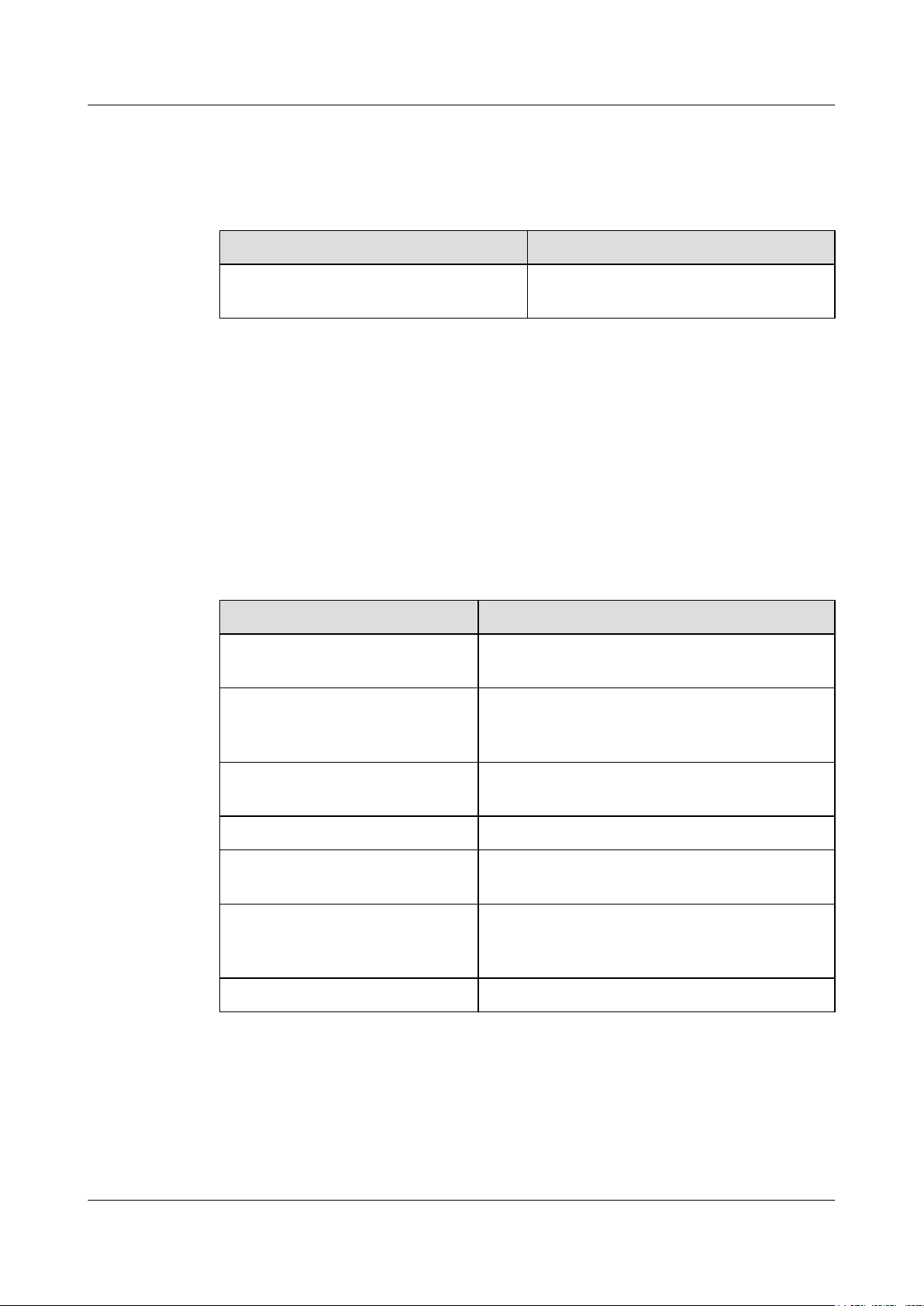
RRU3942&RRU3642
Installation Guide
05 (2013-06-26)
04 (2013-04-28)
1 Changes in the RRU3942&RRU3642 Installation Guide
This is the fifth official release.
Compared with issue 04 (2013-04-28), this issue includes the following change:
Topic Change Description
8.10 Installing an RRU Power Cable Added the power device DCDU-12B for the
RRU.
Compared with issue 04 (2013-04-28), this issue does not include any new information and no
information is deleted from this issue.
This is the fourth official release.
Compared with issue 03 (2013-01-14), this issue includes the following new information:
l 7.6 Installing an RRU on an IFS06
Compared with issue 03 (2013-01-14), this issue includes the following change:
Topic Change Description
The whole document Modified the figures showing the mounting kits for
an RRU, which have been modified.
About This Document Changed the document name from RRU3942
Installation Guide to RRU3942&RRU3642
Installation Guide.
2.2 Tools and Instruments Modified the specifications of the hammer drill and
wrench.
3.4 Installation Scenarios Modified the installation scenarios of the RRU.
4 Unpacking the Equipment Added requirements for checking the insulation layer
of RRU cables.
7 Installing the RRU Changed the procedures for installing the RRU in
different scenarios because RRU mounting kits and
attachment plates are redesigned.
8.1 Cabling Requirements Added requirements for routes of RRU cables.
Compared with issue 03 (2013-01-14), no information is deleted from this issue.
03 (2013-01-14)
This is the third official release.
Issue 07 (2013-12-30) Huawei Proprietary and Confidential
Copyright © Huawei Technologies Co., Ltd.
2
Page 12
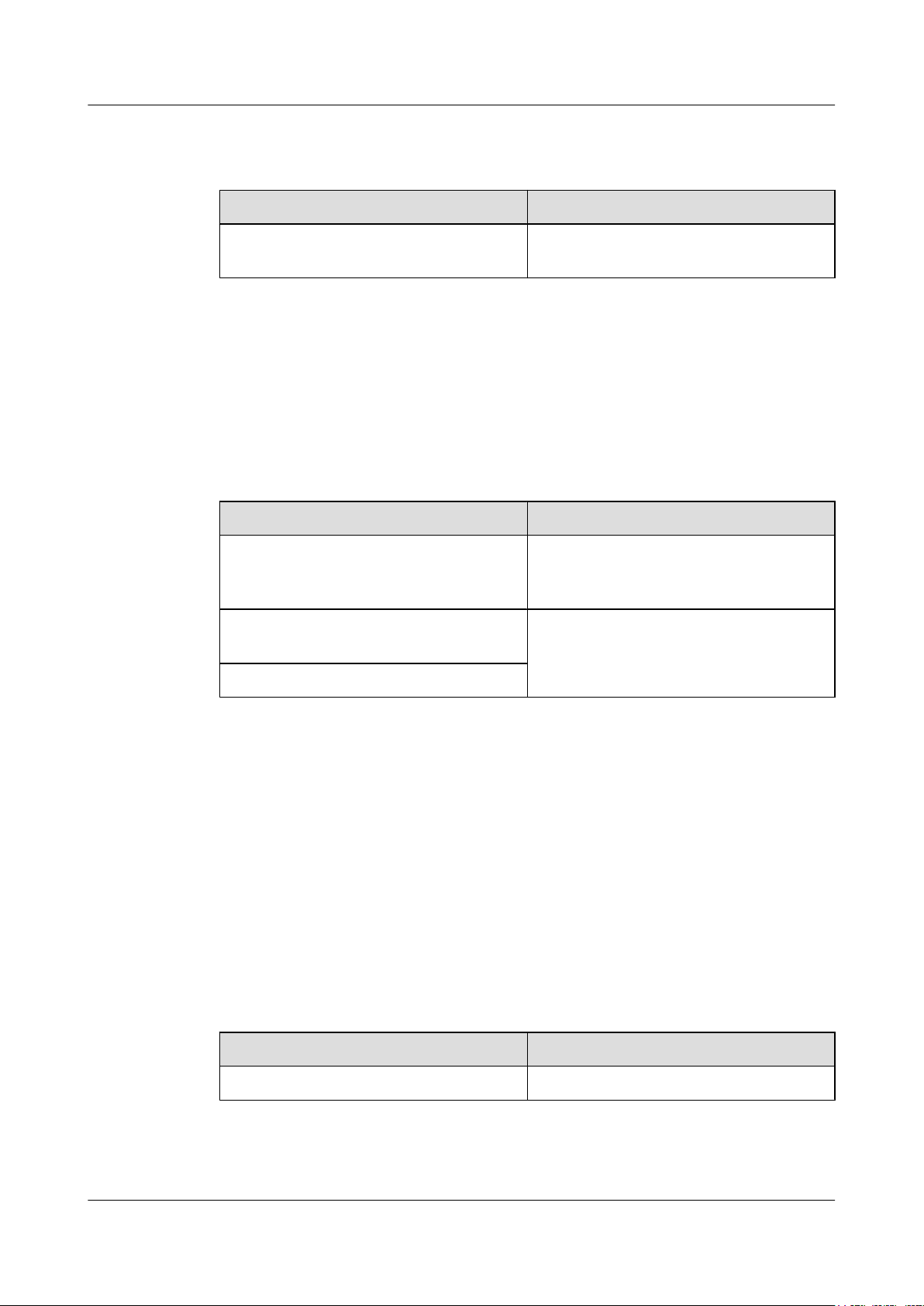
RRU3942&RRU3642
Installation Guide
02 (2012-09-15)
1 Changes in the RRU3942&RRU3642 Installation Guide
Compared with issue 02 (2012-09-15), this issue does not include any new information.
Compared with issue 02 (2012-09-15), this issue includes the following change:
Topic Change Description
8.10 Installing an RRU Power Cable Added the attention for installing the RRU
power cable.
Compared with issue 02 (2012-09-15), no information is deleted from this issue.
This is the second official release.
Compared with issue 01 (2012-04-25), this issue does not include any new information.
Compared with issue 01 (2012-04-25), this issue includes the following change:
Topic Change Description
8.6 Installing an RRU RF Jumper Optimized the procedure for waterproofing
6.2 Hoisting Fiber Optic Cables onto a
Tower
6.3 Hoisting Power Cables onto a Tower
Compared with issue 01 (2012-04-25), no information is deleted from this issue.
01 (2012-04-25)
This is the first official release.
Compared with draft B (2012-04-16), this issue does not include any modification.
Draft B (2012-04-16)
This is the draft.
Compared with issue draft A (2012-01-10), this issue does not include any new information.
the connectors on an RRU RF jumper and the
dustproof caps.
Optimized the procedure for hoisting.
Compared with issue draft A (2012-01-10), this issue includes the following change:
Topic Change Description
3.4 Installation Scenarios Optimized the contents in this document.
Compared with issue draft A (2012-01-10), no information is deleted from this issue.
Issue 07 (2013-12-30) Huawei Proprietary and Confidential
Copyright © Huawei Technologies Co., Ltd.
3
Page 13
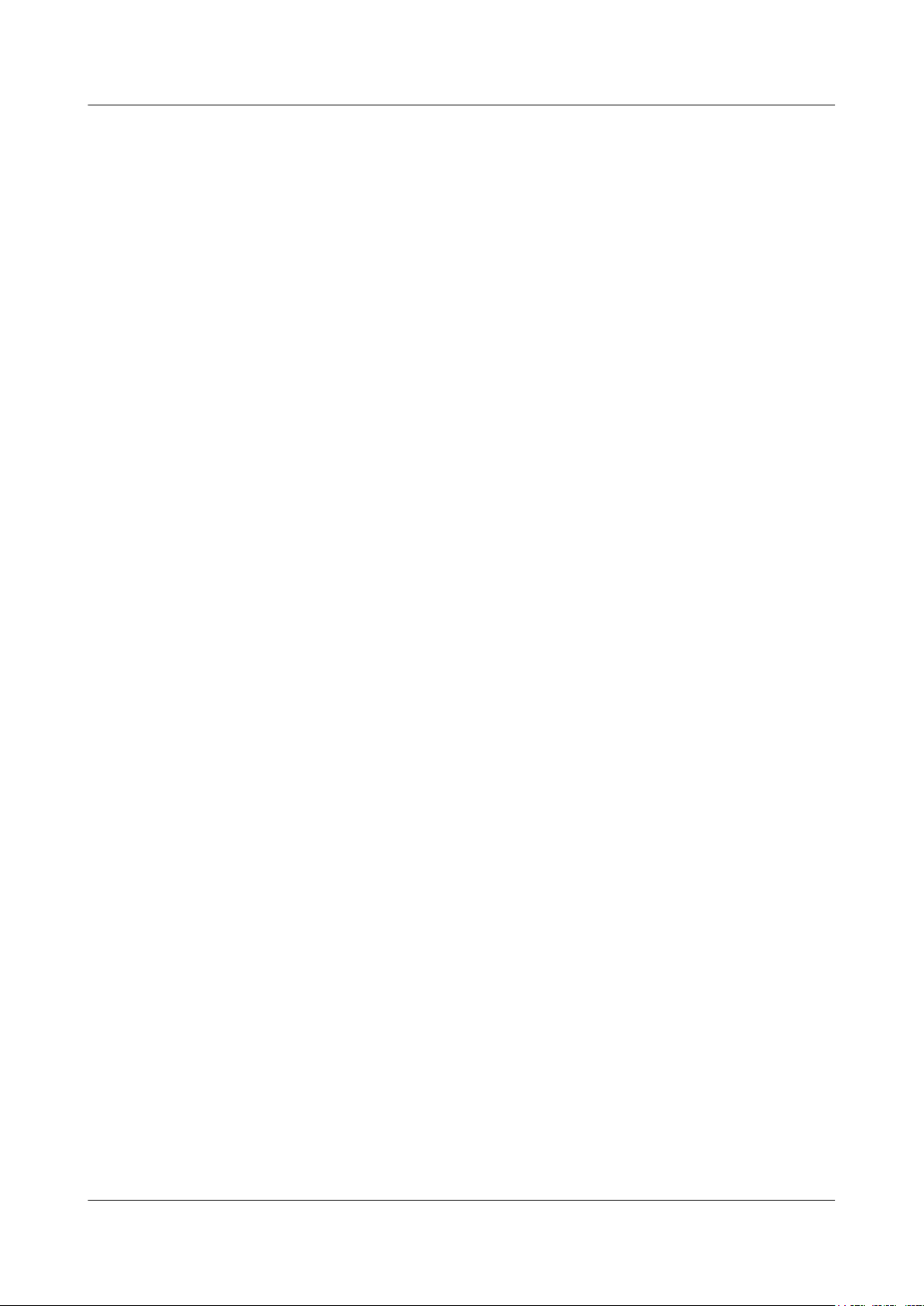
RRU3942&RRU3642
Installation Guide 1 Changes in the RRU3942&RRU3642 Installation Guide
Draft A (2012-01-10)
This is a draft.
Issue 07 (2013-12-30) Huawei Proprietary and Confidential
Copyright © Huawei Technologies Co., Ltd.
4
Page 14
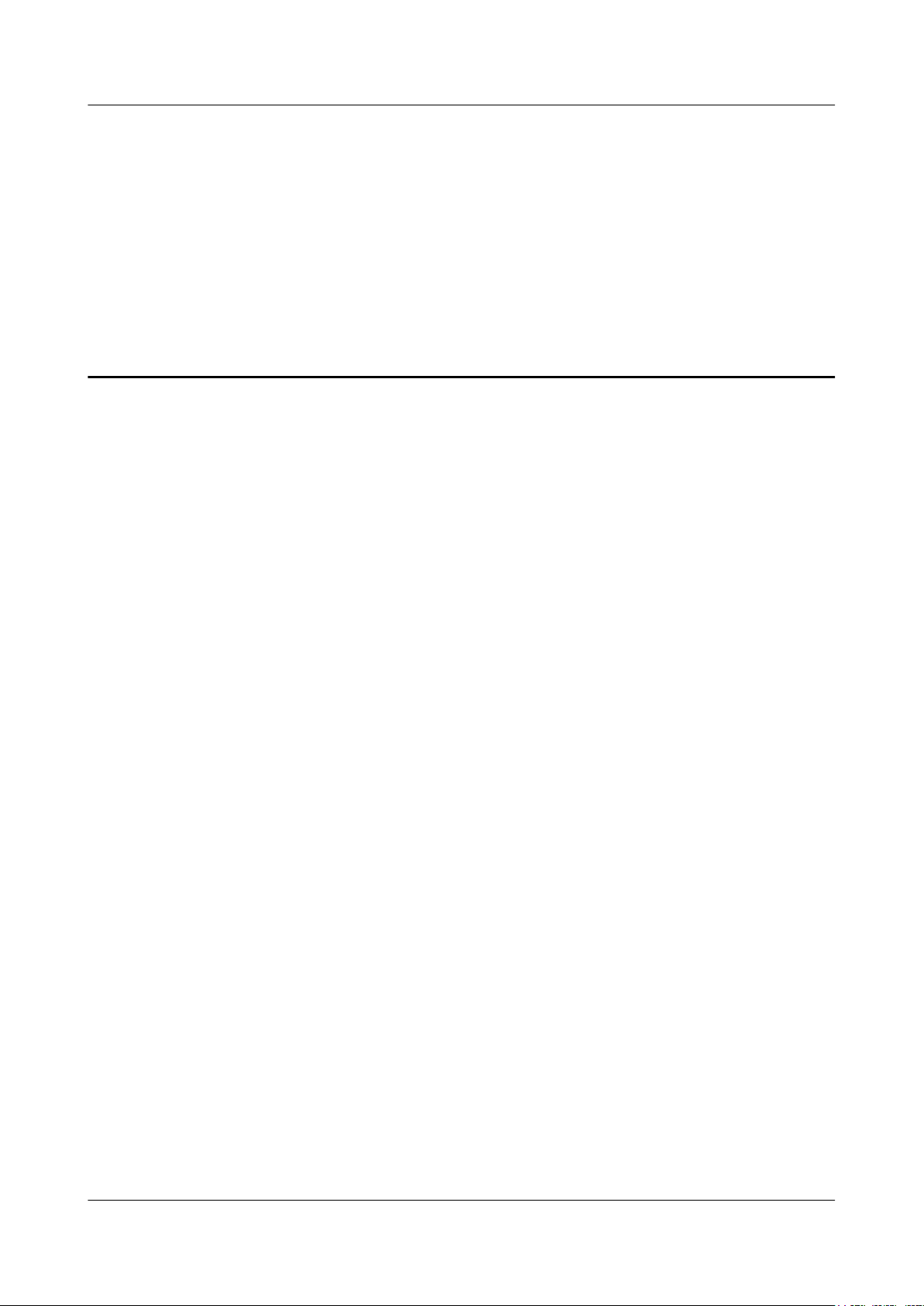
RRU3942&RRU3642
Installation Guide 2 Installation Preparations
2 Installation Preparations
About This Chapter
This chapter describes the reference documents, tools, and instruments that must be ready before
the installation. In addition, it specifies the skills and prerequisites that installation engineers
must have.
2.1 Reference Documents
Before the installation, you must be familiar with reference documents.
2.2 Tools and Instruments
You must prepare the following tools and instruments before the installation.
2.3 Skills and Requirements for Onsite Personnel
Onsite personnel must be qualified and trained. Before performing any operation, onsite
personnel must be familiar with correct operation methods and safety precautions.
Issue 07 (2013-12-30) Huawei Proprietary and Confidential
Copyright © Huawei Technologies Co., Ltd.
5
Page 15
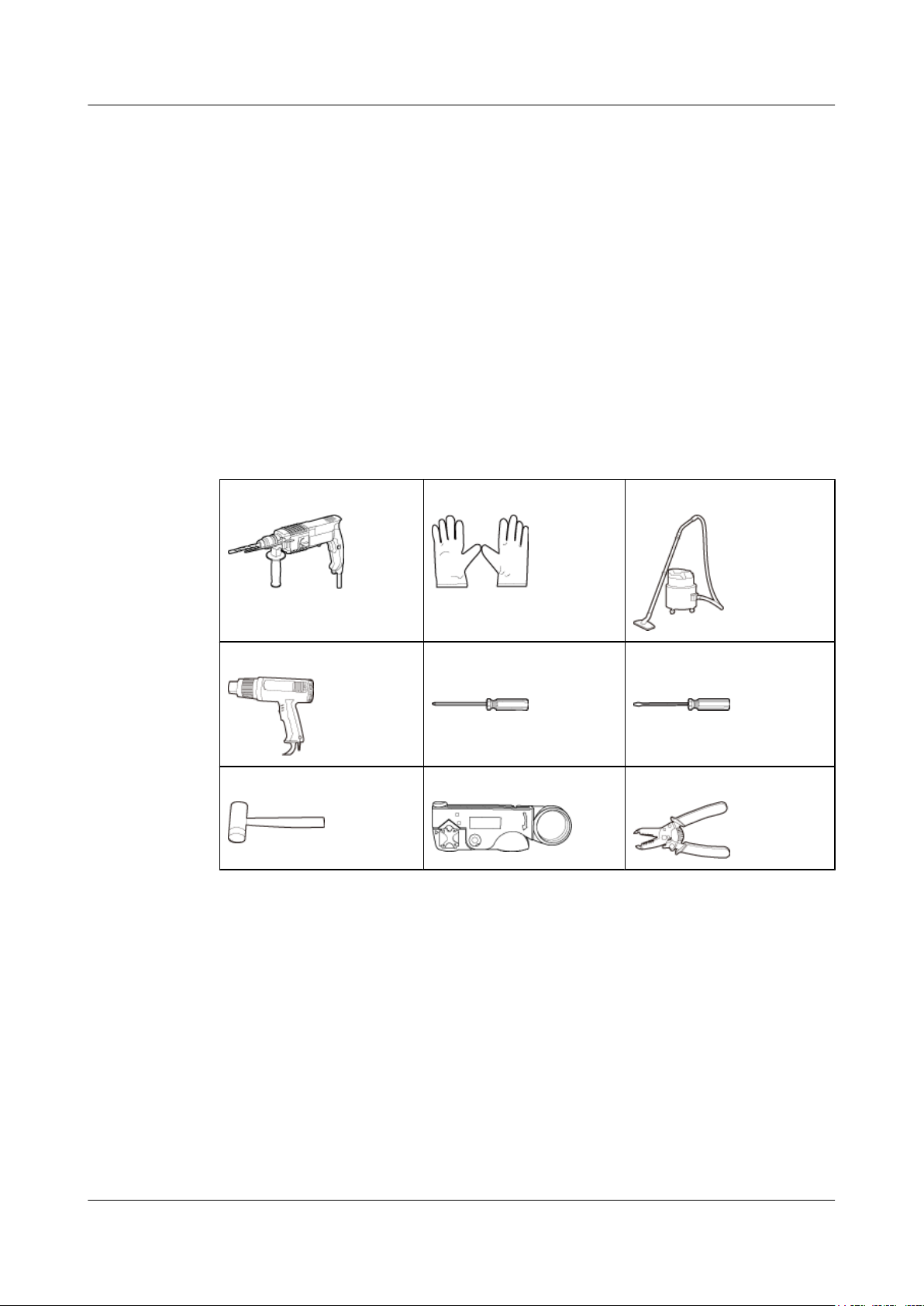
RRU3942&RRU3642
Installation Guide 2 Installation Preparations
2.1 Reference Documents
Before the installation, you must be familiar with reference documents.
The following reference documents are required during RRU installation:
l RRU3942&RRU3642 Hardware Description
l DBS3900 Installation Guide
l OCB User Guide
l OCB-01M User Guide
2.2 Tools and Instruments
You must prepare the following tools and instruments before the installation.
Hammer drill (a φ12 bit)
Heat gun Phillips screwdriver (M3 to
Rubber mallet COAX crimping tool Wire stripper
ESD gloves Vacuum cleaner
Flat-head screwdriver (M3 to
M6)
M6)
Issue 07 (2013-12-30) Huawei Proprietary and Confidential
Copyright © Huawei Technologies Co., Ltd.
6
Page 16
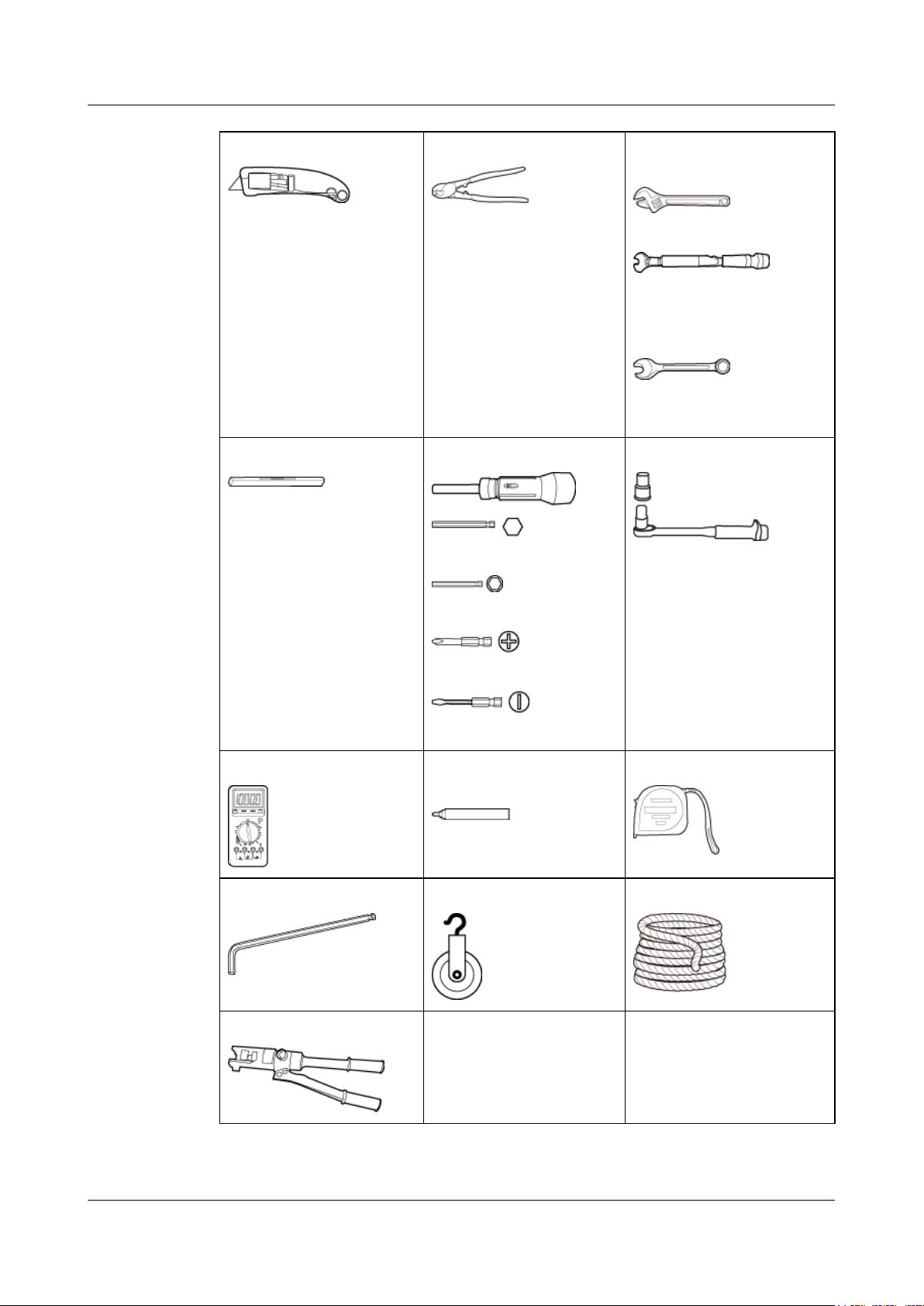
RRU3942&RRU3642
Installation Guide
2 Installation Preparations
Utility knife Cable cutter
Level
Torque screwdriver
5 mm
Adjustable wrench (size ≥ 32
mm [1.26 in.])
Torque wrench
Size: 16 mm (0.63 in.) and 32
mm (1.26 in.)
Combination wrench
Size: 16 mm (0.63 in.) and 32
mm (1.26 in.)
Torque socket
5 mm
(M3 to M6)
(M3 to M6)
Multimeter
Marker (diameter ≤ 10 mm
Measuring tape
[0.39 in.])
Inner hexagon wrench Fixed pulley Lifting sling
Hydraulic pliers - -
Issue 07 (2013-12-30) Huawei Proprietary and Confidential
Copyright © Huawei Technologies Co., Ltd.
7
Page 17
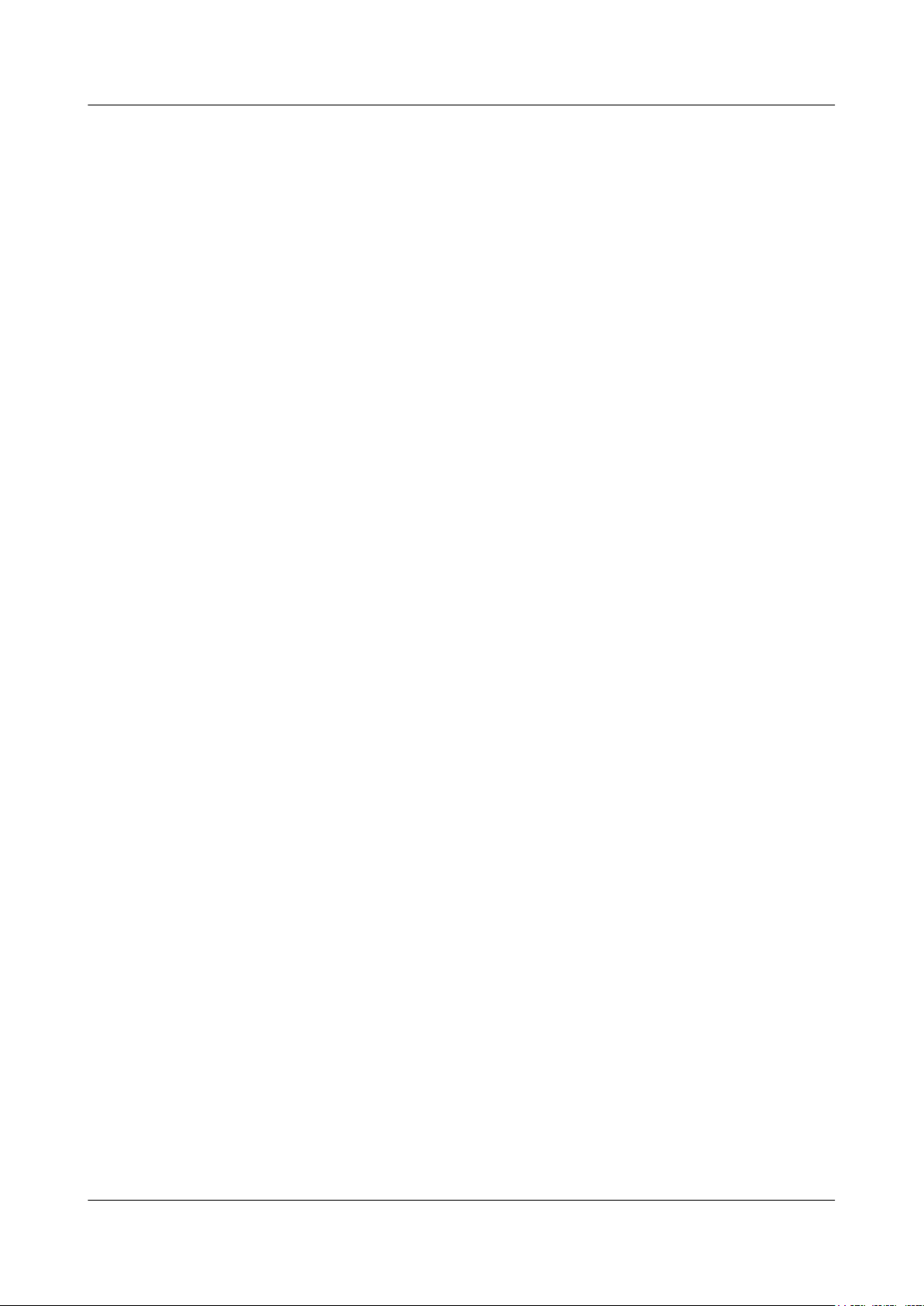
RRU3942&RRU3642
Installation Guide 2 Installation Preparations
2.3 Skills and Requirements for Onsite Personnel
Onsite personnel must be qualified and trained. Before performing any operation, onsite
personnel must be familiar with correct operation methods and safety precautions.
Before the installation, pay attention to the following items:
l The customer's technical engineers must be trained by Huawei and be familiar with the
proper installation and operation methods.
l The number of onsite personnel depends on the engineering schedule and installation
environment. Generally, only three to five onsite personnel are necessary.
Issue 07 (2013-12-30) Huawei Proprietary and Confidential
Copyright © Huawei Technologies Co., Ltd.
8
Page 18
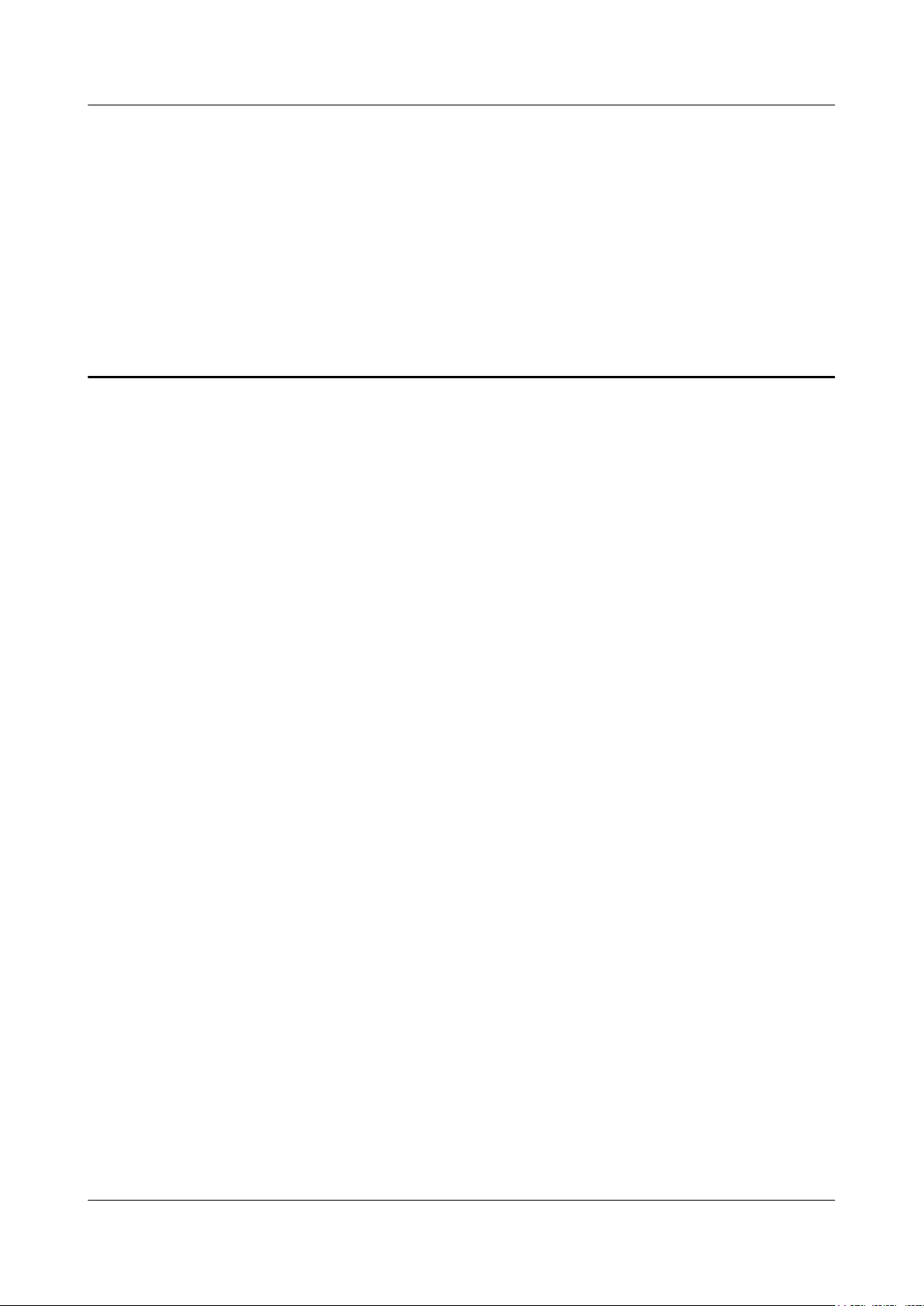
RRU3942&RRU3642
Installation Guide 3 Information About the Installation
3 Information About the Installation
About This Chapter
Before installing an RRU, you must be familiar with its exterior, ports, indicators, installation
options and installation clearance requirements.
3.1 RRU Exterior
This section describes the exterior and dimensions of an RRU.
3.2 RRU Ports
This section describes ports on the RRU panels. An RRU has a bottom panel, cabling cavity
panel, and indicator panel.
3.3 RRU Indicators
This section describes six indicators on an RRU. They indicate the running status.
3.4 Installation Scenarios
An RRU can be installed on a pole, U-steel, angle steel, wall, or IFS06. Installation scenarios
must meet heat-dissipation and waterproofing requirements of the RRU.
3.5 Installation Clearance Requirements of an RRU
This section describes the requirements for the installation clearance of a single RRU and
multiple RRUs and the requirements for the installation spacing between RRUs.
Issue 07 (2013-12-30) Huawei Proprietary and Confidential
Copyright © Huawei Technologies Co., Ltd.
9
Page 19
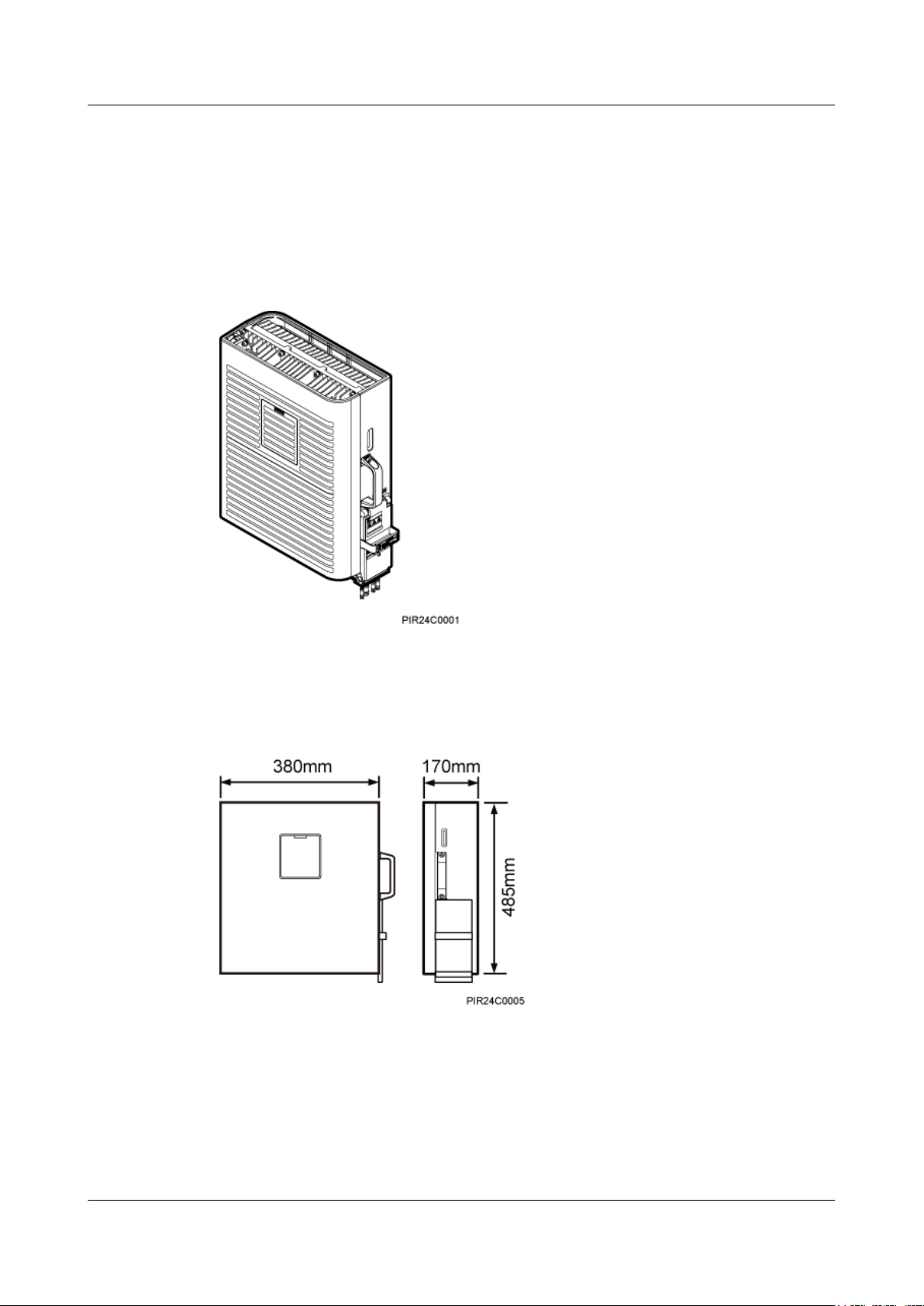
RRU3942&RRU3642
Installation Guide
3.1 RRU Exterior
This section describes the exterior and dimensions of an RRU.
Figure 3-1 shows an RRU.
Figure 3-1 RRU exterior
3 Information About the Installation
Figure 3-2 shows RRU dimensions.
Figure 3-2 RRU dimensions
3.2 RRU Ports
This section describes ports on the RRU panels. An RRU has a bottom panel, cabling cavity
panel, and indicator panel.
Issue 07 (2013-12-30) Huawei Proprietary and Confidential
Copyright © Huawei Technologies Co., Ltd.
10
Page 20
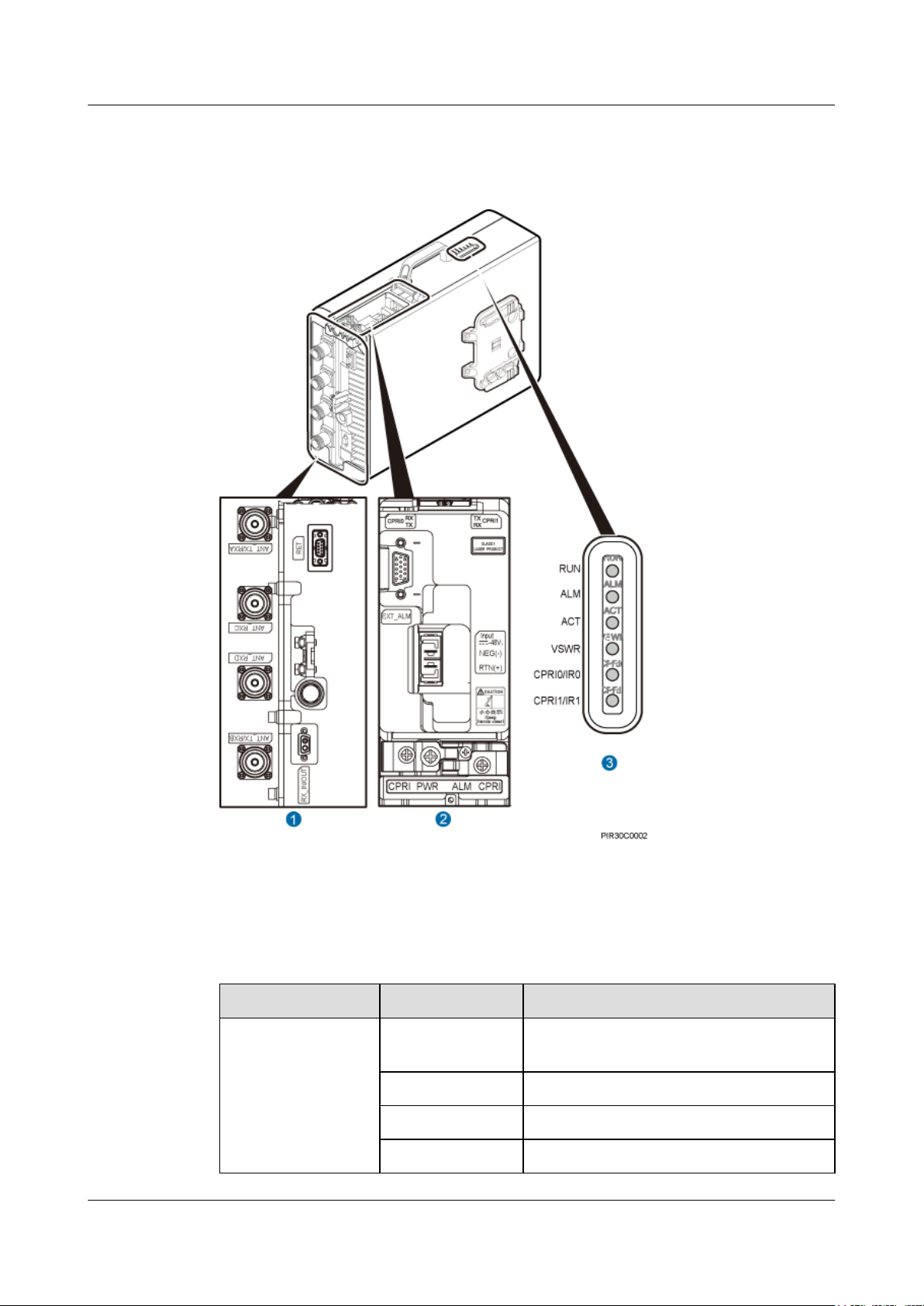
RRU3942&RRU3642
Installation Guide 3 Information About the Installation
Figure 3-3 shows the ports on the RRU panels.
Figure 3-3 Ports on the RRU panels
Table 3-1 describes ports and indicators on the RRU panels.
Table 3-1 Ports and indicators on the RRU panels
Item Silkscreen Description
(1) Ports at the bottom ANT_TX/RXA TX/RX port A, supporting RET signal
transmission
ANT_RXC RX port C
ANT_RXD Port RX port D
ANT_TX/RXB TX/RX port B
Issue 07 (2013-12-30) Huawei Proprietary and Confidential
Copyright © Huawei Technologies Co., Ltd.
11
Page 21
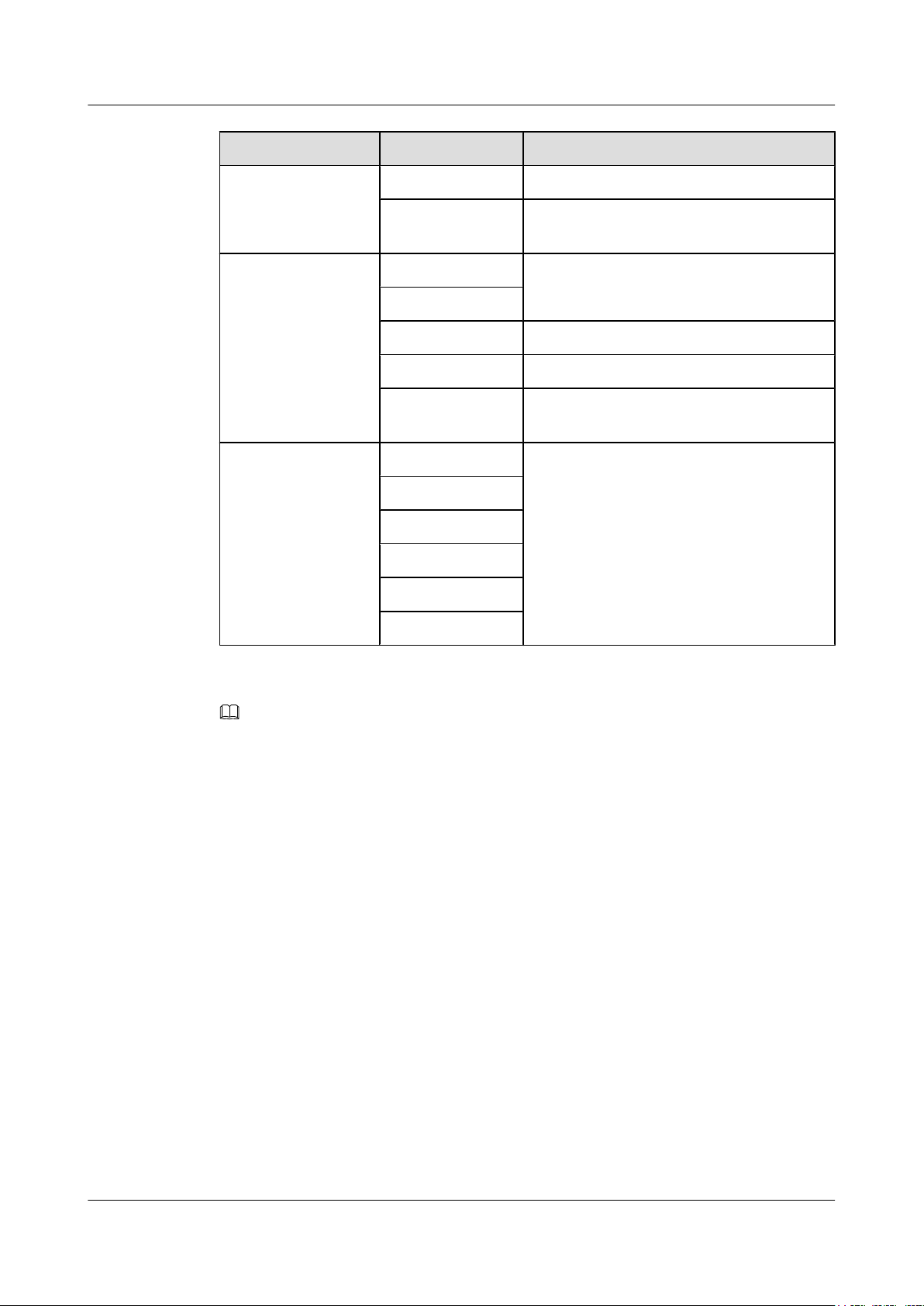
RRU3942&RRU3642
Installation Guide 3 Information About the Installation
Item Silkscreen Description
RX_IN/OUT Interconnection port
RET Communication port for the RET antenna,
supporting RET signal transmission
(2) Ports in the cabling
RTN(+) Power supply socket
cavity
NEG(-)
CPRI0 Optical/electrical port 0
CPRI1 Optical/electrical port 1
EXT_ALM Alarm monitoring port used for monitoring
one RS485 signal and two dry contact signals
(3) Indicators RUN See 3.3 RRU Indicators.
ALM
ACT
VSWR
CPRI0/IR0
CPRI1/IR1
NOTE
l The port for transmitting RET signals is determined by the software.
l For the RRU3942, both CPRI0 and CPRI1 can be conected to the BBU. Use the CPRI0 by default in
the single-mode scenario.
l For the RRU3642, CPRI0 is connected to the BBU and the CPRI1 is reserved. The RX_IN/OUT is not
used.
Table 3-2 describes how to use RF ports for RRU3942.
Issue 07 (2013-12-30) Huawei Proprietary and Confidential
Copyright © Huawei Technologies Co., Ltd.
12
Page 22
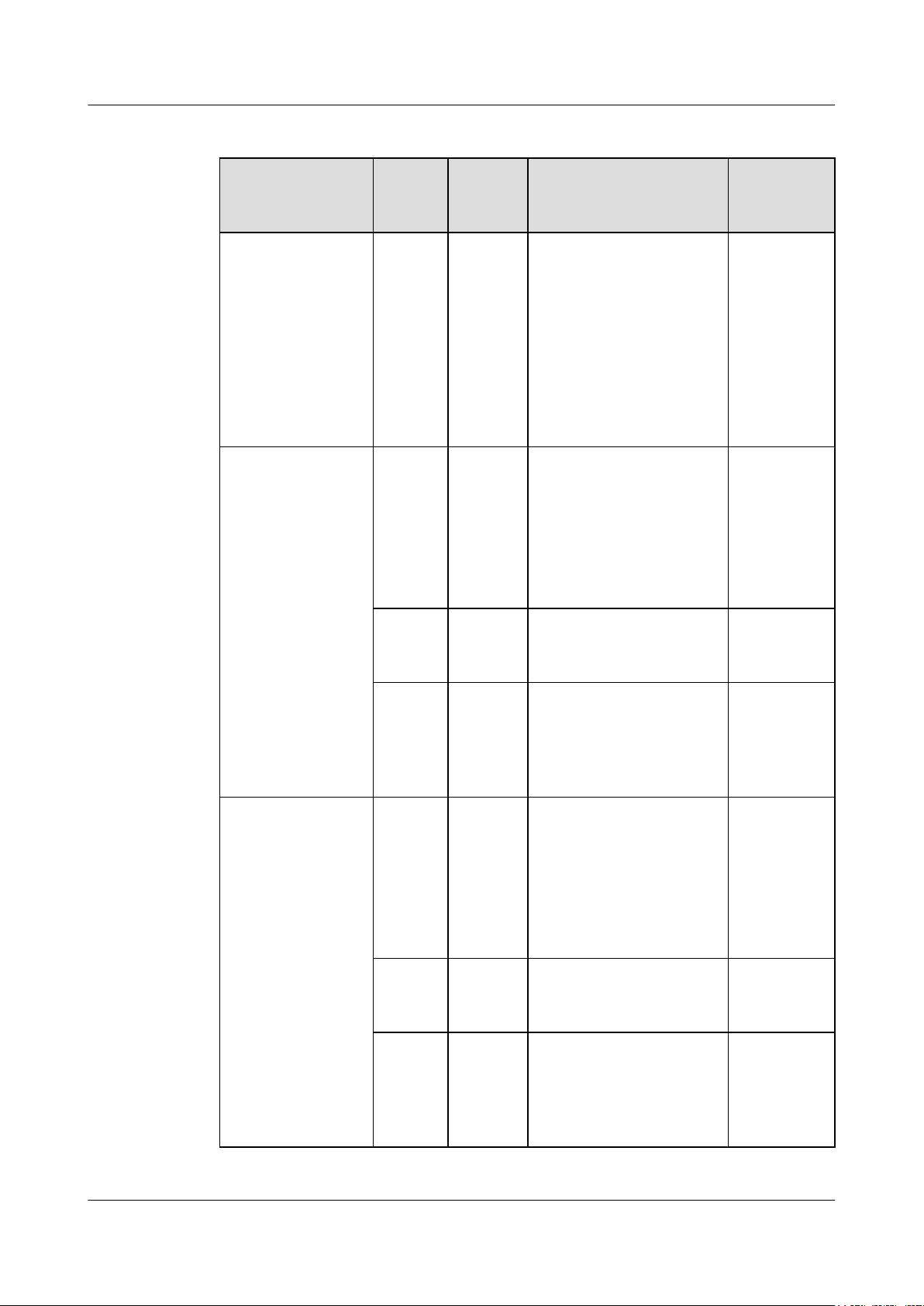
RRU3942&RRU3642
Installation Guide 3 Information About the Installation
Table 3-2 Usage of RF ports for RRU3942
Product Version TX/RX
Channe
l
l DBS3900
1 x 2T2R 2 ANT_TX/RXA and
V100R004C00
l DBS3900 GSM
V100R013C00
l DBS3900 GSM
V300R013C00
l DBS3900
WCDMA
V200R013C00
l DBS3900 GSM
1 x 1T2R 2 It is recommended that
V100R014C00
and later versions
l DBS3900 GSM
V300R014C00
and later versions
Number
of Used
RF Ports
Usage Remarks
A single
ANT_TX/RXB are used
sector
together.
A single
ANT_TX/RXA and
sector
ANT_RXC be used
together.
You can also use ANT_TX/
RXB and ANT_RXD
together.
l DBS3900
V100R007C00
and later versions
l DBS3900
WCDMA
V200R014C00
and later versions
l DBS3900 LTE
V100R005C00
and later versions
1 x 2T2R 2 ANT_TX/RXA and
ANT_TX/RXB are used
together.
2 x 1T2R 4 ANT_TX/RXA and
ANT_RXC are used for one
sector; ANT_TX/RXB and
ANT_RXD are used for the
other sector.
1 x 1T2R 2 It is recommended that
ANT_TX/RXA and
ANT_RXC be used
together.
You can also use ANT_TX/
RXB and ANT_RXD
together.
1 x 2T2R 2 ANT_TX/RXA and
ANT_TX/RXB are used
together.
2 x 1T2R 4 ANT_TX/RXA and
ANT_RXC are used for one
sector; ANT_TX/RXB and
ANT_RXD are used for the
other sector.
A single
sector
Two sectors
A single
sector
A single
sector
Two sectors
Issue 07 (2013-12-30) Huawei Proprietary and Confidential
Copyright © Huawei Technologies Co., Ltd.
13
Page 23
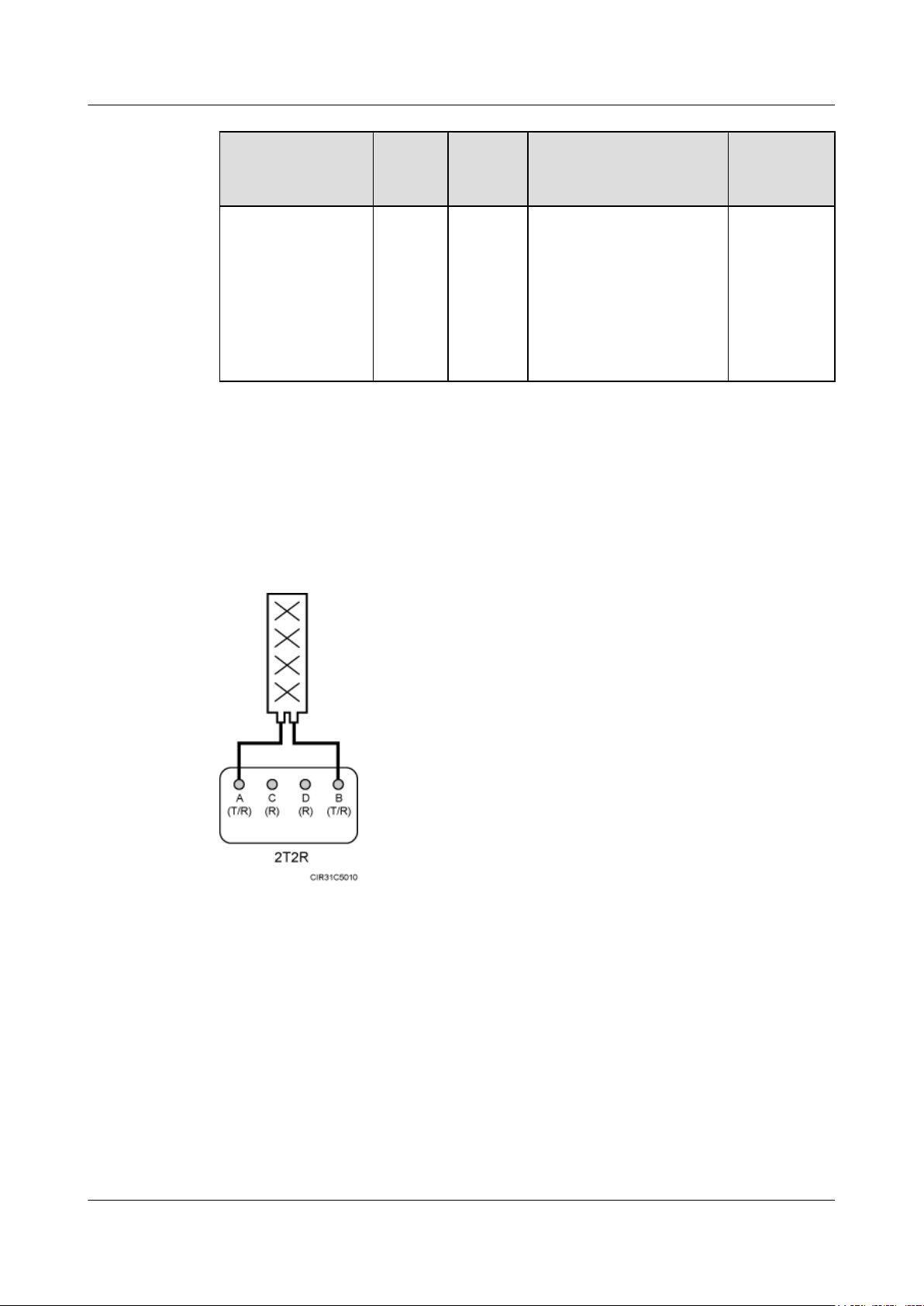
RRU3942&RRU3642
Installation Guide
3 Information About the Installation
Product Version TX/RX
Channe
l
1 x 2T4R 4 ANT_TX/RXA, ANT_TX/
Number
of Used
RF Ports
Usage Remarks
A single
RXB, ANT_RXC, and
sector
ANT_RXD are used
together for one sector, with
ANT_TX/RXA and
ANT_RXC combined and
ANT_TX/RXB and
ANT_RXD combined.
Figure 3-4 shows the recommended usage of RF ports on an RRU3942 used for DBS3900
V100R004C00, DBS3900 GSM V100R013C00, DBS3900 GSM V300R013C00, or DBS3900
WCDMA V200R013C00.
Figure 3-4 Recommended usage of RF ports on an RRU3942 used for DBS3900 V100R004C00,
DBS3900 GSM V100R013C00, DBS3900 GSM V300R013C00, or DBS3900 WCDMA
V200R013C00
Figure 3-5 shows the recommended usage of RF ports on an RRU3942 used for DBS3900 GSM
V100R014C00 and later versions or DBS3900 GSM V300R014C00 and later versions.
Issue 07 (2013-12-30) Huawei Proprietary and Confidential
Copyright © Huawei Technologies Co., Ltd.
14
Page 24
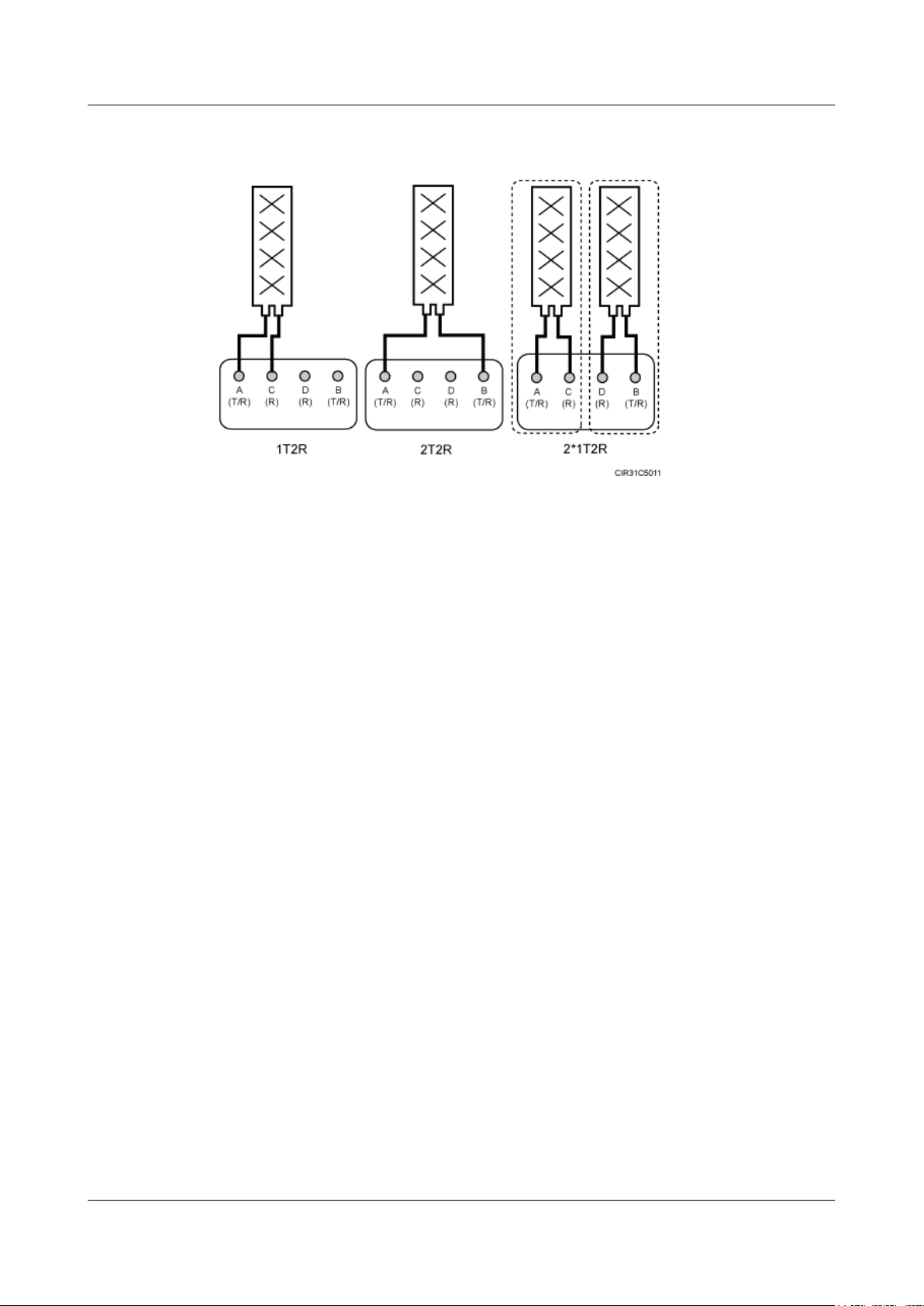
RRU3942&RRU3642
Installation Guide 3 Information About the Installation
Figure 3-5 Recommended usage of RF ports on an RRU3942 used for DBS3900 GSM
V100R014C00 and later versions or DBS3900 GSM V300R014C00 and later versions
Figure 3-6 shows the recommended usage of RF ports on an RRU3942 used for DBS3900
V100R007C00 and later versions, DBS3900 WCDMA V200R014C00 and later versions, or
DBS3900 LTE V100R005C00 and later versions.
Issue 07 (2013-12-30) Huawei Proprietary and Confidential
Copyright © Huawei Technologies Co., Ltd.
15
Page 25
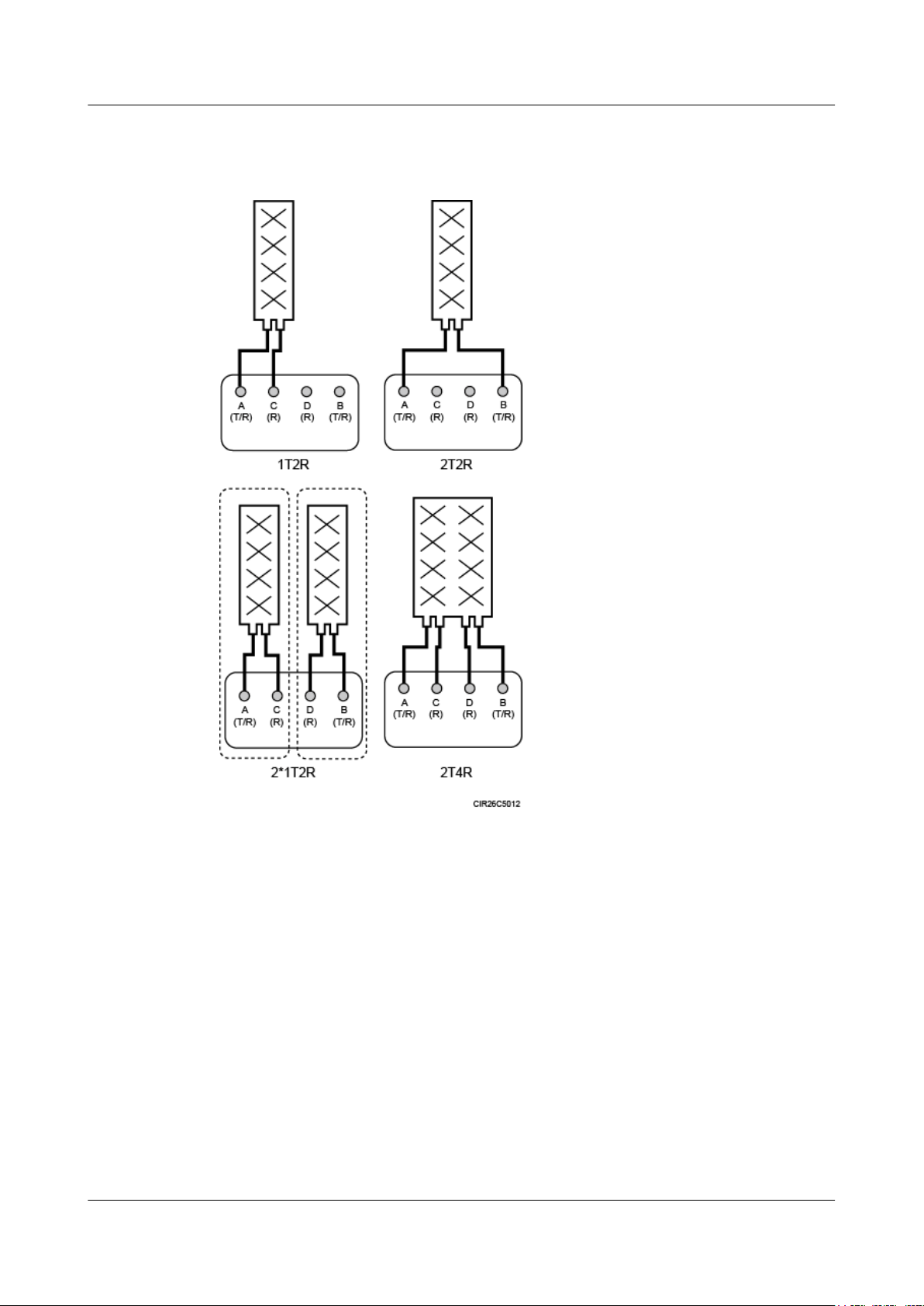
RRU3942&RRU3642
Installation Guide 3 Information About the Installation
Figure 3-6 Recommended usage of RF ports on an RRU3942 used for DBS3900 V100R007C00
and later versions, DBS3900 WCDMA V200R014C00 and later versions, or DBS3900 LTE
V100R005C00 and later versions
Table 3-3 describes how to use RF ports for RRU3642.
Issue 07 (2013-12-30) Huawei Proprietary and Confidential
Copyright © Huawei Technologies Co., Ltd.
16
Page 26
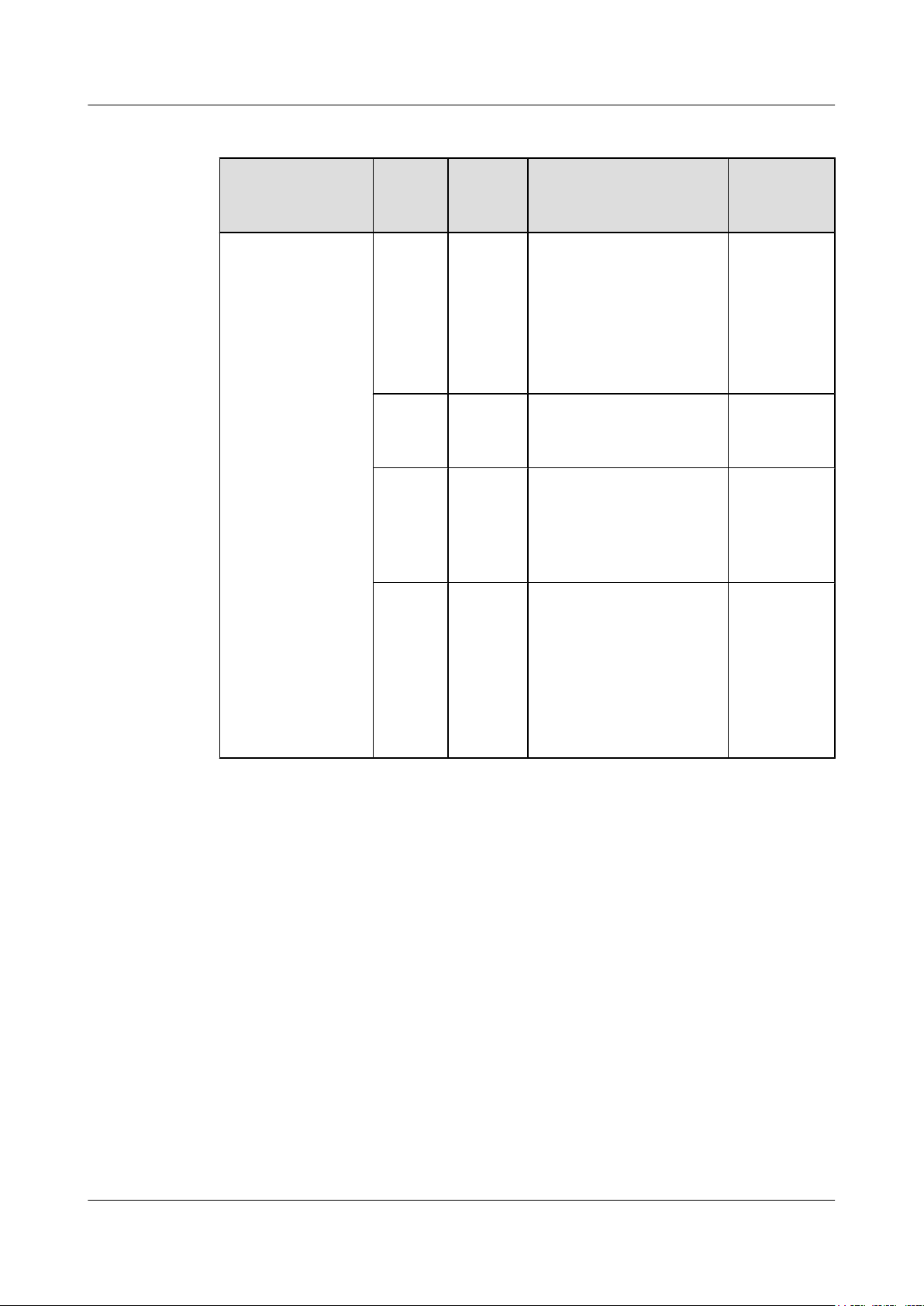
RRU3942&RRU3642
Installation Guide 3 Information About the Installation
Table 3-3 Usage of RF ports for RRU3642
Product Version TX/RX
Channe
l
l DBS3900 LTE
1 x 1T2R 2 It is recommended that
V100R006C00
and later versions
1 x 2T2R 2 ANT_TX/RXA and
2 x 1T2R 4 ANT_TX/RXA and
1 x 2T4R 4 ANT_TX/RXA, ANT_TX/
Number
of Used
RF Ports
Usage Remarks
A single
ANT_TX/RXA and
sector
ANT_RXC be used
together.
You can also use ANT_TX/
RXB and ANT_RXD
together.
A single
ANT_TX/RXB are used
sector
together.
Two sectors
ANT_RXC are used for one
sector; ANT_TX/RXB and
ANT_RXD are used for the
other sector.
A single
RXB, ANT_RXC, and
sector
ANT_RXD are used
together for one sector, with
ANT_TX/RXA and
ANT_RXC combined and
ANT_TX/RXB and
ANT_RXD combined.
Figure 3-7 shows the recommended usage of RF ports on an RRU3642 used for DBS3900 LTE
V100R006C00 and later versions.
Issue 07 (2013-12-30) Huawei Proprietary and Confidential
Copyright © Huawei Technologies Co., Ltd.
17
Page 27
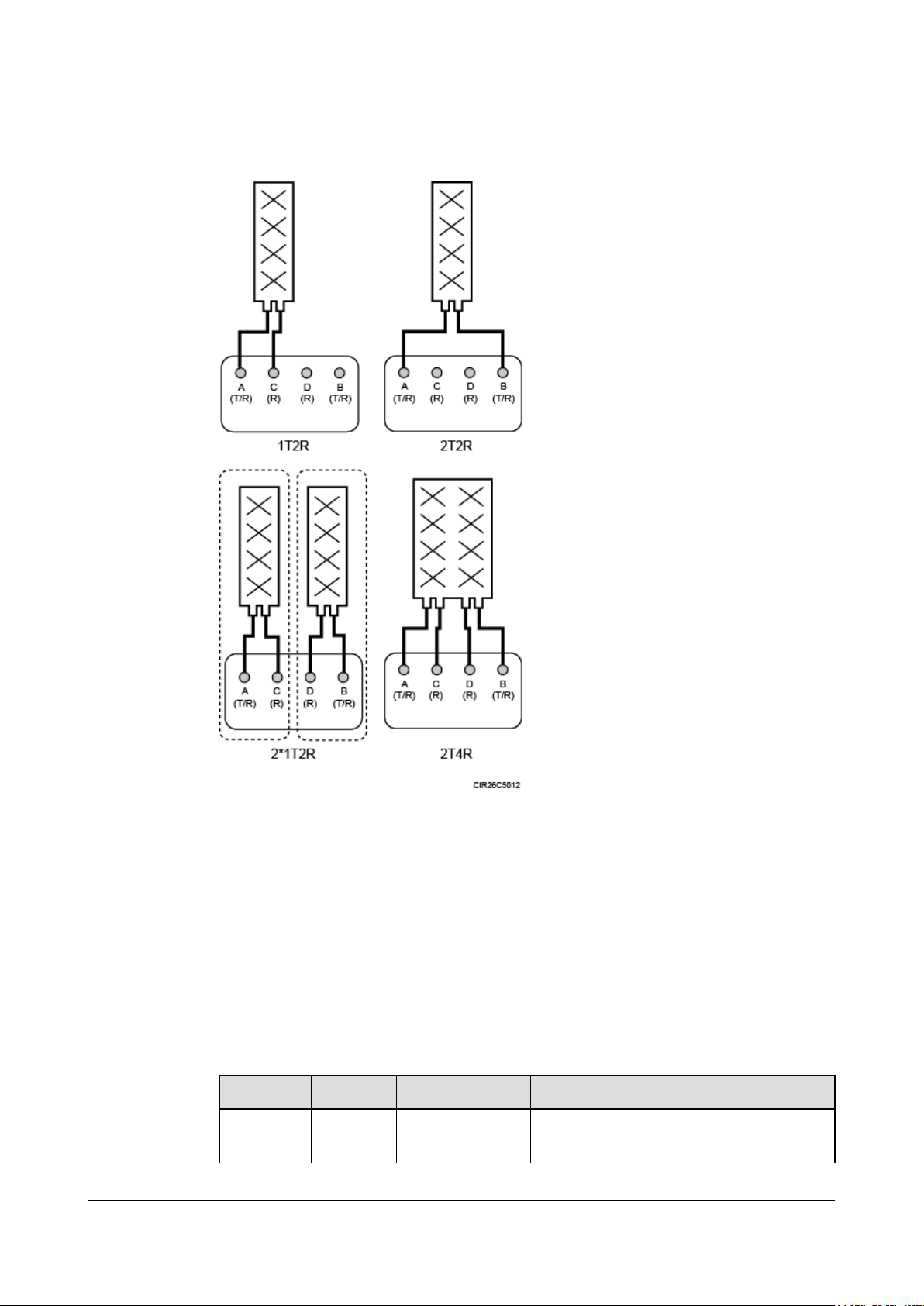
RRU3942&RRU3642
Installation Guide 3 Information About the Installation
Figure 3-7 Recommended usage of RF ports on an RRU3642 used for DBS3900 LTE
V100R006C00 and later versions
3.3 RRU Indicators
This section describes six indicators on an RRU. They indicate the running status.
For detailed positions of RRU indicators, see 3.2 RRU Ports.
Table 3-4 describes RRU indicators.
Table 3-4 RRU indicators
Indicator Color Status Meaning
RUN Green Steady on There is power supply, but the module is
faulty.
Issue 07 (2013-12-30) Huawei Proprietary and Confidential
Copyright © Huawei Technologies Co., Ltd.
18
Page 28
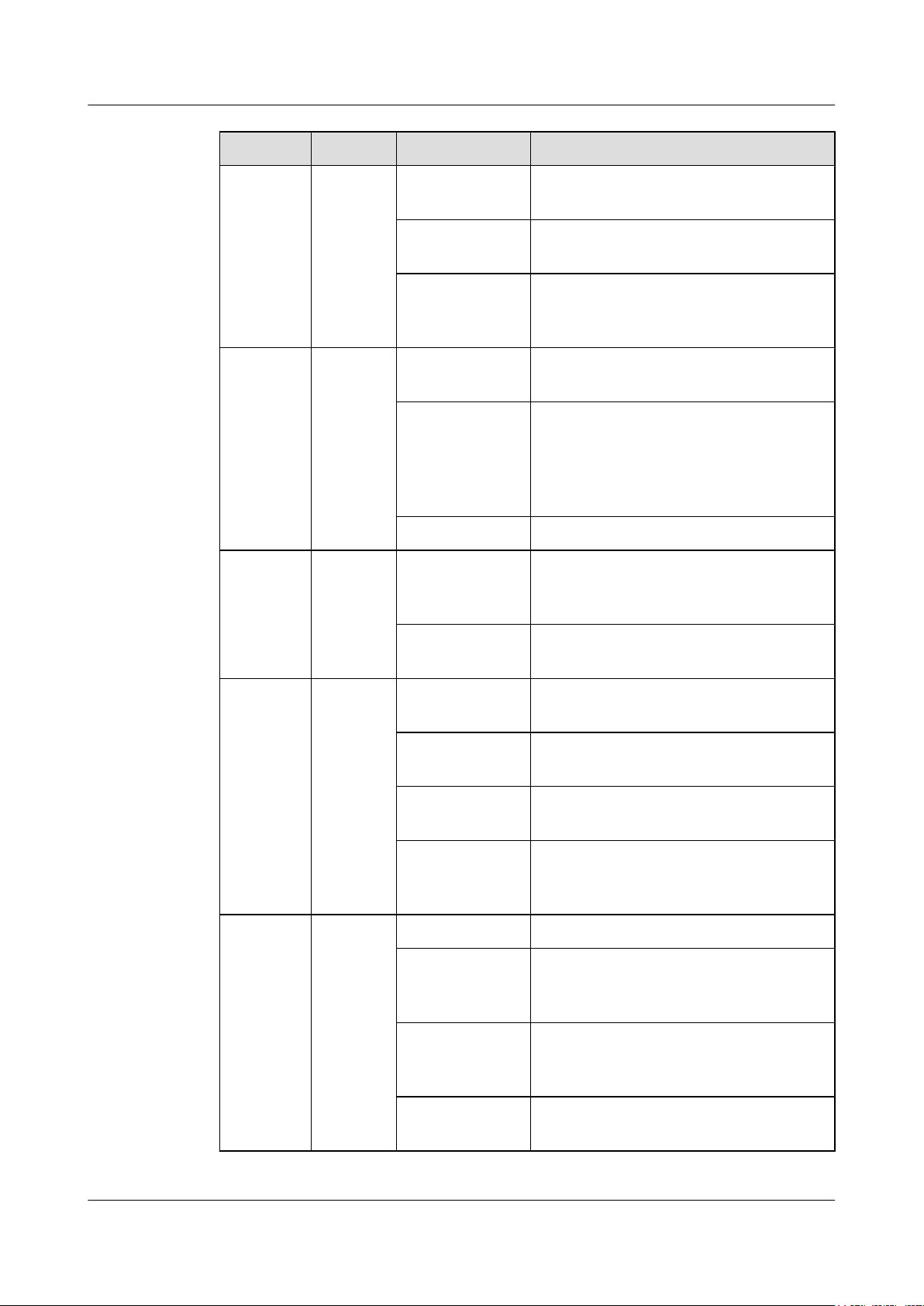
RRU3942&RRU3642
Installation Guide 3 Information About the Installation
Indicator Color Status Meaning
Steady off There is no power supply, or the module is
faulty.
Blinking (on for
The board is functioning properly.
1s and off for 1s)
Blinking (on for
0.125s and off for
Software is being loaded to the module, or
the module is not started.
0.125s)
ALM Red Steady on Alarms are generated, and the module must
be replaced.
Blinking (on for
1s and off for 1s)
Alarms are generated. The alarms may be
caused by the faults on the related boards or
ports. Therefore, you need to locate the fault
before deciding whether to replace the
module.
Steady off No alarm is generated.
ACT Green Steady on The module is running properly with TX
channels enabled or the software is being
loaded without RRU running.
Blinking (on for
1s and off for 1s)
The module is running properly with TX
channels disabled.
VSWR Red Steady off No Voltage Standing Wave Ratio (VSWR)
alarm is generated.
Blinking (on for
1s and off for 1s)
VSWR alarms are generated on the
ANT_TX/RXB port.
Steady on VSWR alarms are generated on the
ANT_TX/RXA port.
Blinking (on for
0.125s and off for
VSWR alarms are generated on the
ANT_TX/RXA and ANT_TX/RXB ports.
0.125s)
CPRI0/IR0 Red or
Steady green The CPRI link is functioning properly.
green
Steady red An optical module fails to transmit or receive
signals because the optical module is faulty
or the fiber optic cable is broken.
Blinking red (on
for 1s and off for
1s)
The CPRI link is out of lock because of a
failure in clock lock between two modes or
mismatched data rates over CPRI ports.
Steady off The optical module cannot be detected, or the
optical module is powered off.
Issue 07 (2013-12-30) Huawei Proprietary and Confidential
Copyright © Huawei Technologies Co., Ltd.
19
Page 29
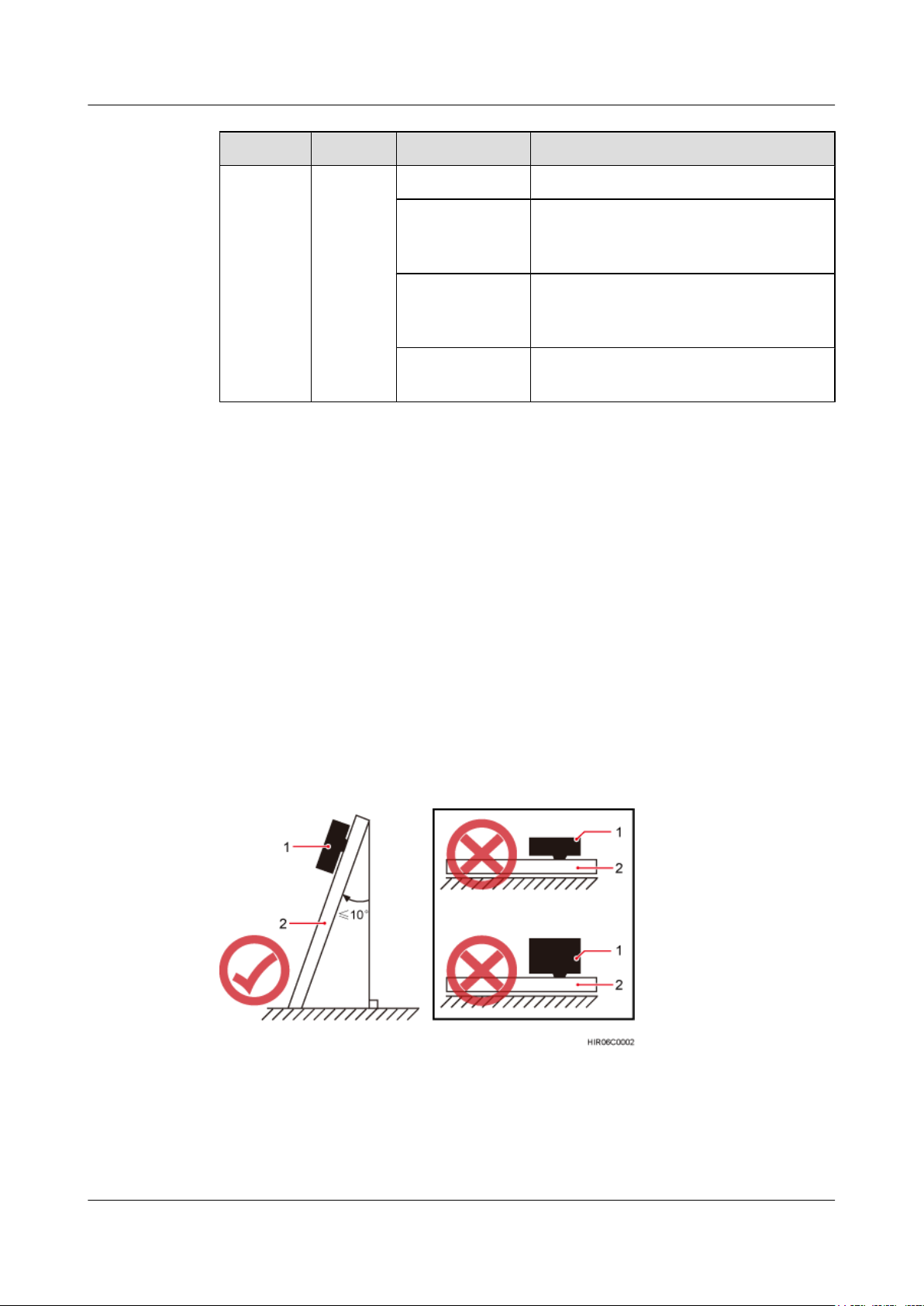
RRU3942&RRU3642
Installation Guide
3 Information About the Installation
Indicator Color Status Meaning
CPRI1/IR1 Red or
green
Steady green The CPRI link is functioning properly.
Steady red An optical module fails to transmit or receive
Blinking red (on
for 1s and off for
1s)
Steady off The optical module cannot be detected, or the
3.4 Installation Scenarios
An RRU can be installed on a pole, U-steel, angle steel, wall, or IFS06. Installation scenarios
must meet heat-dissipation and waterproofing requirements of the RRU.
Requirements for the Installation Scenarios
Method of installation:
signals because the optical module is faulty
or the fiber optic cable is broken.
The CPRI link is out of lock because of a
failure in clock lock between two modes or
mismatched data rates over CPRI ports.
optical module is powered off.
l To ensure the heat dissipation of the RRU and waterproofing of the ports at the bottom of
the RRU, the vertical deviation angle of an RRU must be less than or equal to 10 degrees,
as shown in Figure 3-8.
l On a tower, an RRU can be installed on a pole, angle steel, or U-steel. U-steel and angle
steel support the standard or reverse installation of a single RRU only.
Figure 3-8 Requirements for the vertical deviation angle of an RRU
(1) RRU
(2) Installation support (pole, U-steel, angle steel, or wall)
Issue 07 (2013-12-30) Huawei Proprietary and Confidential
Copyright © Huawei Technologies Co., Ltd.
20
Page 30
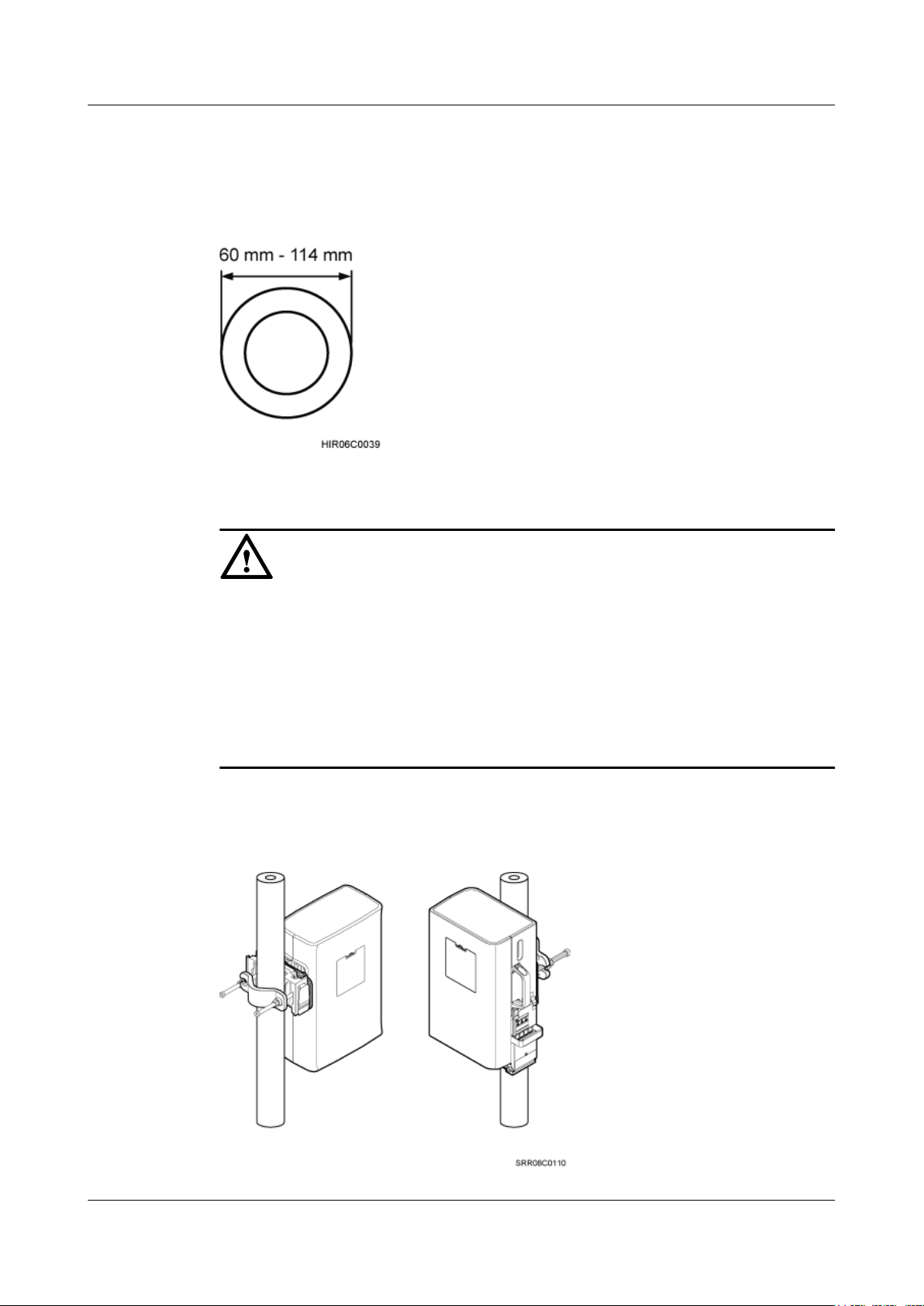
RRU3942&RRU3642
Installation Guide 3 Information About the Installation
Installing an RRU on a Pole
Figure 3-9 shows the diameter of a pole for installing an RRU.
Figure 3-9 Diameter of a pole
NOTICE
l The diameter of a pole for installing an RRU ranges from 60 mm (2.36 in.) to 114 mm (4.49
in.). The recommended diameter is 80 mm (3.15 in.).
l When the diameter of a pole ranges from 60 mm (2.36 in.) to 76 mm (2.99 in.), a maximum
of three RRUs can be installed on the pole.
l Only a pole whose diameter ranges from 76 mm (2.99 in.) to 114 mm (4.49 in.) supports
more than three RRUs.
l The recommended thickness of the wall of a pole is 3.5 mm (0.14 in.) or above.
A single RRU can be installed in either side-mounted or standard mode.Figure 3-10 shows a
single RRU installed on a pole.
Figure 3-10 A single RRU installed on a pole
Issue 07 (2013-12-30) Huawei Proprietary and Confidential
Copyright © Huawei Technologies Co., Ltd.
21
Page 31

RRU3942&RRU3642
Installation Guide
3 Information About the Installation
Two RRUs can be installed next to each other at the same level or vertically at different
levels.Figure 3-11 shows two RRUs installed on a pole.
Figure 3-11 Two RRUs installed on a pole
Figure 3-12, Figure 3-13, and Figure 3-14 show three or more RRUs installed on a pole.
Figure 3-12 Three RRUs installed on a pole
Issue 07 (2013-12-30) Huawei Proprietary and Confidential
Copyright © Huawei Technologies Co., Ltd.
22
Page 32

RRU3942&RRU3642
Installation Guide
3 Information About the Installation
Figure 3-13 Four RRUs installed on a pole
Figure 3-14 Six RRUs installed on a pole
Installing an RRU on U-steel
Figure 3-15 shows U-steel specifications.
Issue 07 (2013-12-30) Huawei Proprietary and Confidential
Copyright © Huawei Technologies Co., Ltd.
23
Page 33

RRU3942&RRU3642
Installation Guide
3 Information About the Installation
Figure 3-15 U-steel specifications
NOTICE
It is recommended that only one RRU be installed on one U-steel.
Figure 3-16 shows an RRU installed on U-steel.
Figure 3-16 RRU installed on U-steel
Installing an RRU on Angle Steel
Figure 3-17 shows angle steel specifications.
Issue 07 (2013-12-30) Huawei Proprietary and Confidential
Copyright © Huawei Technologies Co., Ltd.
24
Page 34

RRU3942&RRU3642
Installation Guide
3 Information About the Installation
Figure 3-17 Angle steel specifications
NOTICE
It is recommended that only one RRU be installed on one angle steel.
Figure 3-18 shows an RRU installed on angle steel.
Figure 3-18 RRU installed on angle steel
Installing an RRU on a Wall
The wall for installing RRUs must meet the following requirements:
l For each RRU, the wall must be able to bear a weight four times the RRU's weight and the
bolts' pulling force of 1.25 kN (281.25 lbf) vertical to the wall.
l Expansion bolts must be tightened to 15 N·m (132.76 lbf·in.) so that the bolts stay secured
without damaging the wall.
Issue 07 (2013-12-30) Huawei Proprietary and Confidential
Copyright © Huawei Technologies Co., Ltd.
25
Page 35

RRU3942&RRU3642
Installation Guide
3 Information About the Installation
NOTICE
The mounting brackets for multiple RRUs cannot be combined when the RRUs are installed on
a wall in side-mounted mode, as shown in Figure 3-19.
Figure 3-19 Correct installation of mounting brackets for multiple RRUs
Figure 3-20 shows an RRU installed on a wall.
Figure 3-20 RRU installed on a wall
Installing an RRU on an IFS06
In an IFS06 scenario:
l The upper and lower adjustable beams on an IFS06 can be moved up and down to fit for
heights of RRUs.
l The IFS06 supports at least three RRUs when the ambient temperature is higher than or
equal to the lowest operating temperature of the RRU and at least 5°C (41°F) lower than
the highest operating temperature of the RRU. The IFS06 supports a maximum of six RRUs
when the ambient temperature is higher than or equal to the lowest operating temperature
Issue 07 (2013-12-30) Huawei Proprietary and Confidential
Copyright © Huawei Technologies Co., Ltd.
26
Page 36

RRU3942&RRU3642
Installation Guide
3 Information About the Installation
of the RRU and at least 10°C (50°F) lower than the highest operating temperature of the
RRU.
NOTE
For details about the operating temperature of the RRU, see section "Technical Specifications of
RRUs" in 3900 Series Base Station Technical Description.
NOTICE
The mounting brackets for multiple RRUs cannot be combined when the RRUs are installed on
an IFS06, as shown in Figure 3-19.
Figure 3-21 and Figure 3-22 show RRUs installed on an IFS06.
Figure 3-21 Three RRUs installed on an IFS06
(1) Height-restricted scenario
(2) Height-unrestricted scenario
Issue 07 (2013-12-30) Huawei Proprietary and Confidential
Copyright © Huawei Technologies Co., Ltd.
27
Page 37

RRU3942&RRU3642
Installation Guide
3 Information About the Installation
Figure 3-22 Six RRUs installed on an IFS06
(1) Height-restricted scenario (2) Height-unrestricted scenario
3.5 Installation Clearance Requirements of an RRU
This section describes the requirements for the installation clearance of a single RRU and
multiple RRUs and the requirements for the installation spacing between RRUs.
3.5.1 Clearance for a Single RRU
This section describes the recommended and minimum clearance for a single RRU.
Issue 07 (2013-12-30) Huawei Proprietary and Confidential
Copyright © Huawei Technologies Co., Ltd.
28
Page 38

RRU3942&RRU3642
Installation Guide 3 Information About the Installation
NOTE
l The recommended clearance ensures normal running and provides an appropriate space for operation
and maintenance (OM). If there is sufficient space, leave the recommended clearance after installing
the equipment.
l The minimum clearance ensures normal running and heat dissipation, but OM activities such as
checking indicator status and opening the cabling cavity cannot be properly conducted. If the
installation space is restricted, leave the minimum clearance after installing the equipment.
Recommended Clearance for a Single RRU
Figure 3-23 shows the recommended clearance for a single RRU.
Figure 3-23 Recommended clearance for a single RRU
Minimum Clearance for a Single RRU
Figure 3-24 shows the minimum clearance for a single RRU.
Issue 07 (2013-12-30) Huawei Proprietary and Confidential
Copyright © Huawei Technologies Co., Ltd.
29
Page 39

RRU3942&RRU3642
Installation Guide
3 Information About the Installation
Figure 3-24 Minimum clearance for a single RRU
Minimum Clearance for a Single RRU on a Tower
Figure 3-25 shows the minimum clearance for a single RRU installed on a tower.
Figure 3-25 Minimum clearance for a single RRU on a tower
3.5.2 Clearances for Three or More RRUs
This section describes the recommended and minimum clearances for three or more RRUs.
Issue 07 (2013-12-30) Huawei Proprietary and Confidential
Copyright © Huawei Technologies Co., Ltd.
30
Page 40

RRU3942&RRU3642
Installation Guide
NOTE
l The recommended clearances ensure normal running and provide an appropriate space for operation
and maintenance (OM). If there is sufficient space, retain the recommended clearances.
l The minimum clearances ensure normal running and heat dissipation but do not allow OM activities
such as checking indicator status and opening the cabling cavity. If the installation space is insufficient,
retain the minimum clearances after the installation.
3 Information About the Installation
Recommended Clearances for Three or More RRUs Installed on a Pole
Figure 3-26 shows the recommended clearances for multiple RRUs installed in centralized
mode.
Figure 3-26 Recommended clearances for three or more RRUs installed on a pole
Minimum Clearances for Three or More RRUs Installed on a Pole
Figure 3-27 shows the minimum clearances for multiple RRUs installed in centralized mode.
Issue 07 (2013-12-30) Huawei Proprietary and Confidential
Copyright © Huawei Technologies Co., Ltd.
31
Page 41

RRU3942&RRU3642
Installation Guide
3 Information About the Installation
Figure 3-27 Minimum clearances for three or more RRUs installed on a pole
Recommended Clearances for Three or More RRUs Installed on a Wall in Standard
Mode
Figure 3-28 shows the recommended clearances for multiple RRUs installed on a wall in
standard mode.
Figure 3-28 Recommended clearances for three or more RRUs installed on a wall in standard
mode
Issue 07 (2013-12-30) Huawei Proprietary and Confidential
Copyright © Huawei Technologies Co., Ltd.
32
Page 42

RRU3942&RRU3642
Installation Guide 3 Information About the Installation
Minimum Clearances for Three or More RRUs Installed on a Wall in Standard
Mode
Figure 3-29 shows the minimum clearances for three or more RRUs installed on a wall in
standard mode.
Figure 3-29 Minimum clearances for three or more RRUs installed on a wall in standard mode
Recommended Clearances for Three or More RRUs Installed on a Wall in SideMounted Mode
Figure 3-30 shows the recommended clearances for three or more RRUs side-mounted on a
wall.
Figure 3-30 Recommended clearances for three or more RRUs installed on a wall in sidemounted mode
Issue 07 (2013-12-30) Huawei Proprietary and Confidential
Copyright © Huawei Technologies Co., Ltd.
33
Page 43

RRU3942&RRU3642
Installation Guide
3.5.3 Installation Spacing Between RRUs
This section describes the horizontal and vertical spacing between RRUs.
Recommended Horizontal Spacing Between RRUs
Figure 3-31 shows the recommended horizontal spacing between RRUs.
Figure 3-31 Recommended horizontal spacing between RRUs
3 Information About the Installation
Minimum Horizontal Spacing Between RRUs
Figure 3-32 shows the minimum horizontal spacing between RRUs.
Figure 3-32 Minimum horizontal spacing between RRUs
Recommended Vertical Spacing Between RRUs
Figure 3-33 shows the recommended vertical spacing between RRUs.
Issue 07 (2013-12-30) Huawei Proprietary and Confidential
Copyright © Huawei Technologies Co., Ltd.
34
Page 44

RRU3942&RRU3642
Installation Guide 3 Information About the Installation
Figure 3-33 Recommended vertical spacing between RRUs
Minimum Vertical Spacing Between RRUs
Figure 3-34 shows the minimum vertical spacing between RRUs.
Issue 07 (2013-12-30) Huawei Proprietary and Confidential
Copyright © Huawei Technologies Co., Ltd.
35
Page 45

RRU3942&RRU3642
Installation Guide 3 Information About the Installation
Figure 3-34 Minimum vertical spacing between RRUs
Issue 07 (2013-12-30) Huawei Proprietary and Confidential
Copyright © Huawei Technologies Co., Ltd.
36
Page 46

RRU3942&RRU3642
Installation Guide
Context
4 Unpacking the Equipment
4 Unpacking the Equipment
This chapter describes how to unpack and check the delivered equipment to ensure that all the
materials are included and intact.
Procedure
Step 1 Check the total number of articles in each case according to the packing list.
NOTE
When transporting, moving, or installing the equipment, components, or parts, you must:
l Prevent them from colliding with doors, walls, shelves, or other objects.
l Wear clean gloves, and avoid touching the equipment, components, or parts with bare hands, sweat-
soaked gloves, or dirty gloves.
NOTICE
l After a cabinet or an BBU is unpacked, it must be powered on within 7 days.
l After an RRU is unpacked, it must be powered on within 24 hours.
If ... Then ...
The total number tallies with the packing
list
The total number does not tally with the
packing list
Step 2 Check the exterior of the packing case.
Issue 07 (2013-12-30) Huawei Proprietary and Confidential
Copyright © Huawei Technologies Co., Ltd.
Go to Step 2.
Find out the cause and report any missing
articles to the local Huawei office.
37
Page 47

RRU3942&RRU3642
Installation Guide 4 Unpacking the Equipment
If ... Then ...
The outer packing is intact Go to Step 3.
The outer packing is severely damaged or
soaked
Step 3 Check the type and quantity of the equipment in the cases according to the packing list.
If ... Then ...
Types and quantity of the article tally with
those on the packing list
Either shipment shortage, wrong shipment
or damaged articles.
Find out the cause and report it to the local
Huawei office.
Sign the Packing List with the customer.
Report to the local Huawei office.
CAUTION
l To protect the equipment and prevent damage to the equipment, you are advised to keep the
unpacked equipment and packing materials indoors, take photos of the stocking environment,
packing case or carton, packing materials, and any rusted or eroded equipment, and then file
the photos.
l Verify that the insulation layers of all RRU cables are intact. If the insulation layers are
damaged or broken, water will penetrate into the cables, which may cause damages to RRUs
or human injury.
----End
Issue 07 (2013-12-30) Huawei Proprietary and Confidential
Copyright © Huawei Technologies Co., Ltd.
38
Page 48

RRU3942&RRU3642
Installation Guide 5 Installation Process
5 Installation Process
The installation process involves installing an RRU and RRU cables, checking the RRU
hardware installation, and powering on the RRU.
Figure 5-1 shows the process of installing an RRU.
Figure 5-1 Process of installing an RRU
Issue 07 (2013-12-30) Huawei Proprietary and Confidential
Copyright © Huawei Technologies Co., Ltd.
39
Page 49

RRU3942&RRU3642 Installation Guide 6 Hoisting an RRU and Related Cables onto a Tower
6 Hoisting an RRU and Related Cables onto a
Tower
About This Chapter
This section describes the procedure for hoisting an RRU and related cables onto a tower and
the precautions that must be taken.
6.1 Hoisting an RRU onto a Tower
This section describes the procedures and precautions for hoisting an RRU and its mounting kits
onto a tower. In tower-mounted scenarios, the RRU can be installed on a pole, U-steel, or angle
steel.
6.2 Hoisting Fiber Optic Cables onto a Tower
This section describes the procedure for hoisting fiber optic cables onto a tower and the
precautions that must be taken.
6.3 Hoisting Power Cables onto a Tower
This section describes the procedure for hoisting power cables onto a tower and the precautions
that must be taken.
Issue 07 (2013-12-30) Huawei Proprietary and Confidential
Copyright © Huawei Technologies Co., Ltd.
40
Page 50

RRU3942&RRU3642
Installation Guide
6 Hoisting an RRU and Related Cables onto a Tower
6.1 Hoisting an RRU onto a Tower
This section describes the procedures and precautions for hoisting an RRU and its mounting kits
onto a tower. In tower-mounted scenarios, the RRU can be installed on a pole, U-steel, or angle
steel.
Prerequisites
When the RRU is powered by an AC/DC power module, you need to install the AC/DC power
module onto the RRU before hoisting them onto a tower. For detailed operations, see AC/DC
Power Module User Guide or OPM15M User Guide.
NOTICE
l Do not stand the RRU upright because the RF ports cannot support the weight of the RRU.
Procedure
Step 1 After climbing up to the tower, technician A secures the fixed pulley to the tower platform
Step 2 Technician C binds the mounting kits using the lifting sling and traction sling on the ground, as
l Place a foam pad or cardboard under the RRU to protect the RRU housing from damage
during the installation.
support and leads the lifting sling through the fixed pulley.
shown in Figure 6-1. Then technician B pulls the lifting sling downwards, and technician C
pulls the traction sling outwards to protect the mounting kits from colliding with the tower.
Figure 6-1 Binding mounting kits for the RRU
(1) Lifting sling
Step 3 Technician A catches the mounting kits and then unties the slings.
Issue 07 (2013-12-30) Huawei Proprietary and Confidential
Copyright © Huawei Technologies Co., Ltd.
(2) Traction sling
41
Page 51

RRU3942&RRU3642
Installation Guide 6 Hoisting an RRU and Related Cables onto a Tower
Step 4 Install the mounting kits. For detailed operations, see steps 1 to 3 in 7.2.1 Installing a Single
RRU.
Step 5 Technician C binds the RRU using the lifting sling and traction sling, as shown in Figure 6-2.
The binding methods in Figure 6-3 and Figure 6-4 are incorrect.
Figure 6-2 Binding the RRU
(1) Lifting sling (2) Lifting eye (3) Traction sling (4) Handle
Issue 07 (2013-12-30) Huawei Proprietary and Confidential
Copyright © Huawei Technologies Co., Ltd.
42
Page 52

RRU3942&RRU3642
Installation Guide
6 Hoisting an RRU and Related Cables onto a Tower
Figure 6-3 Incorrect binding method (1)
Figure 6-4 Incorrect binding method (2)
Step 6 Hoist the RRU onto the tower, as shown in Figure 6-5. Technician B pulls the lifting sling
downwards, and technician C pulls the traction sling outwards to protect the RRU from colliding
with the tower.
Issue 07 (2013-12-30) Huawei Proprietary and Confidential
Copyright © Huawei Technologies Co., Ltd.
43
Page 53

RRU3942&RRU3642
Installation Guide
6 Hoisting an RRU and Related Cables onto a Tower
Figure 6-5 Hoisting the RRU onto the tower
(1) Lifting sling (2) Fixed pulley (3) Traction sling
NOTICE
l The load-bearing capacity of each sling must be greater than 200 kg (441 lb) and the diameter
of each sling must be less than 25 mm (0.98 in.). The angle at the top of the traction sling
(by the knot) must be less than or equal to 60 degrees.
l When hoisting the RRU and mounting kits onto a tower, protect them from colliding with
the tower and ground.
l Hoist the RRU onto the tower before it is installed on a pole, angle steel, or U-steel.
Step 7 Technician A catches the RRU hoisted onto the tower.
Step 8 Technician A installs the RRU onto the main bracket and uses an inner hexagon torque
screwdriver to tighten the captive screw into the hole of the attachment plate and main bracket
to 5 N·m (44.25 lbf·in.). For detailed operations, see steps 4 and 5 in 7.2.1 Installing a Single
RRU.
Step 9 Untie the lifting sling and traction sling.
NOTE
The procedure for hoisting the RRU and its mounting kits onto the tower is for your reference only.
----End
Issue 07 (2013-12-30) Huawei Proprietary and Confidential
Copyright © Huawei Technologies Co., Ltd.
44
Page 54

RRU3942&RRU3642
Installation Guide
6 Hoisting an RRU and Related Cables onto a Tower
6.2 Hoisting Fiber Optic Cables onto a Tower
This section describes the procedure for hoisting fiber optic cables onto a tower and the
precautions that must be taken.
Context
Cabling requirements for power cables are met. For details, see 8.1 Cabling Requirements.
Procedure
Step 1 Hoist the fiber optic cables onto the tower, as shown in Figure 6-6.
Figure 6-6 Hoisting fiber optic cables onto the tower
(1) Lifting sling
(2) Fixed pulley (3) Traction sling
NOTICE
Before hoisting fiber optic cables onto the tower, connect the fiber optic cables to the RRU or
BBU based on the labels on both ends of the cables and determine the hoisting direction.
1. After climbing up to the tower, installation engineer A secures the fixed pulley to the tower
platform support and leads the lifting sling through the fixed pulley.
2. Installation engineer B places the fiber coiler for coiling fiber optic cables on the fiber
spools, and installation engineer D lead the lifting sling through the stretch sling of the fiber
Issue 07 (2013-12-30) Huawei Proprietary and Confidential
Copyright © Huawei Technologies Co., Ltd.
45
Page 55

RRU3942&RRU3642
Installation Guide
6 Hoisting an RRU and Related Cables onto a Tower
optic cables and use the other sling as a traction sling to secure the cables 4 m (13.12 ft)
away from the lifting sling, as shown in Figure 6-7.
Figure 6-7 Binding fiber optic cables
(1) Lifting sling (2) Stretch sling (3) Traction sling
NOTICE
Do not remove the stretch sling and protection pipe or bind fiber optic cables using one
sling, as shown in Figure 6-8.
Figure 6-8 Incorrect binding method
3. Installation engineer B rotates the fiber spools at the speed of 5 m (16.4 ft) to 15 m (49.21
ft) per minute to coil the fiber optic cables.
Issue 07 (2013-12-30) Huawei Proprietary and Confidential
Copyright © Huawei Technologies Co., Ltd.
46
Page 56

RRU3942&RRU3642
Installation Guide 6 Hoisting an RRU and Related Cables onto a Tower
4. Installation engineer C pulls the lifting sling downwards, and installation engineer D pulls
the traction sling outwards to protect the fiber optic cables from colliding with the tower.
Step 2 Secure the fiber optic cables to the tower vertically using cable clips.
Step 3 Remove the lifting sling, traction sling, and protection pipe.
NOTE
The procedure for hoisting the fiber optic cables onto the tower is for your reference only.
----End
6.3 Hoisting Power Cables onto a Tower
This section describes the procedure for hoisting power cables onto a tower and the precautions
that must be taken.
Context
Cabling requirements for power cables are met. For details, see 8.1 Cabling Requirements.
Procedure
Step 1 Hoist the power cables onto the tower, as shown in Figure 6-9.
The procedure for adding a connector to the RRU power cable on the RRU side is done under
the tower.
Figure 6-9 Hoisting power cables onto the tower
(1) Lifting sling
Issue 07 (2013-12-30) Huawei Proprietary and Confidential
Copyright © Huawei Technologies Co., Ltd.
(2) Fixed pulley
47
Page 57

RRU3942&RRU3642
Installation Guide
6 Hoisting an RRU and Related Cables onto a Tower
1. After climbing up to the tower, installation engineer A secures the fixed pulley to the tower
platform support and leads the lifting sling through the fixed pulley.
2. Installation engineer B secures three cable ties to the power cable connector, and then
secures the power cable to the lifting sling, as shown in Figure 6-10.
NOTE
The connector on the power cable in the figure is only an example. The actual connector may vary
according to the situation.
Figure 6-10 Binding cable ties
3. Installation engineer B wraps the power cable connector with a layer of PVC insulation
tape, as shown in Figure 6-11.
NOTE
Wrap the PVC insulation tape from 30 mm (1.18 in.) away from one end of the connector until it
reaches the other end of the connector. The total length of the wrapped connector is 100 mm (3.94
in.).
Issue 07 (2013-12-30) Huawei Proprietary and Confidential
Copyright © Huawei Technologies Co., Ltd.
48
Page 58

RRU3942&RRU3642
Installation Guide 6 Hoisting an RRU and Related Cables onto a Tower
Figure 6-11 Wrapping the PVC insulation tape
4. Installation engineer C pulls the lifting sling downwards, and installation engineer B pulls
the other end of the lifting sling outwards to protect the power cables from colliding with
the tower.
Step 2 Secure the power cables to the tower vertically using cable clips.
Step 3 Remove the cable ties, PVC insulation tape, and lifting sling.
NOTE
The procedure for hoisting the power cables onto the tower is for your reference only.
----End
Issue 07 (2013-12-30) Huawei Proprietary and Confidential
Copyright © Huawei Technologies Co., Ltd.
49
Page 59

RRU3942&RRU3642
Installation Guide
About This Chapter
7 Installing the RRU
7 Installing the RRU
This chapter describes the procedure for installing the RRU. The procedure for installing the
RRU varies depending on installation options.
7.1 Mounting Kits for an RRU
This section describes the bracket assembly and the attachment plate for an RRU.
7.2 Installing the RRU on a Pole
One or more RRUs can be installed on a pole.
7.3 Installing the RRU on U-steel
This section describes the procedure and precautions for installing the RRU on U-steel. U-steel
can be installed either on the ground or a tower and only one RRU can be installed on a piece
of U-steel. An RRU on U-steel is installed in standard mode by default.
7.4 Installing the RRU on Angle Steel
This section describes the procedure and precautions for installing the RRU on angle steel. Angle
steel can be installed either on the ground or a tower and only one RRU can be installed on a
piece of angle steel. An RRU on angle steel is installed in standard mode by default.
7.5 Installing the RRU on a Wall
This section describes the procedure and precautions for installing the RRU on a wall. An RRU
on a wall is installed in standard mode by default.
7.6 Installing an RRU on an IFS06
This section describes the procedure and precautions for installing an RRU on an IFS06.
Issue 07 (2013-12-30) Huawei Proprietary and Confidential
Copyright © Huawei Technologies Co., Ltd.
50
Page 60

RRU3942&RRU3642
Installation Guide
7.1 Mounting Kits for an RRU
This section describes the bracket assembly and the attachment plate for an RRU.
Figure 7-1 shows the front and rear view of an RRU.
Figure 7-1 Front and rear view of an RRU
7 Installing the RRU
(1) Cover plate (2) Attachment plate
Figure 7-2 shows the bracket assembly for an RRU.
Figure 7-2 Common RRU mounting kit
(1) Plastic cap
(5) M10x150 bolt (6) Auxiliary bracket (7) Hoist clamp on the main bracket (8) Main bracket
(2) Standard M10 nut (3) Spring washer (4) Thick flat washer
7.2 Installing the RRU on a Pole
One or more RRUs can be installed on a pole.
Issue 07 (2013-12-30) Huawei Proprietary and Confidential
Copyright © Huawei Technologies Co., Ltd.
51
Page 61

RRU3942&RRU3642
Installation Guide
7.2.1 Installing a Single RRU
This section describes the procedure and precautions for installing a single RRU on a pole. A
single RRU can be installed on a pole in standard or side-mounted mode.
Prerequisites
Before you install an RRU on a tower, the RRU and mounting brackets are hoisted onto the
tower. For details, see 6.1 Hoisting an RRU onto a Tower.
The hoist clamp on the main bracket is secured properly.
NOTICE
l Do not stand the RRU upright because the RF ports cannot support the weight of the RRU.
l Place a foam pad or cardboard under the RRU to protect the RRU housing from damage
during the installation.
7 Installing the RRU
Procedure
Step 1 Determine a position for installing the mounting bracket.
l If the RRU must be installed on a pole secured on a tower, see 3.5.1 Clearance for a Single
RRU to determine a position.
l If the RRU must be installed on a pole secured on the ground, see Figure 7-3 to determine
a position.
Figure 7-3 Distance between the mounting bracket and the ground
NOTE
It is recommended that the mounting bracket be 1,200 mm (47.24 in.) to 1,600 mm (62.99 in.) above
the ground.
Step 2 Loosen the two M10 nuts on the mounting brackets and move the M10x150 bolt out of the trough
on the auxiliary bracket, as shown in Figure 7-4.
Issue 07 (2013-12-30) Huawei Proprietary and Confidential
Copyright © Huawei Technologies Co., Ltd.
52
Page 62

RRU3942&RRU3642
Installation Guide
Step 3 Slide the main and auxiliary brackets onto the pole and fit a bolt into the trough, as shown in
7 Installing the RRU
Figure 7-4 Moving the bolt out of the trough
Figure 7-5.
Figure 7-5 Sliding the main and auxiliary brackets onto the pole
NOTICE
Ensure that the arrows on the main bracket are pointing up.
Step 4 Use a 16 mm (0.63 in.) torque wrench to tighten the two M10 nuts to 40 N·m (354.03 lbf·in.) so
that the main and auxiliary brackets are tightly secured onto the pole, as shown in Figure 7-6.
NOTICE
Tighten the nuts on the two bolts alternatively. After the main and auxiliary brackets are secured
properly, measure the spacing between the brackets on both sides and ensure that the spacing is
the same on the two sides.
Issue 07 (2013-12-30) Huawei Proprietary and Confidential
Copyright © Huawei Technologies Co., Ltd.
53
Page 63

RRU3942&RRU3642
Installation Guide
7 Installing the RRU
Figure 7-6 Securing the main and auxiliary brackets onto the pole
(1) Plastic cap
Step 5 Optional: If an RRU is to be installed in side-mounted mode, interchange the attachment plate
and stainless steel screws at the rear of the RRU with the cover plate and plastic screws on one
side of the RRU, as shown in Figure 7-7.
Figure 7-7 Interchanging the attachment plate at the rear of the RRU with the cover plate on
one side of the RRU
1. Use an inner hexagon screwdriver to remove the attachment plate from the rear of the RRU.
2. Remove the cover plate from one side of the RRU, and use a Phillips screwdriver to remove
the plastic screws from the RRU.
Issue 07 (2013-12-30) Huawei Proprietary and Confidential
Copyright © Huawei Technologies Co., Ltd.
54
Page 64

RRU3942&RRU3642
Installation Guide
Step 6 Install the RRU onto the main bracket, as shown in Figure 7-8.
7 Installing the RRU
3. Install the plastic screws onto the rear of the RRU, and use a torque screwdriver to tighten
the screws to 0.25 N·m (2.21 lbf·in.).
4. Install the cover plate onto the rear of the RRU.
5. Install the attachment plate onto the side of the RRU, and use a torque screwdriver to tighten
the stainless steel screws on the attachment plate to 5 N·m (44.25 lbf·in.).
NOTE
This section describes the standard installation of an RRU. The method is similar for side-mounted
installation.
Figure 7-8 Installing the RRU onto the main bracket
----End
7.2.2 Installing Two RRUs
This section describes the procedure and precautions for installing two RRUs on a pole. On a
pole, two RRUs can be installed next to each other at the same level on a pole or vertically at
different levels.
Prerequisites
The hoist clamp on the main bracket is secured properly.
NOTICE
l Do not stand the RRU upright because the RF ports cannot support the weight of the RRU.
l Place a foam pad or cardboard under the RRU to protect the RRU housing from damage
during the installation.
Issue 07 (2013-12-30) Huawei Proprietary and Confidential
Copyright © Huawei Technologies Co., Ltd.
55
Page 65

RRU3942&RRU3642
Installation Guide 7 Installing the RRU
Procedure
l Installing two RRUs next to each other at the same level (recommended)
1. Install one pair of main and auxiliary brackets on a pole. For details, see 7.2.1
Installing a Single RRU.
2. Interchange the attachment plate and stainless steel screws at the rear of the RRU with
the cover plate and plastic screws on one side of the RRU, as shown in Figure 7-9.
Figure 7-9 Interchanging the attachment plate at the rear of the RRU with the cover
plate on one side of the RRU
(a) Use an inner hexagon screwdriver to remove the attachment plate from the rear of the RRU.
(b) Remove the cover plate from one side of the RRU, and use a Phillips screwdriver to remove the
plastic screws from the RRU.
(c) Install the plastic screws to the rear of the RRU, and use a torque screwdriver to tighten the
screws to 0.25 N·m (2.21 lbf·in.).
(d) Install the cover plate onto the rear of the RRU.
(e) Install the attachment plate to the side of the RRU, and use a torque screwdriver to tighten the
stainless steel screws on the attachment plate to 5 N·m (44.25 lbf·in.).
3. Install the first RRU onto the main bracket, as shown in Figure 7-10.
Issue 07 (2013-12-30) Huawei Proprietary and Confidential
Copyright © Huawei Technologies Co., Ltd.
56
Page 66

RRU3942&RRU3642
Installation Guide 7 Installing the RRU
Figure 7-10 Installing the first RRU onto the main bracket
4. Install the second main bracket on one side of the first main bracket, as shown in
Figure 7-11.
Figure 7-11 Installing the second main bracket
5. Install the second RRU on the second main bracket, as shown in Figure 7-12.
Issue 07 (2013-12-30) Huawei Proprietary and Confidential
Copyright © Huawei Technologies Co., Ltd.
57
Page 67

RRU3942&RRU3642
Installation Guide
7 Installing the RRU
Figure 7-12 Installing the second RRU onto the second main bracket
l Installing two RRUs independently
1. Install the first RRU onto the main bracket, as shown in Figure 7-13. For details, see
7.2.1 Installing a Single RRU.
Figure 7-13 Installing the first RRU onto the main bracket
2. Install the second set of RRU mounting brackets above or below the first set of RRU
mounting brackets and maintain a space equal to or greater than the height of an RRU
between the two sets of brackets, as shown in Figure 7-14.
Issue 07 (2013-12-30) Huawei Proprietary and Confidential
Copyright © Huawei Technologies Co., Ltd.
58
Page 68

RRU3942&RRU3642
Installation Guide 7 Installing the RRU
Figure 7-14 Installing the second set of RRU mounting brackets
3. Interchange the cover plate and plastic screws on the front of the second RRU with
the attachment plate and stainless steel screws at the rear of the second RRU, as shown
in Figure 7-15.
Figure 7-15 Interchanging the cover plate on the front of the second RRU with the
attachment plate at the rear of the second RRU
(a) Use an inner hexagon screwdriver to remove the attachment plate from the rear of the RRU.
Issue 07 (2013-12-30) Huawei Proprietary and Confidential
Copyright © Huawei Technologies Co., Ltd.
59
Page 69

RRU3942&RRU3642
Installation Guide
7 Installing the RRU
(b) Remove the cover plate from the front of the RRU, and use a Phillips screwdriver to remove
the plastic screws from the RRU.
(c) Install the plastic screws to the rear of the RRU, and use a torque screwdriver to tighten the
screws to 0.25 N·m (2.21 lbf·in.).
(d) Install the cover plate onto the rear of the RRU.
(e) Install the attachment plate to the front of the RRU, and use a torque screwdriver to tighten the
stainless steel screws on the attachment plate to 5 N·m (44.25 lbf·in.).
4. Install the second RRU onto the main bracket, as shown in Figure 7-16.
NOTE
When you install two RRUs vertically at different levels and in different directions on a pole,
ensure that the cabling cavities of these two RRUs face the same direction.
Figure 7-16 Installing the second RRU onto the main bracket
(1) RRU installed in standard mode
(2) RRU installed in reverse mode (3) Cabling cavity
----End
7.2.3 Installing Three or More RRUs
The section describes the procedure and precautions for installing three or more RRUs on a pole.
Before installing three or more RRUs together on a pole, move the attachment plates from the
front of the RRUs to the side of the RRUs.
Issue 07 (2013-12-30) Huawei Proprietary and Confidential
Copyright © Huawei Technologies Co., Ltd.
60
Page 70

RRU3942&RRU3642
Installation Guide
Prerequisites
Context
Procedure
7 Installing the RRU
The hoist clamp on the main bracket is secured properly.
NOTICE
l Do not stand the RRU upright because the RF ports cannot support the weight of the RRU.
l Place a foam pad or cardboard under the RRU to protect the RRU housing from damage
during the installation.
l A pole supports the installation of three, four, or six RRUs. The procedures for installing
them are the same. Following is the procedure of installing four RRUs on a pole.
Step 1 Install the two RRUs, as shown in Figure 7-17. For the installation procedure, see "Installing
two RRUs next to each other at the same level" in 7.2.2 Installing Two RRUs.
Figure 7-17 Two RRUs installed on a pole
Step 2 Interchange the attachment plate and stainless steel screws at the rear of the RRU with the cover
plate and plastic screws on one side of the RRU, as shown in Figure 7-9.
Issue 07 (2013-12-30) Huawei Proprietary and Confidential
Copyright © Huawei Technologies Co., Ltd.
61
Page 71

RRU3942&RRU3642
Installation Guide 7 Installing the RRU
Figure 7-18 Interchanging the attachment plate at the rear of the RRU with the cover plate on
one side of the RRU
(a) Use an inner hexagon screwdriver to remove the attachment plate from the rear of the RRU.
(b) Remove the cover plate from one side of the RRU, and use a Phillips screwdriver to remove the plastic
screws from the RRU.
(c) Install the plastic screws to the rear of the RRU, and use a torque screwdriver to tighten the screws to 0.25
N·m (2.21 lbf·in.).
(d) Install the cover plate onto the rear of the RRU.
(e) Install the attachment plate to the side of the RRU, and use a torque screwdriver to tighten the stainless steel
screws on the attachment plate to 5 N·m (44.25 lbf·in.).
Step 3 Install the third main bracket, and install the third RRU on the third main bracket, as shown in
Figure 7-19.
NOTICE
When installing the third main bracket, ensure that the arrows on the main bracket are pointing
down.
Issue 07 (2013-12-30) Huawei Proprietary and Confidential
Copyright © Huawei Technologies Co., Ltd.
62
Page 72

RRU3942&RRU3642
Installation Guide
7 Installing the RRU
Figure 7-19 Installing the third RRU onto the third main bracket
Step 4 Install the second set of RRU mounting brackets above or below the first set of RRU mounting
brackets and maintain a space equal to or greater than the height of an RRU between the two
sets of brackets, as shown in Figure 7-20.
Figure 7-20 Installing the second set of RRU mounting brackets
Step 5 Install the fourth RRU onto the fourth main bracket, as shown in Figure 7-21.
Issue 07 (2013-12-30) Huawei Proprietary and Confidential
Copyright © Huawei Technologies Co., Ltd.
63
Page 73

RRU3942&RRU3642
Installation Guide
7 Installing the RRU
Figure 7-21 Installing the fourth RRU onto the fourth main bracket
----End
7.3 Installing the RRU on U-steel
This section describes the procedure and precautions for installing the RRU on U-steel. U-steel
can be installed either on the ground or a tower and only one RRU can be installed on a piece
of U-steel. An RRU on U-steel is installed in standard mode by default.
Prerequisites
Before you install an RRU on a tower, the RRU and mounting brackets are hoisted onto the
tower. For details, see 6.1 Hoisting an RRU onto a Tower.
The hoist clamp on the main bracket is secured properly.
NOTICE
l Do not stand the RRU upright because the RF ports cannot support the weight of the RRU.
l Place a foam pad or cardboard under the RRU to protect the RRU housing from damage
during the installation.
Issue 07 (2013-12-30) Huawei Proprietary and Confidential
Copyright © Huawei Technologies Co., Ltd.
64
Page 74

RRU3942&RRU3642
Installation Guide 7 Installing the RRU
Context
Figure 7-22 shows the top view of the RRU installed on U-steel.
NOTICE
When the width of the narrower edges of the U-steel is less than 40 mm (1.57 in.), only the a
and b modes are supported.
Figure 7-22 Top view of the RRU
Procedure
Step 1 Determine a position for installing the mounting bracket.
(1) U-steel
l If the RRU must be installed on U-steel secured on a tower, see 3.5.1 Clearance for a
Single RRU to determine a position.
l If the RRU must be installed on U-steel secured on the ground, see Figure 7-23 to determine
a position.
Issue 07 (2013-12-30) Huawei Proprietary and Confidential
Copyright © Huawei Technologies Co., Ltd.
65
Page 75

RRU3942&RRU3642
Installation Guide 7 Installing the RRU
Figure 7-23 Distance between the main bracket and the ground
NOTE
It is recommended that the mounting bracket be 1,200 mm (47.24 in.) to 1,600 mm (62.99 in.) above
the ground.
Step 2 Loosen the two M10 nuts on the mounting brackets and move the M10x150 bolt out of the trough
on the auxiliary bracket, as shown in Figure 7-24.
Figure 7-24 Moving the bolt out of the trough
Step 3 Slide the main and auxiliary brackets onto the U-steel and fit a bolt into the trough, as shown in
Figure 7-25.
Figure 7-25 Sliding the main and auxiliary brackets onto the U-steel
Issue 07 (2013-12-30) Huawei Proprietary and Confidential
Copyright © Huawei Technologies Co., Ltd.
66
Page 76

RRU3942&RRU3642
Installation Guide
Step 4 Use a 16 mm (0.63 in.) torque wrench to tighten the two M10 nuts to 40 N·m (354.03 lbf·in.) so
7 Installing the RRU
NOTICE
Ensure that the arrows on the main bracket are pointing up.
that the main and auxiliary brackets are tightly secured onto the U-steel, as shown in Figure
7-26.
NOTICE
Tighten the nuts on the two bolts alternatively. After the main and auxiliary brackets are secured
properly, measure the spacing between the brackets on both sides and ensure that the spacing is
the same on the two sides.
Figure 7-26 Securing the main and auxiliary brackets onto the U-steel
(1) Plastic cap
Step 5 Install the RRU onto the main bracket, as shown in Figure 7-27.
Issue 07 (2013-12-30) Huawei Proprietary and Confidential
Copyright © Huawei Technologies Co., Ltd.
67
Page 77

RRU3942&RRU3642
Installation Guide
7 Installing the RRU
Figure 7-27 Installing the RRU onto the main bracket
----End
7.4 Installing the RRU on Angle Steel
This section describes the procedure and precautions for installing the RRU on angle steel. Angle
steel can be installed either on the ground or a tower and only one RRU can be installed on a
piece of angle steel. An RRU on angle steel is installed in standard mode by default.
Prerequisites
Before you install an RRU on a tower, the RRU and mounting brackets are hoisted onto the
tower. For details, see 6.1 Hoisting an RRU onto a Tower.
The hoist clamp on the main bracket is secured properly.
NOTICE
l Do not stand the RRU upright because the RF ports cannot support the weight of the RRU.
l Place a foam pad or cardboard under the RRU to protect the RRU housing from damage
during the installation.
Context
Figure 7-28 shows the top view of the RRU installed on angle steel.
Issue 07 (2013-12-30) Huawei Proprietary and Confidential
Copyright © Huawei Technologies Co., Ltd.
68
Page 78

RRU3942&RRU3642
Installation Guide
Procedure
7 Installing the RRU
Figure 7-28 Top view of the RRU
(1) Angle steel
Step 1 Determine a position for installing the mounting bracket.
l If the RRU must be installed on angle steel secured on a tower, see 3.5.1 Clearance for a
Single RRU to determine a position.
l If the RRU must be installed on angle steel secured on the ground, see Figure 7-29 to
determine a position.
Figure 7-29 Distance between the mounting bracket and the ground
NOTE
It is recommended that the mounting bracket be 1,200 mm (47.24 in.) to 1,600 mm (62.99 in.) above
the ground.
Step 2 Loosen the two M10 nuts on the mounting brackets and move the M10x150 bolt out of the trough
on the auxiliary bracket, as shown in Figure 7-30.
Issue 07 (2013-12-30) Huawei Proprietary and Confidential
Copyright © Huawei Technologies Co., Ltd.
69
Page 79

RRU3942&RRU3642
Installation Guide
Step 3 Slide the main and auxiliary brackets onto the angle steel and fit a bolt into the trough, as shown
7 Installing the RRU
Figure 7-30 Moving the bolt out of the trough
in Figure 7-31.
NOTICE
Ensure that the arrows on the main bracket are pointing up.
Figure 7-31 Sliding the main and auxiliary brackets onto the angle steel
Step 4 Use a 16 mm (0.63 in.) torque wrench to tighten the two M10 nuts to 40 N·m (354.03 lbf·in.) so
that the main and auxiliary brackets are tightly secured onto the angle steel, as shown in Figure
7-32.
NOTICE
Tighten the nuts on the two bolts alternatively. After the main and auxiliary brackets are secured
properly, measure the spacing between the brackets on both sides and ensure that the spacing is
the same on the two sides.
Issue 07 (2013-12-30) Huawei Proprietary and Confidential
Copyright © Huawei Technologies Co., Ltd.
70
Page 80

RRU3942&RRU3642
Installation Guide
7 Installing the RRU
Figure 7-32 Securing the main and auxiliary brackets onto the angle steel
(1) Plastic cap
Step 5 Install the RRU onto the main bracket, as shown in Figure 7-33.
Figure 7-33 Installing the RRU onto the main bracket
----End
Issue 07 (2013-12-30) Huawei Proprietary and Confidential
Copyright © Huawei Technologies Co., Ltd.
71
Page 81

RRU3942&RRU3642
Installation Guide 7 Installing the RRU
7.5 Installing the RRU on a Wall
This section describes the procedure and precautions for installing the RRU on a wall. An RRU
on a wall is installed in standard mode by default.
Prerequisites
The hoist clamp on the main bracket is secured properly.
NOTICE
l Do not stand the RRU upright because the RF ports cannot support the weight of the RRU.
l Place a foam pad or cardboard under the RRU to protect the RRU housing from damage
during the installation.
l When installing RRUs on a wall, do not combine the mounting brackets for multiple RRUs
together.
Context
Procedure
Step 1 Remove the plastic cap, M10 nut, spring washer, thick flat washer, auxiliary bracket, and
Step 2 Place the main bracket against the wall, use a level to verify that the main bracket is placed
The wall on which RRUs are installed must meet the following requirements:
l For each RRU, the wall must be able to bear a weight four times the RRU's weight and the
bolts' pulling force of 1.25 kN (281.25 lbf) vertical to the wall.
l Expansion bolts must be tightened to 15 N·m (132.76 lbf·in.) so that the bolts stay secured
without damaging the wall.
M10x150 bolt one by one. Reserve the main bracket for the wall-mounted installation.
horizontally, and use a maker to mark anchor points, as shown in Figure 7-34.
Issue 07 (2013-12-30) Huawei Proprietary and Confidential
Copyright © Huawei Technologies Co., Ltd.
72
Page 82

RRU3942&RRU3642
Installation Guide
7 Installing the RRU
Figure 7-34 Marking anchor points
(1) Main bracket (2) RRU
NOTE
It is recommended that the main bracket be 1,200 mm (47.24 in.) to 1,600 mm (62.99 in.) above the ground.
Step 3 Figure 7-35 shows the expansion bolt assemblies. Drill holes at the anchor points, and then
install expansion bolt assemblies, as shown in Figure 7-36.
Figure 7-35 Expansion bolt assembly
(1) M8x85 bolt
(2) Spring washer 8 (3) Plastic tube (4) Flat washer 8 (5) Expansion tube
Issue 07 (2013-12-30) Huawei Proprietary and Confidential
Copyright © Huawei Technologies Co., Ltd.
73
Page 83

RRU3942&RRU3642
Installation Guide
7 Installing the RRU
Figure 7-36 Drilling a hole and inserting an expansion bolt assembly
1. Use a hammer drill with a Ф12 bit to drill holes vertically at the marked anchor points.
Ensure that the depth of each hole ranges from 55 mm (2.17 in.) to 60 mm (2.36 in.).
NOTICE
Take proper safety measures to protect your eyes and respiratory tract against the dust
before drilling holes.
2. Tighten an expansion bolt slightly and place it vertically into each hole.
3. Hit the expansion bolt with a rubber mallet until the expansion tube completely enters the
hole.
4. Partially tighten the expansion bolts clockwise.
5. Rotate the bolts counterclockwise to loosen them, and remove each M8x85 bolt, spring
washer, plastic tube, and flat washer in sequence.
NOTE
After removing the expansion bolts, dispose of the plastic tubes.
Step 4 Use the removed flat washers, spring washers, and two M8x85 expansion bolts to secure the
main bracket onto the holes. Then use an M8 torque socket to tighten the expansion bolts with
a torque of 15 N·m (132.76 lbf·in.), as shown in Figure 7-37.
NOTICE
Ensure that the arrows on the main bracket are pointing down.
Issue 07 (2013-12-30) Huawei Proprietary and Confidential
Copyright © Huawei Technologies Co., Ltd.
74
Page 84

RRU3942&RRU3642
Installation Guide
7 Installing the RRU
Figure 7-37 Installing the main bracket
(1) M8x85 expansion bolt
(2) Spring washer (3) Flat washer
Step 5 Install the RRU onto the main bracket, as shown in Figure 7-38.
Figure 7-38 Installing the RRU onto the main bracket
----End
Issue 07 (2013-12-30) Huawei Proprietary and Confidential
Copyright © Huawei Technologies Co., Ltd.
75
Page 85

RRU3942&RRU3642
Installation Guide
7.6 Installing an RRU on an IFS06
This section describes the procedure and precautions for installing an RRU on an IFS06.
Prerequisites
The hoist clamp on the main bracket is secured properly.
NOTICE
l Do not stand the RRU upright because the RF ports cannot support the weight of the RRU.
l Place a foam pad or cardboard under an RRU to protect the RRU housing from damage
during the installation.
7 Installing the RRU
Context
l The upper and lower adjustable beams on an IFS06 can be moved up and down to fit for
heights of RRUs.
l RRUs can be installed on an IFS06 only when the ambient temperature is higher than or
equal to the lowest working temperature of the RRU and at least 5°C (41°F) lower than the
highest working temperature of the RRU. In this scenario, the IFS06 supports at least three
RRUs. When the ambient temperature is higher than or equal to the lowest working
temperature of the RRU and at least 10°C (50°F) lower than the highest working
temperature of the RRU, the IFS06 supports a maximum of six RRUs.
NOTE
For details about the operating temperature of the RRU, see section "Technical Specifications of
RRUs" in 3900 Series Base Station Technical Description.
l Install RRUs in the sequence from bottom to top and from left to right.
l This section describes how to install an RRU in height-unrestricted scenarios. The
procedure for installing an RRU in height-restricted scenarios is the same as that in heightunrestricted scenarios.
l When installing the main bracket, you need to use the M10x50 bolts delivered with the
IFS06.
l Rubber washers are easily compressed or broken, whereas do not need to be replaced.
Procedure
Step 1 Remove the plastic cap, M10 nut, spring washer, thick flat washer, auxiliary bracket, and
M10x150 bolt one by one. Reserve the main bracket on the IFS06.
Step 2 Use the M10x50 bolts delivered with the IFS06 to secure the main bracket to the IFS06, and
then use an M10 torque socket wrench to secure the bolts to 30 N·m (265.52 lbf·in.).
Issue 07 (2013-12-30) Huawei Proprietary and Confidential
Copyright © Huawei Technologies Co., Ltd.
76
Page 86

RRU3942&RRU3642
Installation Guide 7 Installing the RRU
NOTICE
Ensure that the arrows on the main bracket are pointing up.
l Height-restricted scenarios
Use one finger to push and remove the rubber plugs on the beam and then install the main bracket,
as shown in Figure 7-39.
Figure 7-39 Installing the main bracket in height-restricted scenarios
(1) Spring washer
(2) Rubber washer
l Height-unrestricted scenarios
Install the main bracket, as shown in Figure 7-40.
Issue 07 (2013-12-30) Huawei Proprietary and Confidential
Copyright © Huawei Technologies Co., Ltd.
77
Page 87

RRU3942&RRU3642
Installation Guide 7 Installing the RRU
Figure 7-40 Installing the main bracket in height-unrestricted scenarios
(1) Spring washer (2) Rubber washer
Step 3 Interchange the attachment plate and stainless steel screws at the rear of the RRU with the cover
plate and plastic screws on one side of the RRU, as shown in Figure 7-9.
Figure 7-41 Interchanging the attachment plate at the rear of the RRU with the cover plate on
one side of the RRU
(a) Use an inner hexagon screwdriver to remove the attachment plate from the rear of the RRU.
(b) Remove the cover plate from one side of the RRU, and use a Phillips screwdriver to remove the plastic
screws from the RRU.
Issue 07 (2013-12-30) Huawei Proprietary and Confidential
Copyright © Huawei Technologies Co., Ltd.
78
Page 88

RRU3942&RRU3642
Installation Guide
Step 4 Install the RRU onto the main bracket, as shown in Figure 7-42.
7 Installing the RRU
(c) Install the plastic screws to the rear of the RRU, and use a torque screwdriver to tighten the screws to 0.25
N·m (2.21 lbf·in.).
(d) Install the cover plate onto the rear of the RRU.
(e) Install the attachment plate to the side of the RRU, and use a torque screwdriver to tighten the stainless steel
screws on the attachment plate to 5 N·m (44.25 lbf·in.).
Figure 7-42 Installing the RRU onto the main bracket
Step 5 Repeat the steps above to install RRUs on the lower level from left to right, as shown in Figure
7-43.
Issue 07 (2013-12-30) Huawei Proprietary and Confidential
Copyright © Huawei Technologies Co., Ltd.
79
Page 89

RRU3942&RRU3642
Installation Guide 7 Installing the RRU
Figure 7-43 Installing RRUs on the lower level
Step 6 Optional: When the ambient temperature is equal to or higher than the lowest operating
temperature of the RRU and at least 10°C (50°F) lower than the highest operating temperature
of the RRU, repeat the preceding steps to install the RRUs on the higher level, as shown in
Figure 7-44.
Issue 07 (2013-12-30) Huawei Proprietary and Confidential
Copyright © Huawei Technologies Co., Ltd.
80
Page 90

RRU3942&RRU3642
Installation Guide 7 Installing the RRU
Figure 7-44 Installing RRUs on the higher level
----End
Issue 07 (2013-12-30) Huawei Proprietary and Confidential
Copyright © Huawei Technologies Co., Ltd.
81
Page 91

RRU3942&RRU3642
Installation Guide
About This Chapter
8 Installing RRU Cables
8 Installing RRU Cables
This chapter describes the procedure for installing RRU cables.
8.1 Cabling Requirements
Cables must be routed according to the specified cabling requirements to prevent signal
interference.
8.2 Cable Connections
This section describes the cable connections for a single RRU and multiple RRUs.
8.3 Installation Process
This section describes the process of installing RRU cables.
8.4 RRU Cable List
This section describes RRU cable connections.
8.5 Installing an RRU PGND Cable
This section describes the procedure for installing an RRU PGND cable.
8.6 Installing an RRU RF Jumper
This section describes the procedure for installing an RRU RF jumper.
8.7 Installing an Inter-RRU RF Cable
This section describes the procedure for installing an inter-RRU RF cable.
8.8 Installing an RRU AISG Multi-Wire Cable and AISG Extension Cable
This section describes the procedures for installing an RRU AISG multi-wire cable and AISG
extension cable.
8.9 Opening the Cover Plate of an RRU Cabling Cavity
This section describes the procedure for opening the cover plate of an RRU cabling cavity.
8.10 Installing an RRU Power Cable
This section describes the procedure for installing an RRU power cable.
8.11 Installing a CPRI Fiber Optic Cable
This section describes the procedure for installing a CPRI fiber optic cable.
8.12 Installing an RRU Alarm Cable
Issue 07 (2013-12-30) Huawei Proprietary and Confidential
Copyright © Huawei Technologies Co., Ltd.
82
Page 92

RRU3942&RRU3642
Installation Guide 8 Installing RRU Cables
This section describes the procedure for installing an RRU alarm cable.
8.13 Closing the Cover Plate of an RRU Cabling Cavity
This section describes the procedure for closing the cover plate of an RRU cabling cavity.
Issue 07 (2013-12-30) Huawei Proprietary and Confidential
Copyright © Huawei Technologies Co., Ltd.
83
Page 93

RRU3942&RRU3642
Installation Guide
8.1 Cabling Requirements
Cables must be routed according to the specified cabling requirements to prevent signal
interference.
NOTE
If a cable listed below is not required, skip the routing requirements of the cable.
General Cabling Requirements
Requirements for Bending Radius
l The bending radius of the 7/8'' feeder must be more than 250 mm (9.84 in.), and the bending
radius of the 5/4'' feeder must be more than 380 mm (14.96 in.).
l The bending radius of the 1/4'' jumper must be more than 35 mm (1.38 in.). The bending
radius of the super-flexible 1/2'' jumper must be more than 50 mm (1.97 in.), and the bending
radius of the ordinary 1/2'' jumper must be more than 127 mm (5 in.).
l The bending radius of the power cable or PGND cable must be at least three times the
diameter of the cable.
8 Installing RRU Cables
l The bending radius of a fiber optic cable is at least 20 times the diameter of the fiber optic
cable, and the minimum bending radius of the breakout cable at each end of the fiber optic
cable is 30 mm (1.18 in.).
l The bending radius of the E1/T1 cable must be at least three times the diameter of the cable.
l The bending radius of the signal cable must be at least five times the diameter of the cable.
Requirements for Cable Binding
l The same types of cable must be bound together.
l Different types of cable must be separately routed with the minimum spacing of 30 mm
(1.18 in.) and cannot be entangled.
l The cables must be bound tightly and neatly. The sheaths of the cables must not be damaged.
l Cable ties are installed in the same direction, and those at the same horizontal line must be
in a straight line.
l The excess of indoor cable ties is trimmed off, and the excess of outdoor cable ties allows
about 5 mm (0.2 in.), without remaining rough edges.
l Labels or nameplates must be attached to both ends, joints, or turns of cables after they are
installed.
Security Requirements
l Cables should be placed away from sharp objects or wall burrs. If these positions are
inevitable, protect the cables with protection pipes.
l Cables must be routed away from heat sources, or heat-insulation materials are added
between cables and heat sources.
l Sufficient slack (recommended for about 0.1 m [0.33 ft]) is provided in cables at turns or
the position close to a device, facilitating cable and device maintenance.
Indoor Cabling Requirements
l Cables are routed indoors through the feeder window.
Issue 07 (2013-12-30) Huawei Proprietary and Confidential
Copyright © Huawei Technologies Co., Ltd.
84
Page 94

RRU3942&RRU3642
Installation Guide 8 Installing RRU Cables
l Drip loops must be made outside the feeder window, and the requirements for the minimum
bending radius are met.
l When cables are routed indoors, engineers are required indoors for cooperation.
l The feeder window must be waterproofed.
Outdoor Cabling Requirements
l Cables routed outdoors must be led through a pipe when they may be damaged.
l AC power cables, transmission cables, and cables buried in the ground must be protected.
l If cables at the cabinet bottom need to be routed through a pipe along the ground, lead the
pipe into the cabinet base for about 30 mm (1.18 in.) to 50 mm (1.97 in.), not into the
cabinet. Block the pipe with waterproof tape or silicon gel, and secure the pipe to the cable
hole at the cabinet bottom with metal piece.
l If cables at the cabinet bottom need to be routed through a pipe along the metal cable trough,
do not lead the pipe into the cabinet base. The cable trough must be sealed and routed
through the cable hole at the cabinet bottom.
l When routing RRU cables, ensure that the highest positions of the routes of all RRU cables
(except RF cables and AISG cables) must be lower than the bottom of the RRU.
l Cables are secured with cable clips.
l Cables are routed neatly along the specified cabling direction and secured with cable clips.
l The positions for cable clips are determined onsite. For example, the cable clips for the
7/8" feeder are installed at the spacing of 1.5 m (4.92 ft) to 2 m (6.56 ft) in the same direction,
and the cable clips for the power cables are installed at the spacing of 1.5 m (4.92 ft) to 2
m (6.56 ft) in the same direction.
l Cable clips must be vertical with cables, and the cables in a cable clip must be parallel.
l After routing cables neatly and correctly, tighten the screws on cable clips.
Secure cables on the cable tray, as shown in Figure 8-1.
Issue 07 (2013-12-30) Huawei Proprietary and Confidential
Copyright © Huawei Technologies Co., Ltd.
85
Page 95

RRU3942&RRU3642
Installation Guide 8 Installing RRU Cables
Figure 8-1 Securing cables on the cable tray
Secure cables on the tower, as shown in Figure 8-2.
Issue 07 (2013-12-30) Huawei Proprietary and Confidential
Copyright © Huawei Technologies Co., Ltd.
86
Page 96

RRU3942&RRU3642
Installation Guide
8 Installing RRU Cables
Figure 8-2 Securing cables on the tower
Special Cabling Requirements
Cabling Requirements for Power Cables
l Power cables must be installed in the position specified in engineering design documents.
l If the length of power cables is insufficient, replace the cables rather than adding connectors
or soldering joints to lengthen the cables.
l Cables must be routed by only qualified and trained personnel before all preparations are
made.
l Cables are routed in an untangled and orderly fashion.
l If DC power cables need to be routed on the tower platform, lay out the cables on the
guardrail with the shortest distance and route the cables along the guardrail.
Issue 07 (2013-12-30) Huawei Proprietary and Confidential
Copyright © Huawei Technologies Co., Ltd.
87
Page 97

RRU3942&RRU3642
Installation Guide
8 Installing RRU Cables
l If DC power cables need to be routed close to a device on the tower, secure the cables to
the guardrail or pole with cable clips. The device cannot be far away from the position for
securing the cables.
Cabling Requirements for PGND Cables
l PGND cables for the base station must be connected to the same ground bar.
l PGND cables must be buried in the ground or routed indoors. They should not be routed
overhead before they are led into the equipment room.
l The exterior of the coaxial wire and the shield layer of the shielded cable must have proper
electrical contact with the metal surface of the equipment to which they are connected.
l PGND cables and signal cables must be installed in an untangled and orderly fashion. A
certain distance must be reserved between them to prevent interference from each other.
l Fuses or switches must not be installed on the PGND cables.
l Other devices must not be used for electrical connections of the PGND cables.
l All the metal parts in the housing of the equipment must be reliably connected to the ground
terminal.
Cabling Requirements for E1 Cables
l E1 cables must not cross power cables, PGND cables, or RF cables when routed. If
transmission cables are routed with power cables, PGND cables, or RF cables in parallel,
the spacing between them must be greater than 30 mm (1.18 in.).
l E1 cables are routed straightly and bound neatly with cable ties.
l Sufficient slack is provided in E1 cables at turns.
l E1 cables cannot be squeezed by the cabinet door when routed through the cabinet, as
shown in Figure 8-3.
Figure 8-3 E1 cables routed through the cabinet
Cabling Requirements for Fiber Optic Cables
l Fiber optic cables must be routed by at least three qualified and trained personnel before
all preparations are made.
l Fiber optic cables are used within the temperature range of -40°C to 60°C. If the current
temperature is out of the range, make protection measures or route the cables again.
l Cables are routed in an untangled and orderly fashion.
Issue 07 (2013-12-30) Huawei Proprietary and Confidential
Copyright © Huawei Technologies Co., Ltd.
88
Page 98

RRU3942&RRU3642
Installation Guide
8 Installing RRU Cables
l Do not bind fiber optic cables at turns.
l Do not stretch, step on, or place heavy objects on fiber optic cables. Keep the cables away
from sharp objects.
l When fiber optic cables are routed, the excess of the cables must be coiled around special
devices, such as a fiber coiler.
l An unarmored fiber optic cable must be bound using binding straps. If a fiber optic patch
cord needs to be secured in a cabinet or a piece of equipment, use binding straps to bind it
and then use cable ties to secure the binding straps to the cabinet or equipment. Ensure that
the fiber optic cables can flexibly move in the cable ties. Do not bend the fiber optic cables
sharply. The following figure shows how to bind the fiber optic cables correctly.
Figure 8-4 Binding fiber optic cables
l When coiling fiber optic cables, apply even strength. Do not bend the cables with force.
l Vacant optical connectors must be covered with dustproof caps.
l Fiber optic cables cannot be squeezed by the cabinet door when routed through the cabinet,
as shown in Figure 8-5, Figure 8-6 and Figure 8-7.
Figure 8-5 CPRI fiber optic cables routed through the cabinet (1)
Issue 07 (2013-12-30) Huawei Proprietary and Confidential
Copyright © Huawei Technologies Co., Ltd.
89
Page 99

RRU3942&RRU3642
Installation Guide
8 Installing RRU Cables
Figure 8-6 CPRI fiber optic cables routed through the cabinet (2)
Figure 8-7 FE/GE cables routed through the cabinet
l If fiber optic cables need to be routed on the tower platform, lay out the cables on the
guardrail with the shortest distance and route the cables along the guardrail.
l If fiber optic cables need to be routed close to a device on the tower, secure the cables to
the guardrail or pole with cable clips. The device cannot be far away from the position for
securing the cables.
l If the fiber optic cables close to a device are too long, coil the excess of the cables and
secure them on the tower.
8.2 Cable Connections
This section describes the cable connections for a single RRU and multiple RRUs.
NOTE
l A lower-level RRU obtains power directly from the external power system, but not from an upper-
level RRU using a power cable.
l The RRU3642 is a single-mode RRU. It only supports the cable connections shown in Figure 8-8 and
Figure 8-10.
l The RRU3642 does not support the inter-RRU cable connection shown in Figure 8-12.
Figure 8-8 shows the cable connections for a single RRU in the single-mode scenario.
Issue 07 (2013-12-30) Huawei Proprietary and Confidential
Copyright © Huawei Technologies Co., Ltd.
90
Page 100

RRU3942&RRU3642
Installation Guide 8 Installing RRU Cables
Figure 8-8 Cable connections for a single RRU in the single-mode scenario
(1) PGND cable (2) RRU RF jumper (3) RRU AISG multi-wire cable
(4) RRU AISG extension cable (5) RRU power cable (6) CPRI fiber optic cable
(7) RRU alarm cable - -
Figure 8-9 shows the cable connections for a single RRU in the multimode scenario.
Issue 07 (2013-12-30) Huawei Proprietary and Confidential
Copyright © Huawei Technologies Co., Ltd.
91
