Huawei RRU3279 2600 User Manual
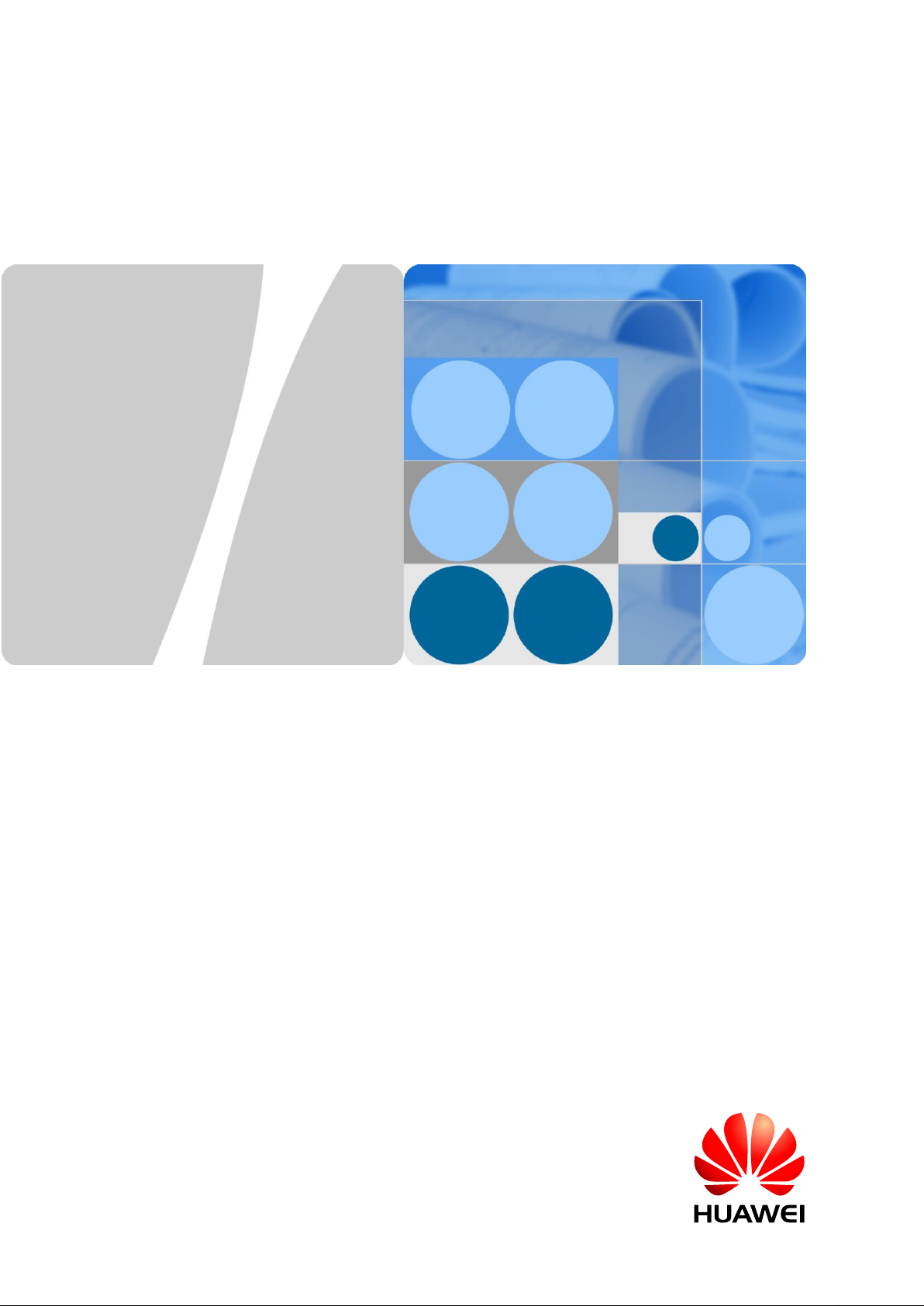
RRU
Hardware Maintenance Guide
Issue
16
Date
2015-03-23
HUAWEI TECHNOLOGIES CO., LTD.
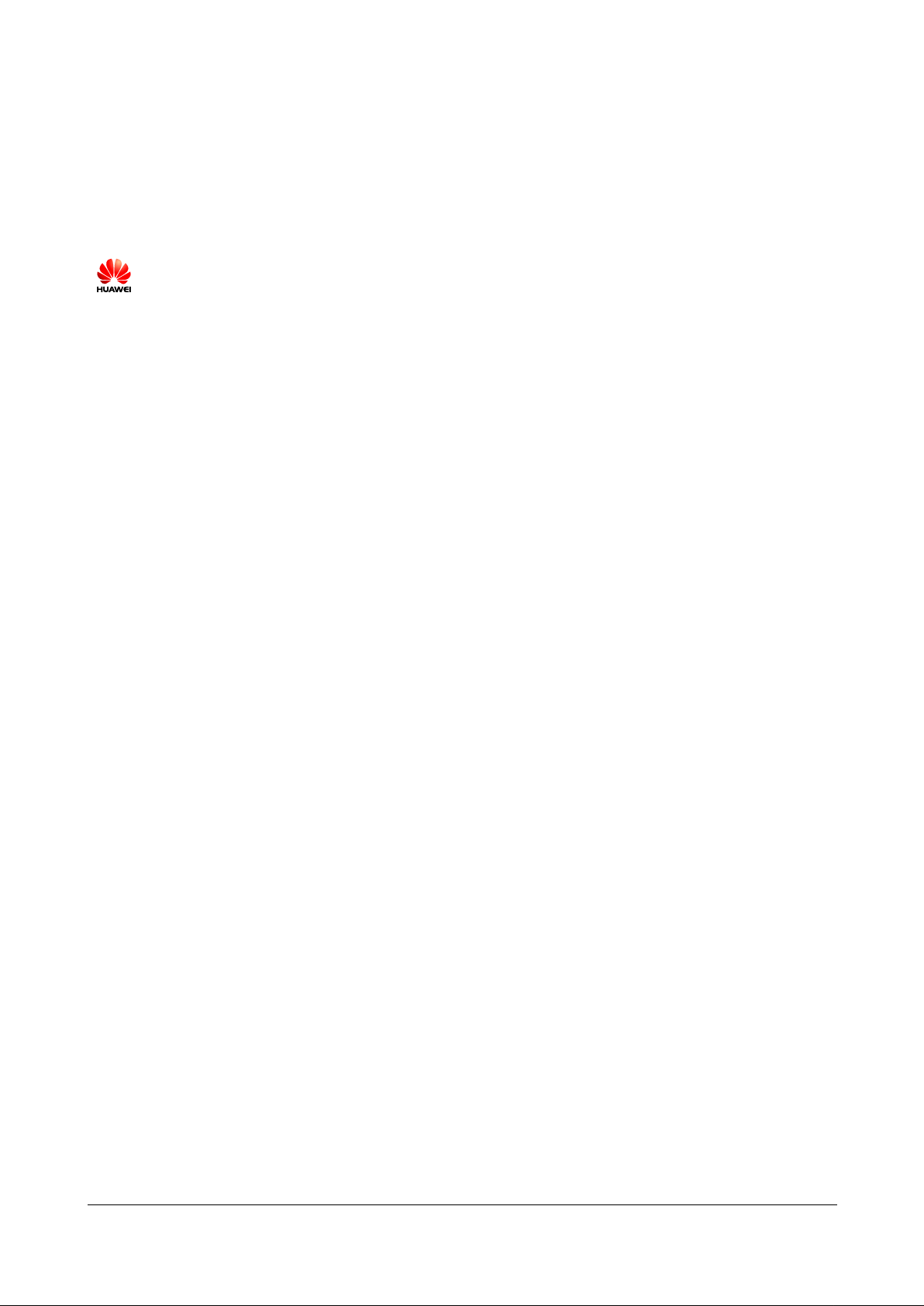
Issue 16 (2015-03-23)
Huawei Proprietary and Confidential
Copyright © Huawei Technologies Co., Ltd.
i
Copyright © Huawei Technologies Co., Ltd. 2015. All rights reserved.
No part of this document may be reproduced or transmitted in any form or by any means without prior
written consent of Huawei Technologies Co., Ltd.
Trademarks and Permissions
and other Huawei trademarks are trademarks of Huawei Technologies Co., Ltd.
All other trademarks and trade names mentioned in this document are the property of their respective
holders.
Notice
The purchased products, services and features are stipulated by the contract made between Huawei and
the customer. All or part of the products, services and features described in this document may not be
within the purchase scope or the usage scope. Unless otherwise specified in the contract, all statements,
information, and recommendations in this document are provided "AS IS" without warranties, guarantees or
representations of any kind, either express or implied.
The information in this document is subject to change without notice. Every effort has been made in the
preparation of this document to ensure accuracy of the contents, but all statements, information, and
recommendations in this document do not constitute a warranty of any kind, express or implied.
Huawei Technologies Co., Ltd.
Address:
Huawei Industrial Base
Bantian, Longgang
Shenzhen 518129
People's Republic of China
Website:
http://www.huawei.com
Email:
support@huawei.com
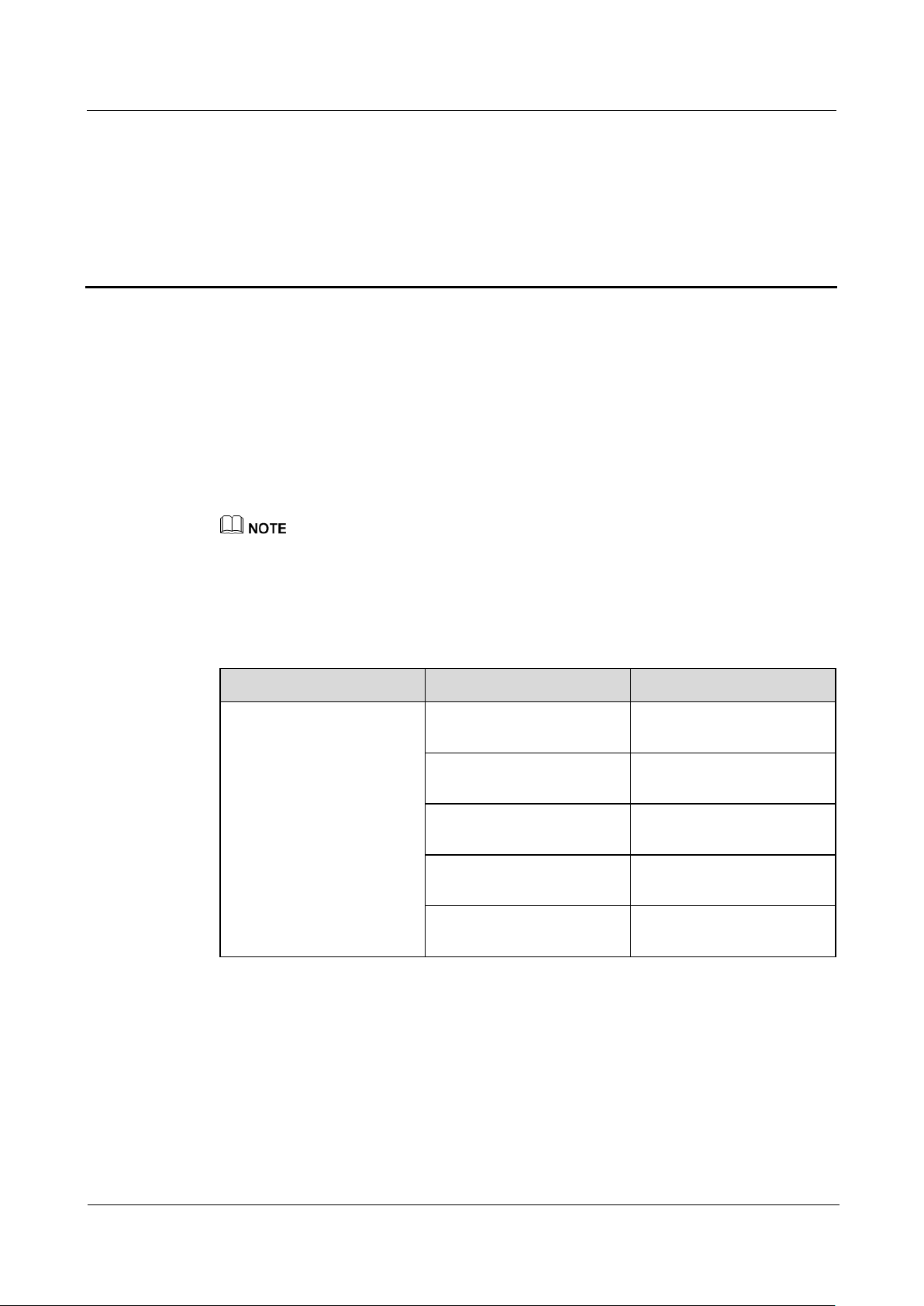
RRU
Hardware Maintenance Guide
About This Document
Issue 16 (2015-03-23)
Huawei Proprietary and Confidential
Copyright © Huawei Technologies Co., Ltd.
ii
Purpose
Product Name
Solution Version
Product Version
DBS3900
SRAN6.0 and later versions
V100R004C00 and later
versions
GBSS13.0 and later versions
V100R013C00 and later
versions
RAN13.0 and later versions
V200R013C00 and later
versions
eRAN2.1 and later versions
V100R003C00 and later
versions
eRAN2.1 TDD and later
versions
V100R003C00 and later
versions
About This Document
This document describes routine maintenance procedures for an RRU such as equipment
maintenance and power-on and power-off operations. It also explains how to replace the RRU
and optical modules.
The RRUs involved in this document are the RRUs in SingleRAN, GSM, UMTS, LTE FDD,
and LTE TDD modes.
If LTE is used rather than LTE FDD or LTE TDD in this document, the LTE mode can be the LTE FDD
mode or LTE TDD mode. If eNodeB is used rather than eNodeB FDD or eNodeB TDD in this document,
the eNodeB can be an eNodeB FDD or a eNodeB TDD.
Product Versions
The following table lists the product versions related to this document.
Intended Audience
This document is intended for:
System engineers
Site maintenance personnel
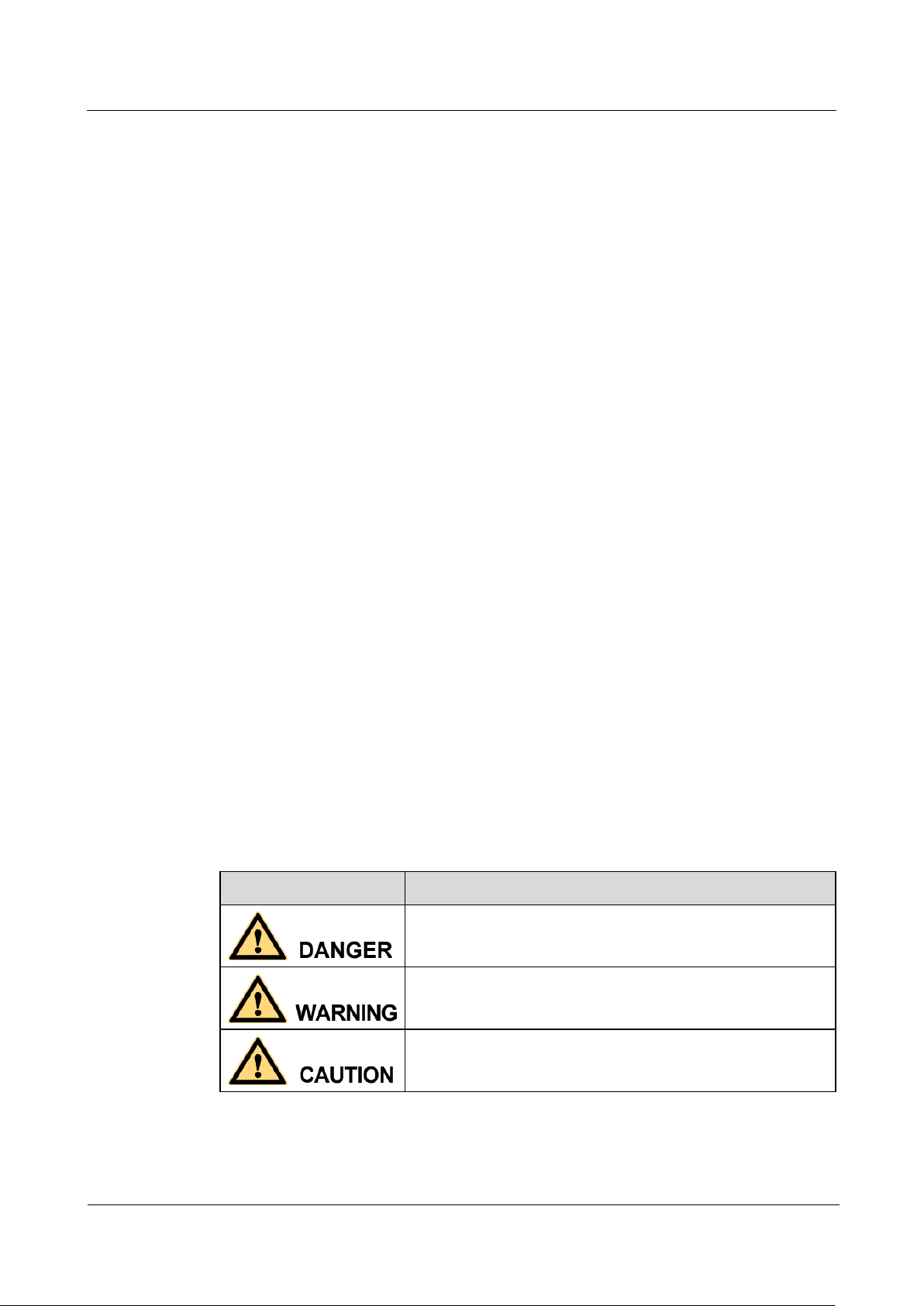
RRU
Hardware Maintenance Guide
About This Document
Issue 16 (2015-03-23)
Huawei Proprietary and Confidential
Copyright © Huawei Technologies Co., Ltd.
iii
Organization
Symbol
Description
Indicates an imminently hazardous situation which, if not
avoided, will result in death or serious injury.
Indicates a potentially hazardous situation which, if not
avoided, could result in death or serious injury.
Indicates a potentially hazardous situation which, if not
avoided, may result in minor or moderate injury.
1 Changes in RRU Hardware Maintenance Guide
This chapter describes the changes in RRU Hardware Maintenance Guide.
2 Preventative Maintenance Items for an RRU
Preventative maintenance improves the reliability of the RRU. You are advised to perform
scheduled maintenance yearly.
3 Powering On and Off an RRU
After an RRU is powered on, check the status of RRU indicators and voltage. Before the RRU
is powered off, follow the normal power-off or emergent power-off procedure as required.
4 Replacing an RRU
This chapter describes the procedures and precautions for replacing a common RRU,
replacing a blade RRU, and replacing a non-blade RRU with a blade RRU by reusing
mounting kits. Replacing an RRU interrupts all the services carried by the RRU and causes
alarms.
5 Replacing an Optical Module
An optical module implements optical-electrical conversion, enabling optical transmission
between an RRU and other devices. You must disconnect optical fibers from an optical
module before replacing the optical module. Disconnecting the optical fibers interrupts the
transmission of CPRI signals.
6 Adding RRUs
This chapter describes the procedure and precautions for adding RRUs with different exteriors
on a pole.
Conventions
Symbol Conventions
The symbols that may be found in this document are defined as follows.
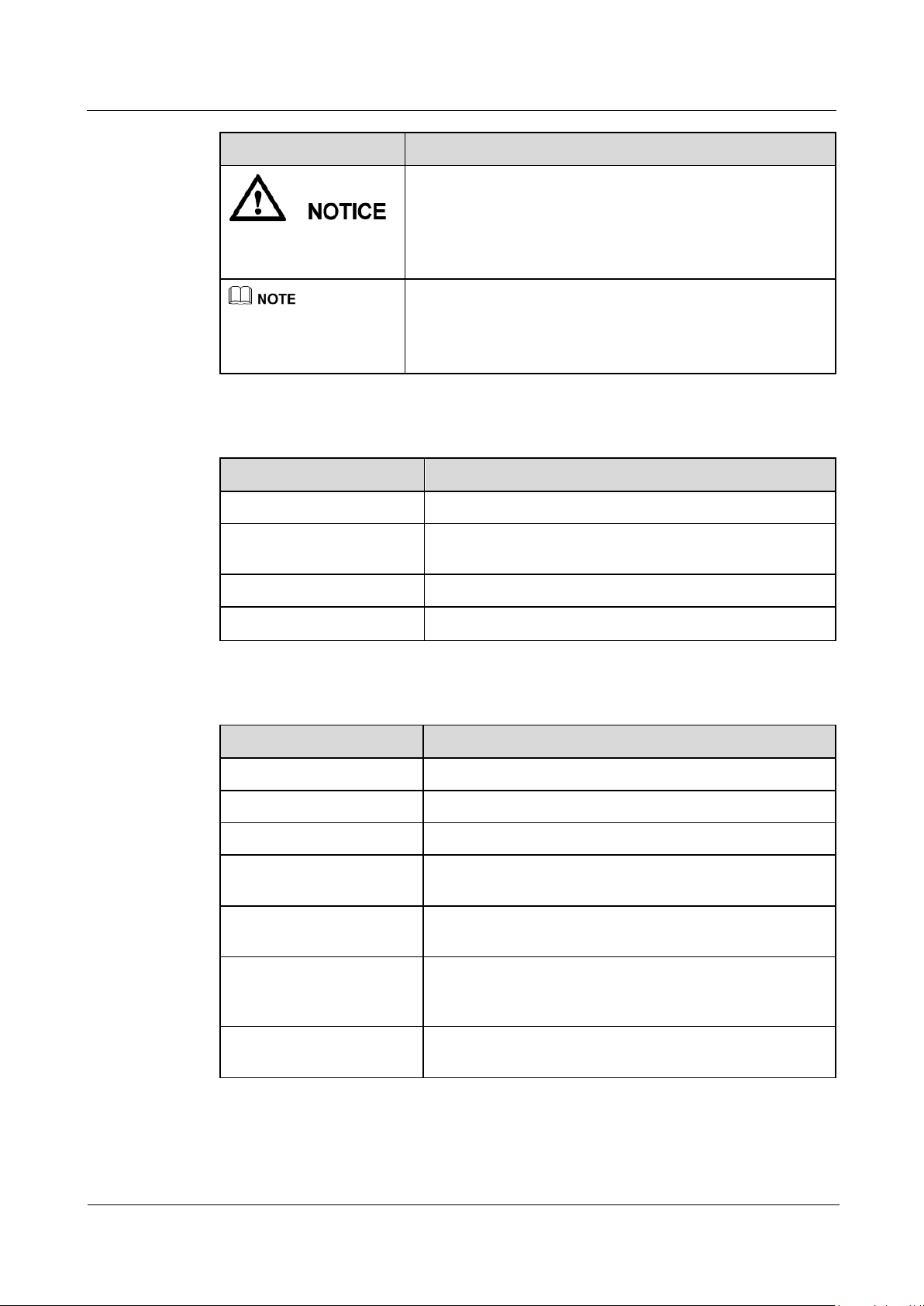
RRU
Hardware Maintenance Guide
About This Document
Issue 16 (2015-03-23)
Huawei Proprietary and Confidential
Copyright © Huawei Technologies Co., Ltd.
iv
Symbol
Description
Indicates a potentially hazardous situation which, if not
avoided, could result in equipment damage, data loss,
performance deterioration, or unanticipated results.
NOTICE is used to address practices not related to personal
injury.
Calls attention to important information, best practices and
tips.
NOTE is used to address information not related to personal
injury, equipment damage, and environment deterioration.
Convention
Description
Times New Roman
Normal paragraphs are in Times New Roman.
Boldface
Names of files, directories, folders, and users are in
boldface. For example, log in as user root.
Italic
Book titles are in italics.
Courier New
Terminal display is in Courier New.
Convention
Description
Boldface
The keywords of a command line are in boldface.
Italic
Command arguments are in italics.
[ ]
Items (keywords or arguments) in brackets [ ] are optional.
{ x | y | ... }
Optional items are grouped in braces and separated by
vertical bars. One item is selected.
[ x | y | ... ]
Optional items are grouped in brackets and separated by
vertical bars. One item is selected or no item is selected.
{ x | y | ... } *
Optional items are grouped in braces and separated by
vertical bars. A minimum of one item or a maximum of all
items can be selected.
[ x | y | ... ] *
Optional items are grouped in brackets and separated by
vertical bars. Several items or no item can be selected.
General Conventions
Command Conventions
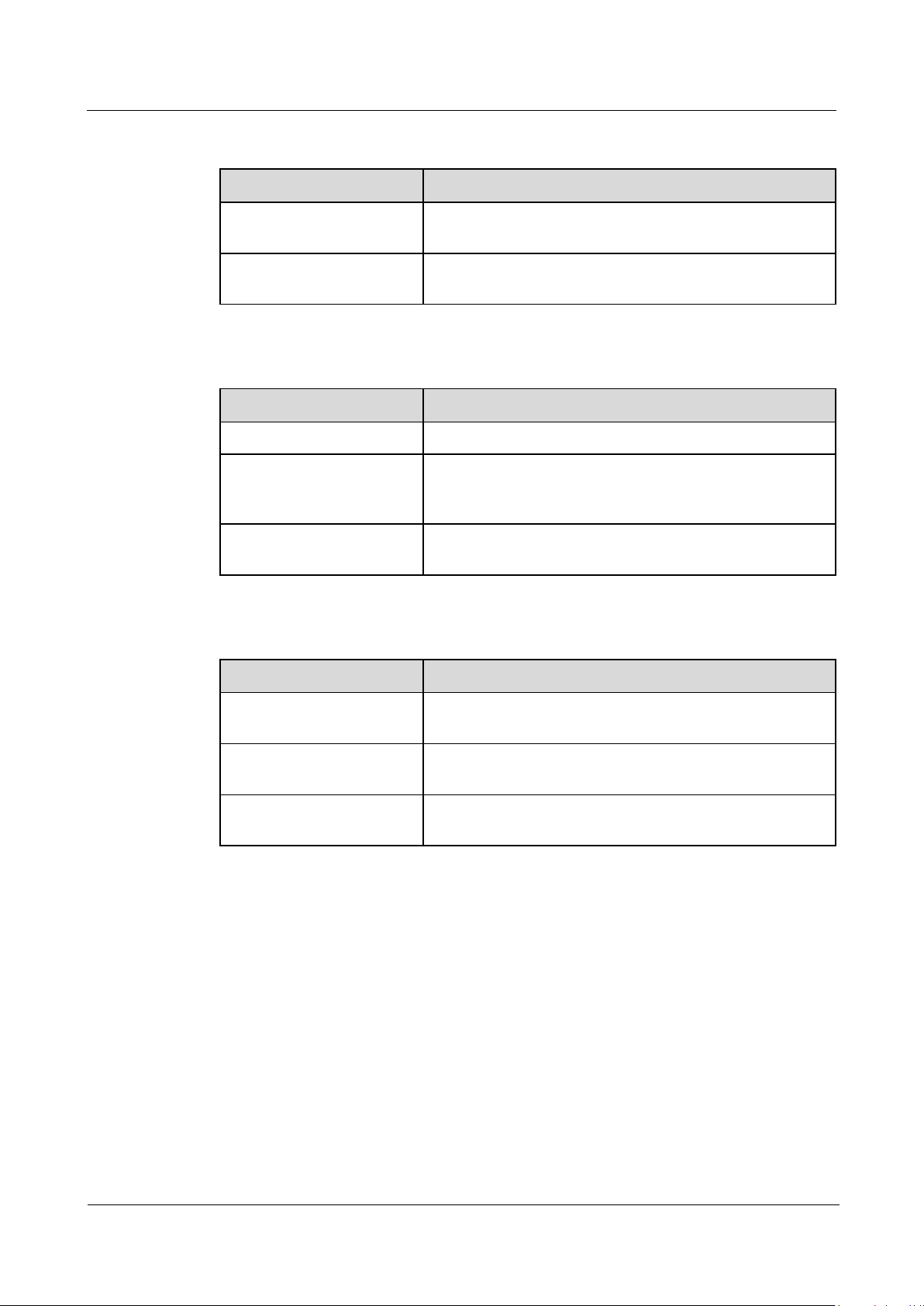
RRU
Hardware Maintenance Guide
About This Document
Issue 16 (2015-03-23)
Huawei Proprietary and Confidential
Copyright © Huawei Technologies Co., Ltd.
v
GUI Conventions
Convention
Description
Boldface
Buttons, menus, parameters, tabs, windows, and dialog titles
are in boldface. For example, click OK.
>
Multi-level menus are in boldface and separated by the ">"
signs. For example, choose File > Create > Folder.
Format
Description
Key
Press the key. For example, press Enter and press Tab.
Key 1+Key 2
Press the keys concurrently. For example, pressing
Ctrl+Alt+A means the three keys should be pressed
concurrently.
Key 1, Key 2
Press the keys in turn. For example, pressing Alt, A means
the two keys should be pressed in turn.
Action
Description
Click
Select and release the primary mouse button without
moving the pointer.
Double-click
Press the primary mouse button twice continuously and
quickly without moving the pointer.
Drag
Press and hold the primary mouse button and move the
pointer to a certain position.
Keyboard Operation
Mouse Operation

RRU
Hardware Maintenance Guide
Contents
Issue 16 (2015-03-23)
Huawei Proprietary and Confidential
Copyright © Huawei Technologies Co., Ltd.
vi
Contents
About This Document .................................................................................................................... ii
1 Changes in RRU Hardware Maintenance Guide .................................................................... 1
2 Preventative Maintenance Items for an RRU .......................................................................... 8
3 Powering On and Off an RRU .................................................................................................. 10
3.1 Powering On an RRU ................................................................................................................................................. 10
3.2 Powering Off an RRU ................................................................................................................................................. 11
4 Replacing an RRU ....................................................................................................................... 13
4.1 Preparations Before Replacement ............................................................................................................................... 13
4.2 Replacing an RRU Using Assembled Mounting Kits ................................................................................................. 15
4.2.1 Replacing an RRU Using a Mounting Kit for a Common RRU .............................................................................. 15
4.2.2 Replacing an RRU Using a Mounting Kit for a Blade RRU ................................................................................... 20
4.3 Replacing an RRU Using Non-assembled Mounting Kits .......................................................................................... 23
4.4 Replacing a Non-Blade RRU with a Blade RRU ....................................................................................................... 27
4.5 Replacing Blade RRUs in the ICR and Adding Blade RRUs to the ICR .................................................................... 33
4.6 Operations After Replacement .................................................................................................................................... 38
5 Replacing an Optical Module ................................................................................................... 40
6 Adding RRUs ............................................................................................................................... 43
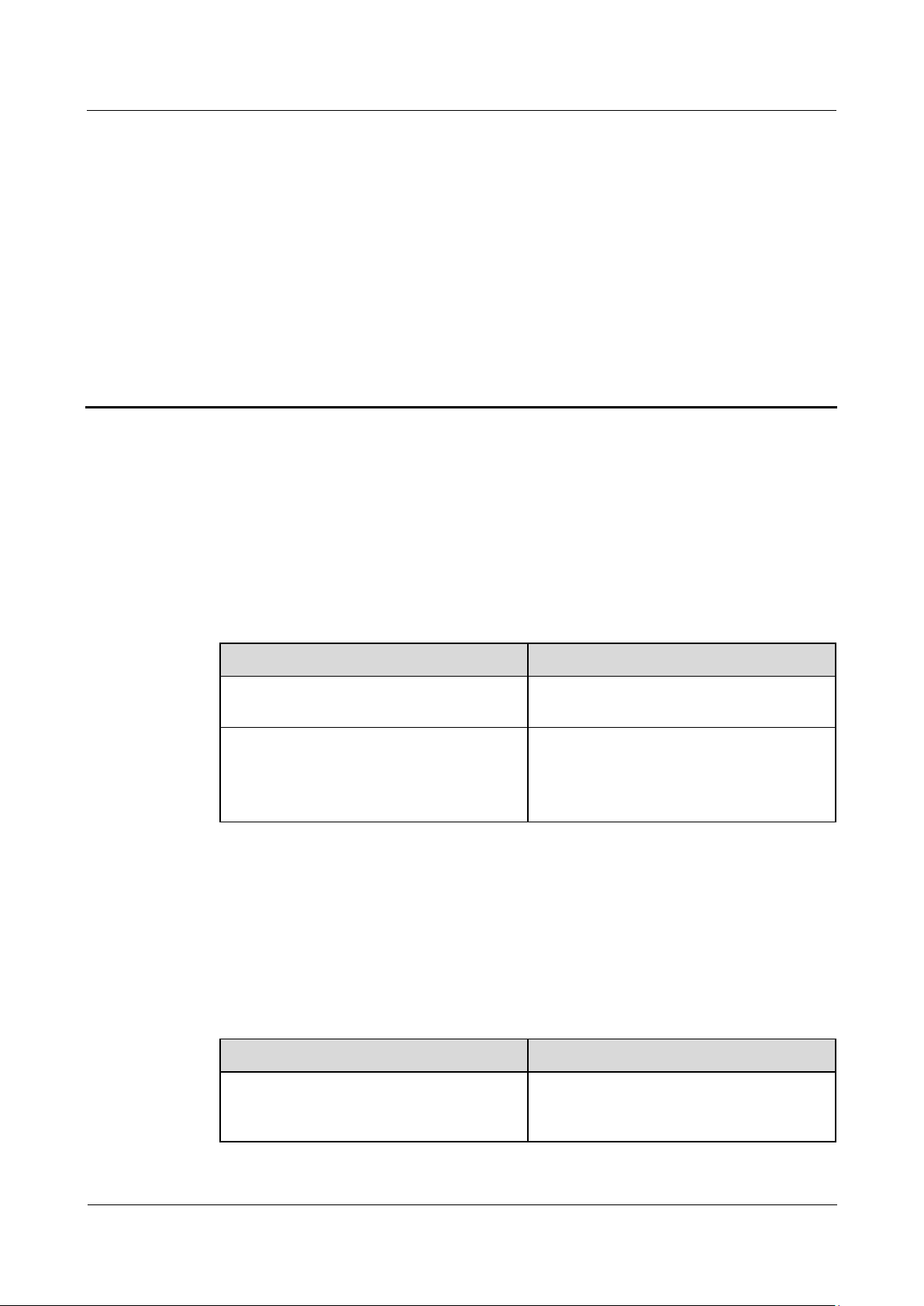
RRU
Hardware Maintenance Guide
1 Changes in RRU Hardware Maintenance Guide
Issue 16 (2015-03-23)
Huawei Proprietary and Confidential
Copyright © Huawei Technologies Co., Ltd.
1
1 Changes in RRU Hardware Maintenance
Topic
Change Description
3.2 Powering Off an RRU
Added the procedure of checking whether
the power-off operation succeeds.
4.2.1 Replacing an RRU Using a Mounting
Kit for a Common RRU
4.2.2 Replacing an RRU Using a Mounting
Kit for a Blade RRU
Added the procedure and caution.
Topic
Change Description
4.4 Replacing a Non-Blade RRU with a
Blade RRU
Modified the context and procedure of
replacing a Non-Blade RRU with a Blade
RRU.
Guide
This chapter describes the changes in RRU Hardware Maintenance Guide.
16 (2015-03-23)
This is the sixteenth commercial release.
15 (2015-02-10)
Compared with issue 15 (2015-02-10), this issue does not include any new information.
Compared with issue 15 (2015-02-10), this issue includes the following change:
Compared with issue 15 (2015-02-10), no information is deleted from this issue.
This is the fifteenth commercial release.
Compared with issue 14 (2015-01-30), this issue does not include any new information.
Compared with issue 14 (2015-01-30), this issue includes the following change:
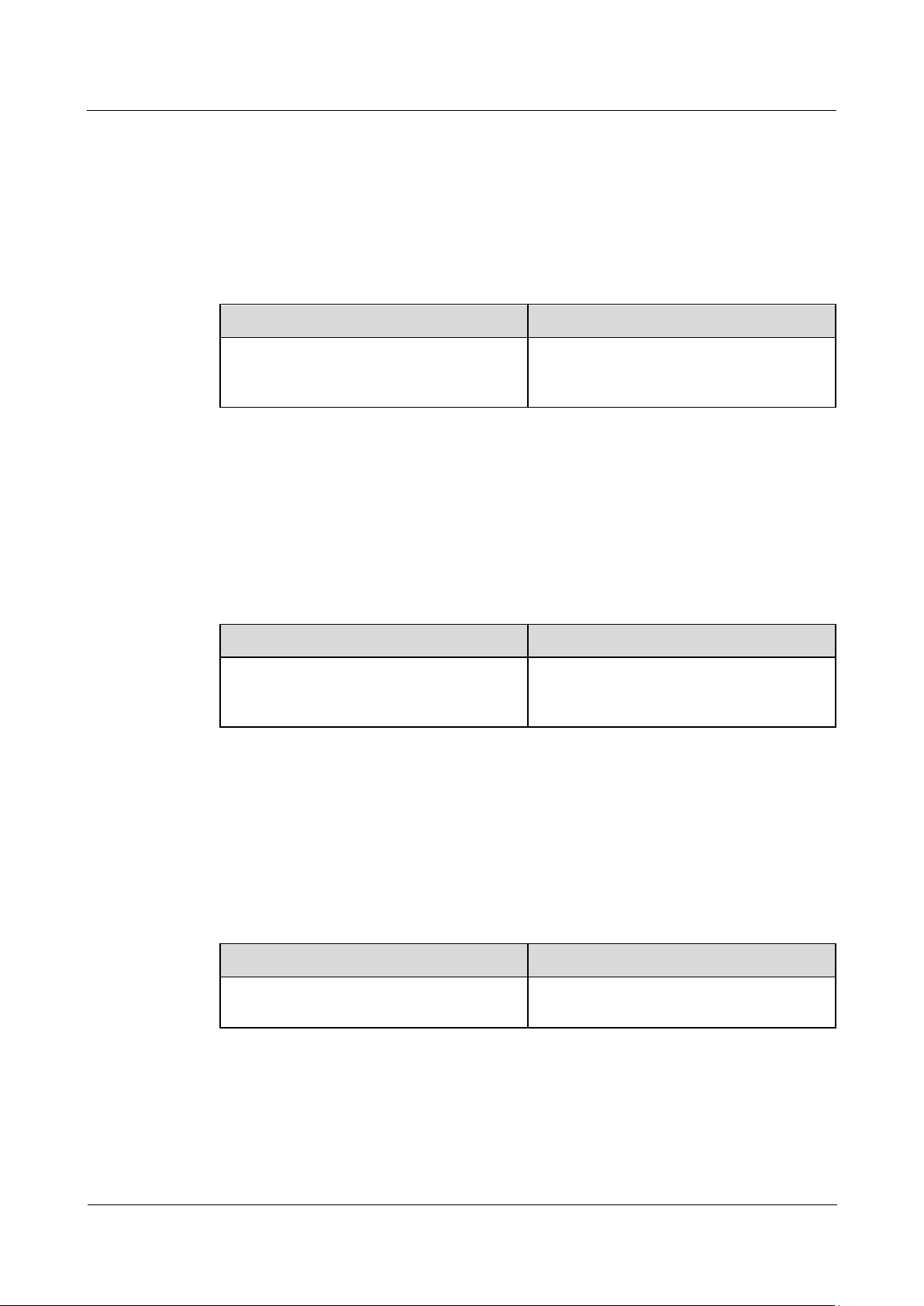
RRU
Hardware Maintenance Guide
1 Changes in RRU Hardware Maintenance Guide
Issue 16 (2015-03-23)
Huawei Proprietary and Confidential
Copyright © Huawei Technologies Co., Ltd.
2
14 (2015-01-30)
Topic
Change Description
4.4 Replacing a Non-Blade RRU with a
Blade RRU
Modified the context and procedure of
replacing a Non-Blade RRU with a Blade
RRU.
Topic
Change Description
4.4 Replacing a Non-Blade RRU with a
Blade RRU
Modified the context and procedure of
replacing a Non-Blade RRU with a Blade
RRU.
Topic
Change Description
4.4 Replacing a Non-Blade RRU with a
Blade RRU
Added the figure of waterproofing a
connector of the alarm cable.
13 (2014-11-10)
Compared with issue 14 (2015-01-30), no information is deleted from this issue.
This is the fourteenth commercial release.
Compared with issue 13 (2014-11-10), this issue does not include any new information.
Compared with issue 13 (2014-11-10), this issue includes the following change:
Compared with issue 13 (2014-11-10), no information is deleted from this issue.
This is the thirteen commercial release.
12 (2014-10-20)
Compared with issue 12 (2014-10-20), this issue does not include any new information.
Compared with issue 12 (2014-10-20), this issue includes the following change:
Compared with issue 12 (2014-10-20), no information is deleted from this issue.
This is the twelfth commercial release.
Compared with issue 11 (2014-08-20), this issue does not include any new information.
Compared with issue 11 (2014-08-20), this issue includes the following change:
Compared with issue 11 (2014-08-20), no information is deleted from this issue.
11 (2014-08-20)
This is the eleventh commercial release.
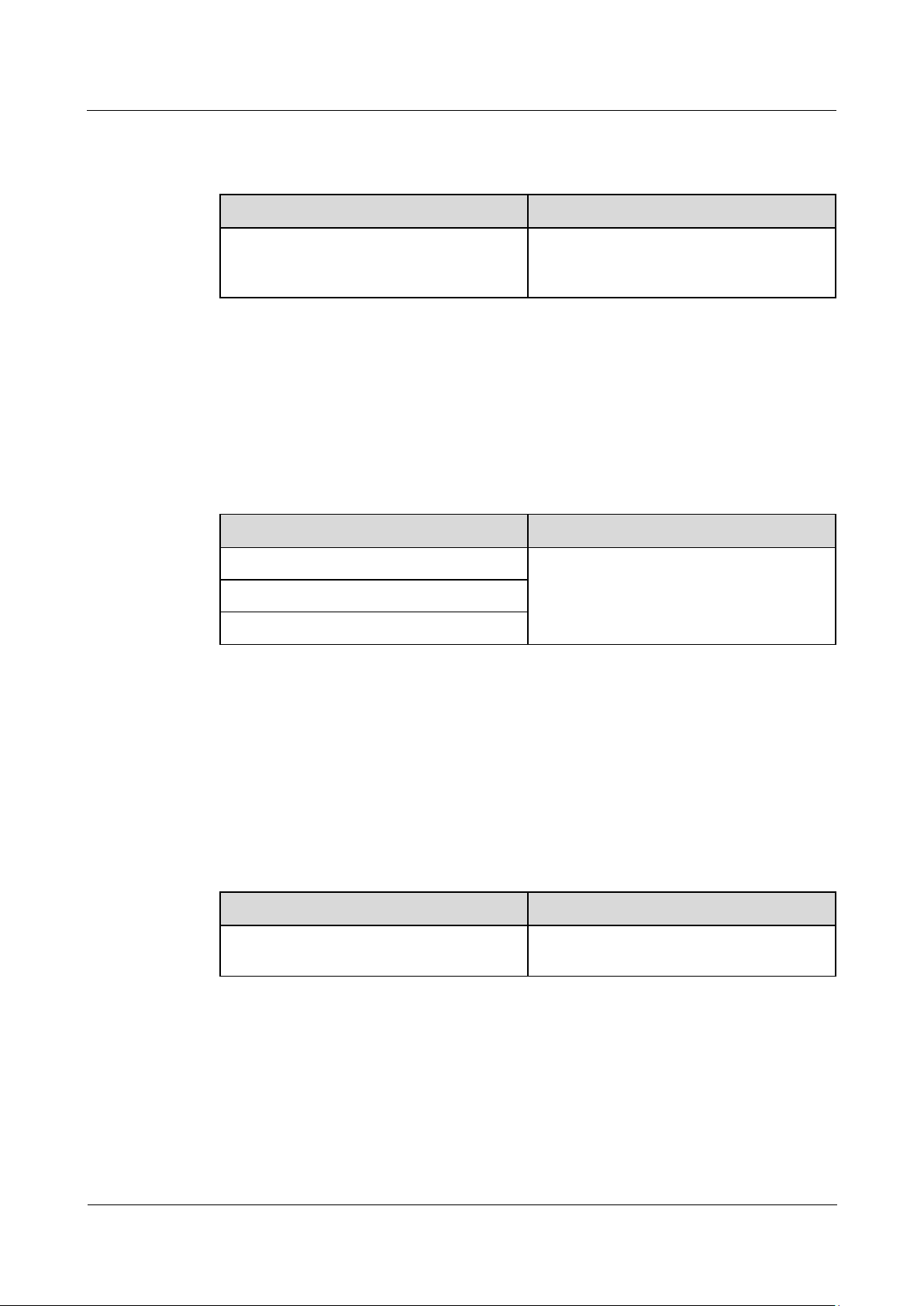
RRU
Hardware Maintenance Guide
1 Changes in RRU Hardware Maintenance Guide
Issue 16 (2015-03-23)
Huawei Proprietary and Confidential
Copyright © Huawei Technologies Co., Ltd.
3
Topic
Change Description
4.5 Replacing Blade RRUs in the ICR and
Adding Blade RRUs to the ICR
Added the description that the 18 L blade
RRU does not support the indoor
centralized installation.
10 (2014-01-20)
Topic
Change Description
4.1 Preparations Before Replacement
Added the information about U2000.
4.6 Operations After Replacement
6 Adding RRUs
Topic
Change Description
5 Replacing an Optical Module
Optimized the description of the function
that the optical modules are hot-swappable.
Compared with issue 10 (2014-01-20), this issue does not include any new information.
Compared with issue 10 (2014-01-20), this issue includes the following change:
Compared with issue 10 (2014-01-20), no information is deleted from this issue.
This is the tenth commercial release.
Compared with issue 09 (2013-09-26), this issue does not include any new information.
Compared with issue 09 (2013-09-26), this issue includes the following change:
09 (2013-09-26)
08 (2013-07-30)
Compared with issue 09 (2013-09-26), no information is deleted from this issue.
This is the ninth commercial release.
Compared with issue 08 (2013-07-30), this issue includes the following new information:
4.5 Replacing Blade RRUs in the ICR and Adding Blade RRUs to the ICR.
Compared with issue 08 (2013-07-30), this issue includes the following change:
Compared with issue 08 (2013-07-30), no information is deleted from this issue.
This is the eighth commercial release.
Compared with issue 07 (2013-05-30), this issue includes the following new information:

RRU
Hardware Maintenance Guide
1 Changes in RRU Hardware Maintenance Guide
Issue 16 (2015-03-23)
Huawei Proprietary and Confidential
Copyright © Huawei Technologies Co., Ltd.
4
Topic
Change Description
4.2.1 Replacing an RRU Using a Mounting
Kit for a Common RRU
Added the scenario where attachment plate
B for a common RRU is installed together
with mounting kit A for a common RRU
and the figure showing the scenario.
4.2.1 Replacing an RRU Using a Mounting
Kit for a Common RRU
Changed preparations before replacement to
4.1 Preparations Before Replacement and
operations after replacement to 4.6
Operations After Replacement.
4.2.2 Replacing an RRU Using a Mounting
Kit for a Blade RRU
Topic
Change Description
5 Replacing an Optical Module
Changed the description "An optical module
is hot-swappable if the CPRI port is not
changed." to "An optical module or a CPRI
fiber optic cable cannot be inserted into or
removed from this CPRI port when the
power supply is connected."
Topic
Change Description
4.2.1 Replacing an RRU Using a Mounting
Kit for a Common RRU
Added the description of replacing an RRU
using a mounting kit for a common RRU.
5 Replacing an Optical Module
Added the steps of powering on and off an
4.1 Preparations Before Replacement
4.4 Replacing a Non-Blade RRU with a Blade RRU
4.6 Operations After Replacement
6 Adding RRUs
Compared with issue 07 (2013-05-30), this issue includes the following changes:
Compared with issue 07 (2013-05-30), no information is deleted from this issue.
07 (2013-05-30)
06 (2013-04-28)
This is the seventh commercial release.
Compared with issue 06 (2013-04-28), this issue includes the following change:
Compared with issue 06 (2013-04-28), no information is deleted from or included in this
issue.
This is the sixth commercial release.
Compared with issue 05 (2012-12-30), this issue includes the following changes:
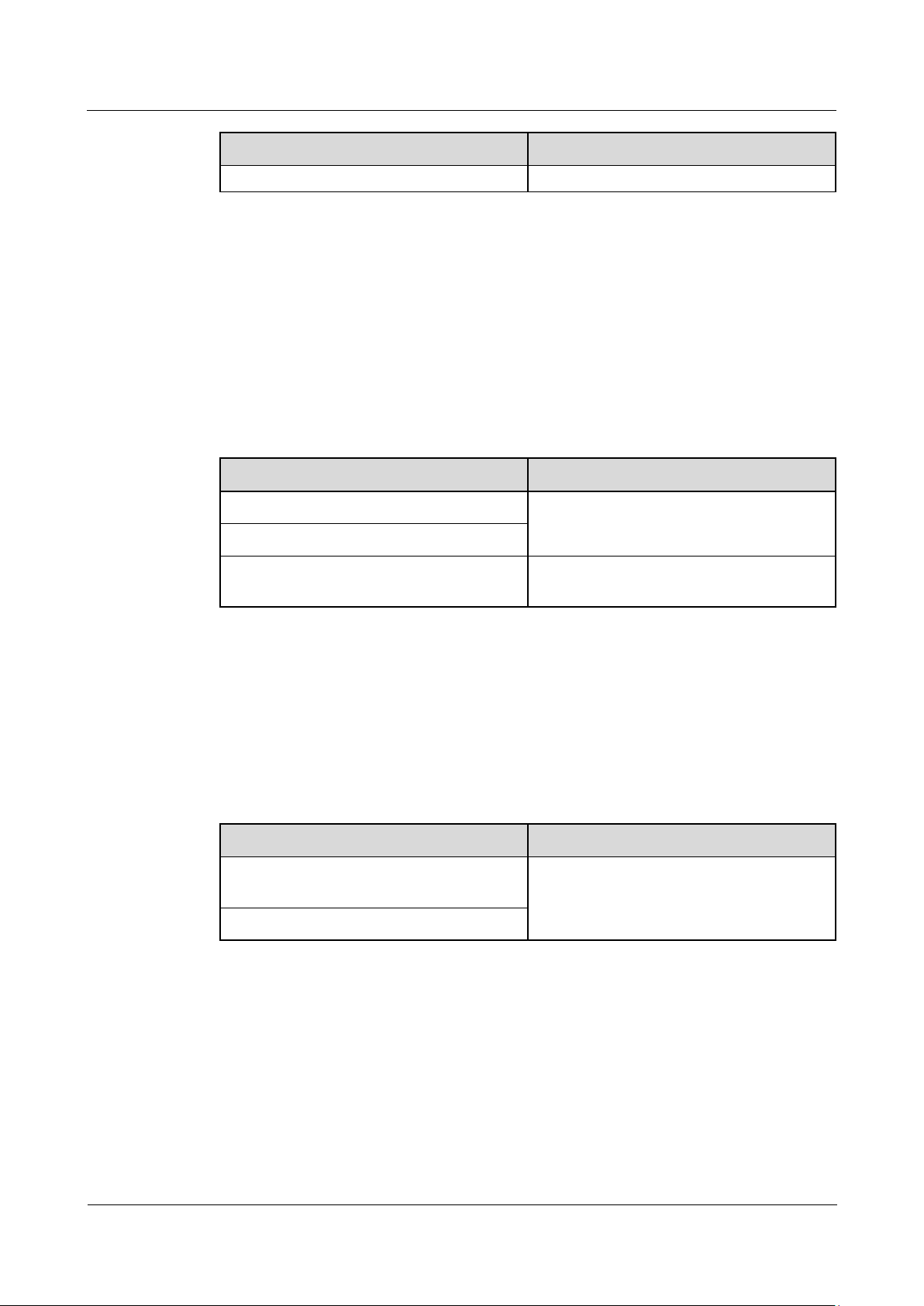
RRU
Hardware Maintenance Guide
1 Changes in RRU Hardware Maintenance Guide
Issue 16 (2015-03-23)
Huawei Proprietary and Confidential
Copyright © Huawei Technologies Co., Ltd.
5
Topic
Change Description
RRU.
05 (2012-12-30)
Topic
Change Description
3.1 Powering On an RRU
Optimized the contents in these sections.
3.2 Powering Off an RRU
4.2.1 Replacing an RRU Using a Mounting
Kit for a Common RRU
Modified the title and added the information
of RRU mounting kits.
Topic
Change Description
4.2.1 Replacing an RRU Using a Mounting
Kit for a Common RRU
Optimized the contents in these sections.
5 Replacing an Optical Module
Compared with issue 05 (2012-12-30), no information is deleted from or included in this
issue.
This is the fifth commercial release.
Compared with issue 04 (2012-09-15), this issue includes the following new information:
4.2.2 Replacing an RRU Using a Mounting Kit for a Blade RRU
Compared with issue 04 (2012-09-15), this issue includes the following changes:
04 (2012-09-15)
03 (2012-07-20)
Compared with issue 04 (2012-09-15), no information is deleted from this issue.
This is the fourth commercial release.
Compared with issue 03 (2012-07-20), this issue does not include any new information.
Compared with issue 03 (2012-07-20), this issue includes the following change:
Compared with issue 03 (2012-07-20), no information is deleted from this issue.
This is the third commercial release.
Compared with issue 02 (2012-02-10), this issue does not include any new information.
Compared with issue 02 (2012-02-10), this issue includes the following change:
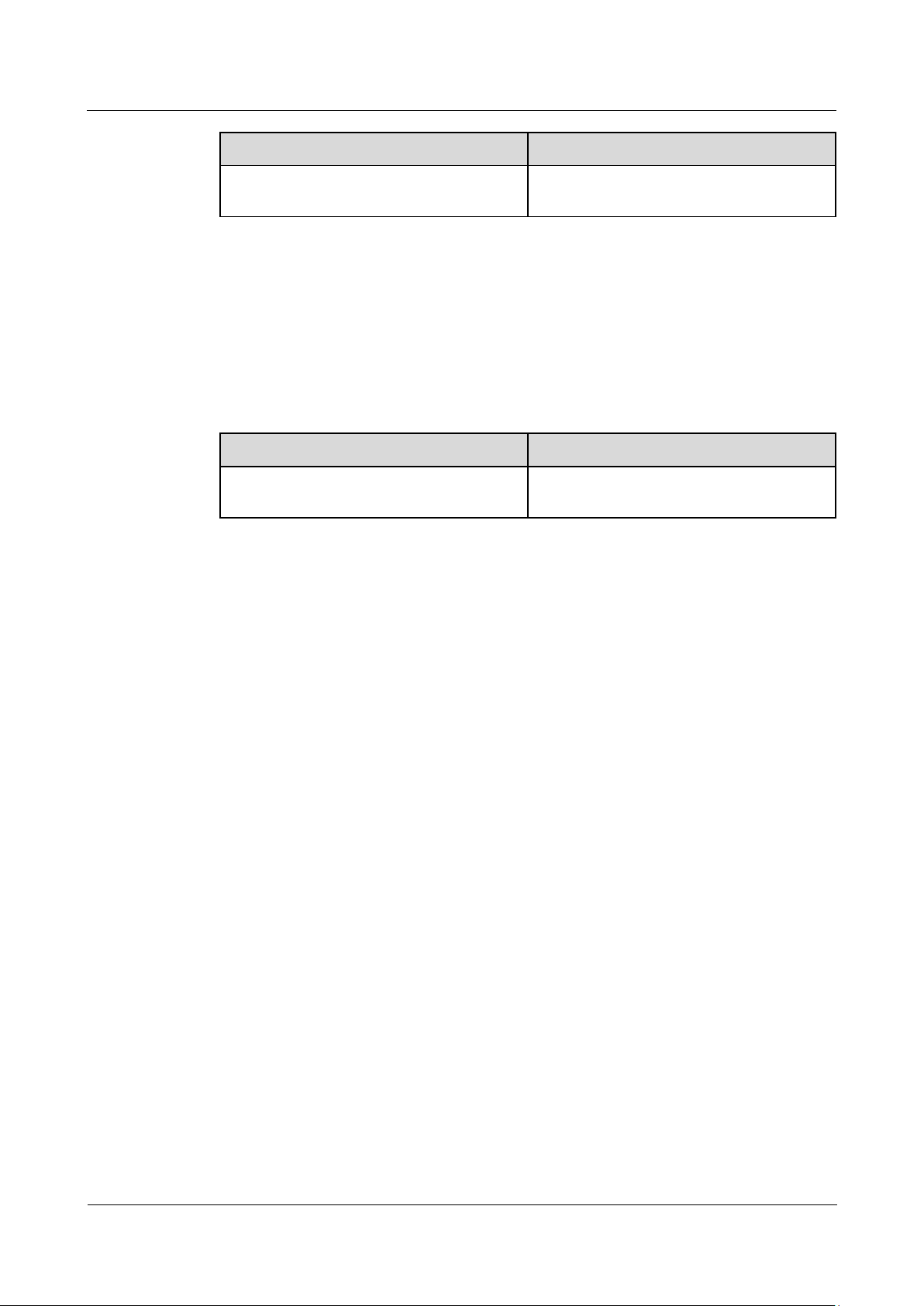
RRU
Hardware Maintenance Guide
1 Changes in RRU Hardware Maintenance Guide
Issue 16 (2015-03-23)
Huawei Proprietary and Confidential
Copyright © Huawei Technologies Co., Ltd.
6
Topic
Change Description
4.2.1 Replacing an RRU Using a Mounting
Kit for a Common RRU
Optimized the contents in this section.
02 (2012-02-10)
Topic
Change Description
5 Replacing an Optical Module
Added the steps of querying the type of a
faulty optical module.
Compared with issue 02 (2012-02-10), no information is deleted from this issue.
This is the second commercial release.
Compared with issue 01 (2011-11-30), this issue does not include any new information.
Compared with issue 01 (2011-11-30), this issue includes the following change:
01 (2011-11-30)
Compared with issue 01 (2011-11-30), no information is deleted from this issue.
This is the first commercial release.
This release incorporates the following documents to RRU Hardware Maintenance Guide.
RRU3201 Hardware Maintenance Guide
RRU3203 Hardware Maintenance Guide
RRU3220 Hardware Maintenance Guide
RRU3222 Hardware Maintenance Guide
RRU3808 Hardware Maintenance Guide
RRU3221 Hardware Maintenance Guide
RRU3240 Hardware Maintenance Guide
RRU3004 (DC) Hardware Maintenance Guide
RRU3004 (AC) Hardware Maintenance Guide
RRU3008 (AC) V1 Hardware Maintenance Guide
RRU3008 (AC) V2 Hardware Maintenance Guide
RRU3008 (DC) V1 Hardware Maintenance Guide
RRU3008 (DC) V2 Hardware Maintenance Guide
RRU3908 (AC) V1 Hardware Maintenance Guide
RRU3908 (AC) V2 Hardware Maintenance Guide
RRU3908 (DC) V1 Hardware Maintenance Guide
RRU3908 (DC) V2 Hardware Maintenance Guide
RRU3804&RRU3901E&3806 Hardware Maintenance Guide
RRU3804&RRU3901E&3806 (AC) Hardware Maintenance Guide
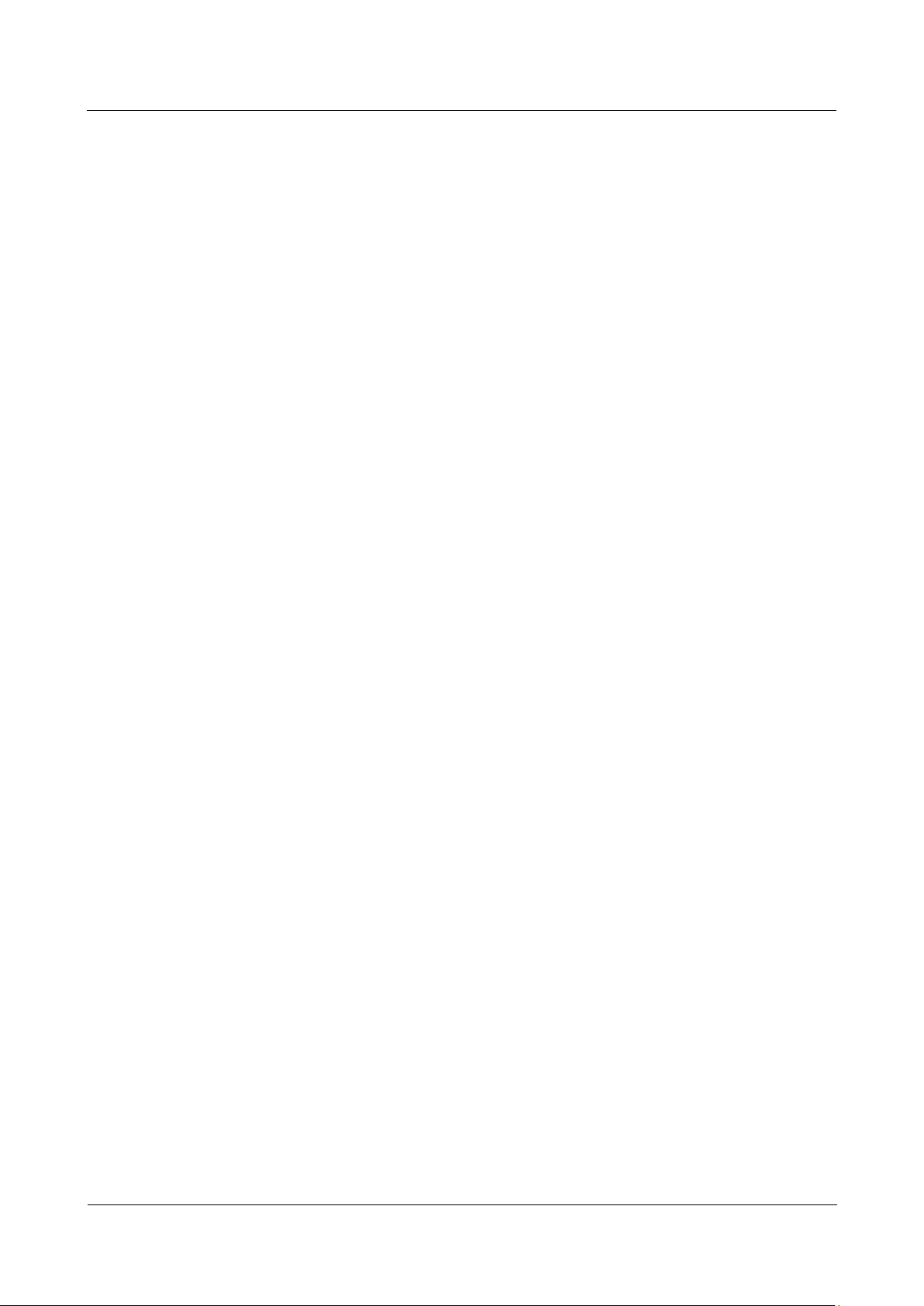
RRU
Hardware Maintenance Guide
1 Changes in RRU Hardware Maintenance Guide
Issue 16 (2015-03-23)
Huawei Proprietary and Confidential
Copyright © Huawei Technologies Co., Ltd.
7
RRU3805 Hardware Maintenance Guide
RRU3808 Hardware Maintenance Guide
RRU3828 Hardware Maintenance Guide
RRU3928 Hardware Maintenance Guide
RRU3929 Hardware Maintenance Guide
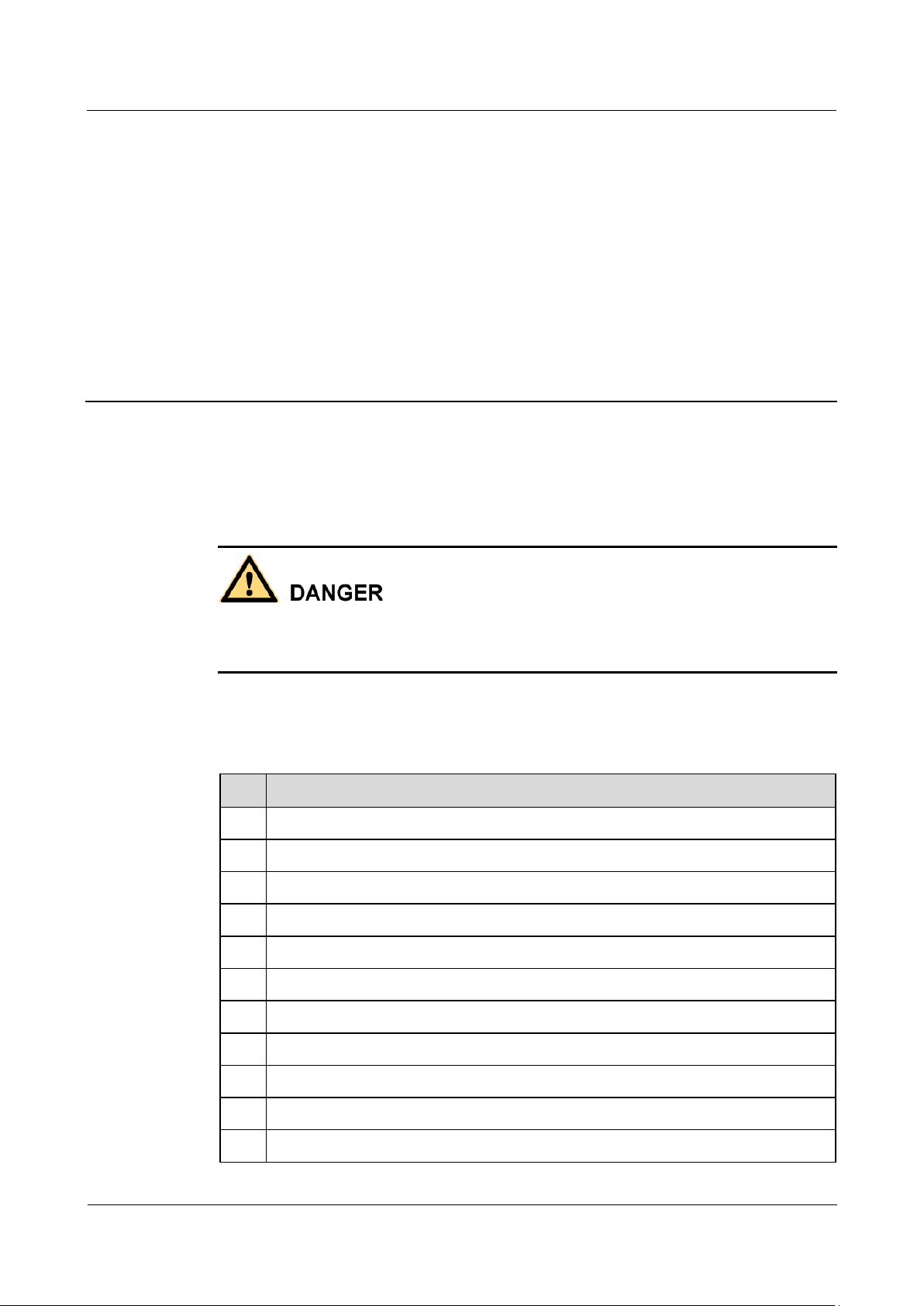
RRU
Hardware Maintenance Guide
2 Preventative Maintenance Items for an RRU
Issue 16 (2015-03-23)
Huawei Proprietary and Confidential
Copyright © Huawei Technologies Co., Ltd.
8
2 Preventative Maintenance Items for an
No.
Item
1
All RRUs are properly installed and in good condition.
2
The cable seals at the entry points of the cabinet are in good condition.
3
All ground cables are properly grounded.
4
All RF cables are free from wear, cuts, cracks, or other damage.
5
All RF cable connectors are sealed properly.
6
All RF cable conduits are in good condition.
7
All power cables are free from wear, cuts, cracks, or other damage.
8
All power cable connectors are in good condition.
9
All power cable conduits are in good condition.
10
All shield layers of power cables are in good condition.
11
All power cables are in good condition.
RRU
Preventative maintenance improves the reliability of the RRU. You are advised to perform
scheduled maintenance yearly.
When working at heights, the maintenance personnel need to exercise caution to avoid falling
of objects, which may cause injuries or death. In addition, the maintenance personnel must
always wear helmets in the working area and avoid dangerous areas.
The items in the following checklist are not mandatory but strongly recommended. Table 2-1
lists the preventative maintenance items for an RRU.
Table 2-1 Preventative maintenance items for an RRU
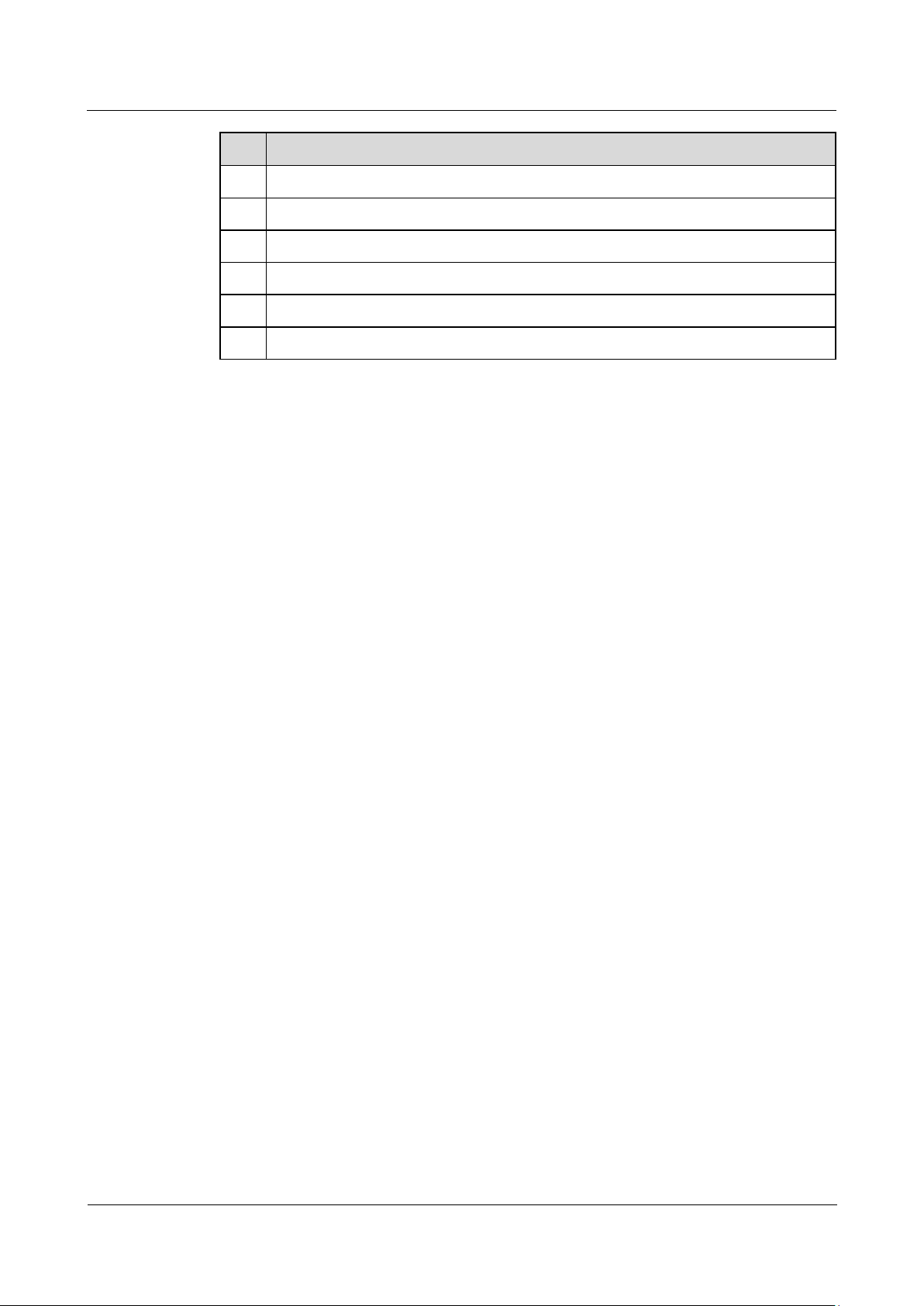
RRU
Hardware Maintenance Guide
2 Preventative Maintenance Items for an RRU
Issue 16 (2015-03-23)
Huawei Proprietary and Confidential
Copyright © Huawei Technologies Co., Ltd.
9
No.
Item
12
All CPRI optical fibers are free from wear, cuts, cracks, or other damage.
13
All screws are tightened on the cover plate of the maintenance cavity.
14
All RET cables (optional) are free from wear, cuts, cracks, or other damage.
15
All RET cable (optional) connectors are sealed properly.
16
All alarm cables (optional) are installed and free from any damage.
17
All monitoring cables (optional) are installed and free from any damage.
If any of the requirements in the checklist is not met, perform the following corrective actions.
1. Tighten all connections.
2. Report the problems to the supervisor so that the qualified engineers can be assigned to
maintain the parts on the tower.
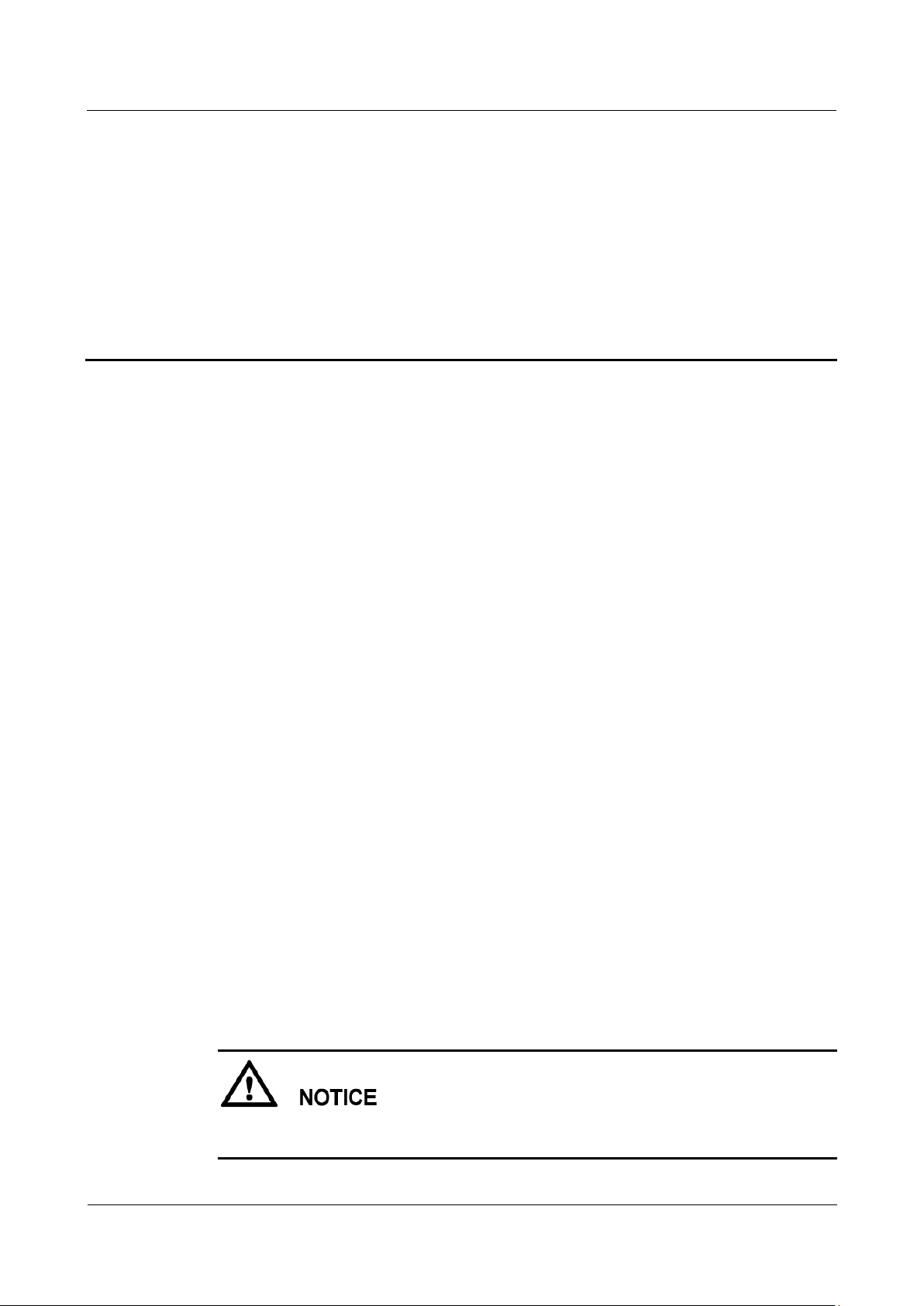
RRU
Hardware Maintenance Guide
3 Powering On and Off an RRU
Issue 16 (2015-03-23)
Huawei Proprietary and Confidential
Copyright © Huawei Technologies Co., Ltd.
10
3 Powering On and Off an RRU
About This Chapter
After an RRU is powered on, check the status of RRU indicators and voltage. Before the RRU
is powered off, follow the normal power-off or emergent power-off procedure as required.
3.1 Powering On an RRU
This section describes how to power on an RRU. Observe the indicators on the RRU to check
the running status.
3.2 Powering Off an RRU
An RRU can be powered off in two ways: normal power-off and emergency power-off. You
need to perform a normal power-off in scenarios such as an equipment swap or foreseeable
regional blackout, and you need to perform an emergency power-off in emergencies such as a
fire, smoke, or water damage in the equipment room.
3.1 Powering On an RRU
This section describes how to power on an RRU. Observe the indicators on the RRU to check
the running status.
Prerequisites
The RRU hardware is installed and RRU cable connections are secure.
The input voltage of a DC RRU ranges from -36 V DC to -57 V DC.
The input voltage of an AC RRU ranges from 100 V AC to 240 V AC.
Context
After unpacking an RRU, you must power on it within 24 hours. If you power off the RRU
for maintenance, you must restore power to the RRU within 24 hours.
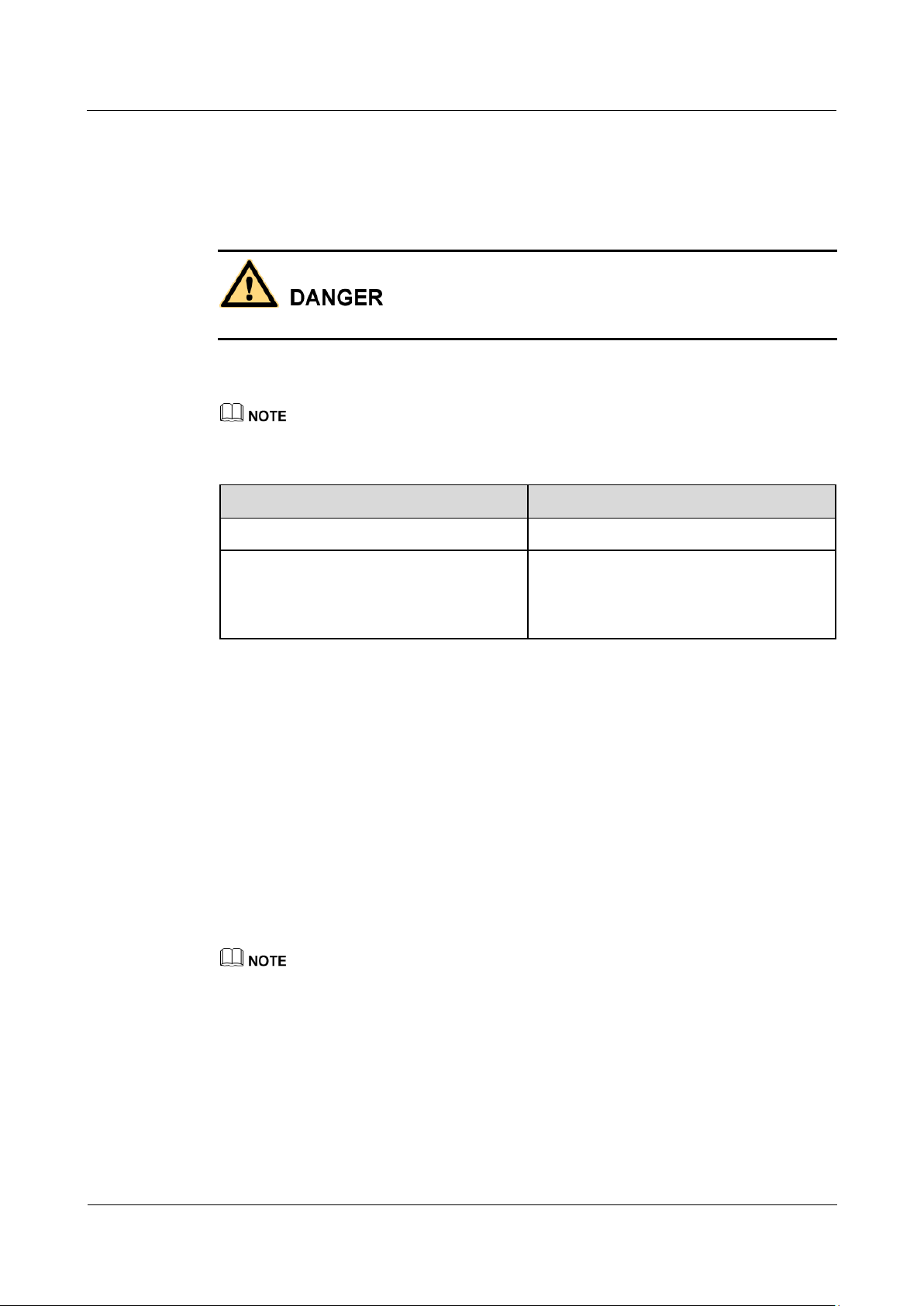
RRU
Hardware Maintenance Guide
3 Powering On and Off an RRU
Issue 16 (2015-03-23)
Huawei Proprietary and Confidential
Copyright © Huawei Technologies Co., Ltd.
11
Procedure
If...
Then...
The RRU is working properly
End the power-on check task.
The RRU is faulty
On the power equipment for the RRU, set
the corresponding circuit breaker to OFF or
remove the corresponding EPC connector.
Rectify the fault, and then go to Step 1.
Step 1 On the power epuipment for the RRU, set the corresponding circuit breaker to ON or insert a
Step 2 Wait 3 to 5 minutes, and then check the status of the indicators on the RRU. For details, see
Step 3 Take corresponding actions based on the status of the indicators.
corresponding EPC connector.
Do not look into the optical module without eye protection after the RRU is powered on.
section "RRU Indicators" in the hardware description of the corresponding RRU.
If RRUs are cascaded, check the status of all RRU indicators.
----End
3.2 Powering Off an RRU
An RRU can be powered off in two ways: normal power-off and emergency power-off. You
need to perform a normal power-off in scenarios such as an equipment swap or foreseeable
regional blackout, and you need to perform an emergency power-off in emergencies such as a
fire, smoke, or water damage in the equipment room.
Procedure
Normal power-off
If RRUs are cascaded, services carried on the lower-level RRU may be interrupted during the
replacement of the upper-level RRU.
1. On the power equipment for the RRU, set the corresponding circuit breaker to OFF or
remove the corresponding EPC connector.
Emergency power-off
