Page 1
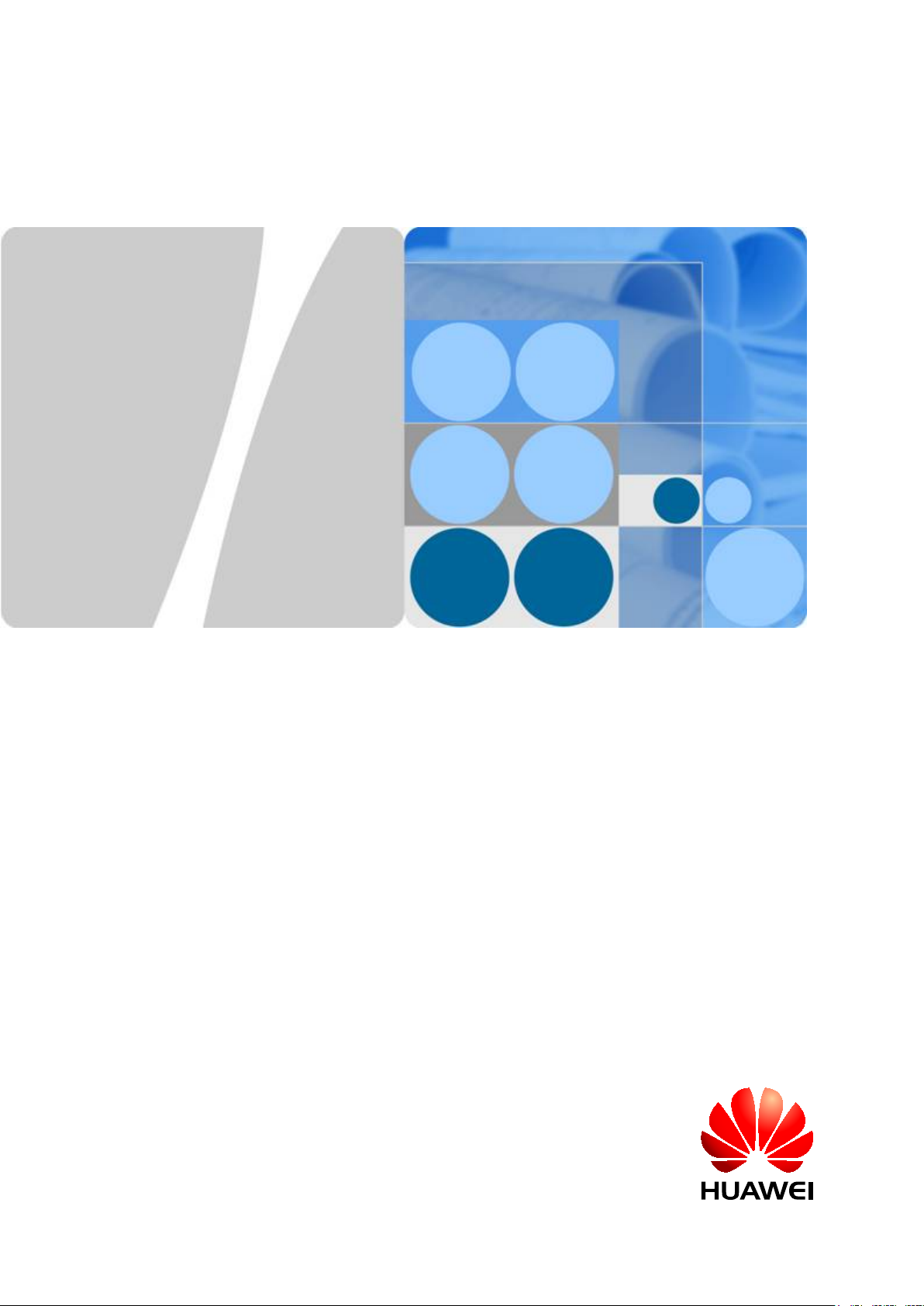
RRU3260
Installation Guide
Issue
Date
HUAWEI TECHNOLOGIES CO., LTD.
Page 2
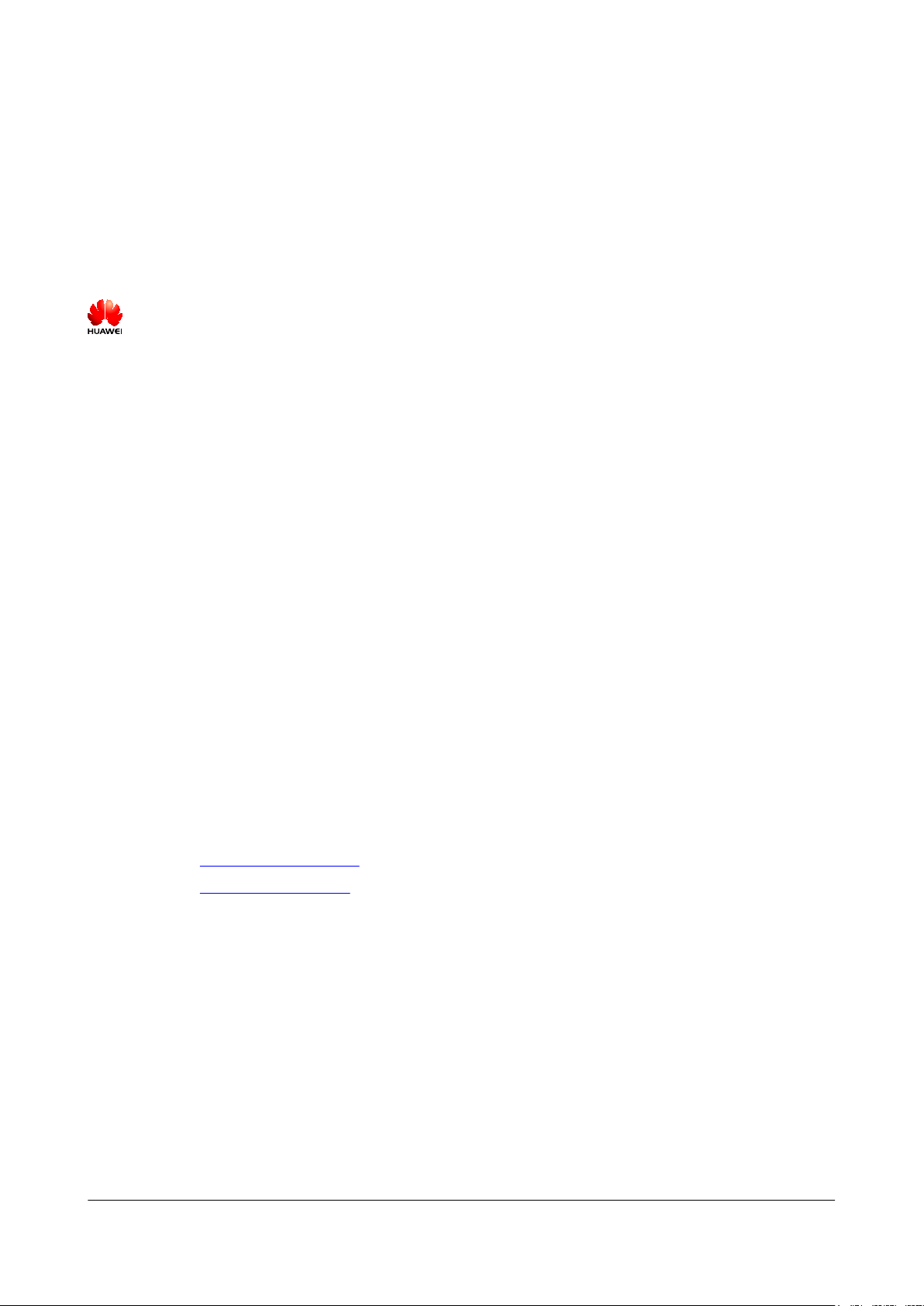
Copyright © Huawei Technologies Co., Ltd. 2013. All rights reserved.
No part of this document may be reproduced or transmitted in any form or by any means without prior written
consent of Huawei Technologies Co., Ltd.
Trademarks and Permissions
and other Huawei trademarks are trademarks of Huawei Technologies Co., Ltd.
All other trademarks and trade names mentioned in this document are the property of their respective holders.
Notice
The purchased products, services and features are stipulated by the contract made between Huawei and the
customer. All or part of the products, services and features described in this document may not be within the
purchase scope or the usage scope. Unless otherwise specified in the contract, all statements, information,
and recommendations in this document are provided "AS IS" without warranties, guarantees or representations
of any kind, either express or implied.
The information in this document is subject to change without notice. Every effort has been made in the
preparation of this document to ensure accuracy of the contents, but all statements, information, and
recommendations in this document do not constitute a warranty of any kind, express or implied.
Huawei Technologies Co., Ltd.
Address: Huawei Industrial Base
Bantian, Longgang
Shenzhen 518129
People's Republic of China
Website: http://www.huawei.com
Email: support@huawei.com
Issue () Huawei Proprietary and Confidential
Copyright © Huawei Technologies Co., Ltd.
i
Page 3
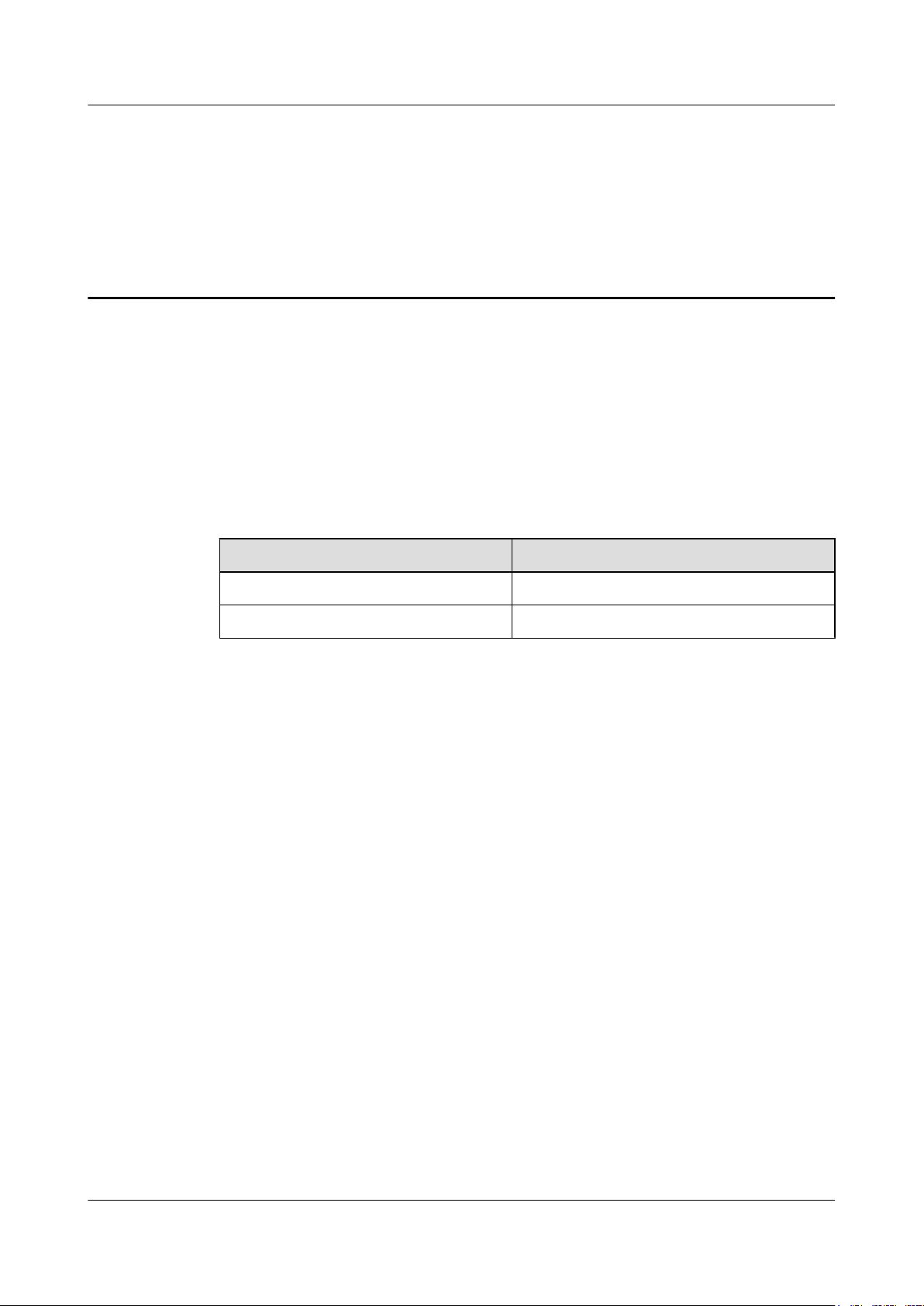
RRU3260
Installation Guide About This Document
About This Document
Purpose
This document describes the process of installing a DC RRU3260 (referred to as RRU in this
document).
Product Versions
The following table lists the product versions related to this document.
Product Name Product Version
DBS3900 V100R008C00 and later versions
DBS3900 LTE V100R006C00 and later versions
Intended Audience
This document is intended for:
Base station installation engineers
Organization
1 Changes in the RRU3260 Installation Guide
This chapter describes the changes in the RRU3260 Installation Guide.
2 Installation Preparations
This chapter describes the reference documents, tools, and instruments that must be ready before
the installation. In addition, it specifies the skills and prerequisites that installation engineers
must have.
3 Information About the Installation
Before installing an RRU, you must be familiar with its exterior, ports, indicators, installation
options and installation clearance requirements.
4 Unpacking the Equipment
Issue () Huawei Proprietary and Confidential
Copyright © Huawei Technologies Co., Ltd.
ii
Page 4
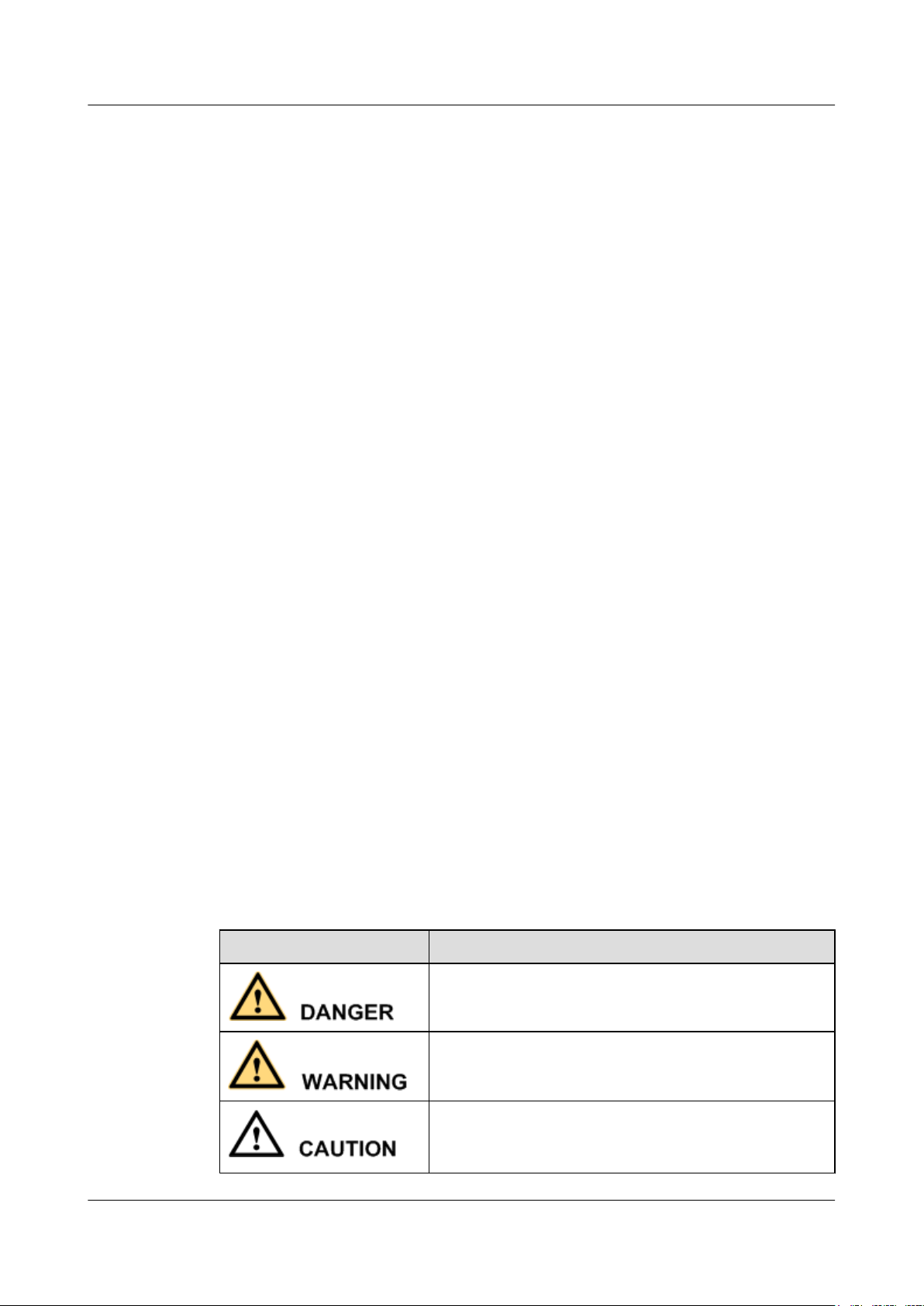
RRU3260
Installation Guide About This Document
This chapter describes how to unpack and check the delivered equipment to ensure that all the
materials are included and intact.
5 Installation Process
The installation process involves installing an RRU and RRU cables, checking the RRU
hardware installation, and powering on the RRU.
6 (Optional) Installing the Plastic Shells of the RRU
This section describes the procedure for installing the plastic shells of the RRU.
7 Hoisting an RRU and Related Cables onto a Tower
This section describes the procedure for hoisting an RRU and related cables onto a tower and
the precautions that must be taken.
8 Installing the RRU
This chapter describes the procedure for installing the RRU. The RRU can be installed on a pole,
U-steel, angle steel, wall, or an IFS06 . The procedure for installing the RRU varies depending
on installation options.
Conventions
9 Installing RRU Cables
This chapter describes the procedure for installing RRU cables.
10 Checking the RRU Hardware Installation
After an RRU is installed, check the hardware installation.
11 Powering On an RRU
After all the devices are installed, check the power-on status of an RRU.
12 Appendix
This section describes the procedure for adding an easy power receptacle (pressfit type)
connector.
Symbol Conventions
The symbols that may be found in this document are defined as follows.
Symbol
Description
Indicates a hazard with a high level or medium level of risk
which, if not avoided, could result in death or serious injury.
Indicates a hazard with a low level of risk which, if not
avoided, could result in minor or moderate injury.
Indicates a potentially hazardous situation that, if not
avoided, could result in equipment damage, data loss,
performance deterioration, or unanticipated results.
Issue () Huawei Proprietary and Confidential
Copyright © Huawei Technologies Co., Ltd.
iii
Page 5

RRU3260
Installation Guide About This Document
Symbol Description
Indicates a tip that may help you solve a problem or save
time.
Provides additional information to emphasize or supplement
important points of the main text.
General Conventions
The general conventions that may be found in this document are defined as follows.
Convention Description
Times New Roman Normal paragraphs are in Times New Roman.
Boldface Names of files, directories, folders, and users are in
boldface. For example, log in as user root.
Italic Book titles are in italics.
Courier New
Examples of information displayed on the screen are in
Courier New.
Command Conventions
The command conventions that may be found in this document are defined as follows.
Convention
Description
Boldface The keywords of a command line are in boldface.
Italic Command arguments are in italics.
[ ] Items (keywords or arguments) in brackets [ ] are optional.
{ x | y | ... } Optional items are grouped in braces and separated by
vertical bars. One item is selected.
[ x | y | ... ] Optional items are grouped in brackets and separated by
vertical bars. One item is selected or no item is selected.
{ x | y | ... }
*
Optional items are grouped in braces and separated by
vertical bars. A minimum of one item or a maximum of all
items can be selected.
[ x | y | ... ]
*
Optional items are grouped in brackets and separated by
vertical bars. Several items or no item can be selected.
GUI Conventions
The GUI conventions that may be found in this document are defined as follows.
Issue () Huawei Proprietary and Confidential
Copyright © Huawei Technologies Co., Ltd.
iv
Page 6

RRU3260
Installation Guide About This Document
Convention Description
Boldface Buttons, menus, parameters, tabs, window, and dialog titles
are in boldface. For example, click OK.
> Multi-level menus are in boldface and separated by the ">"
signs. For example, choose File > Create > Folder.
Keyboard Operations
The keyboard operations that may be found in this document are defined as follows.
Format Description
Key Press the key. For example, press Enter and press Tab.
Key 1+Key 2 Press the keys concurrently. For example, pressing Ctrl+Alt
+A means the three keys should be pressed concurrently.
Key 1, Key 2 Press the keys in turn. For example, pressing Alt, A means
the two keys should be pressed in turn.
Mouse Operations
The mouse operations that may be found in this document are defined as follows.
Action
Description
Click Select and release the primary mouse button without moving
the pointer.
Double-click Press the primary mouse button twice continuously and
quickly without moving the pointer.
Drag Press and hold the primary mouse button and move the
pointer to a certain position.
Issue () Huawei Proprietary and Confidential
Copyright © Huawei Technologies Co., Ltd.
v
Page 7
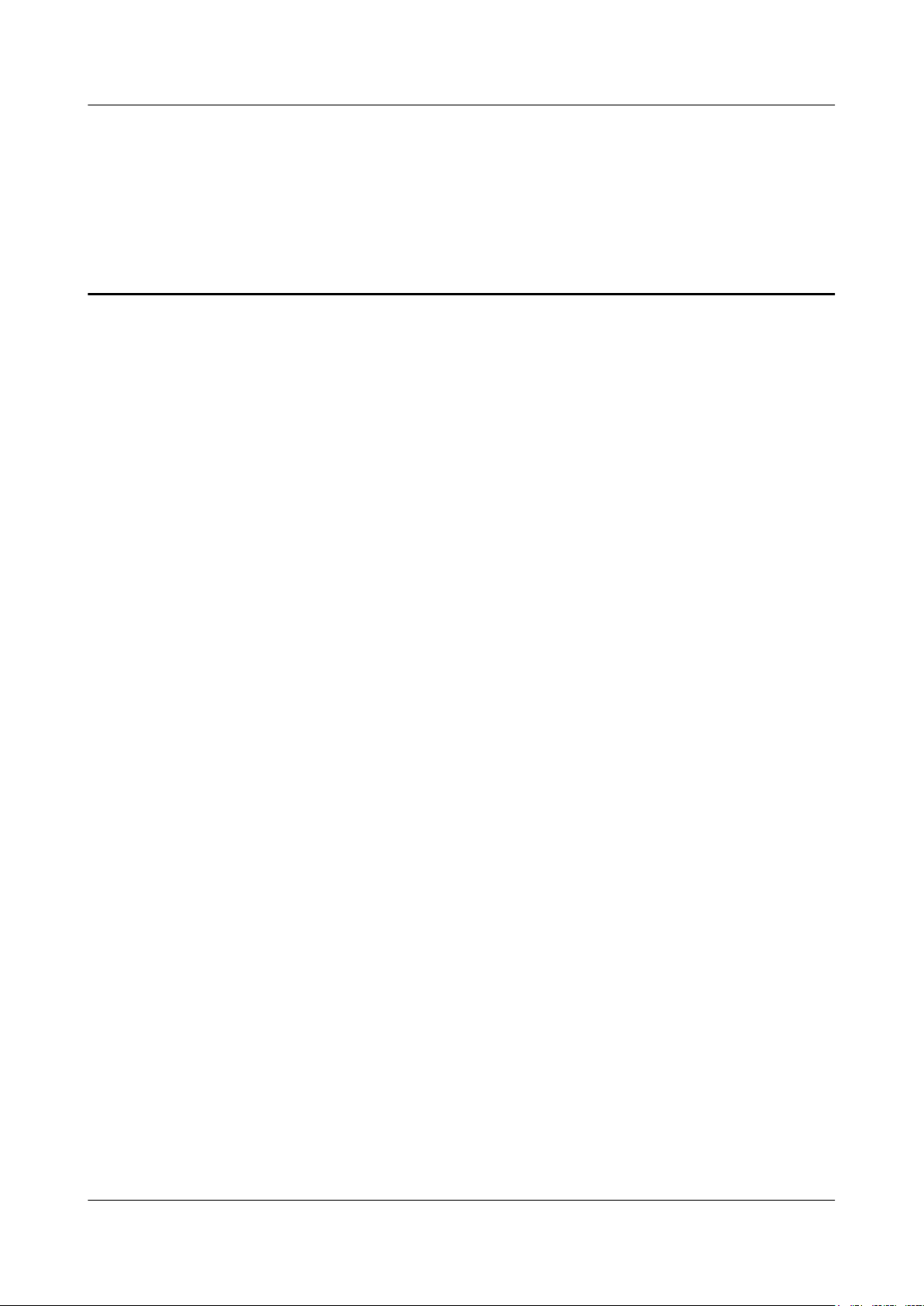
RRU3260
Installation Guide Contents
Contents
About This Document.....................................................................................................................ii
1 Changes in the RRU3260 Installation Guide...........................................................................1
2 Installation Preparations..............................................................................................................2
2.1 Reference Documents.........................................................................................................................................3
2.2 Tools and Instruments........................................................................................................................................3
2.3 Skills and Requirements for Onsite Personnel...................................................................................................4
3 Information About the Installation...........................................................................................5
3.1 RRU Exterior......................................................................................................................................................6
3.2 RRU Ports...........................................................................................................................................................7
3.3 RRU Indicators.................................................................................................................................................10
3.4 Installation Scenarios........................................................................................................................................12
3.5 Installation Clearance Requirements of an RRU..............................................................................................25
3.5.1 Clearance for a Single RRU....................................................................................................................25
3.5.2 Clearance for Multiple RRUs..................................................................................................................28
3.5.3 Installation Spacing Between RRUs........................................................................................................32
4 Unpacking the Equipment.........................................................................................................35
5 Installation Process.....................................................................................................................37
6 (Optional) Installing the Plastic Shells of the RRU..............................................................38
7 Hoisting an RRU and Related Cables onto a Tower............................................................41
7.1 Hoisting an RRU onto a Tower........................................................................................................................42
7.2 Hoisting Fiber Optic Cables onto a Tower.......................................................................................................46
7.3 Hoisting Power Cables onto a Tower...............................................................................................................49
8 Installing the RRU.......................................................................................................................53
8.1 Mounting Kits for an RRU...............................................................................................................................54
8.2 Installing the RRU on a Pole............................................................................................................................55
8.2.1 Installing a Single RRU...........................................................................................................................55
8.2.2 Installing Two RRUs...............................................................................................................................58
8.2.3 Installing Three or More RRUs...............................................................................................................62
8.3 Installing the RRU on U-steel..........................................................................................................................67
8.4 Installing the RRU on Angle Steel...................................................................................................................72
Issue () Huawei Proprietary and Confidential
Copyright © Huawei Technologies Co., Ltd.
vi
Page 8
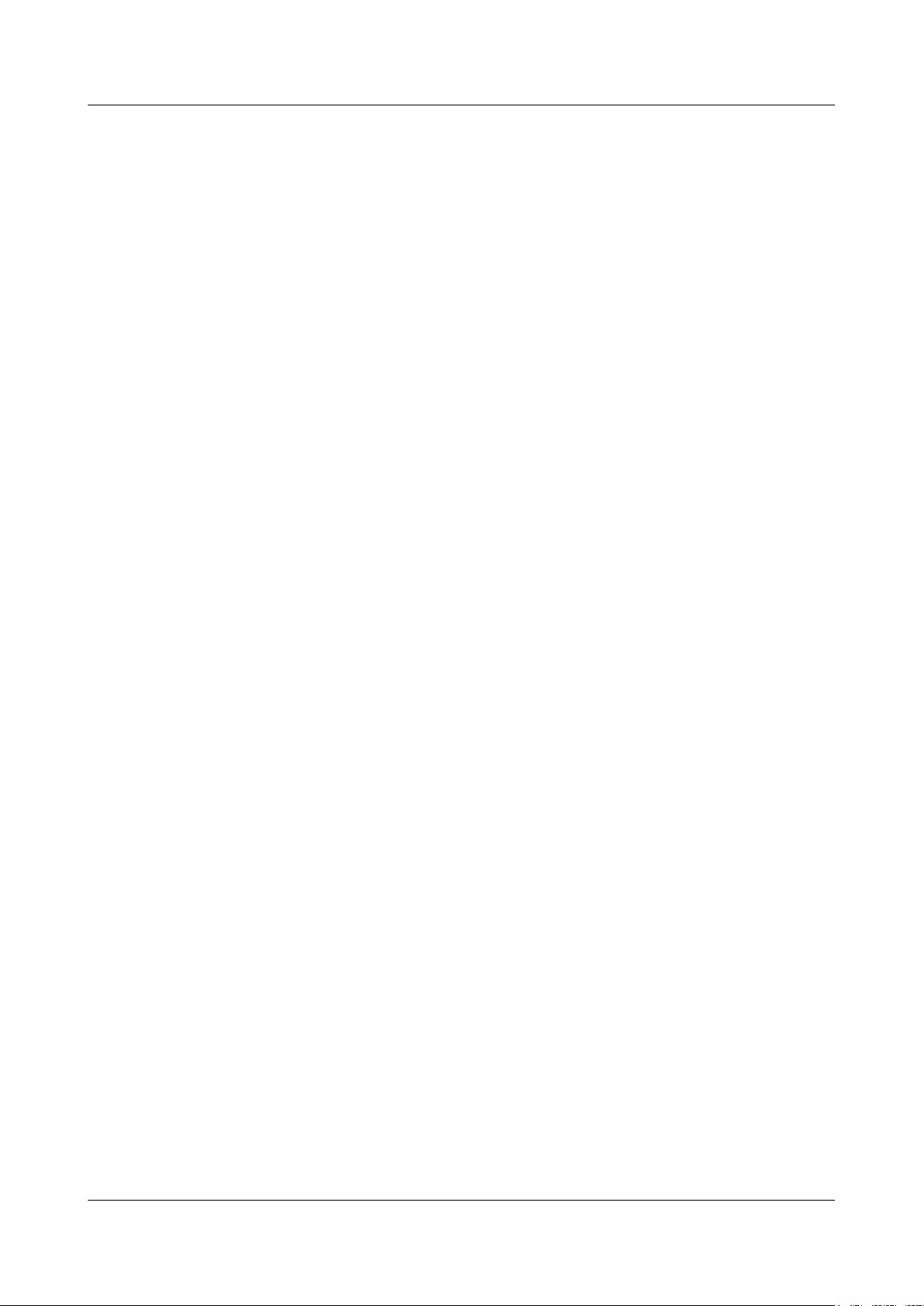
RRU3260
Installation Guide Contents
8.5 Installing the RRU on a Wall...........................................................................................................................77
8.6 Installing an RRU on an IFS06.........................................................................................................................83
9 Installing RRU Cables................................................................................................................91
9.1 Cabling Requirements......................................................................................................................................93
9.2 Cable Connections............................................................................................................................................98
9.3 Installation Process.........................................................................................................................................100
9.4 RRU Cable List..............................................................................................................................................101
9.5 Installing an RRU PGND Cable.....................................................................................................................103
9.6 Installing an RRU RF Jumper........................................................................................................................104
9.7 Installing an RRU AISG Multi-Wire Cable and AISG Extension Cable.......................................................107
9.8 Installing an RRU Alarm Cable......................................................................................................................110
9.9 Opening the Cover Plate of an RRU Cabling Cavity.....................................................................................111
9.10 Installing an RRU Power Cable....................................................................................................................112
9.11 Installing a CPRI Fiber Optic Cable.............................................................................................................114
9.12 Closing the Cover Plate of an RRU Cabling Cavity....................................................................................116
10 Checking the RRU Hardware Installation..........................................................................120
11 Powering On an RRU.............................................................................................................121
12 Appendix...................................................................................................................................123
12.1 Adding a Tool-Less Female Connector (Pressfit Type) to the RRU Power Cable on the RRU Side..........124
Issue () Huawei Proprietary and Confidential
Copyright © Huawei Technologies Co., Ltd.
vii
Page 9
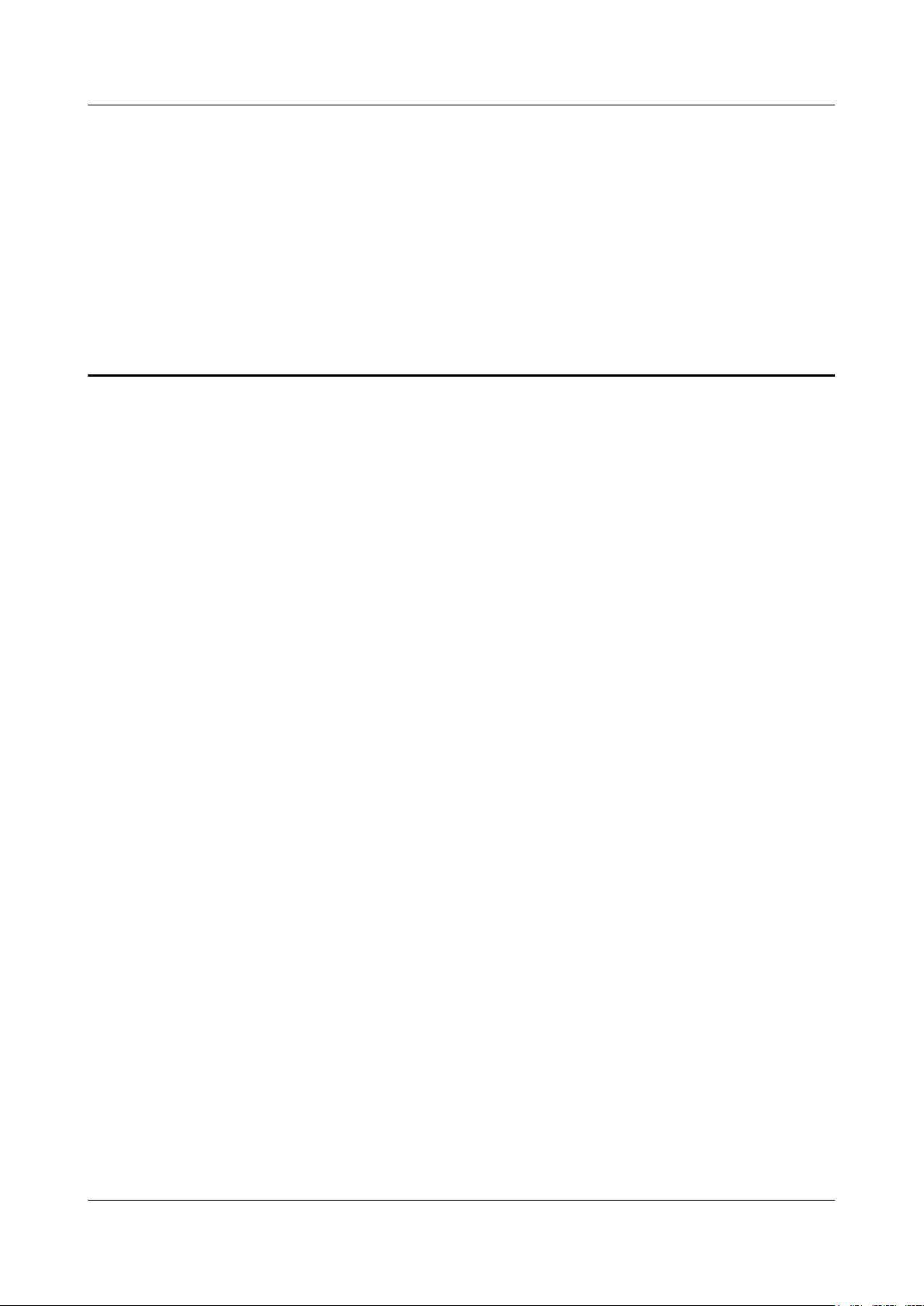
RRU3260
Installation Guide 1 Changes in the RRU3260 Installation Guide
1 Changes in the RRU3260 Installation Guide
This chapter describes the changes in the RRU3260 Installation Guide.
01 (2013-03-18)
This is the first official release.
Issue () Huawei Proprietary and Confidential
Copyright © Huawei Technologies Co., Ltd.
1
Page 10
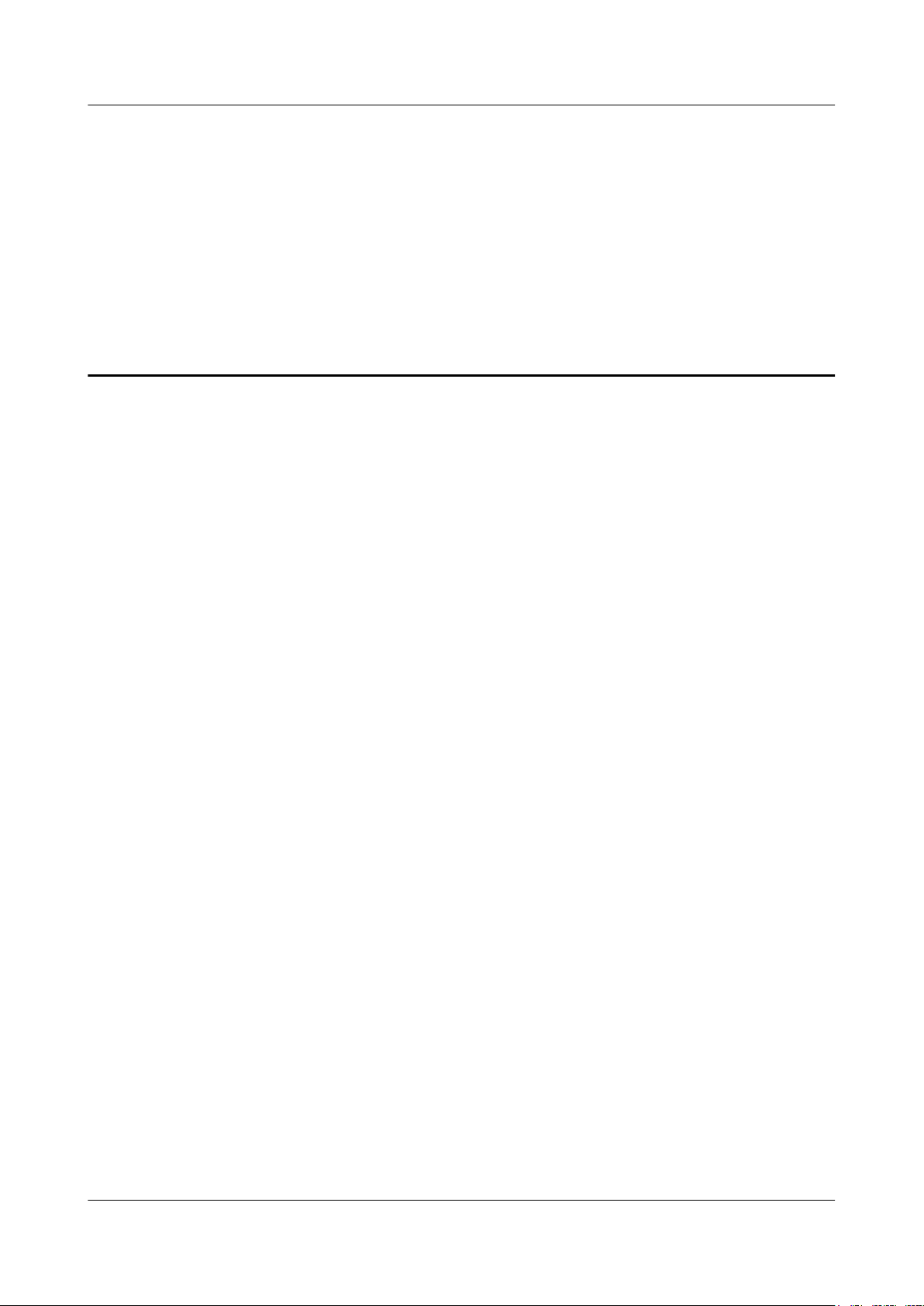
RRU3260
Installation Guide 2 Installation Preparations
2 Installation Preparations
About This Chapter
This chapter describes the reference documents, tools, and instruments that must be ready before
the installation. In addition, it specifies the skills and prerequisites that installation engineers
must have.
2.1 Reference Documents
Before the installation, you must be familiar with reference documents.
2.2 Tools and Instruments
All tools and instruments required for RRU installation must be ready before the installation.
2.3 Skills and Requirements for Onsite Personnel
Onsite personnel must be qualified and trained. Before performing any operation, onsite
personnel must be familiar with correct operation methods and safety precautions.
Issue () Huawei Proprietary and Confidential
Copyright © Huawei Technologies Co., Ltd.
2
Page 11
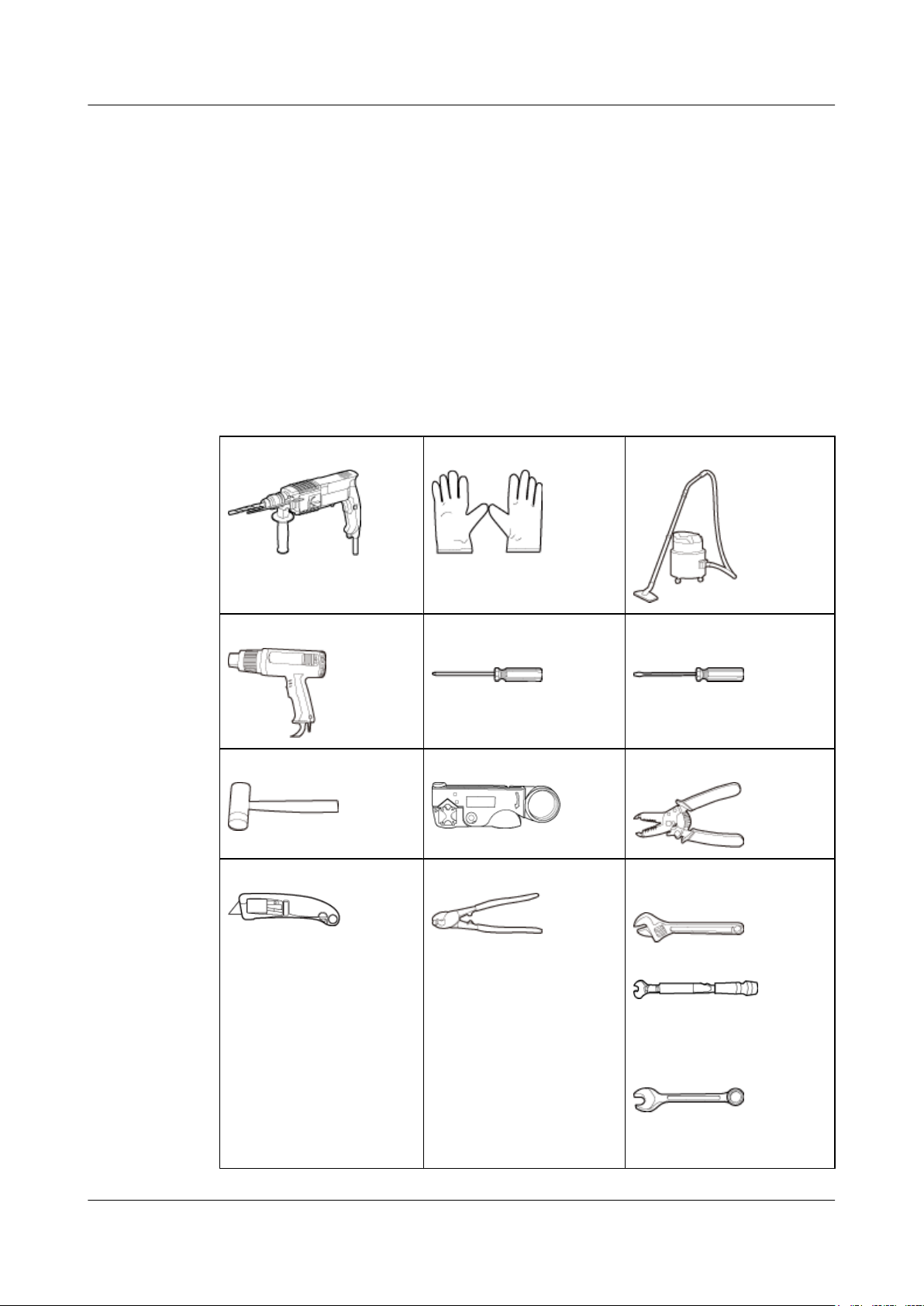
RRU3260
Installation Guide 2 Installation Preparations
2.1 Reference Documents
Before the installation, you must be familiar with reference documents.
The following reference documents are required during RRU installation:
l DBS3900 Installation Guide
l OCB User Guide
2.2 Tools and Instruments
All tools and instruments required for RRU installation must be ready before the installation.
Hammer drill (a φ 12 bit)
Heat gun Phillips screwdriver (M3 to
Rubber mallet COAX crimping tool Wire stripper
Utility knife Cable cutter Adjustable wrench (capacity
ESD gloves Vacuum cleaner
Flat-head screwdriver (M3 to
M6)
M6)
≥ 32 mm [1.26 in.])
Issue () Huawei Proprietary and Confidential
Copyright © Huawei Technologies Co., Ltd.
Torque wrench
Capacity: 16 mm [0.63 in.],
and 32 mm [1.26 in.]
Combination wrench
Capacity: 16 mm [0.63 in.],
and 32 mm [1.26 in.]
3
Page 12
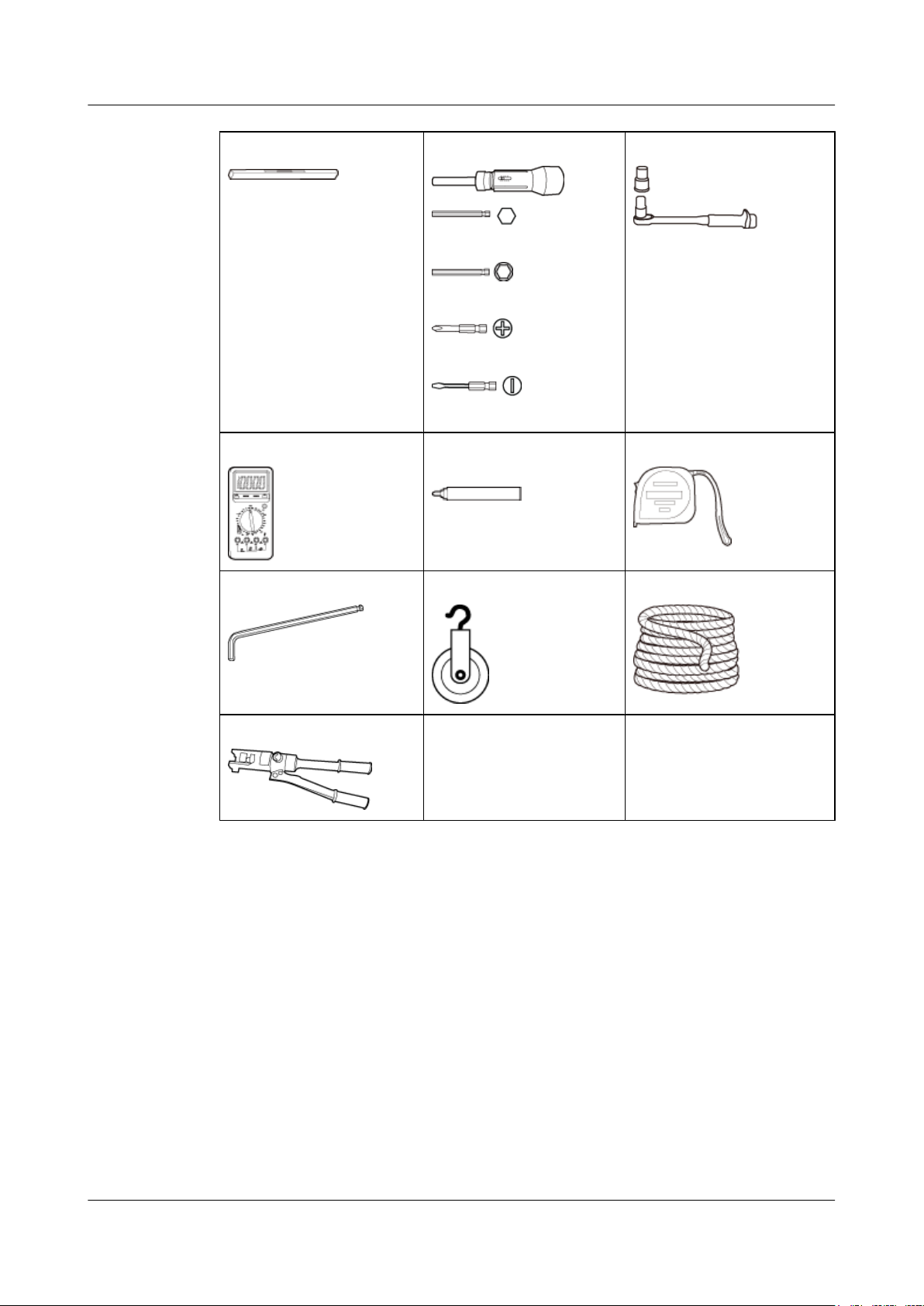
RRU3260
Installation Guide 2 Installation Preparations
Level Torque screwdriver
5 mm (0.2 in.)
5 mm (0.2 in.)
(M3 to M6)
(M3 to M6)
Multimeter
Inner hexagon spanner
Marker (diameter ≤ 10 mm
[0.39 in.])
Fixed pulley Rope
Torque socket
Measuring tape
5 mm (0.2 in.)
Hydraulic pliers - -
2.3 Skills and Requirements for Onsite Personnel
Onsite personnel must be qualified and trained. Before performing any operation, onsite
personnel must be familiar with correct operation methods and safety precautions.
Before the installation, pay attention to the following items:
l The customer's technical engineers must be trained by Huawei and be familiar with the
proper installation and operation methods.
l The number of onsite personnel depends on the engineering schedule and installation
environment. Generally, only three to five onsite personnel are necessary.
Issue () Huawei Proprietary and Confidential
Copyright © Huawei Technologies Co., Ltd.
4
Page 13
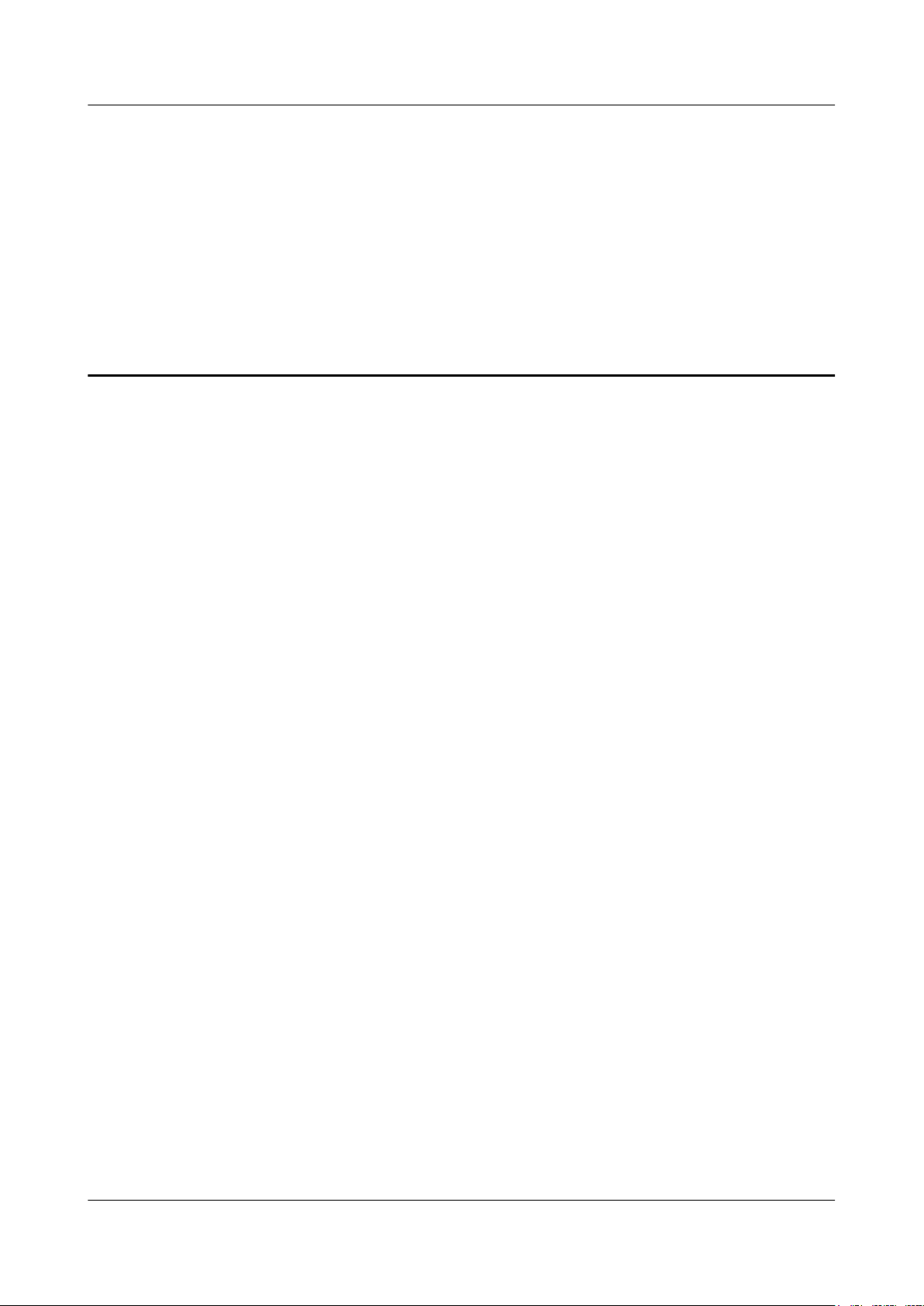
RRU3260
Installation Guide 3 Information About the Installation
3 Information About the Installation
About This Chapter
Before installing an RRU, you must be familiar with its exterior, ports, indicators, installation
options and installation clearance requirements.
3.1 RRU Exterior
This section describes the exterior and dimensions of an RRU.
3.2 RRU Ports
This section describes ports on the RRU panels. An RRU has a bottom panel, cabling cavity
panel, and indicator panel.
3.3 RRU Indicators
This section describes six indicators on an RRU. They indicate the running status.
3.4 Installation Scenarios
An RRU can be installed on a pole, U-steel, angle steel, or IFS06. Installation scenarios must
meet heat-dissipation and waterproofing requirements of the RRU.
3.5 Installation Clearance Requirements of an RRU
This section describes the requirements for the installation clearance of a single RRU and
multiple RRUs and the requirements for the installation spacing between RRUs.
Issue () Huawei Proprietary and Confidential
Copyright © Huawei Technologies Co., Ltd.
5
Page 14
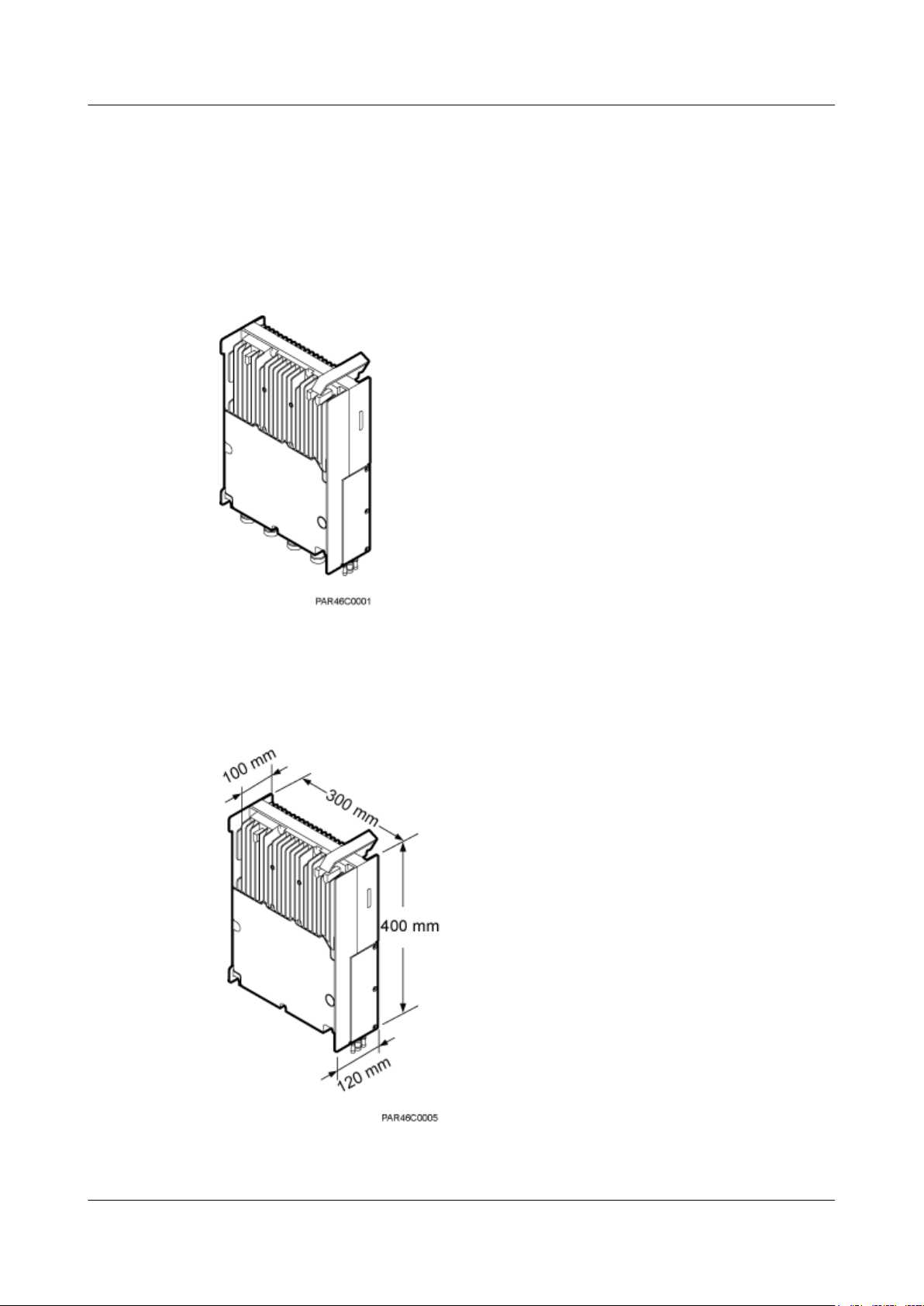
RRU3260
Installation Guide 3 Information About the Installation
3.1 RRU Exterior
This section describes the exterior and dimensions of an RRU.
Figure 3-1 shows an RRU.
Figure 3-1 RRU exterior
Figure 3-2 shows RRU dimensions.
Figure 3-2 RRU dimensions
Issue () Huawei Proprietary and Confidential
Copyright © Huawei Technologies Co., Ltd.
6
Page 15
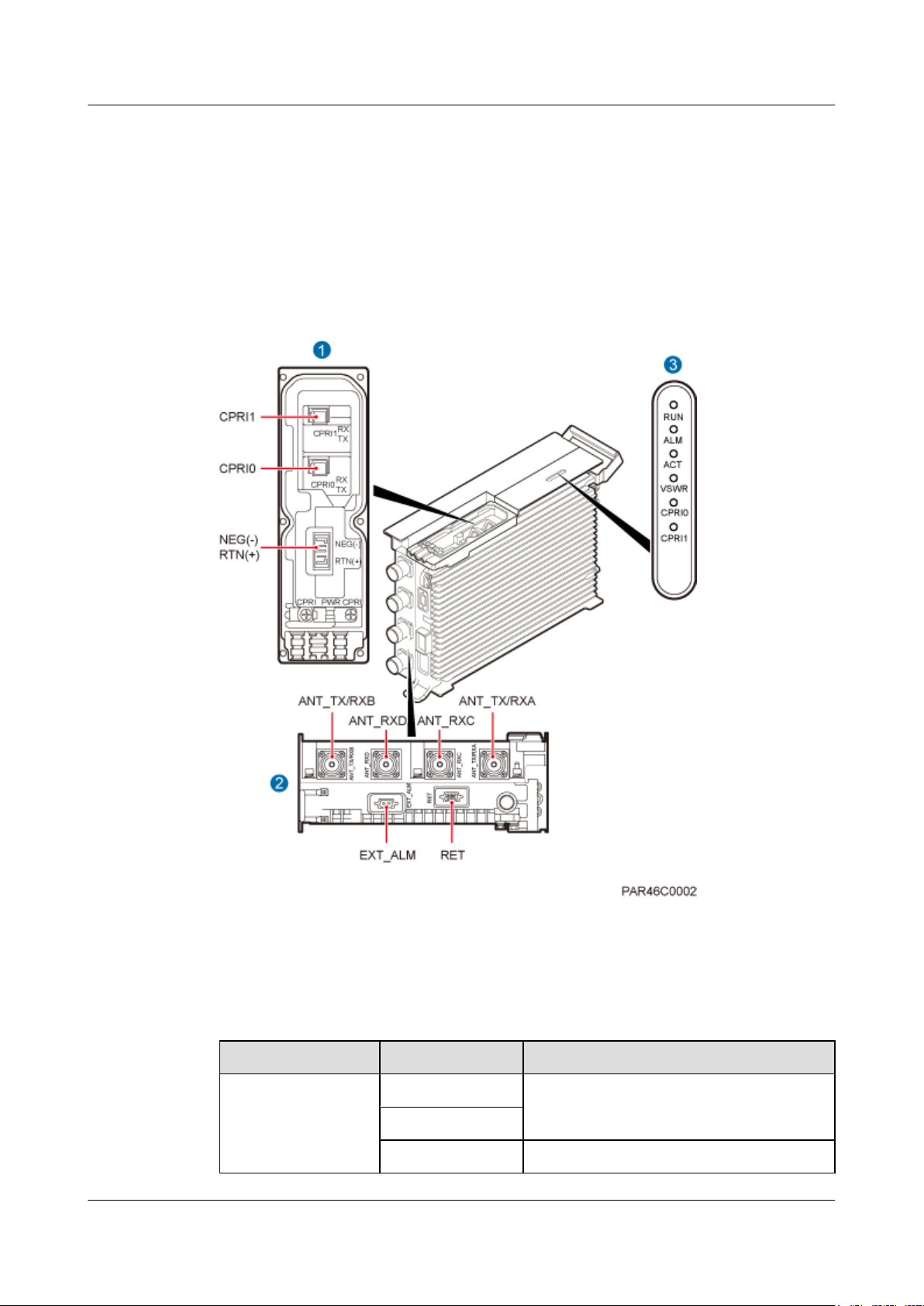
RRU3260
Installation Guide 3 Information About the Installation
3.2 RRU Ports
This section describes ports on the RRU panels. An RRU has a bottom panel, cabling cavity
panel, and indicator panel.
Figure 3-3 shows the ports on the RRU panels.
Figure 3-3 Ports on the RRU panels
Table 3-1 describes ports and indicators on the RRU panels.
Table 3-1 RRU ports and indicators on the panels
Item
(1) Ports in the cabling
cavity
Issue () Huawei Proprietary and Confidential
Copyright © Huawei Technologies Co., Ltd.
Silkscreen Description
RTN(+) Power port
NEG(-)
CPRI0 Optical/electrical port 0
7
Page 16
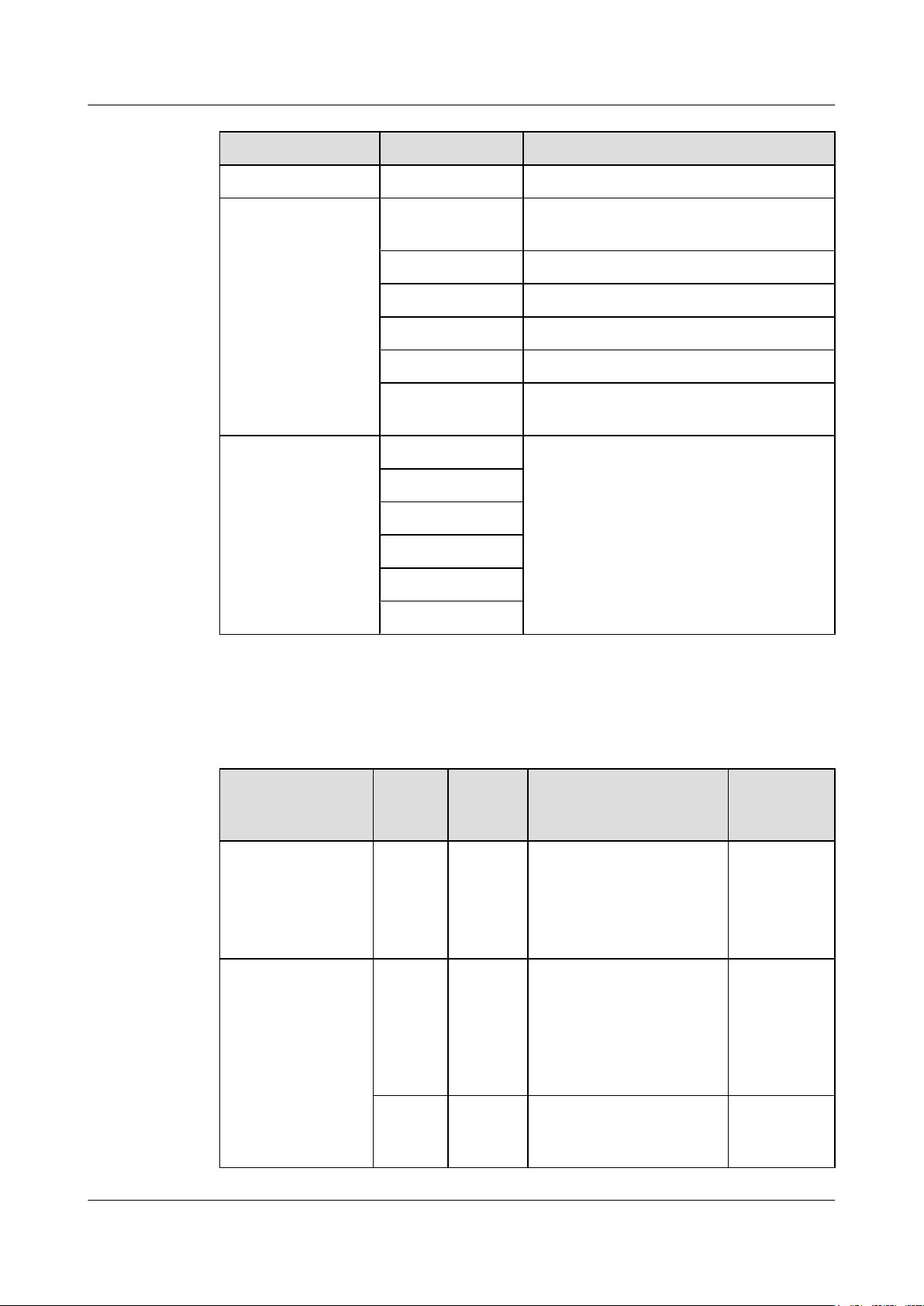
RRU3260
Installation Guide 3 Information About the Installation
Item Silkscreen Description
CPRI1 Optical/electrical port 1
(2) Ports at the bottom ANT_TX/RXA TX/RX port A, supporting RET signal
transmission
ANT_RXC RX port C
ANT_RXD RX port D
ANT_TX/RXB TX/RX port B
EXT_ALM Alarm port
RET Communication port for the RET antenna,
supporting RET signal transmission
(3) Indicators RUN For details, see 3.3 RRU Indicators.
ALM
ACT
VSWR
CPRI0
CPRI1
Table 3-2 describes how to use RF ports.
Table 3-2 Usage of RF ports
Product Version
l DBS3900
TX/RX
Channe
l
Number
of Used
RF Ports
1x2T2R 2 ANT_TX/RXA and
V100R004C00
l DBS3900
WCDMA
V200R013C00
l DBS3900
1x1T2R
2 Recommended: ANT_TX/
V100R007C00
and later versions
l DBS3900
WCDMA
V200R014C00
and later versions
1x2T2R 2 ANT_TX/RXA and
Usage Remarks
A single
ANT_TX/RXB are used
sector
together.
A single
RXA and ANT_RXC are
sector
used together.
Optional: ANT_TX/RXB
and ANT_RXD are used
together.
A single
ANT_TX/RXB are used
sector
together.
Issue () Huawei Proprietary and Confidential
Copyright © Huawei Technologies Co., Ltd.
8
Page 17
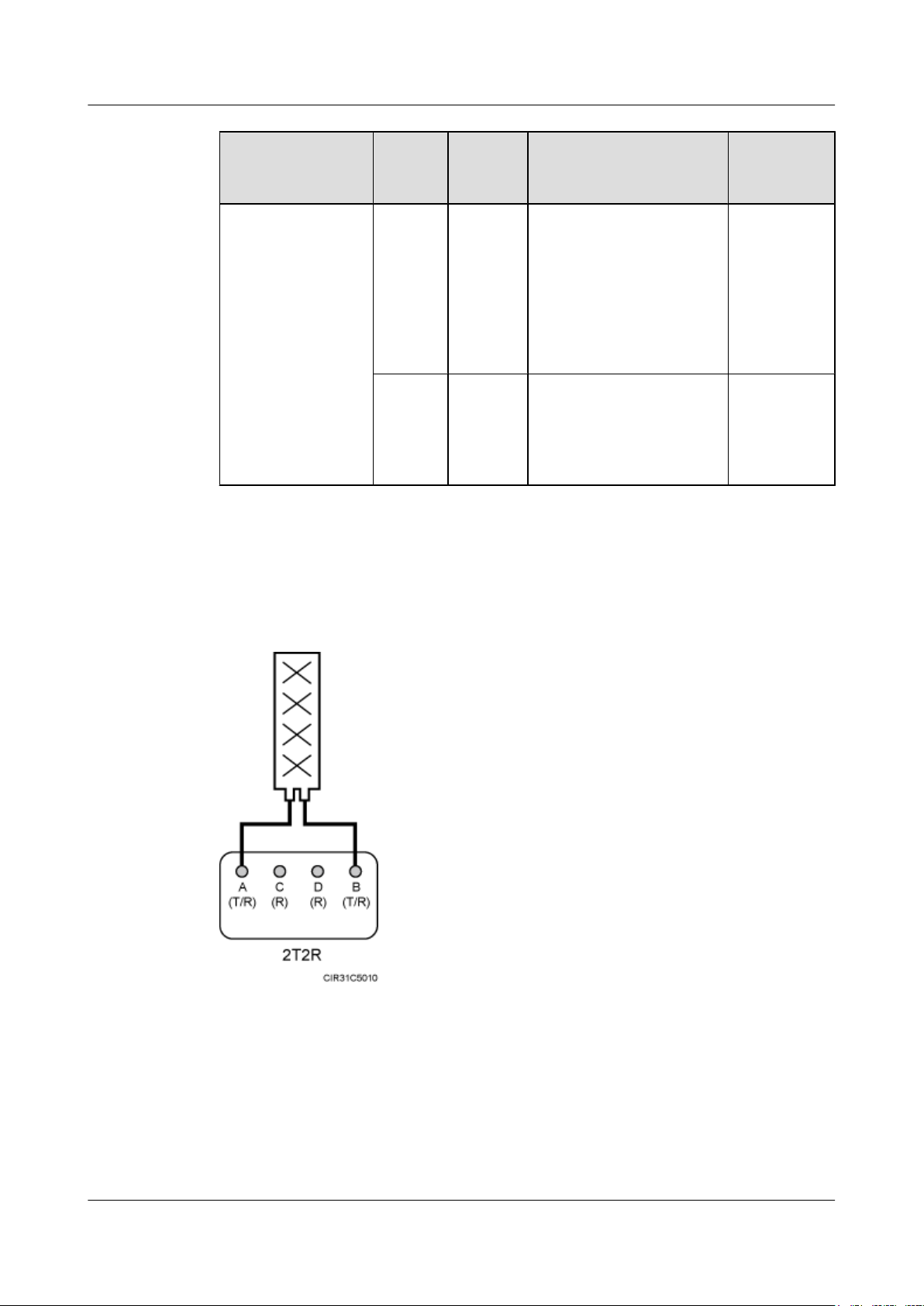
RRU3260
Installation Guide 3 Information About the Installation
Product Version TX/RX
Channe
l
1x2T4R 4 ANT_TX/RXA, ANT_TX/
Number
of Used
RF Ports
Usage Remarks
A single
RXB, ANT_RXC, and
sector
ANT_RXD are used
together for one sector, with
ANT_TX/RXA and
ANT_RXC combined and
ANT_TX/RXB and
ANT_RXD combined.
2x1T2R 4 ANT_TX/RXA and
Two sectors
ANT_RXC are used for one
sector; ANT_TX/RXB and
ANT_RXD are used for the
other sector.
Figure 3-5 shows the recommended usage of RF ports on an RRU used for DBS3900
V100R004C00, or DBS3900 WCDMA V200R013C00.
Figure 3-4 Recommended usage of RF ports on an RRU used for DBS3900 V100R004C00, or
DBS3900 WCDMA V200R013C00
Figure 3-5 shows the recommended usage of RF ports on an RRU used for DBS3900
V100R007C00 and later versions, or DBS3900 WCDMA V200R014C00 and later versions.
Issue () Huawei Proprietary and Confidential
Copyright © Huawei Technologies Co., Ltd.
9
Page 18
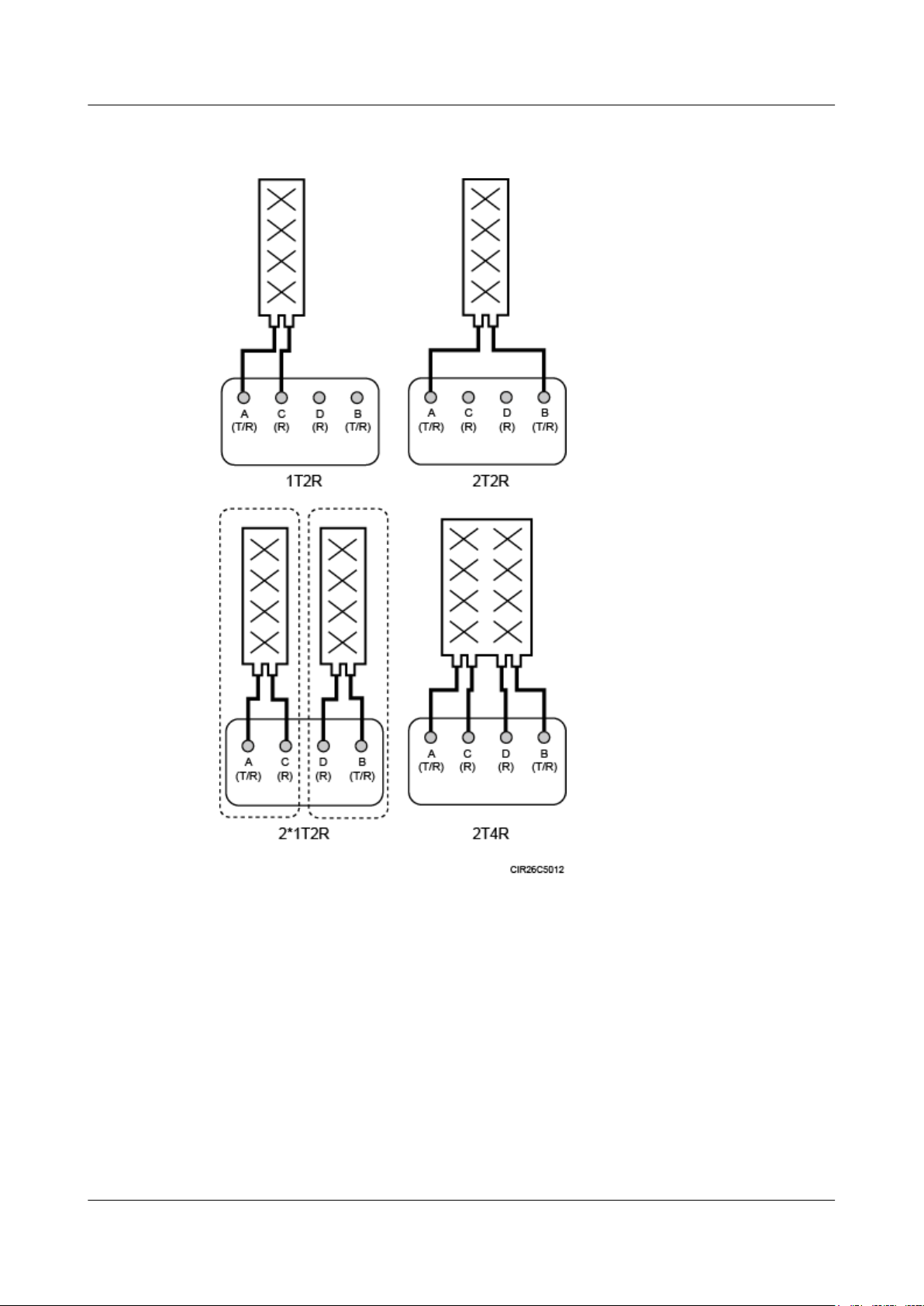
RRU3260
Installation Guide 3 Information About the Installation
Figure 3-5 Recommended usage of RF ports on an RRU used for DBS3900 V100R007C00 and
later versions, or DBS3900 WCDMA V200R014C00 and later versions
3.3 RRU Indicators
This section describes six indicators on an RRU. They indicate the running status.
For detailed positions of RRU indicators, see 3.2 RRU Ports.
Table 3-3 describes RRU indicators.
Issue () Huawei Proprietary and Confidential
Copyright © Huawei Technologies Co., Ltd.
10
Page 19
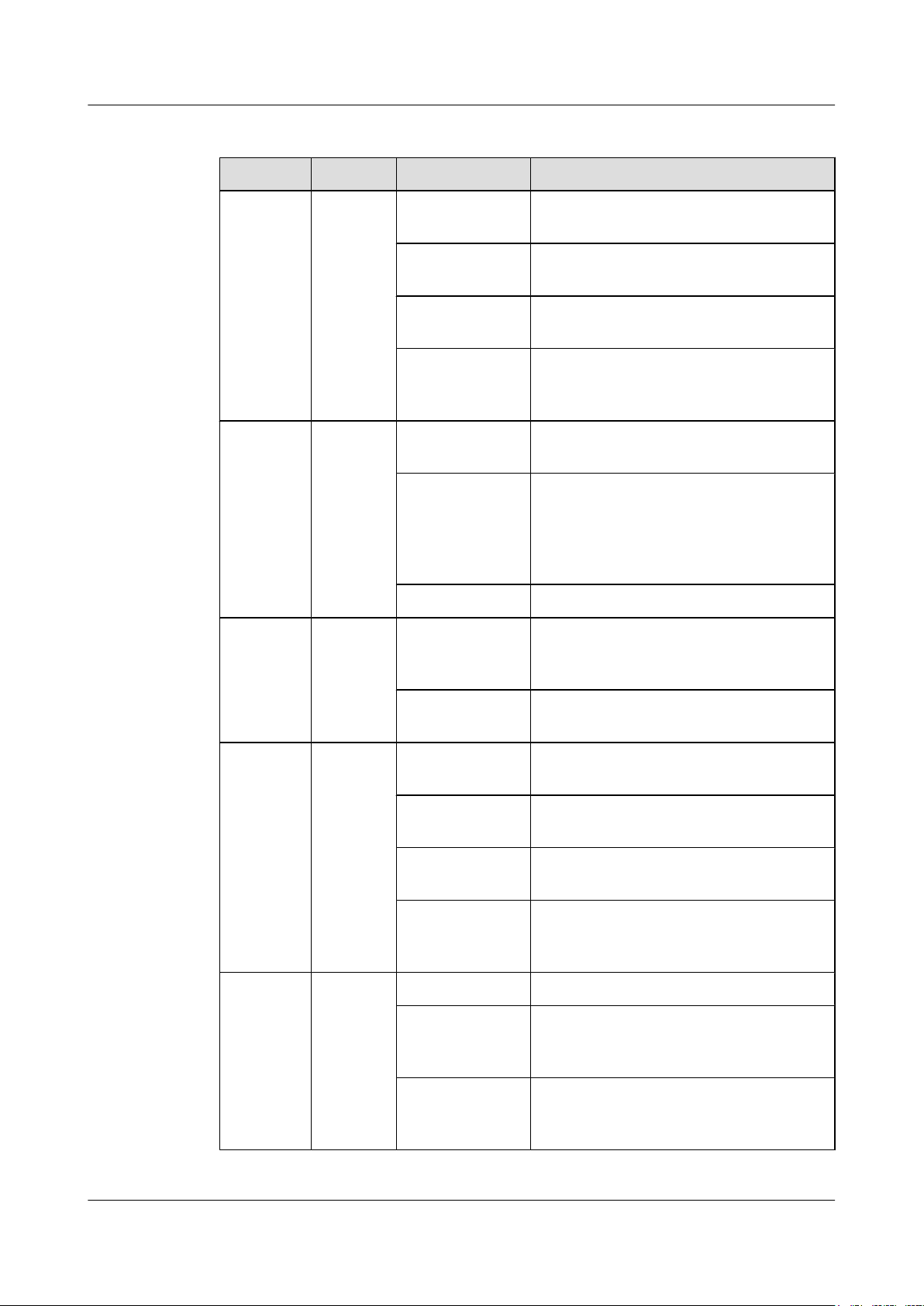
RRU3260
Installation Guide 3 Information About the Installation
Table 3-3 RRU indicators
Indicator Color Status Meaning
RUN Green Steady on There is power supply, but the module is
faulty.
Steady off There is no power supply, or the module is
faulty.
Blinking (on for
The board is functioning properly.
1s and off for 1s)
Blinking (on for
0.125s and off for
Software is being loaded to the module, or
the module is not started.
0.125s)
ALM Red Steady on Alarms are generated, and the module must
be replaced.
Blinking (on for
1s and off for 1s)
Alarms are generated. The alarms may be
caused by the faults on the related boards or
ports. Therefore, you need to locate the fault
before deciding whether to replace the
module.
Steady off No alarm is generated.
ACT Green Steady on The module is running properly with TX
channels enabled or the software is being
loaded without RRU running.
Blinking (on for
1s and off for 1s)
The module is running properly with TX
channels disabled.
VSWR Red Steady off No Voltage Standing Wave Ratio (VSWR)
alarm is generated.
Blinking (on for
1s and off for 1s)
VSWR alarms are generated on the
ANT_TX/RXB port.
Steady on VSWR alarms are generated on the
ANT_TX/RXA port.
Blinking (on for
0.125s and off for
VSWR alarms are generated on the
ANT_TX/RXA and ANT_TX/RXB ports.
0.125s)
CPRI0 Red or
Steady green The CPRI link is functioning properly.
green
Steady red An optical module fails to transmit or receive
signals because the optical module is faulty
or the fiber optic cable is broken.
Blinking red (on
for 1s and off for
1s)
Issue () Huawei Proprietary and Confidential
Copyright © Huawei Technologies Co., Ltd.
The CPRI link is out of lock because of a
failure in clock lock between two modes or
mismatched data rates over CPRI ports.
11
Page 20

RRU3260
Installation Guide 3 Information About the Installation
Indicator Color Status Meaning
Steady off The optical module cannot be detected, or the
optical module is powered off.
CPRI1 Red or
green
Steady green The CPRI link is functioning properly.
Steady red An optical module fails to transmit or receive
Blinking red (on
for 1s and off for
1s)
Steady off The optical module cannot be detected, or the
3.4 Installation Scenarios
An RRU can be installed on a pole, U-steel, angle steel, or IFS06. Installation scenarios must
meet heat-dissipation and waterproofing requirements of the RRU.
Requirements for the Installation Scenarios
Application scenarios:
signals because the optical module is faulty
or the fiber optic cable is broken.
The CPRI link is out of lock because of a
failure in clock lock between two modes or
mismatched data rates over CPRI ports.
optical module is powered off.
To ensure proper heat dissipation of the RRU, the following requirements must be met:
l The RRU cannot be installed in an enclosed cabinet without a cooling system.
l The RRU cannot be installed in an enclosed camouflage box.
l The RRU cannot be installed in an enclosed equipment room without a cooling system.
l When multiple RRUs are installed in centralized mode, the minimum clearance
requirements must be met. For details about the minimum clearance requirements, see 3.5.2
Clearance for Multiple RRUs and 3.5.3 Installation Spacing Between RRUs.
CAUTION
In improper installation scenarios, the heat dissipation efficiency decreases and therefore the
RRU may not work properly. Figure 3-6 shows an improper installation scenario.
Issue () Huawei Proprietary and Confidential
Copyright © Huawei Technologies Co., Ltd.
12
Page 21
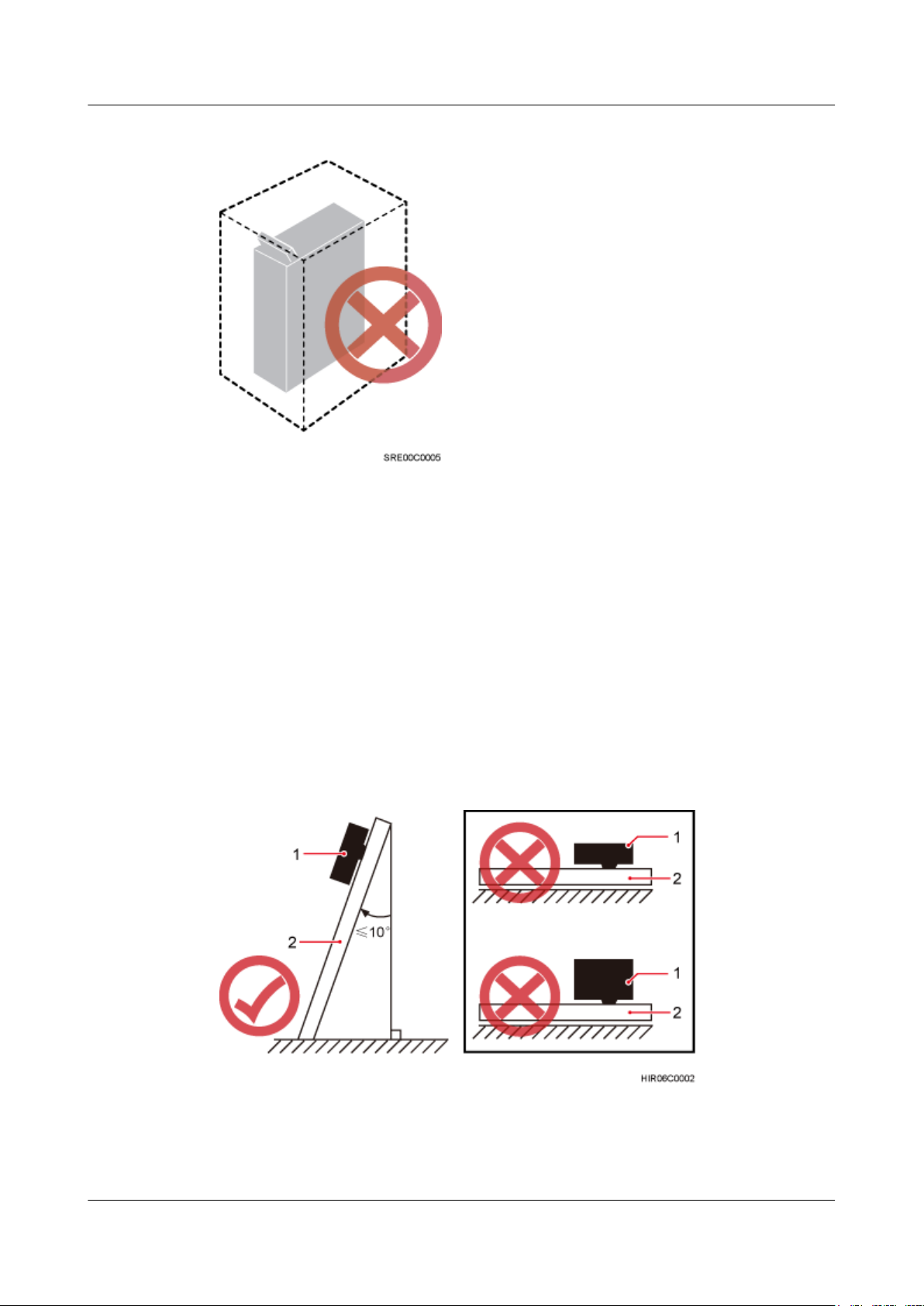
RRU3260
Installation Guide 3 Information About the Installation
Figure 3-6 Improper installation scenario
Method of installation:
l To ensure proper heat dissipation and waterproofing of the RRU, the RRU must be installed
with the ports at the bottom and the vertical deviation angle of the RRU must be less than
or equal to 10 degrees, as shown in Figure 3-7.
l The side-mounted mode is recommended for RRUs on the main pole secured on a tower.
This installation mode allows multiple RRUs to be installed next to each other at the same
level on a pole. When the horizontal distance between the main and auxiliary poles on a
tower is equal to or greater than 810 mm (23.62 in.), the side-mounted mode is
recommended for installing RRUs on the auxiliary pole to meet the minimum clearance
requirements. Otherwise, the standard mode is recommended for installing RRUs on the
auxiliary pole.
Figure 3-7 Requirements for the vertical deviation angle of an RRU
(1) RRU
(2) Installation support (pole, U-steel, angle steel, or wall)
Issue () Huawei Proprietary and Confidential
Copyright © Huawei Technologies Co., Ltd.
13
Page 22
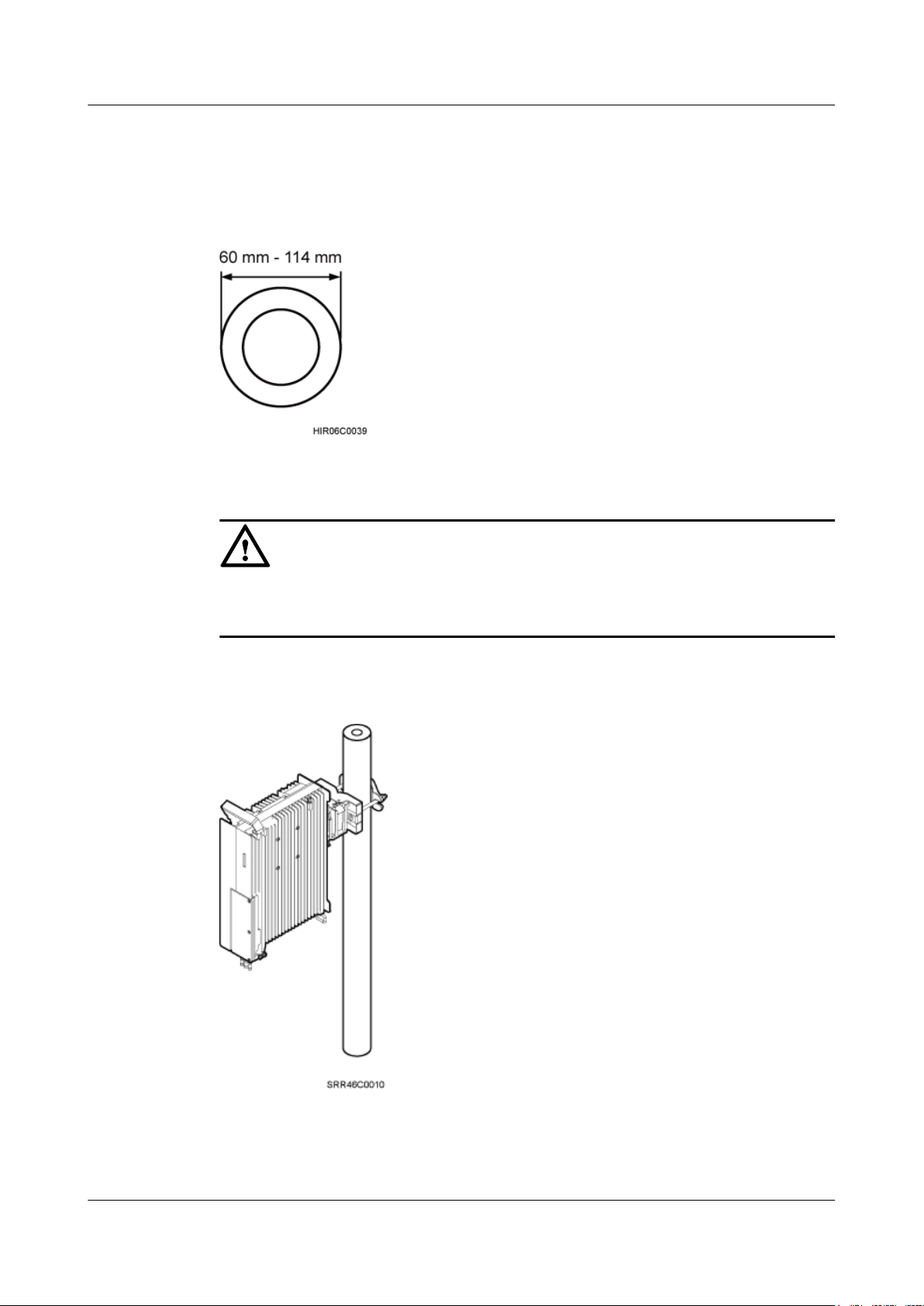
RRU3260
Installation Guide 3 Information About the Installation
Installing an RRU on a Pole
Figure 3-8 shows the diameter of a pole for installing an RRU.
Figure 3-8 Diameter of a pole
CAUTION
l The diameter of a pole for installing an RRU ranges from 60 mm (2.36 in.) to 114 mm (4.49
in.). The recommended diameter is 80 mm (3.15 in.).
Figure 3-9 shows a single RRU installed on a pole.
Figure 3-9 A single RRU installed on a pole
Figure 3-10 shows two RRUs installed on a pole.
Issue () Huawei Proprietary and Confidential
Copyright © Huawei Technologies Co., Ltd.
14
Page 23
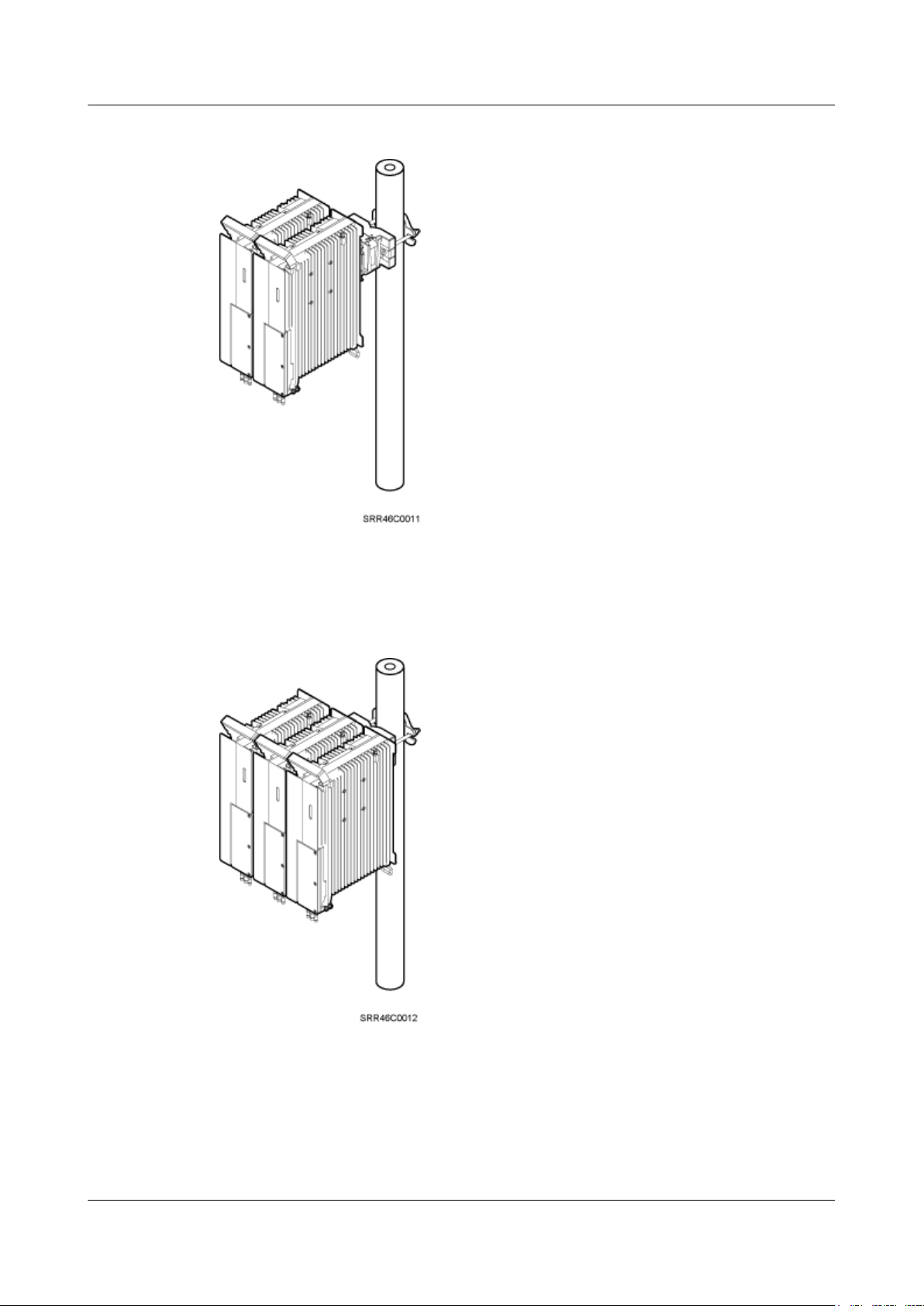
RRU3260
Installation Guide 3 Information About the Installation
Figure 3-10 Two RRUs installed on a pole
Figure 3-11, Figure 3-12, and Figure 3-14 show three or more RRUs installed on a pole.
Figure 3-11 Three RRUs installed on a pole
Issue () Huawei Proprietary and Confidential
Copyright © Huawei Technologies Co., Ltd.
15
Page 24
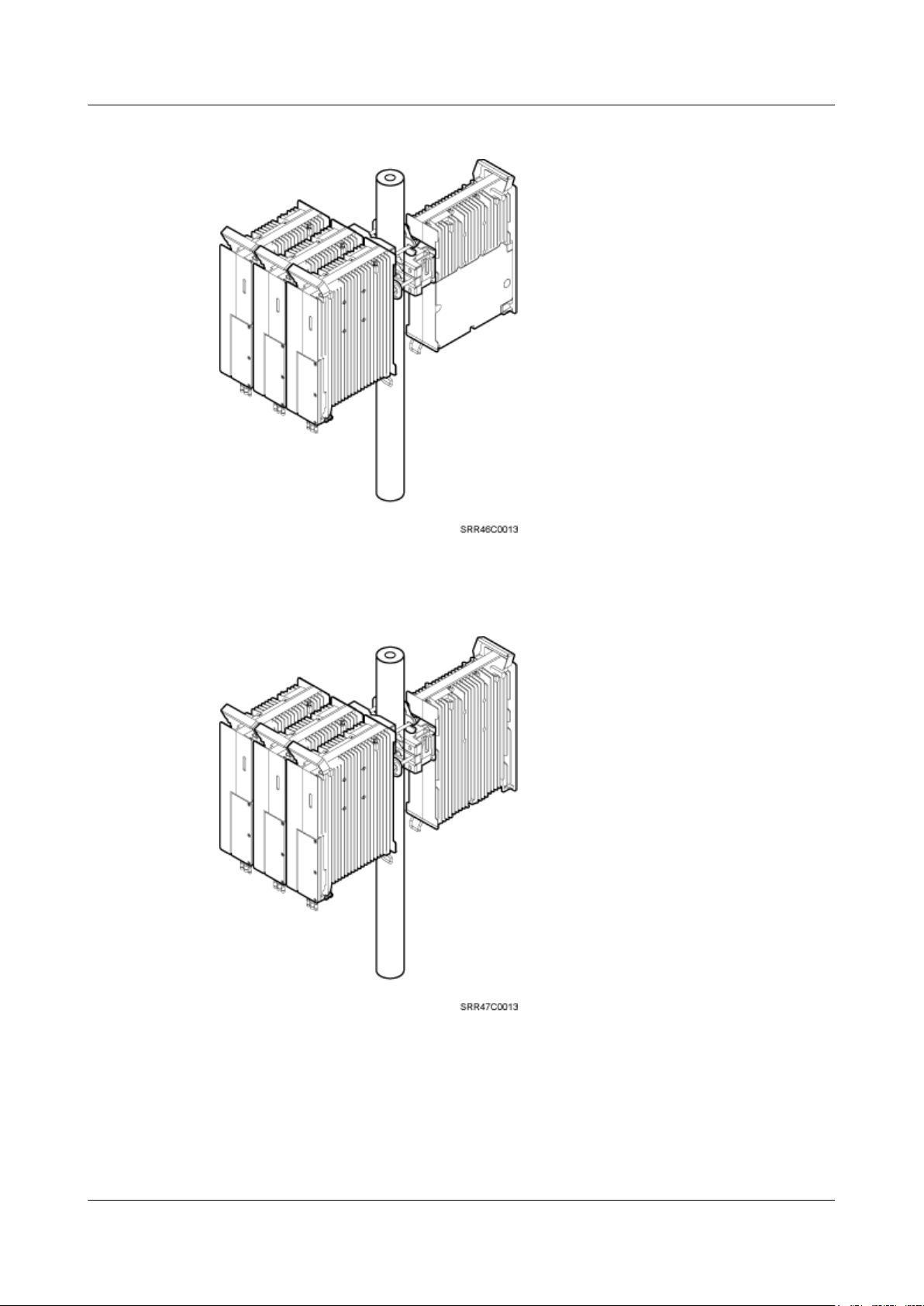
RRU3260
Installation Guide 3 Information About the Installation
Figure 3-12 Four RRUs installed on a pole
Figure 3-13 Four RRUs installed on a pole
Issue () Huawei Proprietary and Confidential
Copyright © Huawei Technologies Co., Ltd.
16
Page 25

RRU3260
Installation Guide 3 Information About the Installation
Figure 3-14 Six RRUs installed on a pole
Figure 3-15 Six RRUs installed on a pole
Installing an RRU on U-steel
Figure 3-16 shows U-steel specifications.
Issue () Huawei Proprietary and Confidential
Copyright © Huawei Technologies Co., Ltd.
17
Page 26
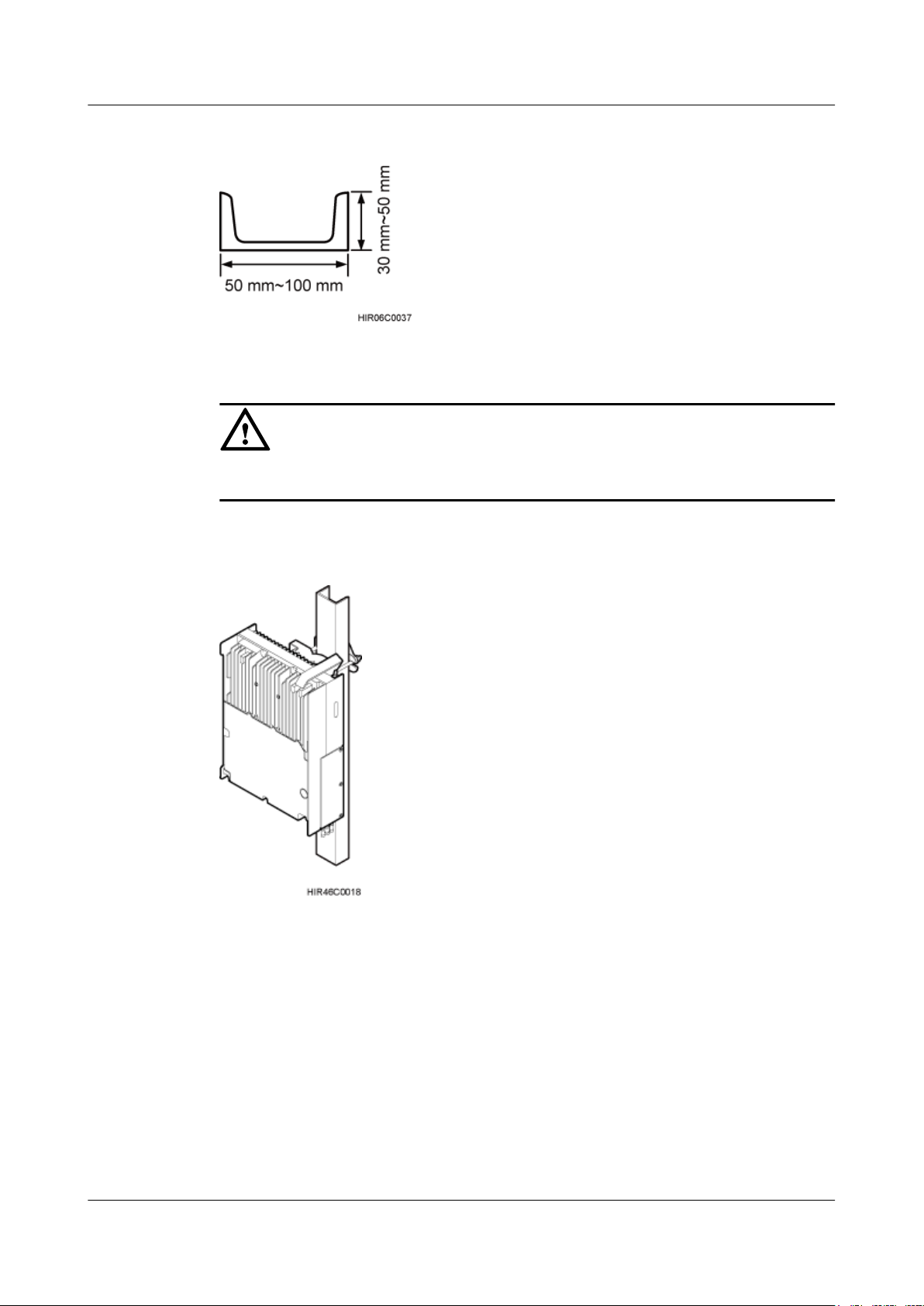
RRU3260
Installation Guide 3 Information About the Installation
Figure 3-16 U-steel specifications
CAUTION
U-steel supports the standard or reverse installation of a single RRU only.
Figure 3-17 shows an RRU installed on U-steel.
Figure 3-17 RRU installed on U-steel
Issue () Huawei Proprietary and Confidential
Copyright © Huawei Technologies Co., Ltd.
18
Page 27
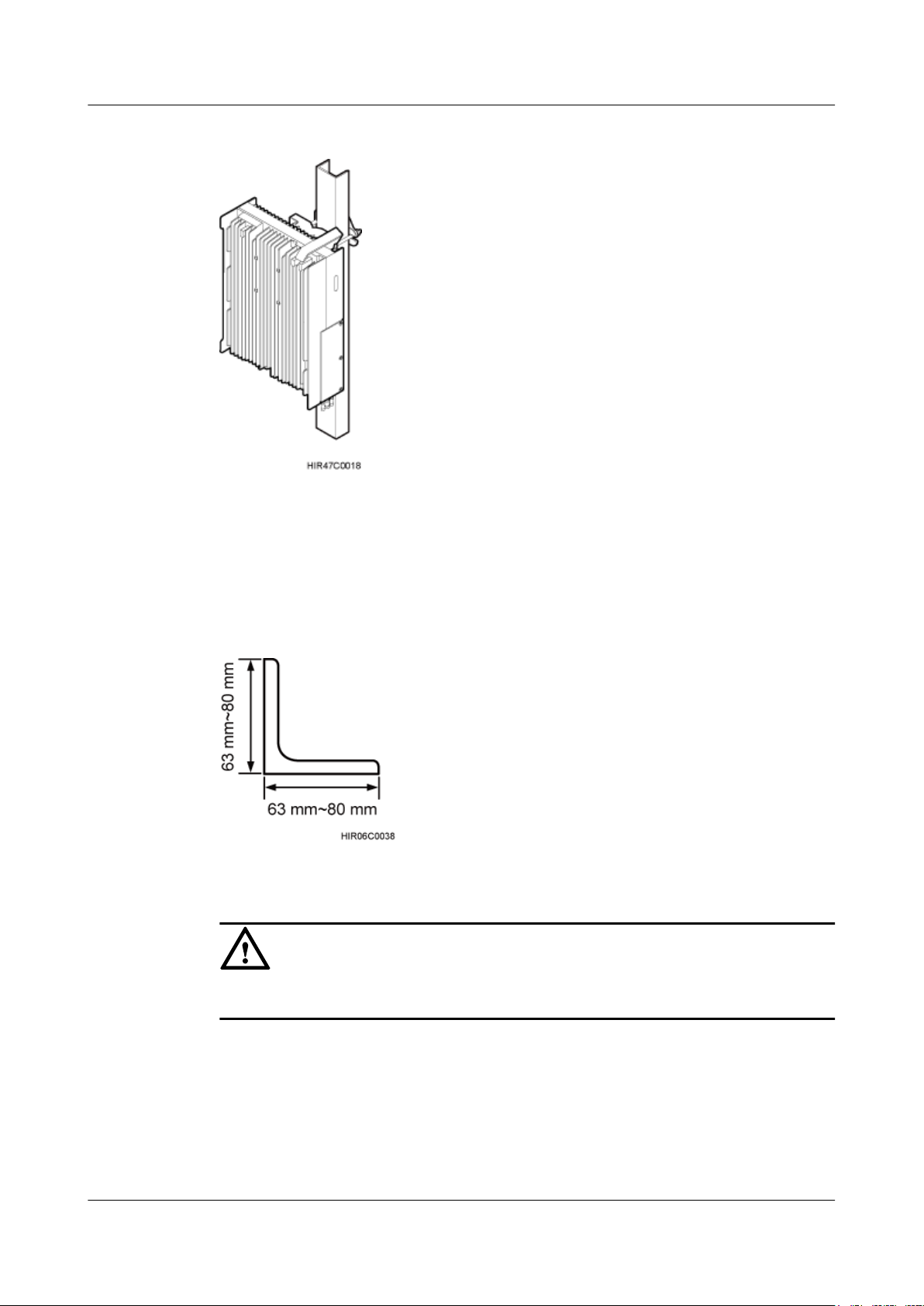
RRU3260
Installation Guide 3 Information About the Installation
Figure 3-18 RRU installed on U-steel
Installing an RRU on Angle Steel
Figure 3-19 shows angle steel specifications.
Figure 3-19 Angle steel specifications
CAUTION
Angle steel supports the standard or reverse installation of a single RRU only.
Figure 3-20 shows an RRU installed on angle steel.
Issue () Huawei Proprietary and Confidential
Copyright © Huawei Technologies Co., Ltd.
19
Page 28

RRU3260
Installation Guide 3 Information About the Installation
Figure 3-20 RRU installed on angle steel
Figure 3-21 RRU installed on angle steel
Installing an RRU on a Wall
The wall for installing RRUs must meet the following requirements:
l When a single RRU is installed, the wall has a capacity of bearing at least four times the
weight of the RRU.
l Expansion anchor bolts must be tightened to 30 N·m (265.52 lbf·in.) so that the bolts stay
secured without damaging the wall.
Issue () Huawei Proprietary and Confidential
Copyright © Huawei Technologies Co., Ltd.
20
Page 29
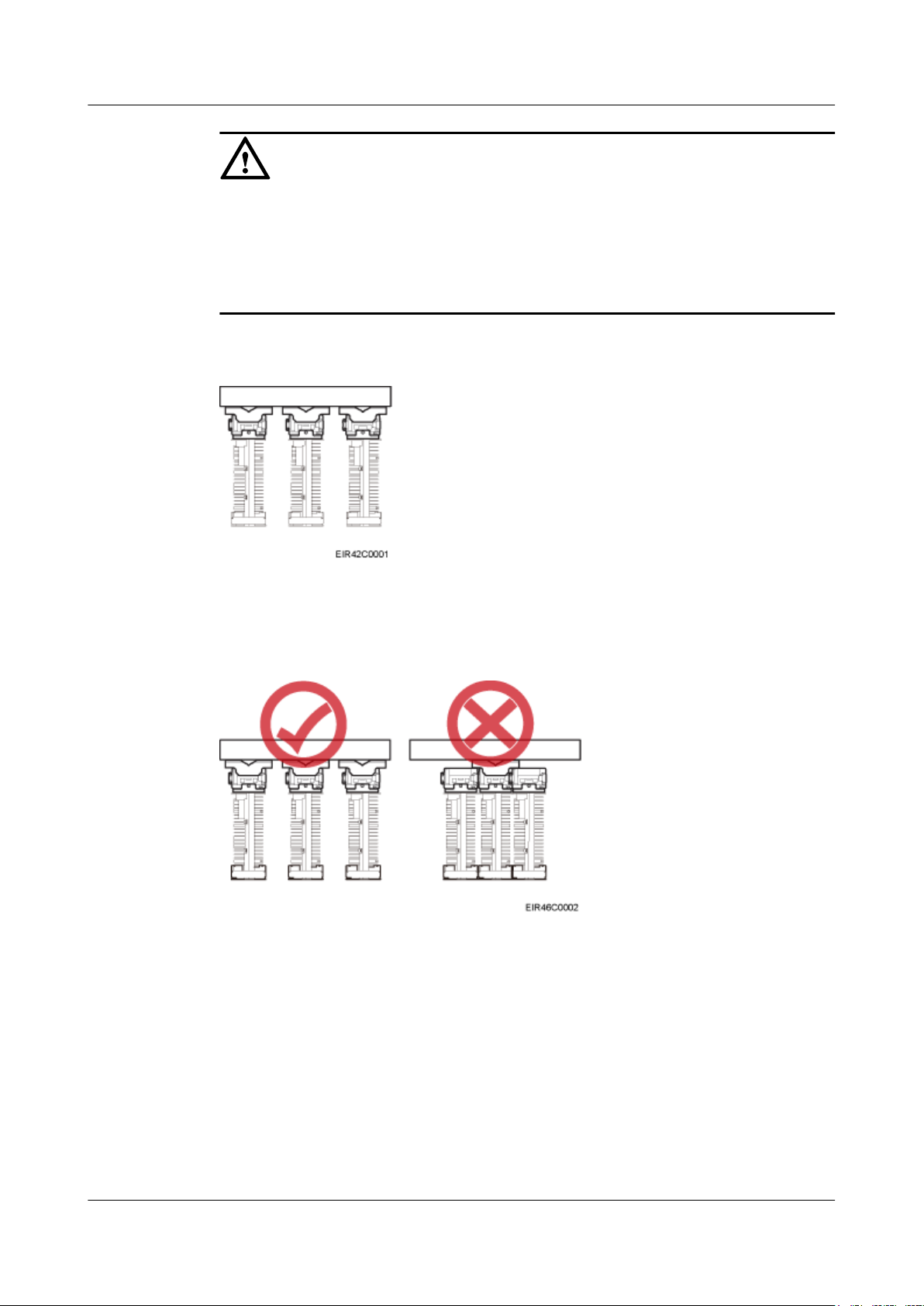
RRU3260
Installation Guide 3 Information About the Installation
CAUTION
l It is recommended that the RRU be installed on a wall in standard mode.
l When multiple RRUs are installed on an outdoor wall in side-mounted mode, it is
recommended that the mounting brackets not be combined, as shown in Figure 3-22. When
multiple RRUs are installed on an indoor wall in side-mounted mode, the mounting brackets
cannot be combined, as shown in Figure 3-23.
Figure 3-22 Correct installation of mounting brackets for multiple RRUs installed on an outdoor
wall in side-mounted mode
Figure 3-23 Correct installation of mounting brackets for multiple RRUs installed on an indoor
wall in side-mounted mode
Figure 3-24 shows an RRU installed on a wall.
Issue () Huawei Proprietary and Confidential
Copyright © Huawei Technologies Co., Ltd.
21
Page 30
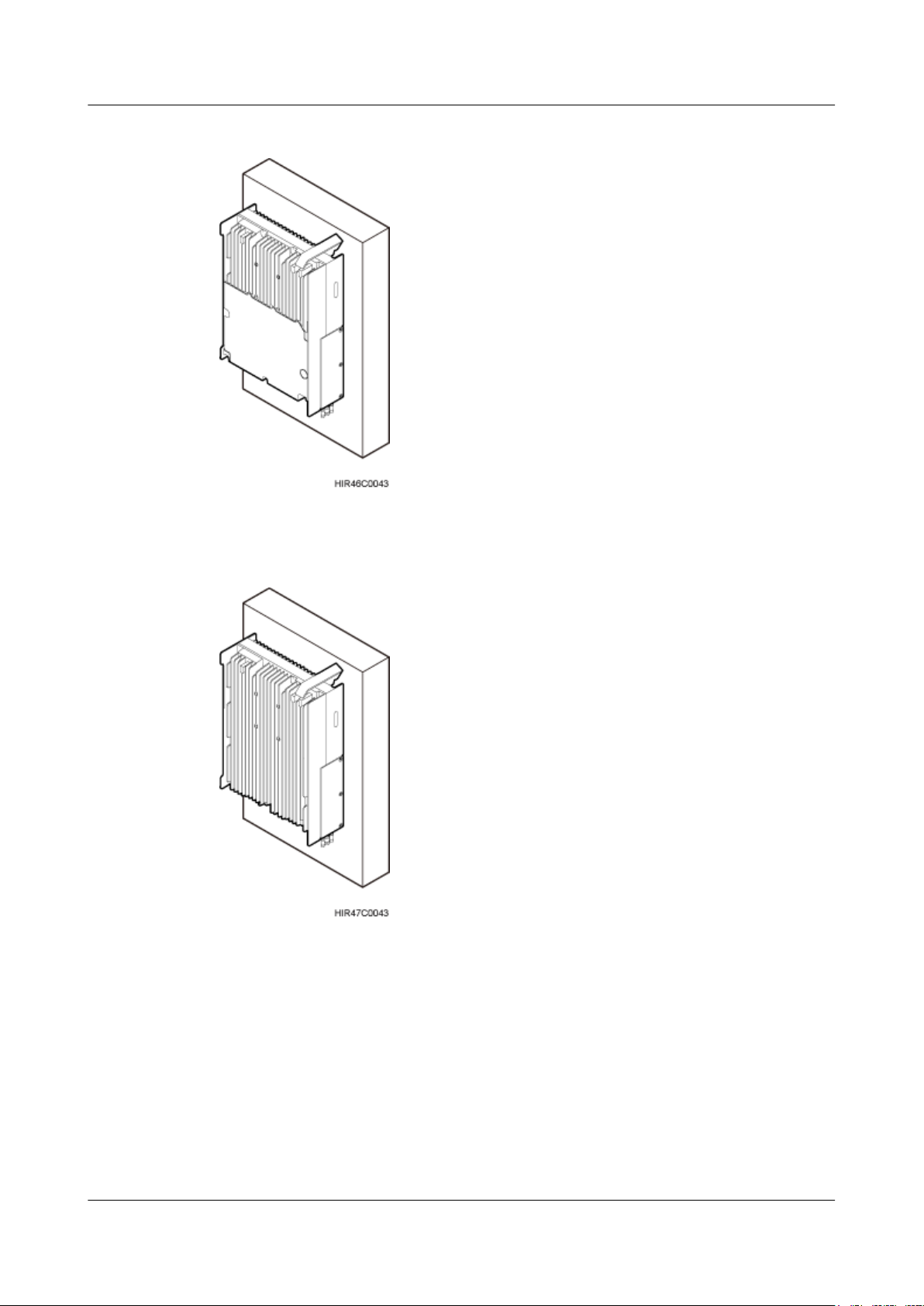
RRU3260
Installation Guide 3 Information About the Installation
Figure 3-24 RRU installed on a wall
Figure 3-25 RRU installed on a wall
Installing an RRU on an IFS06
In an IFS06 scenario:
l The upper and lower adjustable beams on an IFS06 can be moved up and down to fit for
heights of RRUs.
l The IFS06 supports at least three RRUs when the ambient temperature is higher than or
equal to the lowest operating temperature of the RRU and at least 5°C (41°F) lower than
the highest operating temperature of the RRU. The IFS06 supports a maximum of six RRUs
when the ambient temperature is higher than or equal to the lowest operating temperature
Issue () Huawei Proprietary and Confidential
Copyright © Huawei Technologies Co., Ltd.
22
Page 31
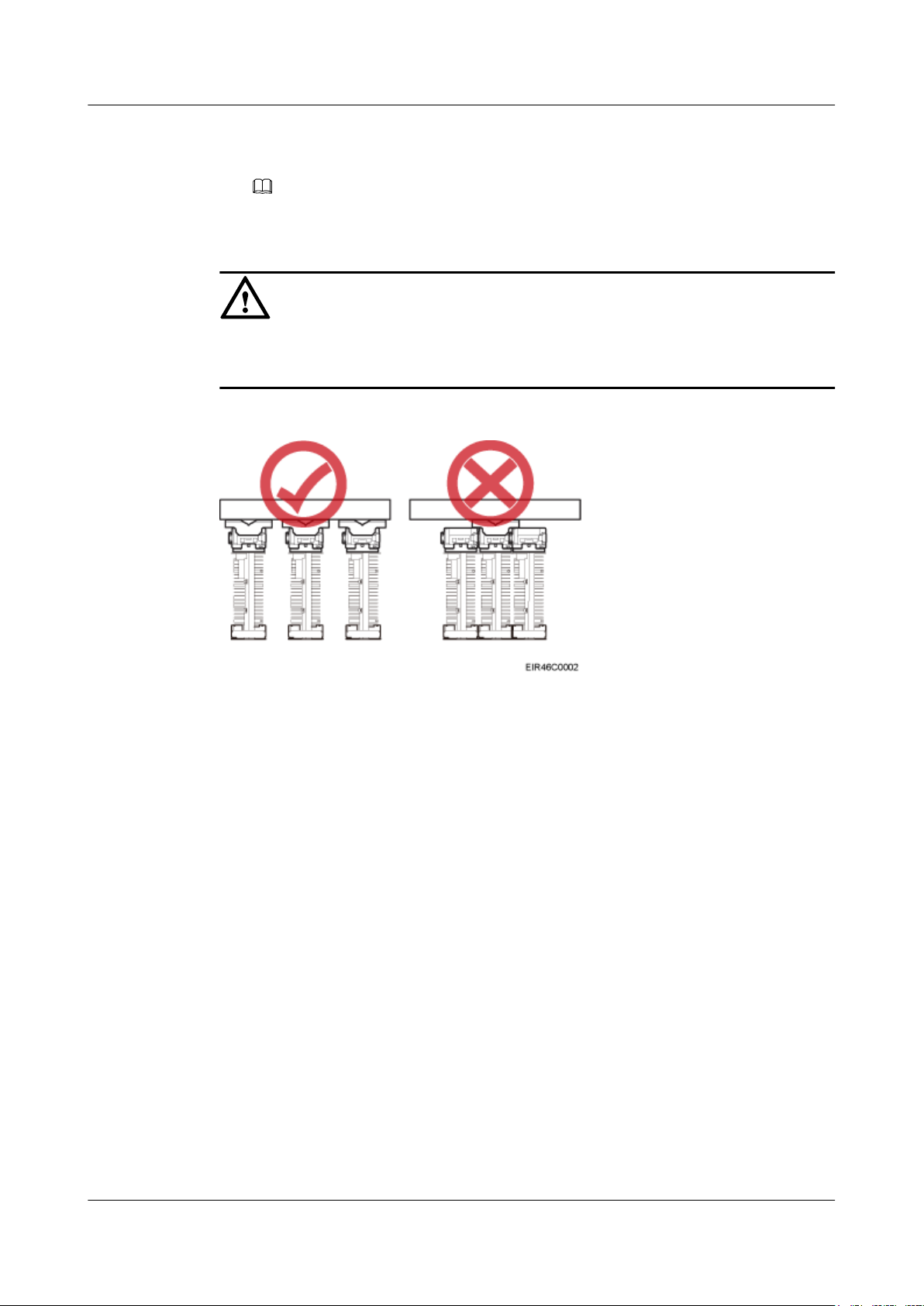
RRU3260
Installation Guide 3 Information About the Installation
of the RRU and at least 10°C (50°F) lower than the highest operating temperature of the
RRU.
NOTE
For details about the operating temperature of the RRU, see section "Technical Specifications of
RRUs" in 3900 Series Base Station Technical Description.
CAUTION
The mounting brackets for multiple RRUs cannot be combined when the RRUs are installed on
an IFS06, as shown in Figure 3-26.
Figure 3-26 Correct installation of mounting brackets for RRUs installed on an IFS06
Figure 3-27 and Figure 3-28 show RRUs installed on an IFS06.
Issue () Huawei Proprietary and Confidential
Copyright © Huawei Technologies Co., Ltd.
23
Page 32

RRU3260
Installation Guide 3 Information About the Installation
Figure 3-27 Three RRUs installed on an IFS06
(1) Height-restricted scenario (2) Height-unrestricted scenario
Issue () Huawei Proprietary and Confidential
Copyright © Huawei Technologies Co., Ltd.
24
Page 33

RRU3260
Installation Guide 3 Information About the Installation
Figure 3-28 Six RRUs installed on an IFS06
(1) Height-restricted scenario
(2) Height-unrestricted scenario
3.5 Installation Clearance Requirements of an RRU
This section describes the requirements for the installation clearance of a single RRU and
multiple RRUs and the requirements for the installation spacing between RRUs.
3.5.1 Clearance for a Single RRU
This section describes the recommended and minimum clearance for a single RRU.
Issue () Huawei Proprietary and Confidential
Copyright © Huawei Technologies Co., Ltd.
25
Page 34

RRU3260
Installation Guide 3 Information About the Installation
NOTE
l The recommended clearance ensures normal running and provides an appropriate space for operation
and maintenance (OM). If there is sufficient space, leave the recommended clearance after installing
the equipment.
l The minimum clearance ensures normal running and heat dissipation, but OM activities such as
checking indicator status and opening the cabling cavity cannot be properly conducted. If the
installation space is restricted, leave the minimum clearance after installing the equipment.
Clearances for a Single RRU in Standard or Reverse Mode
Figure 3-29 shows the clearances for a single RRU in standard or reverse mode.
Figure 3-29 Clearances for a single RRU in standard or reverse mode
Issue () Huawei Proprietary and Confidential
Copyright © Huawei Technologies Co., Ltd.
26
Page 35

RRU3260
Installation Guide 3 Information About the Installation
Clearances for a Single RRU in Side-Mounted Mode
Figure 3-30 shows the clearances for a single RRU in side-mounted mode.
Figure 3-30 Clearances for a single RRU in side-mounted mode
Clearances for a Single Tower-mounted RRU
Figure 3-31 and Figure 3-32 show the clearances for a single tower-mounted RRU in standard
or reverse mode and in side-mounted mode, respectively.
Issue () Huawei Proprietary and Confidential
Copyright © Huawei Technologies Co., Ltd.
27
Page 36

RRU3260
Installation Guide 3 Information About the Installation
Figure 3-31 Minimum clearance for a single tower-mounted RRU in standard or reverse mode
Figure 3-32 Minimum clearance for a single tower-mounted RRU in side-mounted mode
3.5.2 Clearance for Multiple RRUs
This section describes the recommended and minimum clearance for multiple RRUs.
Issue () Huawei Proprietary and Confidential
Copyright © Huawei Technologies Co., Ltd.
28
Page 37

RRU3260
Installation Guide 3 Information About the Installation
NOTE
l The recommended clearance ensures normal running and provides an appropriate space for operation
and maintenance (OM). If there is sufficient space, leave the recommended clearance after installing
the equipment.
l The minimum clearance ensures normal running and heat dissipation, but OM activities such as
checking indicator status and opening the cabling cavity cannot be properly conducted. If the
installation space is restricted, leave the minimum clearance after installing the equipment.
Recommended Clearance for Multiple RRUs Installed in Centralized Mode
Figure 3-33 shows the recommended clearance for multiple RRUs installed in centralized mode.
Figure 3-33 Recommended clearances for three or more RRUs installed on a pole
Minimum Clearance for Multiple RRUs Installed in Centralized Mode
Figure 3-34 shows the minimum clearance for multiple RRUs installed in centralized mode.
Issue () Huawei Proprietary and Confidential
Copyright © Huawei Technologies Co., Ltd.
29
Page 38

RRU3260
Installation Guide 3 Information About the Installation
Figure 3-34 Minimum clearances for three or more RRUs installed on a pole
Recommended Clearance for Multiple RRUs Installed on a Wall in Standard Mode
Figure 3-35 shows the recommended clearance for multiple RRUs installed on a wall in standard
mode.
Figure 3-35 Recommended clearances for three or more RRUs installed on a wall in standard
mode
Issue () Huawei Proprietary and Confidential
Copyright © Huawei Technologies Co., Ltd.
30
Page 39

RRU3260
Installation Guide 3 Information About the Installation
Minimum Clearance for Multiple RRUs Installed on a Wall in Standard Mode
Figure 3-36 shows the minimum clearance for multiple RRUs installed on a wall in standard
mode.
Figure 3-36 Minimum clearances for three or more RRUs installed on a wall in standard mode
Recommended Clearance for Multiple RRUs Side-Mounted on a Wall
Figure 3-37 shows the recommended clearance for multiple RRUs side-mounted on a wall.
Issue () Huawei Proprietary and Confidential
Copyright © Huawei Technologies Co., Ltd.
31
Page 40

RRU3260
Installation Guide 3 Information About the Installation
Figure 3-37 Recommended clearances for three or more RRUs installed on a wall in sidemounted mode
3.5.3 Installation Spacing Between RRUs
This section describes the horizontal and vertical spacing between RRUs.
Recommended Horizontal Spacing Between RRUs
Figure 3-38 shows the recommended horizontal spacing between RRUs.
Figure 3-38 Recommended horizontal spacing between RRUs
Minimum Horizontal Spacing Between RRUs
Figure 3-39 shows the minimum horizontal spacing between RRUs.
Issue () Huawei Proprietary and Confidential
Copyright © Huawei Technologies Co., Ltd.
32
Page 41

RRU3260
Installation Guide 3 Information About the Installation
Figure 3-39 Minimum horizontal spacing between RRUs
Recommended Vertical Spacing Between RRUs
Figure 3-40 shows the recommended vertical spacing between RRUs.
Figure 3-40 Recommended vertical spacing between RRUs
Minimum Vertical Spacing Between RRUs
Figure 3-41 shows the minimum vertical spacing between RRUs.
Issue () Huawei Proprietary and Confidential
Copyright © Huawei Technologies Co., Ltd.
33
Page 42

RRU3260
Installation Guide 3 Information About the Installation
Figure 3-41 Minimum vertical spacing between RRUs
Issue () Huawei Proprietary and Confidential
Copyright © Huawei Technologies Co., Ltd.
34
Page 43
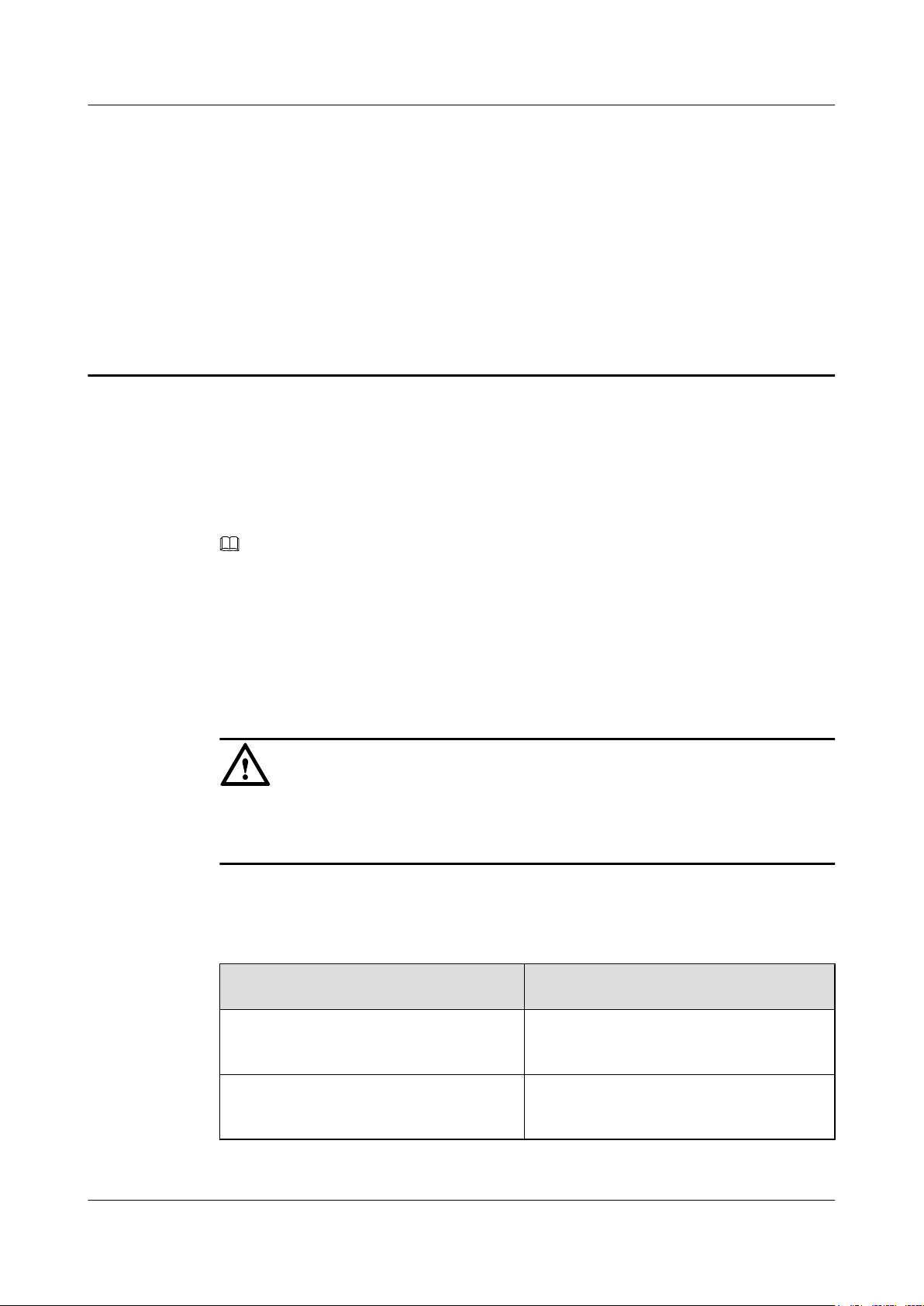
RRU3260
Installation Guide 4 Unpacking the Equipment
4 Unpacking the Equipment
This chapter describes how to unpack and check the delivered equipment to ensure that all the
materials are included and intact.
Context
Procedure
Step 1 Check the total number of articles in each case according to the packing list.
NOTE
When transporting, moving, or installing the equipment, components, or parts, you must:
l Ensure that they are transported in the delivered packages instead of being unpacked or in non-
standard packages. If boards are used for a trial and then transported to sites, pack the boards again
before transportation.
l Prevent them from colliding with doors, walls, shelves, or other objects.
l Wear clean gloves, and avoid touching the equipment, components, or parts with bare hands, sweat-
soaked gloves, or dirty gloves.
CAUTION
l After a cabinet or an BBU is unpacked, it must be powered on within 7 days.
l After an RRU is unpacked, it must be powered on within 24 hours.
If ...
Then ...
The total number tallies with the packing
list
The total number does not tally with the
packing list
Step 2 Check the exterior of the packing case.
Issue () Huawei Proprietary and Confidential
Copyright © Huawei Technologies Co., Ltd.
Go to Step 2.
Find out the cause and report any missing
articles to the local Huawei office.
35
Page 44
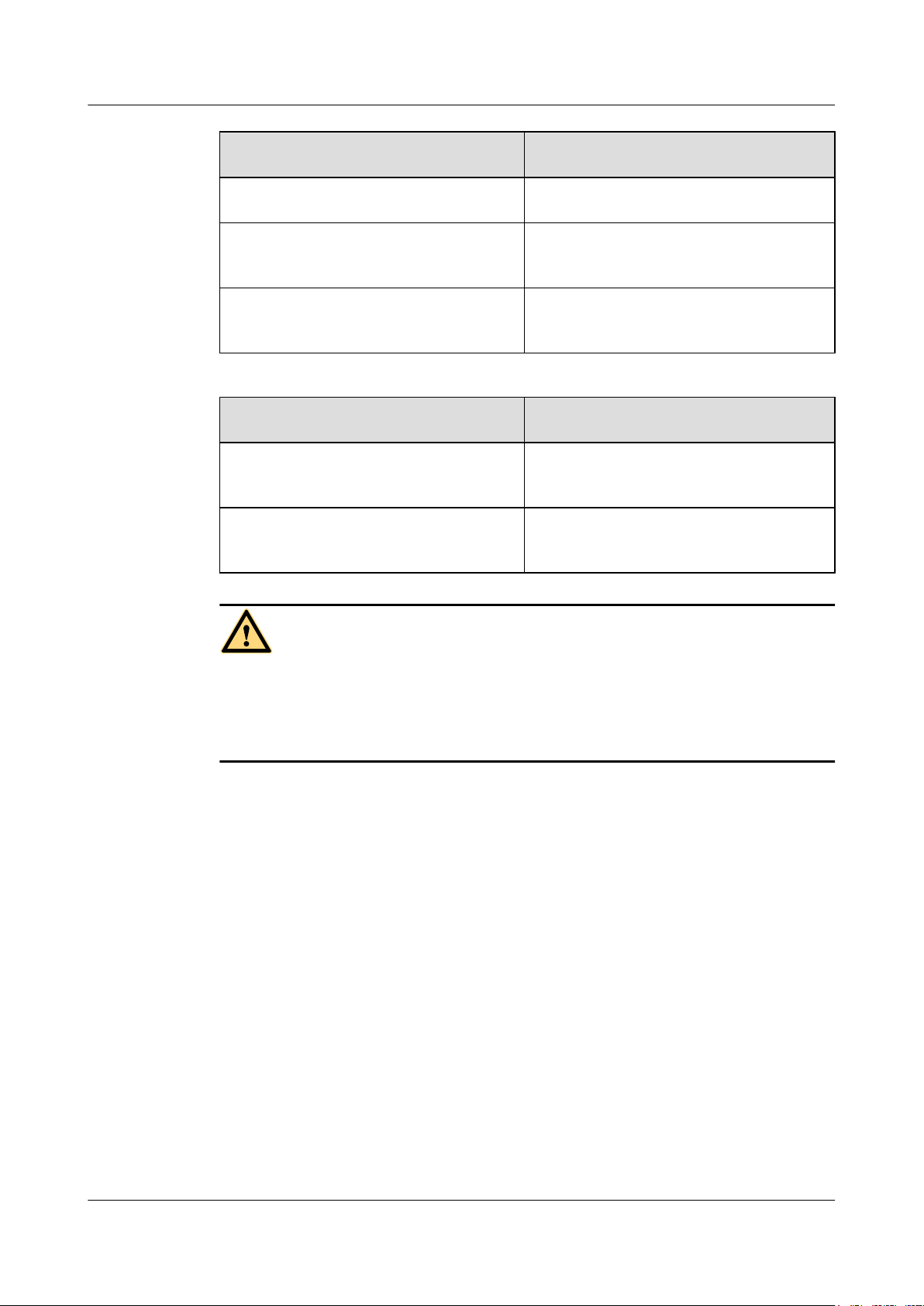
RRU3260
Installation Guide 4 Unpacking the Equipment
If ... Then ...
The outer packing is intact Go to Step 3.
The outer packing is severely damaged or
soaked
Find out the cause and report it to the local
Huawei office.
The shockwatch label is red Stop unpacking the wooden crate, and then
report it to the transportation company.
Step 3 Check the type and quantity of the equipment in the cases according to the packing list.
If ... Then ...
Types and quantity of the article tally with
Sign the Packing List with the customer.
those on the packing list
Either shipment shortage, wrong shipment
Report to the local Huawei office.
or damaged articles.
WARNING
To protect the equipment and prevent damage to the equipment, you are advised to keep the
unpacked equipment and packing materials indoors, take photos of the stocking environment,
packing case or carton, packing materials, and any rusted or eroded equipment, and then file the
photos.
----End
Issue () Huawei Proprietary and Confidential
Copyright © Huawei Technologies Co., Ltd.
36
Page 45

RRU3260
Installation Guide 5 Installation Process
5 Installation Process
The installation process involves installing an RRU and RRU cables, checking the RRU
hardware installation, and powering on the RRU.
Figure 5-1 shows the process of installing an RRU.
Figure 5-1 Process of installing an RRU
Issue () Huawei Proprietary and Confidential
Copyright © Huawei Technologies Co., Ltd.
37
Page 46

RRU3260 Installation Guide 6 (Optional) Installing the Plastic Shells of the RRU
6 (Optional) Installing the Plastic Shells of the
RRU
This section describes the procedure for installing the plastic shells of the RRU.
Context
Procedure
Step 1 Use an M6 Phillips screwdriver to loosen the two screws on the metal sheet of the RRU and
An RRU is equipped with a plastic shell only when necessary.
remove the metal sheet, as shown in Figure 6-1.
Figure 6-1 Removing the metal sheet
Issue () Huawei Proprietary and Confidential
Copyright © Huawei Technologies Co., Ltd.
38
Page 47

RRU3260
Installation Guide 6 (Optional) Installing the Plastic Shells of the RRU
(1) Screw (2) Metal sheet
Step 2 Install a buckle on each side at the bottom of the RRU, and use an M4 torque wrench to tighten
the screws on the buckles to 1.4 N•m (12.39 lbf•in.), as shown in Figure 6-2.
Figure 6-2 Installing buckles at the bottom
(1) Buckle
(2) Screw
Step 3 Use four hex screws to secure the plastic shells onto the RRU and use an M6 hex key wrench
to tighten the screws to 2.8 N•m (24.78 lbf•in.), as shown in Figure 6-3.
Issue () Huawei Proprietary and Confidential
Copyright © Huawei Technologies Co., Ltd.
39
Page 48

RRU3260
Installation Guide 6 (Optional) Installing the Plastic Shells of the RRU
Figure 6-3 Installing the plastic shells of the RRU
----End
Issue () Huawei Proprietary and Confidential
Copyright © Huawei Technologies Co., Ltd.
40
Page 49

RRU3260 Installation Guide 7 Hoisting an RRU and Related Cables onto a Tower
7 Hoisting an RRU and Related Cables onto a
Tower
About This Chapter
This section describes the procedure for hoisting an RRU and related cables onto a tower and
the precautions that must be taken.
7.1 Hoisting an RRU onto a Tower
This section describes the procedures and precautions for hoisting an RRU and its mounting kits
onto a tower. In tower-mounted scenario, the RRU can be installed on a pole, U-steel, or angle
steel.
7.2 Hoisting Fiber Optic Cables onto a Tower
This section describes the procedure for hoisting fiber optic cables onto a tower and the
precautions that must be taken.
7.3 Hoisting Power Cables onto a Tower
This section describes the procedure for hoisting power cables onto a tower and the precautions
that must be taken.
Issue () Huawei Proprietary and Confidential
Copyright © Huawei Technologies Co., Ltd.
41
Page 50

RRU3260
Installation Guide 7 Hoisting an RRU and Related Cables onto a Tower
7.1 Hoisting an RRU onto a Tower
This section describes the procedures and precautions for hoisting an RRU and its mounting kits
onto a tower. In tower-mounted scenario, the RRU can be installed on a pole, U-steel, or angle
steel.
Prerequisites
When the RRU is used with an AC/DC power module, you need to install the AC/DC power
module onto the RRU before hoisting the RRU onto a tower. For details about how to install an
AC/DC power module onto the RRU, see Installing an AC/DC Power Module onto an RRU.
CAUTION
l Do not stand the RRU upright because the RF ports cannot support the weight of the RRU.
l Place a foam pad or cardboard under the RRU to protect the RRU housing from damage
during the installation.
Procedure
Step 1 Hoist the RRU and mounting kits onto the tower respectively, as shown in Figure 7-1.
NOTE
Hoist mounting kits onto the tower and then install the mounting kits before hoisting the RRU onto the
tower. When hoisting the mounting kits and RRU, protect them from colliding with the tower.
Issue () Huawei Proprietary and Confidential
Copyright © Huawei Technologies Co., Ltd.
42
Page 51

RRU3260
Installation Guide 7 Hoisting an RRU and Related Cables onto a Tower
Figure 7-1 Hoisting the RRU onto the tower
(1) Lifting sling (2) Fixed pulley (3) Traction sling
1. After climbing up to the tower, installation engineer A secures the fixed pulley to the tower
platform support and leads the lifting sling through the fixed pulley.
2. Installation engineer C binds the RRU mounting kits properly using a lifting sling, as shown
in Figure 7-2, and binds the RRU using a lifting sling and a traction sling, as shown in
Figure 7-3.
Issue () Huawei Proprietary and Confidential
Copyright © Huawei Technologies Co., Ltd.
43
Page 52

RRU3260
Installation Guide 7 Hoisting an RRU and Related Cables onto a Tower
Figure 7-2 Binding mounting kits for the RRU
Figure 7-3 Binding the RRU
(1) Handle
(2) Lifting sling (3) Traction eye (4) Traction sling
Issue () Huawei Proprietary and Confidential
Copyright © Huawei Technologies Co., Ltd.
44
Page 53

RRU3260
Installation Guide 7 Hoisting an RRU and Related Cables onto a Tower
CAUTION
l The load-bearing capacity of each sling must be greater than 200 kg (441 lb) and the
diameter of each sling must be less than 25 mm (0.98 in.).
l When hoisting the RRU onto a tower, protect them from colliding with the tower and
ground.
l Hoist the RRU onto the tower before it is installed on a pole, angle steel, or U-steel.
l Do not hoist any thing by the traction eye.
l Do not hoist the RRU by the handle or traction eye only, as shown in Figure 7-4 and
Figure 7-5.
Figure 7-4 Incorrect binding method
Issue () Huawei Proprietary and Confidential
Copyright © Huawei Technologies Co., Ltd.
45
Page 54

RRU3260
Installation Guide 7 Hoisting an RRU and Related Cables onto a Tower
Figure 7-5 Incorrect binding method
3. Installation engineer B pulls the lifting sling downwards, and installation engineer C pulls
the traction sling outwards to protect the RRU from colliding with the tower.
Step 2 Installation engineer A catches the RRU, install the RRU on the main bracket, use an inner
hexagon screwdriver to tighten the captive screw into the hole of the attachment plate to 5 N·m
(44.25 lbf·in.) for connecting the attachment plate and the main bracket, see 8 Installing the
RRU.
Step 3 Remove the lifting sling and traction sling.
NOTE
The procedure for hoisting the RRU and mounting kits onto the tower is for your reference only.
----End
7.2 Hoisting Fiber Optic Cables onto a Tower
This section describes the procedure for hoisting fiber optic cables onto a tower and the
precautions that must be taken.
Context
Cabling requirements for power cables are met. For details, see 9.1 Cabling Requirements.
Procedure
Step 1 Hoist the fiber optic cables onto the tower, as shown in Figure 7-6.
Issue () Huawei Proprietary and Confidential
Copyright © Huawei Technologies Co., Ltd.
46
Page 55
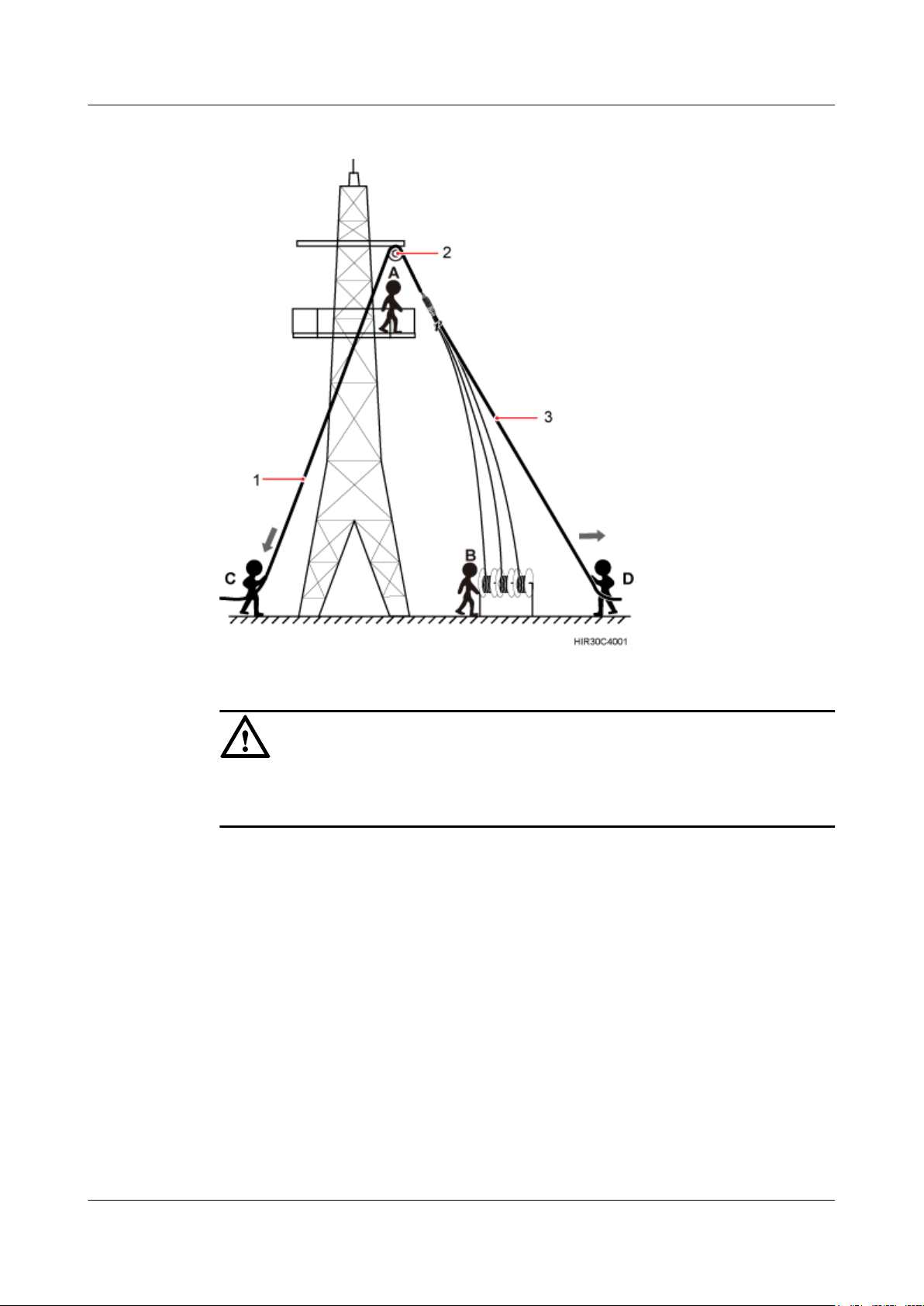
RRU3260
Installation Guide 7 Hoisting an RRU and Related Cables onto a Tower
Figure 7-6 Hoisting fiber optic cables onto the tower
(1) Lifting sling (2) Fixed pulley (3) Traction sling
CAUTION
Before hoisting fiber optic cables onto the tower, connect the fiber optic cables to the RRU or
BBU based on the labels on both ends of the cables and determine the hoisting direction.
1. After climbing up to the tower, installation engineer A secures the fixed pulley to the tower
platform support and leads the lifting sling through the fixed pulley.
2. Installation engineer B places the fiber coiler for coiling fiber optic cables on the fiber
spools, and installation engineer D lead the lifting sling through the stretch sling of the fiber
optic cables and use the other sling as a traction sling to secure the cables 4 m (13.12 ft)
away from the lifting sling, as shown in Figure 7-7.
Issue () Huawei Proprietary and Confidential
Copyright © Huawei Technologies Co., Ltd.
47
Page 56

RRU3260
Installation Guide 7 Hoisting an RRU and Related Cables onto a Tower
Figure 7-7 Binding fiber optic cables
(1) Lifting sling (2) Stretch sling (3) Traction sling
CAUTION
Do not remove the stretch sling and protection pipe or bind fiber optic cables using one
sling, as shown in Figure 7-8.
Figure 7-8 Incorrect binding method
3. Installation engineer B rotates the fiber spools at the speed of 5 m (16.4 ft) to 15 m (49.21
ft) per minute to coil the fiber optic cables.
Issue () Huawei Proprietary and Confidential
Copyright © Huawei Technologies Co., Ltd.
48
Page 57

RRU3260
Installation Guide 7 Hoisting an RRU and Related Cables onto a Tower
4. Installation engineer C pulls the lifting sling downwards, and installation engineer D pulls
the traction sling outwards to protect the fiber optic cables from colliding with the tower.
Step 2 Secure the fiber optic cables to the tower vertically using cable clips.
Step 3 Remove the lifting sling, traction sling, and protection pipe.
NOTE
The procedure for hoisting the fiber optic cables onto the tower is for your reference only.
----End
7.3 Hoisting Power Cables onto a Tower
This section describes the procedure for hoisting power cables onto a tower and the precautions
that must be taken.
Context
Cabling requirements for power cables are met. For details, see 9.1 Cabling Requirements.
Procedure
Step 1 Hoist the power cables onto the tower, as shown in Figure 7-9.
The procedure for adding a connector to the RRU power cable on the RRU side is done under
the tower.
Issue () Huawei Proprietary and Confidential
Copyright © Huawei Technologies Co., Ltd.
49
Page 58

RRU3260
Installation Guide 7 Hoisting an RRU and Related Cables onto a Tower
Figure 7-9 Hoisting power cables onto the tower
(1) Lifting sling (2) Fixed pulley
1. After climbing up to the tower, installation engineer A secures the fixed pulley to the tower
platform support and leads the lifting sling through the fixed pulley.
2. Installation engineer B secures three cable ties to the power cable connector, and then
secures the power cable to the lifting sling, as shown in Figure 7-10.
NOTE
The connector on the power cable in the figure is only an example. The actual connector may vary
according to the situation.
Issue () Huawei Proprietary and Confidential
Copyright © Huawei Technologies Co., Ltd.
50
Page 59

RRU3260
Installation Guide 7 Hoisting an RRU and Related Cables onto a Tower
Figure 7-10 Binding cable ties
3. Installation engineer B wraps the power cable connector with a layer of PVC insulation
tape, as shown in Figure 7-11.
NOTE
Wrap the PVC insulation tape from 30 mm (1.18 in.) away from one end of the connector until it
reaches the other end of the connector. The total length of the wrapped connector is 100 mm (3.94
in.).
Issue () Huawei Proprietary and Confidential
Copyright © Huawei Technologies Co., Ltd.
51
Page 60

RRU3260
Installation Guide 7 Hoisting an RRU and Related Cables onto a Tower
Figure 7-11 Wrapping the PVC insulation tape
4. Installation engineer C pulls the lifting sling downwards, and installation engineer B pulls
the other end of the lifting sling outwards to protect the power cables from colliding with
the tower.
Step 2 Secure the power cables to the tower vertically using cable clips.
Step 3 Remove the cable ties, PVC insulation tape, and lifting sling.
NOTE
The procedure for hoisting the power cables onto the tower is for your reference only.
----End
Issue () Huawei Proprietary and Confidential
Copyright © Huawei Technologies Co., Ltd.
52
Page 61

RRU3260
Installation Guide 8 Installing the RRU
8 Installing the RRU
About This Chapter
This chapter describes the procedure for installing the RRU. The RRU can be installed on a pole,
U-steel, angle steel, wall, or an IFS06 . The procedure for installing the RRU varies depending
on installation options.
8.1 Mounting Kits for an RRU
This section describes the bracket assembly and the attachment plate for an RRU.
8.2 Installing the RRU on a Pole
One or more RRUs can be installed on a pole.
8.3 Installing the RRU on U-steel
This section describes the procedure and precautions for installing the RRU on U-steel. An RRU
can be installed on U-steel secured on the ground or a tower. Each piece of U-steel allows only
one RRU to be installed in standard or reverse mode.
8.4 Installing the RRU on Angle Steel
This section describes the procedure and precautions for installing the RRU on angle steel. An
RRU can be installed on angle steel secured on the ground or a tower. Each piece of angle steel
allows only one RRU to be installed in standard or reverse mode.
8.5 Installing the RRU on a Wall
This section describes the procedure and precautions for installing the RRU on a wall.
8.6 Installing an RRU on an IFS06
This section describes the procedure and precautions for installing an RRU on an IFS06.
Issue () Huawei Proprietary and Confidential
Copyright © Huawei Technologies Co., Ltd.
53
Page 62

RRU3260
Installation Guide 8 Installing the RRU
8.1 Mounting Kits for an RRU
This section describes the bracket assembly and the attachment plate for an RRU.
Figure 8-1 shows the front and rear of an RRU.
Figure 8-1 Front and side view of an RRU
(1) Attachment plate
Figure 8-2 shows the bracket assembly for an RRU.
Figure 8-2 12 L blade RRU mounting kit
(1) Main bracket
Issue () Huawei Proprietary and Confidential
(2) Pole installation
bracket
Copyright © Huawei Technologies Co., Ltd.
(3) Auxiliary bracket (4) Nut (5) Square-neck
bolt
(6) Hoist clamp on
the main bracket
54
Page 63
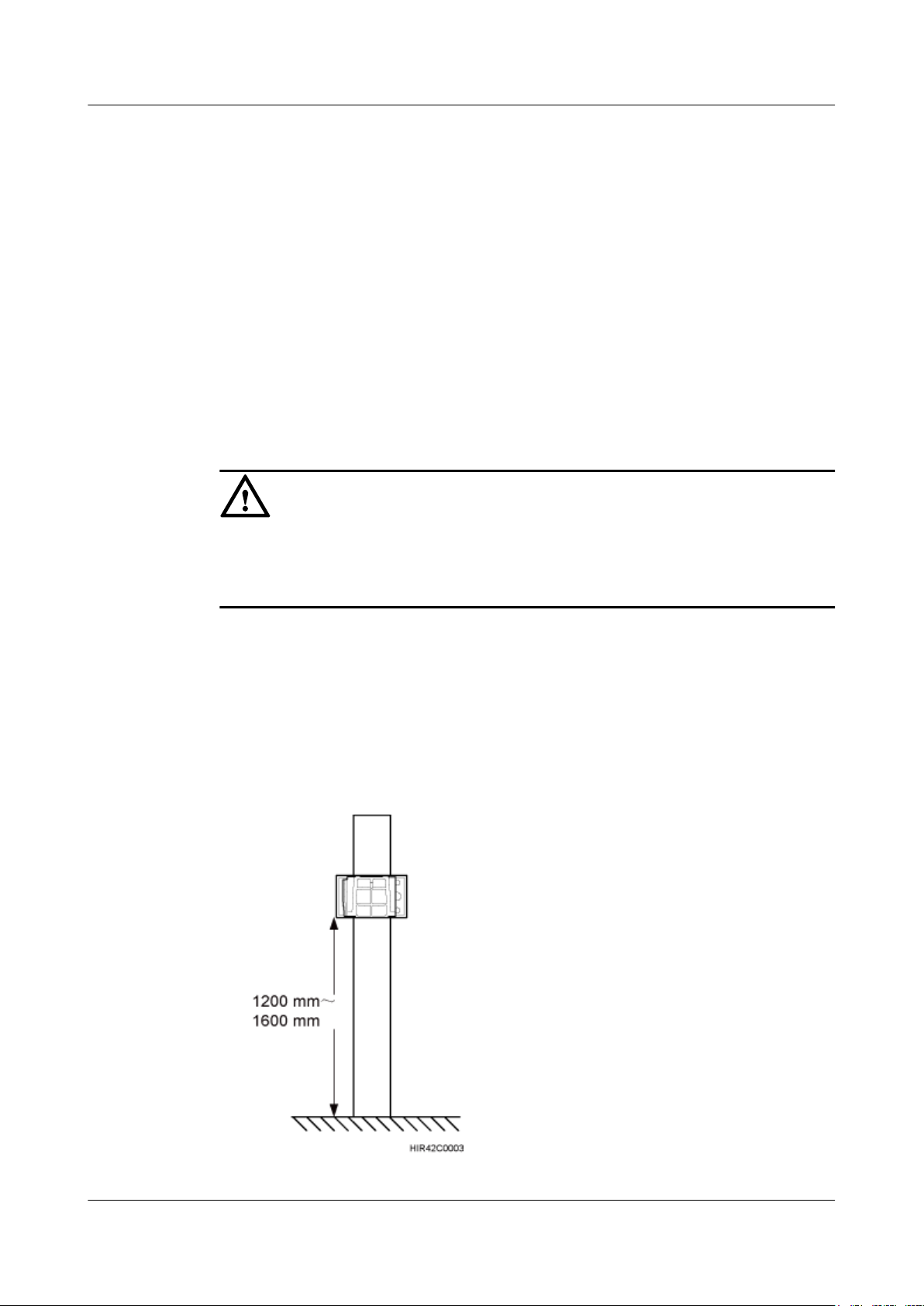
RRU3260
Installation Guide 8 Installing the RRU
8.2 Installing the RRU on a Pole
One or more RRUs can be installed on a pole.
8.2.1 Installing a Single RRU
This section describes the procedure and precautions for installing a single RRU on a pole.
Prerequisites
Before you install an RRU on a pole secured on a tower, the RRU and its mounting brackets are
hoisted onto the tower. For details, see 7.1 Hoisting an RRU onto a Tower.
The hoist clamp on the main bracket is secured properly.
CAUTION
Procedure
Step 1 Determine a position for installing the mounting brackets.
l Do not stand the RRU upright because the RF ports cannot support the weight of the RRU.
l Place a foam pad or cardboard under the RRU to protect the RRU housing from damage
during the installation.
l If the pole must be installed on a tower, determine a position for installing the mounting
brackets according to the instructions in 3.5.1 Clearance for a Single RRU.
l If the pole must be installed on the ground, determine a position for installing the mounting
brackets according to Figure 8-3.
Figure 8-3 Distance between the mounting brackets and the ground
Issue () Huawei Proprietary and Confidential
Copyright © Huawei Technologies Co., Ltd.
55
Page 64

RRU3260
Installation Guide 8 Installing the RRU
NOTE
It is recommended that the mounting brackets be installed at a height of 1200 mm (47.24 in.) to 1600
mm (62.99 in.) above the ground.
Step 2 Install the RRU mounting brackets, as shown in Figure 8-4.
Figure 8-4 Installing the RRU mounting brackets
NOTE
Verify that the arrows on the mounting brackets are pointing up.
1. Adjust the position of the nut and remove one end of the square-neck bolt from the slot on
the auxiliary bracket.
2. Slide the mounting brackets onto the pole horizontally and insert the square-neck bolt into
the slot.
Step 3 Use a 16 mm (0.63 in.) M10 torque wrench to tighten the nuts to 40 N·m (354.03 lbf·in.) so that
the mounting brackets are secured onto the pole, as shown in Figure 8-5.
CAUTION
Tighten the nuts on the two square-neck bolts alternatively. After the main and auxiliary brackets
are secured properly, measure the spacing between the brackets on both sides and ensure that
the spacing is the same on the two sides.
Issue () Huawei Proprietary and Confidential
Copyright © Huawei Technologies Co., Ltd.
56
Page 65

RRU3260
Installation Guide 8 Installing the RRU
Figure 8-5 Securing the RRU mounting brackets
Step 4 Install the RRU onto the main bracket, as shown in Figure 8-6.
Figure 8-6 Installing the RRU onto the main bracket
Step 5 Use an inner hexagon torque screwdriver to tighten the captive screw into the holes on the top
of the attachment plate and main bracket to 5 N·m (44.25 lbf·in.) so that the attachment plate
and main bracket are firmly secured, as shown in Figure 8-7.
Issue () Huawei Proprietary and Confidential
Copyright © Huawei Technologies Co., Ltd.
57
Page 66

RRU3260
Installation Guide 8 Installing the RRU
Figure 8-7 Securing the captive screw into the connection hole
----End
8.2.2 Installing Two RRUs
This section describes the procedure and precautions for installing two RRUs on a pole.
Prerequisites
The hoist clamp on the main bracket is secured properly.
CAUTION
l Do not stand the RRU upright because the RF ports cannot support the weight of the RRU.
l Place a foam pad or cardboard under the RRU to protect the RRU housing from damage
during the installation.
Procedure
Step 1 Install the first RRU onto the main bracket, as shown in Figure 8-8. For details, see 8.2.1
Installing a Single RRU.
Issue () Huawei Proprietary and Confidential
Copyright © Huawei Technologies Co., Ltd.
58
Page 67

RRU3260
Installation Guide 8 Installing the RRU
Figure 8-8 Installing the first RRU onto the main bracket
Step 2 Use an M6 inner hexagon screwdriver to remove the four inner hexagon screws from the second
set of mounting brackets, and remove the main bracket from the auxiliary bracket, as shown in
Figure 8-9.
Figure 8-9 Removing the RRU main bracket
(1) Main bracket
(2) Pole installation bracket
Step 3 Install the removed main bracket on one side of the first main bracket, as shown in Figure
8-10.
Issue () Huawei Proprietary and Confidential
Copyright © Huawei Technologies Co., Ltd.
59
Page 68

RRU3260
Installation Guide 8 Installing the RRU
CAUTION
The second main bracket must be installed with the opening ends of U-shaped slots on both sides
facing downwards.
Figure 8-10 Installing the second main bracket
(1) Removed main bracket
Step 4 Install the second RRU onto the main bracket, as shown in Figure 8-11.
Figure 8-11 Installing the second RRU onto the main bracket
Issue () Huawei Proprietary and Confidential
Copyright © Huawei Technologies Co., Ltd.
60
Page 69

RRU3260
Installation Guide 8 Installing the RRU
CAUTION
After installing each RRU on its main bracket, use an inner hexagon torque screwdriver to tighten
the captive screw into the holes of the attachment plate and main bracket to 5 N·m (44.25 lbf·in.)
so that the attachment plate and main bracket are firmly secured, as shown in Figure 8-12.
Figure 8-12 Securing the captive screw into the connection hole
Step 5 Install the metal sheet for neighboring RRUs, as shown in Figure 8-13.
Issue () Huawei Proprietary and Confidential
Copyright © Huawei Technologies Co., Ltd.
61
Page 70

RRU3260
Installation Guide 8 Installing the RRU
Figure 8-13 Installing the metal sheet
(1) Screw (2) Metal sheet
1. Use an M6 Phillips screwdriver to loosen the screw on the metal sheet farther from the
handle of the first RRU and remove the screw.
2. Use an M6 Phillips screwdriver to loosen the screw on the metal sheet closer to handle of
the first RRU. Then rotate the metal sheet to align the vacant hole in the metal sheet with
a hole on the top of the second RRU.
3. Insert the removed screw into the hole on the top of the second RRU and use an M6 torque
screwdriver to tighten the screw to 5 N·m (44.25 lbf·in.).
----End
8.2.3 Installing Three or More RRUs
The section describes the procedure and precautions for installing three or more RRUs on a pole.
Prerequisites
The hoist clamp on the main bracket is secured properly.
CAUTION
l Do not stand the RRU upright because the RF ports cannot support the weight of the RRU.
l Place a foam pad or cardboard under the RRU to protect the RRU housing from damage
during the installation.
Issue () Huawei Proprietary and Confidential
Copyright © Huawei Technologies Co., Ltd.
62
Page 71

RRU3260
Installation Guide 8 Installing the RRU
Context
A pole supports the installation of three, four, or six RRUs. The procedures for installing them
are the same. Following is the procedure of installing four RRUs on a pole.
Procedure
Step 1 Install the two RRUs, as shown in Figure 8-14. For details, see 8.2.2 Installing Two RRUs.
Figure 8-14 Two RRUs installed on a pole
Step 2 Use an M6 inner hexagon screwdriver to remove the four inner hexagon screws from the second
set of mounting brackets, and remove the main bracket from the auxiliary bracket, as shown in
Figure 8-15.
Issue () Huawei Proprietary and Confidential
Copyright © Huawei Technologies Co., Ltd.
63
Page 72

RRU3260
Installation Guide 8 Installing the RRU
Figure 8-15 Removing the RRU main bracket
(1) Main bracket (2) Pole installation bracket
Step 3 Install the third main bracket and install the third RRU onto the third main bracket. Then use an
inner hexagon torque screwdriver to tighten the captive screw into the connection holes on the
top of the attachment plate and main bracket for the RRU, with a torque of 5 N·m (44.25 lbf·in.),
as shown in Figure 8-16.
CAUTION
The third main bracket must be installed with the opening ends of U-shaped slots on both sides
facing downwards.
Issue () Huawei Proprietary and Confidential
Copyright © Huawei Technologies Co., Ltd.
64
Page 73

RRU3260
Installation Guide 8 Installing the RRU
Figure 8-16 Installing the third RRU onto the third main bracket
Step 4 Install the metal sheet for neighboring RRUs, as shown in Figure 8-17.
Figure 8-17 Installing the metal sheet
(1) Screw
(2) Metal sheet
1. Use an M6 Phillips screwdriver to loosen the screw on the metal sheet farther from the
handle of the first RRU and remove the screw.
Issue () Huawei Proprietary and Confidential
Copyright © Huawei Technologies Co., Ltd.
65
Page 74
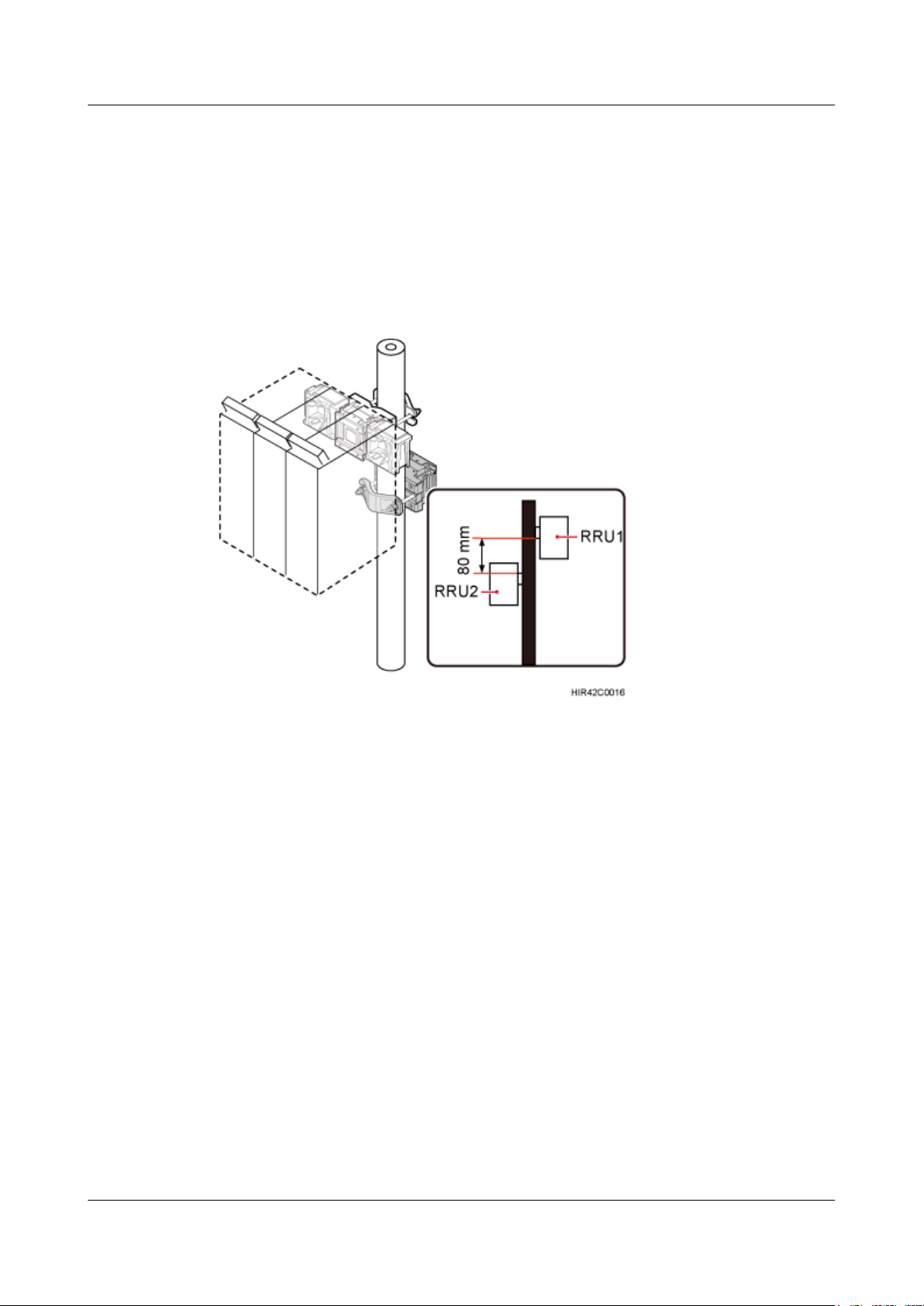
RRU3260
Installation Guide 8 Installing the RRU
2. Use an M6 Phillips screwdriver to loosen the screw on the metal sheet closer to handle of
the first RRU. Then rotate the metal sheet to align the vacant hole in the metal sheet with
a hole on the top of the second RRU.
3. Insert the removed screw into the hole on the top of the second RRU and use an M6 torque
screwdriver to tighten the screw to 5 N·m (44.25 lbf·in.).
Step 5 At a position 80 mm (3.15 in.) above or below the first set of RRU mounting brackets, install
the second set of RRU mounting brackets, as shown in Figure 8-18.
Figure 8-18 Installing the second set of RRU mounting brackets
Step 6 Install the fourth RRU onto the fourth main bracket, use an inner hexagon torque screwdriver
to tighten the captive screw into the holes of the attachment plate and main bracket to 5 N·m
(44.25 lbf·in.) so that the attachment plate and main bracket are firmly secured, as shown in
Figure 8-19.
Issue () Huawei Proprietary and Confidential
Copyright © Huawei Technologies Co., Ltd.
66
Page 75

RRU3260
Installation Guide 8 Installing the RRU
Figure 8-19 Installing the fourth RRU onto the fourth main bracket
----End
8.3 Installing the RRU on U-steel
This section describes the procedure and precautions for installing the RRU on U-steel. An RRU
can be installed on U-steel secured on the ground or a tower. Each piece of U-steel allows only
one RRU to be installed in standard or reverse mode.
Prerequisites
Before you install an RRU on U-steel secured on a tower, the RRU and its mounting brackets
are hoisted onto the tower. For details, see 7.1 Hoisting an RRU onto a Tower.
The hoist clamp on the main bracket is secured properly.
CAUTION
l Do not stand the RRU upright because the RF ports cannot support the weight of the RRU.
l Place a foam pad or cardboard under the RRU to protect the RRU housing from damage
during the installation.
Issue () Huawei Proprietary and Confidential
Copyright © Huawei Technologies Co., Ltd.
67
Page 76

RRU3260
Installation Guide 8 Installing the RRU
Context
Figure 8-20 shows the top view of the RRU installed on U-steel.
CAUTION
When the width of the narrower edges of the U-steel is less than 40 mm (1.57 in.), only the a
and b modes are supported.
Figure 8-20 Top view of the RRU
(1) U-steel
Procedure
Step 1 Determine a position for installing the mounting brackets.
l If the RRU must be installed on U-steel secured on a tower, see 3.5.1 Clearance for a
Single RRU to determine a position.
l If the RRU must be installed on U-steel secured on the ground, see Figure 8-21 to determine
a position.
Issue () Huawei Proprietary and Confidential
Copyright © Huawei Technologies Co., Ltd.
68
Page 77
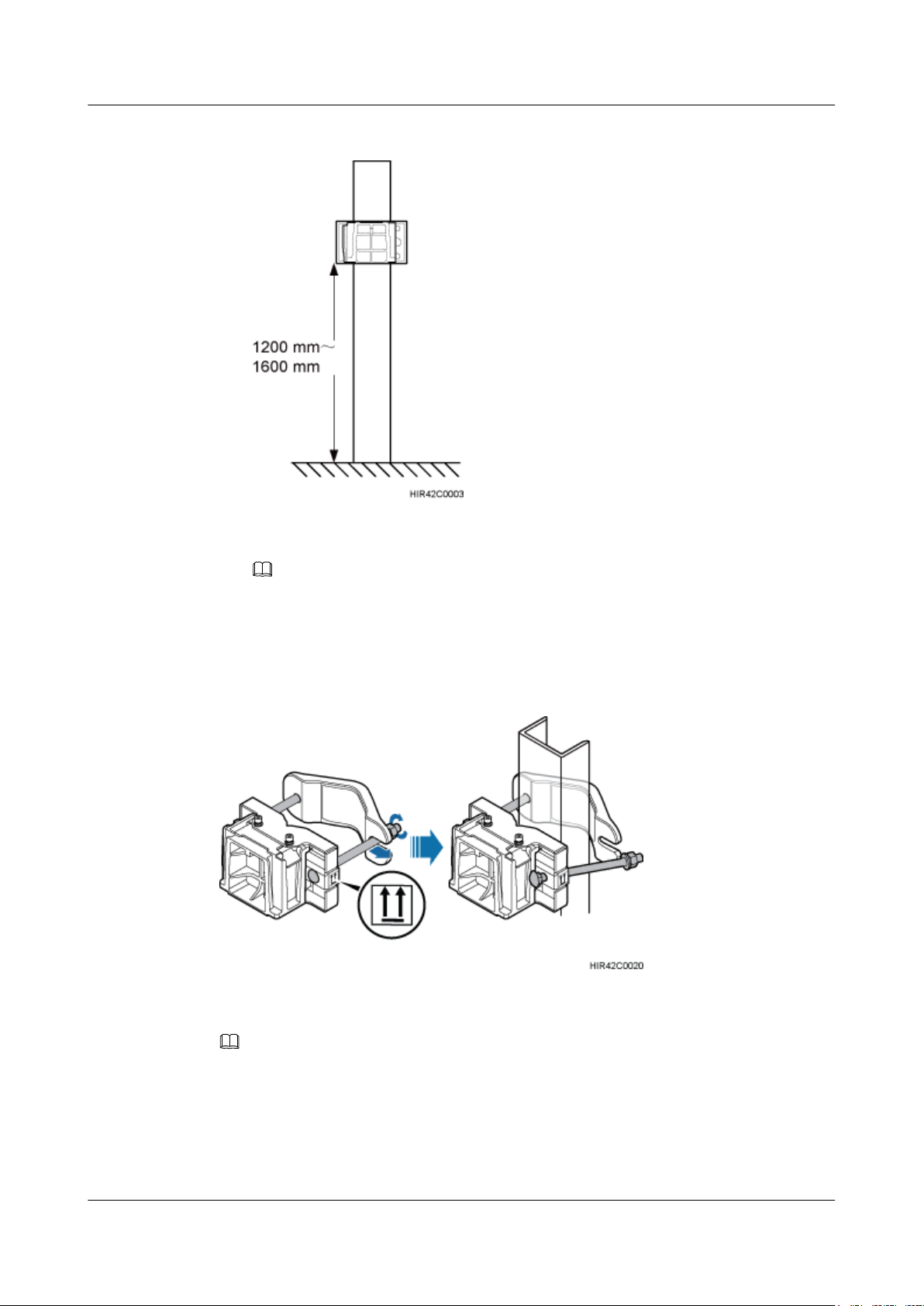
RRU3260
Installation Guide 8 Installing the RRU
Figure 8-21 Distance between the mounting brackets and the ground
NOTE
It is recommended that the mounting brackets be installed at a height of 1200 mm (47.24 in.) to 1600
mm (62.99 in.) above the ground.
Step 2 Install the RRU mounting brackets, as shown in Figure 8-22.
Figure 8-22 Installing the RRU mounting brackets
NOTE
Verify that the arrows on the mounting brackets are pointing up.
1. Adjust the position of the nut and remove one end of the square-neck bolt from the slot on
the auxiliary bracket.
2. Slide the mounting brackets onto the U-steel horizontally and insert the square-neck bolt
into the slot.
Issue () Huawei Proprietary and Confidential
Copyright © Huawei Technologies Co., Ltd.
69
Page 78
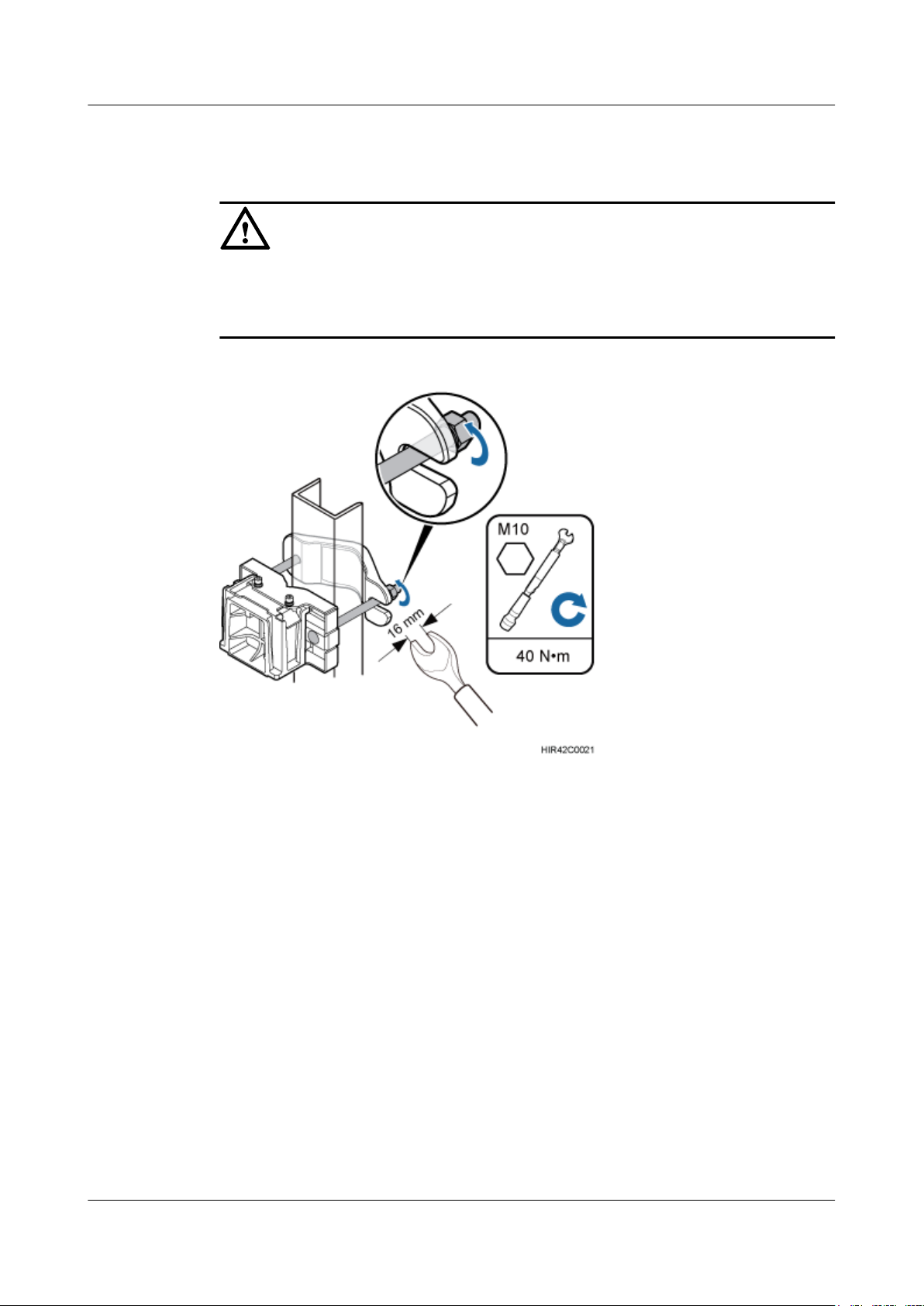
RRU3260
Installation Guide 8 Installing the RRU
Step 3 Use a 16 mm (0.67 in.) M10 torque wrench to tighten the nuts to 40 N·m (354.03 lbf·in.) so that
the mounting brackets are secured onto the U-steel, as shown in Figure 8-23.
CAUTION
Tighten the nuts on the two square-neck bolts alternatively. After the main and auxiliary brackets
are secured properly, measure the spacing between the brackets on both sides and ensure that
the spacing is the same on the two sides.
Figure 8-23 Securing the RRU mounting brackets
Step 4 Use an inner hexagon screwdriver to remove the attachment plate from one side of the RRU,
reinstall the attachment plate onto the rear of the RRU, and tighten the four stainless screws to
5 N·m (44.25 lbf·in.), as shown in Figure 8-24.
Issue () Huawei Proprietary and Confidential
Copyright © Huawei Technologies Co., Ltd.
70
Page 79

RRU3260
Installation Guide 8 Installing the RRU
Figure 8-24 Installing the attachment plate onto the rear of the RRU
Step 5 Install the RRU onto the main bracket, as shown in Figure 8-25.
Figure 8-25 Installing the RRU onto the main bracket
Step 6 Use an inner hexagon screwdriver to tighten the captive screw into the holes on the top of the
attachment plate and main bracket to 5 N·m (44.25 lbf·in.) so that the attachment plate and main
bracket are firmly secured, as shown in Figure 8-26.
Issue () Huawei Proprietary and Confidential
Copyright © Huawei Technologies Co., Ltd.
71
Page 80

RRU3260
Installation Guide 8 Installing the RRU
Figure 8-26 Securing the captive screw into the connection hole
----End
8.4 Installing the RRU on Angle Steel
This section describes the procedure and precautions for installing the RRU on angle steel. An
RRU can be installed on angle steel secured on the ground or a tower. Each piece of angle steel
allows only one RRU to be installed in standard or reverse mode.
Prerequisites
Before you install an RRU on angle steel secured on a tower, the RRU and its mounting brackets
are hoisted onto the tower. For details, see 7.1 Hoisting an RRU onto a Tower.
The hoist clamp on the main bracket is secured properly.
CAUTION
l Do not stand the RRU upright because the RF ports cannot support the weight of the RRU.
l Place a foam pad or cardboard under the RRU to protect the RRU housing from damage
during the installation.
Context
Figure 8-27 shows the top view of the RRU installed on angle steel.
Issue () Huawei Proprietary and Confidential
Copyright © Huawei Technologies Co., Ltd.
72
Page 81

RRU3260
Installation Guide 8 Installing the RRU
Figure 8-27 Top view of the RRU
(1) Angle steel
Procedure
Step 1 Determine a position for installing the mounting brackets.
l If the RRU must be installed on angle steel secured on a tower, see 3.5.1 Clearance for a
Single RRU to determine a position.
l If the RRU must be installed on angle steel secured on the ground, see Figure 8-28 to
determine a position.
Figure 8-28 Distance between the mounting brackets and the ground
NOTE
It is recommended that the mounting brackets be installed at a height of 1200 mm (47.24 in.) to 1600
mm (62.99 in.) above the ground.
Step 2 Install the RRU mounting brackets, as shown in Figure 8-29.
Issue () Huawei Proprietary and Confidential
Copyright © Huawei Technologies Co., Ltd.
73
Page 82

RRU3260
Installation Guide 8 Installing the RRU
Figure 8-29 Installing the RRU mounting brackets
NOTE
Verify that the arrows on the mounting brackets are pointing up.
1. Adjust the position of the nut and remove one end of the square-neck bolt from the slot on
the auxiliary bracket.
2. Slide the mounting brackets onto the angle steel horizontally and insert the square-neck
bolt into the slot.
Step 3 Use a 16 mm (0.67 in.) M10 torque wrench to tighten the nuts to 40 N·m (354.03 lbf·in.) so that
the mounting brackets are secured onto the angle steel, as shown in Figure 8-30.
CAUTION
Tighten the nuts on the two square-neck bolts alternatively. After the main and auxiliary brackets
are secured properly, measure the spacing between the brackets on both sides and ensure that
the spacing is the same on the two sides.
Issue () Huawei Proprietary and Confidential
Copyright © Huawei Technologies Co., Ltd.
74
Page 83

RRU3260
Installation Guide 8 Installing the RRU
Figure 8-30 Securing the RRU mounting brackets
Step 4 Use an inner hexagon screwdriver to remove the attachment plate from one side of the RRU,
reinstall the attachment plate onto the rear of the RRU, and tighten the four stainless screws to
5 N·m (44.25 lbf·in.), as shown in Figure 8-31.
Figure 8-31 Installing the attachment plate onto the rear of the RRU
Step 5 Install the RRU onto the main bracket, as shown in Figure 8-32.
Issue () Huawei Proprietary and Confidential
Copyright © Huawei Technologies Co., Ltd.
75
Page 84

RRU3260
Installation Guide 8 Installing the RRU
Figure 8-32 Installing the RRU onto the main bracket
Step 6 Use an inner hexagon screwdriver to tighten the captive screw into the holes on the top of the
attachment plate and main bracket to 5 N·m (44.25 lbf·in.) so that the attachment plate and main
bracket are firmly secured, as shown in Figure 8-33.
Figure 8-33 Securing the captive screw into the connection hole
----End
Issue () Huawei Proprietary and Confidential
Copyright © Huawei Technologies Co., Ltd.
76
Page 85

RRU3260
Installation Guide 8 Installing the RRU
8.5 Installing the RRU on a Wall
This section describes the procedure and precautions for installing the RRU on a wall.
Prerequisites
The hoist clamp on the main bracket is secured properly.
CAUTION
l Do not stand the RRU upright because the RF ports cannot support the weight of the RRU.
l Place a foam pad or cardboard under the RRU to protect the RRU housing from damage
during the installation.
Context
Procedure
Step 1 Disassemble the RRU mounting brackets, as shown in Figure 8-34.
The wall on which RRUs are installed must meet the following requirements:
l When a single RRU is installed, the wall must be capable of bearing at least four times the
weight of the RRU.
l Expansion anchor bolts must be tightened to 30 N·m (265.52 lbf·in.) so that the bolts stay
secured without damaging the wall.
Issue () Huawei Proprietary and Confidential
Copyright © Huawei Technologies Co., Ltd.
77
Page 86

RRU3260
Installation Guide 8 Installing the RRU
Figure 8-34 Disassembling the mounting brackets
(1) Main bracket (2) Square-neck bolt (3) Pole installation bracket (4) Auxiliary bracket
(5) Flat washer (6) Spring washer (7) Nut (8) Plastic cap
1. Use an M6 inner hexagon torque screwdriver to remove the four inner hexagon screws on
the pole installation bracket, and remove the main bracket from the pole installation bracket.
2. Use an M10 torque wrench to loosen the nuts on the two square-neck bolts, and remove
the plastic cap, nuts, spring washers, flat washers, square-neck bolts, and pole installation
bracket from the auxiliary bracket.
Step 2 Place the pole installation bracket against the installation position, use a level to verify that the
pole installation bracket is placed horizontally, and then mark anchor points with a marker, as
shown in Figure 8-35.
Issue () Huawei Proprietary and Confidential
Copyright © Huawei Technologies Co., Ltd.
78
Page 87

RRU3260
Installation Guide 8 Installing the RRU
Figure 8-35 Marking anchor points
(1) Level (2) Pole installation bracket (3) RRU
NOTE
It is recommended that the pole installation bracket be installed at a height of 1200 mm (47.24 in.) to 1600
mm (62.99 in.) above the ground.
Step 3 Drill holes at the anchor points, and then insert expansion anchor bolt assemblies, as shown in
Figure 8-36.
Figure 8-36 Drilling a hole and inserting expansion anchor bolt assemblies
(1) M10x80 bolt
(2) Nut (3) Spring washer (4) Flat washer (5) Expansion tube
Issue () Huawei Proprietary and Confidential
Copyright © Huawei Technologies Co., Ltd.
79
Page 88

RRU3260
Installation Guide 8 Installing the RRU
1. Use a hammer drill with a Ф12 bit to drill holes vertically at the marked anchor points.
Ensure that the depth of each hole ranges from 55 mm (2.17 in.) to 60 mm (2.36 in.).
CAUTION
Take proper safety measures to protect your eyes and respiratory tract against the dust
before drilling holes.
2. Tighten the expansion anchor bolts slightly and place one vertically into each hole.
3. Use a rubber mallet to pound the expansion anchor bolt until it goes all the way into the
hole.
4. Tighten and then loosen the expansion bolt, and remove the M10 bolt, spring washer, and
flat washer in sequence.
CAUTION
After dismantling an expansion anchor bolt, ensure that the top of the expansion tube is on
the same level as the wall. Otherwise, the device cannot be installed on the wall evenly and
securely.
Step 4 Install the pole installation bracket on the expansion anchor bolts, place the flat washers, spring
washers, and nuts through the expansion anchor bolts in sequence, and then use a 16 mm (0.63
in.) torque socket to tighten the nuts to 30 N·m (265.52 lbf·in.), as shown in Figure 8-37.
Figure 8-37 Installing the pole installation bracket on the expansion anchor bolts
Issue () Huawei Proprietary and Confidential
Copyright © Huawei Technologies Co., Ltd.
80
Page 89

RRU3260
Installation Guide 8 Installing the RRU
CAUTION
Verify that the arrows on the pole installation bracket are pointing up.
Step 5 Install the main bracket onto the pole installation bracket, and use an inner hexagon screwdriver
to tighten four M6x16 inner hexagon screws to 5 N·m (44.25 lbf·in.) so that the main bracket
and pole installation bracket are firmly secured, as shown in Figure 8-38.
Figure 8-38 Installing the main bracket
(1) Main bracket
(2) Pole installation bracket
Step 6 Use an inner hexagon screwdriver to remove the attachment plate from one side of the RRU,
reinstall the attachment plate onto the rear of the RRU, and tighten the four stainless screws to
5 N·m (44.25 lbf·in.), as shown in Figure 8-39.
Issue () Huawei Proprietary and Confidential
Copyright © Huawei Technologies Co., Ltd.
81
Page 90
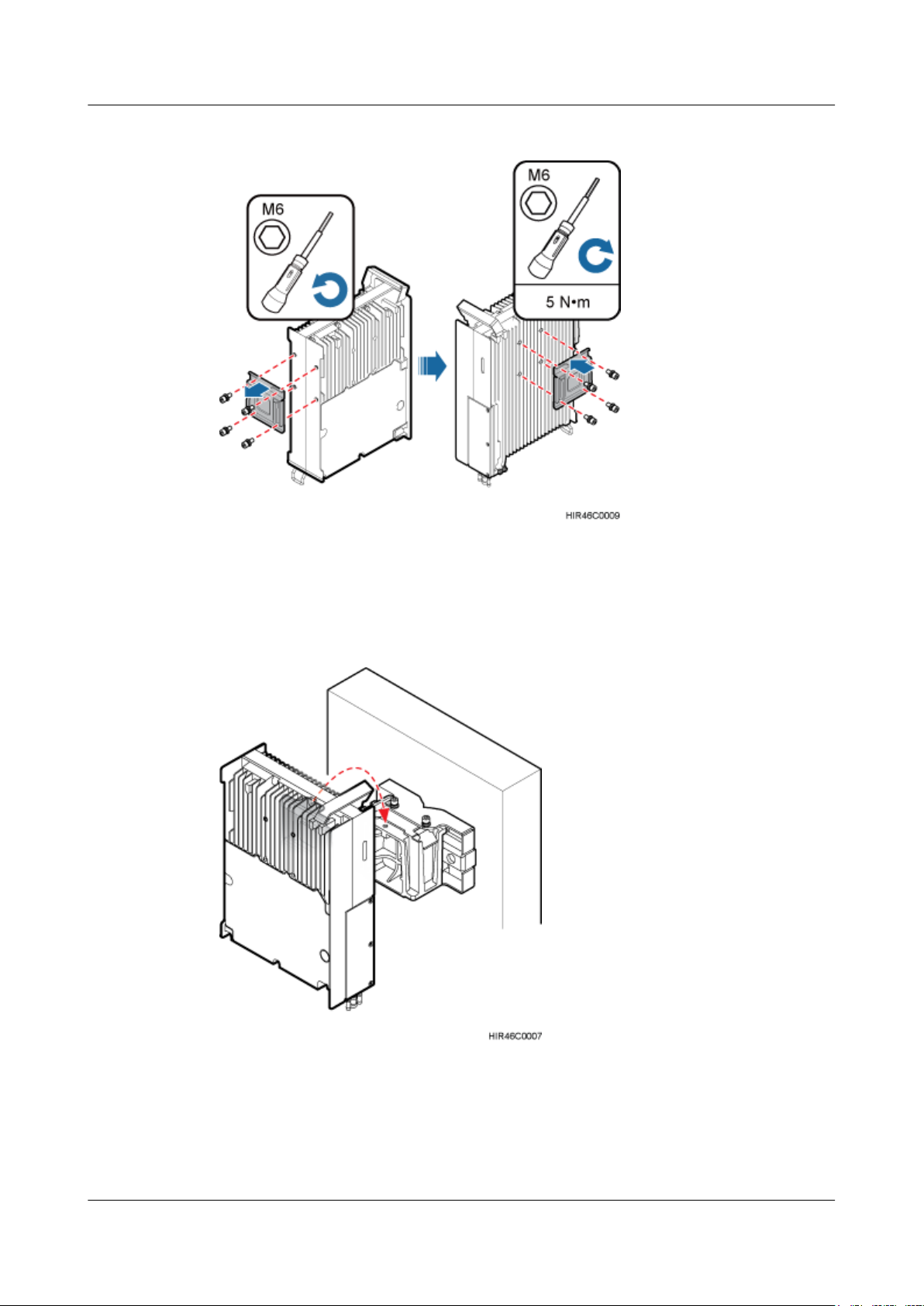
RRU3260
Installation Guide 8 Installing the RRU
Figure 8-39 Installing the attachment plate onto the rear of the RRU
Step 7 Install the RRU onto the main bracket, as shown in Figure 8-40.
Figure 8-40 Installing the RRU onto the main bracket
Step 8 Use an inner hexagon screwdriver to tighten the captive screw into the holes on the top of the
attachment plate and main bracket to 5 N·m (44.25 lbf·in.) so that the attachment plate and main
bracket are firmly secured, as shown in Figure 8-41.
Issue () Huawei Proprietary and Confidential
Copyright © Huawei Technologies Co., Ltd.
82
Page 91

RRU3260
Installation Guide 8 Installing the RRU
Figure 8-41 Securing the captive screw into the connection hole
----End
8.6 Installing an RRU on an IFS06
This section describes the procedure and precautions for installing an RRU on an IFS06.
Prerequisites
The hoist clamp on the main bracket is secured properly.
CAUTION
l Do not stand the RRU upright because the RF ports cannot support the weight of the RRU.
l Place a foam pad or cardboard under the RRU to protect the RRU housing from damage
during the installation.
Context
l The upper and lower adjustable beams on an IFS06 can be moved up and down to fit for
heights of RRUs.
l RRUs can be installed on an IFS06 only when the ambient temperature is higher than or
equal to the lowest working temperature of the RRU and at least 5°C (41°F) lower than the
highest working temperature of the RRU. In this scenario, the IFS06 supports at least three
RRUs. When the ambient temperature is higher than or equal to the lowest working
temperature of the RRU and at least 10°C (50°F) lower than the highest working
temperature of the RRU, the IFS06 supports a maximum of six RRUs.
Issue () Huawei Proprietary and Confidential
Copyright © Huawei Technologies Co., Ltd.
83
Page 92

RRU3260
Installation Guide 8 Installing the RRU
NOTE
For details about the operating temperature of the RRU, see section "Technical Specifications of
RRUs" in 3900 Series Base Station Technical Description.
l Install RRUs in the sequence from bottom to top and from left to right.
l This section describes how to install an RRU in height-unrestricted scenarios. The
procedure for installing an RRU in height-restricted scenarios is the same as that in heightunrestricted scenarios.
l When installing the pole installation bracket, you need to use the M10x50 bolts delivered
with the IFS06.
l Rubber washers are easily compressed or broken, whereas do not need to be replaced.
Procedure
Step 1 Disassemble the RRU mounting brackets, as shown in Figure 8-42.
Figure 8-42 Disassembling the mounting brackets
(1) Main bracket
(5) Flat washer (6) Spring washer (7) Nut (8) Plastic cap
(2) Square-neck bolt (3) Pole installation bracket (4) Auxiliary bracket
1. Use an M6 inner hexagon torque screwdriver to remove the four inner hexagon screws on
the pole installation bracket, and remove the main bracket from the pole installation bracket.
2. Use an M10 torque wrench to loosen the nuts on the two square-neck bolts, and remove
the plastic cap, nuts, spring washers, flat washers, square-neck bolts, and pole installation
bracket from the auxiliary bracket.
Step 2 Use the M10x50 bolts delivered with the IFS06 to secure the pole installation bracket to the
IFS06, and then use an M10 torque socket wrench to secure the bolts to 30 N·m (265.52 lbf·in.).
Issue () Huawei Proprietary and Confidential
Copyright © Huawei Technologies Co., Ltd.
84
Page 93
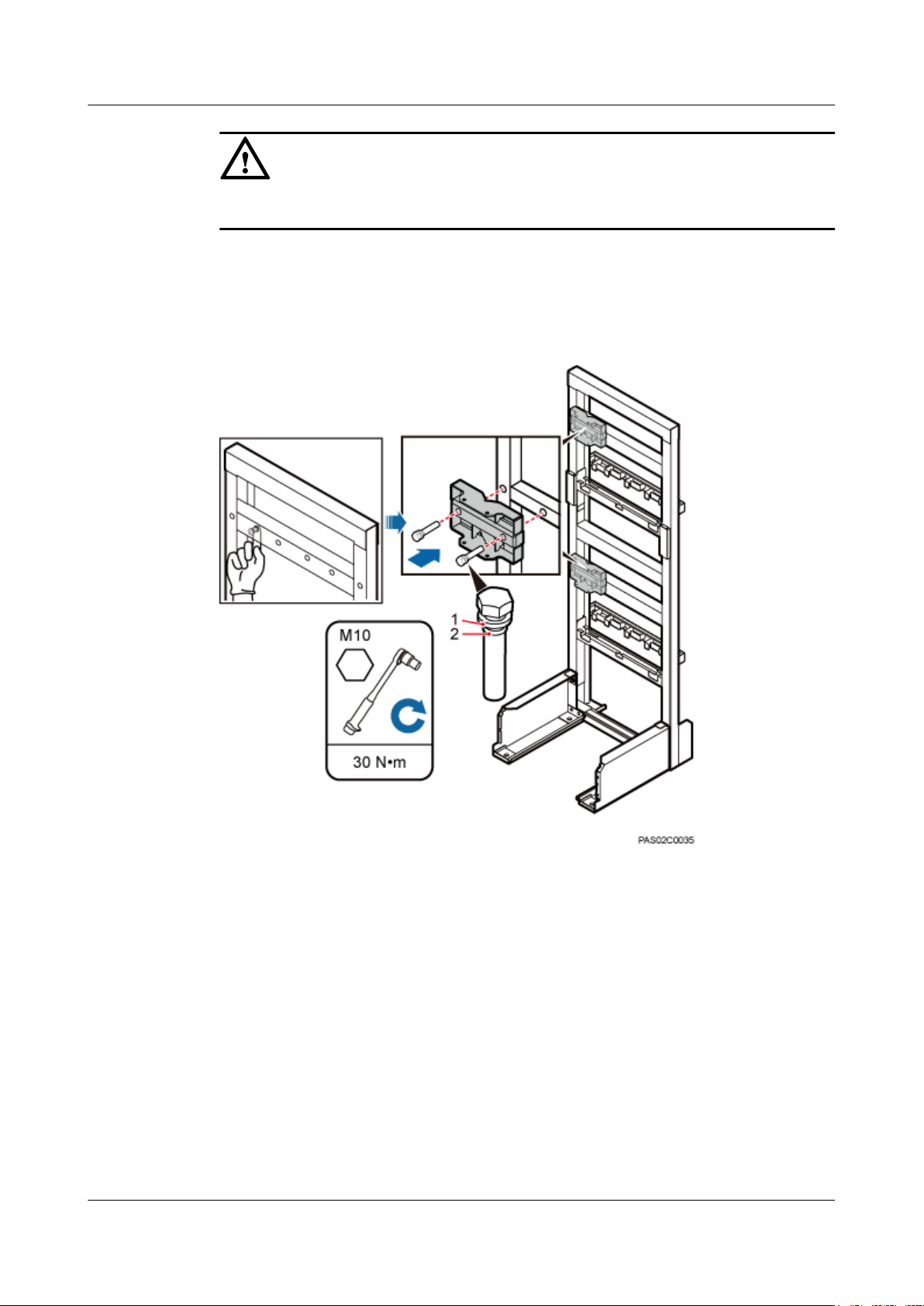
RRU3260
Installation Guide 8 Installing the RRU
CAUTION
Ensure that the arrows on the pole installation bracket are pointing up.
l Height-restricted scenarios
Use one finger to push and remove the rubber plugs on the beam and then install the pole
installation bracket, as shown in Figure 8-43.
Figure 8-43 Installing the pole installation bracket in height-restricted scenarios
(1) Spring washer
(2) Rubber washer
l Height-unrestricted scenarios
Install the pole installation bracket, as shown in Figure 8-44.
Issue () Huawei Proprietary and Confidential
Copyright © Huawei Technologies Co., Ltd.
85
Page 94

RRU3260
Installation Guide 8 Installing the RRU
Figure 8-44 Installing the pole installation bracket in height-unrestricted scenarios
(1) Spring washer (2) Rubber washer
Step 3 Attach the main bracket to the pole installation bracket, and use an inner hexagon screwdriver
to tighten four M6x16 screws to 5 N·m (44.25 lbf·in.) so that the main bracket and pole
installation bracket are firmly secured, as shown in Figure 8-45.
Issue () Huawei Proprietary and Confidential
Copyright © Huawei Technologies Co., Ltd.
86
Page 95
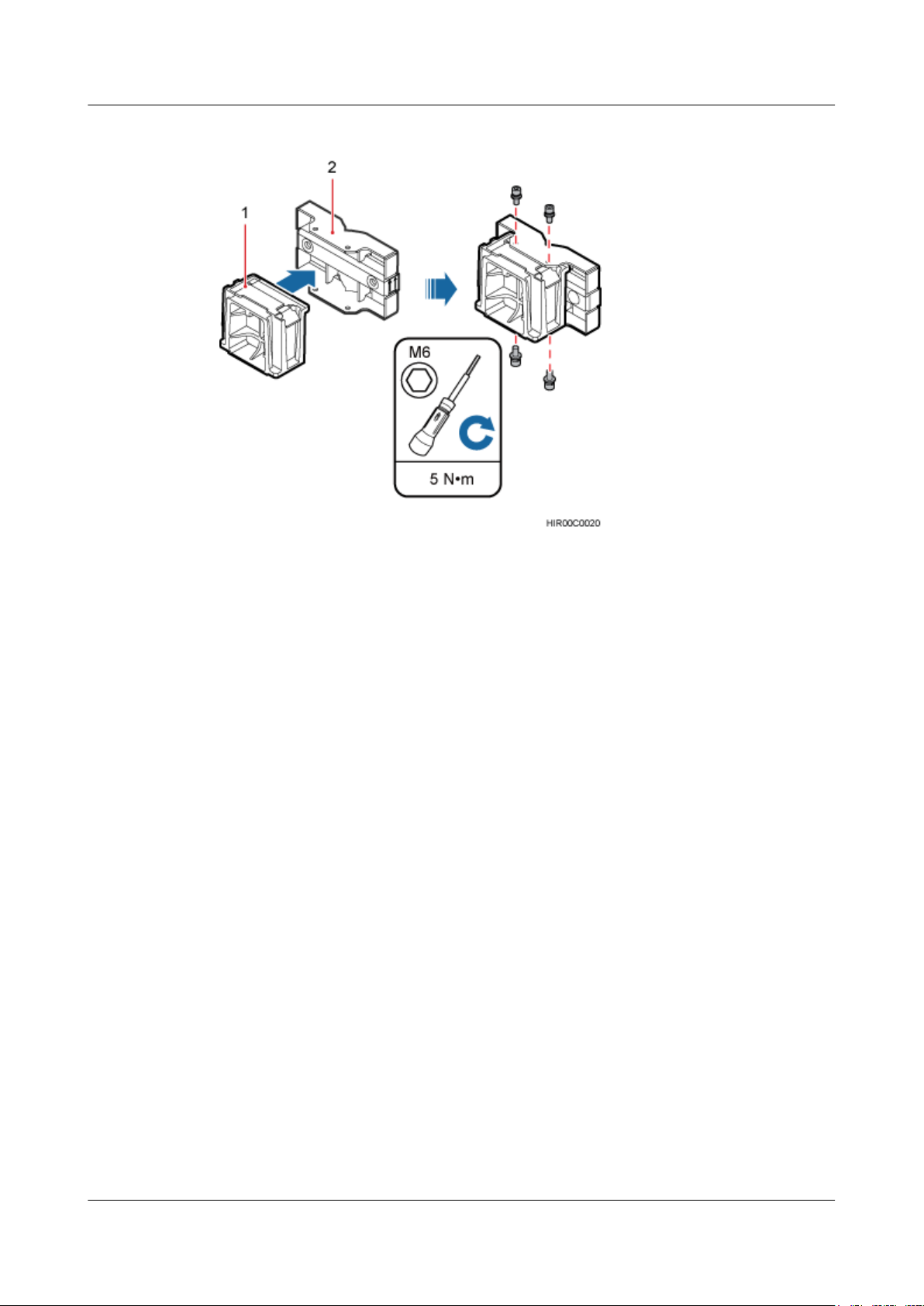
RRU3260
Installation Guide 8 Installing the RRU
Figure 8-45 Installing the main bracket
(1) Main bracket (2) Pole installation bracket
Step 4 Attach the RRU to the main bracket, and then use an inner hexagon screwdriver to tighten the
captive screw into the holes of the attachment plate and main bracket to 5 N·m (44.25 lbf·in.) so
that the attachment plate and main bracket are firmly secured, as shown in Figure 8-46.
Issue () Huawei Proprietary and Confidential
Copyright © Huawei Technologies Co., Ltd.
87
Page 96

RRU3260
Installation Guide 8 Installing the RRU
Figure 8-46 Installing the RRU onto the main bracket
Step 5 Install the RRUs on the lower level from left to right, as shown in Figure 8-47.
Issue () Huawei Proprietary and Confidential
Copyright © Huawei Technologies Co., Ltd.
88
Page 97

RRU3260
Installation Guide 8 Installing the RRU
Figure 8-47 Installing RRUs on the lower level
Step 6 Optional: When the ambient temperature is equal to or higher than the lowest operating
temperature of the RRU and at least 10°C (10°F) lower than the highest operating temperature
of the RRU, repeat the preceding steps to install the RRUs on the higher level, as shown in
Figure 8-48.
Issue () Huawei Proprietary and Confidential
Copyright © Huawei Technologies Co., Ltd.
89
Page 98

RRU3260
Installation Guide 8 Installing the RRU
Figure 8-48 Installing RRUs on the higher level
----End
Issue () Huawei Proprietary and Confidential
Copyright © Huawei Technologies Co., Ltd.
90
Page 99

RRU3260
Installation Guide 9 Installing RRU Cables
9 Installing RRU Cables
About This Chapter
This chapter describes the procedure for installing RRU cables.
9.1 Cabling Requirements
Cables must be routed according to the specified cabling requirements to prevent signal
interference.
9.2 Cable Connections
This section describes the cable connections for a single RRU and multiple RRUs.
9.3 Installation Process
This section describes the process of installing RRU cables.
9.4 RRU Cable List
This section describes RRU cable connections.
9.5 Installing an RRU PGND Cable
This section describes the procedure for installing an RRU PGND cable.
9.6 Installing an RRU RF Jumper
This section describes the procedure for installing an RRU RF jumper.
9.7 Installing an RRU AISG Multi-Wire Cable and AISG Extension Cable
This section describes the procedures for installing an RRU AISG multi-wire cable and AISG
extension cable.
9.8 Installing an RRU Alarm Cable
This section describes the procedure for installing an RRU alarm cable.
9.9 Opening the Cover Plate of an RRU Cabling Cavity
This section describes the procedure for opening the cover plate of an RRU cabling cavity.
9.10 Installing an RRU Power Cable
This section describes the procedure for installing an RRU power cable.
9.11 Installing a CPRI Fiber Optic Cable
This section describes the procedure for installing a CPRI fiber optic cable.
9.12 Closing the Cover Plate of an RRU Cabling Cavity
Issue () Huawei Proprietary and Confidential
Copyright © Huawei Technologies Co., Ltd.
91
Page 100

RRU3260
Installation Guide 9 Installing RRU Cables
This section describes the procedure for closing the cover plate of an RRU cabling cavity.
Issue () Huawei Proprietary and Confidential
Copyright © Huawei Technologies Co., Ltd.
92
