Page 1
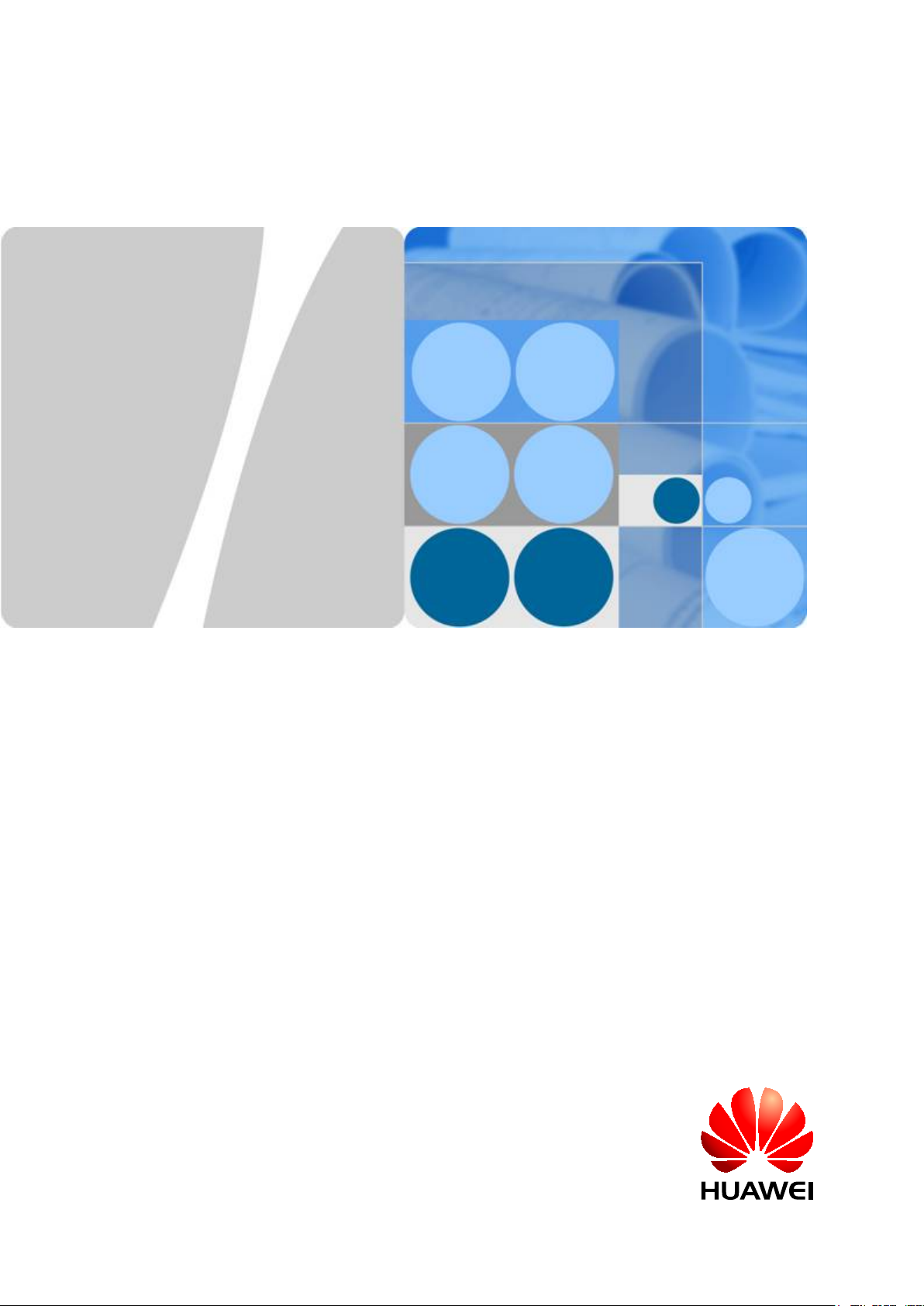
DBS3900
V100R005C00
RRU3252/RRU3256 Hardware
Maintenance Guide
Issue Draft A
Date 2012-11-30
HUAWEI TECHNOLOGIES CO., LTD.
Page 2
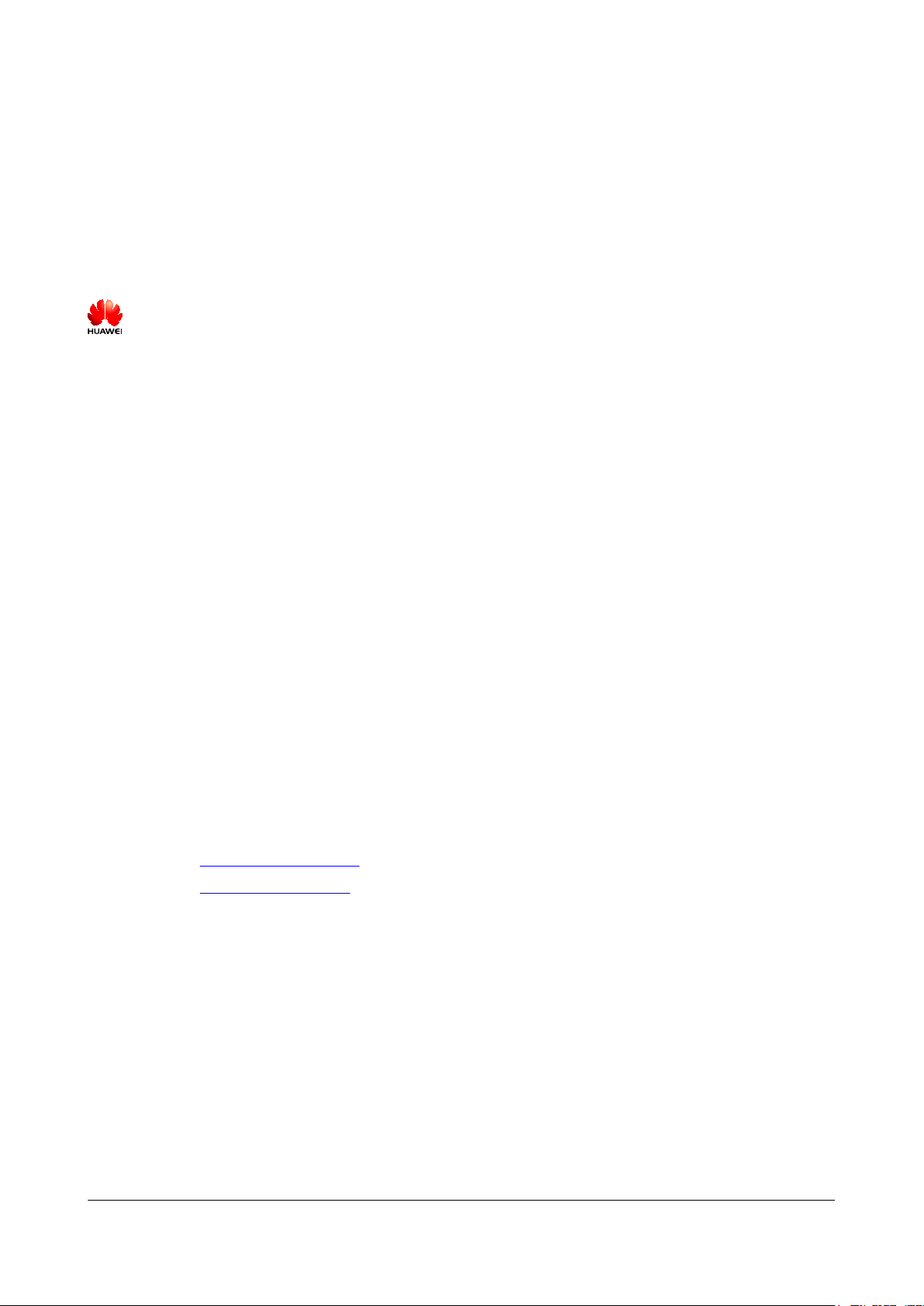
Copyright © Huawei Technologies Co., Ltd. 2012. All rights reserved.
No part of this document may be reproduced or transmitted in any form or by any means without prior written
consent of Huawei Technologies Co., Ltd.
Trademarks and Permissions
and other Huawei trademarks are trademarks of Huawei Technologies Co., Ltd.
All other trademarks and trade names mentioned in this document are the property of their respective holders.
Notice
The purchased products, services and features are stipulated by the contract made between Huawei and the
customer. All or part of the products, services and features described in this document may not be within the
purchase scope or the usage scope. Unless otherwise specified in the contract, all statements, information,
and recommendations in this document are provided "AS IS" without warranties, guarantees or representations
of any kind, either express or implied.
The information in this document is subject to change without notice. Every effort has been made in the
preparation of this document to ensure accuracy of the contents, but all statements, information, and
recommendations in this document do not constitute a warranty of any kind, express or implied.
Huawei Technologies Co., Ltd.
Address: Huawei Industrial Base
Bantian, Longgang
Shenzhen 518129
People's Republic of China
Website: http://www.huawei.com
Email: support@huawei.com
Issue Draft A (2012-11-30) Huawei Proprietary and Confidential
Copyright © Huawei Technologies Co., Ltd.
i
Page 3
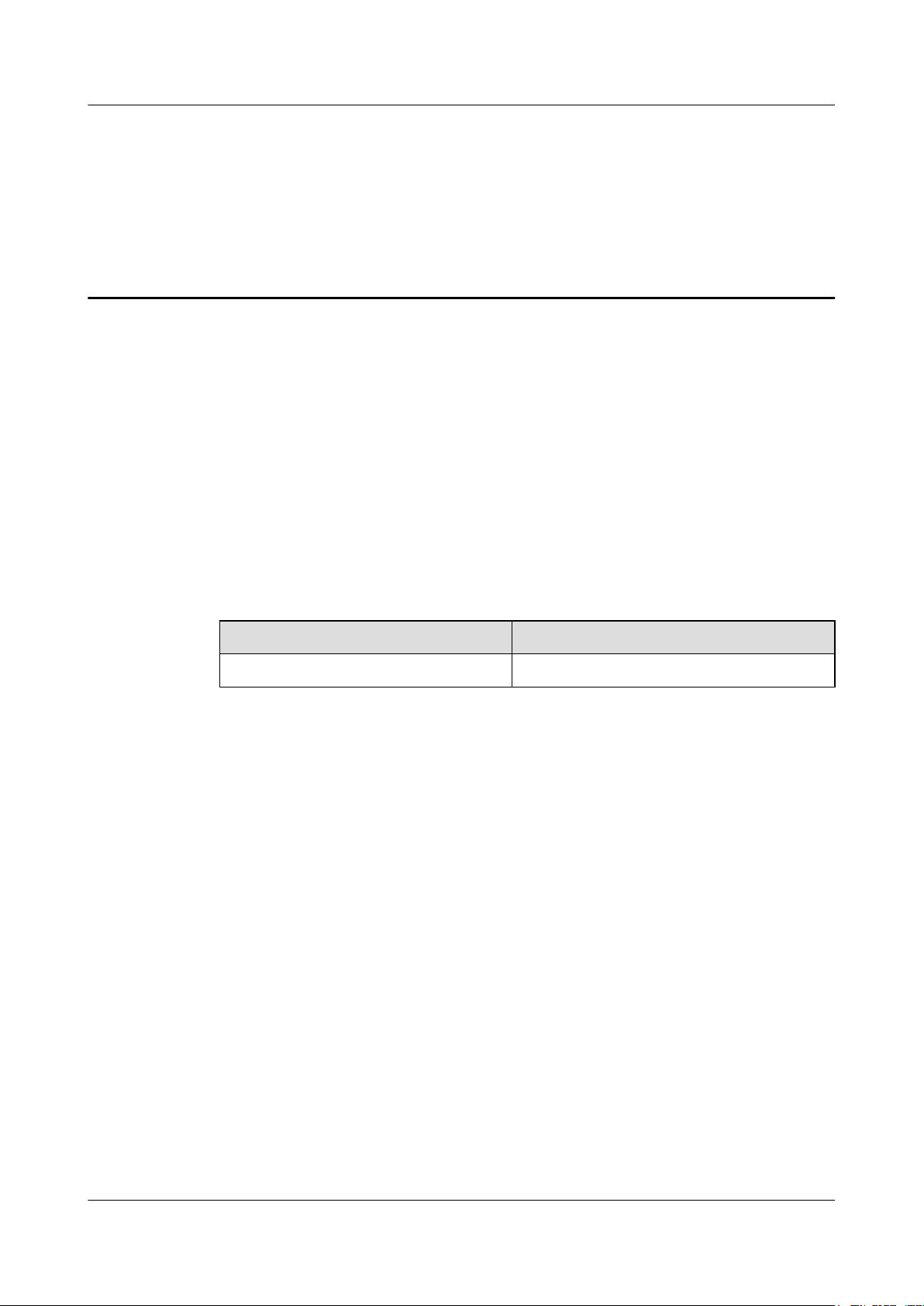
DBS3900
RRU3252/RRU3256 Hardware Maintenance Guide About This Document
About This Document
Purpose
This document describes routine maintenance procedures for an RRU3252/RRU3256 (referred
to as RRU in this document), such as equipment preventive maintenance and power-on and
power-off operations. It also describes how to replace the RRU and optical modules.
Product Version
The following table lists the product version related to this document.
Product Name
DBS3900 LTE TDD V100R005C00 and later versions
Intended Audience
This document is intended for:
l System engineers
l Site maintenance engineers
Organization
1 Change History
Product Version
This chapter describes changes in the RRU3252/RRU3256 Hardware Maintenance Guide.
2 Preventive Maintenance Items for an RRU
Preventive maintenance for an RRU improves RRU reliability. You are advised to perform
scheduled maintenance yearly.
3 Powering On and Powering Off an RRU
Issue Draft A (2012-11-30) Huawei Proprietary and Confidential
Copyright © Huawei Technologies Co., Ltd.
ii
Page 4
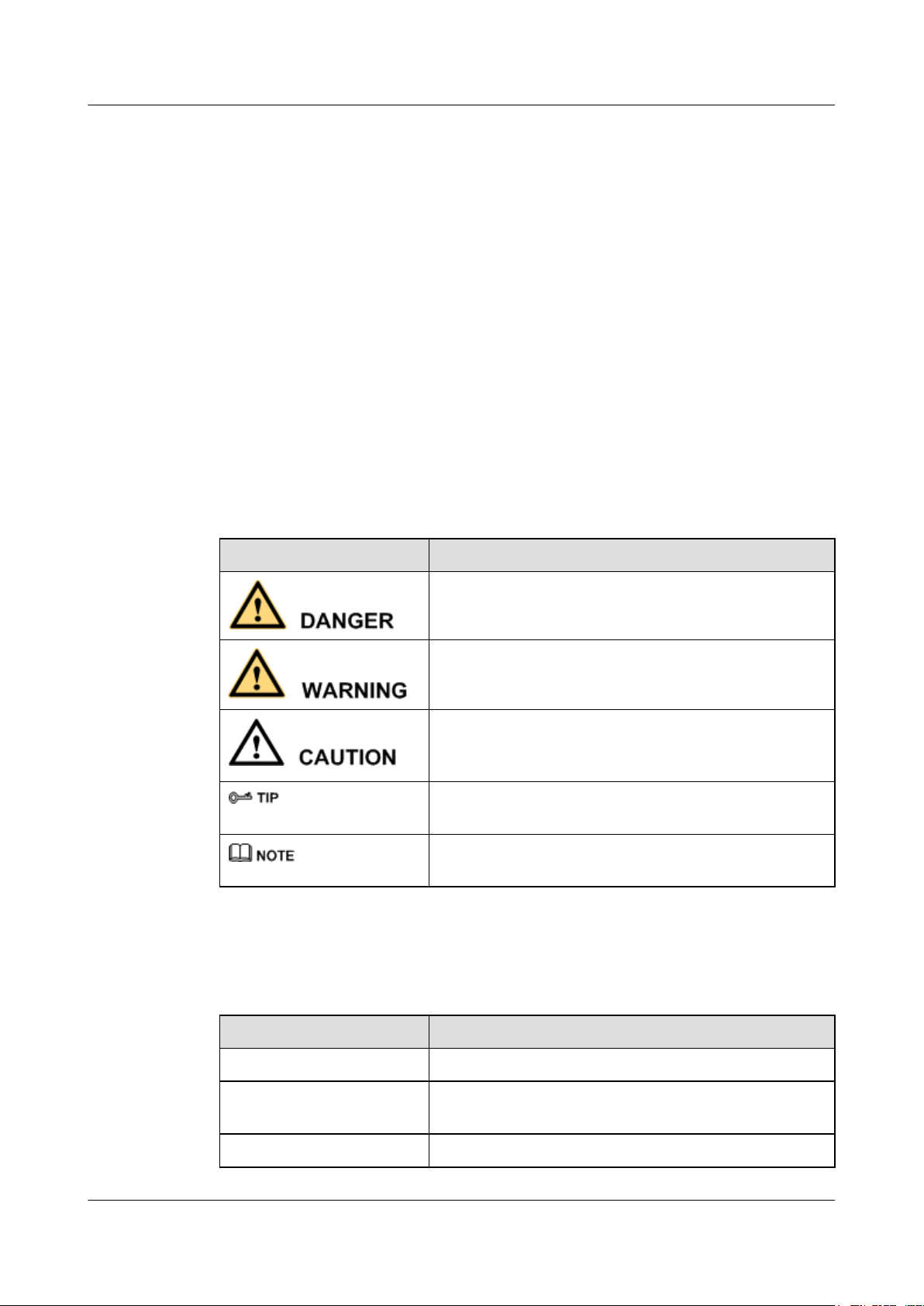
DBS3900
RRU3252/RRU3256 Hardware Maintenance Guide About This Document
After an RRU is powered on, the RRU indicator status and voltage must be checked. Before an
RRU is powered off, you must decide whether to power off the RRU in a normal situation or an
emergency based on onsite requirements.
4 Replacing an RRU
A distributed base station consists of RRUs and a BBU. Replacing an RRU interrupts all the
services carried by the RRU, and alarms are generated.
5 Replacing an Optical Module
An optical module provides optical-electrical conversion ports, enabling optical transmission
between an RRU and other devices. Optical cables inserted into an optical module must be
removed before the optical module is replaced. Replacing an optical module interrupts CPRI
signal transmission.
Conventions
Symbol Conventions
The symbols that may be found in this document are defined as follows.
Symbol Description
Indicates a hazard with a high level of risk, which if not
avoided, will result in death or serious injury.
Indicates a hazard with a medium or low level of risk, which
if not avoided, could result in minor or moderate injury.
Indicates a potentially hazardous situation, which if not
avoided, could result in equipment damage, data loss,
performance degradation, or unexpected results.
Indicates a tip that may help you solve a problem or save
time.
Provides additional information to emphasize or supplement
important points of the main text.
General Conventions
The general conventions that may be found in this document are defined as follows.
Convention
Times New Roman Normal paragraphs are in Times New Roman.
Boldface Names of files, directories, folders, and users are in
Italic Book titles are in italics.
Issue Draft A (2012-11-30) Huawei Proprietary and Confidential
Copyright © Huawei Technologies Co., Ltd.
Description
boldface. For example, log in as user root.
iii
Page 5
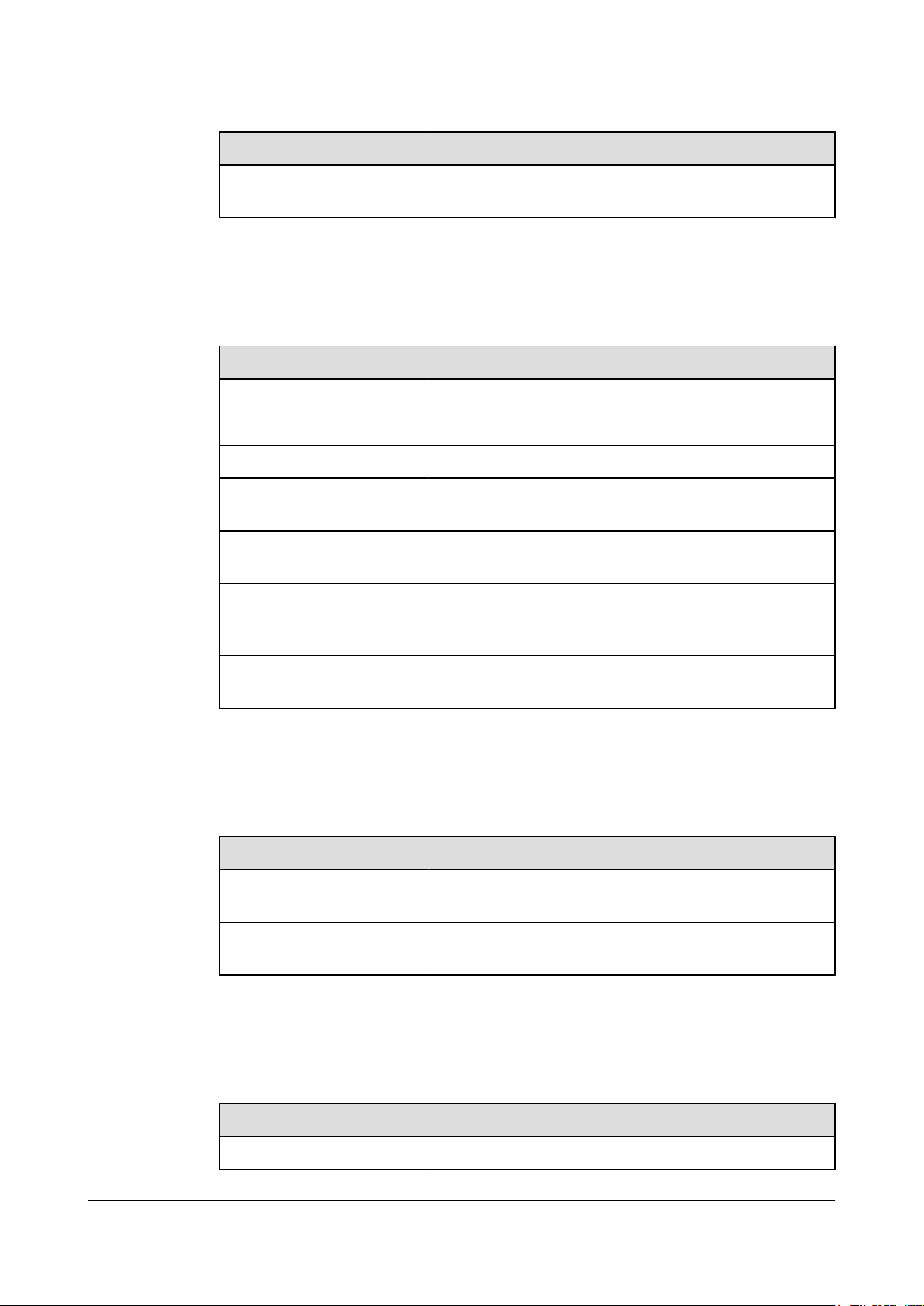
DBS3900
RRU3252/RRU3256 Hardware Maintenance Guide About This Document
Convention Description
Courier New
Examples of information displayed on the screen are in
Courier New.
Command Conventions
The command conventions that may be found in this document are defined as follows.
Convention Description
Boldface The keywords of a command line are in boldface.
Italic Command arguments are in italics.
[ ] Items (keywords or arguments) in brackets [ ] are optional.
{ x | y | ... } Optional items are grouped in braces and separated by
vertical bars. One item is selected.
[ x | y | ... ] Optional items are grouped in brackets and separated by
vertical bars. One item is selected or no item is selected.
{ x | y | ... }
*
Optional items are grouped in braces and separated by
vertical bars. A minimum of one item or a maximum of all
items can be selected.
[ x | y | ... ]
*
Optional items are grouped in brackets and separated by
vertical bars. Several items or no item can be selected.
GUI Conventions
The GUI conventions that may be found in this document are defined as follows.
Convention
Description
Boldface Buttons, menus, parameters, tabs, window, and dialog titles
are in boldface. For example, click OK.
> Multi-level menus are in boldface and separated by the ">"
signs. For example, choose File > Create > Folder.
Keyboard Operations
The keyboard operations that may be found in this document are defined as follows.
Format
Description
Key Press the key. For example, press Enter and press Tab.
Issue Draft A (2012-11-30) Huawei Proprietary and Confidential
Copyright © Huawei Technologies Co., Ltd.
iv
Page 6
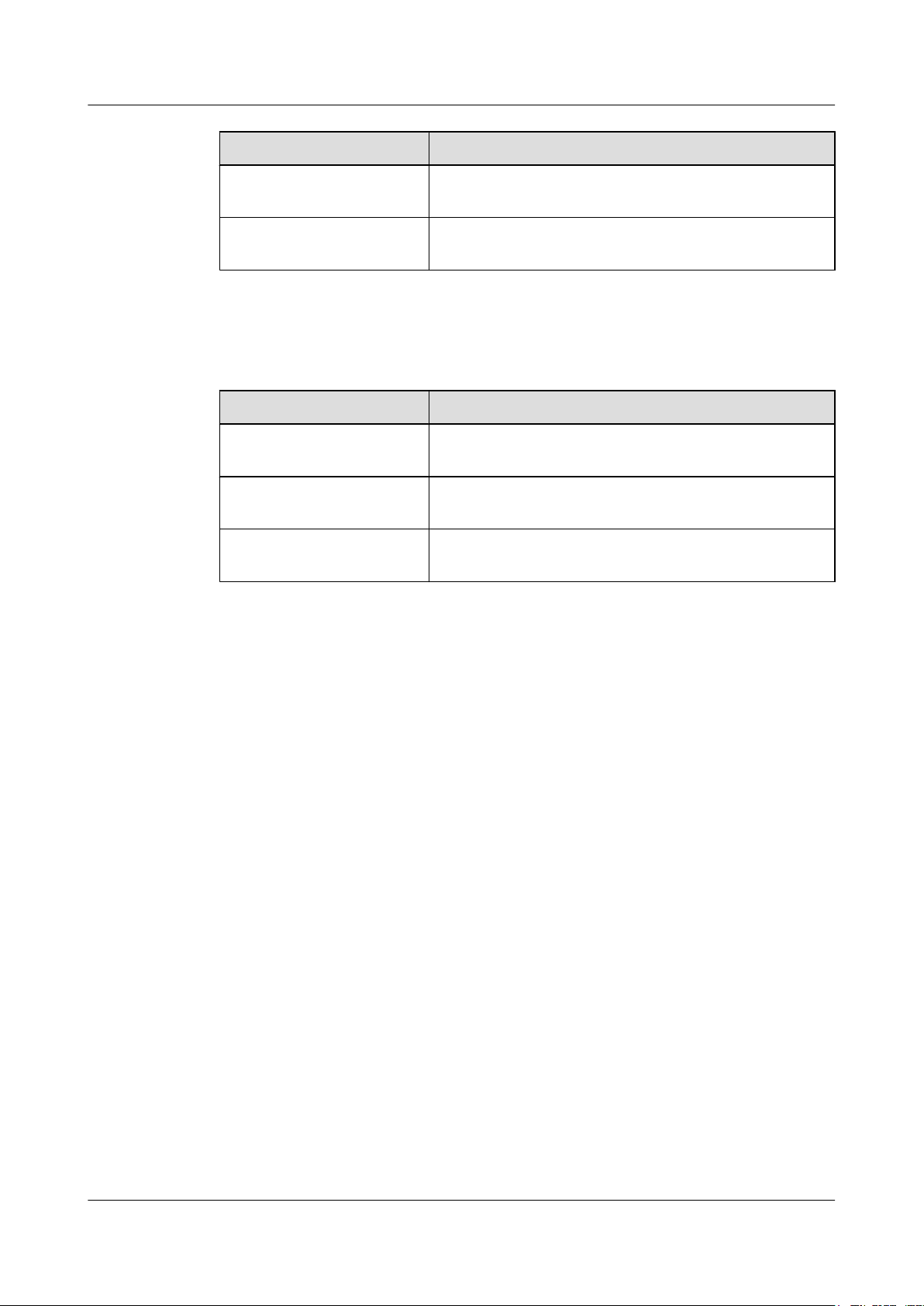
DBS3900
RRU3252/RRU3256 Hardware Maintenance Guide About This Document
Format Description
Key 1+Key 2 Press the keys concurrently. For example, pressing Ctrl+Alt
+A means the three keys should be pressed concurrently.
Key 1, Key 2 Press the keys in turn. For example, pressing Alt, A means
the two keys should be pressed in turn.
Mouse Operations
The mouse operations that may be found in this document are defined as follows.
Action Description
Click Select and release the primary mouse button without moving
the pointer.
Double-click Press the primary mouse button twice continuously and
quickly without moving the pointer.
Drag Press and hold the primary mouse button and move the
pointer to a certain position.
Issue Draft A (2012-11-30) Huawei Proprietary and Confidential
Copyright © Huawei Technologies Co., Ltd.
v
Page 7
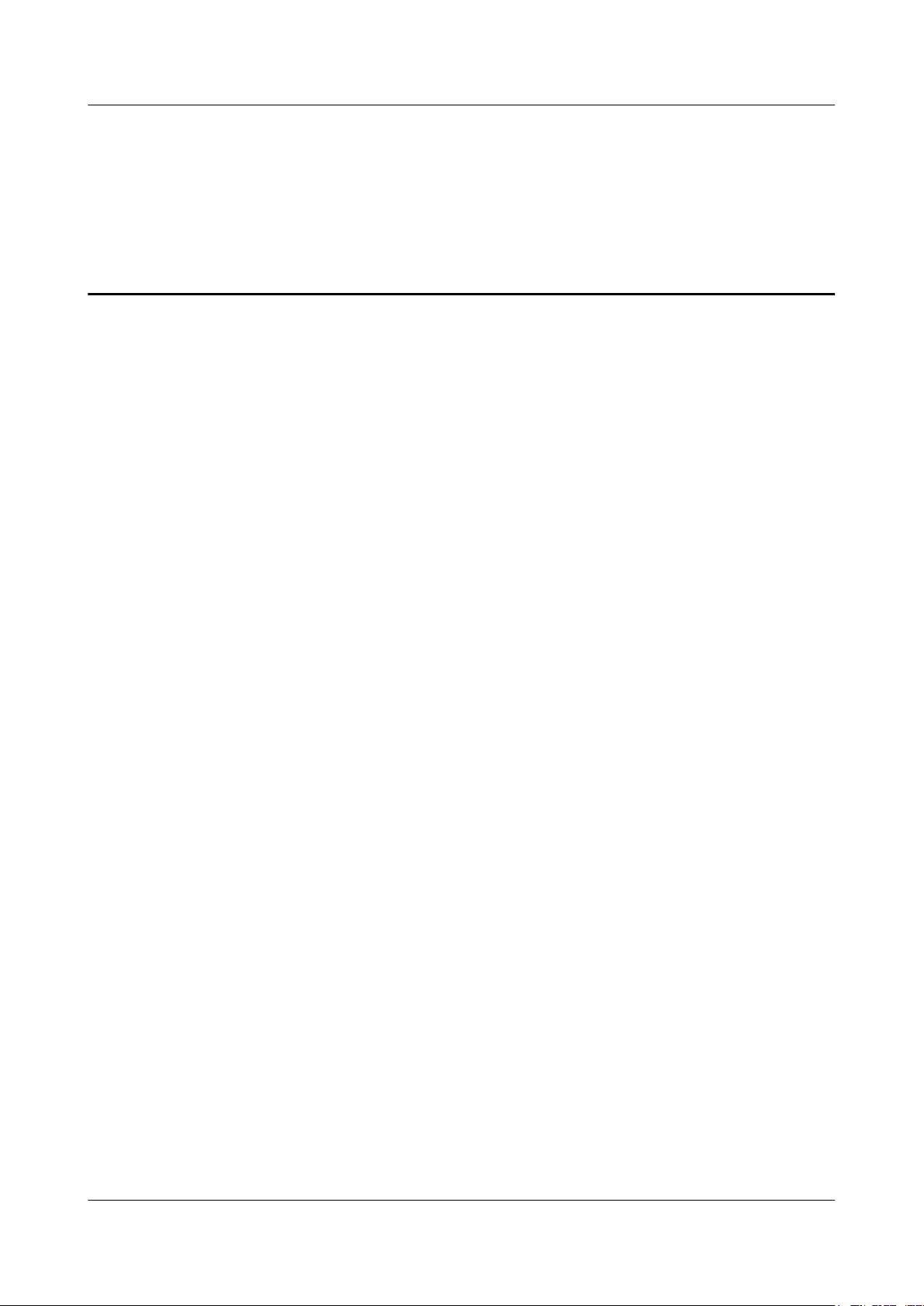
DBS3900
RRU3252/RRU3256 Hardware Maintenance Guide Contents
Contents
About This Document.....................................................................................................................ii
1 Change History..............................................................................................................................1
2 Preventive Maintenance Items for an RRU..............................................................................2
3 Powering On and Powering Off an RRU..................................................................................4
3.1 Powering On an RRU.........................................................................................................................................5
3.2 Powering Off an RRU........................................................................................................................................6
4 Replacing an RRU.........................................................................................................................7
5 Replacing an Optical Module...................................................................................................10
Issue Draft A (2012-11-30) Huawei Proprietary and Confidential
Copyright © Huawei Technologies Co., Ltd.
vi
Page 8

DBS3900
RRU3252/RRU3256 Hardware Maintenance Guide 1 Change History
1 Change History
This chapter describes changes in the RRU3252/RRU3256 Hardware Maintenance Guide.
Draft A (2012-11-30)
This is a draft.
Issue Draft A (2012-11-30) Huawei Proprietary and Confidential
Copyright © Huawei Technologies Co., Ltd.
1
Page 9

DBS3900
RRU3252/RRU3256 Hardware Maintenance Guide 2 Preventive Maintenance Items for an RRU
2 Preventive Maintenance Items for an RRU
Preventive maintenance for an RRU improves RRU reliability. You are advised to perform
scheduled maintenance yearly.
DANGER
While working at a high place, be careful not to drop any objects. Falling objects may cause
serious injury or death. All maintenance personnel must wear a helmet and avoid standing in
areas with a danger.
The items listed in the following table are not mandatory but strongly recommended. Table
2-1 lists the preventive maintenance items for an RRU.
Table 2-1 Preventive maintenance items for an RRU
SN
Checklist
1 All RRUs are properly installed and in good conditions.
2 Cables at the cable inlet of a cabinet are sealed properly.
3 All RF cables are intact and free from any cracks, cuts, or other damage.
4 All RF cable connectors are sealed properly.
5 All RF cable conduits are in good conditions.
6 All power cables are intact and free from any cracks, cuts, or other damage.
7 All power cable connectors are in good conditions.
8 All power cable conduits are in good conditions.
9 All shield layers of power cables are in good conditions.
10 All power cables are sealed properly.
11 All CPRI fiber optic cables are intact and free from any cracks, cuts, or other damage.
12 All screws are tightened on the cover plate of the maintenance cavity.
Issue Draft A (2012-11-30) Huawei Proprietary and Confidential
Copyright © Huawei Technologies Co., Ltd.
2
Page 10

DBS3900
RRU3252/RRU3256 Hardware Maintenance Guide 2 Preventive Maintenance Items for an RRU
SN Checklist
13 All optional RET cables are intact and free from any cracks, cuts, or other damage.
14 Connectors of all optional RET cables are sealed properly.
15 All optional alarm cables are securely installed and free from any damage.
If any of the statements in the checklist cannot be complied with, perform the following
corrective actions:
1. Tighten all connections.
2. Report any other faults found when filling in the checklist to the supervisor, because only
qualified or trained field engineers are permitted to climb towers for further repairs.
Issue Draft A (2012-11-30) Huawei Proprietary and Confidential
Copyright © Huawei Technologies Co., Ltd.
3
Page 11
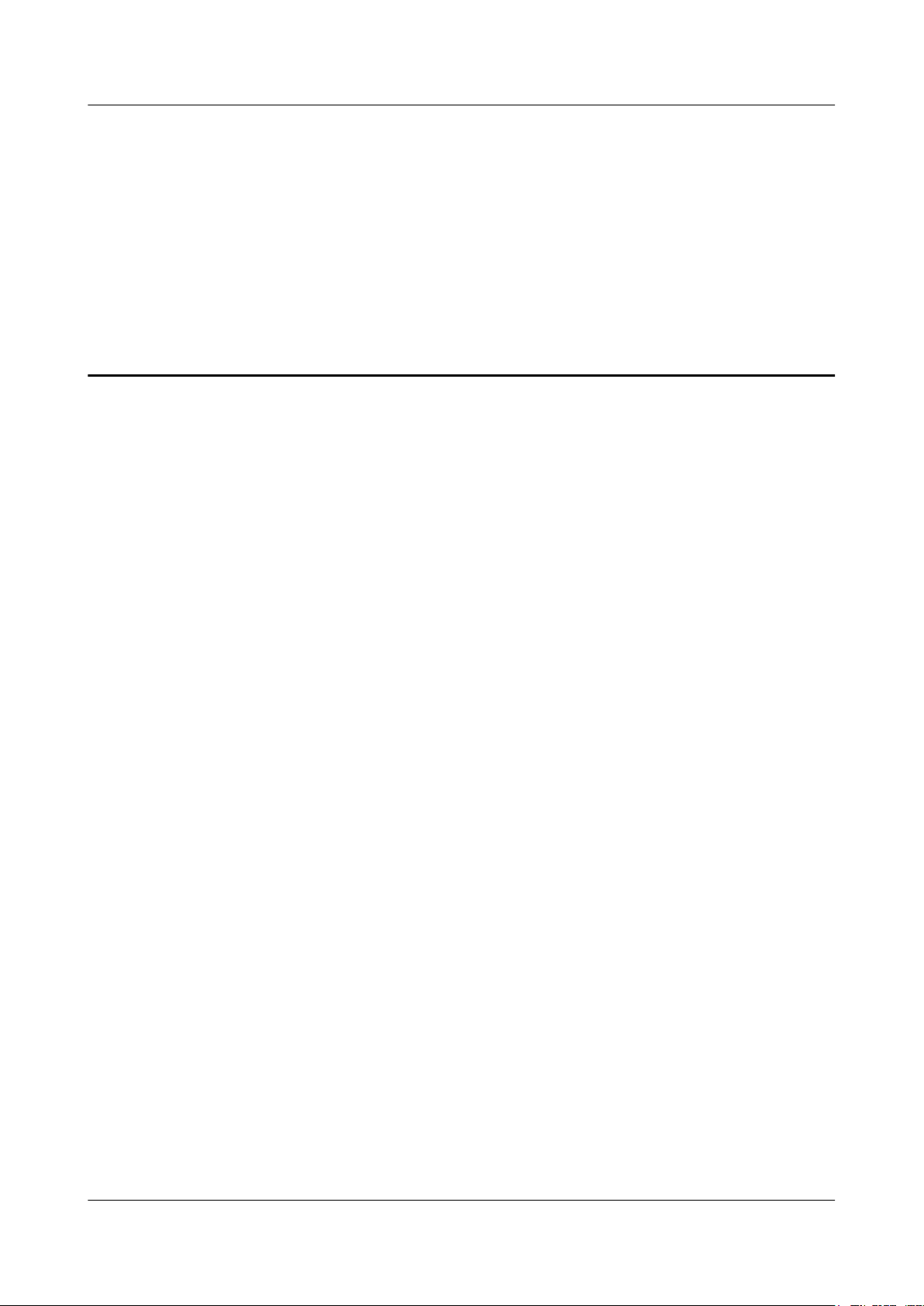
DBS3900
RRU3252/RRU3256 Hardware Maintenance Guide 3 Powering On and Powering Off an RRU
3 Powering On and Powering Off an RRU
About This Chapter
After an RRU is powered on, the RRU indicator status and voltage must be checked. Before an
RRU is powered off, you must decide whether to power off the RRU in a normal situation or an
emergency based on onsite requirements.
3.1 Powering On an RRU
Set the corresponding circuit breaker on the auxiliary power device for the RRU to ON, and
check the operating status of the RRU by observing the status of RRU indicators.
3.2 Powering Off an RRU
You can power off an RRU either in a normal situation or an emergency. A normal situation
refers to the cases such as equipment reparenting or anticipated interruption of regional mains
supply. An emergency refers to the cases such as a fire, smoke, and water damage at the site.
Issue Draft A (2012-11-30) Huawei Proprietary and Confidential
Copyright © Huawei Technologies Co., Ltd.
4
Page 12

DBS3900
RRU3252/RRU3256 Hardware Maintenance Guide 3 Powering On and Powering Off an RRU
3.1 Powering On an RRU
Set the corresponding circuit breaker on the auxiliary power device for the RRU to ON, and
check the operating status of the RRU by observing the status of RRU indicators.
Prerequisites
l The RRU hardware is installed and RRU cable connections are secure.
l The input voltage of the RRU ranges from -32 V DC to -60 V DC.
Context
CAUTION
After you unpack an RRU, you must power on it within 24 hours. If you power off the RRU for
maintenance, you must restore power to the RRU within 24 hours.
Procedure
Step 1 Set the corresponding circuit breaker on the auxiliary power device for the RRU to ON to power
Step 2 Keep the RRU running for three to five minutes to check the status of RRU indicators. For
Step 3 Take corresponding actions based on the status of the indicators.
on the RRU.
DANGER
Do not look into the optical module without eye protection after the RRU is powered on.
details, see RRU Indicators.
NOTE
If RRUs are cascaded, check the status of all RRU indicators.
If...
The RRU is working properly End the power-on check task.
The RRU is faulty Set the circuit breaker to OFF. Rectify the
Then...
fault, and then go to Step 1.
----End
Issue Draft A (2012-11-30) Huawei Proprietary and Confidential
Copyright © Huawei Technologies Co., Ltd.
5
Page 13

DBS3900
RRU3252/RRU3256 Hardware Maintenance Guide 3 Powering On and Powering Off an RRU
3.2 Powering Off an RRU
You can power off an RRU either in a normal situation or an emergency. A normal situation
refers to the cases such as equipment reparenting or anticipated interruption of regional mains
supply. An emergency refers to the cases such as a fire, smoke, and water damage at the site.
Procedure
l Power-off in a normal situation
Set the corresponding circuit breaker on the auxiliary power device for the RRU to OFF.
l Power-off in an emergency
CAUTION
Power-off in an emergency may damage the RRU, and do not use it in normal situations.
1. Power off the auxiliary power device for the RRU.
2. If time permits, set the corresponding circuit breaker on the auxiliary power device
for the RRU to OFF.
----End
Issue Draft A (2012-11-30) Huawei Proprietary and Confidential
Copyright © Huawei Technologies Co., Ltd.
6
Page 14
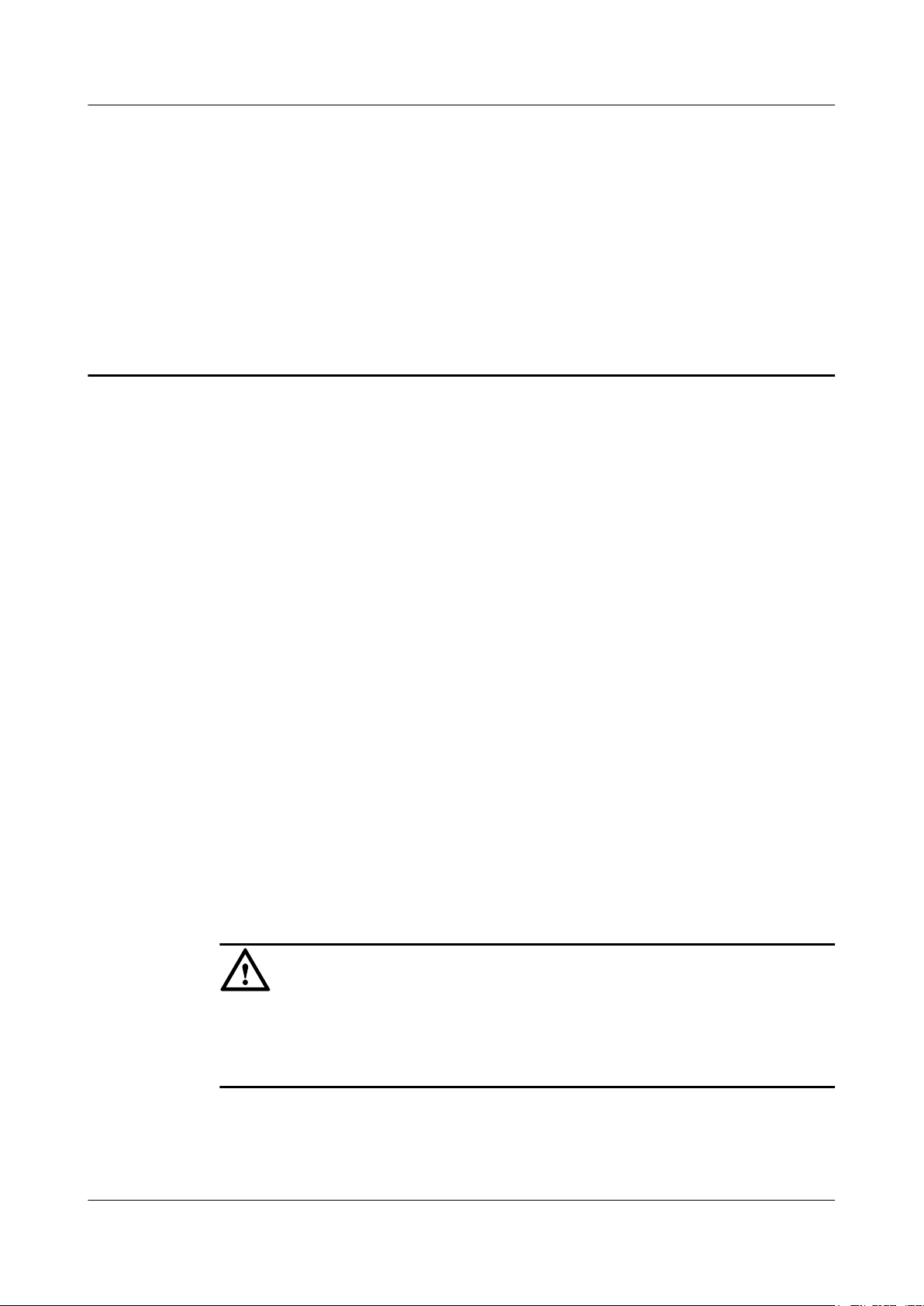
DBS3900
RRU3252/RRU3256 Hardware Maintenance Guide 4 Replacing an RRU
4 Replacing an RRU
A distributed base station consists of RRUs and a BBU. Replacing an RRU interrupts all the
services carried by the RRU, and alarms are generated.
Prerequisites
Procedure
Step 1 Run the BLK BRD command to block the RRU.
Step 2 Power off the RRU by referring to 3.2 Powering Off an RRU.
Step 3 Wear ESD gloves.
l The test UE communicates with the base station properly.
l The types of faulty RRUs are confirmed as follows:
– If RRUs can be queried online, run the DSP BRDMFRINFO command on the LMT
to query the electronic labels of the RRUs.
– If RRUs cannot be queried online, the information about the RRUs can be queried offline
on the M2000. For details, see the procedure for querying inventory data in the M2000
documentation.
l Tools and materials, such as ESD gloves, M4 Phillips screwdrivers, M6 Phillips
screwdrivers, waterproof tape, and PVC insulation tape, are ready.
l The number of RRUs to be replaced are confirmed, and new RRUs are ready.
CAUTION
l Take proper ESD protection measures, for example, wear ESD gloves, to prevent electrostatic
damage to modules or electronic components.
l Pay attention to the high temperature while replacing an RRU without housing.
Step 4 Use an M4 Phillips screwdriver to loosen the protection screw on the cover plate of the RRU
cabling cavity, and pull the handle outwards to open the cover plate.
Step 5 Record the cable connections in the cabling cavity.
Issue Draft A (2012-11-30) Huawei Proprietary and Confidential
Copyright © Huawei Technologies Co., Ltd.
7
Page 15
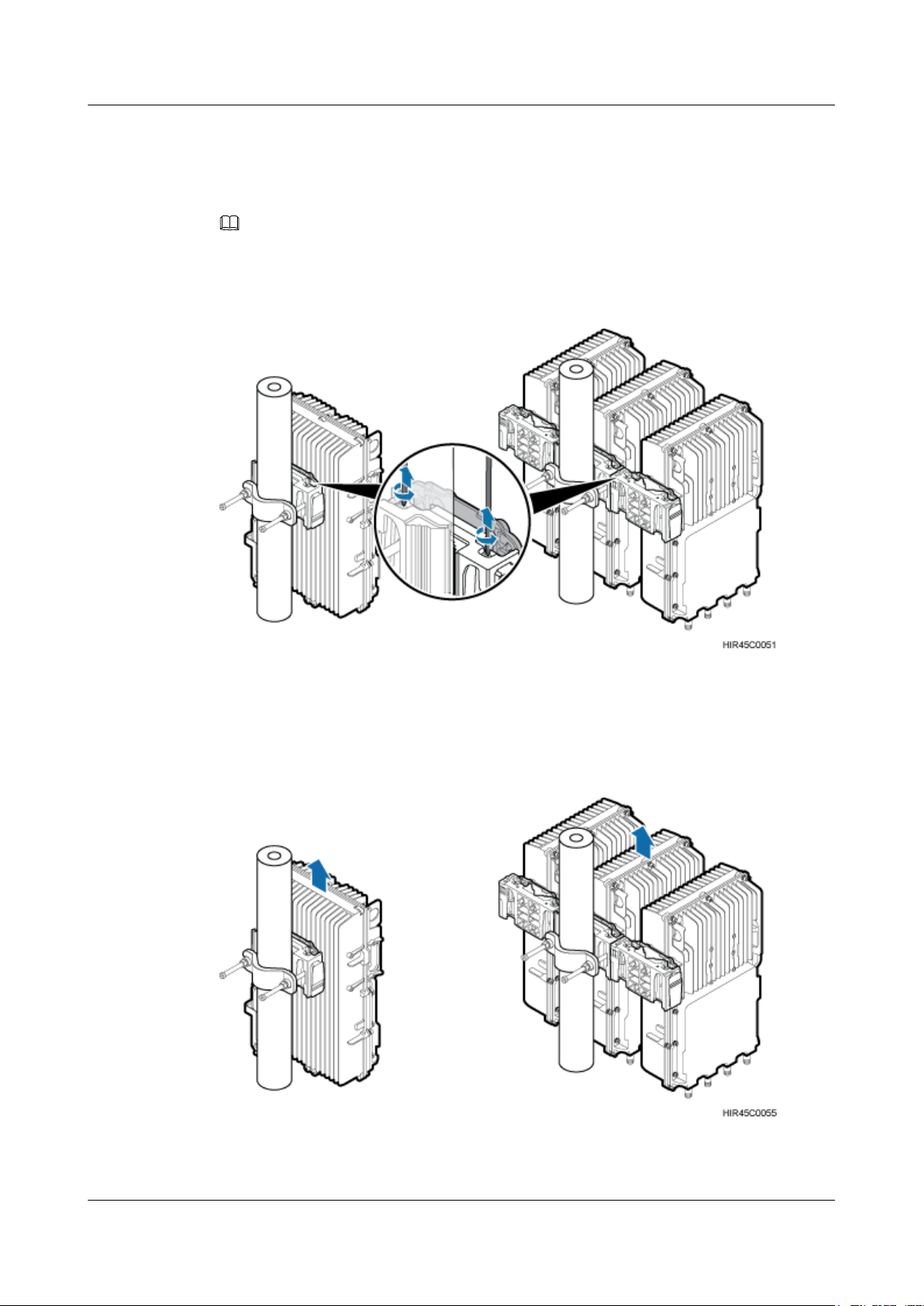
DBS3900
RRU3252/RRU3256 Hardware Maintenance Guide 4 Replacing an RRU
Step 6 Disconnect cables from the cabling cavity and the bottom of the RRU.
Step 7 Use an M4 Phillips screwdriver to loosen the captive screws on the two hoist clamps on the main
mounting bracket, as shown in Figure 4-1.
NOTE
In scenarios where RRUs are installed in centralized mode, the RRU in the middle can be removed without
removing the two RRUs on its right and left sides, in the same procedure as that for removing a single RRU.
Figure 4-1 Loosening the screws on the main mounting bracket
Step 8 Hold the RRU and move it upwards to remove it, as shown in Figure 4-2.
Figure 4-2 Removing an RRU
Issue Draft A (2012-11-30) Huawei Proprietary and Confidential
Copyright © Huawei Technologies Co., Ltd.
8
Page 16

DBS3900
RRU3252/RRU3256 Hardware Maintenance Guide 4 Replacing an RRU
CAUTION
When removing the RRU, hold the RRU handle with one hand, support the RRU bottom with
the other hand, and move the RRU upwards.
Step 9 Tighten the captive screws on the two hoist clamps on the main mounting bracket with a torque
of 1.4 N·m (12.39 lbf·in.).
Step 10 Install a new RRU.
Step 11 Install all required cables to the RRU and ensure that a waterproof block is inserted into each
vacant cable trough in the cabling cavity.
Step 12 Close the cover plate of the RRU cabling cavity, and then tighten the protection screw on the
cover plate with a torque of 0.8 N·m (7.08 lbf·in.).
Step 13 Power on the RRU by referring to 3.1 Powering On an RRU.
Step 14 Check the operating status of the new RRU by observing the status of RRU indicators. For details
about the status of the indicators, see RRU Indicators.
Step 15 Run the UBL BRD command to unblock the RRU.
Step 16 Take off the ESD gloves, and pack up all the tools.
----End
Follow-up Procedure
l Place the removed RRU into the ESD box or bag. Then, place the ESD box or bag into a
foam-padded carton or the packing box of the new RRU.
l Fill in the fault form with detailed information about the removed component.
l Contact the local Huawei office to handle the faulty component.
Issue Draft A (2012-11-30) Huawei Proprietary and Confidential
Copyright © Huawei Technologies Co., Ltd.
9
Page 17

DBS3900
RRU3252/RRU3256 Hardware Maintenance Guide 5 Replacing an Optical Module
5 Replacing an Optical Module
An optical module provides optical-electrical conversion ports, enabling optical transmission
between an RRU and other devices. Optical cables inserted into an optical module must be
removed before the optical module is replaced. Replacing an optical module interrupts CPRI
signal transmission.
Prerequisites
Context
Procedure
Step 1 Wear ESD gloves.
l New optical modules are sufficient and the type of them is the same as that of the faulty
ones based on the labels on optical modules.
l The following tools and materials are available: M4 Phillips screwdriver, ESD gloves, and
ESD box or bag.
l Optical modules are hot-swappable when the same CPRI port is used.
l It takes about 5 minutes to replace an optical module on the RRU, which involves removing
fiber optic cables and a faulty optical module, installing a new optical module and the fiber
optic cable, and waiting for CPRI links to recover.
CAUTION
Take proper ESD protection measures, for example, wear ESD gloves, to prevent electrostatic
damage to the boards, modules, or electronic components.
Step 2 Use an M4 Phillips screwdriver to loosen the protection screw on the cover plate of the RRU
cabling cavity and then pull the handle outwards to open the cover plate.
Step 3 Record the connections of the optical module and fiber optic cables.
Step 4 Press the latch on the connector of the fiber optic cable, and then remove the connector from the
faulty optical module.
Issue Draft A (2012-11-30) Huawei Proprietary and Confidential
Copyright © Huawei Technologies Co., Ltd.
10
Page 18

DBS3900
RRU3252/RRU3256 Hardware Maintenance Guide 5 Replacing an Optical Module
WARNING
Do not look into the fiber optic cable and optical module without eye protection after the fiber
optic cable is removed from the optical module.
Step 5 Lower the puller on the faulty optical module, and then pull the puller until the optical module
is removed from the RRU.
Step 6 Install the new optical module on the RRU.
NOTE
An optical module to be replaced or installed must match the data transmission rate over a CPRI port.
Step 7 Connect the fiber optic cable to the new optical module.
Step 8 Observe the indicators near the CPRI0/IR0 and CPRI1/IR1 ports and check whether CPRI signal
transmission is normal. For details about the indicator meanings, see RRU Indicators.
Step 9 Reinstall the cables in the cabling cavity.
Step 10 Close the cover plate of the RRU cabling cavity and then tighten the protection screw on the
cover plate with a torque of 0.8 N·m (7.08 lbf·in.).
Step 11 Take off the ESD gloves and pack up all tools.
----End
Follow-up Procedure
l Place the removed optical module into an ESD box or bag. Then, place the ESD box or bag
into a foam-padded carton or into the packing box of the new optical module.
l Fill in the fault form with detailed information about the removed component.
l Contact the local Huawei office to handle the faulty optical module.
Issue Draft A (2012-11-30) Huawei Proprietary and Confidential
Copyright © Huawei Technologies Co., Ltd.
11
