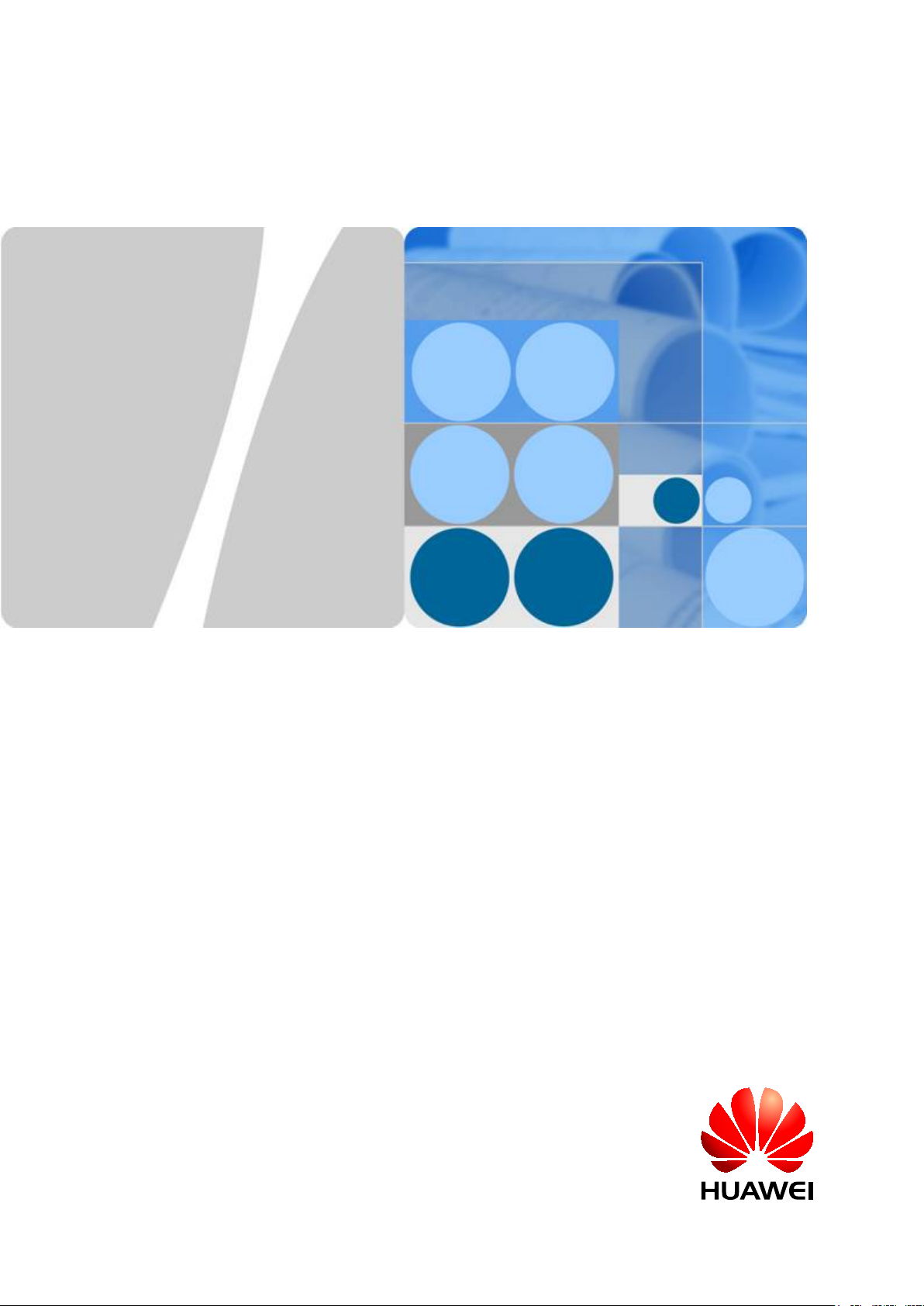
RRU3232
Installation Guide
Issue 05
Date 2011-10-20
HUAWEI TECHNOLOGIES CO., LTD.
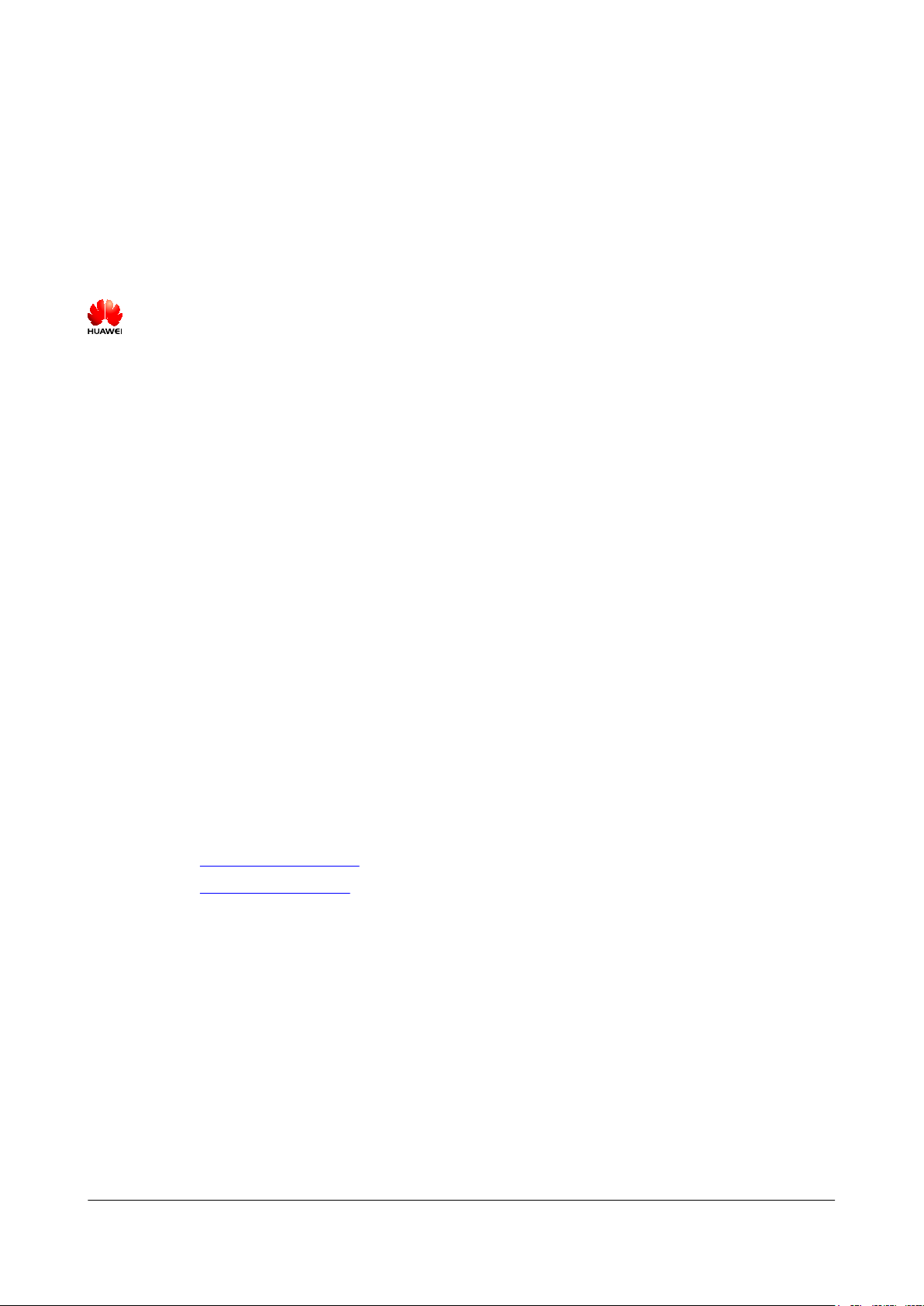
Copyright © Huawei Technologies Co., Ltd. 2011. All rights reserved.
No part of this document may be reproduced or transmitted in any form or by any means without prior written
consent of Huawei Technologies Co., Ltd.
Trademarks and Permissions
and other Huawei trademarks are trademarks of Huawei Technologies Co., Ltd.
All other trademarks and trade names mentioned in this document are the property of their respective holders.
Notice
The purchased products, services and features are stipulated by the contract made between Huawei and the
customer. All or part of the products, services and features described in this document may not be within the
purchase scope or the usage scope. Unless otherwise specified in the contract, all statements, information,
and recommendations in this document are provided "AS IS" without warranties, guarantees or representations
of any kind, either express or implied.
The information in this document is subject to change without notice. Every effort has been made in the
preparation of this document to ensure accuracy of the contents, but all statements, information, and
recommendations in this document do not constitute the warranty of any kind, express or implied.
Huawei Technologies Co., Ltd.
Address: Huawei Industrial Base
Bantian, Longgang
Shenzhen 518129
People's Republic of China
Website: http://www.huawei.com
Email: support@huawei.com
Issue 05 (2011-10-20) Huawei Proprietary and Confidential
Copyright © Huawei Technologies Co., Ltd.
i
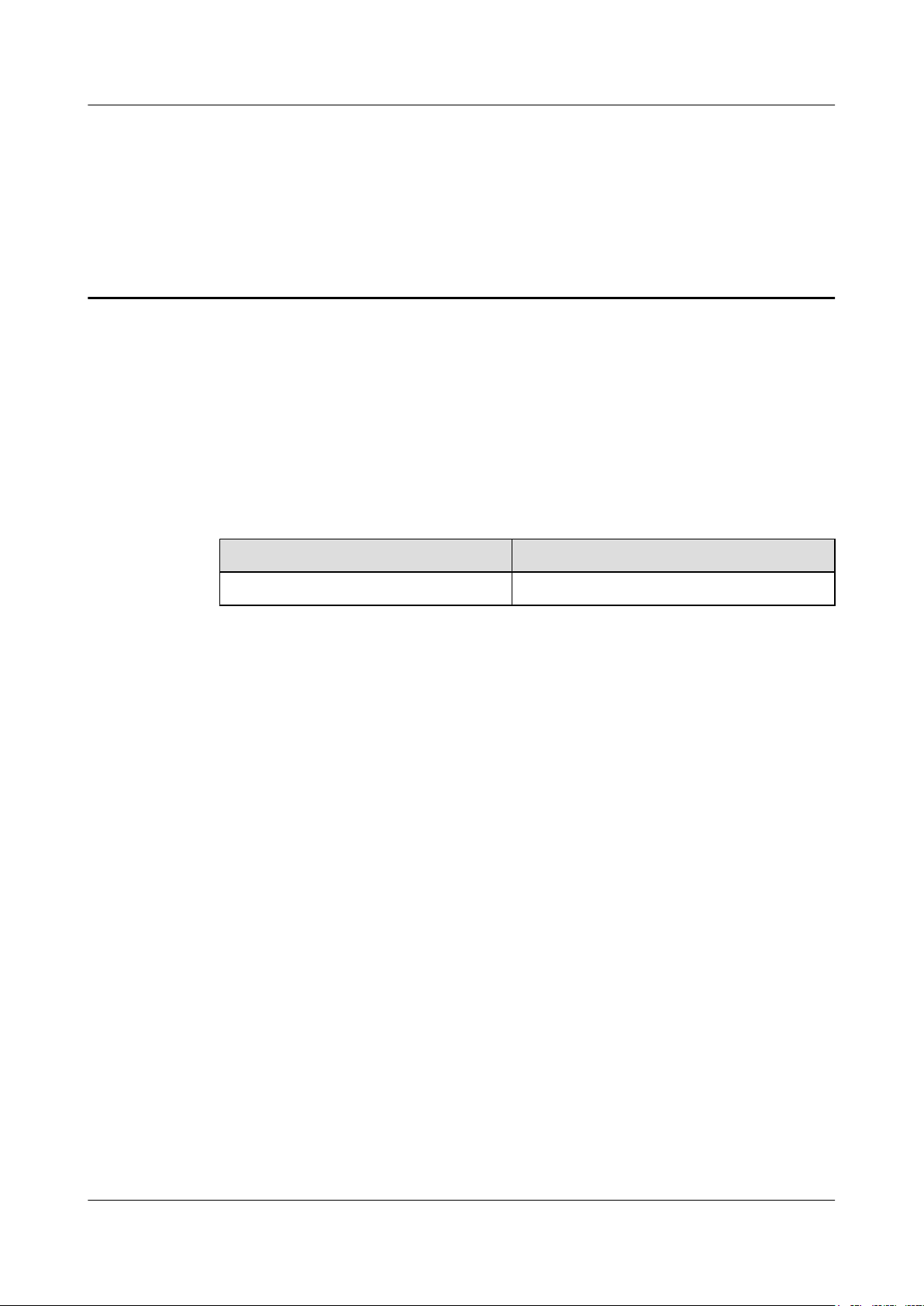
RRU3232
Installation Guide About This Document
About This Document
Purpose
This document describes the process of installing a DC RRU3232 (referred to as RRU in this
document).
Product Version
The following table lists the product version related to this document.
Product Name Product Version
DBS3900 LTE V100R003C00 and later versions
Intended Audience
This document is intended for:
Base station installation engineers
Organization
1 Changes in the RRU3232 Installation Guide
This chapter describes the changes in the RRU3232 Installation Guide.
2 Installation Preparations
This chapter describes the reference documents, tools, and instruments that must be ready before
the installation. In addition, it specifies the skills and prerequisites that installation engineers
must have.
3 Information About the Installation
Before installing an RRU, you must be familiar with its exterior, ports, installation options,
physical supports, and installation clearance requirements.
4 Unpacking the Equipment
Unpack and check the delivered equipment to ensure that all the materials are included and intact.
Issue 05 (2011-10-20) Huawei Proprietary and Confidential
Copyright © Huawei Technologies Co., Ltd.
ii
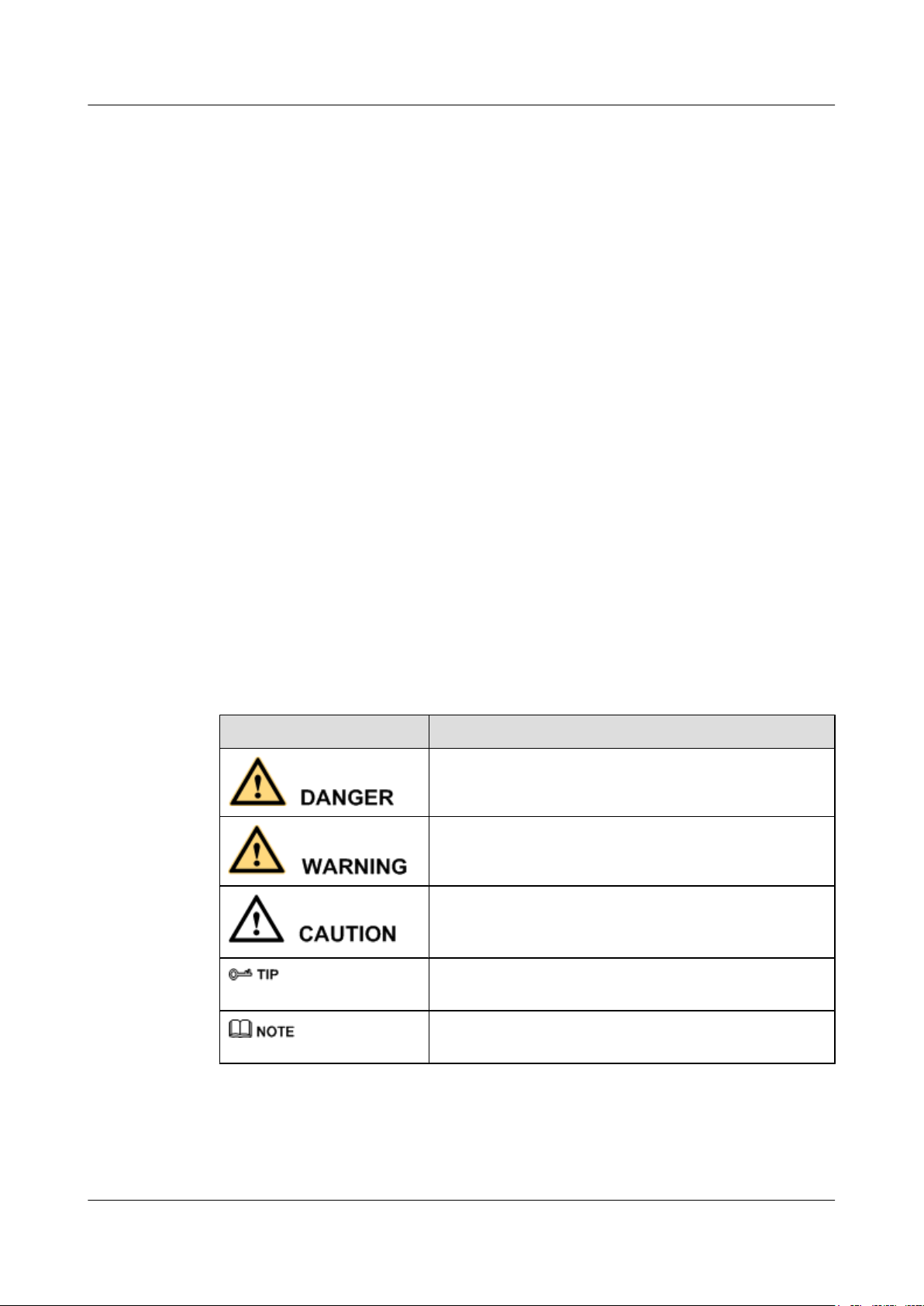
RRU3232
Installation Guide About This Document
5 Installation Process
The installation process involves installing an RRU and RRU cables, checking the RRU
hardware installation, and powering on the RRU.
6 Installing the RRU
This chapter describes the procedure for installing the RRU. The RRU can be installed on a pole,
U-steel, angle steel, or wall. The procedure for installing the RRU varies depending on
installation options.
7 Installing RRU Cables
This chapter describes the procedure for installing RRU cables.
8 Checking the RRU Hardware Installation
After an RRU is installed, check the hardware installation.
9 Powering On an RRU
After all the devices are installed, check the power-on status of an RRU.
Conventions
10 Appendix
This section describes the procedure for adding an easy power receptacle (pressfit type)
connector.
Symbol Conventions
The symbols that may be found in this document are defined as follows.
Symbol
Description
Indicates a hazard with a high level of risk, which if not
avoided, will result in death or serious injury.
Indicates a hazard with a medium or low level of risk, which
if not avoided, could result in minor or moderate injury.
Indicates a potentially hazardous situation, which if not
avoided, could result in equipment damage, data loss,
performance degradation, or unexpected results.
Indicates a tip that may help you solve a problem or save
time.
Provides additional information to emphasize or supplement
important points of the main text.
General Conventions
The general conventions that may be found in this document are defined as follows.
Issue 05 (2011-10-20) Huawei Proprietary and Confidential
Copyright © Huawei Technologies Co., Ltd.
iii
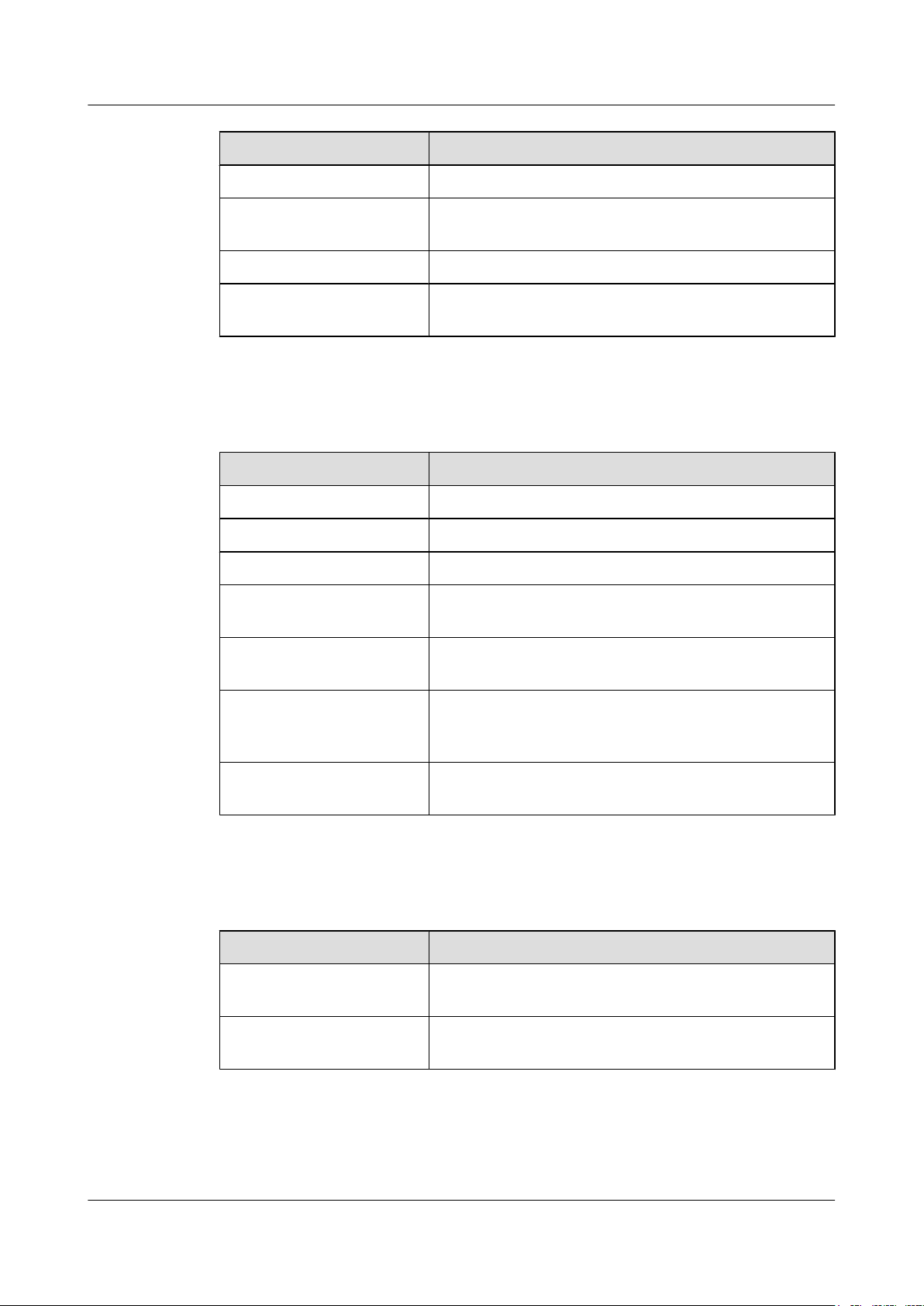
RRU3232
Installation Guide About This Document
Convention Description
Times New Roman Normal paragraphs are in Times New Roman.
Boldface Names of files, directories, folders, and users are in
boldface. For example, log in as user root.
Italic Book titles are in italics.
Courier New
Examples of information displayed on the screen are in
Courier New.
Command Conventions
The command conventions that may be found in this document are defined as follows.
Convention Description
Boldface The keywords of a command line are in boldface.
Italic Command arguments are in italics.
[ ] Items (keywords or arguments) in brackets [ ] are optional.
{ x | y | ... } Optional items are grouped in braces and separated by
vertical bars. One item is selected.
[ x | y | ... ] Optional items are grouped in brackets and separated by
vertical bars. One item is selected or no item is selected.
{ x | y | ... }
*
Optional items are grouped in braces and separated by
vertical bars. A minimum of one item or a maximum of all
items can be selected.
[ x | y | ... ]
*
Optional items are grouped in brackets and separated by
vertical bars. Several items or no item can be selected.
GUI Conventions
The GUI conventions that may be found in this document are defined as follows.
Convention
Description
Boldface Buttons, menus, parameters, tabs, window, and dialog titles
are in boldface. For example, click OK.
> Multi-level menus are in boldface and separated by the ">"
signs. For example, choose File > Create > Folder.
Keyboard Operations
The keyboard operations that may be found in this document are defined as follows.
Issue 05 (2011-10-20) Huawei Proprietary and Confidential
Copyright © Huawei Technologies Co., Ltd.
iv
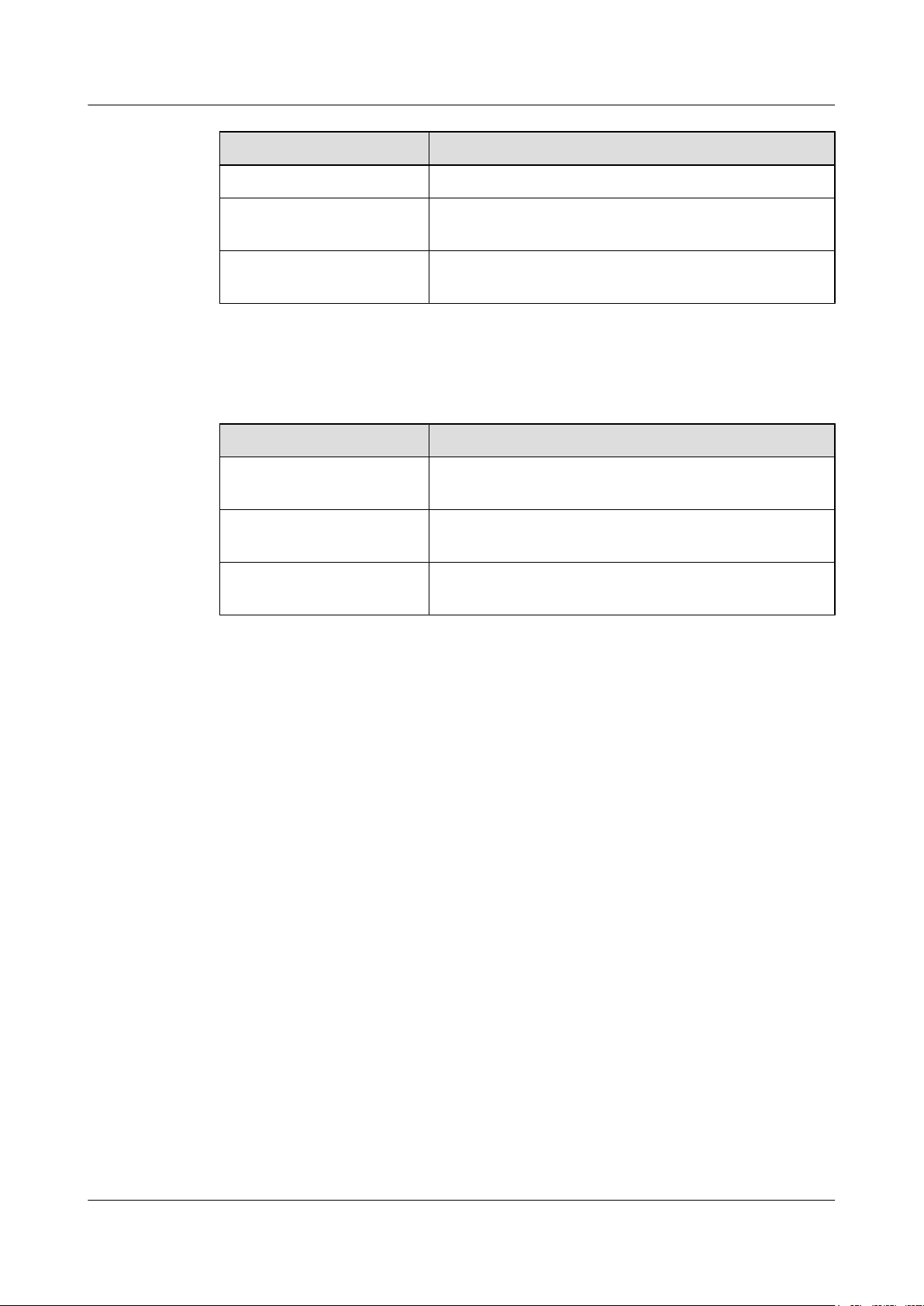
RRU3232
Installation Guide About This Document
Format Description
Key Press the key. For example, press Enter and press Tab.
Key 1+Key 2 Press the keys concurrently. For example, pressing Ctrl+Alt
+A means the three keys should be pressed concurrently.
Key 1, Key 2 Press the keys in turn. For example, pressing Alt, A means
the two keys should be pressed in turn.
Mouse Operations
The mouse operations that may be found in this document are defined as follows.
Action Description
Click Select and release the primary mouse button without moving
the pointer.
Double-click Press the primary mouse button twice continuously and
quickly without moving the pointer.
Drag Press and hold the primary mouse button and move the
pointer to a certain position.
Issue 05 (2011-10-20) Huawei Proprietary and Confidential
Copyright © Huawei Technologies Co., Ltd.
v
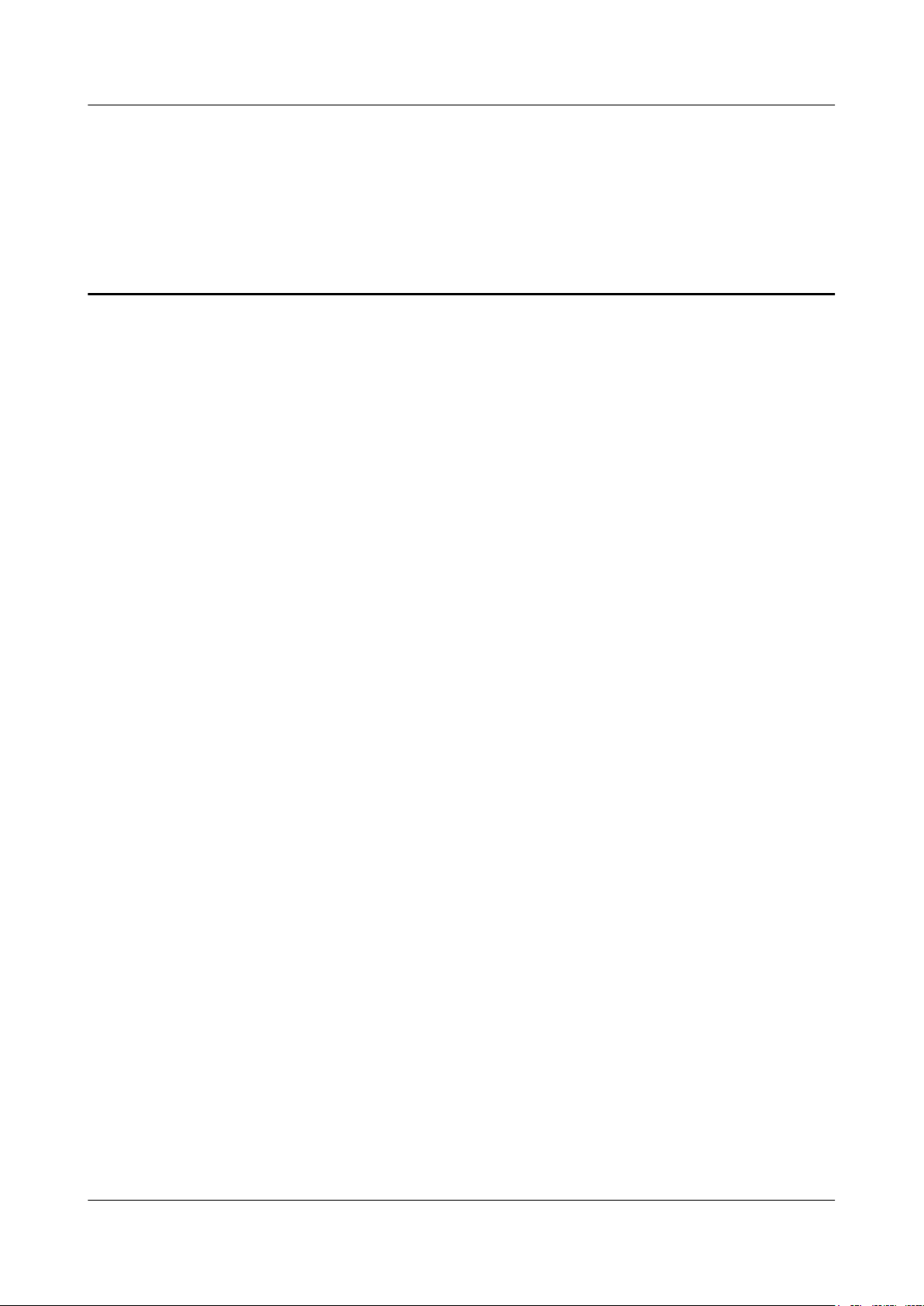
RRU3232
Installation Guide Contents
Contents
About This Document.....................................................................................................................ii
1 Changes in the RRU3232 Installation Guide...........................................................................1
2 Installation Preparations..............................................................................................................4
2.1 Reference Documents.........................................................................................................................................5
2.2 Tools and Instruments........................................................................................................................................5
2.3 Skills and Requirements for Onsite Personnel...................................................................................................6
3 Information About the Installation...........................................................................................7
3.1 RRU Exterior......................................................................................................................................................8
3.2 RRU Ports...........................................................................................................................................................8
3.3 RRU Indicators.................................................................................................................................................10
3.4 Installation Options...........................................................................................................................................12
3.5 Installation Clearance Requirements of an RRU..............................................................................................16
3.5.1 Installation Clearance for a Single RRU.................................................................................................17
3.5.2 Installation Clearance for Multiple RRUs...............................................................................................18
3.5.3 Installation Spacing Between RRUs........................................................................................................22
4 Unpacking the Equipment.........................................................................................................25
5 Installation Process.....................................................................................................................27
6 Installing the RRU.......................................................................................................................28
6.1 Mounting Kits for an RRU...............................................................................................................................30
6.2 Installing the RRU on a Pole............................................................................................................................30
6.2.1 Installing a Single RRU...........................................................................................................................33
6.2.2 Installing Two RRUs...............................................................................................................................35
6.2.3 Installing Multiple RRUs.........................................................................................................................38
6.3 Installing the RRU on U-steel..........................................................................................................................41
6.4 Installing the RRU on Angle Steel...................................................................................................................44
6.5 Installing the RRU on a Wall...........................................................................................................................47
6.6 Hoisting the RRU and Mounting Kits onto a Tower........................................................................................52
7 Installing RRU Cables................................................................................................................56
7.1 Cabling Requirements......................................................................................................................................58
7.2 Cable Connections............................................................................................................................................59
Issue 05 (2011-10-20) Huawei Proprietary and Confidential
Copyright © Huawei Technologies Co., Ltd.
vi
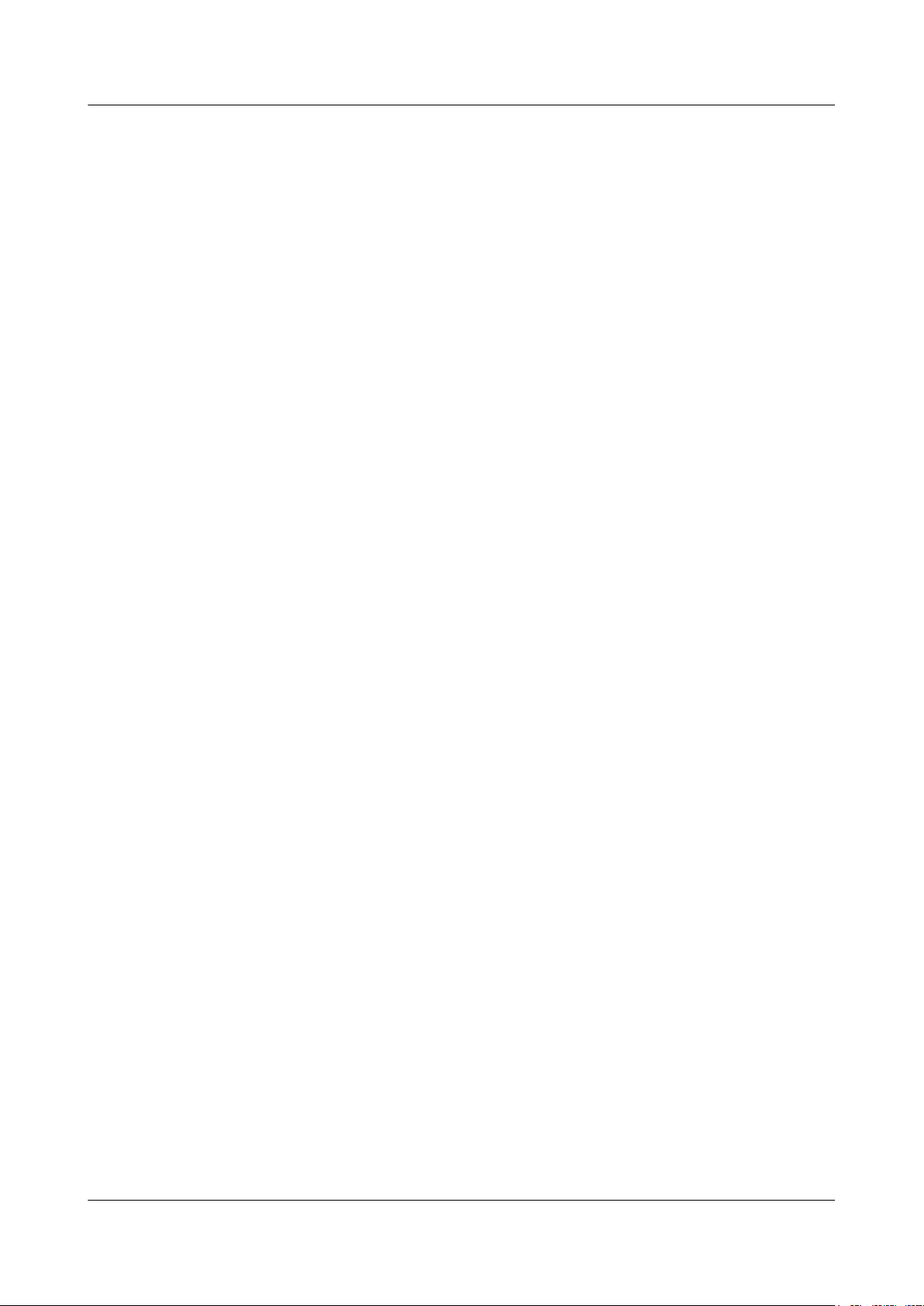
RRU3232
Installation Guide Contents
7.3 Installation Process...........................................................................................................................................63
7.4 RRU Cable List................................................................................................................................................64
7.5 Installing an RRU PGND Cable.......................................................................................................................65
7.6 Installing an RRU RF Jumper..........................................................................................................................67
7.7 Installing an RRU Alarm Cable........................................................................................................................69
7.8 Installing an RRU AISG Multi-Wire Cable and AISG Extension Cable.........................................................70
7.9 Opening the Cover Plate of an RRU Cabling Cavity.......................................................................................72
7.10 Installing an RRU power cable.......................................................................................................................74
7.11 Installing a CPRI Fiber Optic Cable...............................................................................................................76
7.12 Installing an SFP High-Speed Cable for Cascading RRUs............................................................................78
7.13 Closing the Cover Plate of an RRU Cabling Cavity......................................................................................79
8 Checking the RRU Hardware Installation..............................................................................82
9 Powering On an RRU.................................................................................................................83
10 Appendix.....................................................................................................................................84
10.1 Adding an Easy Power Receptacle (Pressfit Type) Connector to the RRU Power Cable on the RRU Side
................................................................................................................................................................................85
Issue 05 (2011-10-20) Huawei Proprietary and Confidential
Copyright © Huawei Technologies Co., Ltd.
vii
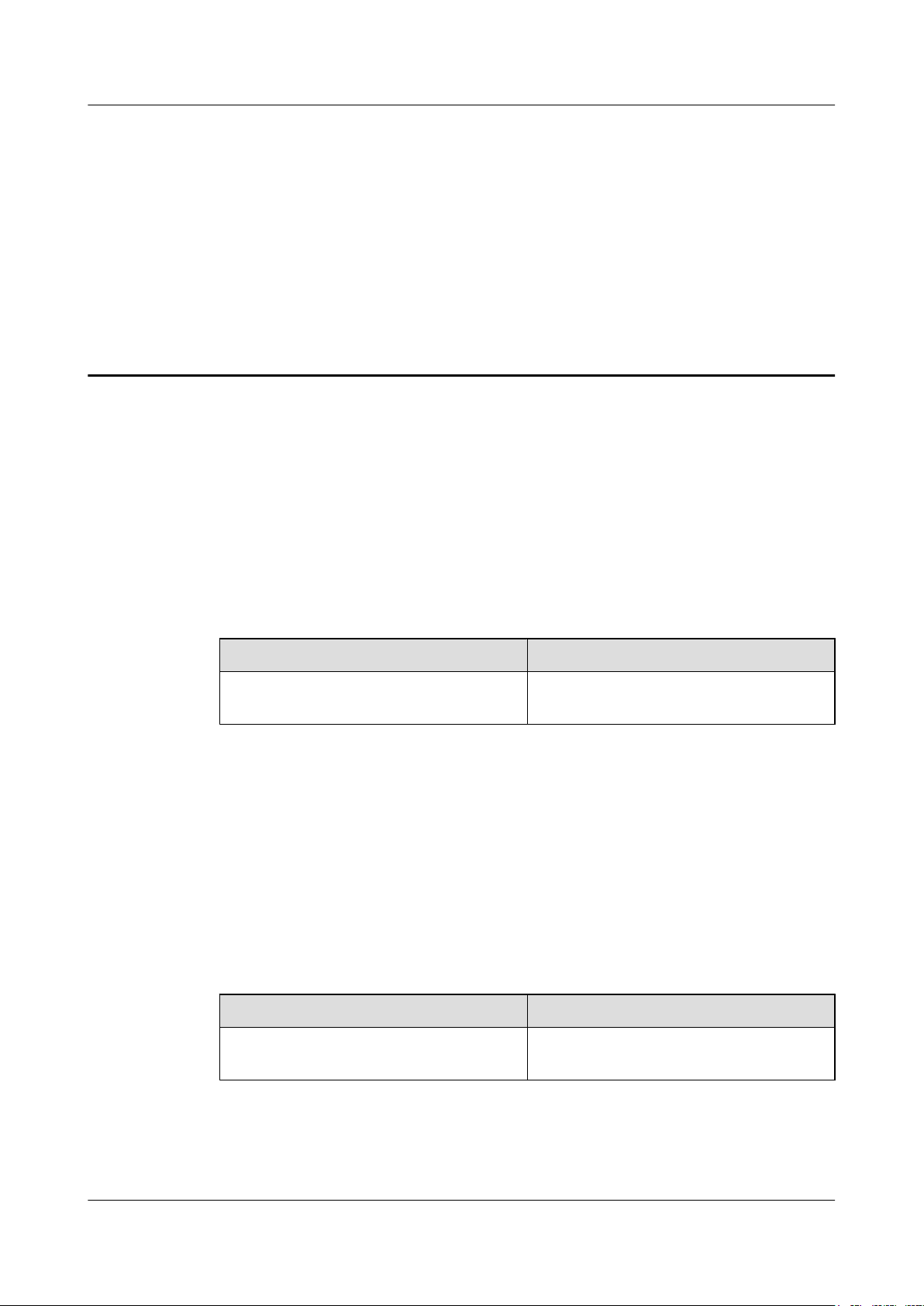
RRU3232
Installation Guide 1 Changes in the RRU3232 Installation Guide
1 Changes in the RRU3232 Installation Guide
This chapter describes the changes in the RRU3232 Installation Guide.
05 (2011-10-20)
04 (2011-09-15)
This is the fifth official release.
Compared with issue 04 (2011-09-15), this issue does not add any information.
Compared with issue 04 (2011-09-15), this issue incorporates the following changes:
Topic
7.6 Installing an RRU RF Jumper Deleted the information about the external
Compared with issue 04 (2011-09-15), this issue omits the following topic:
l Installing an SFP high-speed cable for cascaded RRUs
This is the fourth official release.
Compared with issue 03 (2011-07-15), this issue does not add any information.
Compared with issue 03 (2011-07-15), this issue incorporates the following changes:
Change Description
filter.
Topic
9 Powering On an RRU Optimized the description of the RRU power-
Compared with issue 03 (2011-07-15), this issue does not remove any information.
Issue 05 (2011-10-20) Huawei Proprietary and Confidential
Copyright © Huawei Technologies Co., Ltd.
Change Description
on check.
1
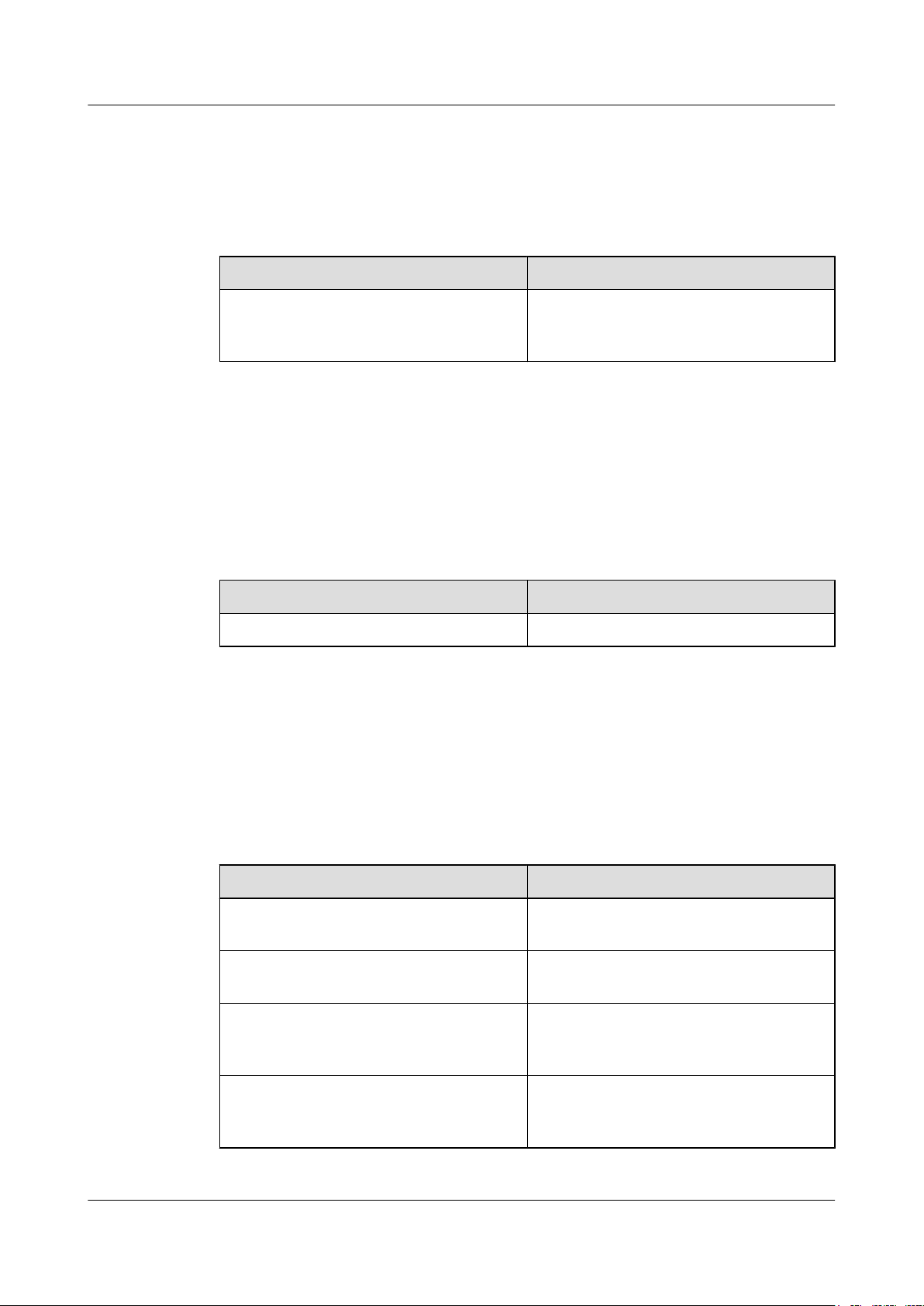
RRU3232
Installation Guide 1 Changes in the RRU3232 Installation Guide
03 (2011-07-15)
This is the third official release.
Compared with issue 02 (2011-06-10), this issue does not add any information.
Compared with issue 02 (2011-06-10), this issue incorporates the following change:
Topic Change Description
02 (2011-06-10)
01(2011-05-15)
3.5.2 Installation Clearance for Multiple
RRUs
Compared with issue 02 (2011-06-10), this issue does not remove any information.
This is the second official release.
Compared with issue 01 (2011-05-15), this issue does not add any information.
Compared with issue 01 (2011-05-15), this issue incorporates the following change:
Topic
3.1 RRU Exterior Optimized the RRU exterior.
Compared with issue 01 (2011-05-15), this issue does not remove any information.
Optimized the clearance requirements for
multiple RRUs installed on a wall in standard
mode.
Change Description
This is the first official release.
Compared with draft A (2011-03-15), this issue does not add any information.
Compared with draft A (2011-03-15), this issue incorporates the following changes:
Topic
Installing an RRU RF Jumper Optimized the procedure for waterproofing
3.3 RRU Indicators Optimized the status and meanings of CPRI
Installation Clearance Requirements of an
RRU
Installing an RRU RF Jumper Added the procedure for installing an RRU
Issue 05 (2011-10-20) Huawei Proprietary and Confidential
Copyright © Huawei Technologies Co., Ltd.
Change Description
the connectors on the RRU RF jumper.
indicators.
Added the installation clearance
requirements for an RRU equipped with
external filters.
RF jumper when the RRU is equipped with
external filters.
2
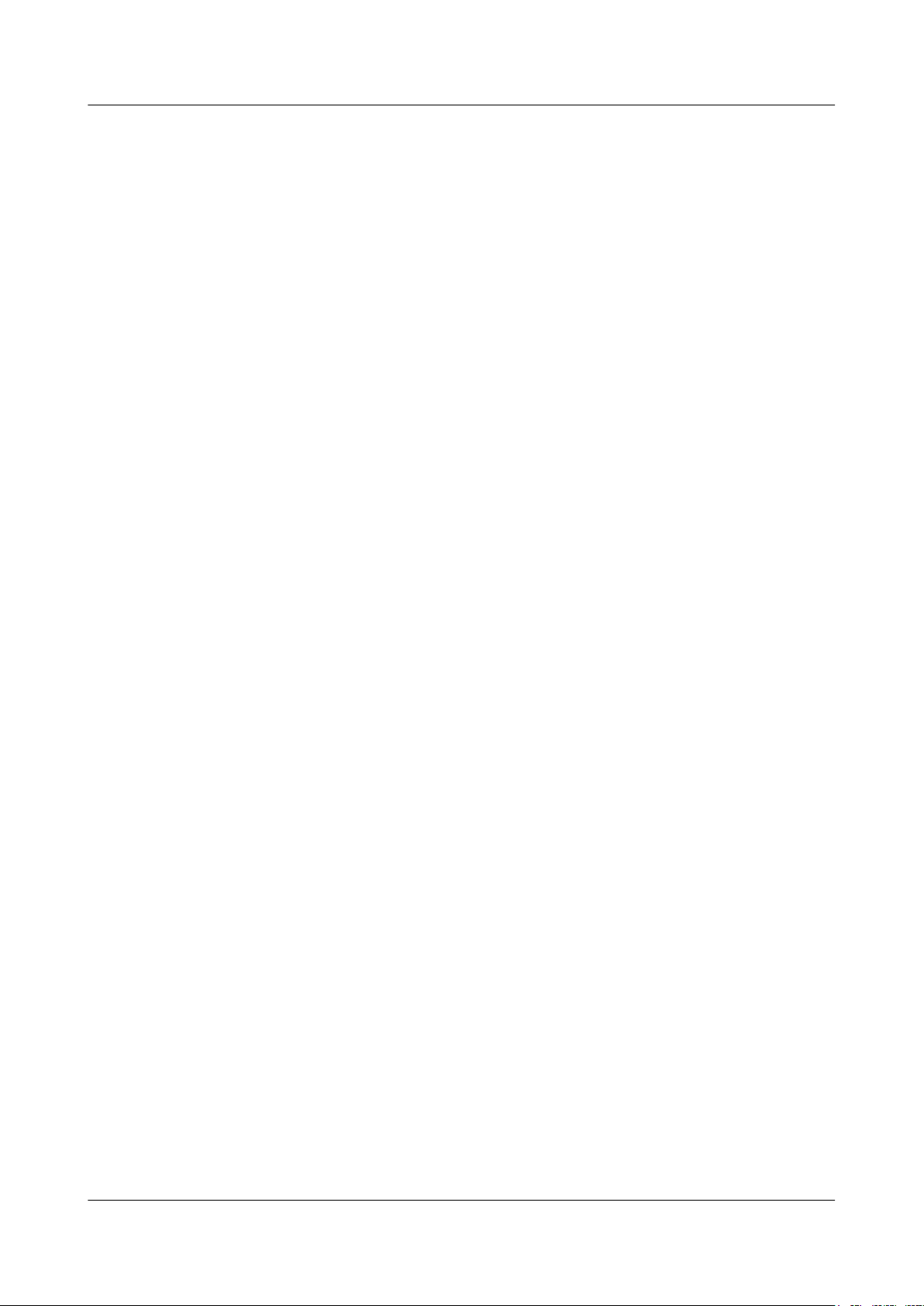
RRU3232
Installation Guide 1 Changes in the RRU3232 Installation Guide
Compared with draft A (2011-03-15), this issue does not remove any information.
Draft A (2011-03-15)
This is the draft.
Issue 05 (2011-10-20) Huawei Proprietary and Confidential
Copyright © Huawei Technologies Co., Ltd.
3
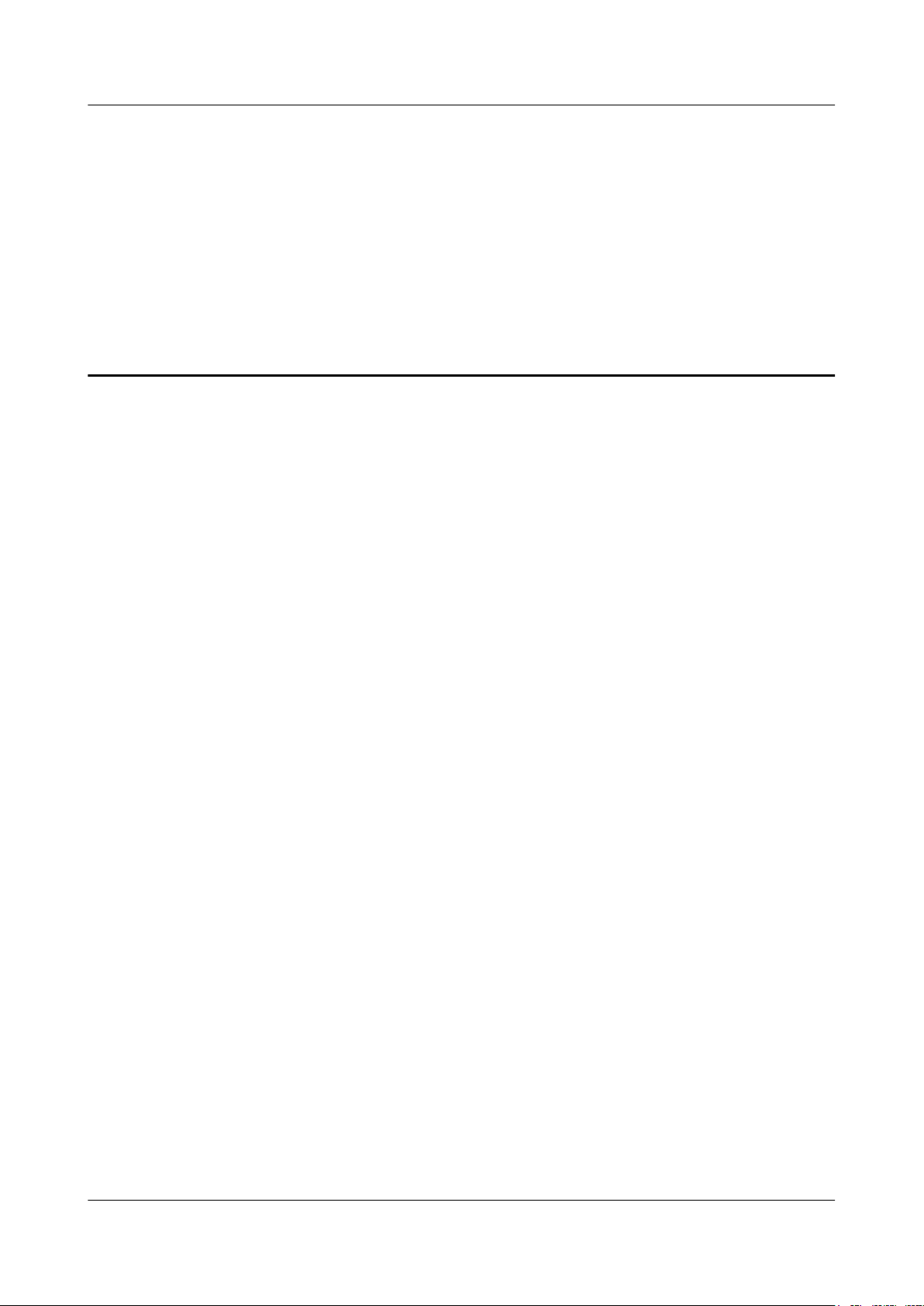
RRU3232
Installation Guide 2 Installation Preparations
2 Installation Preparations
About This Chapter
This chapter describes the reference documents, tools, and instruments that must be ready before
the installation. In addition, it specifies the skills and prerequisites that installation engineers
must have.
2.1 Reference Documents
Before the installation, you must be familiar with reference documents.
2.2 Tools and Instruments
All tools and instruments required for RRU installation must be ready before the installation.
2.3 Skills and Requirements for Onsite Personnel
Onsite personnel must be qualified and trained. Before performing any operation, onsite
personnel must be familiar with correct operation methods and safety precautions.
Issue 05 (2011-10-20) Huawei Proprietary and Confidential
Copyright © Huawei Technologies Co., Ltd.
4
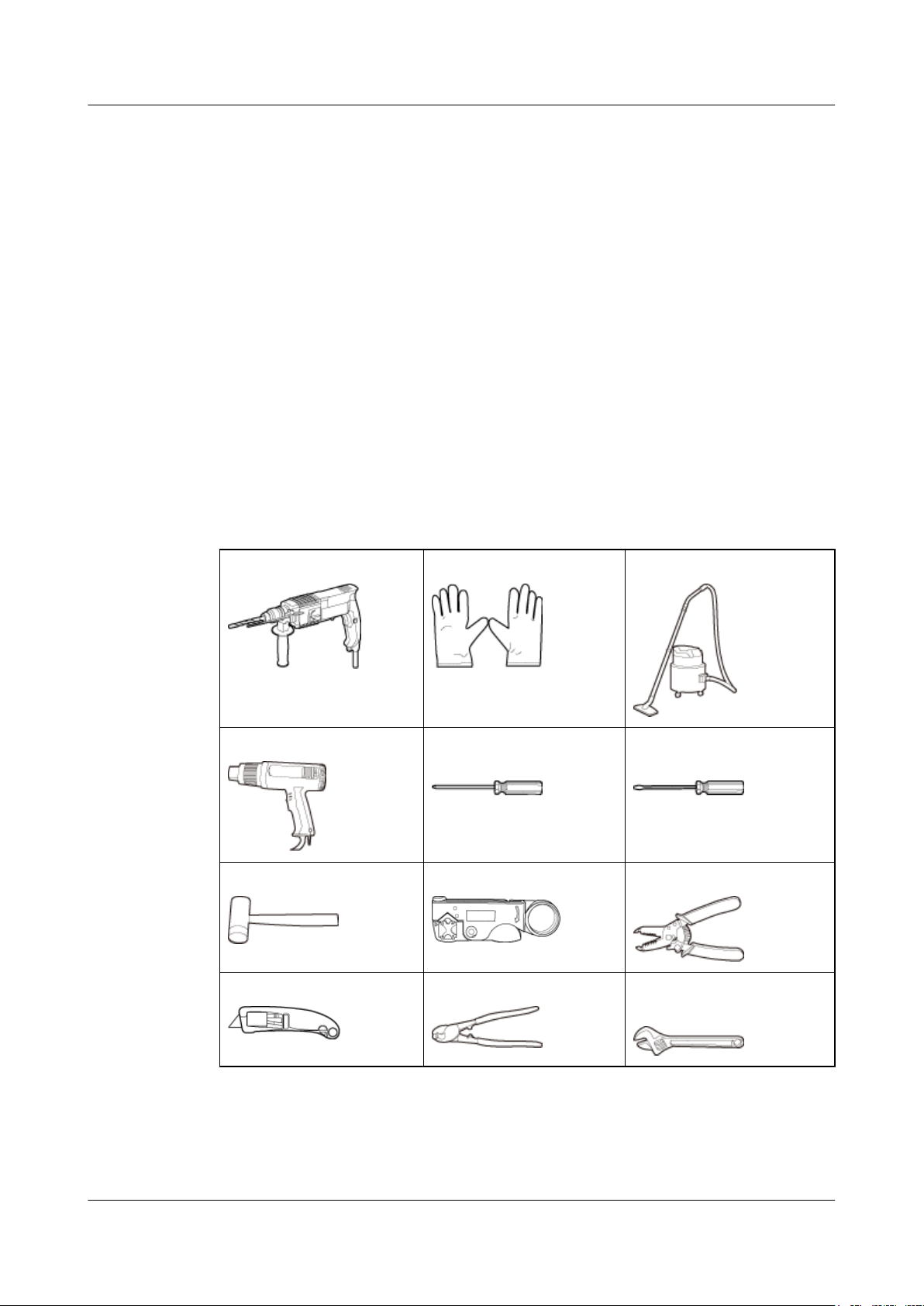
RRU3232
Installation Guide 2 Installation Preparations
2.1 Reference Documents
Before the installation, you must be familiar with reference documents.
The following reference documents are required during RRU installation:
l RRU3232 Hardware Description
l RRU3232 Hardware Maintenance Guide
l DBS3900 Installation Guide
l OCB User Guide
This document describes the RRU installation on a pole, U-steel, angle steel, or wall. If RRUs
are installed on the IFS06, the following reference document is required:
l DBS3900 (ICR) Installation Guide
2.2 Tools and Instruments
All tools and instruments required for RRU installation must be ready before the installation.
Hammer drill (a φ 14 bit)
Heat gun Phillips screwdriver (M3 to
Rubber mallet COAX crimping tool Wire stripper
ESD gloves Vacuum cleaner
Flat-head screwdriver (M3 to
M6)
M6)
Utility knife Cable cutter Adjustable wrench (capacity
Issue 05 (2011-10-20) Huawei Proprietary and Confidential
Copyright © Huawei Technologies Co., Ltd.
≥ 32 mm [1.26 in.])
5
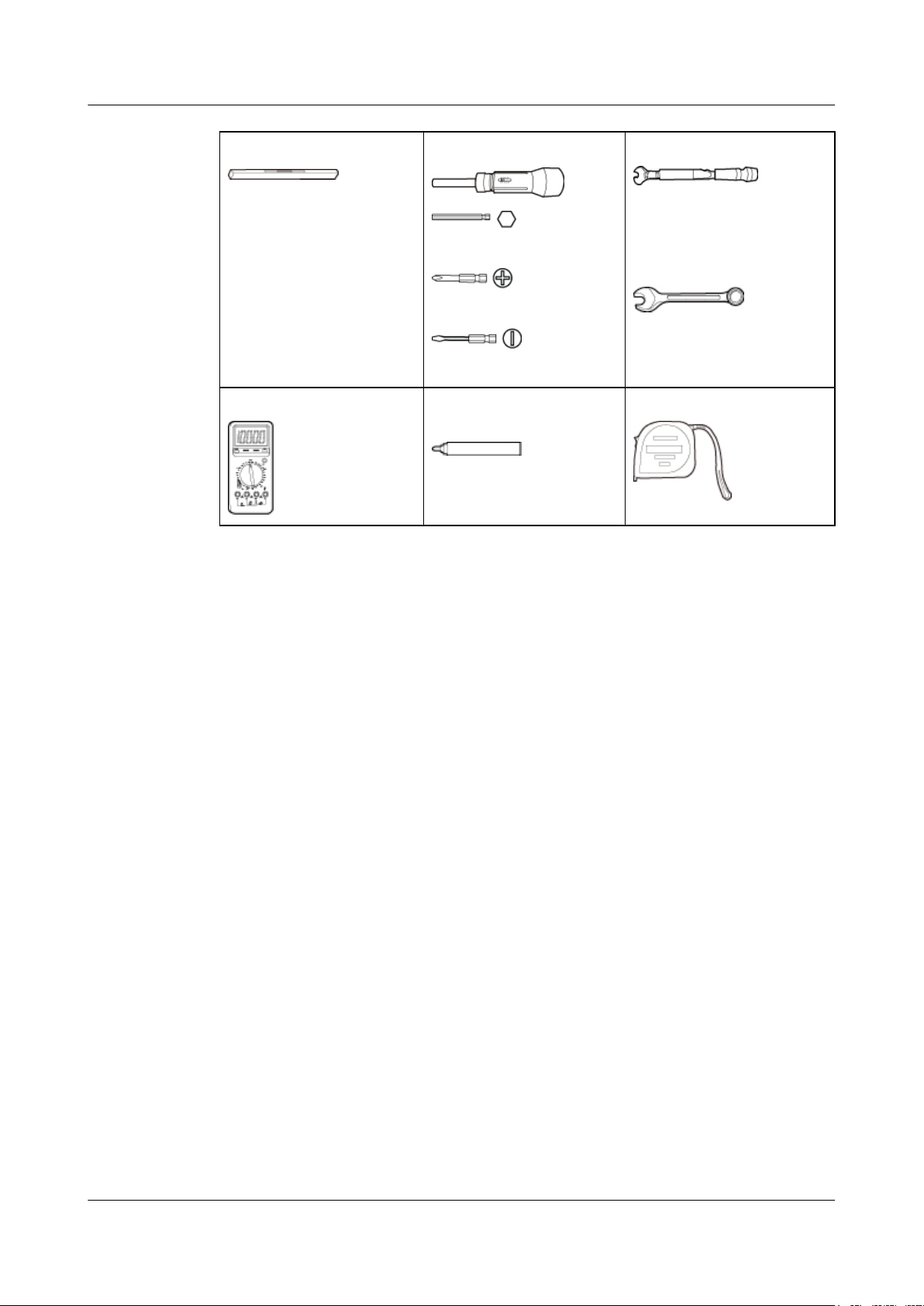
RRU3232
Installation Guide 2 Installation Preparations
Level Torque screwdriver
5 mm
(M3 to M6)
(M3 to M6)
Multimeter
Marker (diameter ≤ 10 mm
[0.39 in.])
Torque wrench
Capacity: 17 mm [0.67 in.], 21
mm [0.82 in.], and 32 mm
[1.26 in.]
Combination wrench
Capacity: 17 mm [0.67 in.], 21
mm [0.82 in.], and 32 mm
[1.26 in.]
Measuring tape
2.3 Skills and Requirements for Onsite Personnel
Onsite personnel must be qualified and trained. Before performing any operation, onsite
personnel must be familiar with correct operation methods and safety precautions.
Before the installation, pay attention to the following items:
l The customer's technical engineers must be trained by Huawei and be familiar with the
proper installation and operation methods.
l The number of onsite personnel depends on the engineering schedule and installation
environment. Generally, only three to five onsite personnel are necessary.
Issue 05 (2011-10-20) Huawei Proprietary and Confidential
Copyright © Huawei Technologies Co., Ltd.
6
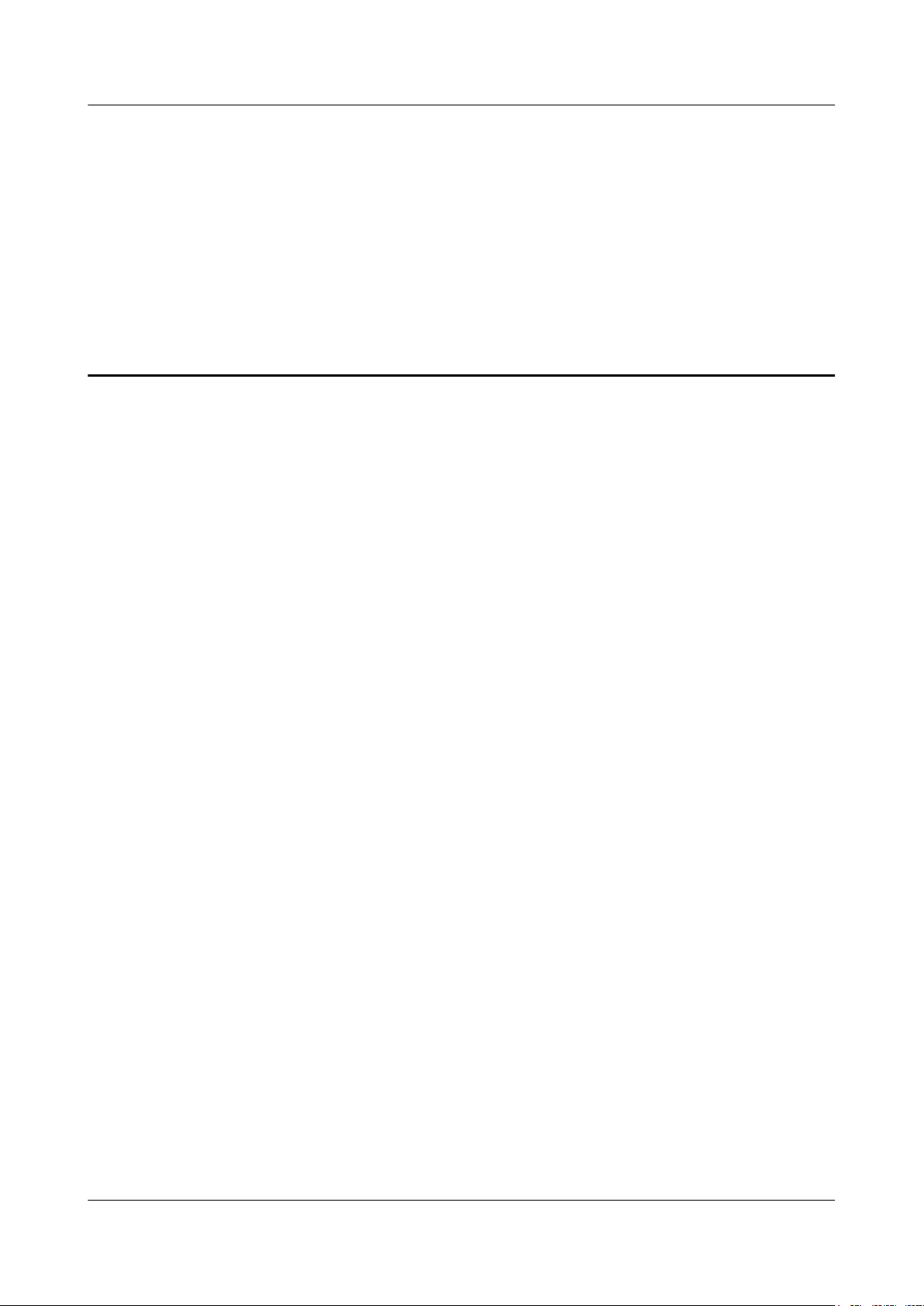
RRU3232
Installation Guide 3 Information About the Installation
3 Information About the Installation
About This Chapter
Before installing an RRU, you must be familiar with its exterior, ports, installation options,
physical supports, and installation clearance requirements.
3.1 RRU Exterior
This section describes the exterior and dimensions of an RRU.
3.2 RRU Ports
This section describes RRU ports positioned on the RRU panels. An RRU has a bottom panel,
cabling cavity panel, and indicator panel.
3.3 RRU Indicators
This section describes six indicators on an RRU. They indicate the running status.
3.4 Installation Options
This section describes RRU installation options. An RRU can be installed on a pole, U-steel,
angle steel, or wall.
3.5 Installation Clearance Requirements of an RRU
This section describes the requirements for the installation clearance of a single RRU and
multiple RRUs and the requirements for the installation spacing between RRUs.
Issue 05 (2011-10-20) Huawei Proprietary and Confidential
Copyright © Huawei Technologies Co., Ltd.
7
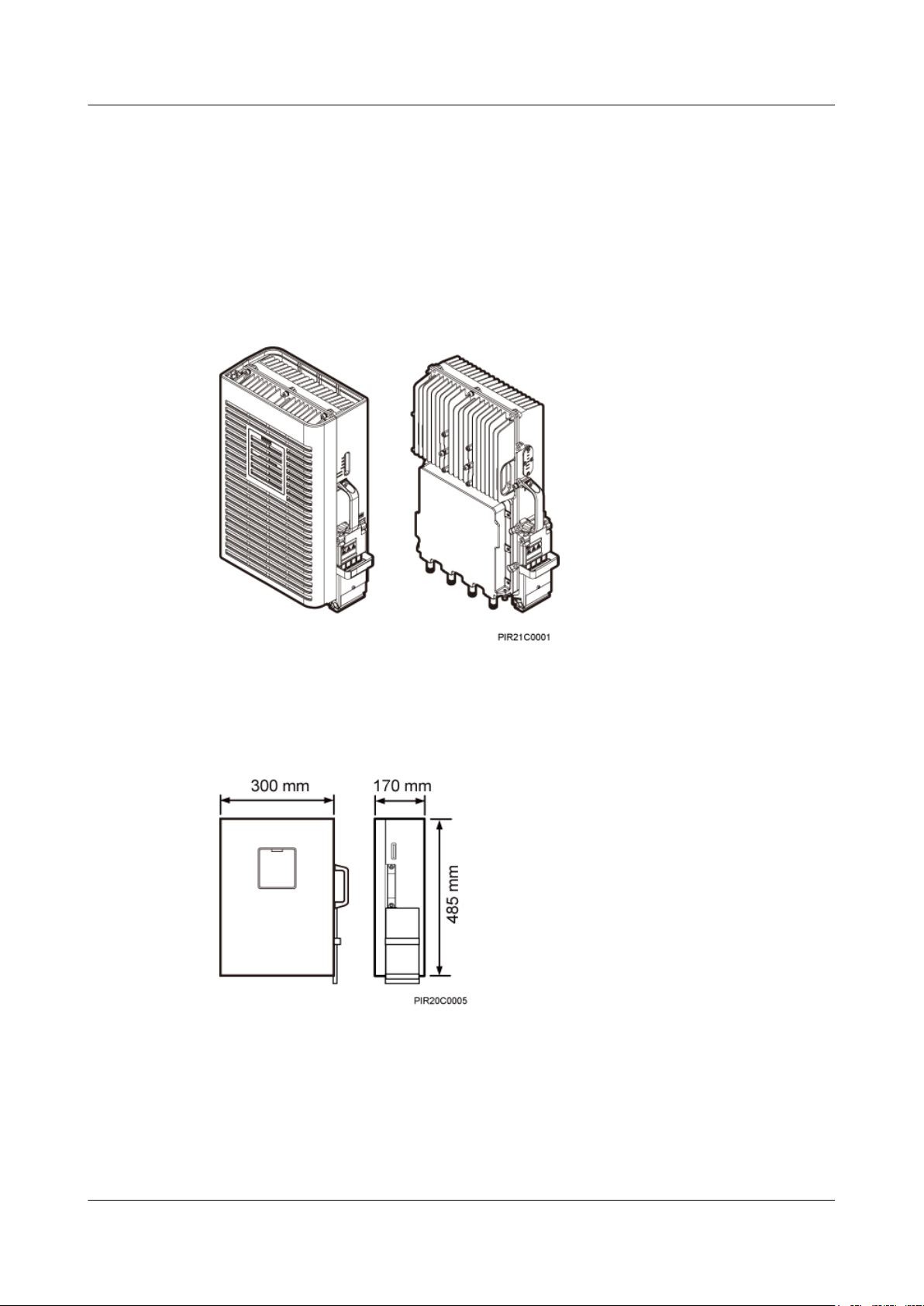
RRU3232
Installation Guide 3 Information About the Installation
3.1 RRU Exterior
This section describes the exterior and dimensions of an RRU.
Figure 3-1 shows an RRU.
The RRU on the left has a housing, and the RRU on the right does not have a housing.
Figure 3-1 RRU exterior
Figure 3-2 shows RRU dimensions.
Figure 3-2 RRU dimensions
3.2 RRU Ports
This section describes RRU ports positioned on the RRU panels. An RRU has a bottom panel,
cabling cavity panel, and indicator panel.
Issue 05 (2011-10-20) Huawei Proprietary and Confidential
Copyright © Huawei Technologies Co., Ltd.
8
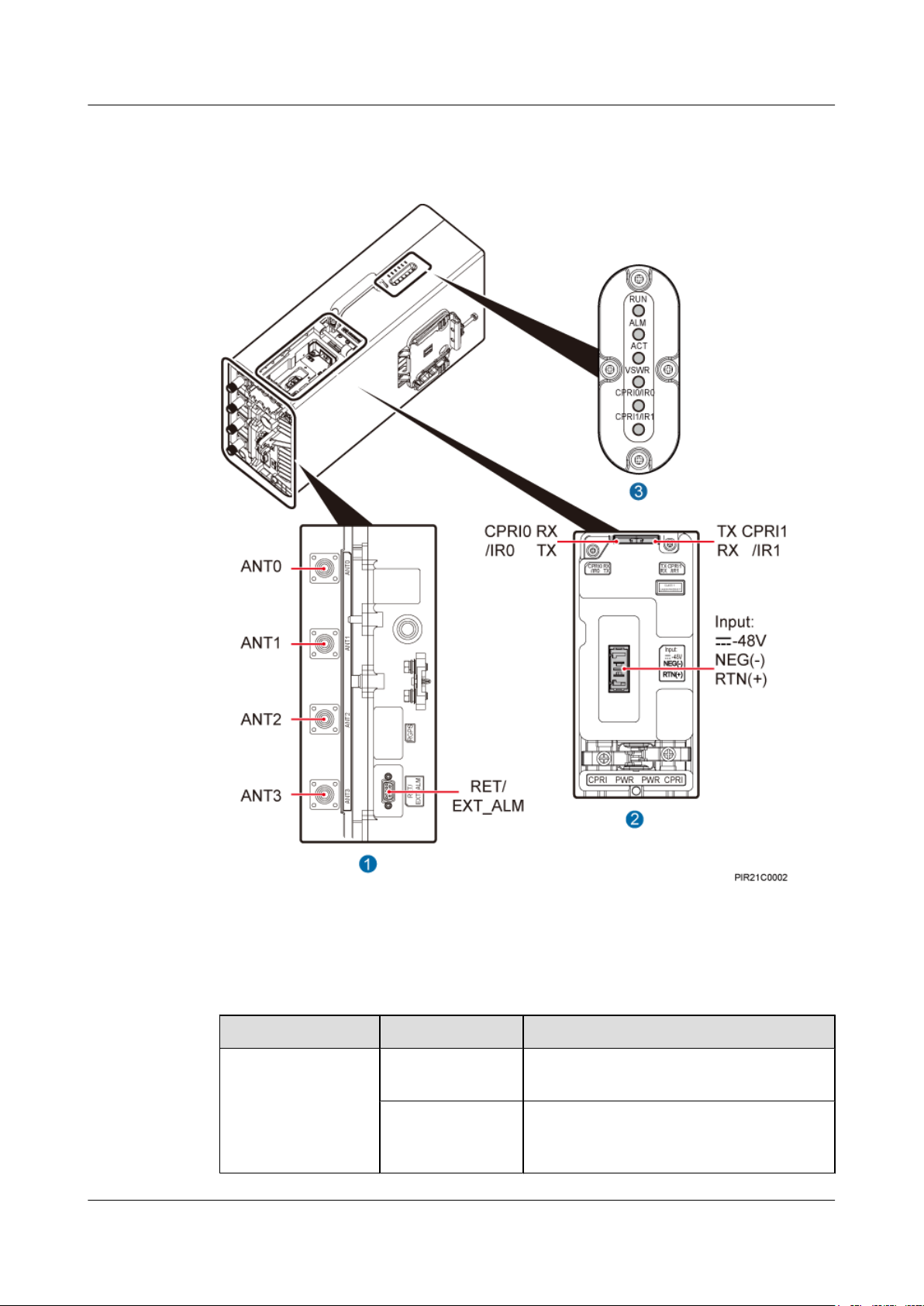
RRU3232
Installation Guide 3 Information About the Installation
Figure 3-3 shows RRU ports on the panels.
Figure 3-3 RRU ports on the panels
Table 3-1 describes RRU ports and indicators on the panels.
Table 3-1 RRU ports and indicators on the panels
Item
Label Description
(1) Ports at the bottom ANT0-ANT3 TX/RX port. ANT0 port supports RET signal
transmission.
RET/EXT_ALM Communication port for the RET antenna or
port for alarm reporting, supporting RET
signal transmission
Issue 05 (2011-10-20) Huawei Proprietary and Confidential
Copyright © Huawei Technologies Co., Ltd.
9
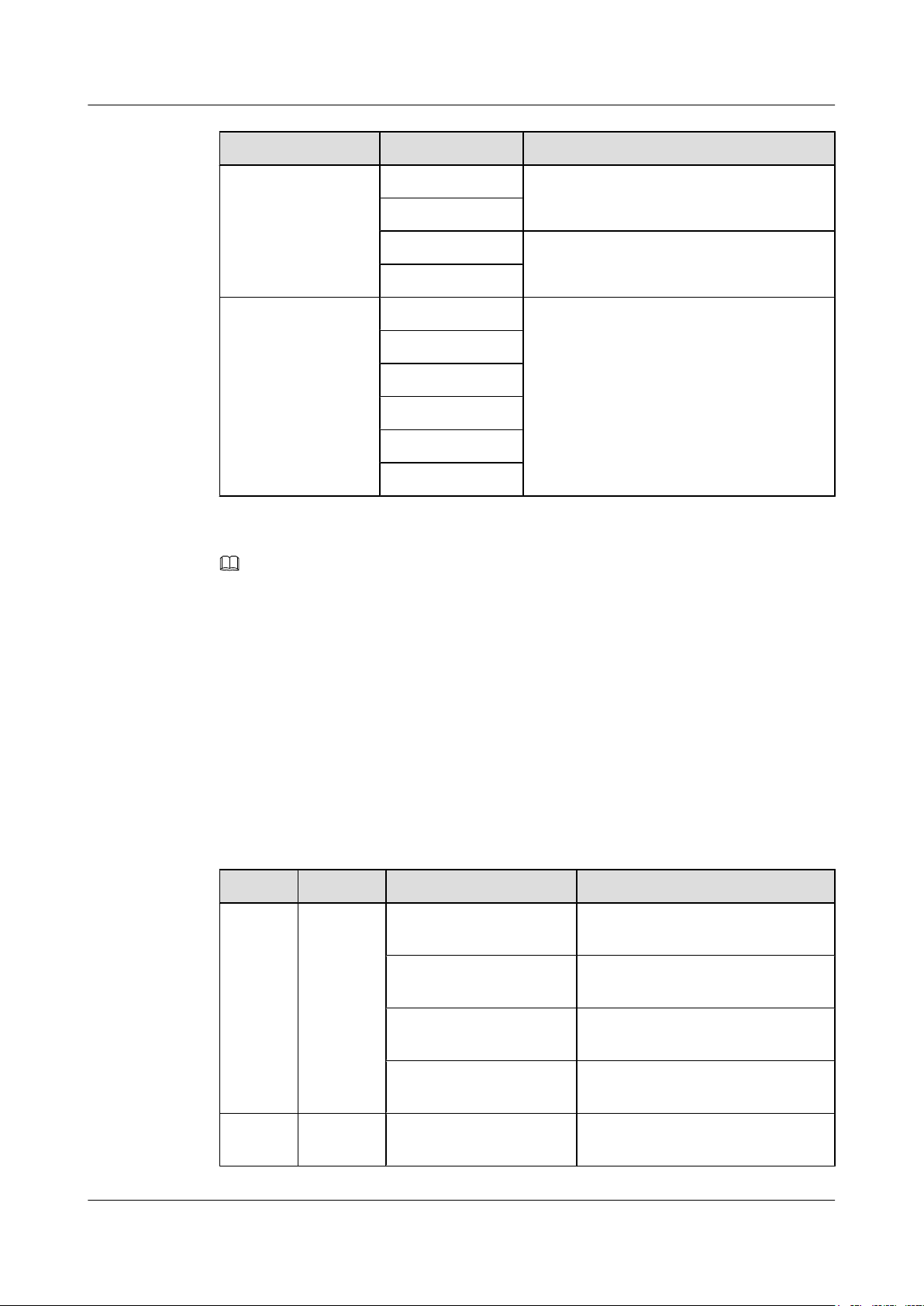
RRU3232
Installation Guide 3 Information About the Installation
Item Label Description
(2) Ports in the cabling
CPRI0/IR0 Optical port
cavity
CPRI1/IR1
RTN(+) Power supply socket
NEG(-)
(3) Indicators RUN For details, see 3.3 RRU Indicators.
ALM
ACT
VSWR
CPRI0/IR0
CPRI1/IR1
NOTE
When only two RF ports on the RRU are required to transmit RF signals, ports ANT0 and ANT1 are used
by default.
The port for transmitting RET signals is determined by the software.
3.3 RRU Indicators
This section describes six indicators on an RRU. They indicate the running status.
For detailed positions of RRU indicators, see 3.2 RRU Ports.
Table 3-2 describes RRU indicators.
Table 3-2 RRU indicators
Label
RUN Green On There is power supply, but the module
ALM Red On Alarms are generated, and the module
Color Status Description
is faulty.
Off There is no power supply, or the
module is faulty.
Blinking (on for 1s and off
The module is working properly.
for 1s)
Blinking (on for 0.125s and
off for 0.125s)
Software is being loaded to the
module, or the module is not started.
must be replaced.
Issue 05 (2011-10-20) Huawei Proprietary and Confidential
Copyright © Huawei Technologies Co., Ltd.
10
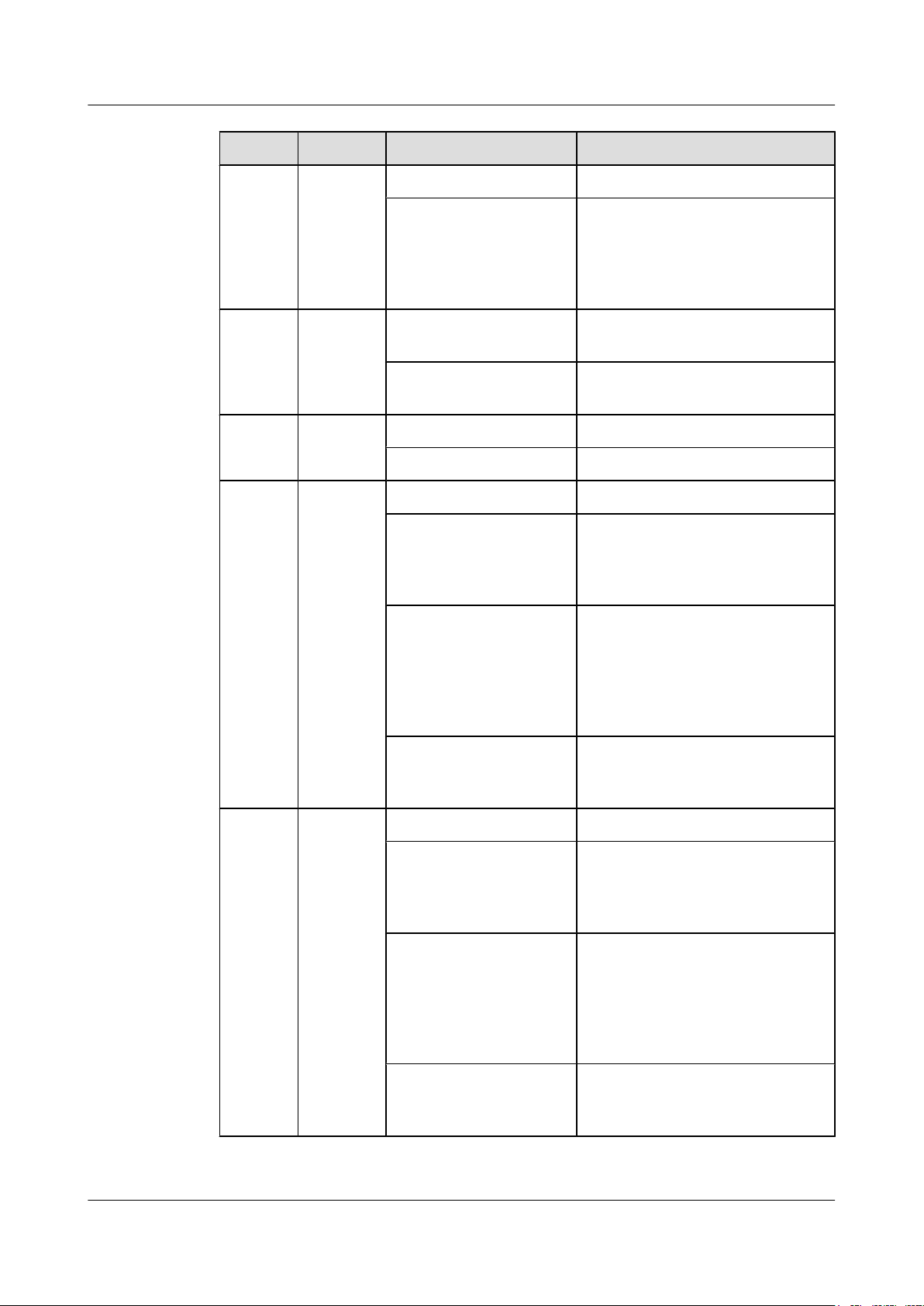
RRU3232
Installation Guide 3 Information About the Installation
Label Color Status Description
Off No alarm is generated.
Blinking (on for 1s and off
for 1s)
Alarms are generated. The alarms
may be caused by the faults on the
related boards or ports. Therefore, the
necessity for module replacement is
uncertain.
ACT Green On The module is working properly with
TX channels enabled.
Blinking (on for 1s and off
for 1s)
The module is working properly with
TX channels disabled.
VSWR Red Off No VSWR alarm is generated.
On VSWR alarms are generated.
CPRI0/
IR0
Red and
green
Steady green The CPRI link is available.
Steady red An optical module fails to transmit or
receive signals because the optical
module is faulty or the fiber optic
cable is broken.
Blinking red (on for 1s and
off for 1s)
The CPRI link is out of lock because
of mutual lock of dual-mode clock
sources or mismatched data rates over
CPRI ports (you are advised to check
the system configuration to identify
the fault).
CPRI1/
IR1
Red and
green
Off The SFP module is not properly
installed, or the optical module is
powered off.
Steady green The CPRI link is available.
Steady red An optical module fails to transmit or
receive signals because the optical
module is faulty or the fiber optic
cable is broken.
Blinking red (on for 1s and
off for 1s)
The CPRI link is out of lock because
of mutual lock of dual-mode clock
sources or mismatched data rates over
CPRI ports (you are advised to check
the system configuration to identify
the fault).
Off The SFP module is not properly
installed, or the optical module is
powered off.
Issue 05 (2011-10-20) Huawei Proprietary and Confidential
Copyright © Huawei Technologies Co., Ltd.
11
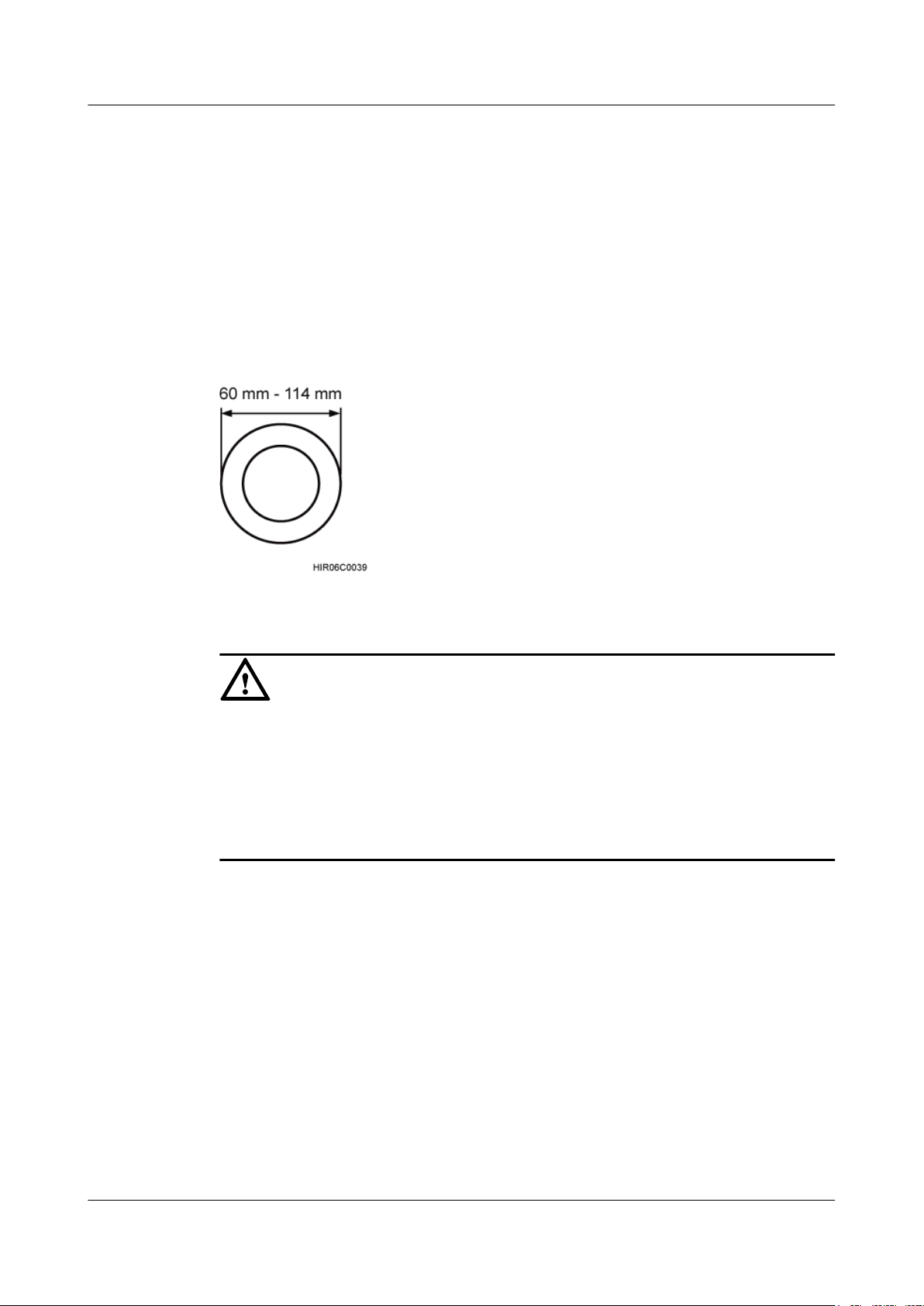
RRU3232
Installation Guide 3 Information About the Installation
3.4 Installation Options
This section describes RRU installation options. An RRU can be installed on a pole, U-steel,
angle steel, or wall.
Installing an RRU on a Pole
Figure 3-4 shows the diameter of pole for installing an AAU3801.
Figure 3-4 Diameter of a pole
CAUTION
l The diameter of a pole for installing an RRU ranges from 60 mm (2.36 in.) to 114 mm (4.49
in.). The recommended diameter is 80 mm (3.15 in.).
l If the diameter of a pole ranges from 60 mm (2.36 in.) to 76 mm (2.99 in.), a maximum of
two RRUs can be installed on the pole and the side-mounted installation is not recommended.
l If three or more RRUs must be installed on a pole in centralized mode, the diameter of the
pole must range from 76 mm (2.99 in.) mm to 114 mm (4.49 in.).
Figure 3-5 shows an RRU installed on a pole.
Issue 05 (2011-10-20) Huawei Proprietary and Confidential
Copyright © Huawei Technologies Co., Ltd.
12
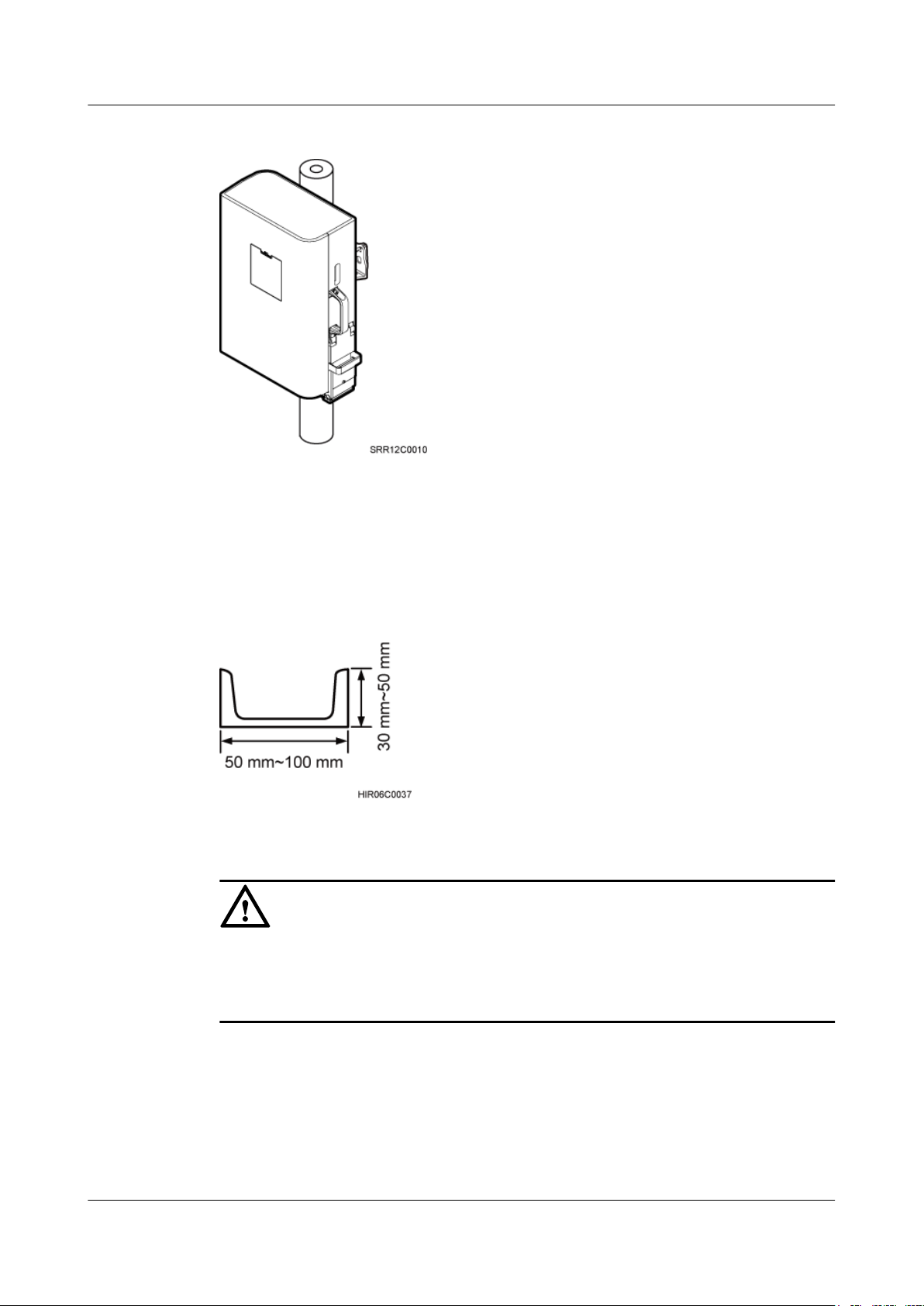
RRU3232
Installation Guide 3 Information About the Installation
Figure 3-5 RRU installed on a pole
Installing an RRU on U-steel
Figure 3-6 shows U-steel specifications.
Figure 3-6 U-steel specifications
CAUTION
l It is recommended that only one RRU be installed on U-steel.
l The vertical deviation angle of U-steel must be less than or equal to 10 degrees, as shown in
Figure 3-7.
Issue 05 (2011-10-20) Huawei Proprietary and Confidential
Copyright © Huawei Technologies Co., Ltd.
13
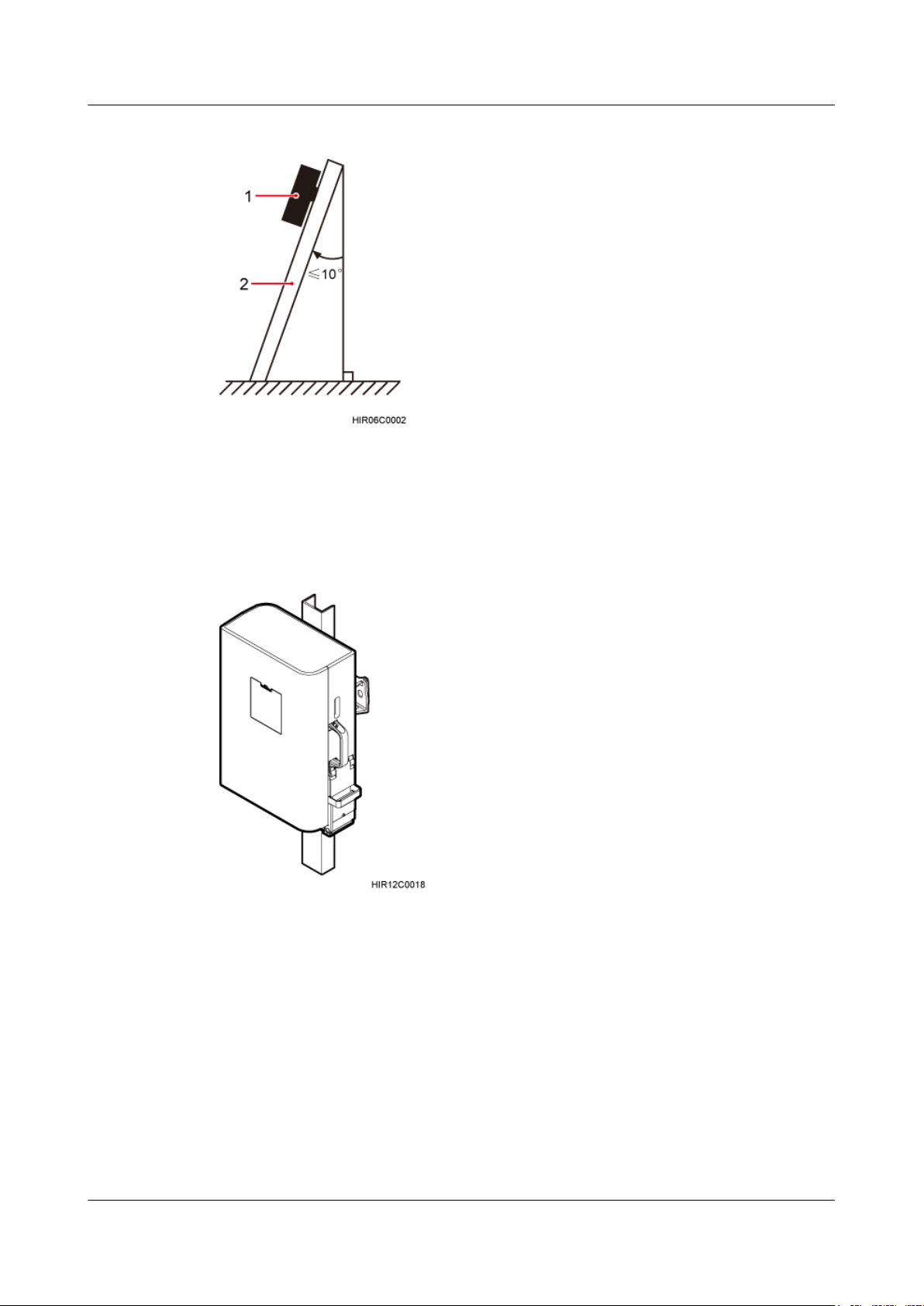
RRU3232
Installation Guide 3 Information About the Installation
Figure 3-7 Requirements for the vertical deviation angle of U-steel or angle steel
(1) RRU (2) U-steel or angle steel
Figure 3-8 shows an RRU installed on U-steel.
Figure 3-8 RRU installed on U-steel
Installing an RRU on Angle Steel
Figure 3-9 shows angle steel specifications.
Issue 05 (2011-10-20) Huawei Proprietary and Confidential
Copyright © Huawei Technologies Co., Ltd.
14
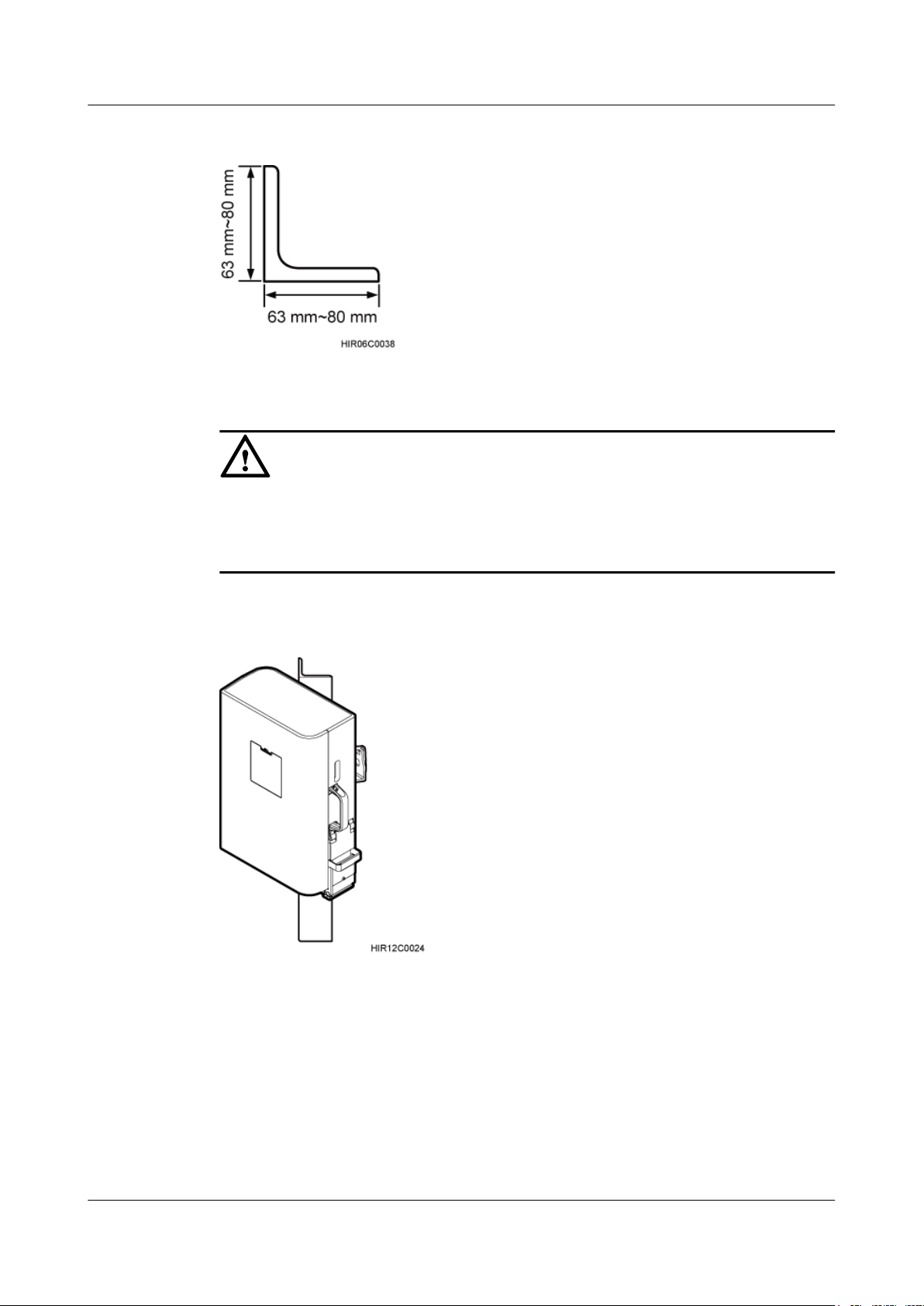
RRU3232
Installation Guide 3 Information About the Installation
Figure 3-9 Angle steel specifications
CAUTION
l It is recommended that only one RRU be installed on angle steel.
l The vertical deviation angle of angle steel must be less than or equal to 10 degrees, as shown
in Figure 3-7.
Figure 3-10 shows an RRU installed on angle steel.
Figure 3-10 RRU installed on angle steel
Installing an RRU on a Wall
The wall on which RRUs are installed must meet the following requirements:
l When a single RRU is installed, the wall has a capacity of bearing at least four times the
weight of the RRU.
l Expansion bolts must be tightened to 30 N·m (265.52 lbf·in.) to ensure the bolts work
properly and the wall remains intact without cracks in it.
Issue 05 (2011-10-20) Huawei Proprietary and Confidential
Copyright © Huawei Technologies Co., Ltd.
15
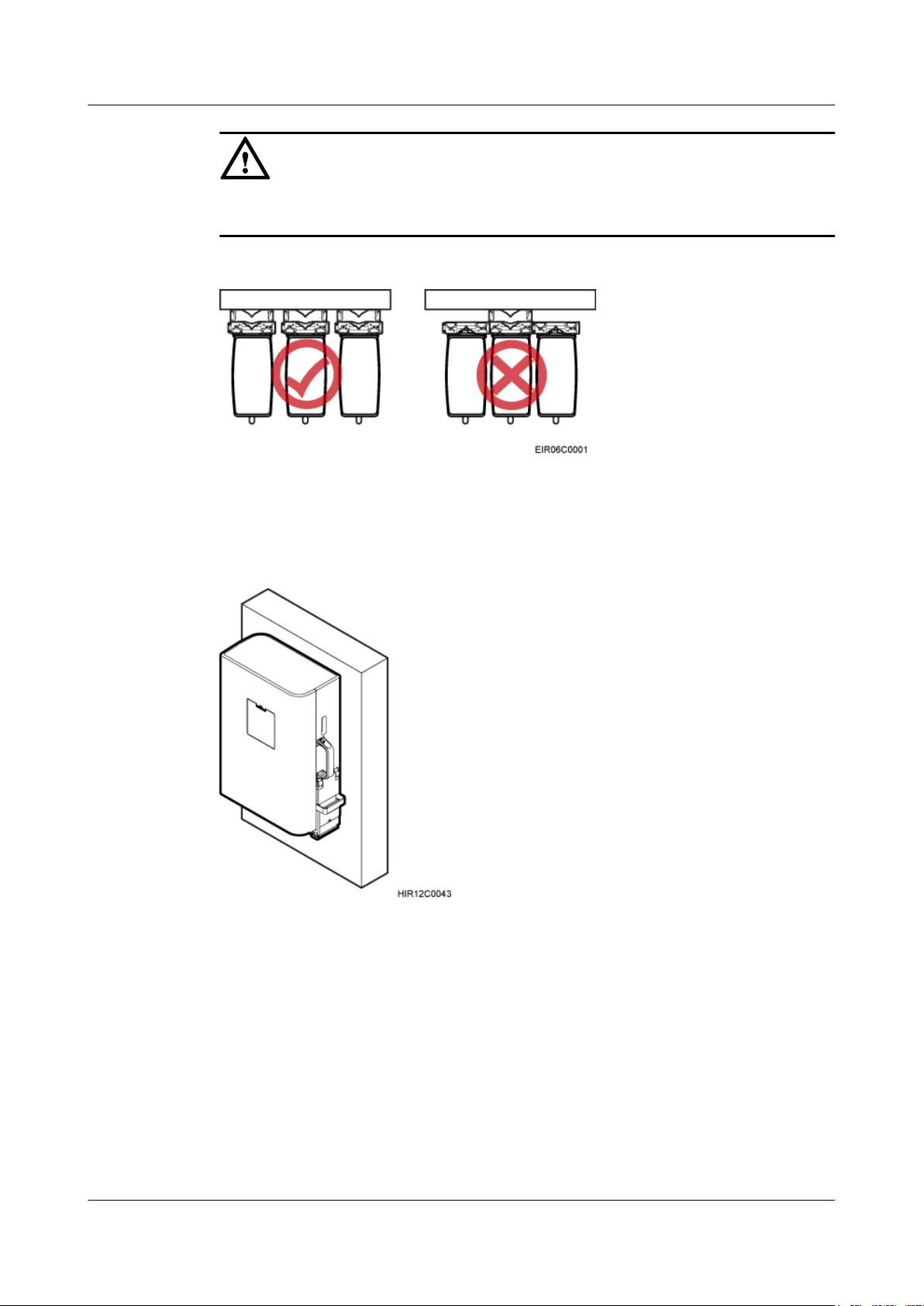
RRU3232
Installation Guide 3 Information About the Installation
CAUTION
The brackets cannot be combined when RRUs are installed on a wall, as shown in Figure
3-11.
Figure 3-11 Correct placement of brackets
Figure 3-12 shows an RRU installed on a wall.
Figure 3-12 RRU installed on a wall
3.5 Installation Clearance Requirements of an RRU
This section describes the requirements for the installation clearance of a single RRU and
multiple RRUs and the requirements for the installation spacing between RRUs.
Issue 05 (2011-10-20) Huawei Proprietary and Confidential
Copyright © Huawei Technologies Co., Ltd.
16
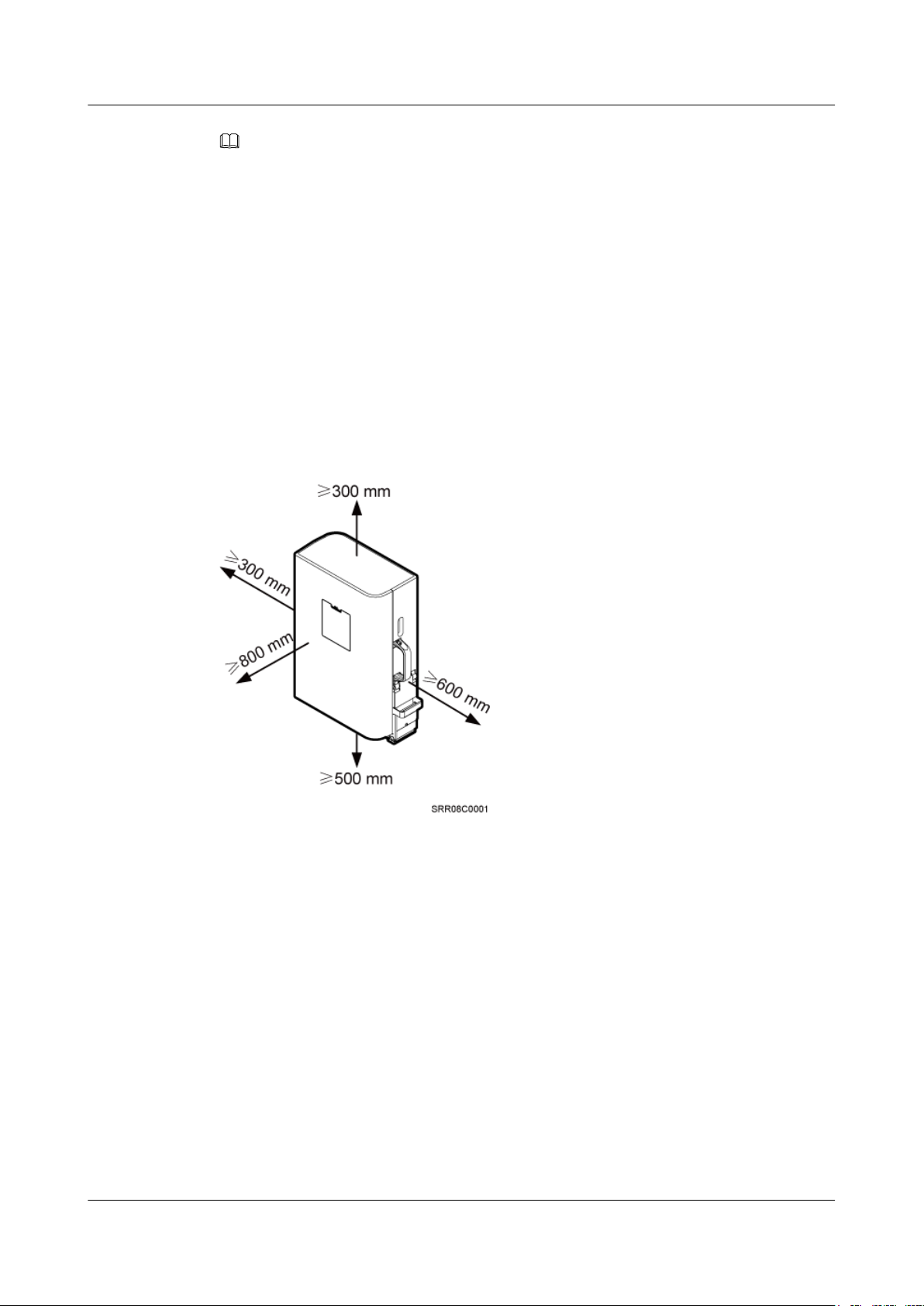
RRU3232
Installation Guide 3 Information About the Installation
NOTE
The recommended installation clearance ensures normal running and provides an appropriate space for
Operation and Maintenance (O&M). If there is sufficient space, leave the recommended installation
clearance.
The minimum installation clearance ensures normal running and heat dissipation, but OM activities such
as checking indicator status and opening the maintenance cavity cannot be properly conducted. If the
installation space is restricted, leave the minimum installation clearance.
3.5.1 Installation Clearance for a Single RRU
This section describes the recommended and minimum installation clearance for a single RRU.
Recommended Installation Clearance for a Single RRU
Figure 3-13 shows the recommended installation clearance for a single RRU.
Figure 3-13 Recommended installation clearance for a single RRU
Minimum Installation Clearance for a Single RRU
Figure 3-14 shows the minimum installation clearance for a single RRU.
Issue 05 (2011-10-20) Huawei Proprietary and Confidential
Copyright © Huawei Technologies Co., Ltd.
17
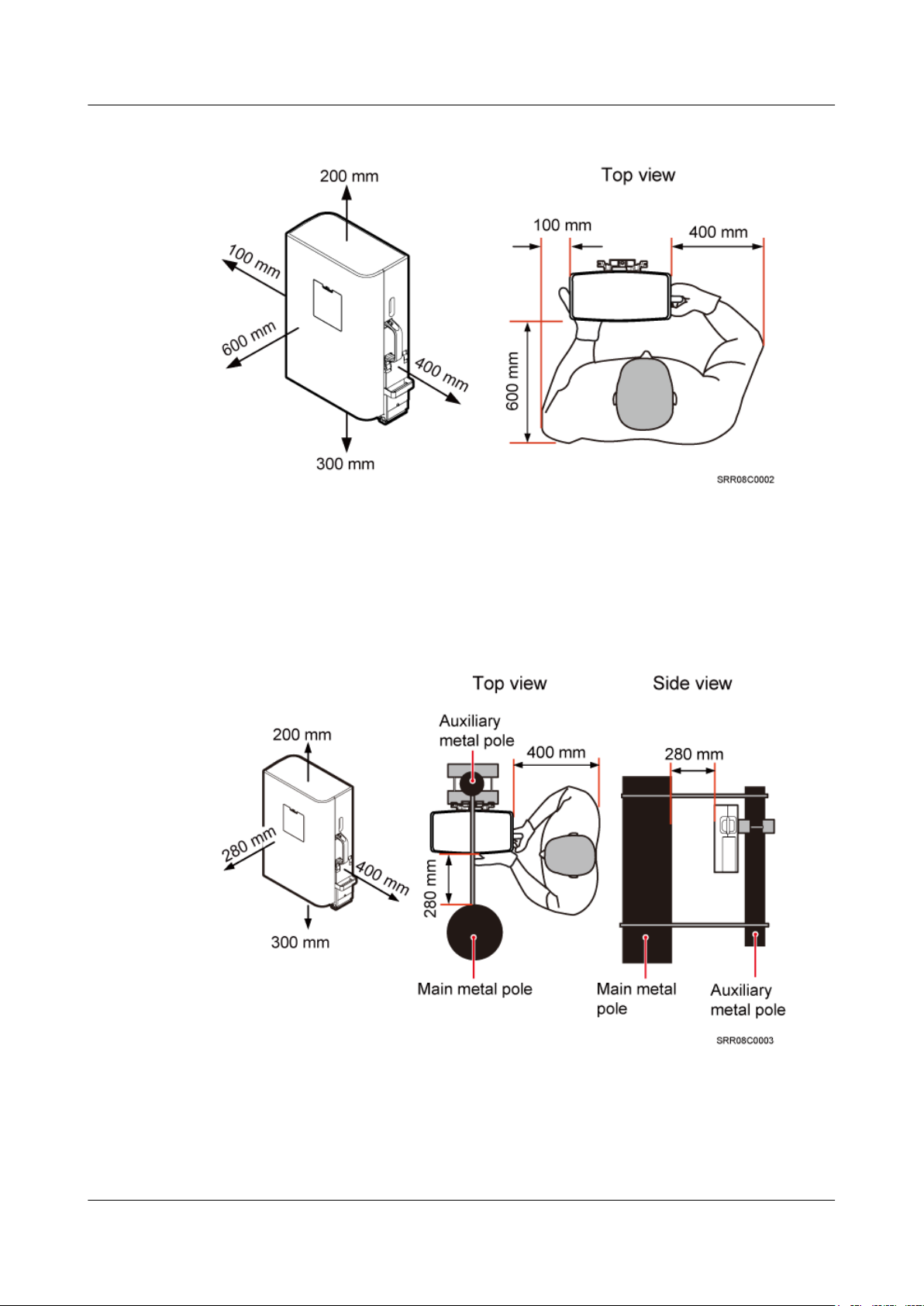
RRU3232
Installation Guide 3 Information About the Installation
Figure 3-14 Minimum installation clearance for a single RRU
Minimum Installation Clearance for a Single RRU Installed on a Tower
Figure 3-15 shows the minimum installation clearance for a single RRU installed on a tower.
Figure 3-15 Minimum installation clearance for a single RRU installed on a tower
3.5.2 Installation Clearance for Multiple RRUs
This section describes the recommended and minimum installation clearance for multiple RRUs.
Issue 05 (2011-10-20) Huawei Proprietary and Confidential
Copyright © Huawei Technologies Co., Ltd.
18
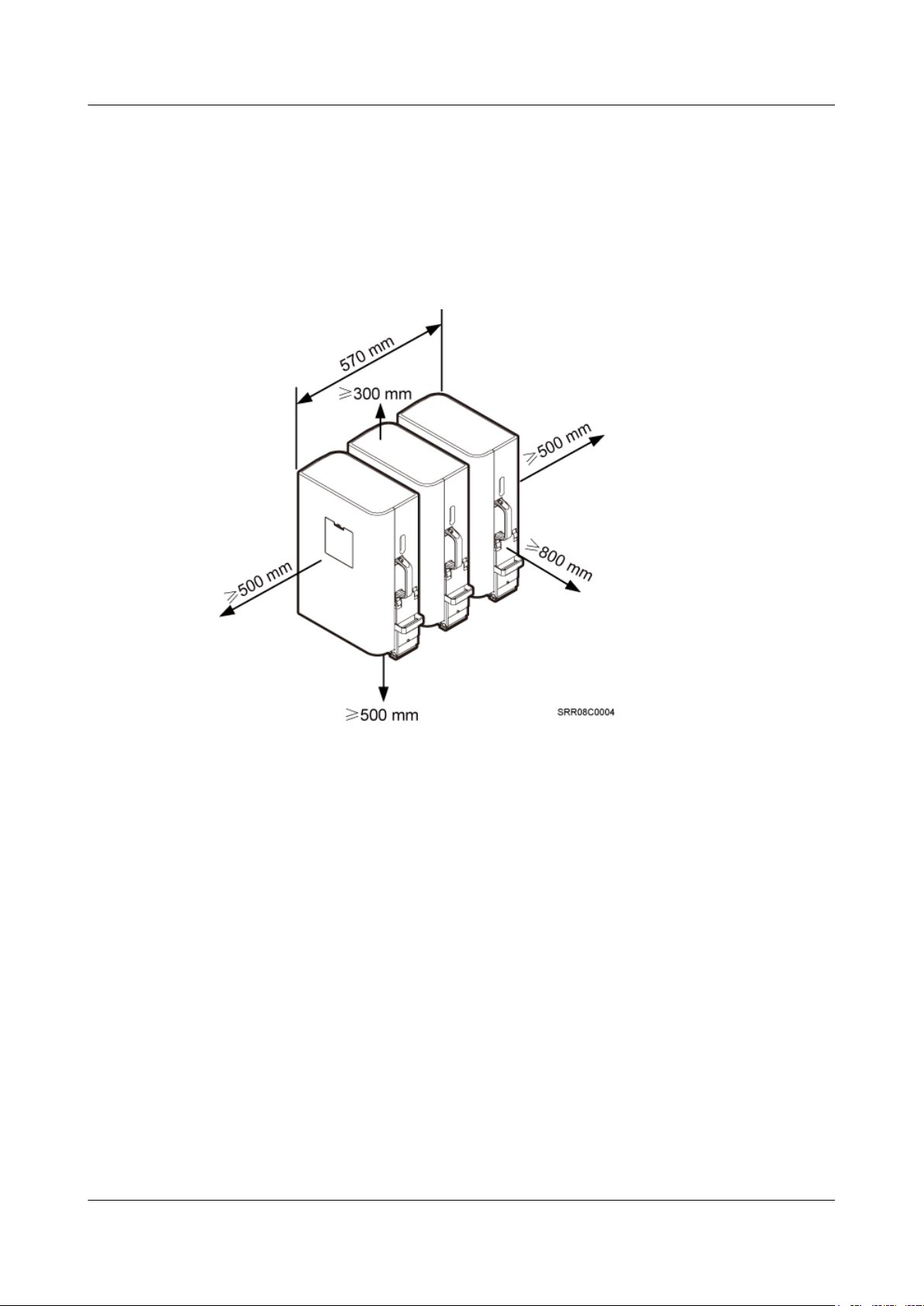
RRU3232
Installation Guide 3 Information About the Installation
Recommended Installation Clearance for Multiple RRUs Installed in Centralized
Mode
Figure 3-16 shows the recommended installation clearance for multiple RRUs installed in
centralized mode.
Figure 3-16 Recommended installation clearance for multiple RRUs installed in centralized
mode
Minimum Installation Clearance for Multiple RRUs Installed in Centralized Mode
Figure 3-17 shows the minimum installation clearance for multiple RRUs installed in centralized
mode.
Issue 05 (2011-10-20) Huawei Proprietary and Confidential
Copyright © Huawei Technologies Co., Ltd.
19
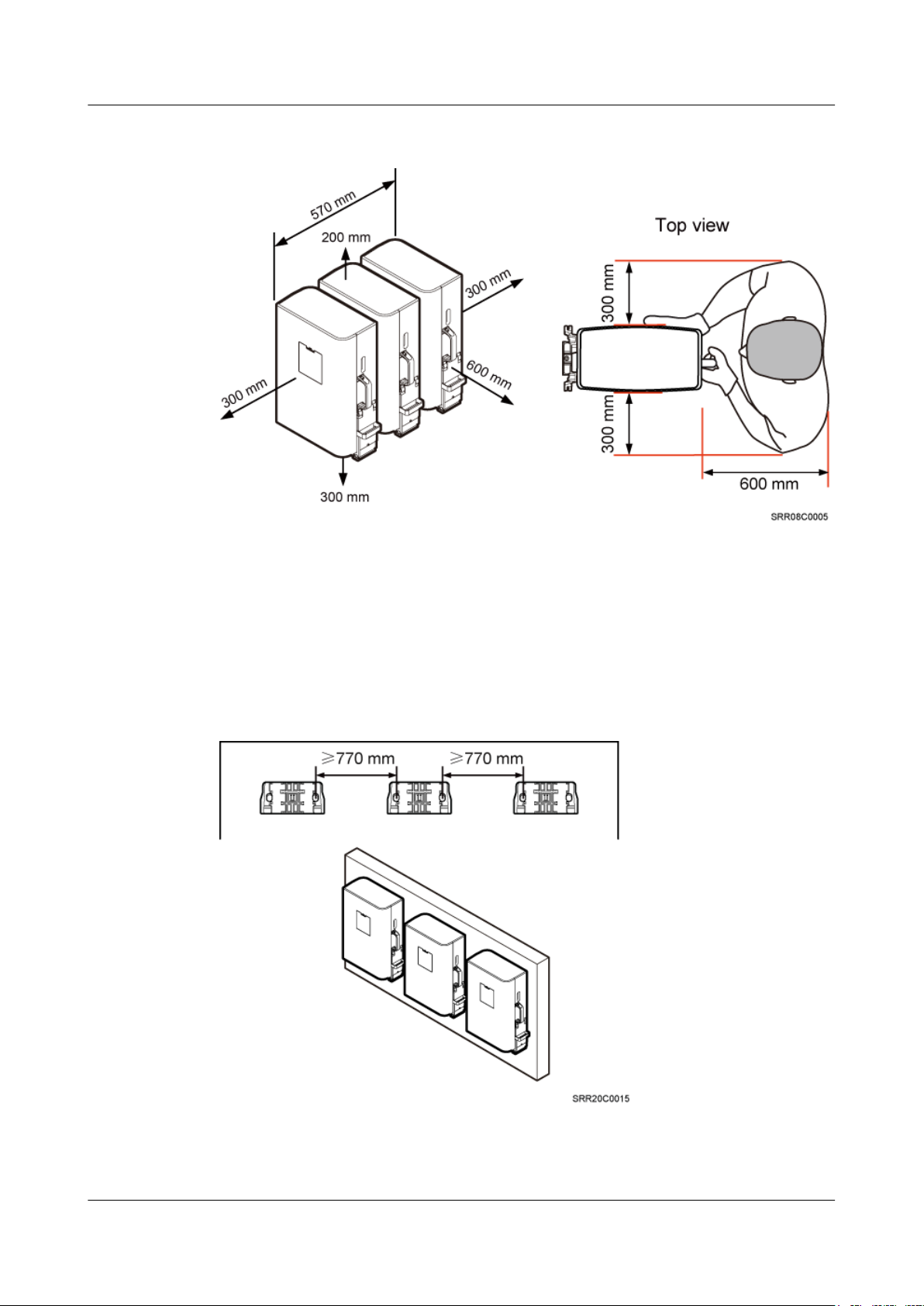
RRU3232
Installation Guide 3 Information About the Installation
Figure 3-17 Minimum installation clearance for multiple RRUs installed in centralized mode
Recommended Clearance for Multiple RRUs Installed on a Wall in Standard Mode
Figure 3-18 shows the recommended clearance for multiple RRUs installed on a wall in standard
mode.
Figure 3-18 Recommended clearance for multiple RRUs installed on a wall in standard mode
Issue 05 (2011-10-20) Huawei Proprietary and Confidential
Copyright © Huawei Technologies Co., Ltd.
20
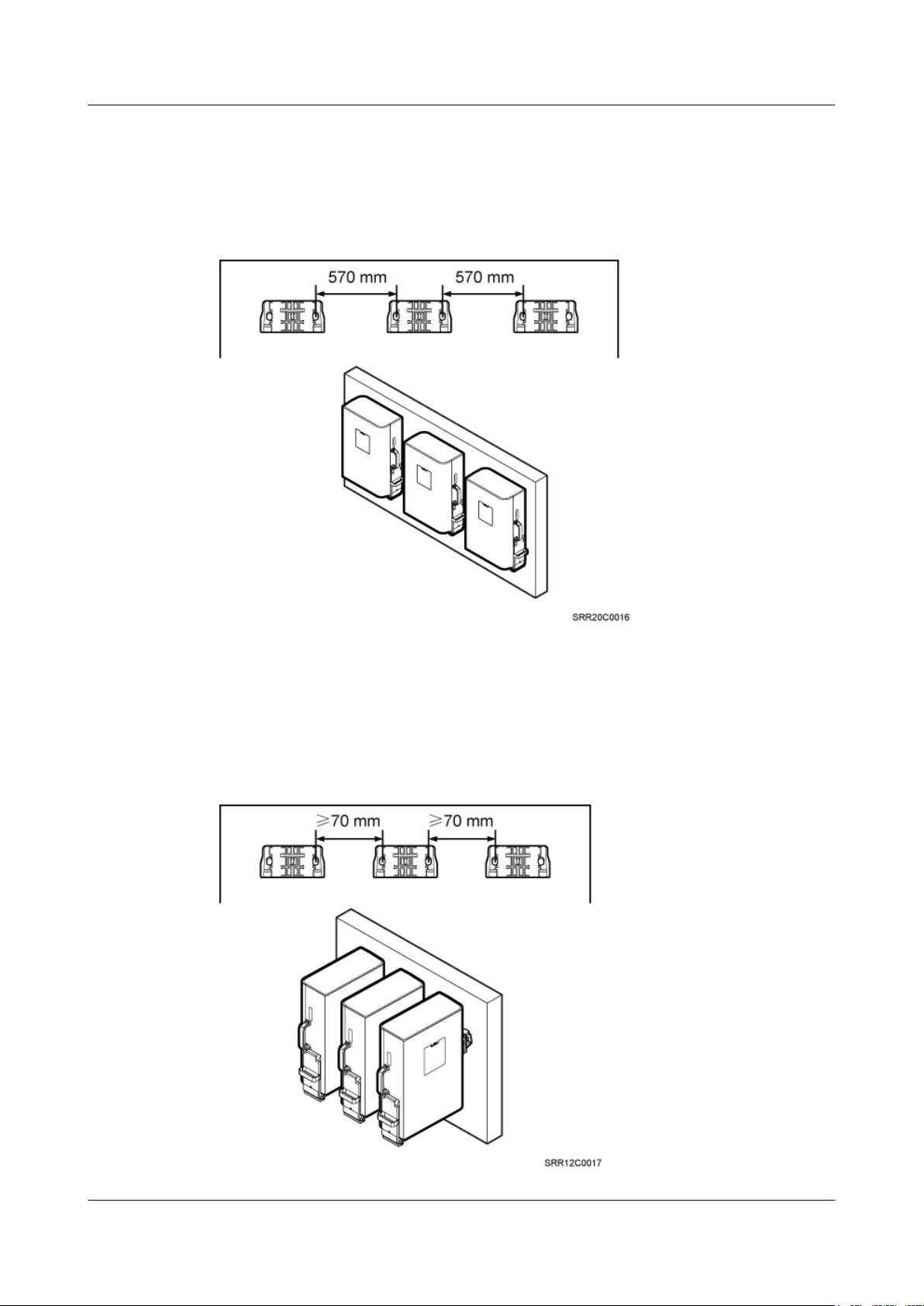
RRU3232
Installation Guide 3 Information About the Installation
Minimum Clearance for Multiple RRUs Installed on a Wall in Standard Mode
Figure 3-19 shows the minimum clearance for multiple RRUs installed on a wall in standard
mode.
Figure 3-19 Minimum clearance for multiple RRUs installed on a wall in standard mode
Recommended Clearance for Multiple RRUs Side-Mounted on a Wall
Figure 3-20 shows the recommended clearance for multiple RRUs side-mounted on a wall.
Figure 3-20 Recommended clearance for multiple RRUs side-mounted on a wall
Issue 05 (2011-10-20) Huawei Proprietary and Confidential
Copyright © Huawei Technologies Co., Ltd.
21

RRU3232
Installation Guide 3 Information About the Installation
3.5.3 Installation Spacing Between RRUs
This section describes the horizontal and vertical installation spacing between RRUs.
Recommended Horizontal Spacing Between RRUs
Figure 3-21 shows the recommended horizontal spacing between RRUs.
Figure 3-21 Recommended horizontal spacing between RRUs
Minimum Horizontal Spacing Between RRUs
Figure 3-22 shows the minimum horizontal spacing between RRUs.
Figure 3-22 Minimum horizontal spacing between RRUs
Recommended Vertical Spacing Between RRUs
Figure 3-23 shows the recommended vertical spacing between RRUs.
Issue 05 (2011-10-20) Huawei Proprietary and Confidential
Copyright © Huawei Technologies Co., Ltd.
22

RRU3232
Installation Guide 3 Information About the Installation
Figure 3-23 Recommended vertical spacing between RRUs
Minimum Vertical Spacing Between RRUs
Figure 3-24 shows the minimum vertical spacing between RRUs.
Issue 05 (2011-10-20) Huawei Proprietary and Confidential
Copyright © Huawei Technologies Co., Ltd.
23

RRU3232
Installation Guide 3 Information About the Installation
Figure 3-24 Minimum vertical spacing between RRUs
Issue 05 (2011-10-20) Huawei Proprietary and Confidential
Copyright © Huawei Technologies Co., Ltd.
24

RRU3232
Installation Guide 4 Unpacking the Equipment
4 Unpacking the Equipment
Unpack and check the delivered equipment to ensure that all the materials are included and intact.
Context
Procedure
Step 1 Check the total number of articles in each case according to the packing list.
Step 2 Check the exterior of the packing case.
NOTE
When transporting, moving, or installing the equipment, components, or parts, you must:
l Prevent them from colliding with doors, walls, shelves, or other objects.
l Wear clean gloves, and avoid touching the equipment, components, or parts with bare hands, sweat-
soaked gloves, or dirty gloves.
If ...
The total number tallies with the packing
list
The total number does not tally with the
packing list
Then ...
Go to Step 2.
Find out the cause and report any missing
articles to the local Huawei office.
If ...
The outer packing is intact Go to Step 3.
The outer packing is severely damaged or
soaked
Step 3 Check the type and quantity of the equipment in the cases according to the packing list.
Issue 05 (2011-10-20) Huawei Proprietary and Confidential
Copyright © Huawei Technologies Co., Ltd.
Then ...
Find out the cause and report it to the local
Huawei office.
25

RRU3232
Installation Guide 4 Unpacking the Equipment
If ... Then ...
Types and quantity of the article tally with
Sign the Packing List with the customer.
those on the packing list
There is any shipment shortage or wrong
shipment
Fill in and submit the Cargo Shortage and
Mishandling Report.
Articles are damaged. Fill in and submit the Article Replacement
Report.
WARNING
To protect the equipment and prevent damage to the equipment, you are advised to keep the
unpacked equipment and packing materials indoors, take photos of the stocking environment,
packing case or carton, packing materials, and any rusted or eroded equipment, and then file the
photos.
----End
Issue 05 (2011-10-20) Huawei Proprietary and Confidential
Copyright © Huawei Technologies Co., Ltd.
26

RRU3232
Installation Guide 5 Installation Process
5 Installation Process
The installation process involves installing an RRU and RRU cables, checking the RRU
hardware installation, and powering on the RRU.
Figure 5-1 shows the process of installing an RRU.
Figure 5-1 Process of installing an RRU
Issue 05 (2011-10-20) Huawei Proprietary and Confidential
Copyright © Huawei Technologies Co., Ltd.
27

RRU3232
Installation Guide 6 Installing the RRU
6 Installing the RRU
About This Chapter
This chapter describes the procedure for installing the RRU. The RRU can be installed on a pole,
U-steel, angle steel, or wall. The procedure for installing the RRU varies depending on
installation options.
CAUTION
l Do not stand the RRU upright because the load-bearing capacity of the RF ports at the RRU
bottom is low.
l Place a foam pad or cardboard under an RRU to protect the RRU housing from damage
during the installation.
6.1 Mounting Kits for an RRU
This section describes the bracket assembly and the attachment plate for an RRU.
6.2 Installing the RRU on a Pole
One or more RRUs can be installed on a pole.
6.3 Installing the RRU on U-steel
This section describes the procedure for installing the RRU on U-steel and the precautions that
must be taken during the installation. The RRU installed on U-steel can be mounted to a tower
or placed on the ground. It is recommended that only one RRU be installed on U-steel.
6.4 Installing the RRU on Angle Steel
This section describes the procedure for installing the RRU on angle steel and the precautions
that must be taken during the installation. The RRU installed on angle steel can be mounted to
a tower or placed on the ground. It is recommended that only one RRU be installed on angle
steel.
6.5 Installing the RRU on a Wall
This section describes the procedure for installing the RRU on a wall and the precautions that
must be taken during the installation.
6.6 Hoisting the RRU and Mounting Kits onto a Tower
Issue 05 (2011-10-20) Huawei Proprietary and Confidential
Copyright © Huawei Technologies Co., Ltd.
28

RRU3232
Installation Guide 6 Installing the RRU
Before installing an RRU on a tower, bind the RRU and mounting kits and then hoist them onto
the tower. The RRU can be installed on a pole, U-steel, or angle steel. This section describes the
procedure for hoisting the RRU and mounting kits onto the tower and the precautions that must
be taken.
Issue 05 (2011-10-20) Huawei Proprietary and Confidential
Copyright © Huawei Technologies Co., Ltd.
29

RRU3232
Installation Guide 6 Installing the RRU
6.1 Mounting Kits for an RRU
This section describes the bracket assembly and the attachment plate for an RRU.
Figure 6-1 Front and rear view of an RRU
(1) Cover plate (2) Attachment plate
Figure 6-2 shows the bracket assembly for an RRU.
Figure 6-2 Bracket assembly for an RRU
(1) Auxiliary mounting
bracket
(2) Dual-nut bolt assembly (3) Main mounting bracket (4) Hoist clamp on the
main mounting bracket
6.2 Installing the RRU on a Pole
One or more RRUs can be installed on a pole.
Issue 05 (2011-10-20) Huawei Proprietary and Confidential
Copyright © Huawei Technologies Co., Ltd.
30

RRU3232
Installation Guide 6 Installing the RRU
Figure 6-3 shows a single RRU installed on a pole.
Figure 6-3 A single RRU installed on a pole
Figure 6-4 shows two RRUs installed on a pole.
Figure 6-4 Two RRUs installed on a pole
Figure 6-5, Figure 6-6, and Figure 6-7 show more than two RRUs installed on a pole.
Issue 05 (2011-10-20) Huawei Proprietary and Confidential
Copyright © Huawei Technologies Co., Ltd.
31

RRU3232
Installation Guide 6 Installing the RRU
Figure 6-5 Three RRUs installed on a pole in centralized mode
Figure 6-6 Four RRUs installed on a pole in centralized mode
Issue 05 (2011-10-20) Huawei Proprietary and Confidential
Copyright © Huawei Technologies Co., Ltd.
32

RRU3232
Installation Guide 6 Installing the RRU
Figure 6-7 Six RRUs installed on a pole in centralized mode
6.2.1 Installing a Single RRU
This section describes the procedure for installing a single RRU on a pole and the precautions
that must be taken during the installation.
Prerequisite
Before you install an RRU on a tower, the RRU and mounting kits are hoisted onto the tower.
For details, see 6.6 Hoisting the RRU and Mounting Kits onto a Tower.
The hoist clamp on the main mounting bracket is secured properly.
Procedure
Step 1 Determine a position for installing the main mounting bracket.
l If the RRU must be installed on a tower, see 3.5.1 Installation Clearance for a Single
RRU to determine a position.
l If the RRU must be installed on the ground, see Figure 6-8 to determine a position.
Issue 05 (2011-10-20) Huawei Proprietary and Confidential
Copyright © Huawei Technologies Co., Ltd.
33

RRU3232
Installation Guide 6 Installing the RRU
Figure 6-8 Distance between the main mounting bracket and the ground
Step 2 Fit one end of the auxiliary mounting bracket to one dual-nut bolt assembly of the main mounting
bracket.
Step 3 Install the bracket assembly on the pole, and then fit the other end of the auxiliary mounting
bracket to the other dual-nut bolt assembly, as shown in Figure 6-9.
Figure 6-9 Installing the bracket assembly
NOTE
Verify that the arrow on the main mounting bracket is pointing up.
Step 4 Using a torque wrench, tighten the nuts to 40 N·m (354.03 lbf·in.) to secure the bracket assembly
onto the pole, as shown in Figure 6-10.
CAUTION
Tighten the two dual-nut bolt assemblies alternatively. After the main and auxiliary brackets are
secured properly, measure the spacing between the brackets on both sides and ensure that the
spacing is the same on the two sides.
Issue 05 (2011-10-20) Huawei Proprietary and Confidential
Copyright © Huawei Technologies Co., Ltd.
34

RRU3232
Installation Guide 6 Installing the RRU
Figure 6-10 Securing the bracket assembly onto the pole
Step 5 Install the RRU on the main mounting bracket until the RRU snaps shut, as shown in Figure
6-11.
Figure 6-11 Installing the RRU on the main mounting bracket
----End
6.2.2 Installing Two RRUs
This section describes the procedure for installing two RRUs on a pole and the precautions that
must be taken during the installation.
Issue 05 (2011-10-20) Huawei Proprietary and Confidential
Copyright © Huawei Technologies Co., Ltd.
35

RRU3232
Installation Guide 6 Installing the RRU
Procedure
Step 1 Install the first RRU, as shown in Figure 6-12. For details, see 6.2.1 Installing a Single RRU.
Figure 6-12 Installing the first RRU
Step 2 Install the other main mounting bracket on the auxiliary mounting bracket to secure the second
RRU, as shown in Figure 6-13.
Figure 6-13 Installing the second main mounting bracket
Step 3 Interchange the cover plate and plastic screws in the front and the attachment plate and stainless
steel screws at the rear of the second RRU, as shown in Figure 6-14.
Issue 05 (2011-10-20) Huawei Proprietary and Confidential
Copyright © Huawei Technologies Co., Ltd.
36

RRU3232
Installation Guide 6 Installing the RRU
Figure 6-14 Interchanging the cover plate in the front and the attachment plate at the rear of the
second RRU
1. Remove the attachment plate from the RRU rear using an inner hexagon screwdriver.
2. Remove the cover plate from the RRU front, and use a Phillips screwdriver to remove the
plastic screws from the RRU.
3. Install the plastic screws onto the RRU rear, and tighten the screws to 0.25 N·m (2.21 lbf·in.)
using a torque screwdriver.
4. Install the cover plate onto the RRU rear.
5. Install the attachment plate onto the RRU front, and tighten the stainless steel screws on
the attachment plate to 5 N·m (44.25 lbf·in.) using a torque screwdriver.
Step 4 Install the second RRU on the main mounting bracket, as shown in Figure 6-15.
Figure 6-15 Installing the second RRU on the main mounting bracket
----End
Issue 05 (2011-10-20) Huawei Proprietary and Confidential
Copyright © Huawei Technologies Co., Ltd.
37

RRU3232
Installation Guide 6 Installing the RRU
6.2.3 Installing Multiple RRUs
The section describes the procedure for installing multiple RRUs on a pole and the precautions
that must be taken during the installation.
Context
A pole supports the installation of three, four, or six RRUs. The procedures for installing them
are the same. Following is the procedure of installing four RRUs on a pole.
Procedure
Step 1 Install one set of bracket assembly on a pole. For details, see 6.2.1 Installing a Single RRU.
Step 2 Interchange the attachment plate and stainless steel screws at the RRU rear and the cover plate
and plastic screws on the RRU side, as shown in Figure 6-16.
Figure 6-16 Interchanging the attachment plate at the RRU rear and the cover plate on the RRU
side
1. Remove the attachment plate from the RRU rear using an inner hexagon screwdriver.
2. Remove the cover plate from the RRU side, and use a Phillips screwdriver to remove the
plastic screws from the RRU.
3. Install the plastic screws onto the RRU rear, and tighten the screws to 0.25 N·m (2.21 lbf·in.)
using a torque screwdriver.
4. Install the cover plate onto the RRU rear.
5. Install the attachment plate onto the RRU side, and tighten the stainless steel screws on the
attachment plate to 5 N·m (44.25 lbf·in.) using a torque screwdriver.
Step 3 Install the first RRU on the main mounting bracket, as shown in Figure 6-17.
Issue 05 (2011-10-20) Huawei Proprietary and Confidential
Copyright © Huawei Technologies Co., Ltd.
38

RRU3232
Installation Guide 6 Installing the RRU
Figure 6-17 Installing the first RRU on the main mounting bracket
Step 4 Install the second main mounting bracket on the side of the first main mounting bracket, as
shown in Figure 6-18.
Figure 6-18 Installing the second main mounting bracket
Step 5 Install the second RRU on the second main mounting bracket, as shown in Figure 6-19.
Issue 05 (2011-10-20) Huawei Proprietary and Confidential
Copyright © Huawei Technologies Co., Ltd.
39

RRU3232
Installation Guide 6 Installing the RRU
Figure 6-19 Installing the second RRU on the second main mounting bracket
Step 6 Install the third main mounting bracket, and then install the third RRU on the main mounting
bracket, as shown in Figure 6-20.
Figure 6-20 Installing the third RRU on the third main mounting bracket
Step 7 Install the fourth main mounting bracket, as shown in Figure 6-21.
Issue 05 (2011-10-20) Huawei Proprietary and Confidential
Copyright © Huawei Technologies Co., Ltd.
40

RRU3232
Installation Guide 6 Installing the RRU
Figure 6-21 Installing the fourth main mounting bracket
Step 8 Install the fourth RRU on the fourth main mounting bracket, as shown in Figure 6-22.
Figure 6-22 Installing the fourth RRU on the fourth main mounting bracket
----End
6.3 Installing the RRU on U-steel
This section describes the procedure for installing the RRU on U-steel and the precautions that
must be taken during the installation. The RRU installed on U-steel can be mounted to a tower
or placed on the ground. It is recommended that only one RRU be installed on U-steel.
Prerequisite
Before you install an RRU on a tower, the RRU and mounting kits are hoisted onto the tower.
For details, see 6.6 Hoisting the RRU and Mounting Kits onto a Tower.
Issue 05 (2011-10-20) Huawei Proprietary and Confidential
Copyright © Huawei Technologies Co., Ltd.
41

RRU3232
Installation Guide 6 Installing the RRU
The hoist clamp on the main mounting bracket is secured properly.
Context
Figure 6-23 shows the top view of the RRU installed on U-steel.
Figure 6-23 Top view of the RRU
Procedure
Step 1 Determine a position for installing the main mounting bracket.
(1) U-steel
l If the RRU must be installed on a tower, see 3.5.1 Installation Clearance for a Single
RRU to determine a position.
l If the RRU must be installed on the ground, see Figure 6-24 to determine a position.
Figure 6-24 Distance between the main mounting bracket and the ground
Issue 05 (2011-10-20) Huawei Proprietary and Confidential
Copyright © Huawei Technologies Co., Ltd.
42

RRU3232
Installation Guide 6 Installing the RRU
NOTE
It is recommended that the main mounting bracket be 1,200 mm (47.24 in.) to 1,600 mm (62.99 in.)
above the ground.
Step 2 Fit one end of the auxiliary mounting bracket to one dual-nut bolt assembly of the main mounting
bracket.
Step 3 Install the bracket assembly on U-steel, and then fit the other end of the auxiliary mounting
bracket to the other dual-nut bolt assembly, as shown in Figure 6-25.
Figure 6-25 Installing the bracket assembly
NOTE
Verify that the arrow on the main mounting bracket is pointing up.
Step 4 Using a torque wrench, tighten the nuts to 40 N·m (354.03 lbf·in.) to secure the bracket assembly
onto the U-steel, as shown in Figure 6-26.
CAUTION
Tighten the two dual-nut bolt assemblies alternatively. After the main and auxiliary brackets are
secured properly, measure the spacing between the brackets on both sides and ensure that the
spacing is the same on the two sides.
Issue 05 (2011-10-20) Huawei Proprietary and Confidential
Copyright © Huawei Technologies Co., Ltd.
43

RRU3232
Installation Guide 6 Installing the RRU
Figure 6-26 Securing the bracket assembly onto U-steel
Step 5 Install the RRU on the main mounting bracket until the RRU snaps shut, as shown in Figure
6-27.
Figure 6-27 Installing the RRU on the main mounting bracket
----End
6.4 Installing the RRU on Angle Steel
This section describes the procedure for installing the RRU on angle steel and the precautions
that must be taken during the installation. The RRU installed on angle steel can be mounted to
Issue 05 (2011-10-20) Huawei Proprietary and Confidential
Copyright © Huawei Technologies Co., Ltd.
44

RRU3232
Installation Guide 6 Installing the RRU
a tower or placed on the ground. It is recommended that only one RRU be installed on angle
steel.
Prerequisite
Before you install an RRU on a tower, the RRU and mounting kits are hoisted onto the tower.
For details, see 6.6 Hoisting the RRU and Mounting Kits onto a Tower.
The hoist clamp on the main mounting bracket is secured properly.
Context
Figure 6-28 shows the top view of the RRU installed on angle steel.
Figure 6-28 Top view of the RRU
Procedure
Step 1 Determine a position for installing the main mounting bracket.
(1) Angle steel
l If the RRU must be installed on a tower, see 3.5.1 Installation Clearance for a Single
RRU to determine a position.
l If the RRU must be installed on the ground, see Figure 6-29 to determine a position.
Figure 6-29 Distance between the main mounting bracket and the ground
Issue 05 (2011-10-20) Huawei Proprietary and Confidential
Copyright © Huawei Technologies Co., Ltd.
45

RRU3232
Installation Guide 6 Installing the RRU
NOTE
It is recommended that the main mounting bracket be 1,200 mm (47.24 in.) to 1,600 mm (62.99 in.)
above the ground.
Step 2 Fit one end of the auxiliary mounting bracket to one dual-nut bolt assembly of the main mounting
bracket.
Step 3 Install the bracket assembly on angle steel, and then fit the other end of the auxiliary mounting
bracket to the other dual-nut bolt assembly, as shown in Figure 6-30.
Figure 6-30 Installing the bracket assembly
NOTE
Verify that the arrow on the main mounting bracket is pointing up.
Step 4 Using a torque wrench, tighten the nuts to 40 N·m (354.03 lbf·in.) to secure both the bracket
assembly onto the angle steel, as shown in Figure 6-31.
CAUTION
Tighten the two dual-nut bolt assemblies alternatively. After the main and auxiliary brackets are
secured properly, measure the spacing between the brackets on both sides and ensure that the
spacing is the same on the two sides.
Issue 05 (2011-10-20) Huawei Proprietary and Confidential
Copyright © Huawei Technologies Co., Ltd.
46

RRU3232
Installation Guide 6 Installing the RRU
Figure 6-31 Securing the bracket assembly onto angle steel
Step 5 Install the RRU on the main mounting bracket until the RRU snaps shut, as shown in Figure
6-32.
Figure 6-32 Installing the RRU on the main mounting bracket
----End
6.5 Installing the RRU on a Wall
This section describes the procedure for installing the RRU on a wall and the precautions that
must be taken during the installation.
Issue 05 (2011-10-20) Huawei Proprietary and Confidential
Copyright © Huawei Technologies Co., Ltd.
47

RRU3232
Installation Guide 6 Installing the RRU
Prerequisite
The hoist clamp on the main mounting bracket is secured properly.
Context
The wall on which RRUs are installed must meet the following requirements:
l When a single RRU is installed, the wall has a capacity of bearing at least four times the
weight of the RRU.
l Expansion bolts must be tightened to 30 N·m (265.52 lbf·in.) to ensure the bolts work
properly and the wall remains intact without cracks in it.
Procedure
Step 1 Place the auxiliary mounting bracket against the installation position, use a level to verify that
the auxiliary mounting bracket is placed horizontally, and then mark anchor points with a marker,
as shown in Figure 6-33.
Figure 6-33 Marking anchor points
(1) Auxiliary mounting bracket
NOTE
It is recommended that the auxiliary mounting bracket be 1,200 mm (47.24 in.) to 1,600 mm (62.99 in.) above
the ground.
Issue 05 (2011-10-20) Huawei Proprietary and Confidential
Copyright © Huawei Technologies Co., Ltd.
(2) RRU
48

RRU3232
Installation Guide 6 Installing the RRU
Figure 6-34 Expansion bolt assembly
(1) M10x65 bolt (2) Spring washer 10 (3) Plastic tube (4) Flat washer 10 (5) Expansion tube
Step 2 Drill holes at the anchor points, and then insert expansion bolt assemblies, as shown in Figure
6-35.
Figure 6-35 Drilling a hole and inserting an expansion bolt assembly
1. Use a hammer drill with a φ14 bit to drill holes vertically at the marked anchor points.
Ensure that the depth of each hole ranges from 55 mm (2.17 in.) to 60 mm (2.36 in.).
WARNING
Take proper safety measures to protect your eyes and respiratory tract against the dust
before drilling holes.
Issue 05 (2011-10-20) Huawei Proprietary and Confidential
Copyright © Huawei Technologies Co., Ltd.
49

RRU3232
Installation Guide 6 Installing the RRU
2. Hit the expansion bolt with a rubber mallet until the expansion tube completely enters the
hole.
3. Tighten an expansion bolt slightly and place it vertically into each hole.
4. Remove the M10x65 bolt, spring washer, plastic tube, and flat washer from each expansion
bolt assembly in sequence.
NOTE
After completely removing an expansion bolt, store the plastic tube properly.
5. Hammer the bolt into the wall.
CAUTION
Do not hammer the expansion bolt entirely into the wall. Instead, leave 20 mm (0.79 in.)
to 30 mm (1.18 in.) of the expansion bolt outside the wall.
Step 3 Fit the auxiliary mounting bracket on the expansion bolt, and then use a torque wrench (17 mm
[0.67 in.]) to tighten the expansion bolt to 30 N·m (265.52 lbf·in.), as shown in Figure 6-36.
Figure 6-36 Fitting the auxiliary mounting bracket on expansion bolts
CAUTION
Verify that the arrow on the auxiliary mounting bracket is pointing up.
Step 4 Loosen the screws on the main mounting bracket and store them properly.
Step 5 Install the main mounting bracket, as shown in Figure 6-37.
Issue 05 (2011-10-20) Huawei Proprietary and Confidential
Copyright © Huawei Technologies Co., Ltd.
50

RRU3232
Installation Guide 6 Installing the RRU
Figure 6-37 Installing the main mounting bracket
Step 6 Install the RRU on the main mounting bracket until the RRU snaps shut, as shown in Figure
6-38.
Figure 6-38 Installing the RRU
----End
Issue 05 (2011-10-20) Huawei Proprietary and Confidential
Copyright © Huawei Technologies Co., Ltd.
51

RRU3232
Installation Guide 6 Installing the RRU
6.6 Hoisting the RRU and Mounting Kits onto a Tower
Before installing an RRU on a tower, bind the RRU and mounting kits and then hoist them onto
the tower. The RRU can be installed on a pole, U-steel, or angle steel. This section describes the
procedure for hoisting the RRU and mounting kits onto the tower and the precautions that must
be taken.
Prerequisite
Place a foam pad or cardboard on the ground to protect the housing of the RRU from damage
before the binding. Do not stand the RRU upright because the load-bearing capacity of the RF
ports at the RRU bottom is low.
CAUTION
Procedure
Step 1 Bind the RRU and mounting kits properly using a lifting sling, as shown in Figure 6-39.
When installed on a tower, only one RRU can be installed in standard mode or reverse mode,
and two RRUs can be installed on a pole in back-to-back mode. RRUs cannot be installed on
the side, and the brackets for more than two RRUs cannot be combined.
Figure 6-39 Binding mounting kits for the RRU
Step 2 Bind the RRU by leading the lifting sling along the bottom of the attachment plate and through
the RRU handle. Then, bind mounting kits to the lifting sling and bind the RRU handle to the
traction sling, as shown in Figure 6-40.
Issue 05 (2011-10-20) Huawei Proprietary and Confidential
Copyright © Huawei Technologies Co., Ltd.
52

RRU3232
Installation Guide 6 Installing the RRU
Figure 6-40 Binding the RRU and mounting kits
(1) Lifting sling (2) Traction sling (3) Bottom of the attachment plate
CAUTION
l When hoisting the RRU and mounting kits onto the tower, protect them from colliding with
the ground and tower.
l Hoist the RRU onto the tower before it is installed on a pole, angle steel, or U-steel.
CAUTION
Do not hoist the RRU by the handle only, as shown in Figure 6-41.
Issue 05 (2011-10-20) Huawei Proprietary and Confidential
Copyright © Huawei Technologies Co., Ltd.
53

RRU3232
Installation Guide 6 Installing the RRU
Figure 6-41 Incorrect binding method
Step 3 Hoist the RRU and mounting kits onto the tower, as shown in Figure 6-42.
Figure 6-42 Hoisting the RRU and mounting kits onto the tower
(1) Lifting sling
Issue 05 (2011-10-20) Huawei Proprietary and Confidential
Copyright © Huawei Technologies Co., Ltd.
(2) Fixed pulley (3) Traction sling
54

RRU3232
Installation Guide 6 Installing the RRU
1. After climbing up to the tower, installation engineer A secures the fixed pulley to the tower
platform support and leads the lifting sling through the fixed pulley.
2. Installation engineer C binds the RRU and mounting kits using the lifting sling and secures
the traction sling to the RRU handle.
3. Installation engineer B pulls the lifting sling downwards, and installation engineer C pulls
the traction sling outwards to protect the RRU and mounting kits from colliding with the
tower.
4. Installation engineer A catches the RRU and mounting kits and then unties the sling.
NOTE
The procedure for hoisting the RRU and mounting kits onto the tower is for your reference only.
----End
Issue 05 (2011-10-20) Huawei Proprietary and Confidential
Copyright © Huawei Technologies Co., Ltd.
55

RRU3232
Installation Guide 7 Installing RRU Cables
7 Installing RRU Cables
About This Chapter
This chapter describes the procedure for installing RRU cables.
7.1 Cabling Requirements
Cables must be routed according to the specified cabling requirements to prevent signal
interference.
7.2 Cable Connections
This section describes the cable connections for a single RRU and multiple RRUs.
7.3 Installation Process
This section describes the process of installing RRU cables.
7.4 RRU Cable List
This section describes RRU cable connections.
7.5 Installing an RRU PGND Cable
This section describes the procedure for installing an RRU PGND cable.
7.6 Installing an RRU RF Jumper
This section describes the procedure for installing an RRU RF jumper.
7.7 Installing an RRU Alarm Cable
This section describes the procedure for installing an RRU alarm cable.
7.8 Installing an RRU AISG Multi-Wire Cable and AISG Extension Cable
This section describes the procedures for installing an RRU AISG multi-wire cable and AISG
extension cable.
7.9 Opening the Cover Plate of an RRU Cabling Cavity
This section describes the procedure for opening the cover plate of an RRU cabling cavity.
7.10 Installing an RRU power cable
This section describes the procedure for installing an RRU power cable.
7.11 Installing a CPRI Fiber Optic Cable
This section describes the procedure for installing a CPRI fiber optic cable.
7.12 Installing an SFP High-Speed Cable for Cascading RRUs
This section describes the procedure for installing an SFP high-speed cable for cascading RRUs.
Issue 05 (2011-10-20) Huawei Proprietary and Confidential
Copyright © Huawei Technologies Co., Ltd.
56

RRU3232
Installation Guide 7 Installing RRU Cables
7.13 Closing the Cover Plate of an RRU Cabling Cavity
This section describes the procedure for closing the cover plate of an RRU cabling cavity.
Issue 05 (2011-10-20) Huawei Proprietary and Confidential
Copyright © Huawei Technologies Co., Ltd.
57

RRU3232
Installation Guide 7 Installing RRU Cables
7.1 Cabling Requirements
Cables must be routed according to the specified cabling requirements to prevent signal
interference.
NOTE
If a cable listed below is not required, skip the routing requirements of the cable.
General Cabling Requirements
The bending radius of the cables must meet the following specifications:
l The bending radius of the 7/8'' feeder must be more than 250 mm (9.84 in.), and the bending
radius of the 5/4'' feeder must be more than 380 mm (14.96 in.).
l The bending radius of the 1/4'' jumper must be more than 35 mm (1.38 in.). The bending
radius of the super-flexible 1/2'' jumper must be more than 50 mm (1.97 in.), and the bending
radius of the ordinary 1/2'' jumper must be more than 127 mm (5 in.).
l The bending radius of the power cable or PGND cable must be at least five times the
diameter of the cable.
l The bending radius of an fiber optic cable is at least 20 times the diameter of the fiber optic
cable.
l The bending radius of the E1/T1 cable must be at least five times the diameter of the cable.
l The bending radius of the signal cable must be at least five times the diameter of the cable.
The cables must be bound as follows:
l Different types of cables must be separately routed and cannot be entangled.
l The cables must be bound tightly and neatly. The sheaths of the cables must not be damaged.
l The cable ties must face the same direction, and those at the same horizontal line must be
in a straight line. Extra length of cable ties must be cut.
l Labels or nameplates must be attached to the cables after they are installed.
The cables must be routed as follows:
l Different types of cables must be separately routed with a minimum space of 30 mm (1.18
in.) between every two cables.
l Different types of cables must be installed in an untangled and orderly fashion.
l Different types of cables must be routed in parallel or separated by special objects.
Special Cabling Requirements
Cabling requirements for power cables are as follows:
l -48 V power cables must be bound together.
l +24 V power cables must be bound together.
l Power cables, transmission cables, and signal cables are routed separately.
l Multiple power cables must be bound when routed.
l Power cables must be installed in the position specified in engineering design documents.
Issue 05 (2011-10-20) Huawei Proprietary and Confidential
Copyright © Huawei Technologies Co., Ltd.
58

RRU3232
Installation Guide 7 Installing RRU Cables
l If the length of power cables is insufficient, replace the cables rather than adding connectors
or soldering joints to lengthen the cables.
Cabling requirements for PGND cables are as follows:
l PGND cables for the base station must be connected to the same ground bar.
l PGND cables must be buried in the ground or routed indoors. They should not be routed
overhead before they are led into the equipment room.
l The exterior of the coaxial wire and the shield layer of the shielded cable must have proper
electrical contact with the metal surface of the equipment to which they are connected.
l PGND cables and signal cables must be installed in an untangled and orderly fashion. A
certain distance must be reserved between them to prevent interference from each other.
l Fuses or switches must not be installed on the PGND cables.
l Other devices must not be used for electrical connections of the PGND cables.
l All the metal parts in the housing of the equipment must be reliably connected to the ground
terminal.
Cabling requirements for E1 cables are as follows:
l E1 cables must not cross power cables, PGND cables, or RF cables when routed. If
transmission cables are routed with power cables, PGND cables, or RF cables in parallel,
the spacing between them must be greater than 30 mm (1.18 in.).
l E1 cables are routed straightly and bound neatly with cable ties.
l Sufficient slack is provided in E1 cables at turns.
Cabling requirements for fiber optic cables are as follows:
l Do not stretch, step on, or place heavy objects on fiber optic cables. Keep the cables away
from sharp objects.
l When fiber optic cables are routed, the extra length of the cables must be coiled around
special devices, such as a fiber coiler.
l When coiling fiber optic cables, apply even strength. Do not bend the cables with force.
l Vacant optical connectors must be covered with dustproof caps.
7.2 Cable Connections
This section describes the cable connections for a single RRU and multiple RRUs.
NOTE
A lower-level RRU obtains power directly from the external power system, but not from an upper-level
RRU using a power cable.
Figure 7-1 shows the cable connections for a single RRU when the alarm monitoring function
is performed.
Issue 05 (2011-10-20) Huawei Proprietary and Confidential
Copyright © Huawei Technologies Co., Ltd.
59

RRU3232
Installation Guide 7 Installing RRU Cables
Figure 7-1 Cable connections for a single RRU (1)
(1) PGND cable (2) RRU RF jumper (3) RRU alarm cable
(4) CPRI fiber optic cable (5) RRU power cable -
Figure 7-2 shows the cable connections for a single RRU when the RET function is performed.
Issue 05 (2011-10-20) Huawei Proprietary and Confidential
Copyright © Huawei Technologies Co., Ltd.
60

RRU3232
Installation Guide 7 Installing RRU Cables
Figure 7-2 Cable connections for a single RRU (2)
(1) PGND cable (2) RRU RF jumper (3) RRU AISG multi-wire cable
(4) RRU AISG extension cable (5) CPRI fiber optic cable (6) RRU power cable
Figure 7-3 shows the cable connections for multiple RRUs when the alarm monitoring function
is performed.
Issue 05 (2011-10-20) Huawei Proprietary and Confidential
Copyright © Huawei Technologies Co., Ltd.
61

RRU3232
Installation Guide 7 Installing RRU Cables
Figure 7-3 Cable connections for multiple RRUs (1)
(1) PGND cable (2) RRU RF jumper (3) RRU alarm cable
(4) CPRI fiber optic cable/SFP high-speed cable for cascaded
RRUs
(5) RRU power cable -
NOTE
If you must cascade two or more RRUs in the same cell, for example, when expanding capacity, install the
alarm cable to the last RRU.
Figure 7-4 shows the cable connections for multiple RRUs when the RET function is performed.
Issue 05 (2011-10-20) Huawei Proprietary and Confidential
Copyright © Huawei Technologies Co., Ltd.
62

RRU3232
Installation Guide 7 Installing RRU Cables
Figure 7-4 Cable connections for multiple RRUs
(1) PGND cable (2) RRU RF jumper (3) RRU AISG multi-wire cable
(4) RRU AISG extension cable (5) CPRI fiber optic cable/SFP high-speed
7.3 Installation Process
This section describes the process of installing RRU cables.
Figure 7-5 shows the process of installing RRU cables.
(6) RRU power cable
cable for cascaded RRUs
Issue 05 (2011-10-20) Huawei Proprietary and Confidential
Copyright © Huawei Technologies Co., Ltd.
63

RRU3232
Installation Guide 7 Installing RRU Cables
Figure 7-5 Process of installing RRU cables
7.4 RRU Cable List
This section describes RRU cable connections.
Table 7-1 lists RRU cables.
Table 7-1 RRU cables
Cable
RRU PGND
Cable
RRU Power
Cable
One End The Other End
Connector Installation
Connector Installation
Position
OT terminal
(M6, 16 mm
[0.025 in.2])
Easy power
receptacle
(pressfit type)
connector
Ground
2
terminal on the
RRU
NEG(-) and
RTN(+) ports
on the RRU
OT terminal (M8,
16 mm2 [0.025 in.
2
])
Easy power
receptacle
(pressfit type)
connector
Position
Ground terminal
on the ground bar
RRU0 to RRU5
on the EPS
Issue 05 (2011-10-20) Huawei Proprietary and Confidential
Copyright © Huawei Technologies Co., Ltd.
64

RRU3232
Installation Guide 7 Installing RRU Cables
Cable One End The Other End
CPRI Fiber
Optic Cable
RRU RF
Jumper
Connector Installation
Position
DLC connector CPRI0/IR0 port
on the RRU
CPRI1/IR1 port
on the RRU
Type N
connector
ANT0 to ANT3
ports on the
RRU
Connector Installation
Position
OT terminal (M4,
3.3 mm2 [0.005
in.2]), complying
with North
American
standards
OT terminal (M4,
4 mm2 [0.006 in.
2
]), complying
with European
standards
DLC connector CPRI port on the
Type N connector Antenna system
One of LOAD0 to
LOAD5 ports on
the DCDU
One of LOAD4 to
LOAD9 ports on
the PDU
LBBP in the BBU
CPRI0/IR0 port
on the RRU
RRU Alarm
Cable
RRU AISG
Multi-Wire
Cable
RRU AISG
Extension
Cable
Waterproofed
DB9 male
connector
Waterproofed
DB9 male
connector
Standard AISG
male connector
RET/
EXT_ALM port
on the RRU
RET/
EXT_ALM port
on the RRU
Standard AISG
female
connector on the
AISG multiwire cable
7.5 Installing an RRU PGND Cable
This section describes the procedure for installing an RRU PGND cable.
Context
Cord end terminal External alarm
device
Standard AISG
female connector
Standard AISG
female connector
Standard AISG
male connector
on the RCU or on
the AISG
extension cable
Standard AISG
male connector
on the RCU
The cross-sectional area of an RRU PGND cable is 16 mm2 (0.025 in.2). The OT terminals at
two ends of the cable are M6 and M8 terminals respectively.
Issue 05 (2011-10-20) Huawei Proprietary and Confidential
Copyright © Huawei Technologies Co., Ltd.
65

RRU3232
Installation Guide 7 Installing RRU Cables
Procedure
Step 1 Prepare an RRU PGND cable.
1. Cut the cable to the required length based on the actual cable route.
2. Add an OT terminal to each end of the cable by referring to Assembling the OT Terminal
and the Power Cable.
Step 2 Install the RRU PGND cable.
Connect the M6 OT terminal at one end of the PGND cable to the ground terminal at the RRU
bottom and the M8 OT terminal at the other end to the external ground bar, as shown in Figure
7-6.
Figure 7-6 Installing an RRU PGND cable
NOTE
Crimp OT terminals in correct positions, as shown in Figure 7-7.
Figure 7-7 Correct position of an OT terminal
Issue 05 (2011-10-20) Huawei Proprietary and Confidential
Copyright © Huawei Technologies Co., Ltd.
66

RRU3232
Installation Guide 7 Installing RRU Cables
Step 3 Label the installed cable by referring to Attaching a Cable-Tying Label.
----End
7.6 Installing an RRU RF Jumper
This section describes the procedure for installing an RRU RF jumper.
Procedure
Step 1 Link the type N connector at one end of the RF jumper to the ANT port and use a torque wrench
to tighten the connector to 1N·m (8.85 lbf·in.), as shown in Figure 7-8.
Figure 7-8 Installing an RRU RF jumper
CAUTION
On AC-powered electric railways, such as high speed railways, when leaky cables are connected
to RRUs installed in tunnels, high-voltage-resistance DC blocks must be installed between RRU
RF jumpers and the leaky cables to protect the RRUs against damage.
Step 2 Link the other end of the RF jumper to the external antenna system.
Step 3 Waterproof the connectors of the RF jumper by referring to Figure 7-9.
Issue 05 (2011-10-20) Huawei Proprietary and Confidential
Copyright © Huawei Technologies Co., Ltd.
67

RRU3232
Installation Guide 7 Installing RRU Cables
Figure 7-9 Waterproofing a connector of the RF jumper
(1) PVC insulation tape
NOTE
l Before wrapping waterproof tape, stretch the tape evenly until the width of the tape is half of its original
width.
l Wrap each layer of tape around the connector tightly and neatly, and ensure that each layer of tape overlaps
more than 50% of the preceding layer.
(2) Waterproof tape
1. Wrap each connector with one layer of insulation tape from bottom up.
2. Wrap each connector with three layers of waterproof tape, from bottom up, then from top
down, and finally from bottom up. Do not cut the tape until all the three layers of the tape
are already wrapped. Wrap each layer of tape around the connector tightly.
3. Wrap each connector with three layers of PVC insulation tape, from bottom up, then from
top down, and finally from bottom up. Do not cut the tape until all the three layers of the
tape are already wrapped. Wrap each layer of tape around the connector tightly.
Step 4 Check the dustproof caps on antenna connectors. Dustproof caps must be waterproofed, as shown
in Figure 7-10.
CAUTION
Do not remove dustproof caps from vacant antenna connectors.
Issue 05 (2011-10-20) Huawei Proprietary and Confidential
Copyright © Huawei Technologies Co., Ltd.
68

RRU3232
Installation Guide 7 Installing RRU Cables
Figure 7-10 Waterproofing a dustproof cap
(1) Dustproof cap (2) PVC insulation tape (3) Waterproof tape
NOTE
l Before wrapping waterproof tape, stretch the tape evenly until the width of the tape is half of its original
width.
l Wrap each layer of tape around the connector tightly and neatly, and ensure that each layer of tape overlaps
more than 50% of the preceding layer.
1. Verify that dustproof caps are not removed.
2. Wrap each dustproof cap with one layer of PVC insulation tape from bottom up.
3. Wrap each dustproof cap with three layers of waterproof tape, from bottom up, then from
top down, and finally from bottom up. Do not cut the tape until all the three layers of the
tape are already wrapped. Wrap each layer of tape around the cap tightly.
4. Wrap each dustproof cap with three layers of PVC insulation tape, from bottom up, then
from top down, and finally from bottom up. Do not cut the tape until all the three layers of
the tape are already wrapped. Wrap each layer of tape around the connector tightly.
Step 5 Lay out the jumper by referring to 7.1 Cabling Requirements, and then bind the jumper using
cable ties.
Step 6 Label the installed jumper by referring to Attaching a Sign Plate Label.
Step 7 Attach colored insulation tapes to the jumper by referring to Attaching the Color Ring.
----End
7.7 Installing an RRU Alarm Cable
This section describes the procedure for installing an RRU alarm cable.
Procedure
Step 1 Link the DB9 connector at one end of the RRU alarm cable to the EXT_ALM port on the RRU,
and link the eight cord end terminals at the other end to the external alarm device, as shown in
Figure 7-11.
Issue 05 (2011-10-20) Huawei Proprietary and Confidential
Copyright © Huawei Technologies Co., Ltd.
69

RRU3232
Installation Guide 7 Installing RRU Cables
Figure 7-11 Installing an RRU alarm cable
Step 2 Lay out the cable by referring to 7.1 Cabling Requirements, and then bind the cable using cable
ties.
Step 3 Label the installed cable by referring to Attaching an L-Shaped Label.
----End
7.8 Installing an RRU AISG Multi-Wire Cable and AISG Extension Cable
This section describes the procedures for installing an RRU AISG multi-wire cable and AISG
extension cable.
Context
When the distance between an RRU and a Remote Control Unit (RCU) is longer than 5 m (16.4
ft.), an AISG multi-wire cable is not long enough to connect the RRU and the RCU. In this case,
an AISG extension cable is used to extend the AISG multi-wire cable.
Procedure
l Install an AISG multi-wire cable that is not configured with an AISG extension cable.
1. Link the waterproofed DB9 connector at one end the AISG multi-wire cable to the
RET port on the RRU bottom, as shown in Figure 7-12.
Issue 05 (2011-10-20) Huawei Proprietary and Confidential
Copyright © Huawei Technologies Co., Ltd.
70

RRU3232
Installation Guide 7 Installing RRU Cables
Figure 7-12 Installing an RRU AISG multi-wire cable
2. Connect the other end of the cable to the standard AISG male connector on the RCU.
3. Lay out the cable by referring to 7.1 Cabling Requirements, and then bind the cable
using cable ties.
4. Label the installed cable by referring to Attaching an L-Shaped Label.
l Install an AISG multi-wire cable that is configured with an AISG extension cable.
1. Link the waterproofed DB9 connector at one end of the AISG multi-wire cable to the
RET port on the RRU bottom, and link the other end to the standard AISG male
connector of the AISG extension cable, as shown in Figure 7-13.
Figure 7-13 Installing an RRU AISG multi-wire cable
Issue 05 (2011-10-20) Huawei Proprietary and Confidential
Copyright © Huawei Technologies Co., Ltd.
71

RRU3232
Installation Guide 7 Installing RRU Cables
2. Connect the other end of the AISG extension cable to the standard AISG male
connector on the RCU, as shown in Figure 7-14.
Figure 7-14 Installing an RRU AISG extension cable
3. Lay out the cable by referring to 7.1 Cabling Requirements, and then bind the cable
using cable ties.
4. Label the installed cable by referring to Attaching an L-Shaped Label.
----End
7.9 Opening the Cover Plate of an RRU Cabling Cavity
This section describes the procedure for opening the cover plate of an RRU cabling cavity.
Procedure
Step 1 Wear ESD gloves.
CAUTION
Take proper ESD protection measures, for example, wear ESD gloves, to prevent electrostatic
damage to the boards, modules, or electronic components.
Step 2 Loosen the protection screw on the cover plate of the RRU cabling cavity using an M4 Phillips
screwdriver, and then lower the handle to open the cover plate, as shown in Figure 7-15.
Issue 05 (2011-10-20) Huawei Proprietary and Confidential
Copyright © Huawei Technologies Co., Ltd.
72

RRU3232
Installation Guide 7 Installing RRU Cables
Figure 7-15 Opening the cover plate of the RRU cabling cavity
(1) Protection screw
Figure 7-16 shows the RRU cabling cavity.
Figure 7-16 RRU cabling cavity
(1) Cover plate
(4) Cable trough for the power cable (5) Waterproof block (6) Clip
(2) Cable diagram on labels (3) Cable trough for the fiber optic cable
(7) Cabling cavity - -
Step 3 Loosen the screws on the clip, and open the clip, as shown Figure 7-17.
NOTE
Open the clip only for the associated cable.
Issue 05 (2011-10-20) Huawei Proprietary and Confidential
Copyright © Huawei Technologies Co., Ltd.
73

RRU3232
Installation Guide 7 Installing RRU Cables
Figure 7-17 Opening clips
----End
7.10 Installing an RRU power cable
This section describes the procedure for installing an RRU power cable.
Prerequisite
l An easy power receptacle (pressfit type) connector is added to the RRU power cable on
the RRU side. For details, see 10.1 Adding an Easy Power Receptacle (Pressfit Type)
Connector to the RRU Power Cable on the RRU Side.
l A connector or OT terminals are added to the RRU power cable on the power device side.
For details, see the DBS3900 Installation Guide.
Context
There are two types of RRU power cables in terms of cross-sectional areas: 3.3 mm2 (0.005 in.
2
) (12 AWG) complying with North American standards and 4 mm2 (0.006 in.2) complying with
European standards.
Procedure
l Install an RRU power cable that feeds power to an RRU from a DCDU-03B when the
DCDU-03B is configured.
1. Link the easy power receptacle (pressfit type) connector at one end of the RRU power
cable to the power supply socket on the RRU, as shown in Figure 7-18.
Issue 05 (2011-10-20) Huawei Proprietary and Confidential
Copyright © Huawei Technologies Co., Ltd.
74

RRU3232
Installation Guide 7 Installing RRU Cables
Figure 7-18 Installing an RRU power cable
CAUTION
Ensure that the exposed shield layer of the power cable is properly tightened using
the clip.
2. Connect the OT terminals of the blue and black/brown core wires at the other end of
the RRU power cable to the NEG(-) and RTN(+) wiring terminals of the LOAD0 on
the DCDU-03B respectively.
NOTE
One DCDU-03B can supply power to a maximum of six RRUs. The RRU power cable can be
connected to any wiring terminal from LOAD0 to LOAD5 on the DCDU-03B.
3. Lay out the cable by referring to 7.1 Cabling Requirements, and then bind the cable
using cable ties.
4. Label the installed cable by referring to Attaching a Cable-Tying Label.
l Install an RRU power cable that feeds power to an RRU from the embedded power system
(EPS) when the EPS is configured.
1. Link the easy power receptacle (pressfit type) connector at one end of the RRU power
cable to the power supply socket on the RRU, as shown in Figure 7-18.
2. Link the easy power receptacle (pressfit type) connector at one end of the RRU power
cable to the RRU0 port on the EPS subrack.
Issue 05 (2011-10-20) Huawei Proprietary and Confidential
Copyright © Huawei Technologies Co., Ltd.
75

RRU3232
Installation Guide 7 Installing RRU Cables
NOTE
l The blue core wire in the easy power receptacle (pressfit type) connector is linked to the
left port on the EPS subrack, and the black/brown core wire is linked to the right port on
the EPS subrack.
l The EPS can supply power to a maximum of six RRUs. The RRU power cable can be
connected to any of RRU0 to RRU5 ports on the EPS subrack.
3. Lay out the cable by referring to 7.1 Cabling Requirements, and then bind the cable
using cable ties.
4. Label the installed cable by referring to Attaching a Cable-Tying Label.
----End
7.11 Installing a CPRI Fiber Optic Cable
This section describes the procedure for installing a CPRI fiber optic cable.
Prerequisite
Before the installation, single-mode optical modules can be distinguished from multi-mode
optical modules in either of the following ways:
l SM and MM labels on an optical module: SM indicates a single-mode optical module, and
MM indicates a multi-mode optical module.
l Color of the puller on an optical module: Blue indicates a single-mode optical module, and
black or gray indicates a multi-mode optical module.
Context
Procedure
Step 1 Lower the pullers of two optical modules, insert one optical module into the port on the RRU
CAUTION
The optical modules to be installed must match CPRI rates.
A CPRI fiber optic cable transmits CPRI signals between a BBU and an RRU.
For details about CPRI fiber optic cable connections, see the descriptions of connections for the
CPRI fiber optic cable in the BBU3900 Hardware Description.
and the other optical module into the CPRI port on the BBU, and then raise the pullers, as shown
in Figure 7-19.
Issue 05 (2011-10-20) Huawei Proprietary and Confidential
Copyright © Huawei Technologies Co., Ltd.
76

RRU3232
Installation Guide 7 Installing RRU Cables
Figure 7-19 Installing an optical module
CAUTION
The performance of an optical module that is exposed to the air for more than 20 minutes may
be abnormal. Therefore, you must insert an fiber optic cable into an unpacked optical module
within 20 minutes.
Step 2 Connect the end labeled 1A and 1B of the fiber optic cable to the optical module on the RRU
side, as shown in Figure 7-20.
Figure 7-20 Installing a CPRI fiber optic cable
CAUTION
Install the fiber optic cable in the cable clip near the power cable to leave some slack at the bend.
Tighten the screws on the cable clip to 1.4 N·m (12.39 lbf·in.).
Issue 05 (2011-10-20) Huawei Proprietary and Confidential
Copyright © Huawei Technologies Co., Ltd.
77

RRU3232
Installation Guide 7 Installing RRU Cables
Step 3 Connect the end labeled 2A and 2B of the fiber optic cable to the optical module on the BBU
side.
Step 4 Lay out the fiber optic cable by referring to 7.1 Cabling Requirements, and then bind the cable
using cable ties.
Step 5 Label the fiber optic cable by referring to Attaching an L-Shaped Label.
----End
7.12 Installing an SFP High-Speed Cable for Cascading RRUs
This section describes the procedure for installing an SFP high-speed cable for cascading RRUs.
Context
An SFP high-speed cable for cascading RRUs connects to CPRI ports between two RRUs within
a distance of 2 m (6.56 ft.) and transmits CPRI signals between the RRUs.
Procedure
Step 1 Connect one end of the SFP high-speed cable to the CPRI1 port on the cabling cavity of the
upper-level RRU.
Figure 7-21 Installing an SFP high-speed cable for cascading RRUs
Issue 05 (2011-10-20) Huawei Proprietary and Confidential
Copyright © Huawei Technologies Co., Ltd.
78

RRU3232
Installation Guide 7 Installing RRU Cables
CAUTION
Install the SFP high-speed cable in the cable clip near the power cable to leave some slack at
the bend.
Step 2 Connect the other end of the SFP high-speed cable to the CPRI0 port on the cabling cavity of
the lower-level RRU.
Step 3 Lay out the cable by referring to 7.1 Cabling Requirements, and then bind the cable using cable
ties.
Step 4 Label the installed cable by referring to Attaching an L-Shaped Label.
----End
7.13 Closing the Cover Plate of an RRU Cabling Cavity
This section describes the procedure for closing the cover plate of an RRU cabling cavity.
Procedure
Step 1 Close clips and tighten the screws on each clip to 1.4 N·m (12.39 lbf·in.) using a torque
screwdriver, as shown in Figure 7-22.
Figure 7-22 Closing clips
Issue 05 (2011-10-20) Huawei Proprietary and Confidential
Copyright © Huawei Technologies Co., Ltd.
79

RRU3232
Installation Guide 7 Installing RRU Cables
CAUTION
Ensure that the exposed shield layer of the power cable is properly tightened using the clip.
Step 2 Insert waterproof blocks into vacant cable troughs in the cabling cavity, as shown in Figure
7-23.
Figure 7-23 Correct placement of waterproof blocks
Step 3 Close the cover plate of the RRU cabling cavity and tighten the screws on the cover plate to 0.8
N·m (7.08 lbf·in.) using a torque screwdriver, as shown in Figure 7-24.
Figure 7-24 Closing the cover plate of the RRU cabling cavity
(1) Protection screw
Issue 05 (2011-10-20) Huawei Proprietary and Confidential
Copyright © Huawei Technologies Co., Ltd.
80

RRU3232
Installation Guide 7 Installing RRU Cables
CAUTION
l Before tightening the screws on the cover plate, ensure that cables and waterproof blocks are
properly inserted into troughs.
l Tighten the screws on the cover plate in the sequence shown in the figure.
Step 4 Take off the ESD gloves, and pack up all the tools.
----End
Issue 05 (2011-10-20) Huawei Proprietary and Confidential
Copyright © Huawei Technologies Co., Ltd.
81

RRU3232
Installation Guide 8 Checking the RRU Hardware Installation
8 Checking the RRU Hardware Installation
After an RRU is installed, check the hardware installation.
Table 8-1 provides the checklist for the RRU hardware installation.
Table 8-1 Checklist for the RRU hardware installation
SN Item
1 The position for each device conforms to the engineering drawing and meets the
space requirement. Sufficient space is reserved for equipment maintenance.
2 The RRU is securely installed.
3 The cover plate is securely installed on the RRU cabling cavity.
4 Waterproof blocks are securely installed in vacant cable troughs of the RRU cabling
cavity, and the cover plate for the cabling cavity is securely installed. In addition,
vacant RF ports are covered with dustproof caps and the caps are waterproofed.
5 There are no connectors or joints on each power cable or PGND cable.
6 The terminals at two ends of each power cable or PGND cable are securely soldered
or crimped.
7 None of power cables and PGND cables can be short-circuited or reversely
connected. In addition, these cables are not damaged or broken.
8 Power cables and PGND cables are separately bound from other cables.
9 The protection grounding of the RRU and the surge protection grounding of the
building share one group of ground conductors.
10 The connectors of each signal cable are intact and securely linked, and these cables
are not damaged or broken.
11 Labels are correct, legible, and complete at both ends of each cable, feeder, and
jumper.
Issue 05 (2011-10-20) Huawei Proprietary and Confidential
Copyright © Huawei Technologies Co., Ltd.
82

RRU3232
Installation Guide 9 Powering On an RRU
9 Powering On an RRU
After all the devices are installed, check the power-on status of an RRU.
CAUTION
After you unpack an RRU, you must power on it within 24 hours. If you power off the RRU for
maintenance, you must restore power to the RRU within 24 hours.
Figure 9-1 shows the RRU power-on check process.
Figure 9-1 RRU power-on check process
Issue 05 (2011-10-20) Huawei Proprietary and Confidential
Copyright © Huawei Technologies Co., Ltd.
83

RRU3232
Installation Guide 10 Appendix
10 Appendix
About This Chapter
This section describes the procedure for adding an easy power receptacle (pressfit type)
connector.
10.1 Adding an Easy Power Receptacle (Pressfit Type) Connector to the RRU Power Cable on
the RRU Side
This section describes the procedure for adding an easy power receptacle (pressfit type)
connector to the RRU power cable on the RRU side.
Issue 05 (2011-10-20) Huawei Proprietary and Confidential
Copyright © Huawei Technologies Co., Ltd.
84

RRU3232
Installation Guide 10 Appendix
10.1 Adding an Easy Power Receptacle (Pressfit Type) Connector to the RRU Power Cable on the RRU Side
This section describes the procedure for adding an easy power receptacle (pressfit type)
connector to the RRU power cable on the RRU side.
Procedure
Step 1 Figure 10-1 shows the cable diagram on labels.
Figure 10-1 Cable diagram on labels
(1) Cable diagram on labels
Step 2 Determine the length of the power cable for different operations based on the labels, as shown
in Figure 10-2.
Figure 10-2 Determining the length of the power cable
Step 3 Strip the specified length of the sheath off the power cable, as shown in Figure 10-3.
Issue 05 (2011-10-20) Huawei Proprietary and Confidential
Copyright © Huawei Technologies Co., Ltd.
85

RRU3232
Installation Guide 10 Appendix
Figure 10-3 Stripping the specified length of sheath
Step 4 Strip 8 mm (0.31 in.) of the sheath off each core wire. The length must be consistent with the
length of the notch in the easy power receptacle (pressfit type) connector, as shown in Figure
10-4.
Figure 10-4 Stripping the sheath off each core wire
Figure 10-5 Matched length
Step 5 Add an easy power receptacle (pressfit type) connector to two core wires.
1. Use a flat-head screwdriver to push sliding blocks, as shown in Figure 10-6.
Figure 10-6 Pushing sliding blocks
Issue 05 (2011-10-20) Huawei Proprietary and Confidential
Copyright © Huawei Technologies Co., Ltd.
86

RRU3232
Installation Guide 10 Appendix
2. Connect the blue core wire labeled NEG(-) to the 2 or - port and the black/brown core wire
labeled RTN(+) to the 1 or + port on the easy power receptacle (pressfit type) connector
securely, and then push back the sliding blocks, as shown in Figure 10-7.
Figure 10-7 Adding an easy power receptacle (pressfit type) connector to two core wires
Step 6 Strip the specified length of the sheath off the power cable to expose the intact shield layer, as
shown in Figure 10-8.
Figure 10-8 Stripping the sheath off the power cable
----End
Issue 05 (2011-10-20) Huawei Proprietary and Confidential
Copyright © Huawei Technologies Co., Ltd.
87
