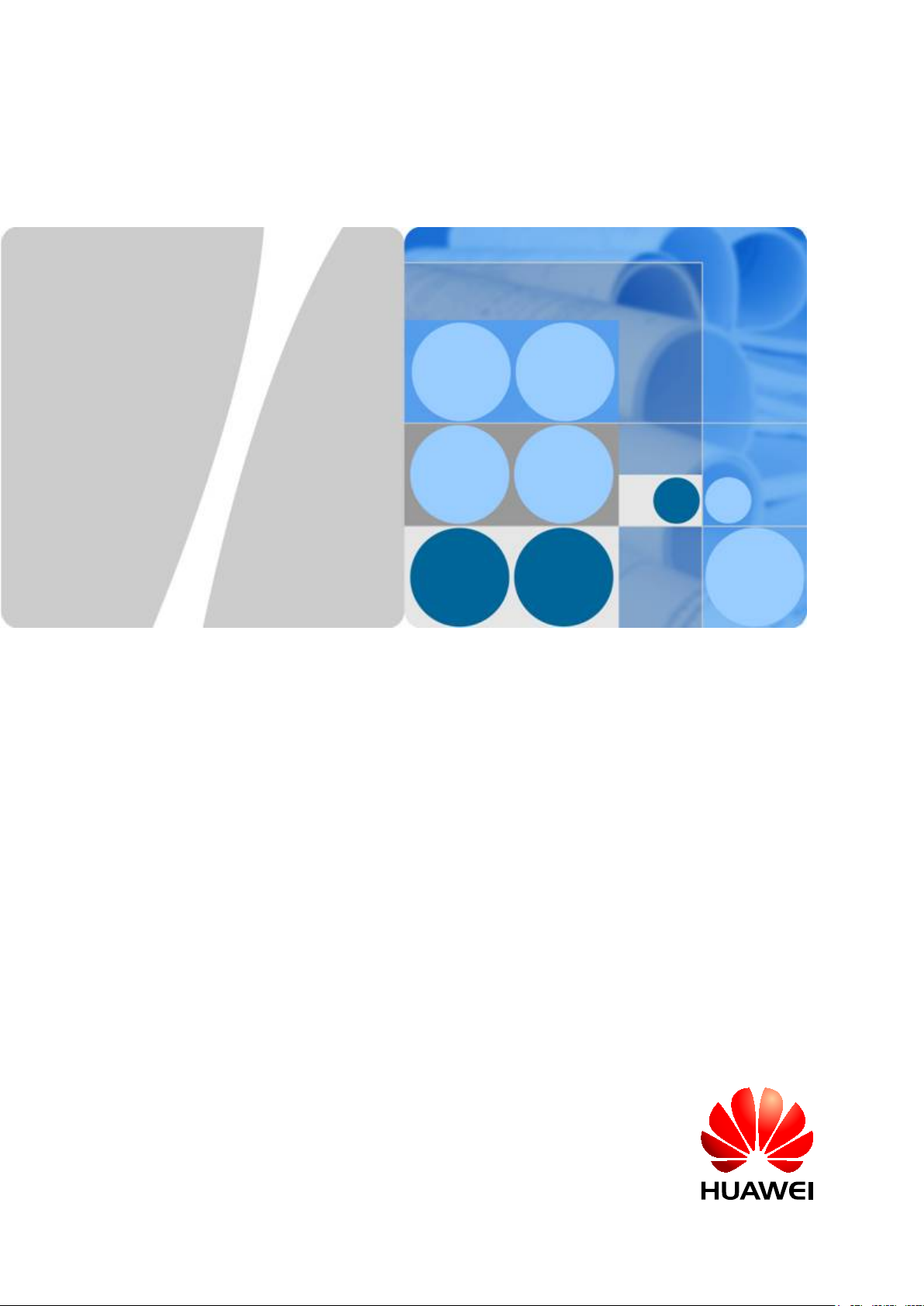
RRU3203
Installation Guide
Issue 06
Date 2012-04-16
HUAWEI TECHNOLOGIES CO., LTD.
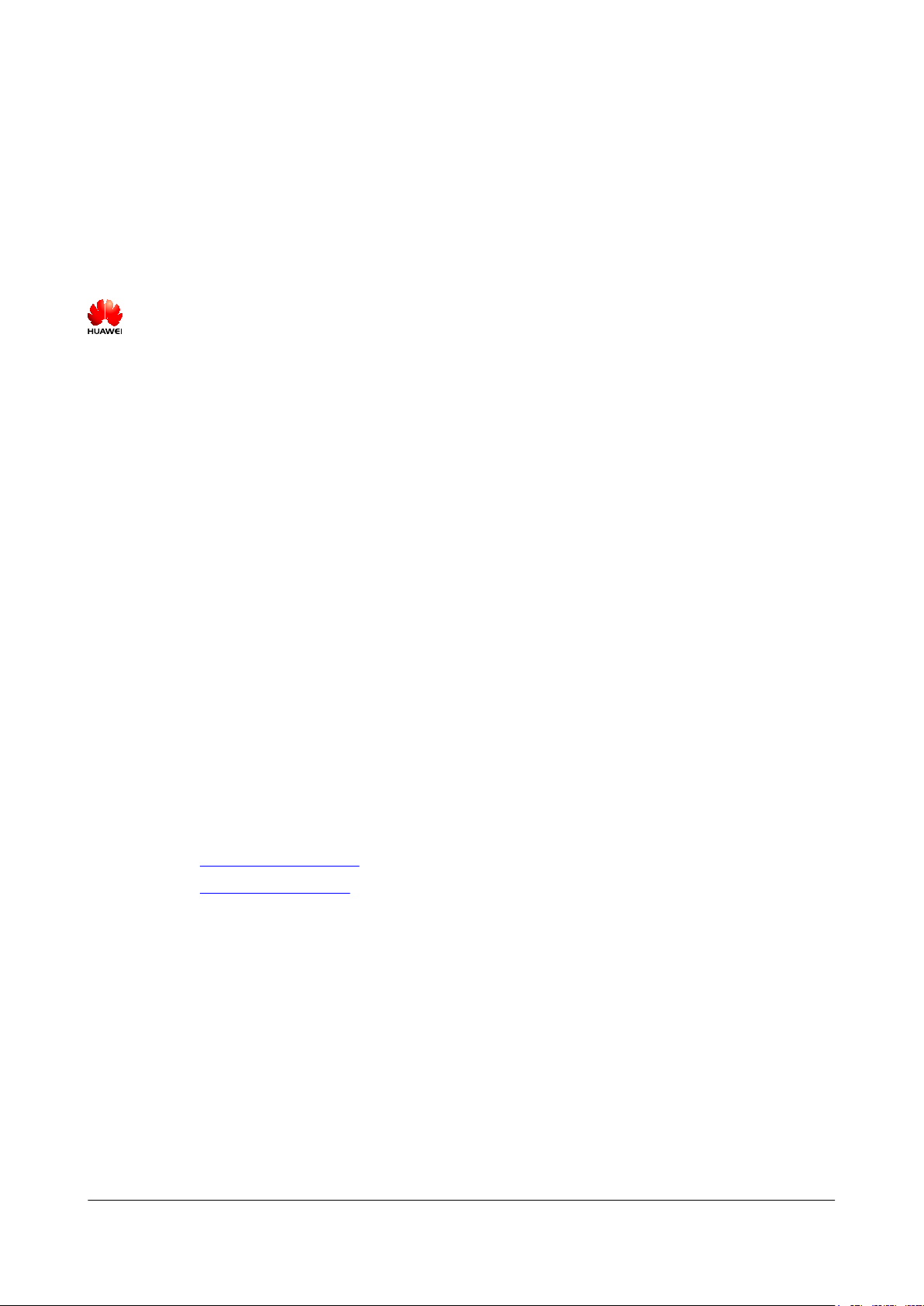
Copyright © Huawei Technologies Co., Ltd. 2012. All rights reserved.
No part of this document may be reproduced or transmitted in any form or by any means without prior written
consent of Huawei Technologies Co., Ltd.
Trademarks and Permissions
and other Huawei trademarks are trademarks of Huawei Technologies Co., Ltd.
All other trademarks and trade names mentioned in this document are the property of their respective holders.
Notice
The purchased products, services and features are stipulated by the contract made between Huawei and the
customer. All or part of the products, services and features described in this document may not be within the
purchase scope or the usage scope. Unless otherwise specified in the contract, all statements, information,
and recommendations in this document are provided "AS IS" without warranties, guarantees or representations
of any kind, either express or implied.
The information in this document is subject to change without notice. Every effort has been made in the
preparation of this document to ensure accuracy of the contents, but all statements, information, and
recommendations in this document do not constitute the warranty of any kind, express or implied.
Huawei Technologies Co., Ltd.
Address: Huawei Industrial Base
Bantian, Longgang
Shenzhen 518129
People's Republic of China
Website: http://www.huawei.com
Email: support@huawei.com
Issue 06 (2012-04-16) Huawei Proprietary and Confidential
Copyright © Huawei Technologies Co., Ltd.
i
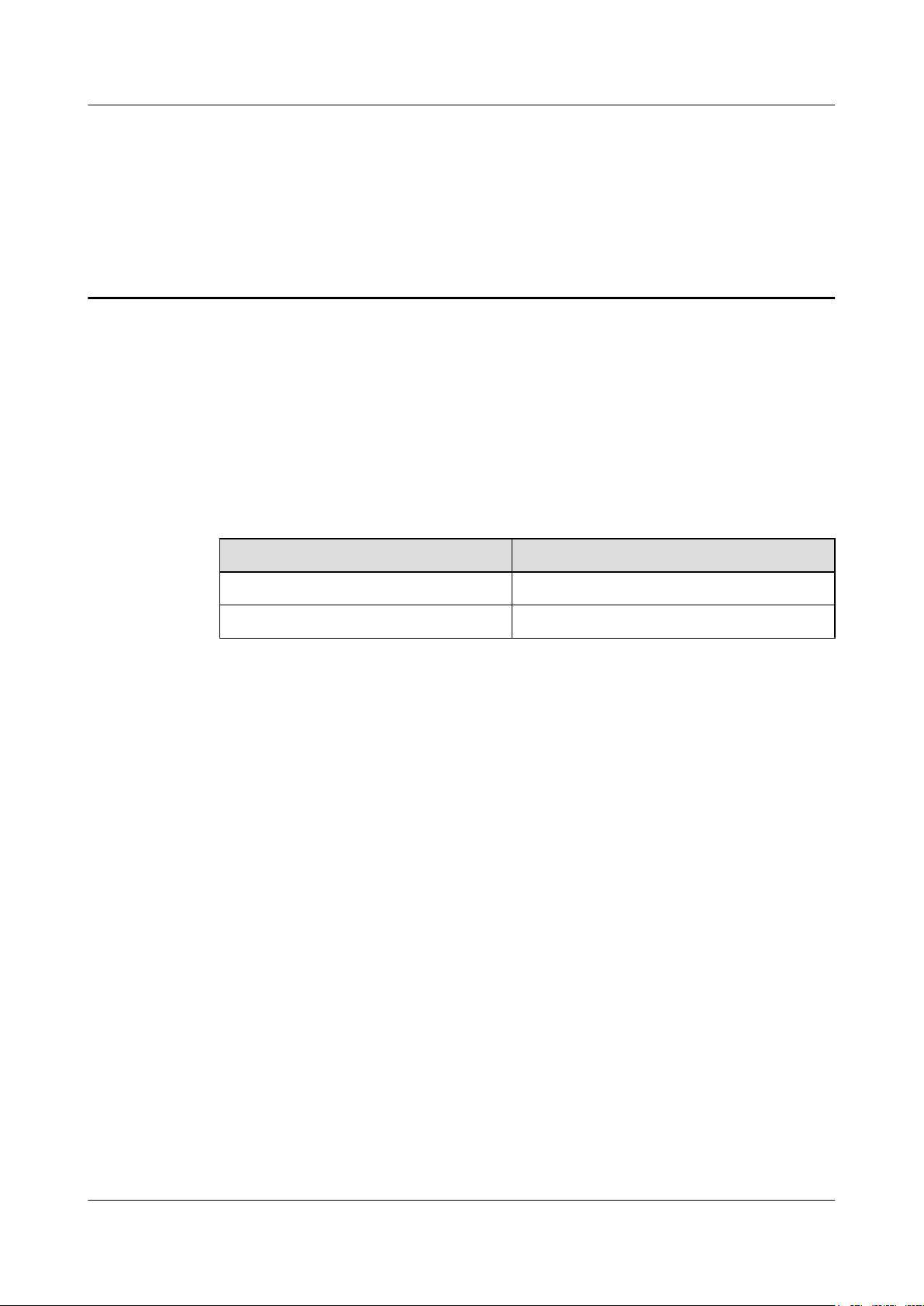
RRU3203
Installation Guide About This Document
About This Document
Purpose
This document describes the process of installing a DC RRU3203 (referred to as RRU in this
document).
Product Versions
The following table lists the product versions related to this document.
Product Name Product Version
DBS3900 V100R004C00 and later versions
DBS3900 LTE V100R003C00 and later versions
Intended Audience
This document is intended for:
Base station installation engineers
Organization
1 Changes in the RRU3203 Installation Guide
This chapter describes the changes in the RRU3203 Installation Guide.
2 Installation Preparations
This chapter describes the reference documents, tools, and instruments that must be ready before
the installation. In addition, it specifies the skills and prerequisites that installation engineers
must have.
3 Information About the Installation
Before installing an RRU, you must be familiar with its exterior, ports, installation options,
physical supports, and installation clearance requirements.
4 Unpacking the Equipment
Issue 06 (2012-04-16) Huawei Proprietary and Confidential
Copyright © Huawei Technologies Co., Ltd.
ii
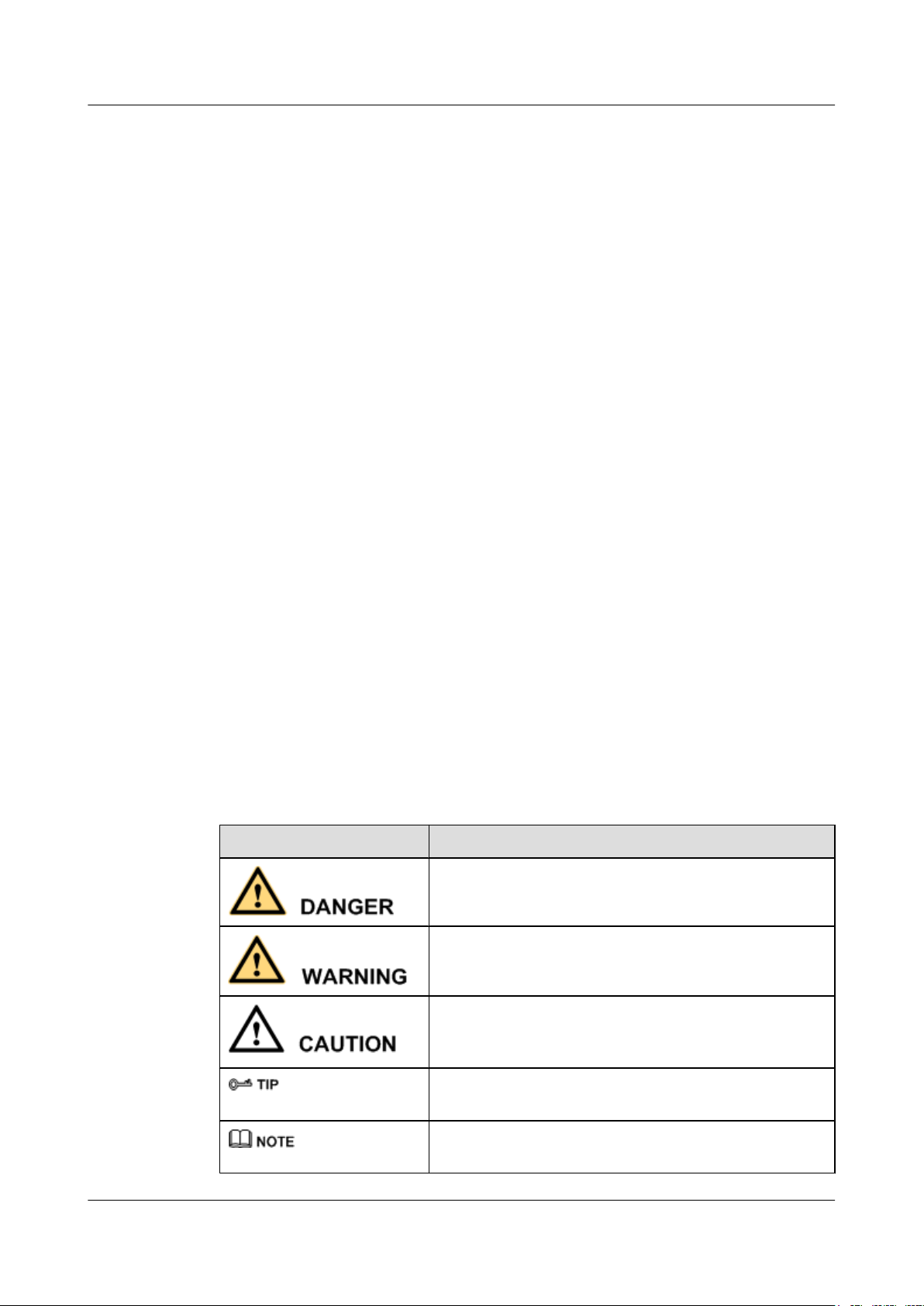
RRU3203
Installation Guide About This Document
This chapter describes how to unpack and check the delivered equipment to ensure that all the
materials are included and intact.
5 Installation Process
The installation process involves installing an RRU and RRU cables, checking the RRU
hardware installation, and powering on the RRU.
6 Hoisting an RRU and Related Cables onto a Tower
This section describes the procedure for hoisting an RRU and related cables onto a tower and
the precautions that must be taken.
7 Installing the RRU
This chapter describes the procedure for installing the RRU. The RRU can be installed on a pole,
U-steel, angle steel, or wall. The procedure for installing the RRU varies depending on
installation options.
8 Installing RRU Cables
This chapter describes the procedure for installing RRU cables.
Conventions
9 Checking the RRU Hardware Installation
After an RRU is installed, check the hardware installation.
10 Powering On an RRU
After all the devices are installed, check the power-on status of an RRU.
11 Appendix
This section describes the procedure for adding OT terminals.
Symbol Conventions
The symbols that may be found in this document are defined as follows.
Symbol
Description
Indicates a hazard with a high level of risk, which if not
avoided, will result in death or serious injury.
Indicates a hazard with a medium or low level of risk, which
if not avoided, could result in minor or moderate injury.
Indicates a potentially hazardous situation, which if not
avoided, could result in equipment damage, data loss,
performance degradation, or unexpected results.
Indicates a tip that may help you solve a problem or save
time.
Provides additional information to emphasize or supplement
important points of the main text.
Issue 06 (2012-04-16) Huawei Proprietary and Confidential
Copyright © Huawei Technologies Co., Ltd.
iii
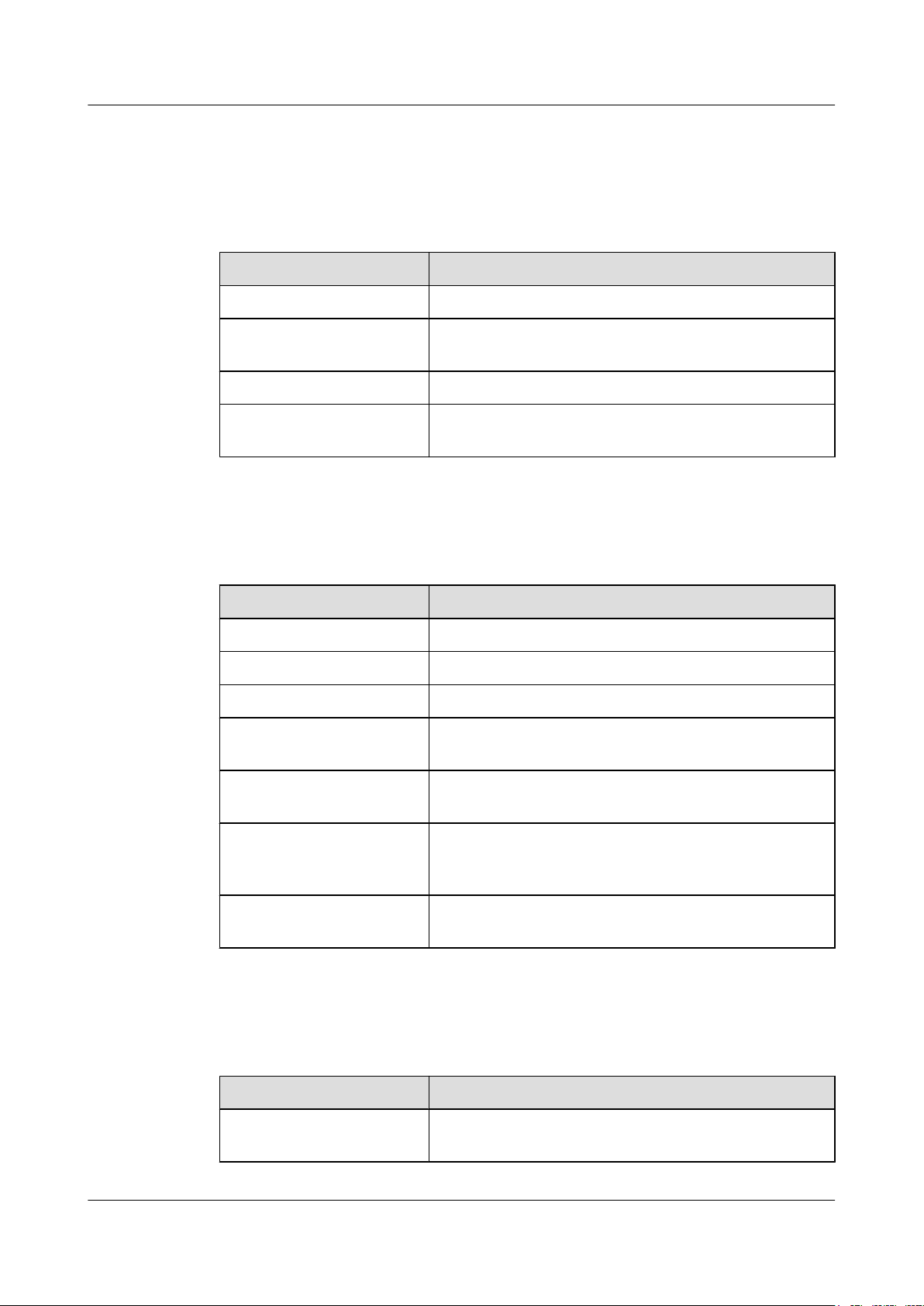
RRU3203
Installation Guide About This Document
General Conventions
The general conventions that may be found in this document are defined as follows.
Convention Description
Times New Roman Normal paragraphs are in Times New Roman.
Boldface Names of files, directories, folders, and users are in
boldface. For example, log in as user root.
Italic Book titles are in italics.
Courier New
Examples of information displayed on the screen are in
Courier New.
Command Conventions
The command conventions that may be found in this document are defined as follows.
Convention
Description
Boldface The keywords of a command line are in boldface.
Italic Command arguments are in italics.
[ ] Items (keywords or arguments) in brackets [ ] are optional.
{ x | y | ... } Optional items are grouped in braces and separated by
vertical bars. One item is selected.
[ x | y | ... ] Optional items are grouped in brackets and separated by
vertical bars. One item is selected or no item is selected.
{ x | y | ... }
*
Optional items are grouped in braces and separated by
vertical bars. A minimum of one item or a maximum of all
items can be selected.
[ x | y | ... ]
*
Optional items are grouped in brackets and separated by
vertical bars. Several items or no item can be selected.
GUI Conventions
The GUI conventions that may be found in this document are defined as follows.
Convention
Description
Boldface Buttons, menus, parameters, tabs, window, and dialog titles
are in boldface. For example, click OK.
Issue 06 (2012-04-16) Huawei Proprietary and Confidential
Copyright © Huawei Technologies Co., Ltd.
iv
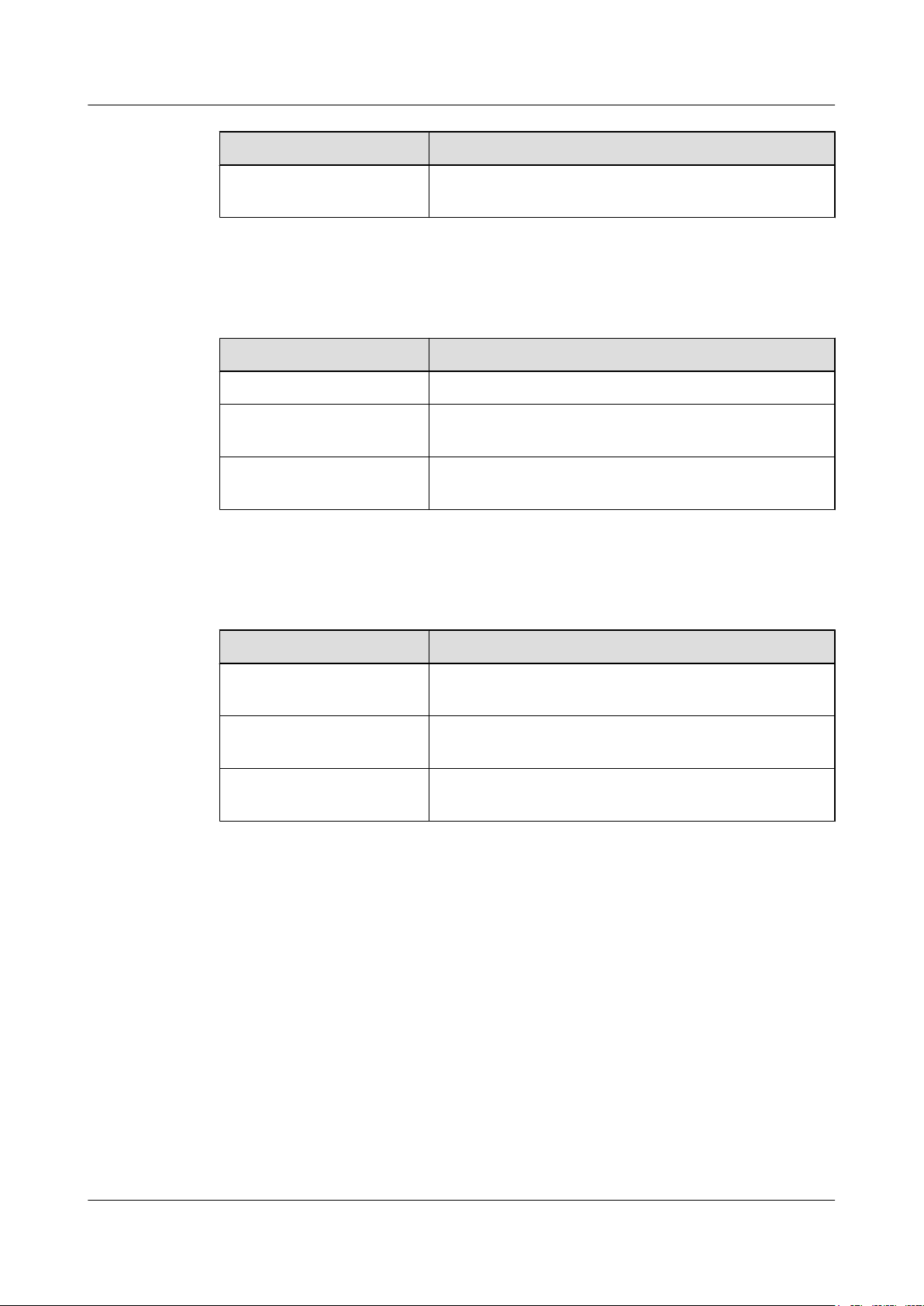
RRU3203
Installation Guide About This Document
Convention Description
> Multi-level menus are in boldface and separated by the ">"
signs. For example, choose File > Create > Folder.
Keyboard Operations
The keyboard operations that may be found in this document are defined as follows.
Format Description
Key Press the key. For example, press Enter and press Tab.
Key 1+Key 2 Press the keys concurrently. For example, pressing Ctrl+Alt
+A means the three keys should be pressed concurrently.
Key 1, Key 2 Press the keys in turn. For example, pressing Alt, A means
the two keys should be pressed in turn.
Mouse Operations
The mouse operations that may be found in this document are defined as follows.
Action
Description
Click Select and release the primary mouse button without moving
the pointer.
Double-click Press the primary mouse button twice continuously and
quickly without moving the pointer.
Drag Press and hold the primary mouse button and move the
pointer to a certain position.
Issue 06 (2012-04-16) Huawei Proprietary and Confidential
Copyright © Huawei Technologies Co., Ltd.
v
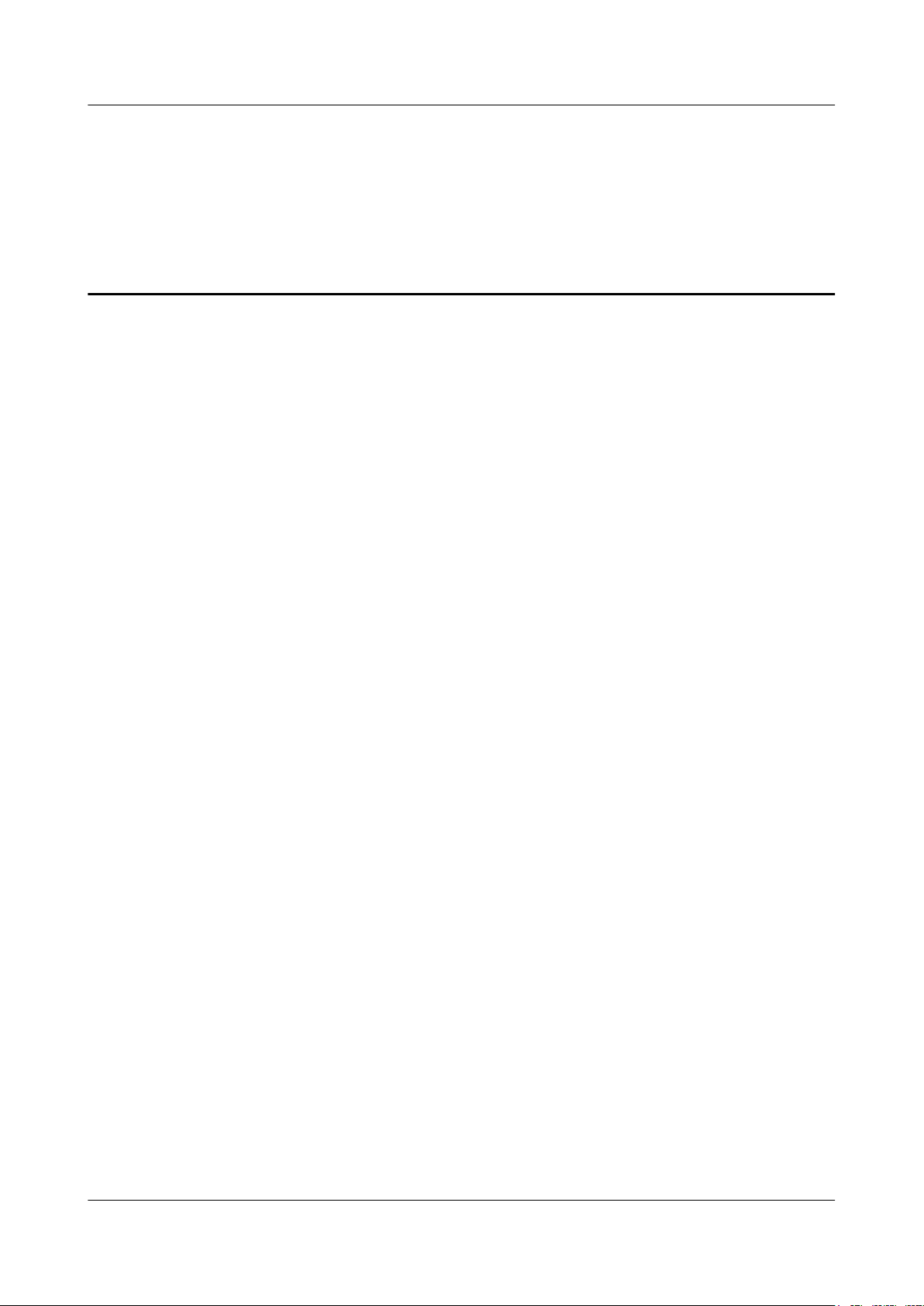
RRU3203
Installation Guide Contents
Contents
About This Document.....................................................................................................................ii
1 Changes in the RRU3203 Installation Guide...........................................................................1
2 Installation Preparations..............................................................................................................4
2.1 Reference Documents.........................................................................................................................................5
2.2 Tools and Instruments........................................................................................................................................5
2.3 Skills and Requirements for Onsite Personnel...................................................................................................6
3 Information About the Installation...........................................................................................7
3.1 RRU Exterior......................................................................................................................................................8
3.2 RRU Ports...........................................................................................................................................................9
3.3 RRU Indicators.................................................................................................................................................10
3.4 Installation Options...........................................................................................................................................12
3.5 Installation Clearance Requirements of an RRU..............................................................................................16
3.5.1 Installation Clearance for a Single RRU.................................................................................................17
3.5.2 Installation Clearance for Multiple RRUs...............................................................................................18
3.5.3 Installation Spacing Between RRUs........................................................................................................21
4 Unpacking the Equipment.........................................................................................................25
5 Installation Process.....................................................................................................................27
6 Hoisting an RRU and Related Cables onto a Tower............................................................28
6.1 Hoisting an RRU onto a Tower........................................................................................................................29
6.2 Hoisting Fiber Optic Cables onto a Tower.......................................................................................................32
6.3 Hoisting Power Cables onto a Tower...............................................................................................................35
7 Installing the RRU.......................................................................................................................37
7.1 Mounting Kits for an RRU...............................................................................................................................38
7.2 Installing the RRU on a Pole............................................................................................................................38
7.2.1 Installing a Single RRU...........................................................................................................................41
7.2.2 Installing Two RRUs...............................................................................................................................43
7.2.3 Installing Multiple RRUs.........................................................................................................................46
7.3 Installing the RRU on U-steel..........................................................................................................................49
7.4 Installing the RRU on Angle Steel...................................................................................................................53
7.5 Installing the RRU on a Wall...........................................................................................................................56
Issue 06 (2012-04-16) Huawei Proprietary and Confidential
Copyright © Huawei Technologies Co., Ltd.
vi
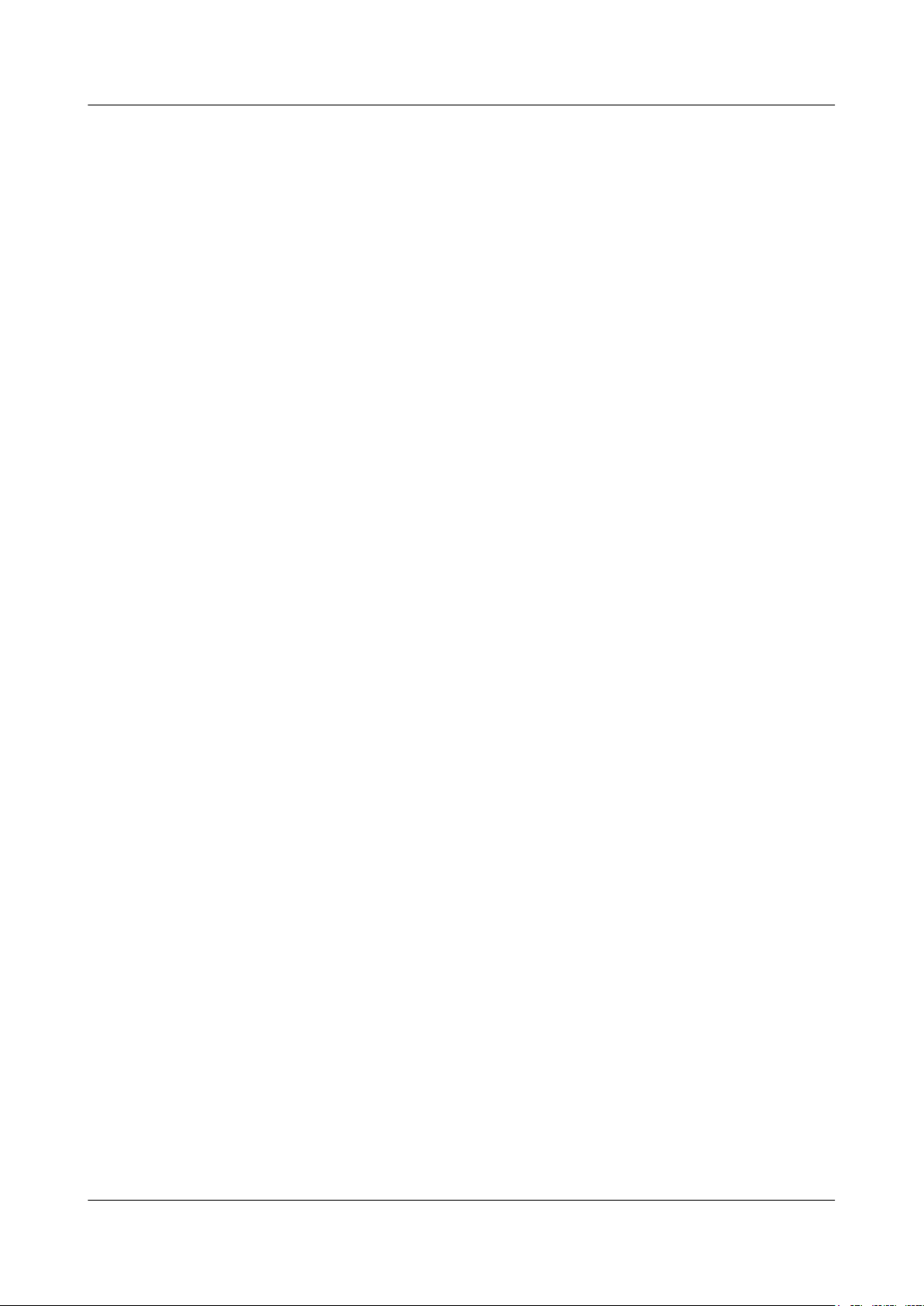
RRU3203
Installation Guide Contents
8 Installing RRU Cables................................................................................................................61
8.1 Cabling Requirements......................................................................................................................................62
8.2 Cable Connections............................................................................................................................................67
8.3 Installation Process...........................................................................................................................................68
8.4 RRU Cable List................................................................................................................................................69
8.5 Installing an RRU PGND Cable.......................................................................................................................70
8.6 Installing an RRU RF Jumper..........................................................................................................................71
8.7 Installing an RRU AISG Multi-Wire Cable and AISG Extension Cable.........................................................74
8.8 Opening the Cover Plate of an RRU Cabling Cavity.......................................................................................76
8.9 Installing an RRU power cable.........................................................................................................................78
8.10 Installing a CPRI Fiber Optic Cable...............................................................................................................79
8.11 Closing the Cover Plate of an RRU Cabling Cavity......................................................................................81
9 Checking the RRU Hardware Installation..............................................................................84
10 Powering On an RRU...............................................................................................................85
11 Appendix.....................................................................................................................................86
11.1 Adding OT Terminals to the RRU Power Cable on the RRU Side................................................................87
Issue 06 (2012-04-16) Huawei Proprietary and Confidential
Copyright © Huawei Technologies Co., Ltd.
vii
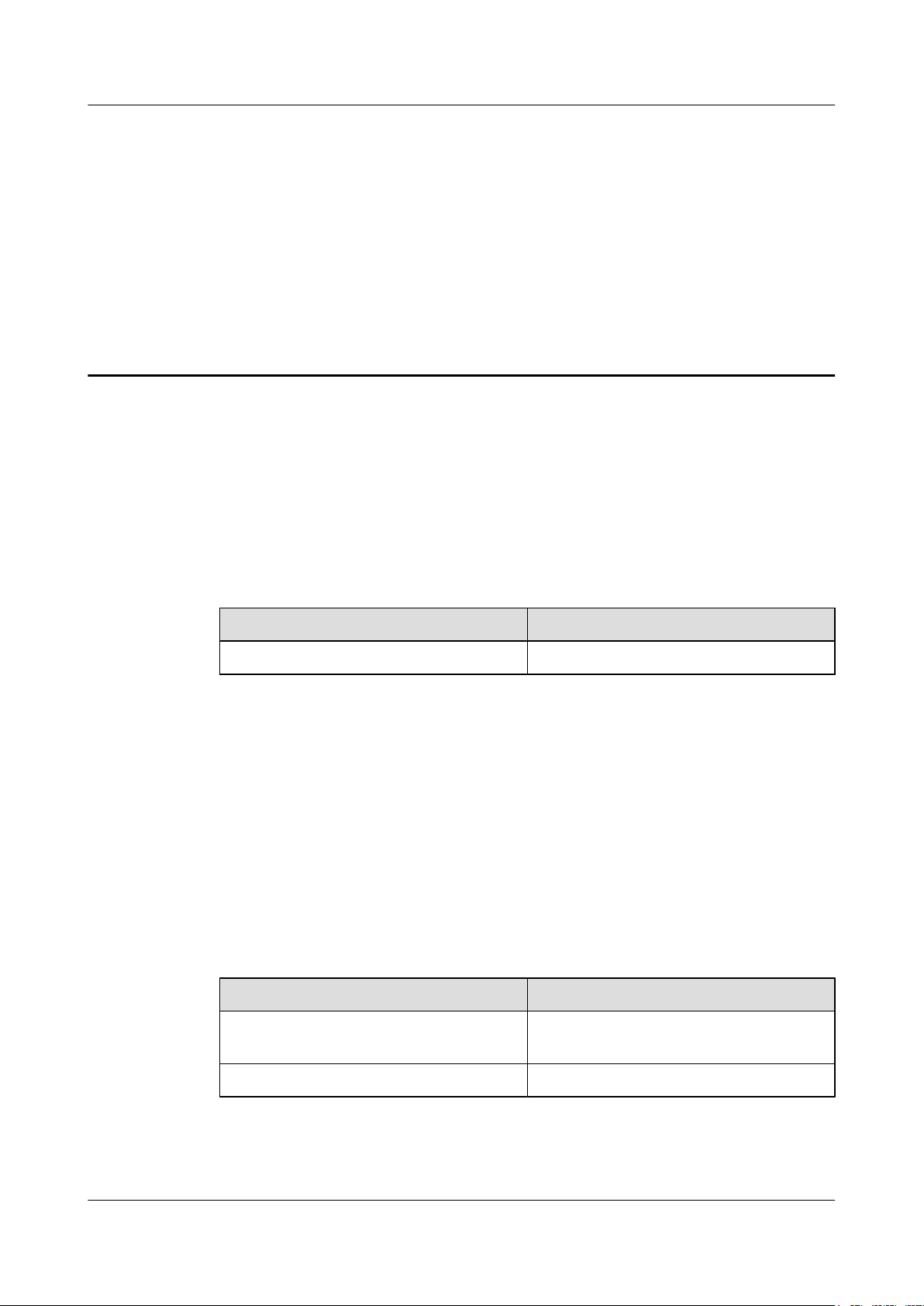
RRU3203
Installation Guide 1 Changes in the RRU3203 Installation Guide
1 Changes in the RRU3203 Installation Guide
This chapter describes the changes in the RRU3203 Installation Guide.
06 (2012-04-16)
05 (2012-01-10)
This is the sixth official release.
Compared with issue 05 (2012-01-10), this issue does not include any new information.
Compared with issue 05 (2012-01-10), this issue includes the following change:
Topic
3.4 Installation Options Optimized the contents in this document.
Compared with issue 05 (2012-01-10), no information is deleted from this issue.
This is the fifth official release.
Compared with issue 04 (2011-09-15), this issue includes the following new information:
l 6 Hoisting an RRU and Related Cables onto a Tower
l 6.2 Hoisting Fiber Optic Cables onto a Tower
l 6.3 Hoisting Power Cables onto a Tower
Compared with issue 04 (2011-09-15), this issue includes the following changes:
Change Description
Topic
4 Unpacking the Equipment Added the requirements for powering on the
8.1 Cabling Requirements Optimized cabling requirements.
Compared with issue 04 (2011-09-15), no information is deleted from this issue.
Issue 06 (2012-04-16) Huawei Proprietary and Confidential
Copyright © Huawei Technologies Co., Ltd.
Change Description
cabinet and module.
1
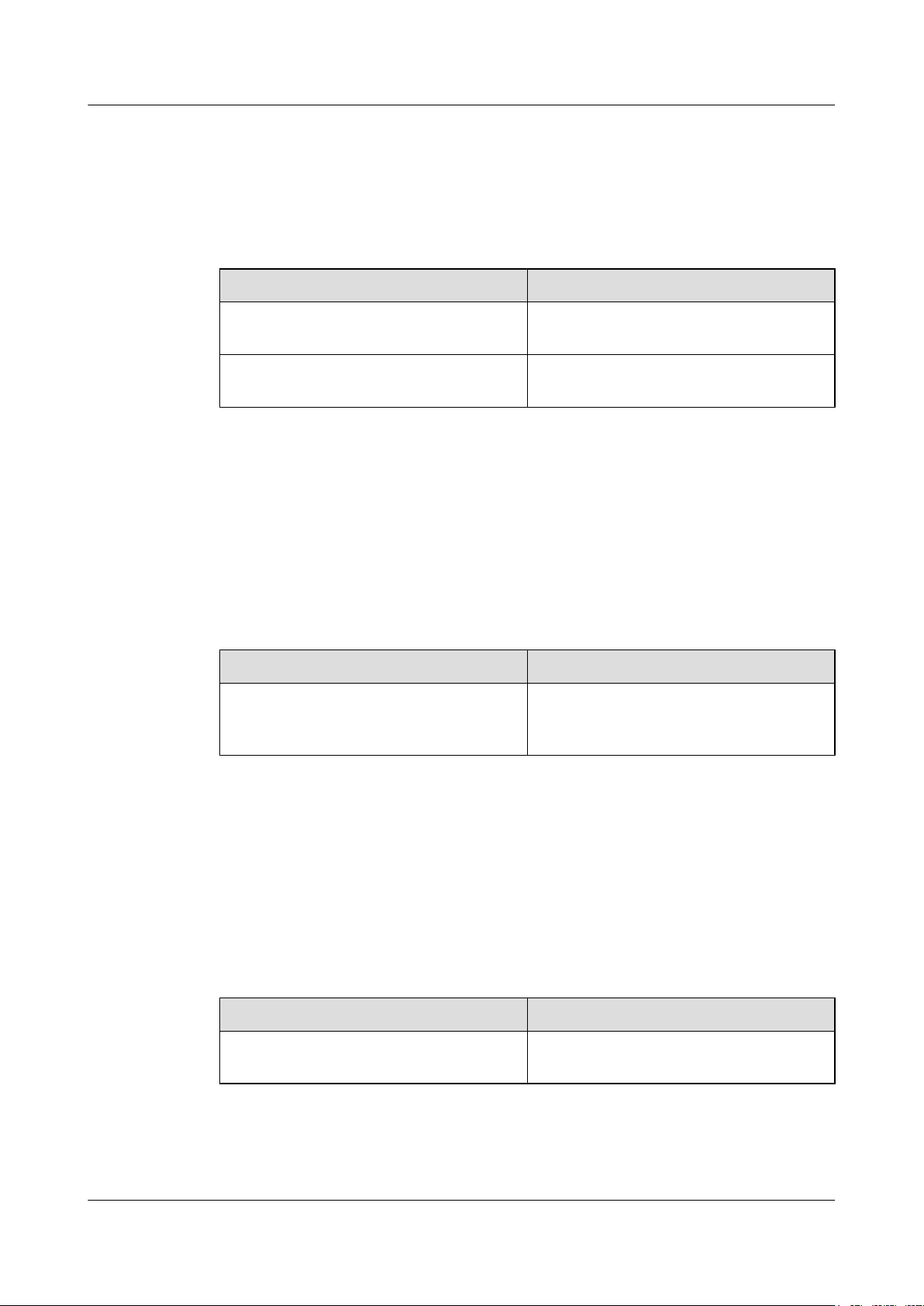
RRU3203
Installation Guide 1 Changes in the RRU3203 Installation Guide
04 (2011-09-15)
This is the fourth official release.
Compared with issue 03 (2011-07-08), this issue does not include any new information.
Compared with issue 03 (2011-07-08), this issue includes the following changes:
Topic Change Description
3.2 RRU Ports Optimized the description of the ports for
transmitting RET signals.
10 Powering On an RRU Optimized the RRU power-on check
procedure.
Compared with issue 03 (2011-07-08), no information is deleted from this issue.
03 (2011-07-08)
02 (2011-06-10)
This is the third official release.
Compared with issue 02 (2011-06-10), this issue does not include any new information.
Compared with issue 02 (2011-06-10), this issue includes the following change:
Topic
3.5.2 Installation Clearance for Multiple
RRUs
Compared with issue 02 (2011-06-10), no information is deleted from this issue.
This is the second official release.
Compared with issue 01 (2011-01-20), this issue does not include any new information.
Change Description
Optimized the clearance requirements for
multiple RRUs installed on a wall in standard
mode.
Compared with issue 01 (2011-01-20), this issue includes the following change:
Topic
8.6 Installing an RRU RF Jumper Optimized the procedure for waterproofing
Compared with issue 01 (2011-01-20), no information is deleted from this issue.
Issue 06 (2012-04-16) Huawei Proprietary and Confidential
Copyright © Huawei Technologies Co., Ltd.
Change Description
the connectors on an RRU RF jumper.
2
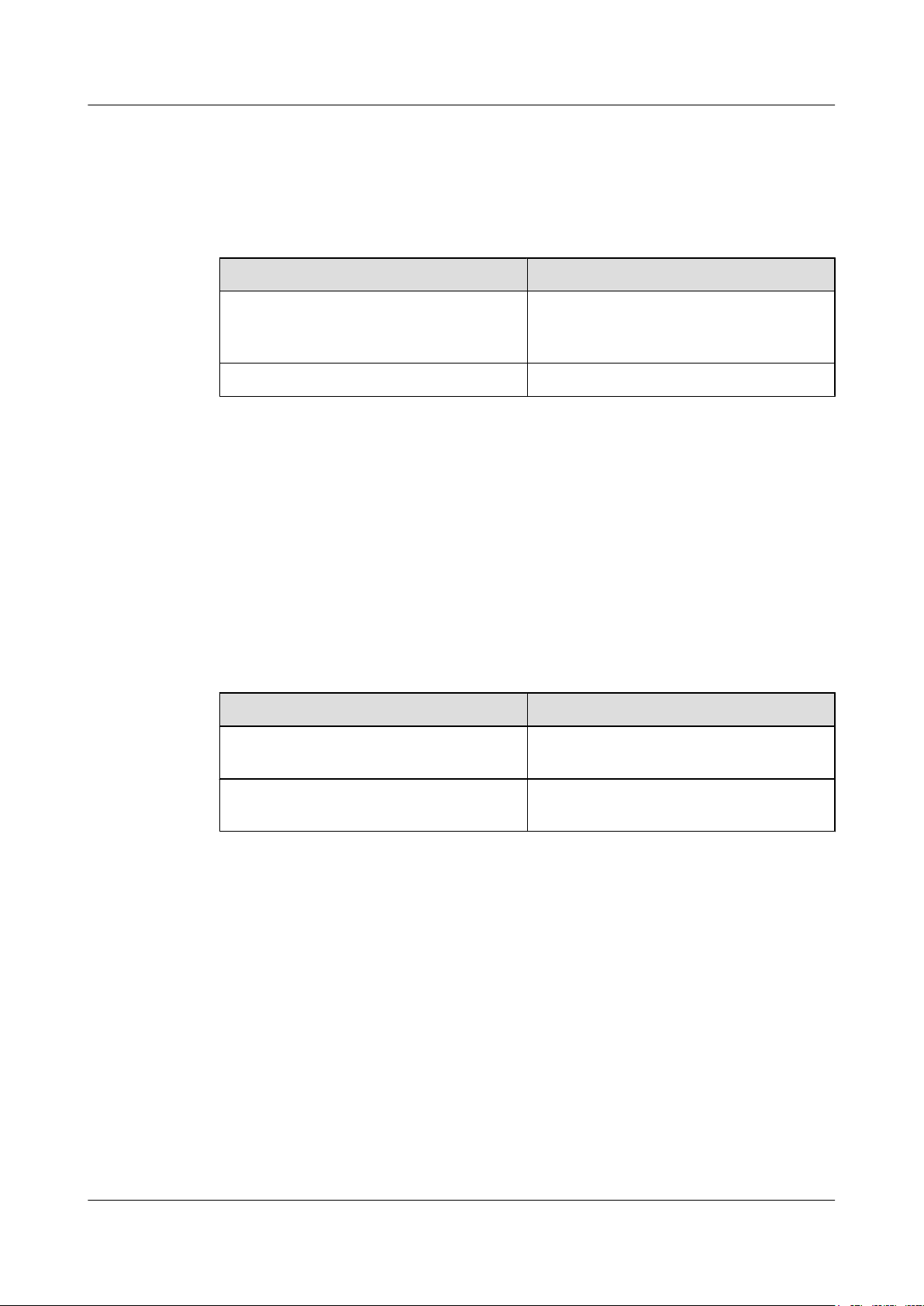
RRU3203
Installation Guide 1 Changes in the RRU3203 Installation Guide
01 (2011-01-20)
This is the first official release.
Compared with draft A (2010-12-15), this issue does not include any new information.
Compared with draft A (2010-12-15), this issue includes the following changes:
Topic Change Description
8.6 Installing an RRU RF Jumper Added the procedures for installing DC
blocks when RRUs are installed in tunnels of
AC-powered electric railways.
8.10 Installing a CPRI Fiber Optic Cable Added optical module types and rates.
Compared with draft A (2010-12-15), no information is deleted from this issue.
Draft A (2010-12-15)
This is a draft.
Compared with issue 02 (2010-07-30) of V100R002C00, this issue does not include any new
information.
Compared with issue 02 (2010-07-30) of V100R002C00, this issue does not include any changes.
Compared with issue 02 (2010-07-30) of V100R002C00, the following information is deleted
from this issue:
Topic
Adding terminals to the RRU power cable on
the power device side
Cable connections between an RRU and
auxiliary devices
Deletion Cause
The contents are the same as those in the
DBS3900 Installation Guide.
The contents are the same as those in the
DBS3900 Installation Guide.
Issue 06 (2012-04-16) Huawei Proprietary and Confidential
Copyright © Huawei Technologies Co., Ltd.
3
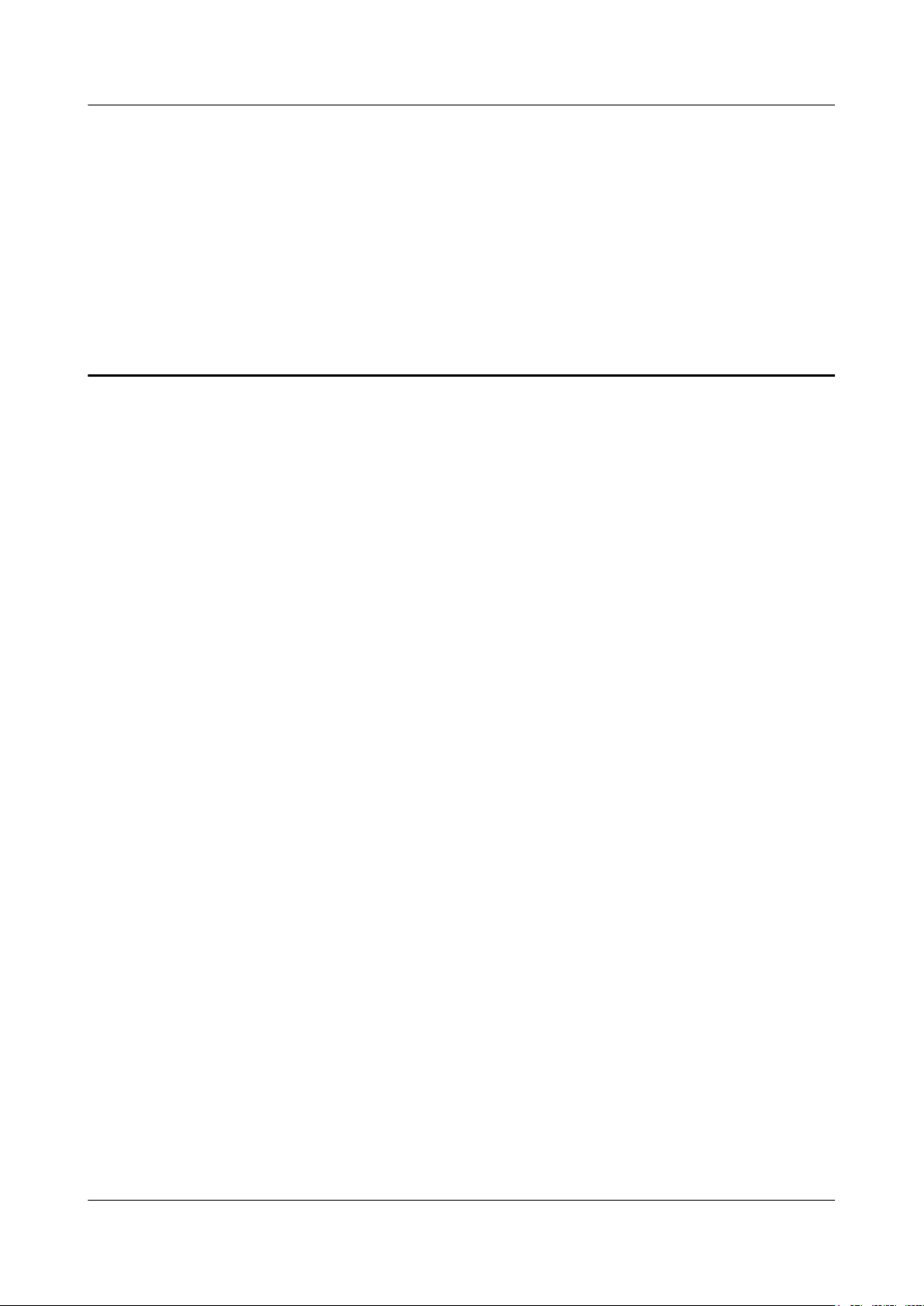
RRU3203
Installation Guide 2 Installation Preparations
2 Installation Preparations
About This Chapter
This chapter describes the reference documents, tools, and instruments that must be ready before
the installation. In addition, it specifies the skills and prerequisites that installation engineers
must have.
2.1 Reference Documents
Before the installation, you must be familiar with reference documents.
2.2 Tools and Instruments
All tools and instruments required for RRU installation must be ready before the installation.
2.3 Skills and Requirements for Onsite Personnel
Onsite personnel must be qualified and trained. Before performing any operation, onsite
personnel must be familiar with correct operation methods and safety precautions.
Issue 06 (2012-04-16) Huawei Proprietary and Confidential
Copyright © Huawei Technologies Co., Ltd.
4
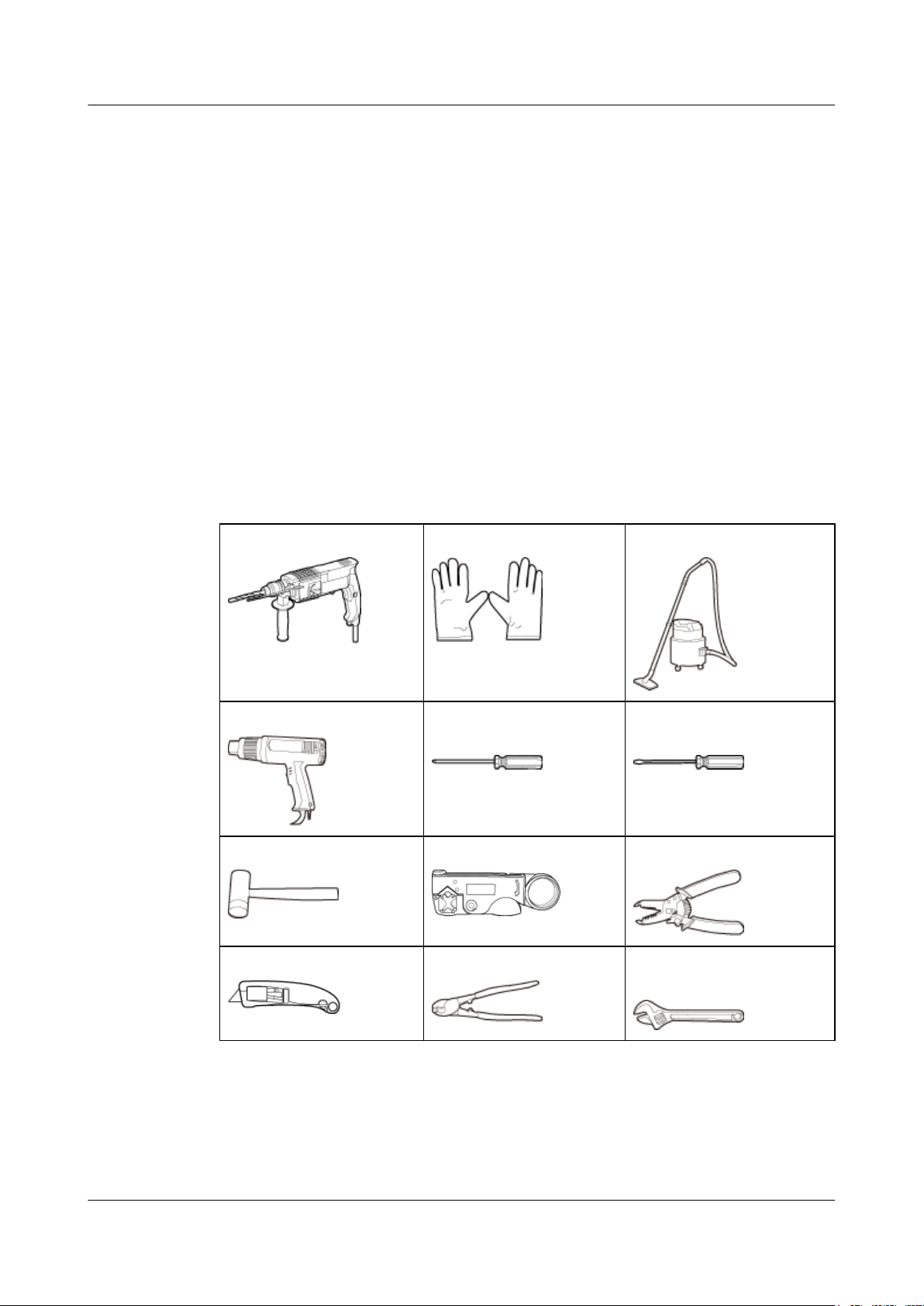
RRU3203
Installation Guide 2 Installation Preparations
2.1 Reference Documents
Before the installation, you must be familiar with reference documents.
The following reference documents are required during RRU installation:
l RRU3203 Hardware Description
l DBS3900 Installation Guide
l OCB User Guide
This document describes the RRU installation on a pole, U-steel, angle steel, or wall. If RRUs
are installed on the IFS06, the following reference document is required:
l DBS3900 (ICR) Installation Guide
2.2 Tools and Instruments
All tools and instruments required for RRU installation must be ready before the installation.
Hammer drill (a φ 14 bit)
Heat gun Phillips screwdriver (M3 to
Rubber mallet COAX crimping tool Wire stripper
Utility knife Cable cutter Adjustable wrench (capacity
ESD gloves Vacuum cleaner
Flat-head screwdriver (M3 to
M6)
M6)
≥ 32 mm [1.26 in.])
Issue 06 (2012-04-16) Huawei Proprietary and Confidential
Copyright © Huawei Technologies Co., Ltd.
5
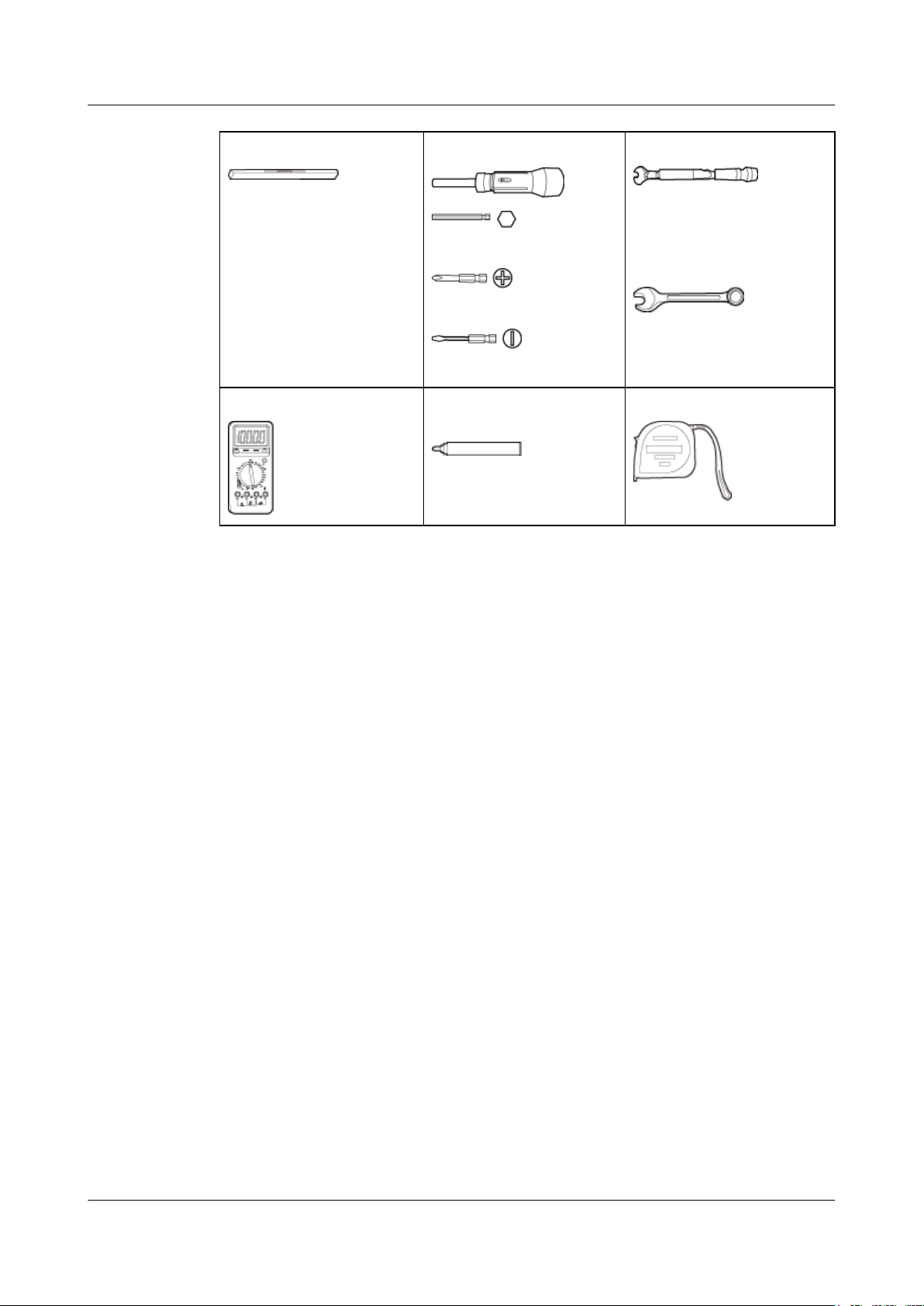
RRU3203
Installation Guide 2 Installation Preparations
Level Torque screwdriver
5 mm
(M3 to M6)
(M3 to M6)
Multimeter
Marker (diameter ≤ 10 mm
[0.39 in.])
Torque wrench
Capacity: 17 mm [0.67 in.], 21
mm [0.82 in.], and 32 mm
[1.26 in.]
Combination wrench
Capacity: 17 mm [0.67 in.], 21
mm [0.82 in.], and 32 mm
[1.26 in.]
Measuring tape
2.3 Skills and Requirements for Onsite Personnel
Onsite personnel must be qualified and trained. Before performing any operation, onsite
personnel must be familiar with correct operation methods and safety precautions.
Before the installation, pay attention to the following items:
l The customer's technical engineers must be trained by Huawei and be familiar with the
proper installation and operation methods.
l The number of onsite personnel depends on the engineering schedule and installation
environment. Generally, only three to five onsite personnel are necessary.
Issue 06 (2012-04-16) Huawei Proprietary and Confidential
Copyright © Huawei Technologies Co., Ltd.
6
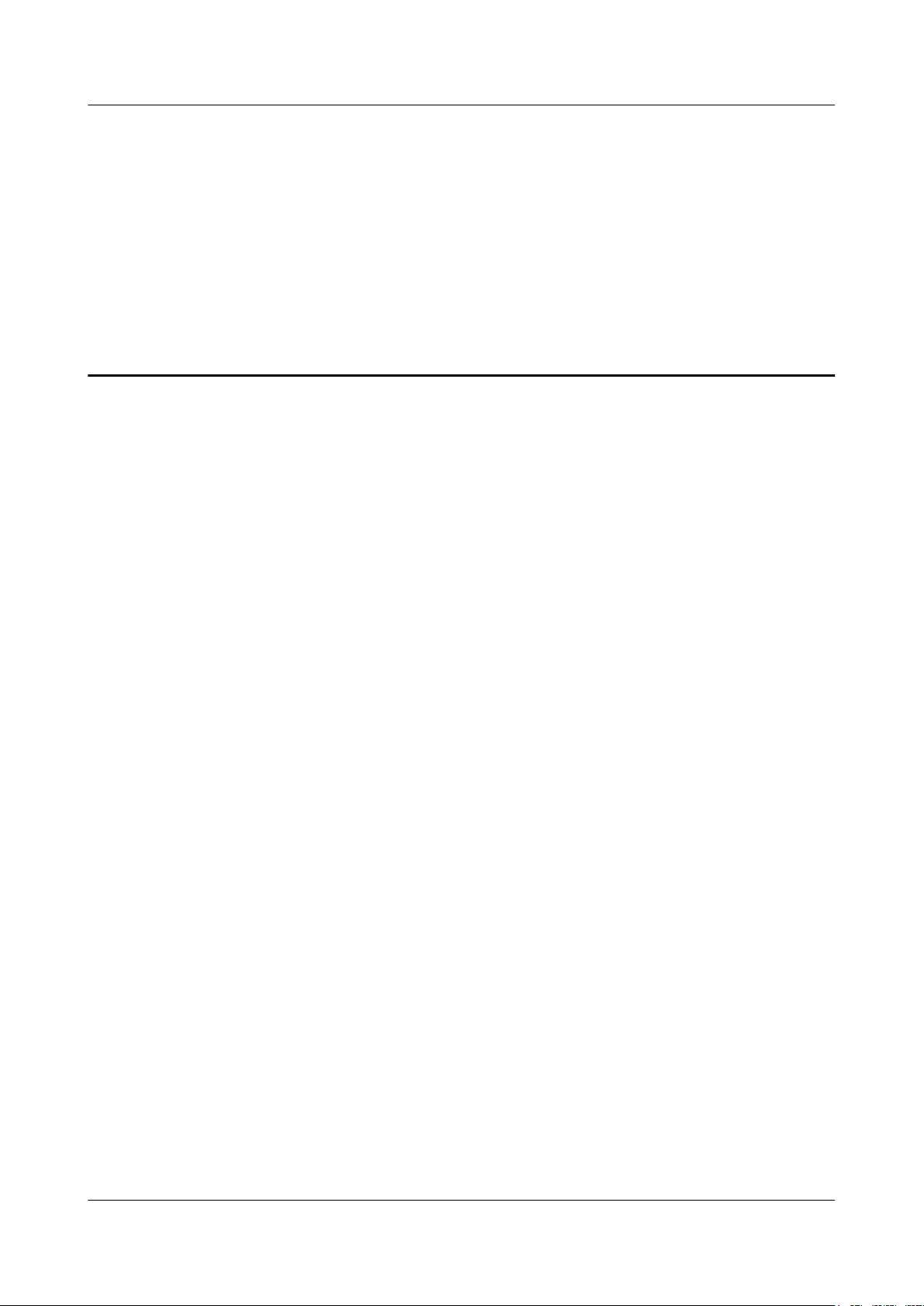
RRU3203
Installation Guide 3 Information About the Installation
3 Information About the Installation
About This Chapter
Before installing an RRU, you must be familiar with its exterior, ports, installation options,
physical supports, and installation clearance requirements.
3.1 RRU Exterior
This section describes the exterior and dimensions of an RRU.
3.2 RRU Ports
This section describes RRU ports positioned on the RRU panels. An RRU has a bottom panel,
cabling cavity panel, and indicator panel.
3.3 RRU Indicators
This section describes six indicators on an RRU. They indicate the running status.
3.4 Installation Options
This section describes RRU installation options. An RRU can be installed on a pole, U-steel,
angle steel, or wall.
3.5 Installation Clearance Requirements of an RRU
This section describes the requirements for the installation clearance of a single RRU and
multiple RRUs and the requirements for the installation spacing between RRUs.
Issue 06 (2012-04-16) Huawei Proprietary and Confidential
Copyright © Huawei Technologies Co., Ltd.
7
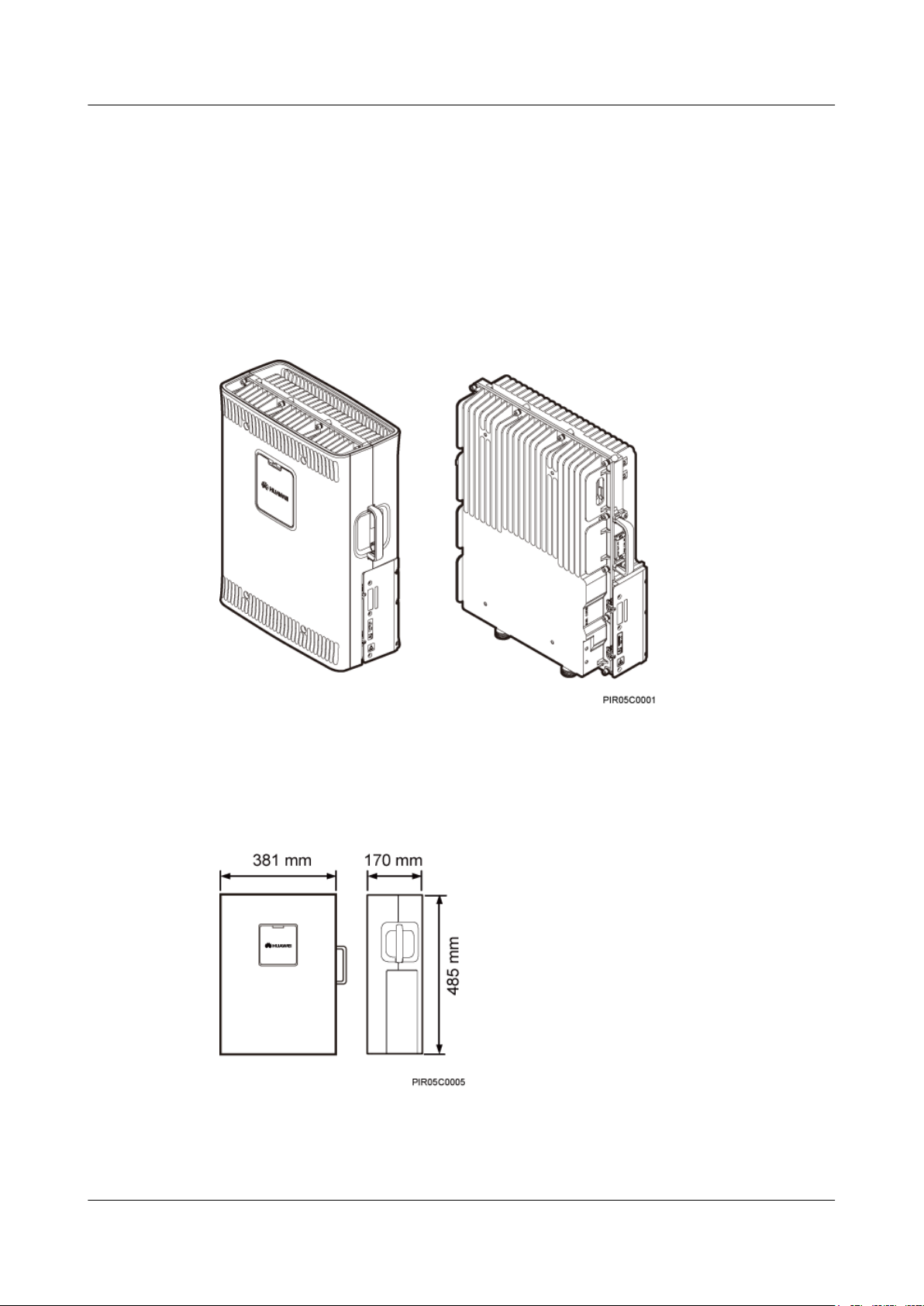
RRU3203
Installation Guide 3 Information About the Installation
3.1 RRU Exterior
This section describes the exterior and dimensions of an RRU.
Figure 3-1 shows an RRU.
The RRU on the left has a housing, and the RRU on the right does not have a housing.
Figure 3-1 RRU exterior
Figure 3-2 shows RRU dimensions.
Figure 3-2 RRU dimensions
Issue 06 (2012-04-16) Huawei Proprietary and Confidential
Copyright © Huawei Technologies Co., Ltd.
8
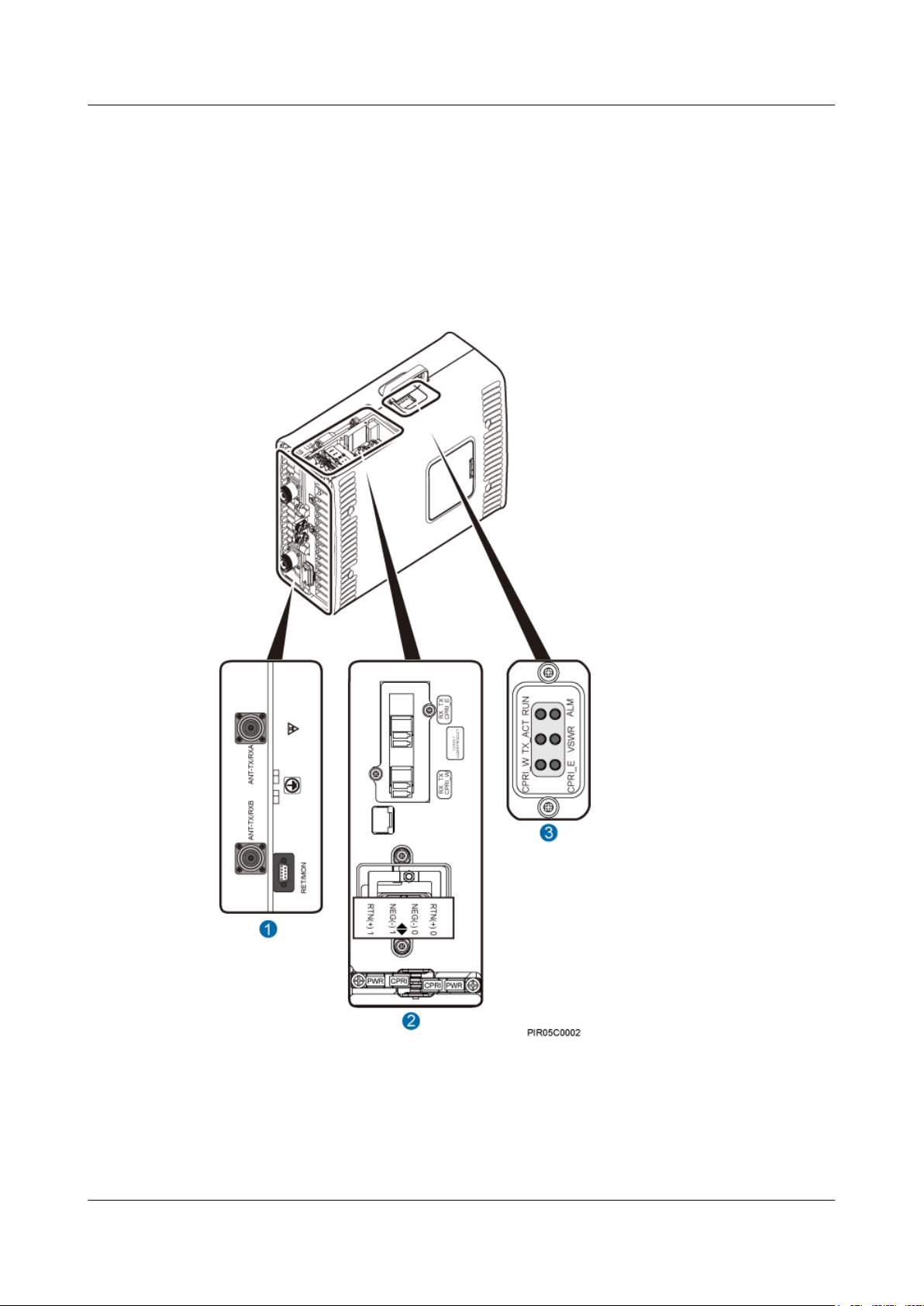
RRU3203
Installation Guide 3 Information About the Installation
3.2 RRU Ports
This section describes RRU ports positioned on the RRU panels. An RRU has a bottom panel,
cabling cavity panel, and indicator panel.
Figure 3-3 shows RRU ports on the panels.
Figure 3-3 RRU ports on the panels
Table 3-1 describes RRU ports and indicators on the panels.
Issue 06 (2012-04-16) Huawei Proprietary and Confidential
Copyright © Huawei Technologies Co., Ltd.
9
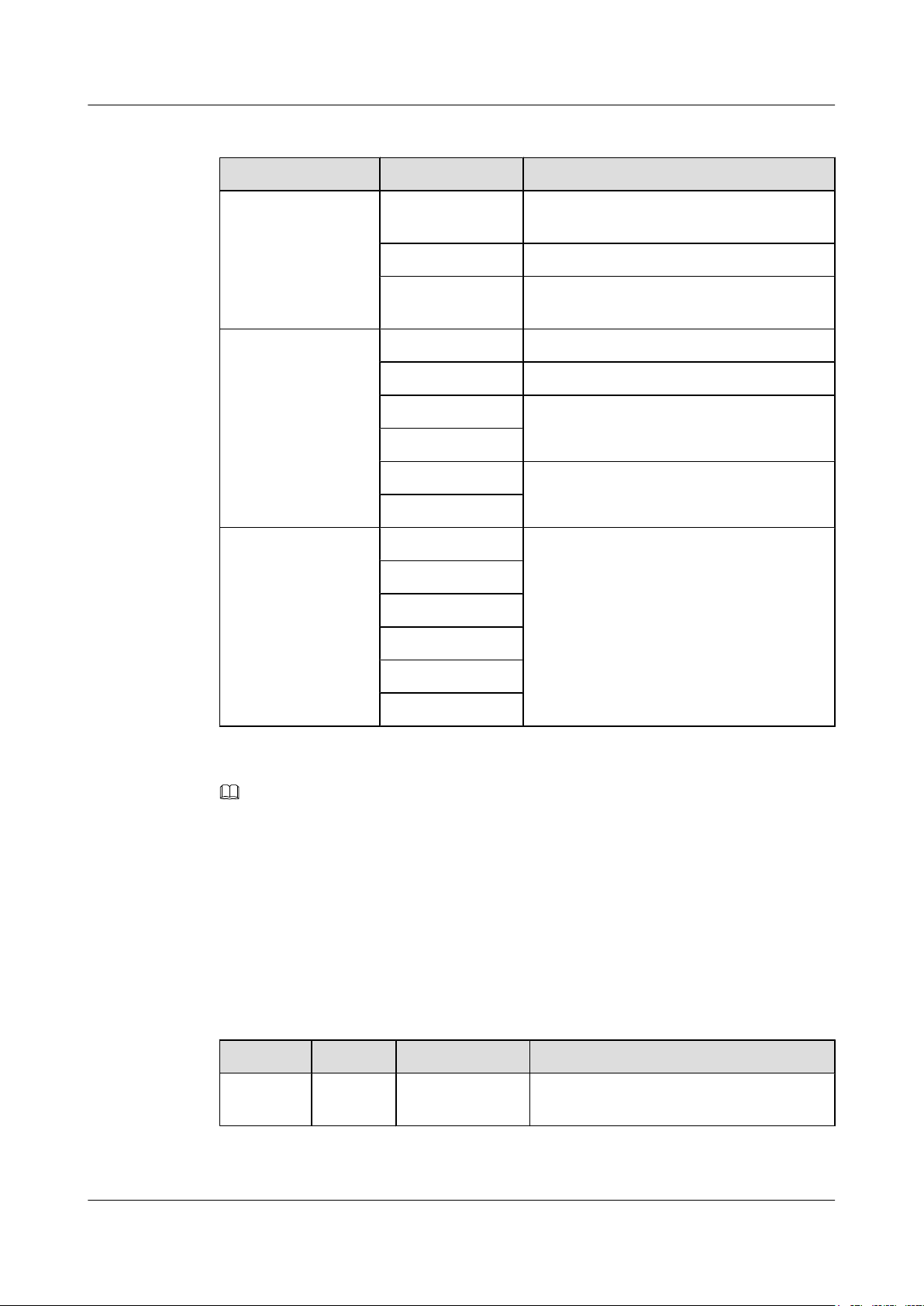
RRU3203
Installation Guide 3 Information About the Installation
Table 3-1 RRU ports and indicators on the panels
Item Label Description
(1) Ports at the bottom ANT-TX/RXA TX/RX port A, supporting RET signal
transmission
ANT-TX/RXB TX/RX port B
RET/MON Communication port for the RET antenna,
supporting RET signal transmission
(2) Ports in the cabling
cavity
(3) Indicators RUN For details, see 3.3 RRU Indicators.
NOTE
CPRI_E Eastbound optical port
CPRI_W Westbound optical port
RTN(+)0 Main power supply socket
NEG(-)0
RTN(+)1 Power supply socket for cascaded RRUs
NEG(-)1
ALM
TX_ACT
VSWR
CPRI_W
CPRI_E
The port for transmitting RET signals is determined by the software.
3.3 RRU Indicators
This section describes six indicators on an RRU. They indicate the running status.
For detailed positions of RRU indicators, see 3.2 RRU Ports.
Table 3-2 describes RRU indicators.
Table 3-2 RRU indicators
Label
RUN Green Steady on There is power supply, but the module is
Issue 06 (2012-04-16) Huawei Proprietary and Confidential
Color Status Description
faulty.
Copyright © Huawei Technologies Co., Ltd.
10
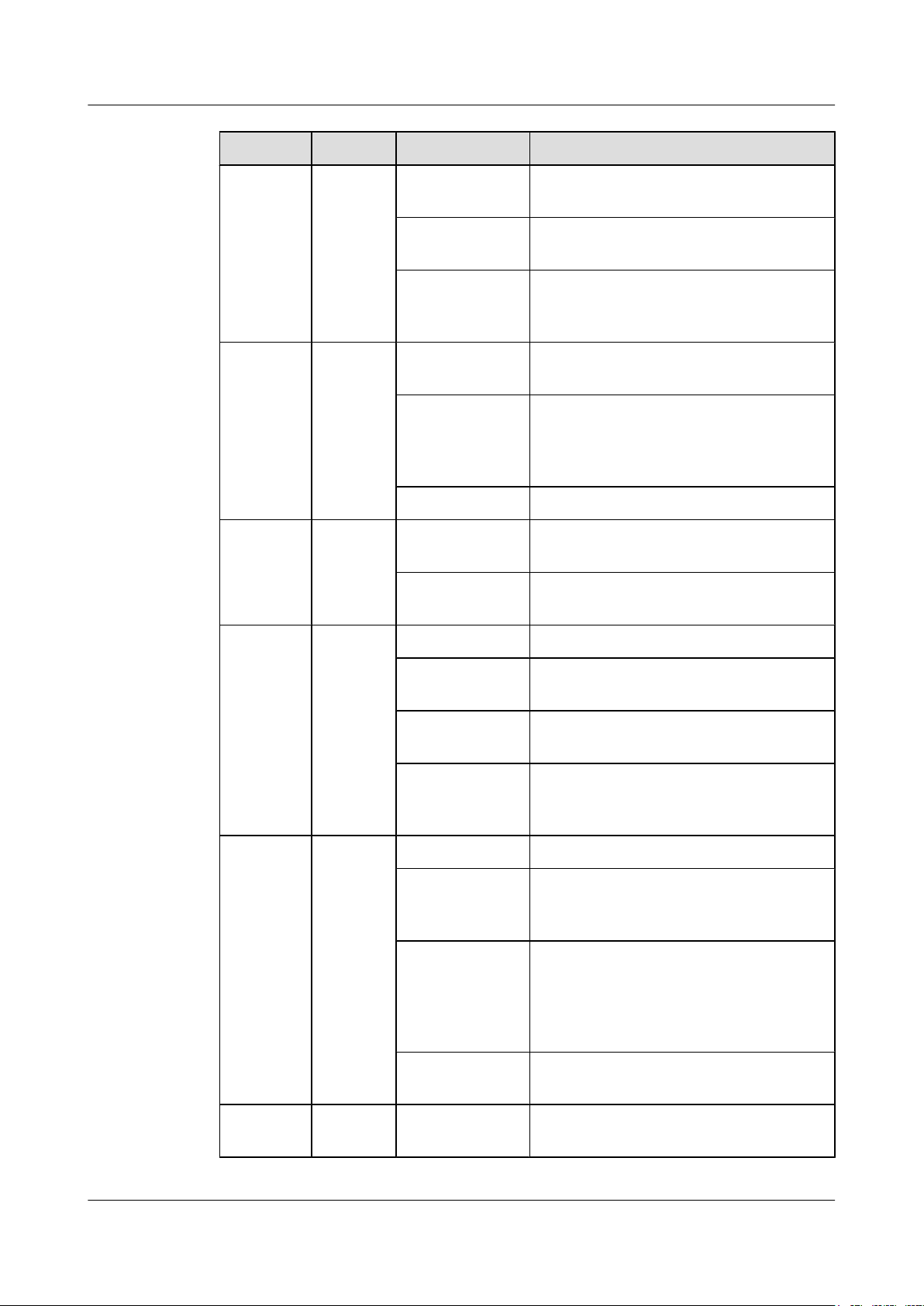
RRU3203
Installation Guide 3 Information About the Installation
Label Color Status Description
Steady off There is no power supply, or the module is
faulty.
Blinking (on for
The module is working properly.
1s and off for 1s)
Blinking (on for
0.125s and off for
Software is being loaded to the module, or the
module is not started.
0.125s)
ALM Red Steady on Alarms are generated, and the module must
be replaced.
Blinking (on for
1s and off for 1s)
Alarms are generated. The alarms may be
caused by the faults on the related boards or
ports. Therefore, the necessity for module
replacement is uncertain.
Steady off No alarm is generated.
TX_ACT Green Steady on The module is working properly with TX
channels enabled.
Blinking (on for
1s and off for 1s)
The module is working properly with TX
channels disabled.
VSWR Red Steady off No VSWR alarm is generated.
Steady on VSWR alarms are generated on the ANT-
TX/RXA port.
CPRI_W Red and
green
CPRI_E Red and
green
Blinking (on for
1s and off for 1s)
Blinking (on for
0.125s and off for
VSWR alarms are generated on the ANTTX/RXB port.
VSWR alarms are generated on the ANTTX/RXA and ANT-TX/RXB ports.
0.125s)
Steady green The CPRI link is available.
Steady red An optical module fails to transmit or receive
signals because the optical module is faulty
or the fiber optic cable is broken.
Blinking red (on
for 1s and off for
1s)
The CPRI link is out of lock because of
mutual lock of dual-mode clock sources or
mismatched data rates over CPRI ports (you
are advised to check the system configuration
to identify the fault).
Steady off The SFP module is not properly installed, or
the optical module is powered off.
Steady green The CPRI link is available.
Issue 06 (2012-04-16) Huawei Proprietary and Confidential
Copyright © Huawei Technologies Co., Ltd.
11
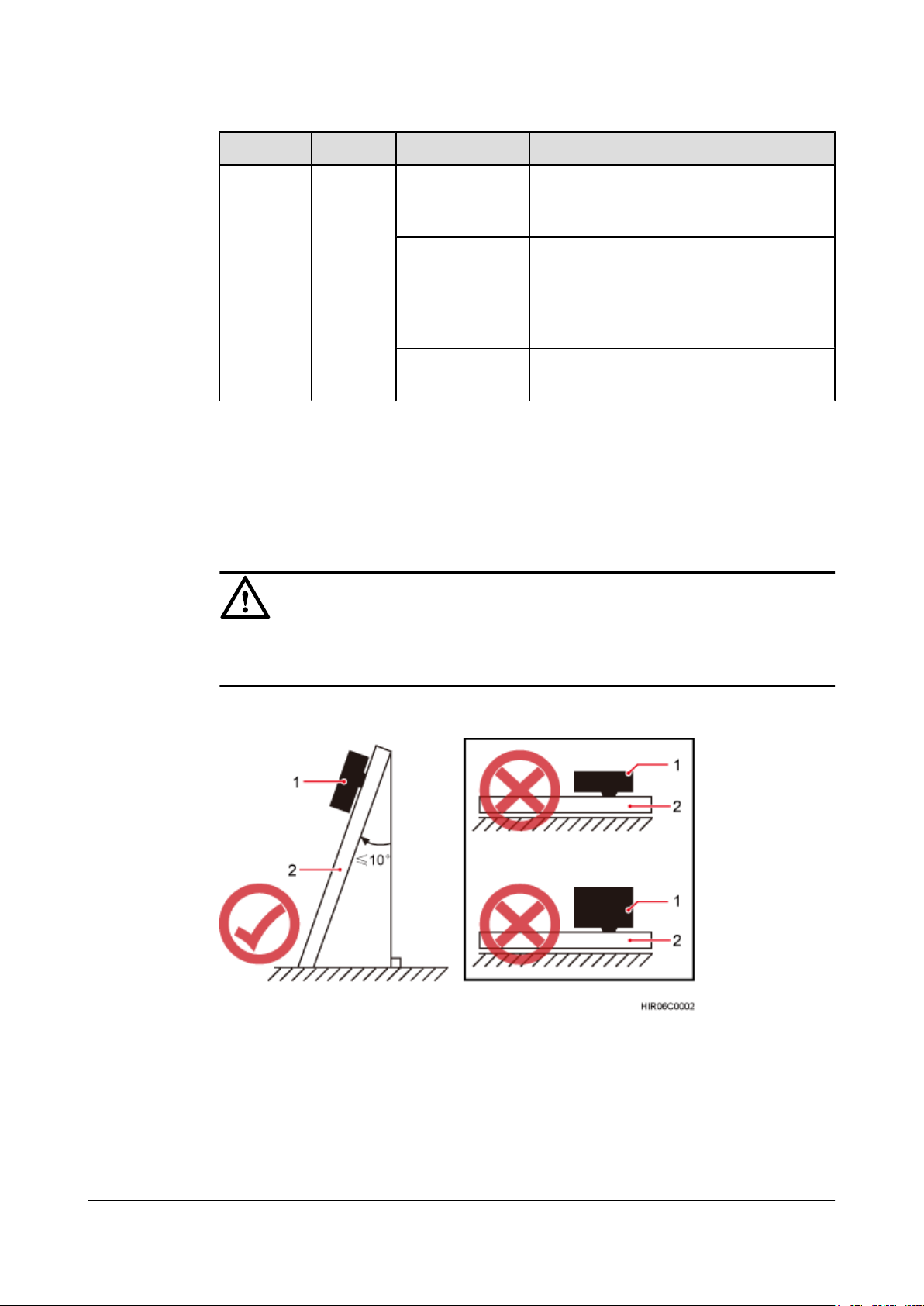
RRU3203
Installation Guide 3 Information About the Installation
Label Color Status Description
Steady red An optical module fails to transmit or receive
signals because the optical module is faulty
or the fiber optic cable is broken.
3.4 Installation Options
This section describes RRU installation options. An RRU can be installed on a pole, U-steel,
angle steel, or wall.
CAUTION
The vertical deviation angle of an RRU must be less than or equal to 10 degrees, as shown in
Figure 3-4.
Blinking red (on
for 1s and off for
1s)
Steady off The SFP module is not properly installed, or
The CPRI link is out of lock because of
mutual lock of dual-mode clock sources or
mismatched data rates over CPRI ports (you
are advised to check the system configuration
to identify the fault).
the optical module is powered off.
Figure 3-4 Requirements for the vertical deviation angle of an RRU
(1) RRU
Installing an RRU on a Pole
Figure 3-5 shows the diameter of a pole for installing an RRU.
(2) Pole, U-steel, angle steel, or wall
Issue 06 (2012-04-16) Huawei Proprietary and Confidential
Copyright © Huawei Technologies Co., Ltd.
12
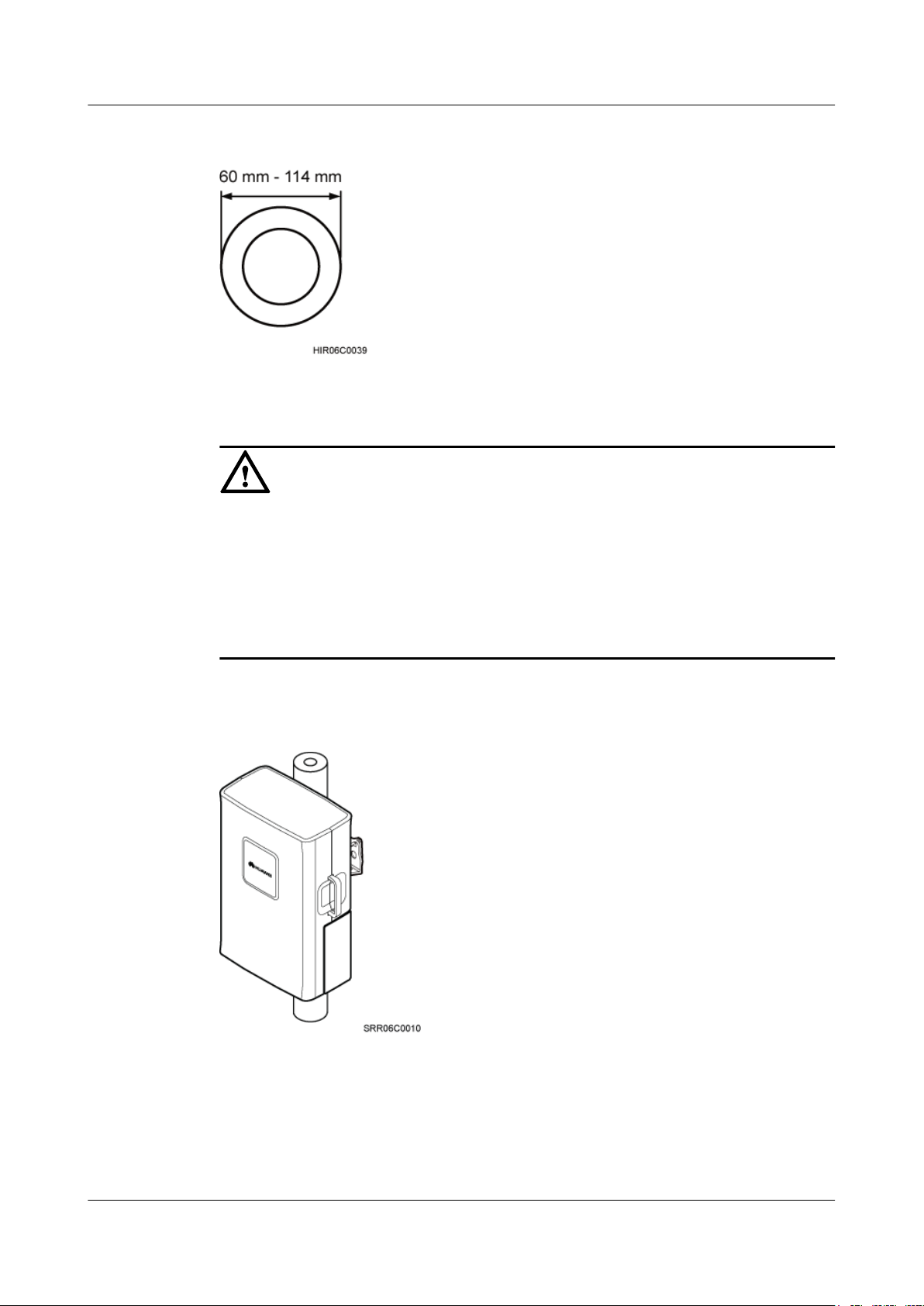
RRU3203
Installation Guide 3 Information About the Installation
Figure 3-5 Diameter of a pole
CAUTION
l The diameter of a pole for installing an RRU ranges from 60 mm (2.36 in.) to 114 mm (4.49
in.). The recommended diameter is 80 mm (3.15 in.).
l If the diameter of a pole ranges from 60 mm (2.36 in.) to 76 mm (2.99 in.), a maximum of
two RRUs can be installed on the pole and the side-mounted installation is not recommended.
l If three or more RRUs must be installed on a pole in centralized mode, the diameter of the
pole must range from 76 mm (2.99 in.) mm to 114 mm (4.49 in.).
Figure 3-6 shows an RRU installed on a pole.
Figure 3-6 RRU installed on a pole
Installing an RRU on U-steel
Figure 3-7 shows U-steel specifications.
Issue 06 (2012-04-16) Huawei Proprietary and Confidential
Copyright © Huawei Technologies Co., Ltd.
13
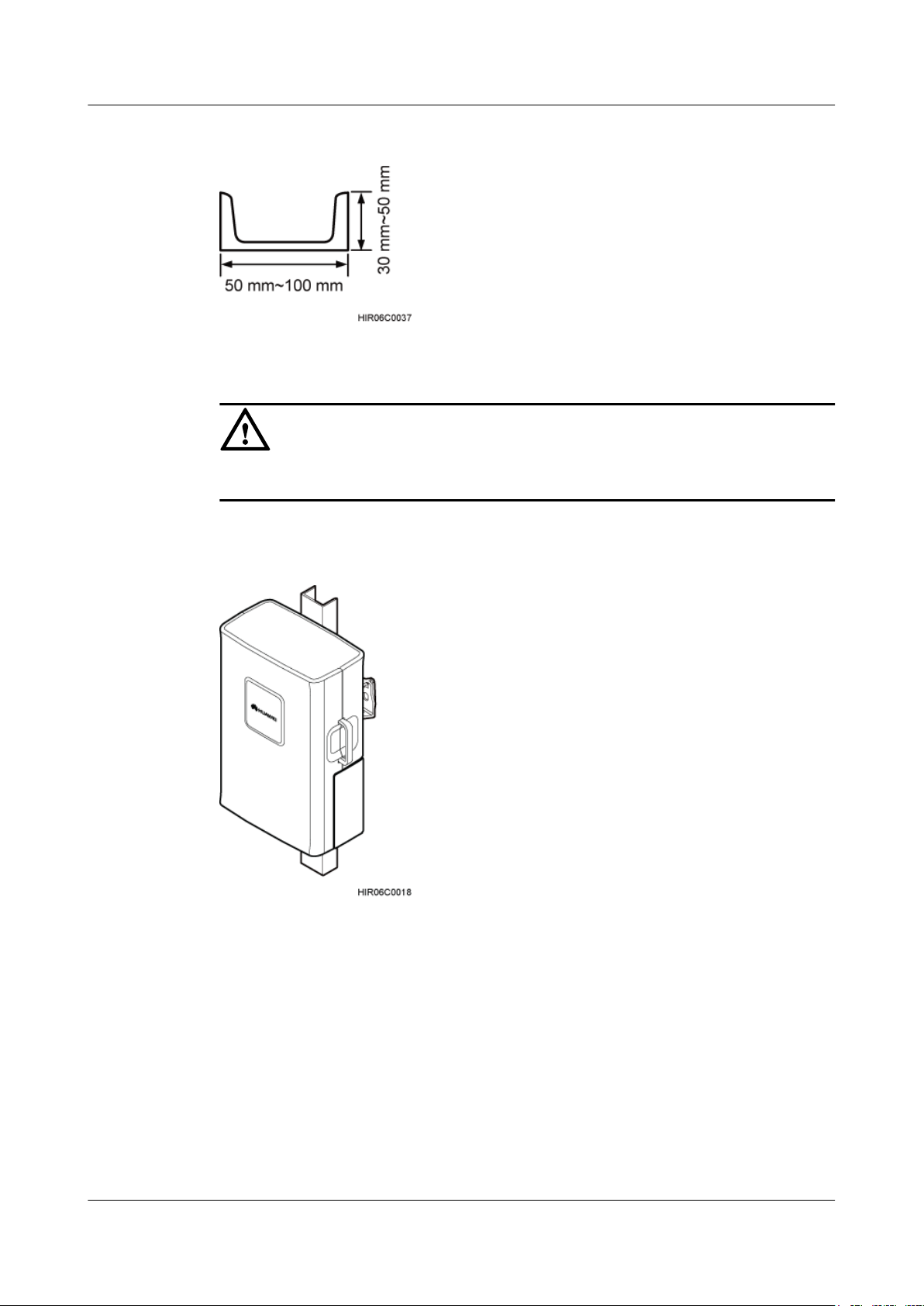
RRU3203
Installation Guide 3 Information About the Installation
Figure 3-7 U-steel specifications
CAUTION
It is recommended that only one RRU be installed on U-steel.
Figure 3-8 shows an RRU installed on U-steel.
Figure 3-8 RRU installed on U-steel
Installing an RRU on Angle Steel
Figure 3-9 shows angle steel specifications.
Issue 06 (2012-04-16) Huawei Proprietary and Confidential
Copyright © Huawei Technologies Co., Ltd.
14
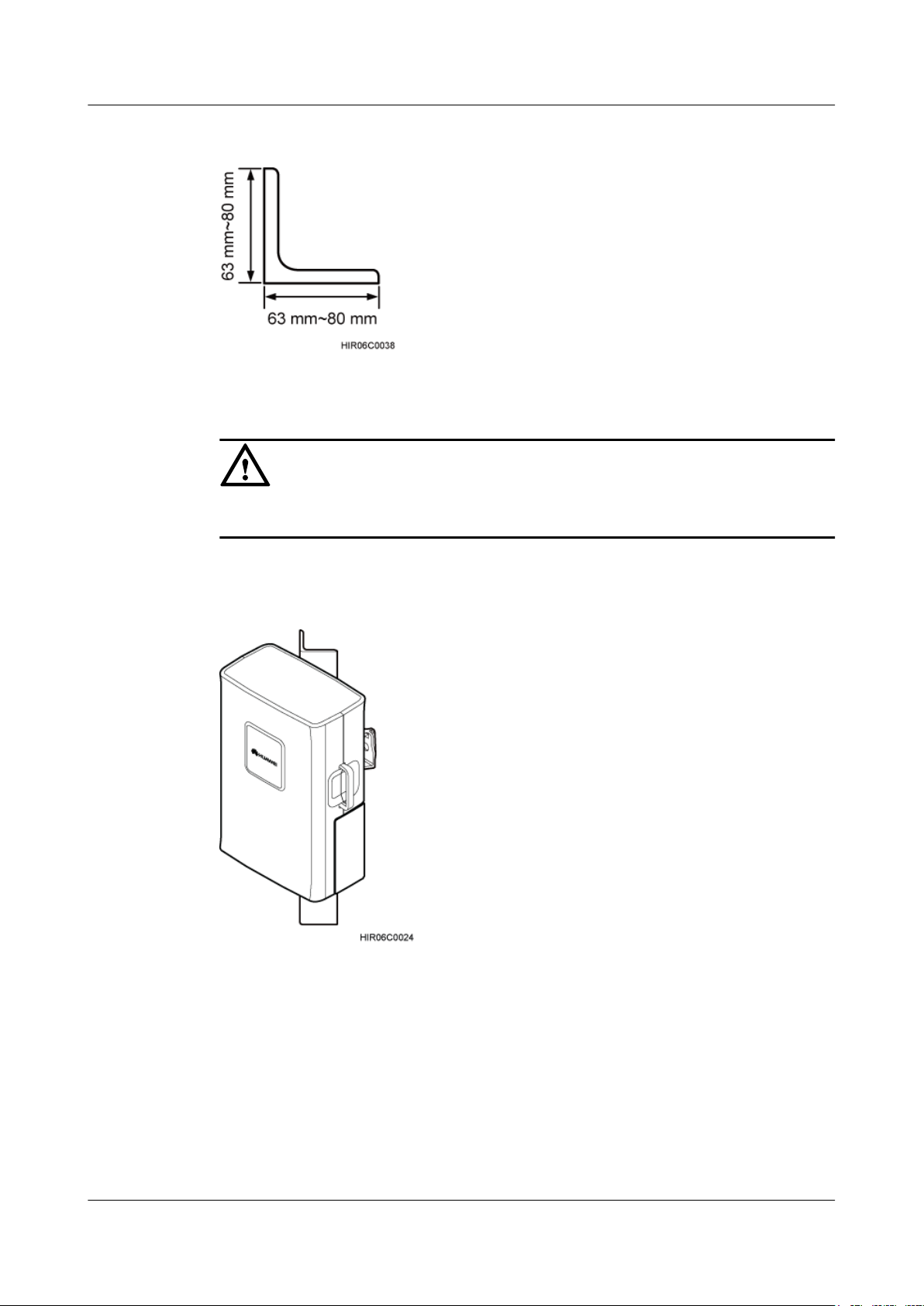
RRU3203
Installation Guide 3 Information About the Installation
Figure 3-9 Angle steel specifications
CAUTION
It is recommended that only one RRU be installed on angle steel.
Figure 3-10 shows an RRU installed on angle steel.
Figure 3-10 RRU installed on angle steel
Installing an RRU on a Wall
The wall on which RRUs are installed must meet the following requirements:
l When a single RRU is installed, the wall has a capacity of bearing at least four times the
weight of the RRU.
l Expansion bolts must be tightened to 30 N·m (265.52 lbf·in.) to ensure the bolts work
properly and the wall remains intact without cracks in it.
Issue 06 (2012-04-16) Huawei Proprietary and Confidential
Copyright © Huawei Technologies Co., Ltd.
15
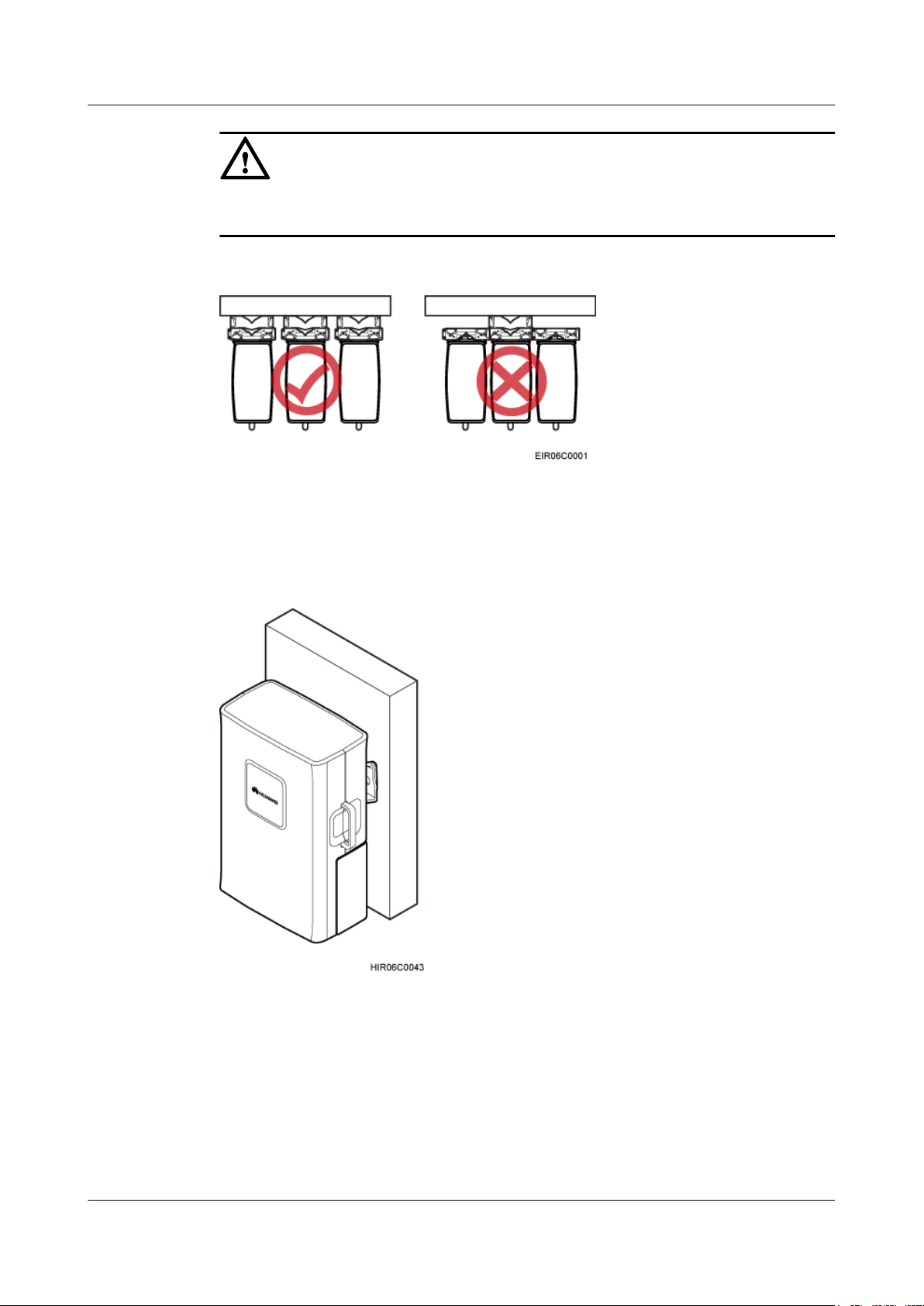
RRU3203
Installation Guide 3 Information About the Installation
CAUTION
The brackets cannot be combined when RRUs are installed on a wall, as shown in Figure
3-11.
Figure 3-11 Correct placement of brackets
Figure 3-12 shows an RRU installed on a wall.
Figure 3-12 RRU installed on a wall
3.5 Installation Clearance Requirements of an RRU
This section describes the requirements for the installation clearance of a single RRU and
multiple RRUs and the requirements for the installation spacing between RRUs.
Issue 06 (2012-04-16) Huawei Proprietary and Confidential
Copyright © Huawei Technologies Co., Ltd.
16
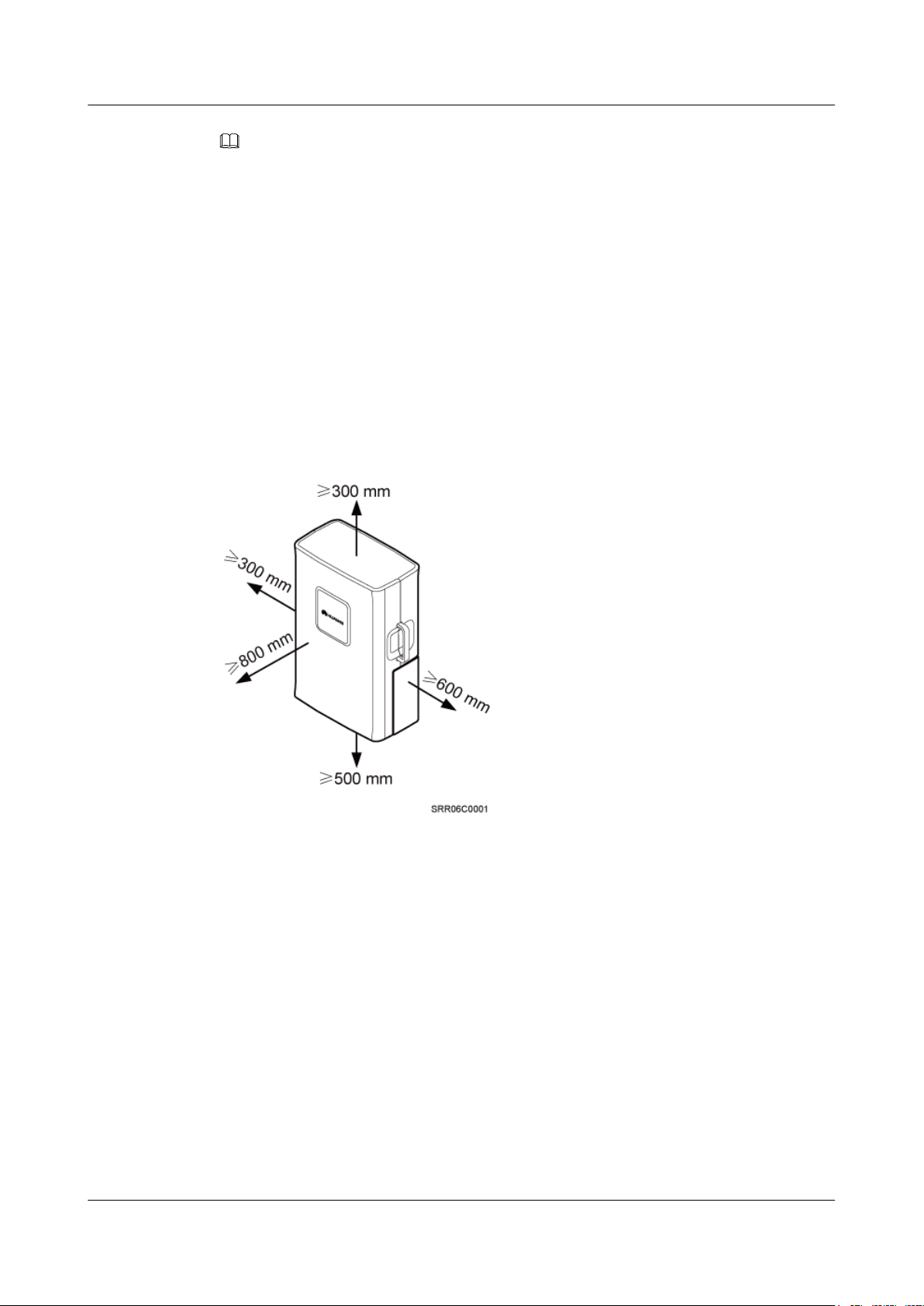
RRU3203
Installation Guide 3 Information About the Installation
NOTE
The recommended installation clearance ensures normal running and provides an appropriate space for
Operation and Maintenance (O&M). If there is sufficient space, leave the recommended installation
clearance.
The minimum installation clearance ensures normal running and heat dissipation, but OM activities such
as checking indicator status and opening the maintenance cavity cannot be properly conducted. If the
installation space is restricted, leave the minimum installation clearance.
3.5.1 Installation Clearance for a Single RRU
This section describes the recommended and minimum installation clearance for a single RRU.
Recommended Installation Clearance for a Single RRU
Figure 3-13 shows the recommended installation clearance for a single RRU.
Figure 3-13 Recommended installation clearance for a single RRU
Minimum Installation Clearance for a Single RRU
Figure 3-14 shows the minimum installation clearance for a single RRU.
Issue 06 (2012-04-16) Huawei Proprietary and Confidential
Copyright © Huawei Technologies Co., Ltd.
17
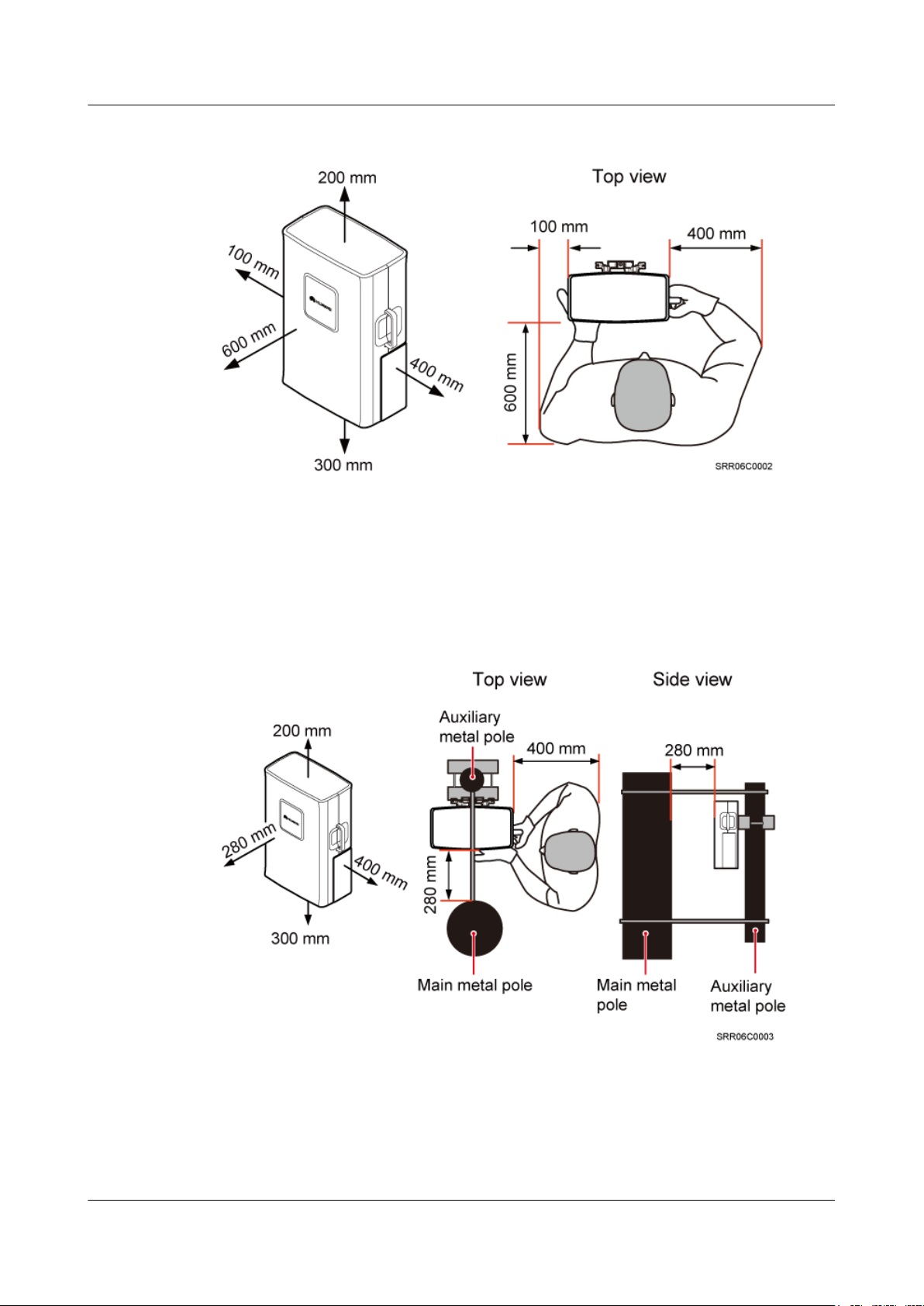
RRU3203
Installation Guide 3 Information About the Installation
Figure 3-14 Minimum installation clearance for a single RRU
Minimum Installation Clearance for a Single RRU Installed on a Tower
Figure 3-15 shows the minimum installation clearance for a single RRU installed on a tower.
Figure 3-15 Minimum installation clearance for a single RRU installed on a tower
3.5.2 Installation Clearance for Multiple RRUs
This section describes the recommended and minimum installation clearance for multiple RRUs.
Issue 06 (2012-04-16) Huawei Proprietary and Confidential
Copyright © Huawei Technologies Co., Ltd.
18
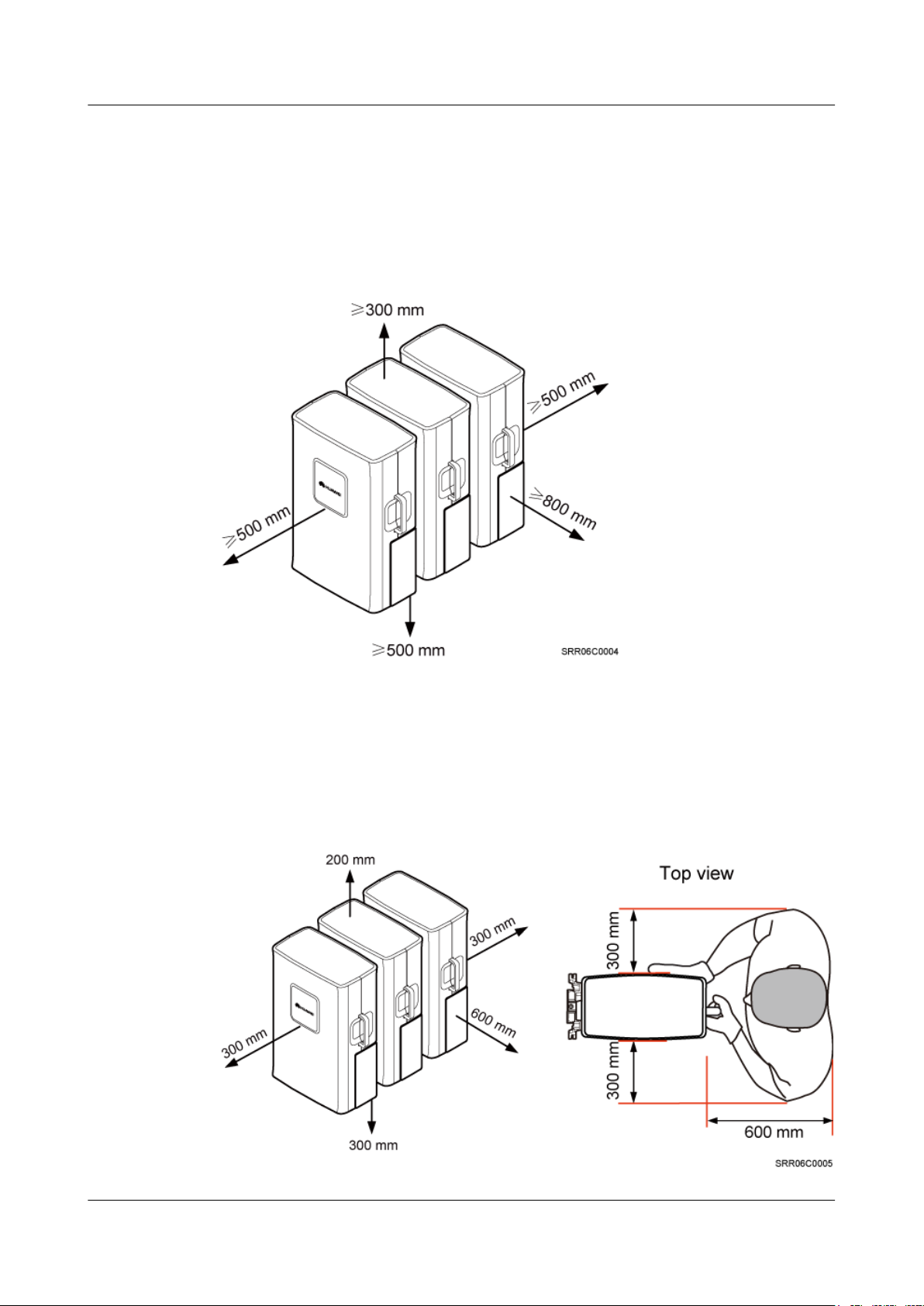
RRU3203
Installation Guide 3 Information About the Installation
Recommended Installation Clearance for Multiple RRUs Installed in Centralized
Mode
Figure 3-16 shows the recommended installation clearance for multiple RRUs installed in
centralized mode.
Figure 3-16 Recommended installation clearance for multiple RRUs installed in centralized
mode
Minimum Installation Clearance for Multiple RRUs Installed in Centralized Mode
Figure 3-17 shows the minimum installation clearance for multiple RRUs installed in centralized
mode.
Figure 3-17 Minimum installation clearance for multiple RRUs installed in centralized mode
Issue 06 (2012-04-16) Huawei Proprietary and Confidential
Copyright © Huawei Technologies Co., Ltd.
19
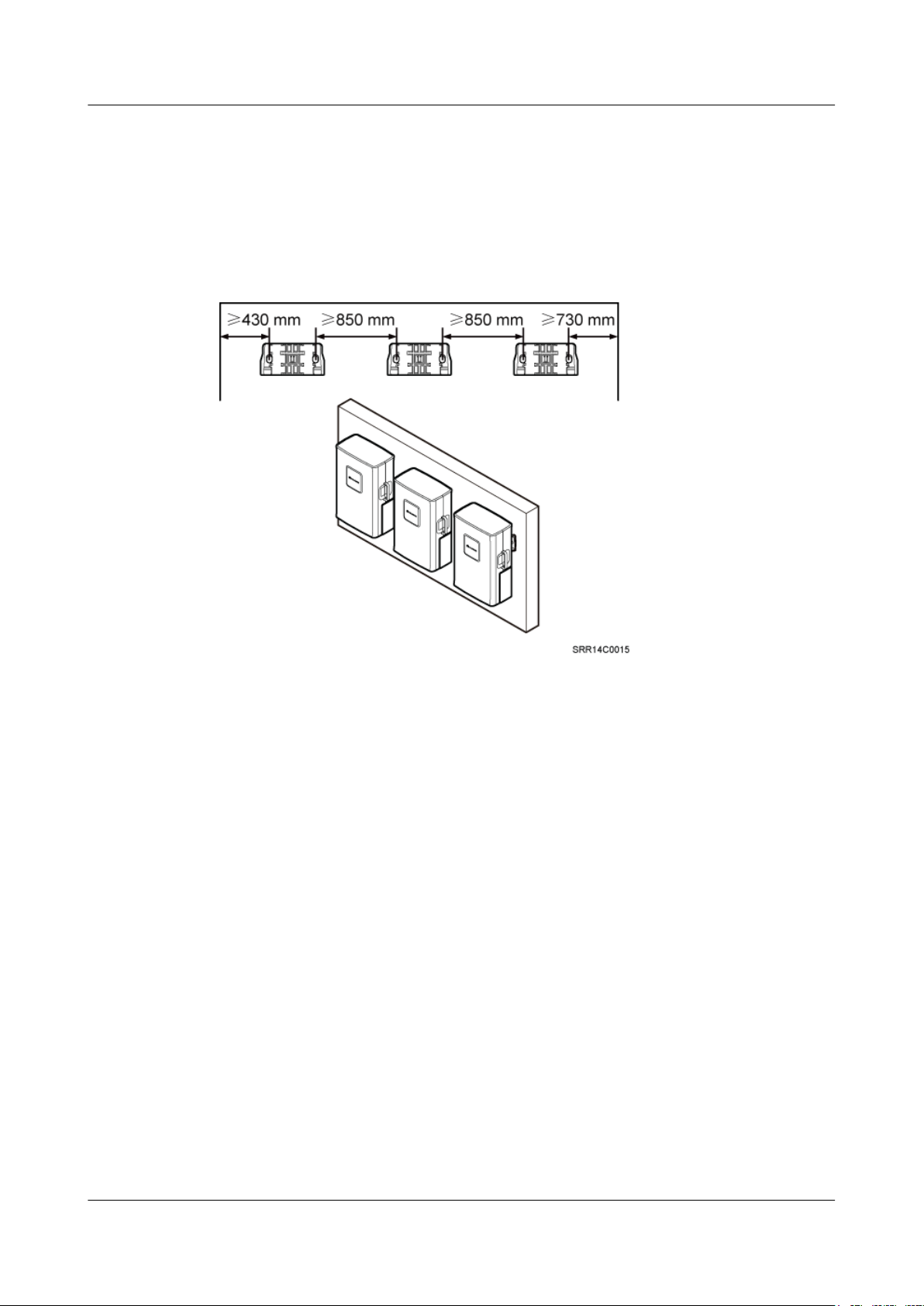
RRU3203
Installation Guide 3 Information About the Installation
Recommended Clearance for Multiple RRUs Installed on a Wall in Standard Mode
Figure 3-18 shows the recommended clearance for multiple RRUs installed on a wall in standard
mode.
Figure 3-18 Recommended clearance for multiple RRUs installed on a wall in standard mode
Minimum Clearance for Multiple RRUs Installed on a Wall in Standard Mode
Figure 3-19 shows the minimum clearance for multiple RRUs installed on a wall in standard
mode.
Issue 06 (2012-04-16) Huawei Proprietary and Confidential
Copyright © Huawei Technologies Co., Ltd.
20
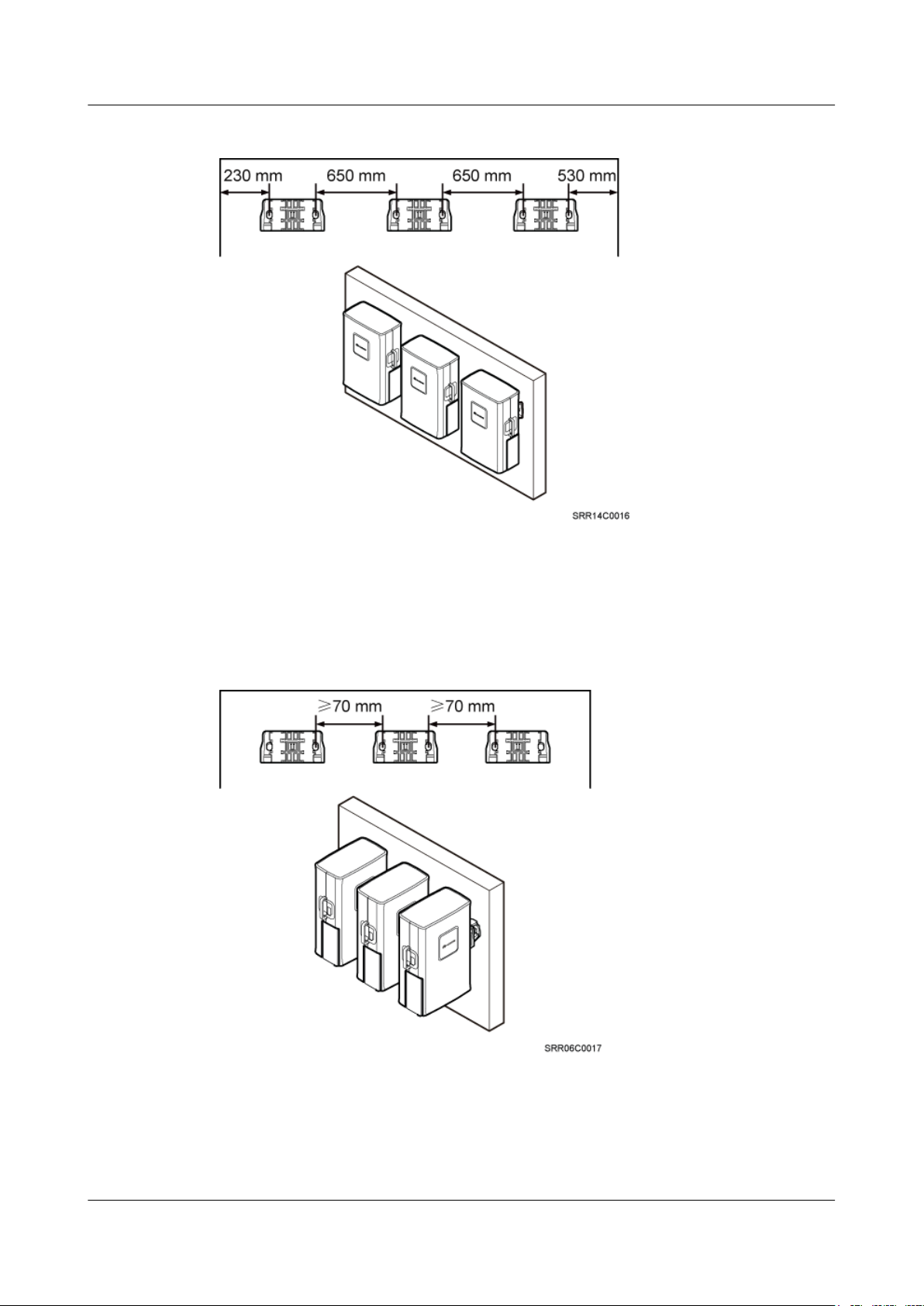
RRU3203
Installation Guide 3 Information About the Installation
Figure 3-19 Minimum clearance for multiple RRUs installed on a wall in standard mode
Recommended Clearance for Multiple RRUs Side-Mounted on a Wall
Figure 3-20 shows the recommended clearance for multiple RRUs side-mounted on a wall.
Figure 3-20 Recommended clearance for multiple RRUs side-mounted on a wall
3.5.3 Installation Spacing Between RRUs
This section describes the horizontal and vertical installation spacing between RRUs.
Issue 06 (2012-04-16) Huawei Proprietary and Confidential
Copyright © Huawei Technologies Co., Ltd.
21
