Page 1
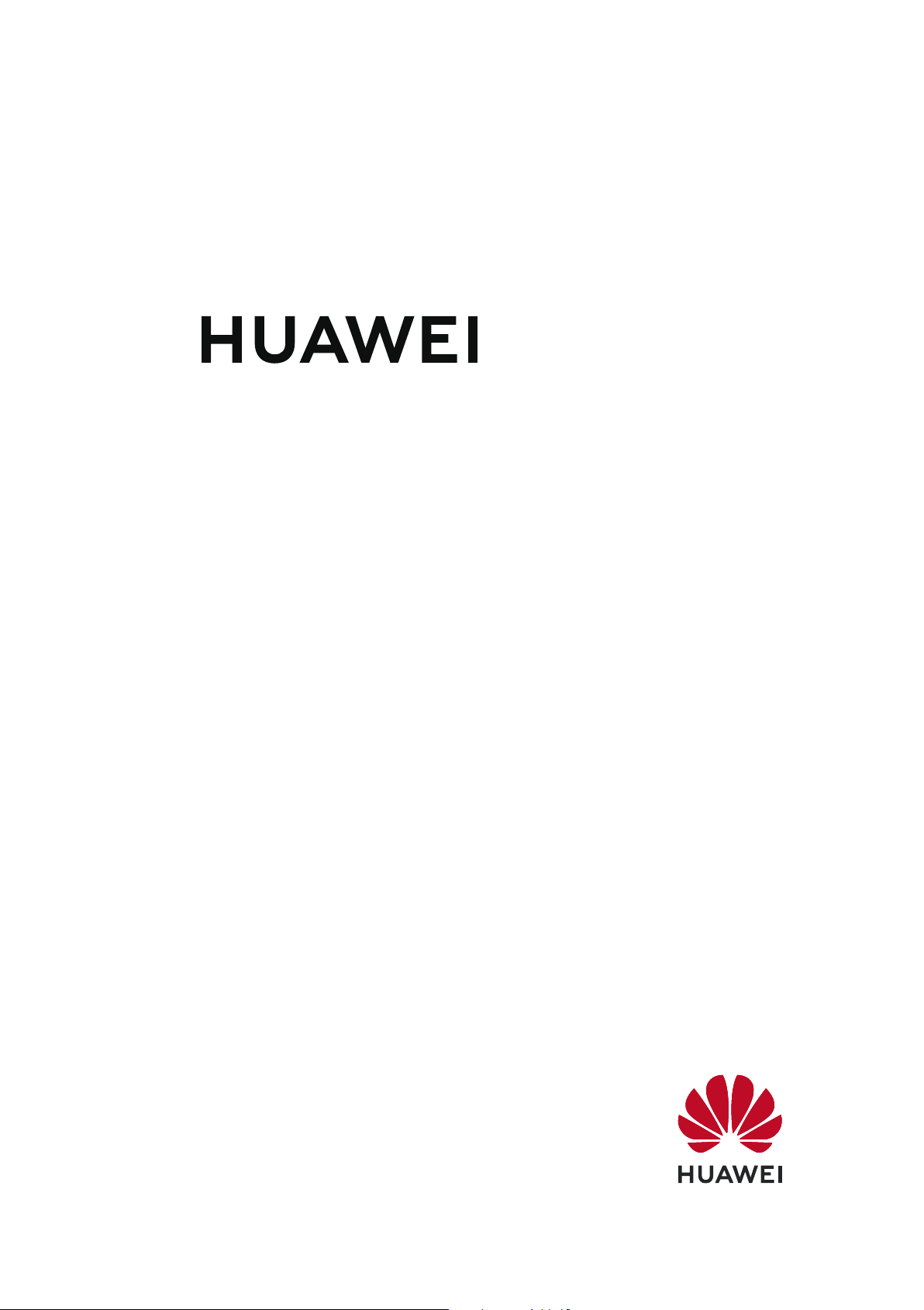
smart
P
User Guide
Z
Page 2

Contents
Exciting Features
New Device
Featured Usage Tips 1
Camera Tips 1
More Features 4
New Device
Conguration 7
Gestures and Operations
HiVision
Screenshots and Screen Recording 9
Home Screen
Navigation Bar
Use Shortcut Switches to Quickly Enable Frequently Used Features 13
Notication Panel and Status Bar 13
Screen Lock and Unlock 16
Home Screen Management 17
Contacts
Managing Contacts
Dialing
Basic Calling Functions
9
12
21
23
VoLTE 24
Message
Basic Messaging Functions
Camera
Basic Camera Functions
Use Portrait Mode to Take Stunning Portraits 30
Use Wide Aperture Mode to Highlight Your Shooting Subjects 31
Use Panorama Mode to Take Panoramic Photos 31
Use Pro Mode to Take Scenic Photos 32
Light Painting Mode 33
More Capture Modes 38
Gallery
Photo Management
Phone Manager
26
28
40
Use Optimize
Manage Mobile Data Usage 43
43
i
Page 3
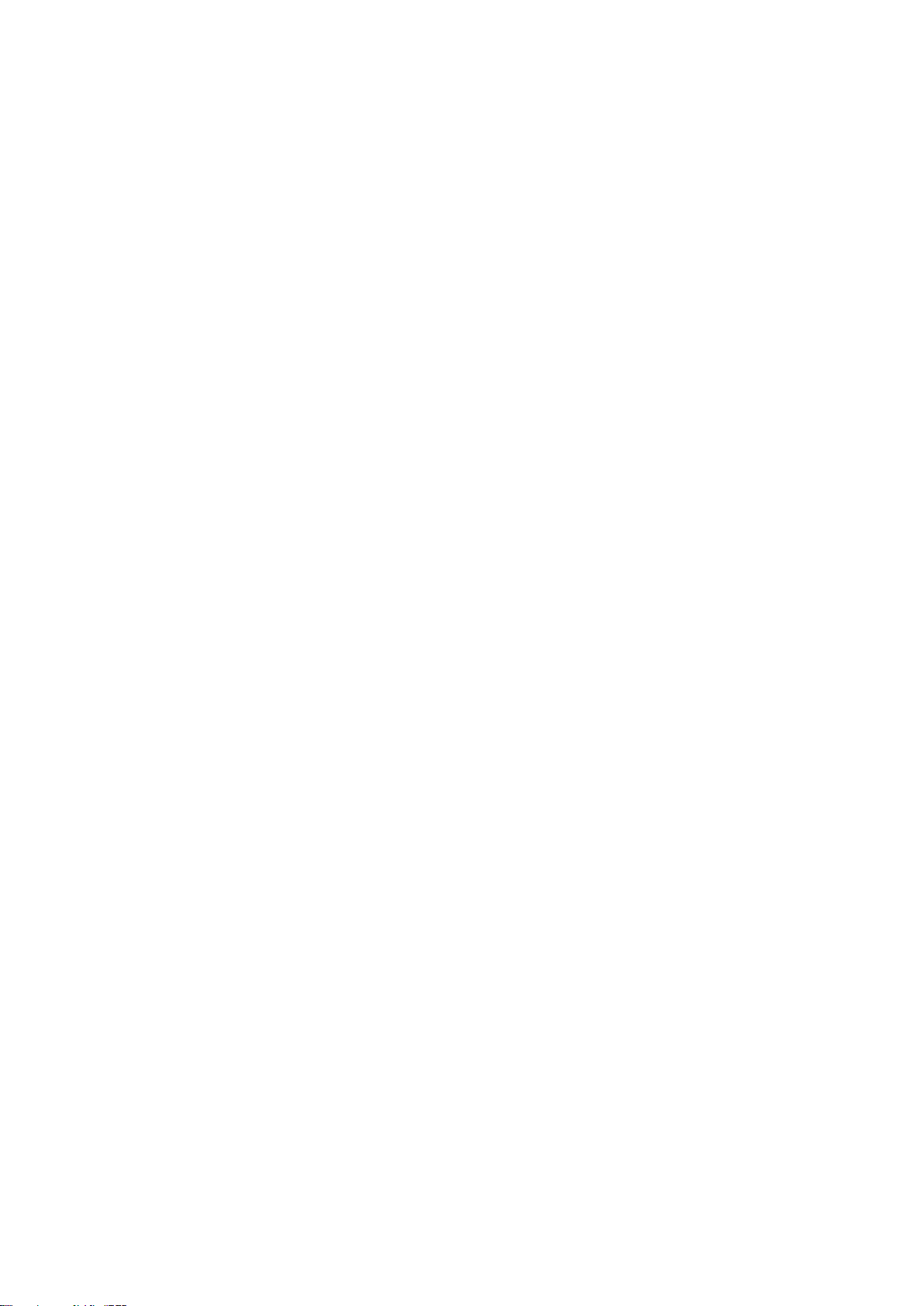
Email
Calendar
Clock
Contents
Enable Smart Power Saving 43
Enable Virus Scanner 44
Add Email Accounts 45
Manage Email Accounts 45
Navigate the Calendar 46
Import To-Dos to Keep Your Work Organized 46
View Global Holidays 46
Use the Clock
Notepad
Manage Your Notes to Keep Your Records in Order
Utilities
Check Your Screen Time
Use Recorder to Take Audio Notes 50
Device Connection
Connect Your Phone to Bluetooth Devices
NFC 52
Transfer Data between Your Phone and Computer 56
Huawei Share 57
Security and Privacy
Fingerprint
Enable or Disable Location Services 61
47
49
50
51
60
Enable App Lock 62
Backup and Restoration
Data Backup: Prevent the Loss of Your Data
Reset Your Phone 63
Wi-Fi and Network
Wi-Fi
Connecting to the Internet 66
Share Your Mobile Network with Other Devices 67
Apps and Notications
App Twin: Log In to Two Social Media Accounts at Once
Sound and Display
Set Up Do Not Disturb Mode
63
64
68
69
ii
Page 4
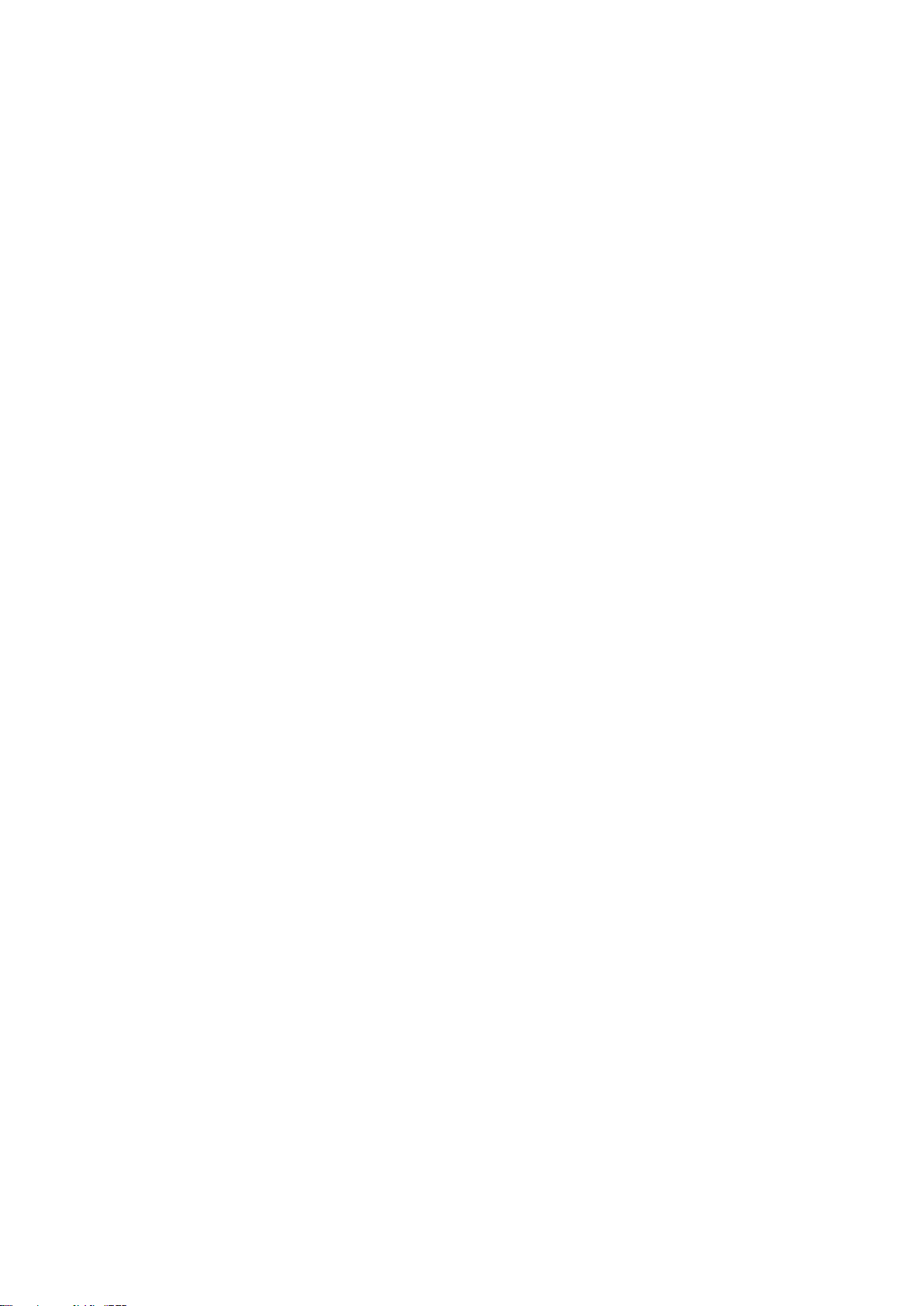
Congure Your Sound Settings 69
Enable Eye Comfort Mode to Prevent Eye Strain 70
More Display Settings 70
Storage
Enable Memory Cleanup 72
Smart Assistance
Access Phone Functions from Anywhere with Navigation Dock 73
System
Contents
Change Input Method
Accessibility 74
General Settings 76
System Update
Performing an Online Update
Legal Notice
Legal Notice
Personal Information and Data Security 82
Obtaining help 82
Get More Information 82
74
79
80
iii
Page 5
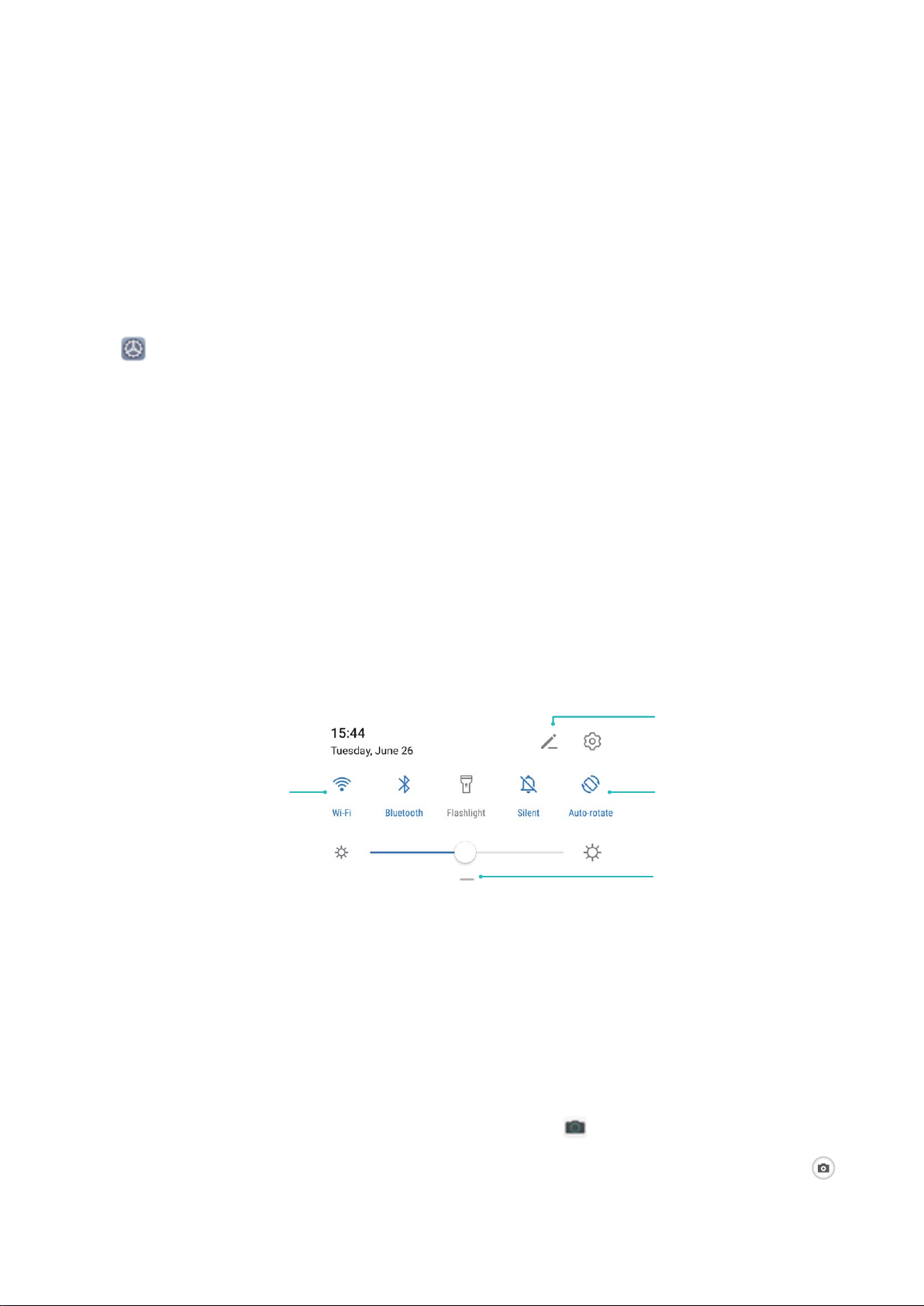
Exciting Features
View all shortcuts
Touch to enable
this feature
Touch and hold to
enter Settings
Organize shortcuts
Featured Usage Tips
Access Phone Functions from Anywhere with Navigation Dock
In order to close an app or return to the home screen, you must use the navigation bar at the bottom
of your Phone. You can enable the Navigation dock feature on your Phone to avoid using navigation
buttons and to comfortably operate your device with one hand.
Open Settings. Go to System > System navigation > Navigation dock and enable
Navigation dock. The Navigation dock will appear on the screen. You can then drag it to your
preferred location. The Navigation dock can perform the following actions:
l Back: Touch the Navigation dock once to go back one step, or touch it twice to go back two steps.
l Home: Touch and hold the Navigation dock and then release it to go to the home screen.
l View background apps: Touch and hold the Navigation dock and then swipe left or right to view
any apps that are running in the background.
Use Shortcut Switches to Quickly Enable Frequently Used Features
Want to quickly enable or disable mobile data or hotspot? You can enable frequently used features by
using shortcut switches.
Camera Tips
Use Portrait Mode to Take Stunning Portraits
Want to make your
customized options to make every photo beautiful and memorable.
Enable Portrait mode and make your photos shine: Open Camera > Portrait, and you can
set the following parameters to make your photos shine. After making the adjustments, touch to
take photos.
seles or group shots even more beautiful? Portrait mode provides you with
1
Page 6
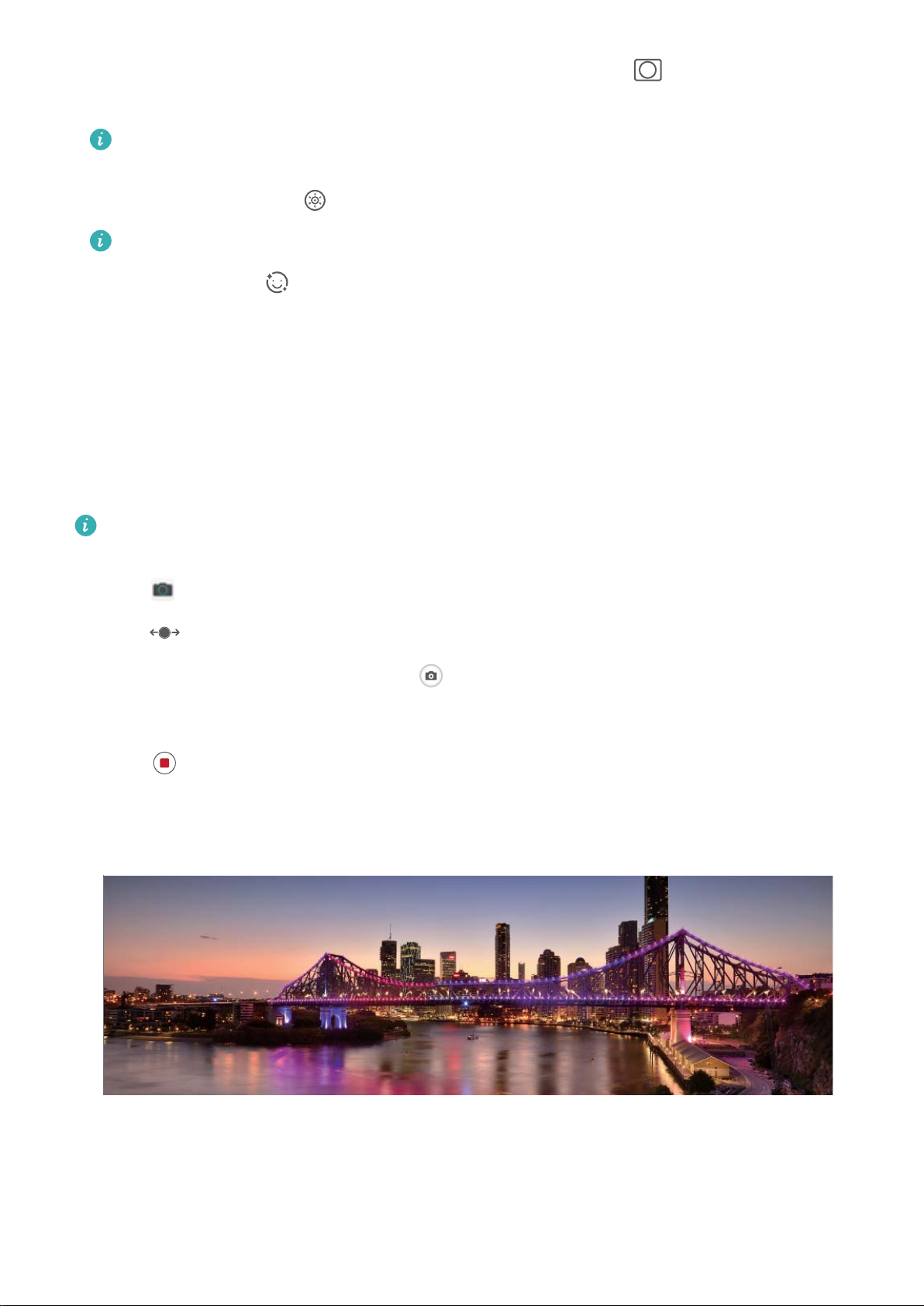
Exciting Features
l Blurred effect: If there is a light source in the background, touch the icon in the viewnder
and select different blurred effects.
When the ambient light is not low, a light source (such as neon light and street light) in the
background will produce an ideal blurred effect.
l Lighting effect: Touch the icon in the viewnder and select a stage lighting effect.
Taking a photo from far away will reduce the lighting effect.
l Beauty effect: Touch in the viewnder and drag the slider left or right to adjust the beauty
level. A larger Beauty level value produces more distinct beauty effect.
Use Panorama Mode to Take Panoramic Photos
Panoramas provide a wider viewing angle than ordinary photos, letting you take sweeping landscape
shots.
To capture a panorama shot, the camera takes multiple photos of objects within our visual eld and
stitches them together into a single photo.
When taking a panorama,
and try to avoid backgrounds that are all in one color.
nd a wide, open space that is some distance away from the subject
1 Go to Camera > More > Panorama.
2 Touch at the bottom of the screen to congure the shooting direction.
3 Hold your Phone steady, and then touch
direction indicated, holding the device steady and ensuring that the arrow stays level with the
center line.
4 Touch
create a panorama.
when you are nished. The camera will automatically stitch the photos together to
to start shooting. Slowly move the Phone in the
Use Pro Mode to Take Scenic Photos
Want to make your scenic photos more vibrant and interesting? Use Pro mode to take unique and
personalized scenic photos.
2
Page 7

(9
"8#
$)
Exciting Features
Open Camera > More > Pro to enter Pro mode.
Select a metering mode based on the shooting subject: On the Pro mode screen, touch ,
and select a metering mode accordingly.
Metering mode Application scenario
Matrix Broad landscapes and seas
Center
The subject is in the center of the picture, and stands out from the
background.
The subject to be highlighted in the picture is relatively small, such as a
Spot
ower or a tree.
Adjust brightness based on the shooting environment:
l Adjust ISO: On the Pro mode screen, touch , and swipe left or right on the ISO slider to adjust
its value.
To avoid excessive noises, the recommended ISO is below 400. The recommended ISO for the
daytime is between 100 and 200 and above 400 for night scenes.
l Adjust the shutter speed: On the Pro mode screen, touch (shutter speed), slide on the
shutter speed slider, and drag your desired speed to the center.
The recommended shutter speed for static scenes (such as mountains) is between 1/80 and
1/125; and faster (less than 1 second) for moving subjects (such as waves). For the best result,
using a tripod when shooting a moving subject.
l Adjust EV compensation: On the Pro mode screen, touch
, slide on the EV slider and drag the
selected value to the center.
Adjust AWB: On the Pro mode screen, touch
, slide on the AWB slider and drag the selected
value to the center.
l When shooting under sunlight, you can select . In a weak light environment, you can select
.
l Touch
to adjust the color temperature. If you want to give your photo a cozy, nostalgic
tone, increase the K value. For a cold, calm or futuristic tone, select a lower K value.
Adjust AF based on the shooting subject: On the Pro mode screen, touch
, slide on the AF
slider and drag your desired mode to the center.
AF modes
Application scenario
AF-S mode Static scenes (such as mountains).
AF-C mode Moving scenes (such as owing water and sea waves).
3
Page 8

Exciting Features
MF mode Protruding objects (such as a close-up of a ower).
Hold your device steady when shooting: In Pro mode, touch and enable Horizontal level.
After this feature is enabled, two horizontal guiding lines will appear in the viewnder. When the
dotted line overlaps with the solid line, it indicates that the camera is horizontally aligned.
l Some settings in Pro mode may change after you change a setting. You may adjust them based
on your actual needs.
l The recommended settings above are for reference only. You may adjust them based on the
actual condition to achieve your desired effect.
More Features
Enable App Lock
App lock allows you to set a password for your important apps. Once you restart your Phone or
unlock the screen, you will be asked to enter your App lock password when opening these apps. App
lock adds an extra layer of protection for your private information and prevents unauthorized access
to important apps on your Phone.
Enable App lock: Open Settings. Go to Security & privacy > App lock. When you enable App
lock for the rst time, set the password and password protection question then enter App lock. On
the App lock screen, enable App lock for the apps you want to protect. When accessing a locked app
for the rst time, you need to enter your password. If you forget your password, touch Forgot
password, enter the answer to the password protection question, and reset your password. If you
have not set up password protection, the Forgot password option is not available.
Modify your App lock password and password protection: Touch on the App lock screen,
then touch Change password or Change password protection to modify your App lock password
or password protection.
Set Your Home Screen Wallpaper
Tired of default wallpapers? Set a photo you like as your home screen wallpaper to personalize your
home screen.
Open
Set a picture as your home screen wallpaper: Touch Gallery or select a preset wallpaper in your
device, and follow the onscreen instructions to select Lock screen, Home screen or Both.
Set a photo as your wallpaper from Gallery: Have a great photo you want to set as your
wallpaper? In Gallery, open the photo that you like, go to > Set as > Wallpaper, and
follow the onscreen instructions to set the photo as your home screen wallpaper.
Settings, and then go to Home screen & wallpaper > Wallpaper. You can:
4
Page 9
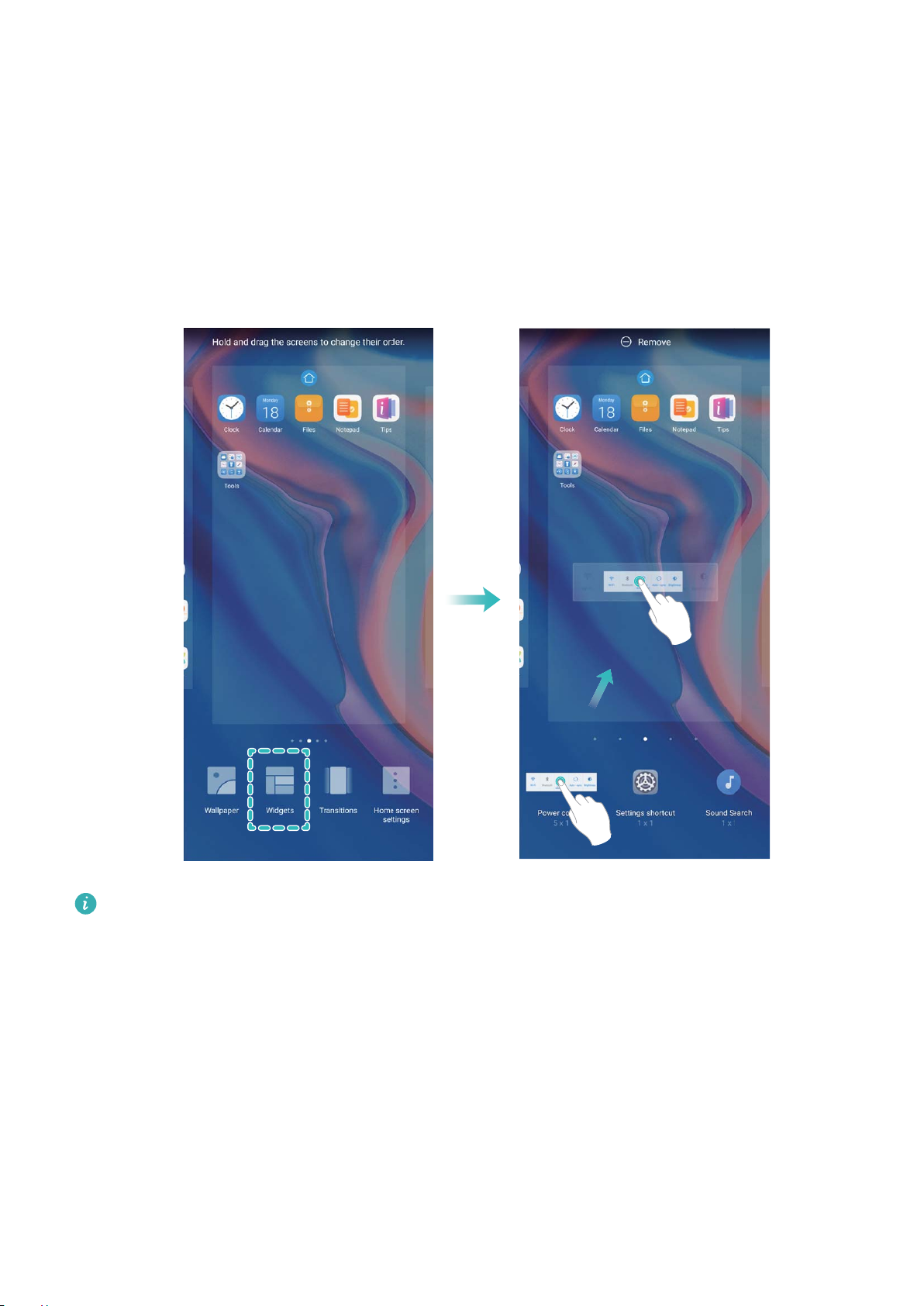
Exciting Features
Manage Your Home Screen Widgets
Want to quickly add widgets such as screen lock, weather, notepad, clock, contacts, or calendar to
your home screen? You can add, move or delete home screen widgets to tidy up your home screen
and ease your usage experience.
Add widgets: Touch and hold an empty area on the home screen to enter home screen editing
mode. Touch Widgets, touch and hold a widget and drag it to an empty area on the home screen, or
touch the widget you want.
Check that there are enough empty spaces on the home screen for the widget. If there is not
enough space, add an empty screen page or free up some space on the current home screen
page.
Delete widgets: Touch and hold a widget on the home screen until your Phone vibrates, and then
select Remove.
Move widgets: Touch and hold a widget on the home screen until your Phone vibrates. Drag the
widget to any position on the screen.
Use App Drawer to Store Apps
Want to store your apps in one location on your home screen to make your home screen look
cleaner? You can enable app drawer on your home screen to store all your apps and free up space on
your home screen.
5
Page 10
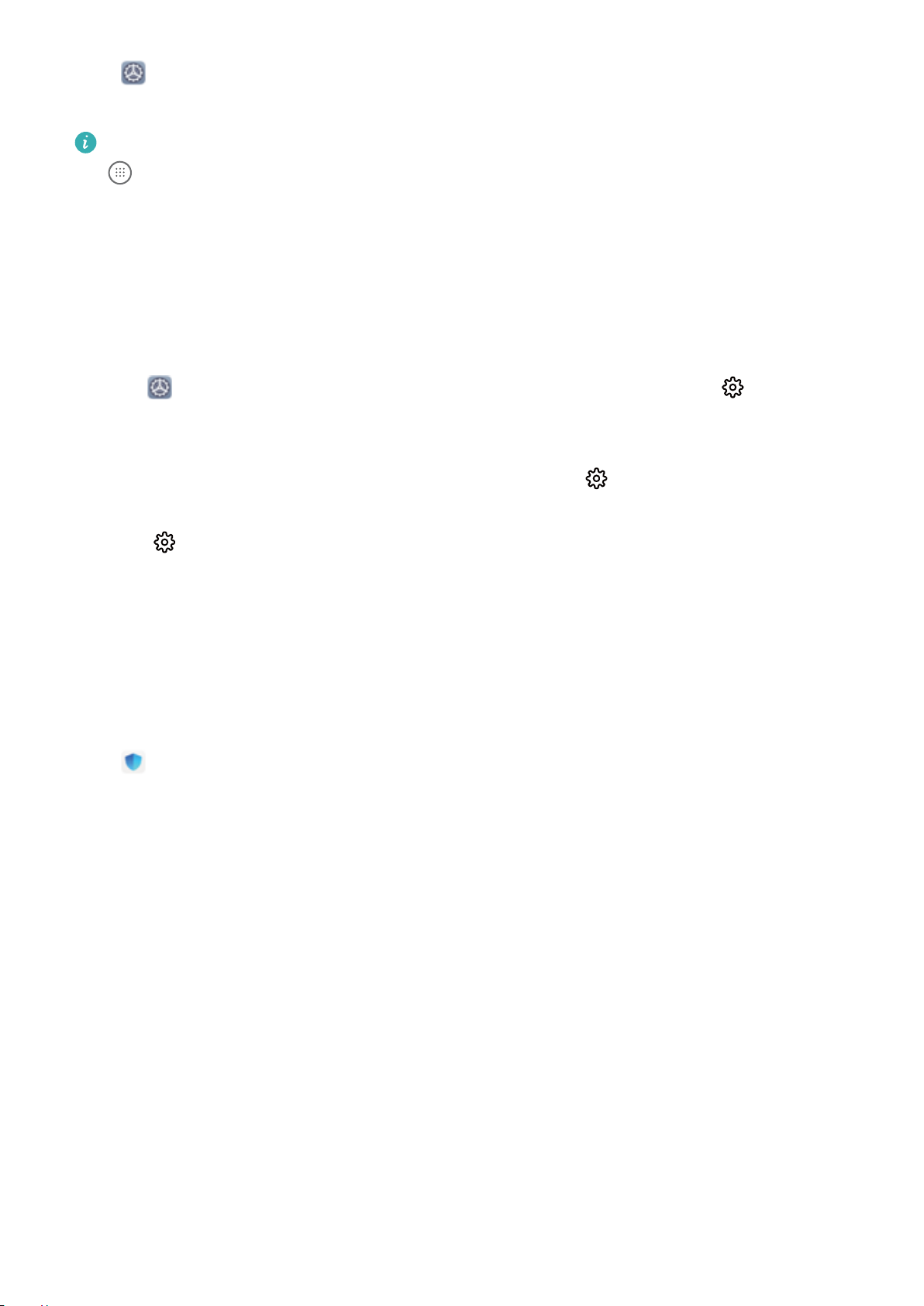
Exciting Features
Open Settings, go to Home screen & wallpaper > Home screen style, and select Drawer. If
you want to switch back to a standard home screen, select Standard.
Add an app icon from app drawer to the home screen: After you enable app drawer, touch
on the home screen to enter the app list. From the app list, touch and hold the app icon that
you want to add until your Phone vibrates, and then drag it to the desired position on the home
screen.
Enable TalkBack to Have Onscreen Content Read Aloud
Your Phone reads aloud content on the screen that you touch, select, or activate, helping you interact
with your Phone when you can't read content on your screen clearly.
1
Open
TalkBack settings screen.
Settings and go to Smart assistance > Accessibility > TalkBack > to enter the
2 Enable TalkBack and touch OK. Your device will launch a tutorial when you enable TalkBack for
the
rst time. If you need to listen to the tutorial again, touch to enter the TalkBack settings
screen, and launch the tutorial.
3 Touch and enable Explore by touch. Your device will read aloud content that you touch.
You may have enabled TalkBack by accident. To disable TalkBack, press and hold the Power button
until your device vibrates, then touch the screen with two ngers for at least three seconds.
Enable Memory Cleanup
Your Phone may slow down over time as your storage space gets smaller. Use Memory cleanup to free
up storage space, improve system performance, and keep your Phone running smoothly.
Open Phone Manager, then touch Cleanup to clean up memory and clear the cache to optimize
performance with one touch. If your storage space is still low, perform a deep clean to free up
additional storage space.
6
Page 11
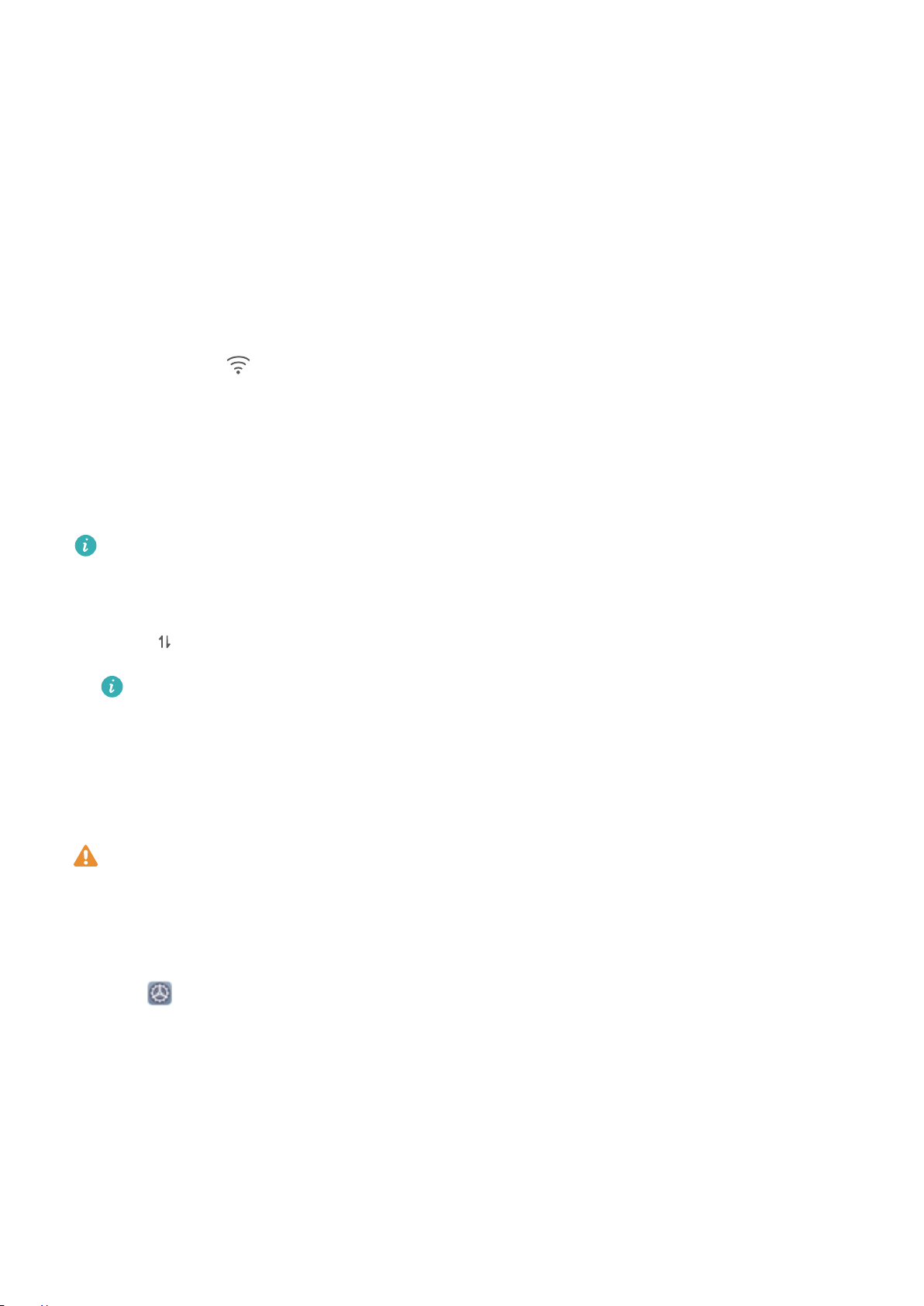
New Device
New Device Conguration
Connecting to the Internet
Connect to Wi-Fi networks effortlessly with your device.
Connecting to a Wi-Fi network
1 Swipe down from the status bar to open the notication panel.
2 Touch and hold to open the Wi-Fi settings screen.
3 Switch on Wi-Fi. Your device will list all available Wi-Fi networks at your location.
4 Select the Wi-Fi network you want to connect to. If you select an encrypted network, you will also
need to enter the Wi-Fi password.
Connecting using mobile data
Before using mobile data, ensure that you have a data plan with your carrier to avoid incurring
excessive data charges.
1 Swipe down from the status bar to open the notication panel.
2 Touch to enable mobile data.
To save battery power and reduce data usage, disable your mobile data connection when you
don't need it.
Enroll a Fingerprint
You can enroll a ngerprint on your Phone and then use your ngerprint to unlock your screen or
access your Safe or App Lock without a password.
l Fingerprint unlocking is only available when your unlock method is set to Pattern, PIN or
Password. You will be required to unlock your Phone using the screen unlock password after
the device is restarted or if your
l Before enrolling a ngerprint, make sure your nger is clean and dry.
ngerprint is not recognized.
1 Open Settings.
2 Go to Security & privacy > Fingerprint ID > Fingerprint management > Change unlock
method, select Pattern, 4-digit PIN, Custom PIN or Password, and then follow the onscreen
instructions to set an unlock password.
3 Once you have set an unlock password, touch New ngerprint to enroll a ngerprint.
4 Place your ngertip on the ngerprint sensor. Press down lightly on the sensor until your device
vibrates. Repeat this step using different parts of your ngertip.
5 After enrollment is complete, touch OK.
To unlock the screen, simply place your
ngertip on the ngerprint sensor.
7
Page 12
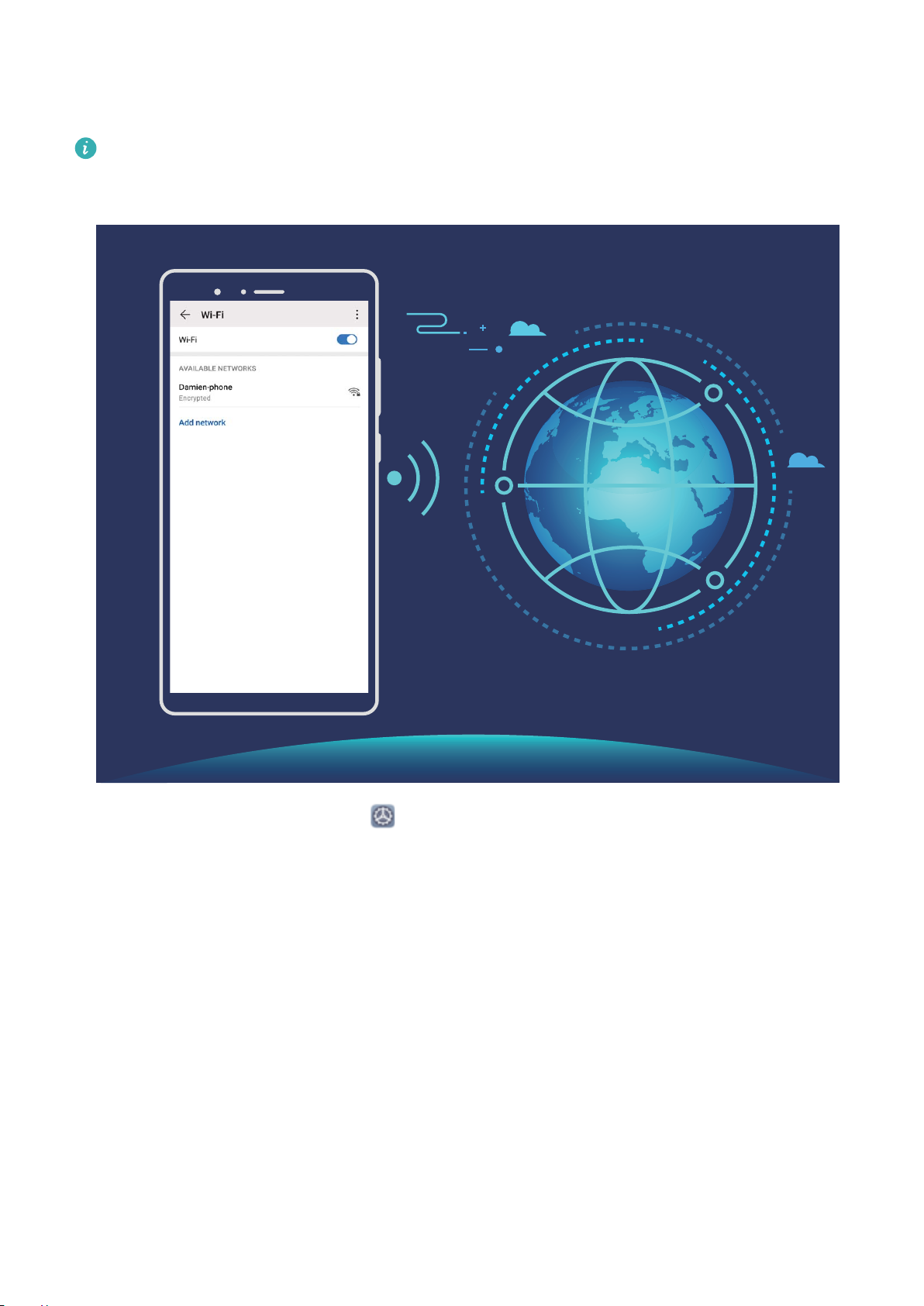
Connect to Wi-Fi
By connecting your device to a Wi-Fi network, you can effectively save mobile data.
To avoid potential security risks (such as unauthorized access to your personal data and nancial
information), please exercise caution when connecting to a public Wi-Fi network.
New Device
Connect to a Wi-Fi Network: Open Settings, go to Wireless & networks > Wi-Fi, and enable
Wi-Fi. Touch a Wi-Fi network to access it, and enter the network password or complete the
authentication if required. Alternatively, you can scroll to the bottom of the menu, touch Add
network, and follow the onscreen instructions to add a network hotspot by entering its name and
password.
8
Page 13
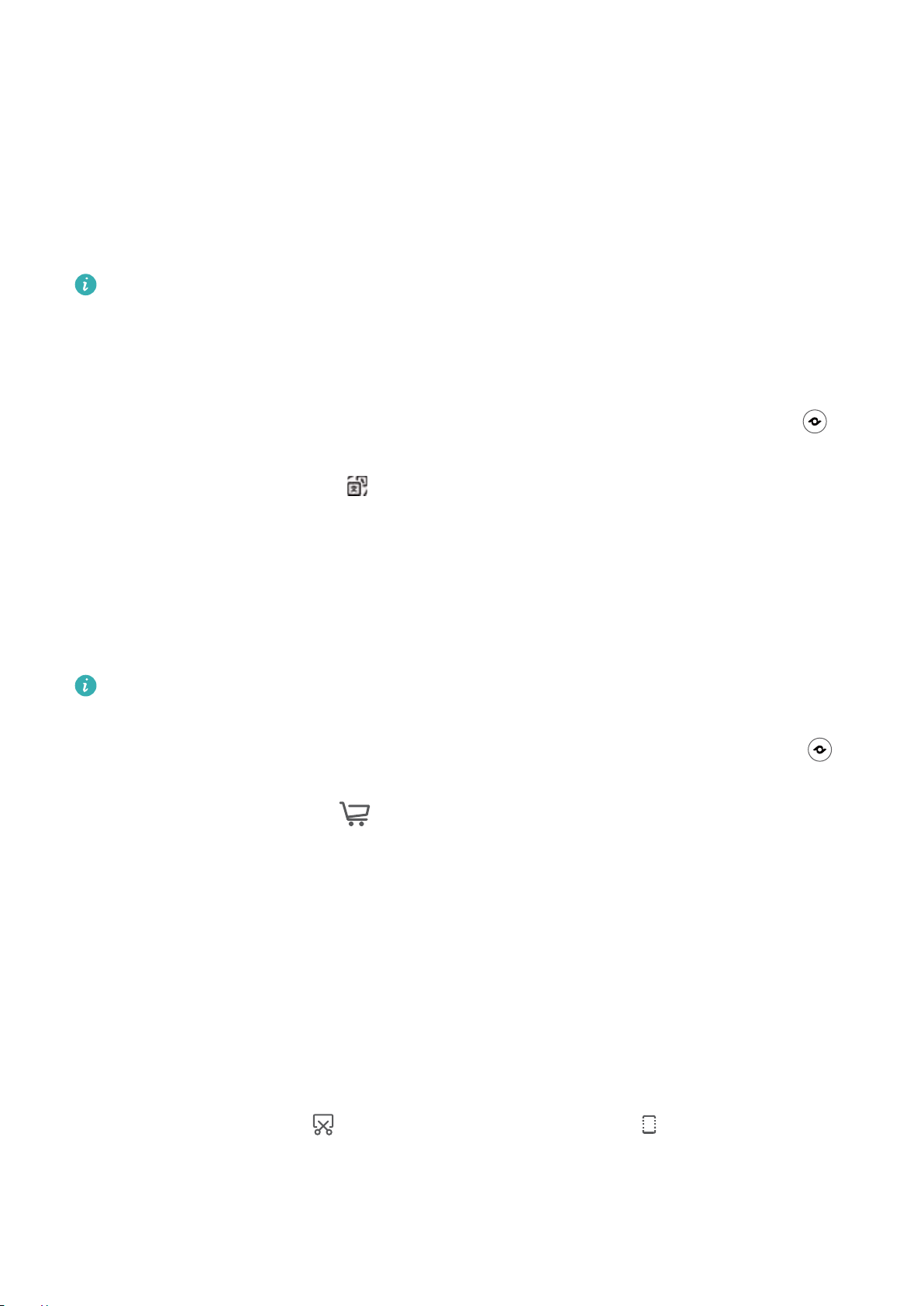
Gestures and Operations
HiVision
Scan to Translate Effortlessly
HiVision can help you quickly translate foreign text.
l This feature requires an Internet connection. Connect to a Wi-Fi network to avoid incurring
unnecessary data charges.
l This translation feature currently supports Chinese, English, Japanese, Korean, French, Russian,
Spanish, Italian, German, and Portuguese.
1 Once your Phone is unlocked, swipe down from the center of the home screen and touch to
open HiVision.
2 On the HiVision screen, touch , select the source and target languages, frame the text in the
viewnder, and wait for it to be translated.
Scan Products
When you encounter an unknown item, you want to buy but can't nd it. After scanning goods, you
can get the purchase recommendations of similar items, which is convenient for you to buy favorite
things.
This feature requires an Internet connection. Connect to a Wi-Fi network to avoid incurring
unnecessary data charges.
1 Once your Phone is unlocked, swipe down from the center of the home screen, and touch to
open HiVision.
2 On the HiVision screen, touch
system will automatically scan and recommend similar items.
to align your device with the item you want to purchase. The
Screenshots and Screen Recording
Take Scrolling Screenshots to Capture Entire Pages
Tired of having to take several screenshots to capture long articles or chat records? You can use your
Phone's scrolling screenshot feature to take a screenshot that scrolls all the way down to the bottom
of the page, capturing all of the information on the page in a single screenshot.
Use shortcuts to take a scrolling screenshot: Swipe down from the status bar to open the
notication panel, then touch to take a scrolling screenshot. Touch within two seconds of
taking the screenshot, and the screen will automatically scroll down and keep taking the screenshot.
During the scrolling process, touch the scrolling area to end the screenshot.
9
Page 14
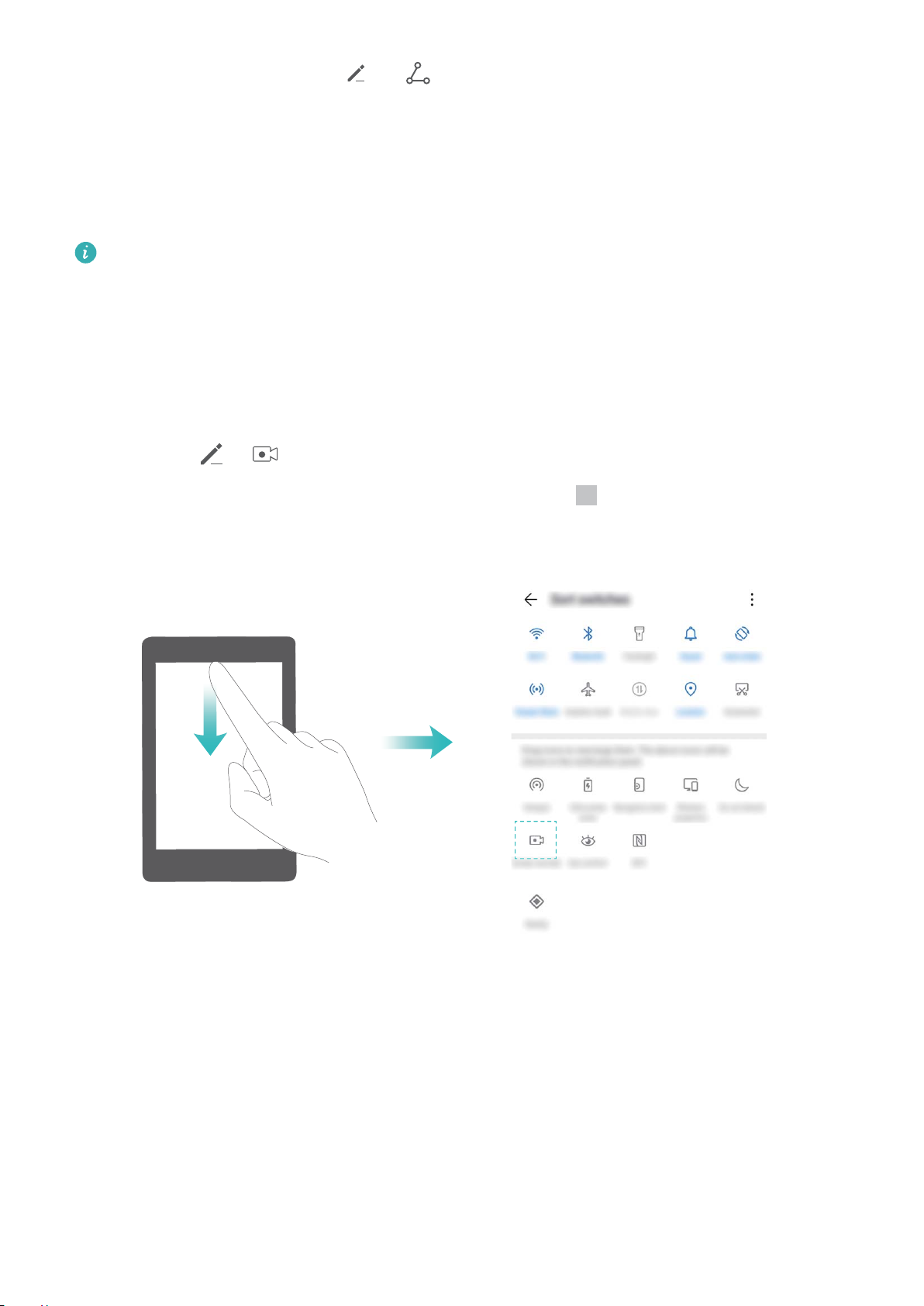
Gestures and Operations
After taking the screenshot, touch or to edit or share the screenshot. The screenshot will be
saved in Gallery by default.
Record Exciting Moments on Your Screen
The screen recording feature comes in handy when you are making tutorial videos or if you want to
record your gaming exploits to share with your friends using your Phone.
l Screen recording will end if you make or answer a call.
l If you are using the sound recording function of your Phone before screen recording, Enable
microphone is disabled by default.
l If you have enabled Enable microphone, your device will record all ambient sounds in the
recording. It is recommended that you record your screen in a quiet environment.
Use shortcut to start recording: Swipe down from the status bar to open the notication panel,
and then touch > to start recording the screen. You can enable or disable Enable
microphone based on your needs. To end the recording, touch in the upper left corner of the
screen.
Use key combination to start recording: Simultaneously press and hold the Power button and the
Volume up button to begin recording. You can enable or disable Enable microphone based on your
needs. To end the recording, simultaneously press and hold the Power button and the Volume up
button again.
10
Page 15

Gestures and Operations
You can view your screen recordings in Gallery.
11
Page 16
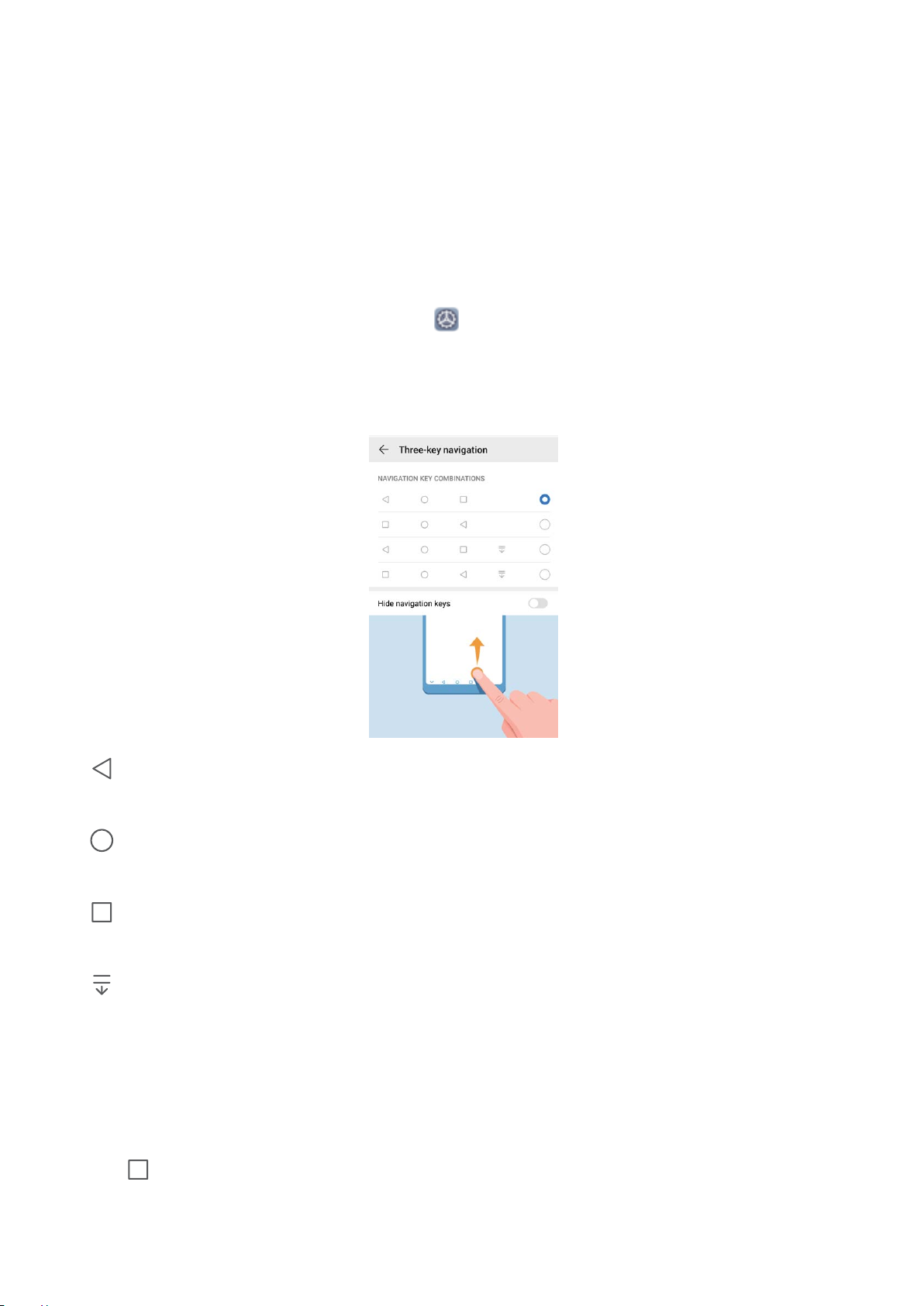
Home Screen
Navigation Bar
Congure Your Navigation Bar Layout
Using the navigation bar, you can conveniently access the home screen, return to the previous page,
exit an app, or view recent apps used.
To congure your navigation bar layout, open Settings, then go to System > System
navigation > Three-key navigation > Settings, and select the navigation key combination and
enable or disable Hide navigation keys based on your usage habits.
l Back key: Touch to return to the previous page or exit an app. Touch to close the onscreen
keyboard when inputting text.
l
l Recent key: Touch to open a list of recently used apps. Touch and hold to enable split screen
l Downward swipe notication key: Touch to open the notication panel.
Home key: Touch to return to the home screen. Touch and hold to display the Google Assistant
icon and swipe upwards on the icon to enable Google Assistant.
mode.
Use the Recent Key to Manage Background Apps
If you want to quickly switch to a recently used app, you might try using the Recent key. The Recent
key can help you quickly switch between several recently used apps. You can also use it to close your
background apps to increase your Phone's operating speed.
Touch
l View recently used apps: Recently used apps will be displayed on the screen and you can check
. You can view, switch to, close, or lock recently used background apps:
them by swiping left or right.
12
Page 17
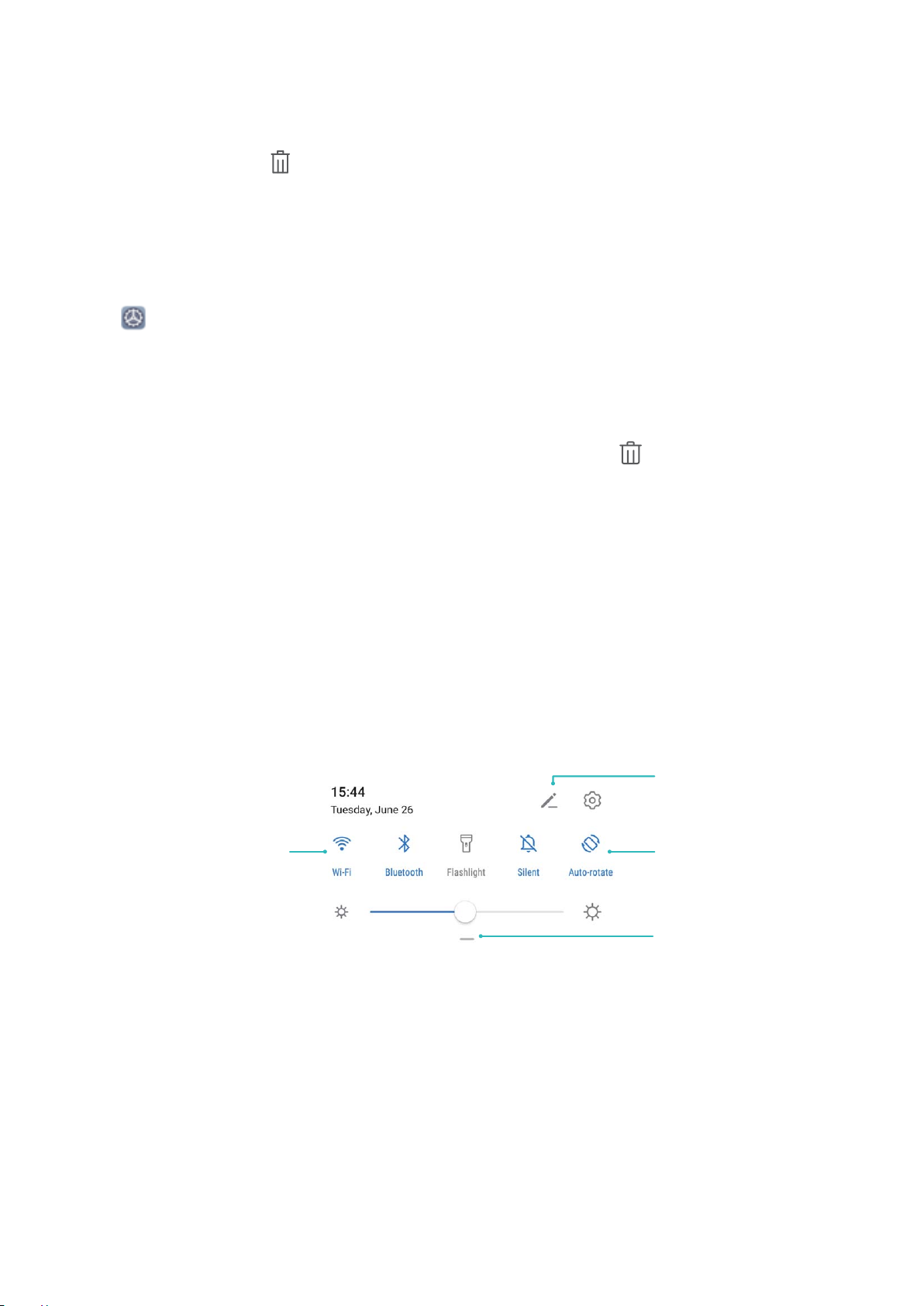
View all shortcuts
Touch to enable
this feature
Touch and hold to
enter Settings
Organize shortcuts
Home Screen
l Switch to a recently used app: Swipe left or right on the screen to nd the app you want to use,
and touch the app tab.
l Close an app: Swipe up on an app tab to close the corresponding app.
l Close all apps: Touch to close all apps.
Navigate with Gestures
Navigate with gestures to quickly go back to the previous screen, return to the home screen, or view
recent tasks.
Open Settings, go to System > System navigation, and select Gestures. You can:
l Go back to the previous screen: Swipe inward from the left or right edge of the screen.
l Return to the home screen: Swipe upwards from the bottom of the screen.
l View recent tasks or end a task: Swipe upwards from the bottom of the screen and hold to view
recent tasks. Swipe up on an app preview to close an app, or touch to close all apps.
l Enable Google Assistant: Touch Settings, and enable Google Assistant. Swipe upwards from
either of the bottom corners of the screen to enable Google Assistant.
Use Shortcut Switches to Quickly Enable Frequently
Used Features
Want to quickly enable or disable mobile data or hotspot? You can enable frequently used features by
using shortcut switches.
Notication Panel and Status Bar
Notication and Status Icons and Descriptions
The icons on the status bar give you a quick overview of the general status of your Phone, including
its network connection, battery level, and any new messages received when your Phone is in Silent
mode.
Status icons: By glancing at the status icons, you can quickly learn the status of your device, such as
its network connection, signal strength, battery level, time, and more.
13
Page 18
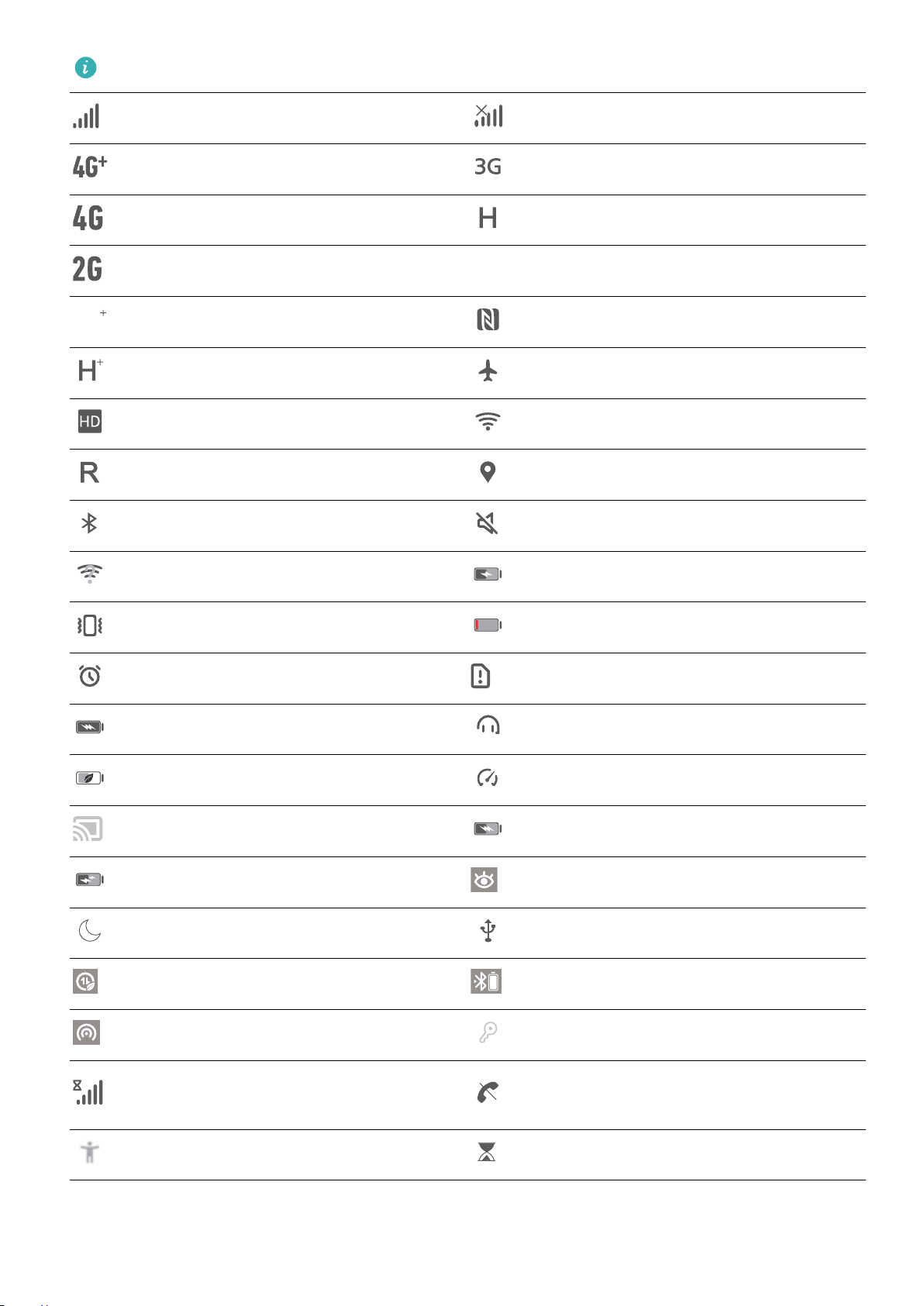
The network status icons may vary by regions and service providers.
LTE
LTE
LTE
LTE
Signal strength No signal
4G+ network connected 3G network connected
4G network connected HSPA network connected
Home Screen
2G network connected
LTE network connected
LTE+ network connected NFC enabled
HSPA+ network connected Airplane mode enabled
VoLTE available Wi-Fi network connected
Roaming Receiving location data from GPS
Bluetooth enabled Silent mode enabled
Wi-Fi network available Charging
Vibration mode enabled Battery level low
Alarms enabled No SIM card detected
Battery fully charged Headset plugged in
Power saving mode enabled Performance mode enabled
Wired or wireless projection in use Super charging
Quick charging Eye comfort mode enabled
Do not disturb mode enabled USB cable connected
Data saving mode enabled Bluetooth power
Hotspot enabled Phone Manager reminder
Can't connect a call on current
Unstable signal
network
Select-to-speak enabled Screen time management enabled
Notication icons: When there is a new message, notication or reminder on your Phone, the
relevant icon will be displayed in the status bar.
14
Page 19
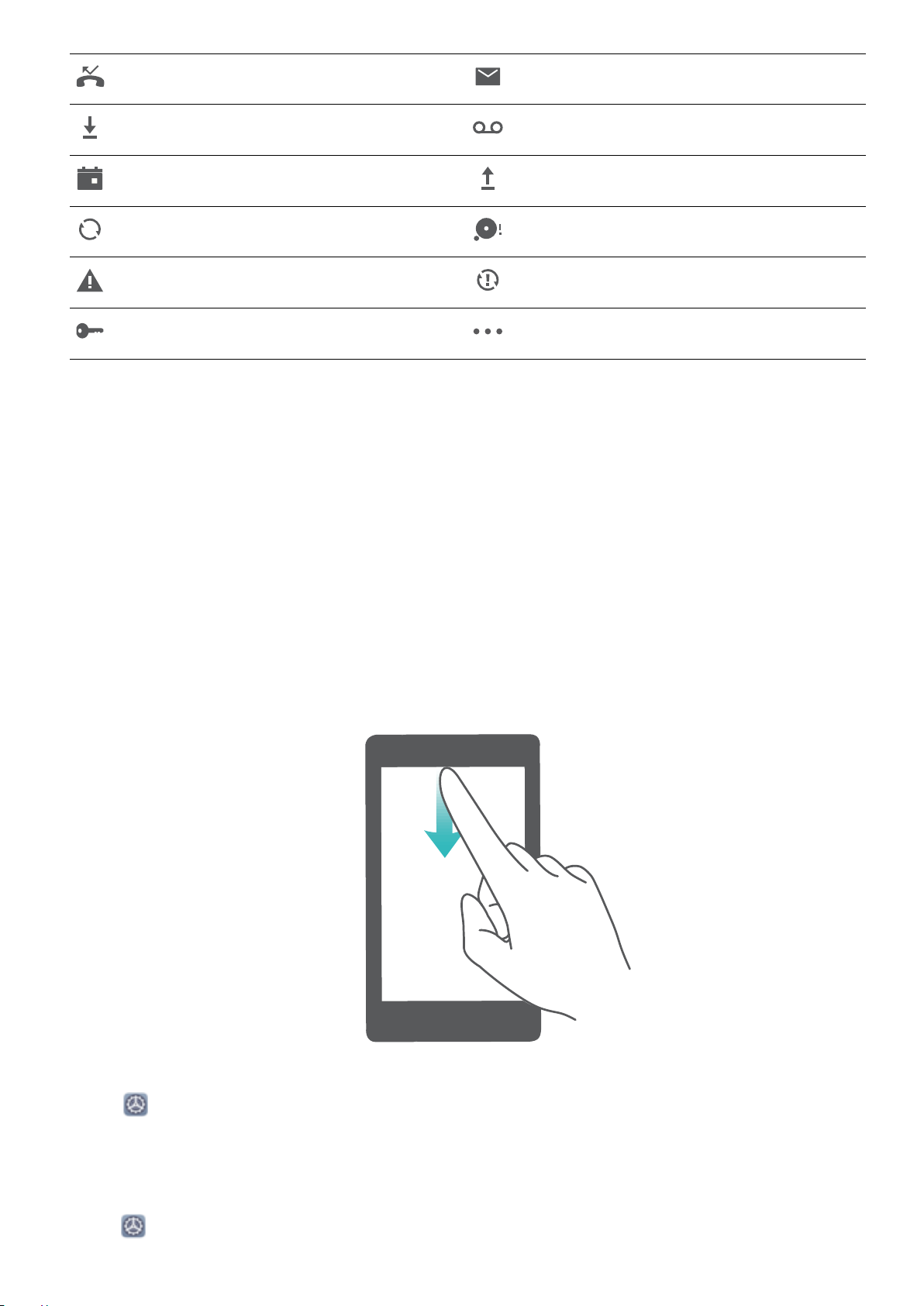
Home Screen
Missed calls New emails
Downloading data New voicemails
Events reminder Uploading data
Synchronizing data Memory full
Sign-in or synchronization problem Synchronization failed
VPN connected More notications
Open the Notication Panel to Get Important Information
Check the notications and the operating status of your Phone on the status bar.
When there is a notication reminder, you can turn on the screen and swipe down from the status bar
to view the notication.
Access notication panel when the screen is unlocked: Swipe down from the status bar to open
the notication panel. You can turn on or off shortcut switches, or touch notications to view the
details.
If you want to display the number of notications or no reminder on the notication and status bar,
touch Settings, and go to Notications > More notication settings > Notication method.
Then select Numbers or None.
Disable App Notications
Open Settings, and touch Notications. From here you can:
15
Page 20
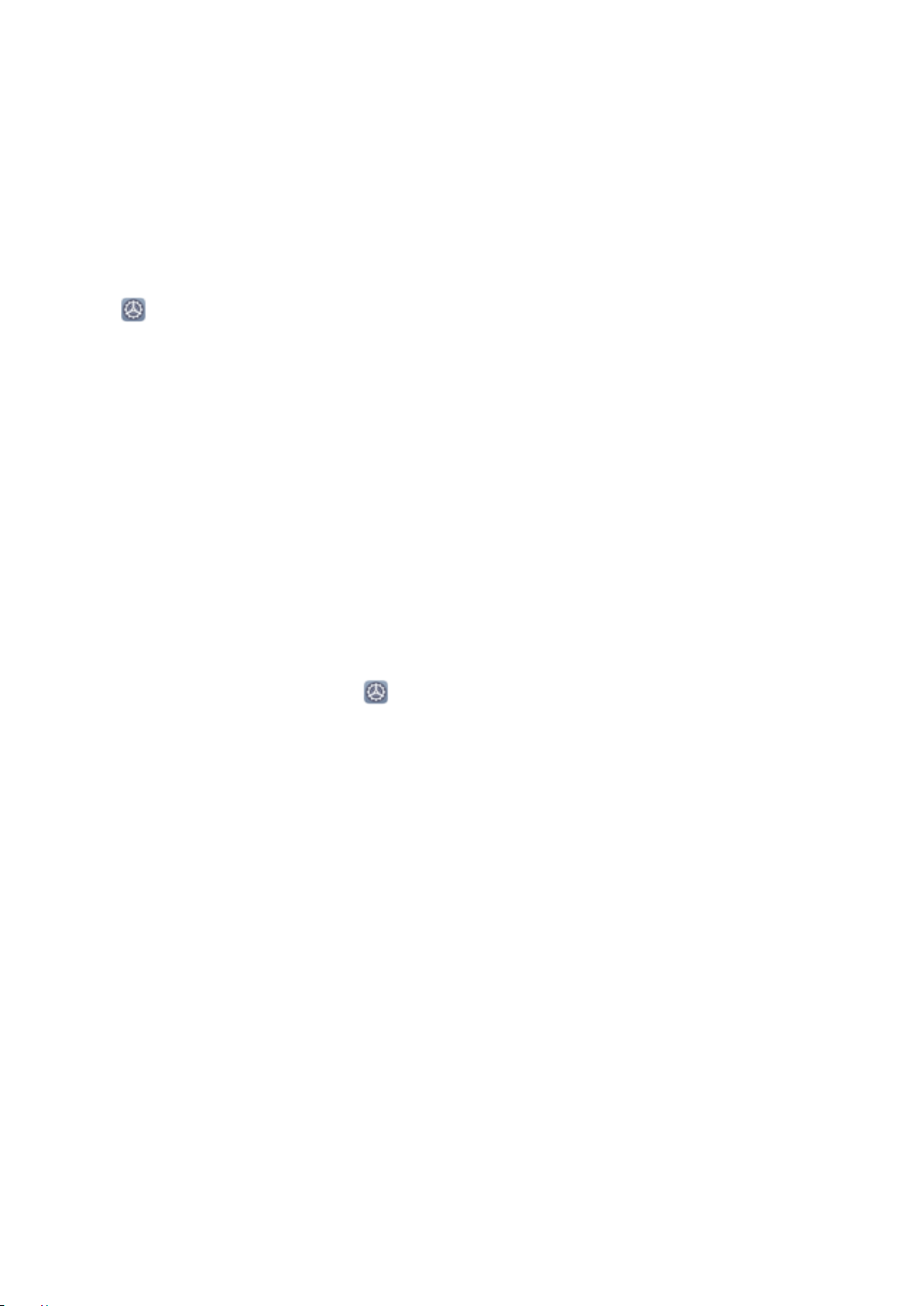
Home Screen
l Block notications from an app: Select the app, then disable Allow notications.
l Block notications from multiple apps: Touch Batch management, then disable All.
Block notications from an app: You can also swipe down from the status bar to open the
notication panel, touch and hold an app notication, touch More settings, then disable Allow
notications.
Customize Notication Settings
Customize the notication settings to use your device the way you want.
Open
l Enable Notications turn on screen: Enable Notications turn on screen to set the screen to
Settings, then go to Notications > More notication settings. From here you can:
turn on when notications are received.
l Set the notication style: Touch Notication method, then select Icons, Numbers, or None.
Screen Lock and Unlock
Set a Lock Screen Password to Protect Your Privacy
Your Phone stores a lot of sensitive information, such as personal photos, contact information,
banking apps (for example, Alipay). Set a lock screen password so that a password is required each
time you unlock your Phone. A lock screen password helps to protect your private information if your
Phone is lost or accessed by an unauthorized user.
Set a lock screen password: Open
password, and set the type of lock screen password you prefer.
l Set a PIN: A PIN number is a sequence of digits. Entering a PIN to unlock your Phone is quick and
Settings, go to Security & privacy > Lock screen
simple. For better security, use a long sequence of random numbers as your PIN. Go to Set lock
screen password, follow the prompts to set up a PIN. Alternatively, touch Change unlock
method, and set 4-digit PIN or Custom PIN.
l Set a pattern: Unlock your Phone by drawing a preset pattern on the screen. For better security,
use a pattern that includes overlapping line segments. Go to Set lock screen password > Change
unlock method > Pattern and draw the same pattern twice. The pattern must connect at least 4
dots.
l Set a password: A password made up of numbers, letters, and special characters is more secure
than a PIN or pattern. For better security, use a password with 8 or more characters that includes
numbers, letters, and special characters. Be sure to memorize the password so that you don't get
locked out of your Phone if you forget it. Go to Set lock screen password > Change unlock
method > Password, follow the prompts to set up a password.
l Unlock your device using a smart band: If your device supports unlocking with a smart band,
the screen will automatically light up when the band comes within 80 cm of your device. Swiping
on the screen of your Phone will instantly unlock the device. Touch Smart unlock, and follow the
onscreen prompts to complete the setup.
16
Page 21

Home Screen
l Unlock your device using a ngerprint: If your device supports ngerprint unlock, this is the
recommended unlock method. Using a ngerprint is a secure and quick way to unlock the
device. After setting a lock screen password, touch Enroll in the dialog box that pops up and
follow the onscreen prompts to enroll your ngerprints.
l For security reasons, please do not disable the lock screen password: A lock screen
password prevents unauthorized access to your device. For the security of your device, do not
select Disable lock screen password as the screen lock method.
l Regular password prompts help you to remember your password: If you have not
entered your screen lock password for 3 days, the system will require that you enter the
password to unlock your device.
Lock the Screen to Quickly Secure Your Phone
If you don't use your Phone for a set period of time, the screen will turn off and lock. As long as the
screen stays on, you can use your Phone without needing to unlock the screen. Lock your screen
when you are not using your Phone to protect your privacy and prevent mistaken inputs.
Set a lock screen password to help protect your privacy. You can lock your device in the following
ways:
Lock the screen instantly with the Power button: Press the Power button to lock the screen at
any time.
Lock the screen with one-touch screen lock: Pinch two ngers together on the home screen to
enter the editing screen. Touch Widgets > Screen Lock and add the Screen Lock widget to your
home screen. This helps reduce wear and tear on your power button. After leaving the home screen
editing mode, touch the Screen Lock widget to instantly lock your screen. To lock your screen this
way, rst switch to the home screen page where the Screen Lock widget is located.
You can swipe up from the bottom of the Magazine unlock screen to display the Magazine unlock
shortcut panel and use widgets such as recorder, calculator, and ashlight.
Home Screen Management
Manage Home Screen Icons
Move an app icon or folder: On the home screen, touch and hold an app or folder icon until your
Phone vibrates, then drag it to any position on the home screen.
Delete an app icon: On the home screen, touch and hold the icon of the app you want to uninstall
until your Phone vibrates, then touch Uninstall.
To ensure that the system runs normally, some pre-installed system apps cannot be uninstalled.
Lock the home screen layout: Open Settings, go to Home screen & wallpaper > Home
screen settings, and enable Lock layout.
Create a folder: On the home screen, touch and hold an app icon until your Phone vibrates, then
drag it on top of another app icon. The two icons will be placed in a new folder.
17
Page 22
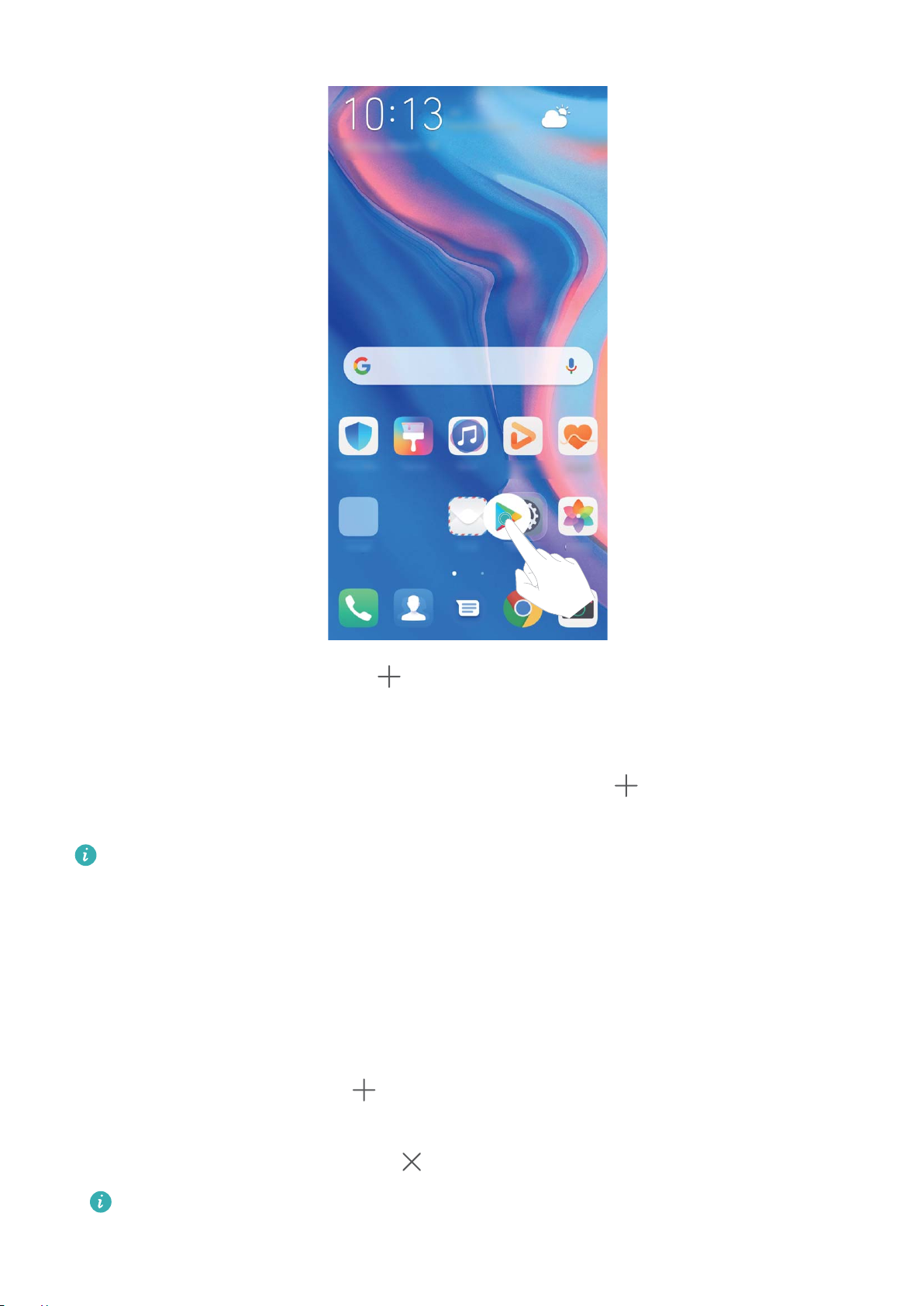
Home Screen
Delete a folder: Open a folder, touch , deselect all the apps, then touch OK. The folder will be
deleted and all app icons in the folder will be moved to your home screen.
Rename a folder: Open a folder and touch the folder name to enter a new name.
Add or remove app icons from a folder: Open a folder and touch . Select the apps you wish
to add to the folder, deselect those you wish to remove, then touch OK.
Another way to remove an app icon from a folder is to touch and hold the icon in the folder until
your Phone vibrates, then drag it to an empty space on the home screen.
Manage Your Home Screen
Too many icons on your home screen? You can add a new page to your home screen and customize it
to your liking.
Touch and hold an empty area on the home screen to enter home screen editing mode. You can do
the following:
l Add a new screen page: Touch
page.
at the left or right side of the screen to add a new screen
l Delete an empty screen page: Touch to delete the page.
Screen pages with app icons or widgets on them cannot be deleted.
18
Page 23
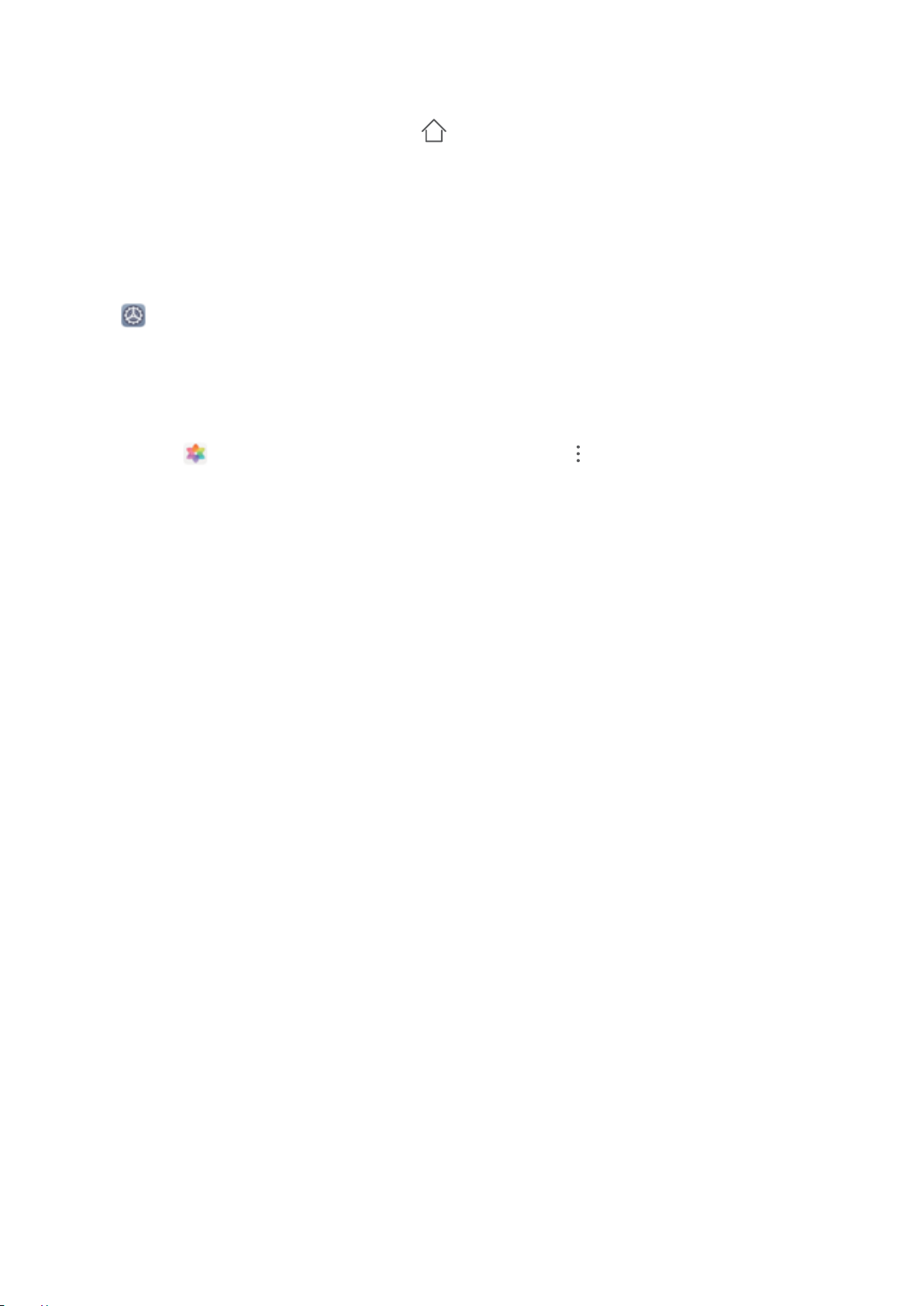
Home Screen
l Modify screen page order: Touch and hold the screen page you want to move, then drag it to the
desired position.
l Set a default home screen page: Touch in the upper part of the home screen to set the
selected screen page as your default home screen page.
Set Your Home Screen Wallpaper
Tired of default wallpapers? Set a photo you like as your home screen wallpaper to personalize your
home screen.
Open Settings, and then go to Home screen & wallpaper > Wallpaper. You can:
Set a picture as your home screen wallpaper: Touch Gallery or select a preset wallpaper in your
device, and follow the onscreen instructions to select Lock screen, Home screen or Both.
Set a photo as your wallpaper from Gallery: Have a great photo you want to set as your
wallpaper? In Gallery, open the photo that you like, go to > Set as > Wallpaper, and
follow the onscreen instructions to set the photo as your home screen wallpaper.
Manage Your Home Screen Widgets
Want to quickly add widgets such as screen lock, weather, notepad, clock, contacts, or calendar to
your home screen? You can add, move or delete home screen widgets to tidy up your home screen
and ease your usage experience.
Add widgets: Touch and hold an empty area on the home screen to enter home screen editing
mode. Touch Widgets, touch and hold a widget and drag it to an empty area on the home screen, or
touch the widget you want.
19
Page 24
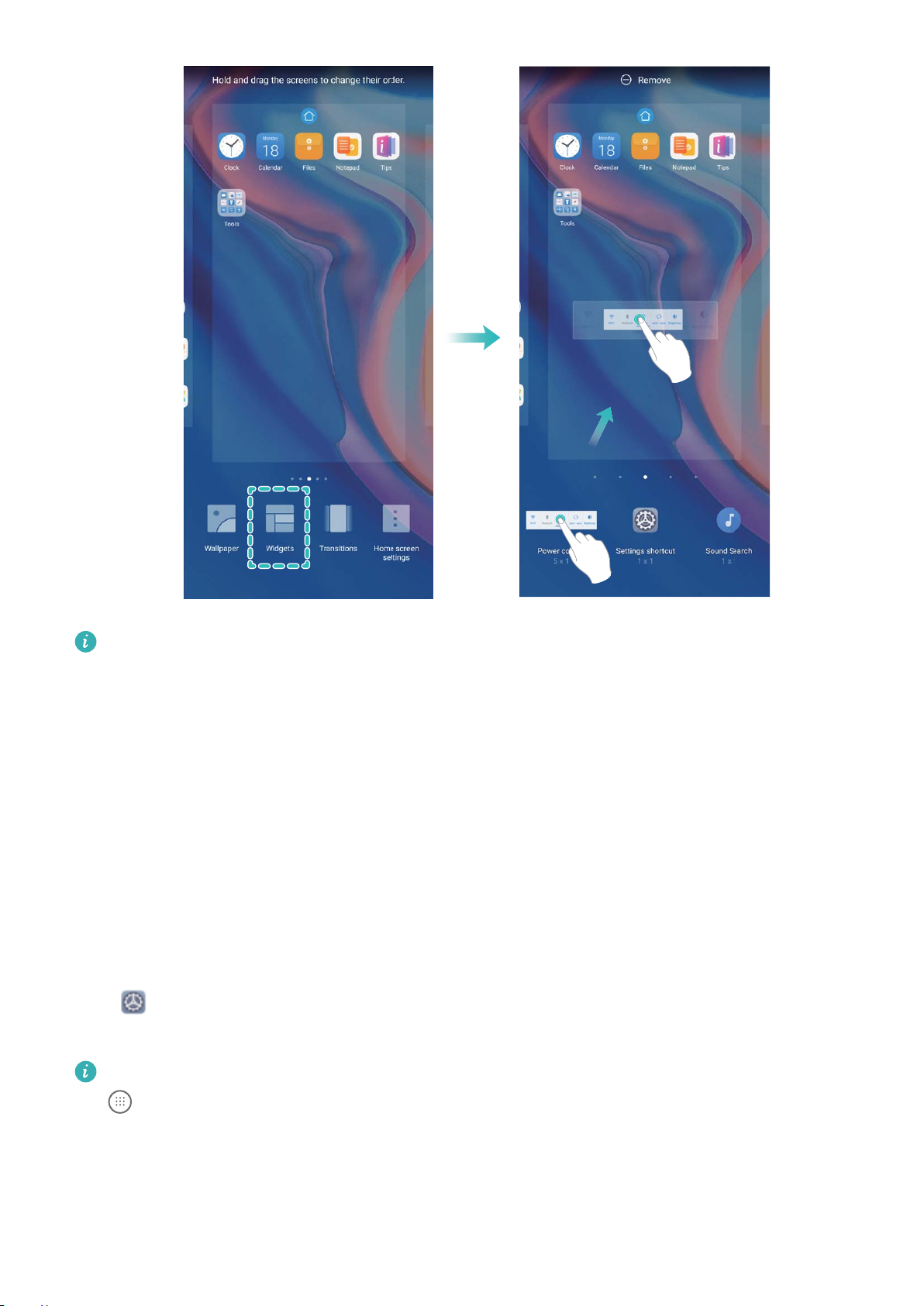
Home Screen
Check that there are enough empty spaces on the home screen for the widget. If there is not
enough space, add an empty screen page or free up some space on the current home screen
page.
Delete widgets: Touch and hold a widget on the home screen until your Phone vibrates, and then
select Remove.
Move widgets: Touch and hold a widget on the home screen until your Phone vibrates. Drag the
widget to any position on the screen.
Use App Drawer to Store Apps
Want to store your apps in one location on your home screen to make your home screen look
cleaner? You can enable app drawer on your home screen to store all your apps and free up space on
your home screen.
Open Settings, go to Home screen & wallpaper > Home screen style, and select Drawer. If
you want to switch back to a standard home screen, select Standard.
Add an app icon from app drawer to the home screen
: After you enable app drawer, touch
on the home screen to enter the app list. From the app list, touch and hold the app icon that
you want to add until your Phone vibrates, and then drag it to the desired position on the home
screen.
20
Page 25
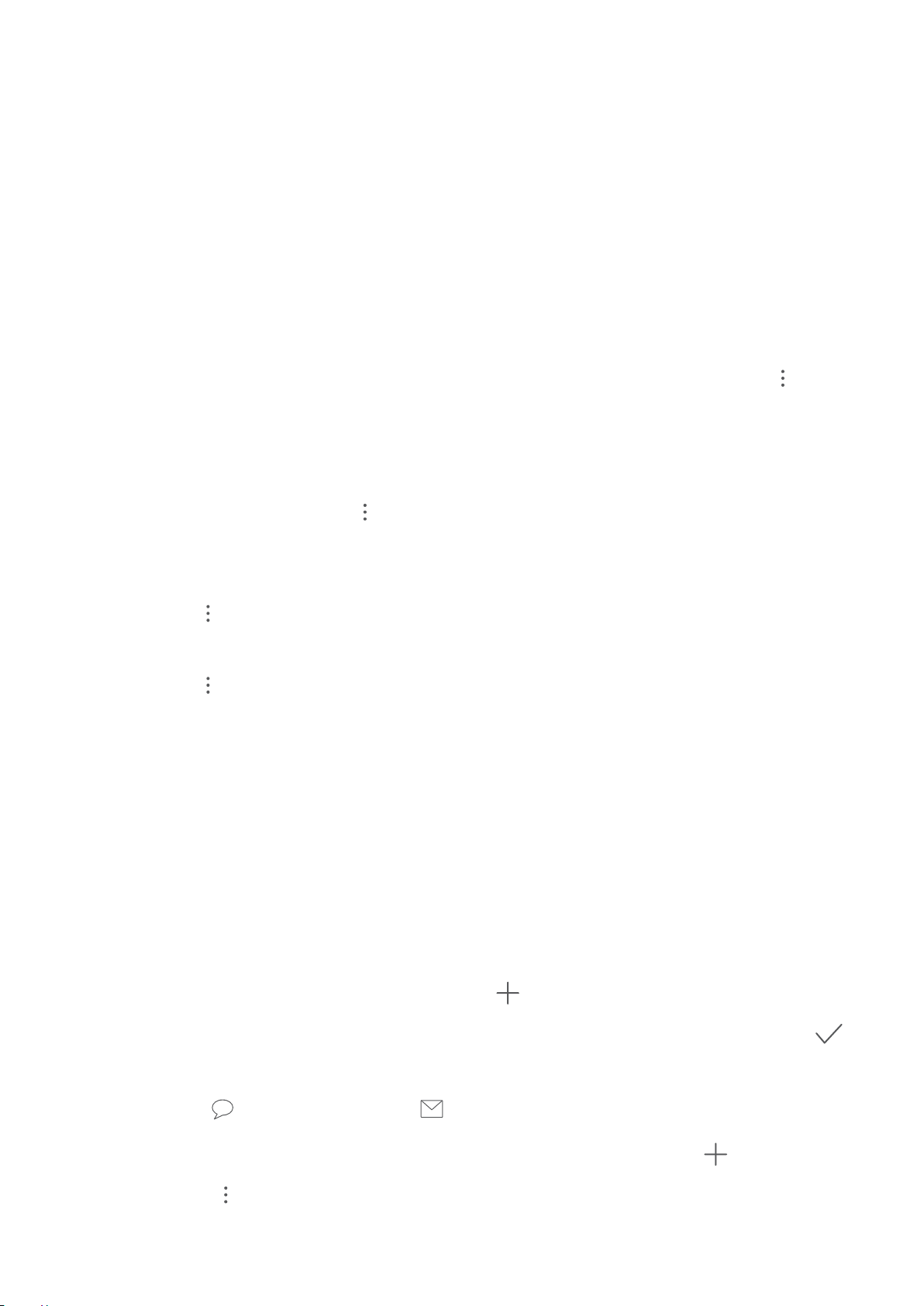
Contacts
Managing Contacts
Manage Your Contacts
The Contacts app gives you a variety of features for managing your contacts. You can simplify your
contacts list, choose to view contacts only on your Phone or SIM card, and easily nd your frequent
contacts.
Merge duplicate contacts: If there are duplicate contacts in your contacts list, you can use the
Merge duplicate contacts function to merge them. From the contacts list screen, go to >
Settings > Organize contacts > Merge duplicate contacts, select the contacts you want to merge,
and then touch Merge.
Display contacts for different accounts: Want to view contacts only on your Phone or SIM card?
From the contacts list screen, go to > Settings > Display preferences, and select the accounts
you want to display. You can also:
l Enable Simple layout: Want to hide extra information in the contacts list? From the contacts list
screen, go to > Settings > Display preferences, and enable Simple view.
l View contact storage space: Want to check your contact storage space? From the contacts list
screen, go to
available and total storage space on your SIM card.
Add contacts to Favorites: Tired of constantly searching through your contacts for a particular
entry? You can Favorite your frequent contacts for quick and easy access. From your Contacts list
screen, touch the entry you want to Favorite, then touch Favorite to add it to the Favorites screen.
> Settings > Display preferences. In the Accounts eld, you can see the
Manage Contact Groups
Want to send a message to a group of colleagues or host a get-together? Smart groups automatically
groups your contacts by company, city, and most recent contact time, so you can quickly send a group
email or message.
Create a contact group: From the groups list, touch , enter the group name (such as Family or
Friends), and then touch OK. Follow the onscreen instructions to add contacts, and then touch .
Send a message to smart group contacts: From the groups list, from the Groups section, open a
group and touch to send a message or to send an email.
Edit a group: From the groups list, select the group you want to edit and touch
contact, or touch for Remove members, Group ringtone, Delete group or Rename.
Delete a group: From the groups list, touch and hold a group, and then touch Delete.
to add a
21
Page 26
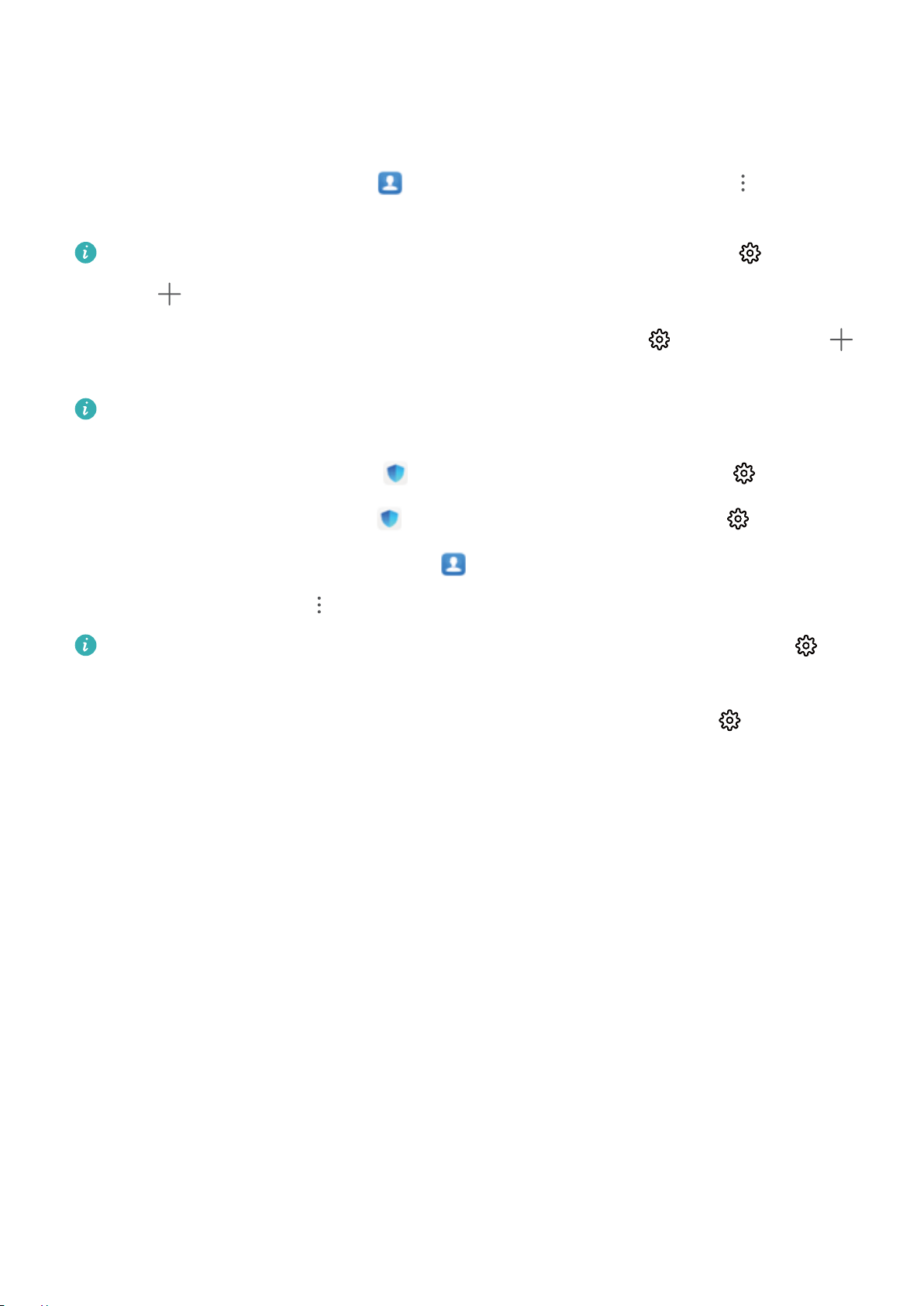
Contacts
Add Contacts to the Blocklist or Trustlist
Add contacts to the blocklist to avoid receiving nuisance or spam calls. Add contacts to the trustlist to
receive calls only from numbers on this list.
To add a contact to the blocklist, open Contacts, touch the contact, then go to > Block
contact. All calls and messages from this contact will be blocked.
You can also add contacts to the blocklist in Phone Manager. Go to Blocked > > Blocklist,
touch , and add the contacts you want to block.
To add contacts to the trustlist, open Phone Manager, go to Blocked > > Trustlist, touch ,
and add the desired contacts.
When Block all incoming calls is enabled, all calls, including those from the trustlist, will be
blocked.
View contacts in the blocklist: Open Phone Manager, and go to Blocked > > Blocklist.
View contacts in the trustlist: Open Phone Manager, and go to Blocked > > Trustlist.
Remove a contact from the blocklist: Open Contacts, touch the contact you want to remove
from the blocklist, then go to > Remove from blocklist.
You can also remove a contact from the blocklist in Phone Manager. Go to Blocked >
Blocklist, then touch and hold the desired contact to remove it.
Remove a contact from the trustlist: Open Phone Manager, go to Blocked > > Trustlist,
then touch and hold the desired contact to remove it.
>
22
Page 27
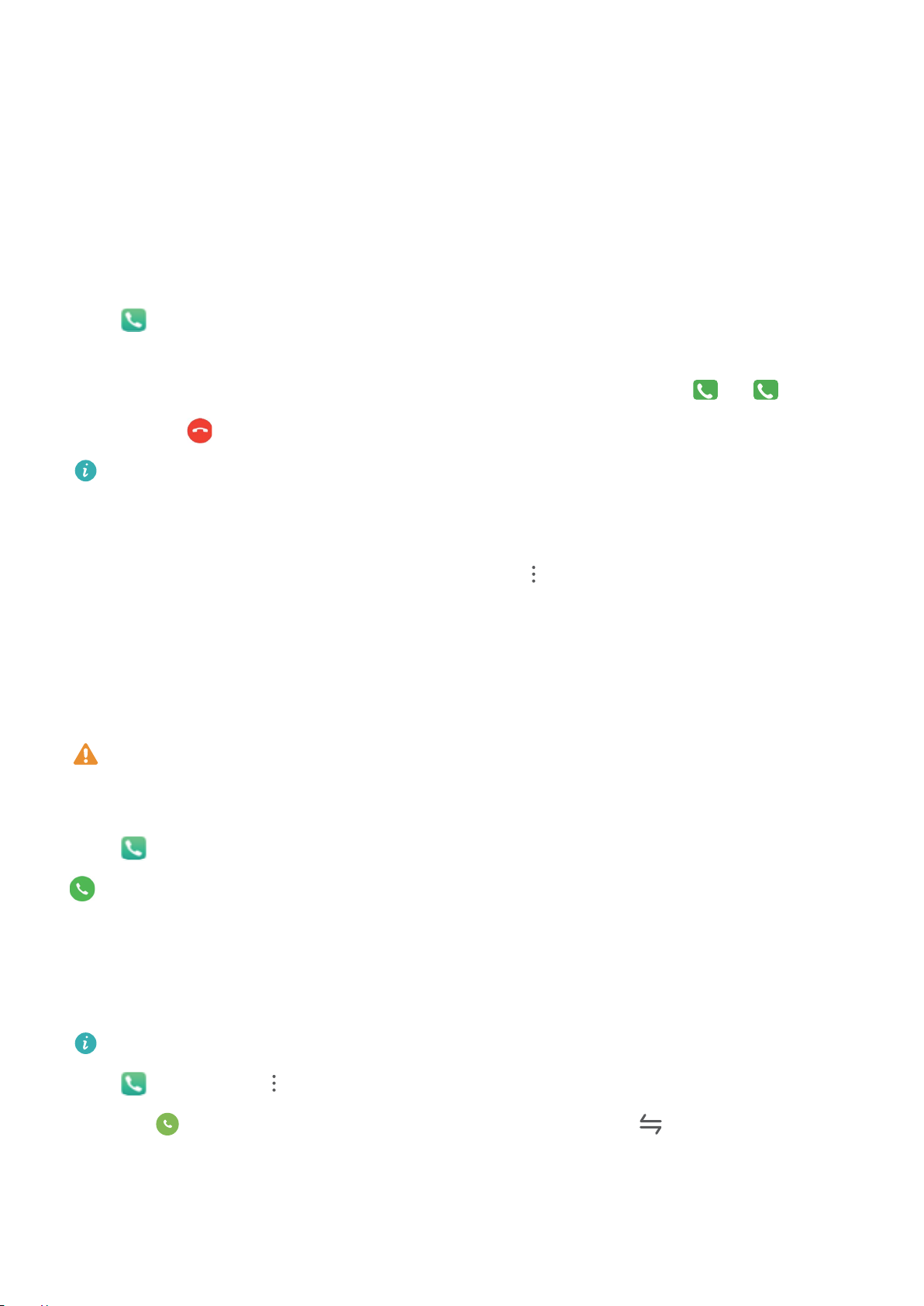
Dialing
1
2
Basic Calling Functions
Make Calls
On the dialer screen of your Phone, enter part of the phone number, the rst letter of the contact's
name, or the contact's initials to nd a contact.
Open Dialer. From the dialer screen, enter the phone number, the rst letter of the contact's
name, or the contact's initials (for example, enter "jl" for John Lucas) to nd a contact. Touch the
contact you want to call from the list. If you are using a dual-SIM device, touch
the call. Touch to hang up.
You will be prompted to paste recently copied phone numbers when you enter the dialer screen.
Press the Power button to hang up: If a number has been dialed accidentally and the call screen is
hidden, you can still hang up quickly. The Power button ends call feature hangs up the call when
the Power button is pressed. On the Dialer screen, go to > Settings > More, and enable Power
button ends call.
or
to make
Make Emergency Calls
In an emergency situation, if your Phone is powered on and in service, emergency calls can be made
even if the screen is locked or there is no reception.
The emergency call feature is subject to local regulations and your Internet service provider.
Network or environmental factors may affect emergency call performance. In emergency
situations, do not rely on your Phone as your only method of communication.
Open Dialer or touch Emergency on the lock screen, enter a local emergency number, and touch
.
Enable Call Waiting to Never Miss Important Third-Party Calls
Receiving an incoming call while you're already on a call? Call waiting allows you to answer the new
call and then switch between the two calls.
Some carriers may not support this feature.
Open Dialer, go to > Settings > More, and enable Call waiting. When receiving another
call, touch to answer the call and place your rst call on hold. Touch or the call on hold in the
call list to switch between calls.
Enable Call Forwarding and Never Miss a Call
If you are unavailable to answer calls, you can set your device to forward calls to another number.
23
Page 28

Dialing
Some carriers may not support this feature.
Open Dialer, and go to > Settings > Call forwarding. If you have a dual-SIM device, in the
SIM 1 or SIM 2 section, touch Call forwarding and select a forwarding method. Enter the number
you want to forward your calls to, then conrm. When call forwarding is enabled, your device will
automatically forward eligible calls to the preset number.
Delete Call Logs
You can delete call logs that you no longer need.
Open Dialer and touch to hide the dialpad. You can now perform one of the following:
l Delete a single record: Touch and hold an entry, then touch Delete entry.
l Delete multiple records: Go to > Delete multiple entries, select the entries you want to
delete or Select all, then touch
.
Use International Roaming
1 Contact your mobile carrier to enable the international toll or international roaming service.
2 Open
Dialer or Contacts to make a call.
VoLTE
VoLTE: Make Calls and Use Data at the Same Time
VoLTE (Voice over LTE) allows both call and data services to be carried on the same 4G network, which
means you can use the Internet even while making calls. VoLTE also provides you with shorter call
connection times and higher quality voice and video calls.
Both of your Phone's SIM card slots support 4G, VoLTE, and VoWiFi, so there is no need to switch
SIMs back and forth.
l Dual 4G: Both of your Phone's SIM card slots support 4G.
l Dual VoLTE: Both of your Phone's SIM card slots support VoLTE, allowing you to use the Internet
while making HD calls.
l Dual VoWiFi: Both of your Phone's SIM card slots support VoWiFi, which allows calls to be made
using Wi-Fi. You can use VoWiFi to make calls even in Airplane mode.
Some carriers may not support this feature.
Enable VoLTE to Enjoy HD Calls
l
Some carriers may not support this feature.
Open Settings, and go to Wireless & networks > Mobile network. In the settings section for
SIM 1 or 2 (if supported by your carrier network), you can:
24
Page 29

l Enable 4G: Turn on 4G. The 4G switch may be unavailable for your device due to your carrier's
settings. This indicates that the 4G network is enabled by default.
l Enable VoLTE calling: Turn on VoLTE HD calls.
Dialing
25
Page 30

Message
Basic Messaging Functions
Send Messages
Text messages give you a quick and easy way to communicate with friends, family and colleagues. In
addition to text, you can also add emojis or insert pictures and audio les to enrich your messages.
Send a message: Open Messages. From the Messaging list screen, touch and select
contacts or groups. Enter your message content, touch to add other types of content, and touch
to send the message.
Save a draft message: Touch
Back key to save a message as a draft.
Manage Messages
The Messaging app makes it easy to stay on top of your messages.
Open Messages. In the list of message threads, touch a contact name or phone number to view
the conversation thread.
Reply to messages: Enter the message content in the text box and touch .
Archive a message: Worried about accidentally deleting an important message? Touch and hold a
message and then touch to archive the message.
Delete a message: Tired of the clutter created by too many messages? Delete unneeded
conversations or messages to clean up your Messaging list. To delete conversations or messages,
touch and hold the conversations or messages to enter the editing screen, select the conversation or
message, and touch . Deleted messages cannot be recovered.
Search messages: Want to nd a message quickly? From the Messaging list screen, enter the
keywords in the search bar and the relevant results will be displayed beneath the search bar.
Block a contact: Want to stop someone from sending you spam messages? Touch and hold a
message and then touch
to block the contact.
Block Spam Messages
Tired of receiving spam messages? Enable message blocking and say goodbye to spam messages!
Open Messages.
Use the harassment lter to perform the following:
Block messages: Touch and hold a message and touch to block messages and calls from that
number.
26
Page 31

Message
Unblock messages: Touch and touch Blocked contacts. Touch at the end of the phone
number to unblock the number.
Set MMS Message Automatic Download Rules
Set MMS message automatic download rules to prevent costly mobile data usage.
Open Messages and touch . Go to Settings > Advanced.
From here you can congure the following:
Whether to retrieve MMS messages automatically: Disable Auto-download MMS to prevent
your device from automatically downloading MMS messages.
Whether to retrieve MMS messages automatically when roaming: Disable Auto-download
MMS when roaming to prevent your device from automatically downloading MMS messages in
roaming mode.
27
Page 32
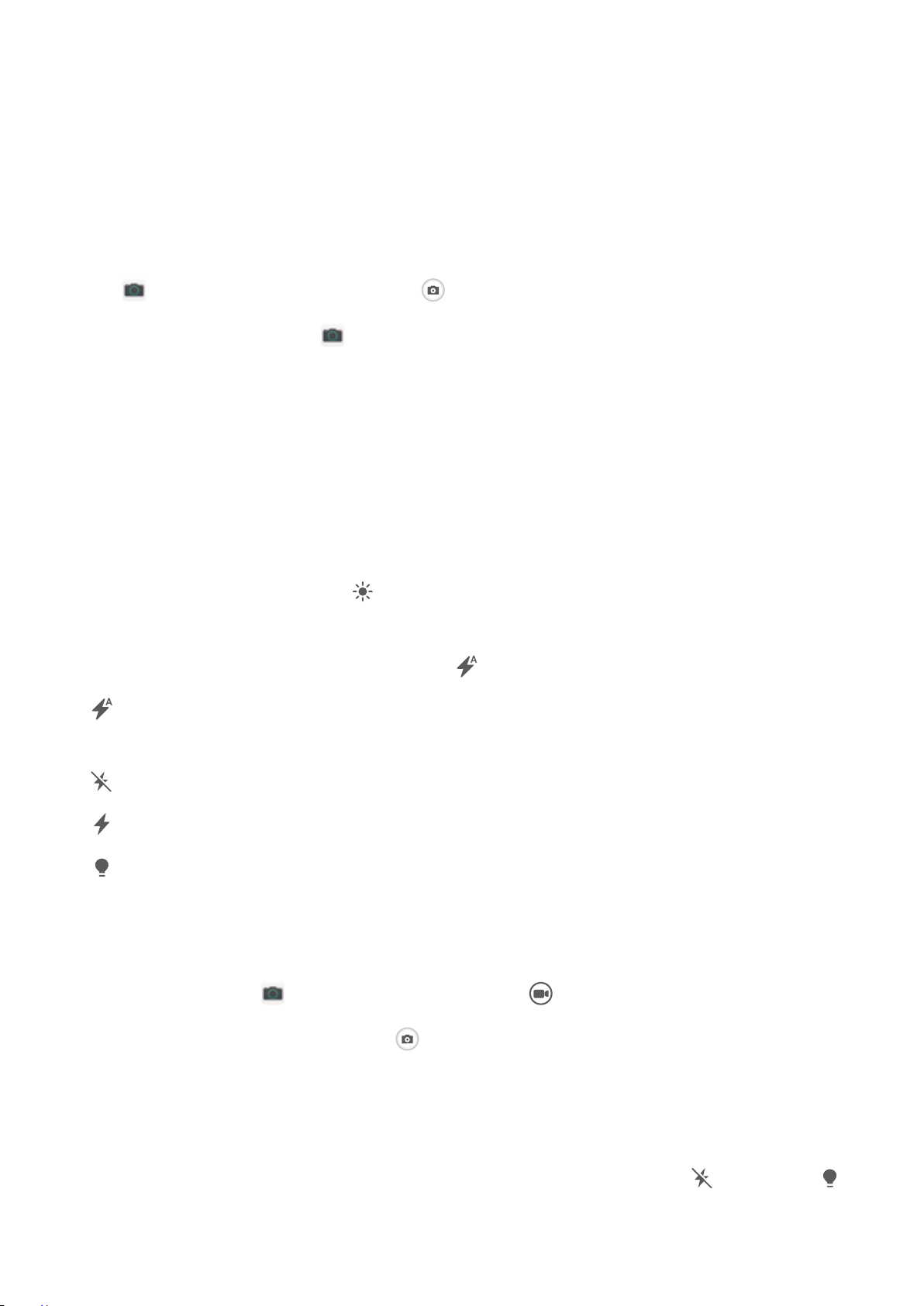
Camera
Basic Camera Functions
Use Basic Camera Features
Learn about the basic features of your camera to take better photos.
Open Camera. In the viewnder, touch or press the Volume down button to take a photo.
Select a camera mode: Open Camera and choose a preinstalled camera mode in the lower part
of the screen.
Adjust the focal length: In the viewnder, spread two ngers to zoom in or pinch two ngers to
zoom out. When the distance between your device and shooting object is greater than the optical
zoom of the camera, the photo quality decreases. When zooming in or out, a zoom bar will appear on
the side of the screen. You can also adjust the zooming level with the zoom bar.
Adjust the exposure: Your camera will adjust its exposure automatically depending on the ambient
light level. The larger the exposure, the brighter the picture. To manually adjust the exposure, touch
the viewnder screen and drag the icon up or down.
Turn on or off the ash: When taking photos in a dark environment, turn on the ash to increase
the ambient brightness. In the
l Auto: The camera automatically determines whether to turn on the ash according to the
ambient light.
l Off: The ash is disabled.
l On: The ash is enabled.
l Always on: The ash is always on.
viewnder, touch to select one of the following ash modes:
Use Camera to Record Videos
Use Camera to record videos, making your memories more vivid.
Record a video: Go to
Camera > Video, then touch to record a video.
Take a picture while recording: Touch to take a picture while recording.
Zoom in or out: Touch and hold the viewnder screen with two ngers, then spread your ngers to
zoom in or pinch them to zoom out. When zooming, a zoom bar will appear. You can slide it to zoom
your camera in or out.
Keep the
to keep the ash on.
ash on while lming: When recording a video in dim light, touch , and select
28
Page 33

Camera
Automatically track moving objects: Touch on the video recording screen and enable AI
video zoom. Go back to the video recording screen and tap on the object you wish to track. Then
touch the object again to conrm.
l AI video zoom is only available in standard recording mode when you use the rear camera.
l AI video zoom tracks moving objects only when the zoom level is between 0.6x and 5x (value
displayed to the right of the viewnder).
Use an Assistive Grid to Compose Your Photos
Avoid skewed and off-center photos. Use your camera's assistive grid feature to help you line up the
perfect shot.
Go to
Camera > to enter the Settings screen. Touch Assistive grid and select the type of
grid or lines you want to use.
Rule of Thirds composition method: Use either Grid or Phi grid. The four intersecting points on
the grid are the focus areas of the picture. Place the subject of your photo on one of the intersecting
points to achieve a good composition.
Spiral composition method: Use either the Fibonacci spiral (left) or Fibonacci spiral (right)
assistive lines. Place the subject of your photo within the center of the spiral.
29
Page 34

Camera
Use Portrait Mode to Take Stunning Portraits
Want to make your seles or group shots even more beautiful? Portrait mode provides you with
customized options to make every photo beautiful and memorable.
Enable Portrait mode and make your photos shine: Open Camera > Portrait, and you can
set the following parameters to make your photos shine. After making the adjustments, touch to
take photos.
l Blurred effect: If there is a light source in the background, touch the
and select different blurred effects.
When the ambient light is not low, a light source (such as neon light and street light) in the
background will produce an ideal blurred effect.
l Lighting effect: Touch the icon in the viewnder and select a stage lighting effect.
Taking a photo from far away will reduce the lighting effect.
l Beauty effect: Touch in the viewnder and drag the slider left or right to adjust the beauty
icon in the viewnder
level. A larger Beauty level value produces more distinct beauty effect.
30
Page 35

Camera
Use Wide Aperture Mode to Highlight Your Shooting
Subjects
Wide aperture mode produces photographs with a shallow depth of eld. This creates a blurred
background that lends greater emphasis to the photo's subject.
Take a wide aperture photo: Go to Camera > Aperture. When shooting, touch the screen to
select a focal point, and then touch to take the photo.
l For optimal results, ensure that the subject is positioned no more than 2 m away from the
camera.
l Touch
aperture value, the more blurred the background will appear.
and swipe left or right on the slider to adjust the aperture level. The smaller the
Use Panorama Mode to Take Panoramic Photos
Panoramas provide a wider viewing angle than ordinary photos, letting you take sweeping landscape
shots.
To capture a panorama shot, the camera takes multiple photos of objects within our visual eld and
stitches them together into a single photo.
When taking a panorama,
and try to avoid backgrounds that are all in one color.
1 Go to Camera > More > Panorama.
2 Touch
at the bottom of the screen to congure the shooting direction.
3 Hold your Phone steady, and then touch to start shooting. Slowly move the Phone in the
direction indicated, holding the device steady and ensuring that the arrow stays level with the
center line.
nd a wide, open space that is some distance away from the subject
4 Touch when you are nished. The camera will automatically stitch the photos together to
create a panorama.
31
Page 36
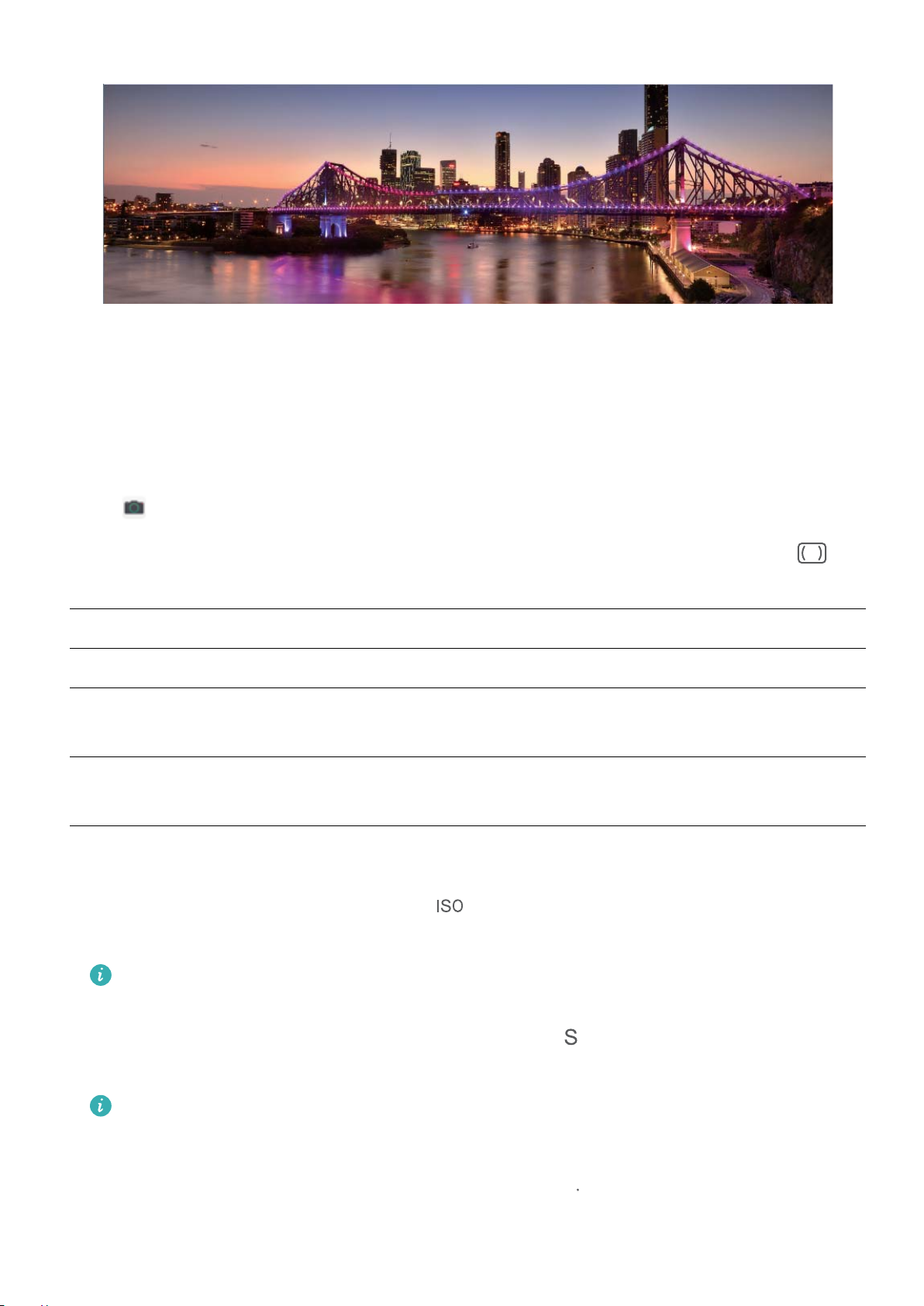
Use Pro Mode to Take Scenic Photos
(9
Want to make your scenic photos more vibrant and interesting? Use Pro mode to take unique and
personalized scenic photos.
Camera
Open Camera > More > Pro to enter Pro mode.
Select a metering mode based on the shooting subject: On the Pro mode screen, touch ,
and select a metering mode accordingly.
Metering mode
Application scenario
Matrix Broad landscapes and seas
The subject is in the center of the picture, and stands out from the
Center
background.
The subject to be highlighted in the picture is relatively small, such as a
Spot
ower or a tree.
Adjust brightness based on the shooting environment:
l Adjust ISO: On the Pro mode screen, touch
, and swipe left or right on the ISO slider to adjust
its value.
To avoid excessive noises, the recommended ISO is below 400. The recommended ISO for the
daytime is between 100 and 200 and above 400 for night scenes.
l Adjust the shutter speed: On the Pro mode screen, touch (shutter speed), slide on the
shutter speed slider, and drag your desired speed to the center.
The recommended shutter speed for static scenes (such as mountains) is between 1/80 and
1/125; and faster (less than 1 second) for moving subjects (such as waves). For the best result,
using a tripod when shooting a moving subject.
l Adjust EV compensation: On the Pro mode screen, touch
, slide on the EV slider and drag the
selected value to the center.
32
Page 37

"8#
$)
Camera
Adjust AWB: On the Pro mode screen, touch
, slide on the AWB slider and drag the selected
value to the center.
l When shooting under sunlight, you can select . In a weak light environment, you can select
.
l Touch
to adjust the color temperature. If you want to give your photo a cozy, nostalgic
tone, increase the K value. For a cold, calm or futuristic tone, select a lower K value.
Adjust AF based on the shooting subject: On the Pro mode screen, touch
, slide on the AF
slider and drag your desired mode to the center.
AF modes
Application scenario
AF-S mode Static scenes (such as mountains).
AF-C mode Moving scenes (such as owing water and sea waves).
MF mode Protruding objects (such as a close-up of a ower).
Hold your device steady when shooting: In Pro mode, touch and enable Horizontal level.
After this feature is enabled, two horizontal guiding lines will appear in the viewnder. When the
dotted line overlaps with the solid line, it indicates that the camera is horizontally aligned.
l Some settings in Pro mode may change after you change a setting. You may adjust them based
on your actual needs.
l The recommended settings above are for reference only. You may adjust them based on the
actual condition to achieve your desired effect.
Light Painting Mode
Light Painting: Shoot Light Trails
Light painting mode automatically sets a slow shutter speed to take long-exposure shots of light trails.
This mode produces stunning photos that have an ethereal quality.
Light painting mode offers four creative shooting modes for different subjects and light conditions:
l Trafc trails: Captures light trails created by cars at night.
l Light grafti: Captures trails created by a moving light source in low-light conditions.
l Silky water: Captures silky-smooth photos of waterfalls and owing water.
l Star trails: Captures stunning photos of star trails in the night sky.
33
Page 38

Camera
Use Tail Light Trails to Capture the Lights of the City
Tail light trails lets you create artistic photos of car tail lights at night.
l Shoot from a distance and slightly above your subject for best results. Ensure that car
headlights do not point directly at the camera, as this can overexpose the image.
l Place your device on a tripod or solid surface so that it does not move during the exposure.
Open Camera > More > Light painting > Trafc trails. Hold your Phone steady, and then
touch to start shooting. A preview of the image is displayed in the viewnder. Touch when
you are nished.
34
Page 39

Camera
Use Light Grafti to Create Light Patterns
Light grafti lets you create patterns or write words by moving a light source in front of the camera.
l Find a dark location away from other light sources and ensure that the subject's silhouette is
not visible. Choose a suitably bright light source of an appropriate color, such as a small torch
or glow stick.
l Place your device on a tripod or solid surface so that it does not move during the exposure.
Open Camera > More > Light painting > Light grafti. Hold your Phone steady, and then
touch to start shooting. A preview of the image is displayed in the viewnder. Touch when
you are nished.
35
Page 40

Camera
Capture Rivers and Waterfalls with Silky Water
The Silky water feature lets you capture silky smooth photos of waterfalls and rivers.
l This feature works best with a stream or waterfall with lots of water.
l Place your device on a tripod or solid surface so that it does not move during the exposure.
Go to Camera > More > Light painting > Silky water. Hold your Phone steady, then touch
to start shooting. A preview of the image will be displayed in the viewnder. Touch when
you are nished.
36
Page 41

Camera
Use Star Track to Capture the Beauty of Stars
Star track allows you to capture the movement of stars in the night sky.
l For best results, choose a clear night in a location free of light pollution with an unobstructed
view of the sky.
l Place your device on a tripod or solid surface so that it does not move during the exposure.
Go to Camera > More > Light painting > Star trails. Hold your Phone steady, then touch
to start shooting. A preview of the image will be displayed in the viewnder. Touch when you
are nished.
37
Page 42

Camera
More Capture Modes
Use Time-Lapse to Create a Short Video
Use Time-lapse mode to capture images over a long period of time and condense them into a short
video. Capture and watch nature in its entirety: blooming owers, drifting clouds, or even star trails
against the night sky.
l Recording a time-lapse video continuously for long period of time may consume battery power
and use up storage space.
l Place your device on a tripod or
l Before you start, ensure that the scene is well lit and the camera is in focus. Position the
camera carefully to t relevant background objects as much as possible.
1 Go to Camera > More > Time-lapse, and touch to start recording a time-lapse video.
2 Touch to nish recording.
3 You can then go to Gallery to play your time-lapse video.
For best and optimal result, the recording and playback speeds are automatically adjusted by
at surface to keep it steady while recording.
the system.
38
Page 43

Camera
Take Moving Pictures
Make your photos more dynamic and fun by taking moving pictures to prolong life's wonderful
moments.
With moving pictures, you can record a scene approximately one second before and after pressing the
shutter button. When browsing photos in Gallery, view the static picture taken or play a dynamic
moving picture effect and sound.
Take moving pictures: Open Camera, touch on the top of your screen, then touch to
take a moving picture.
View moving pictures: Moving pictures will be saved to Gallery in JPG format. Go to Gallery >
Albums > Camera, touch pictures with the icon, and touch on the top of the picture to
view a dynamic effect. The moving picture automatically stops after a complete playback. You can
also touch the screen to stop the playback.
Share moving pictures: Go to
want to share, then touch to select a sharing method.
Moving pictures can be shared directly through Wi-Fi, Bluetooth, Huawei Share, and more. The
receiving device must be a Huawei device that supports the capture of moving pictures in order to
play the moving picture effect. When you share moving pictures to third-party apps or
incompatible devices, moving pictures will be displayed as static images.
Gallery > Albums > Camera, touch the moving picture you
39
Page 44
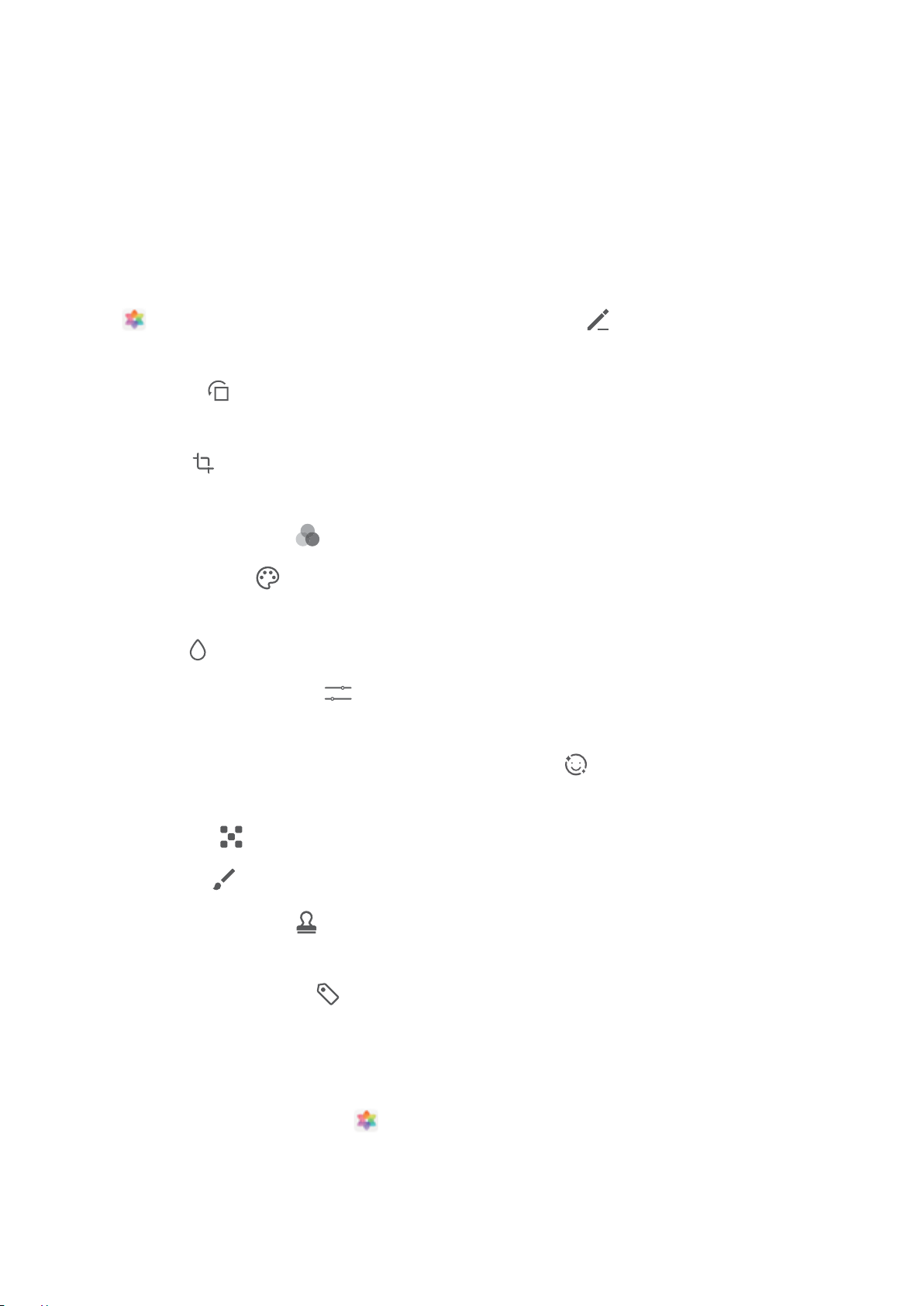
Gallery
Photo Management
Edit Photos
Crop, rotate, and apply a variety of effects (such as grafti, custom watermarks, and lters) to your
photos in Gallery.
Open Gallery, select the photo you want to edit, then touch . Edit the photo in the following
ways:
l Rotate: Touch and drag the angle wheel to the desired orientation. You can also touch Rotate
to rotate your photo 90 degrees or touch Mirror to ip it.
l Crop: Touch and drag the grid or its corners to make your selection. You can also select a xed
ratio and drag the corners of the grid to crop the photo.
l Add
l Color splash: Touch to select the colors you want to highlight. Other parts of the photo will
lter effects: Touch to select a lter.
be black and white.
l Blur: Touch , select a blur mode, and drag the slider to adjust the blurriness.
l Adjust photo effects: Touch to adjust the brightness, contrast, saturation, and other qualities
of a photo.
l Beautify a portrait: Beauty is provided for portraits. Touch to apply features such as
Smooth, Blemishes, Thin face, and Enhance eyes to make a portrait more attractive.
l Pixelate: Touch to select a mosaic style and size to censor parts of a photo.
l Grafti: Touch to select a brush and color to add grafti.
l Add watermarks: Touch to select a watermark (such as Time, Location, Weather, or
Mood).
l Add a text element: Touch to select an element style and font format.
Browse and Share Photos or Videos
All photos and videos are stored in Gallery and can be viewed by time, location, or album.
View photos in full screen: Open
Touch the screen again to hide the menu. In full screen mode, you can:
l Zoom in and out: Spread or pinch together two ngers on the screen to zoom in and out. If a
photo has a higher resolution than that of the screen, you can zoom in using two ngers. Once you
take your ngers off the screen, the photo can only be enlarged up to twice its original size.
Gallery and touch a photo to view it in full screen mode.
40
Page 45

Gallery
l View shooting settings: Touch and scroll down to view details about the photo in the pop-
up box, including ISO (sensitivity), EV (exposure compensation), and resolution.
l Rename the photo: Touch > Rename to enter a new name.
l Set the photo as a home screen wallpaper or contact picture: Go to > Set as, then select
Wallpaper or Contact photo.
Share a photo or video: Open Gallery. On the Photos tab, touch and hold any item to access
the selection screen. Select the items you want to share, touch
, then select a sharing method,
and follow the steps to complete the process.
View by shooting time: On the Photos tab, photos and videos are displayed by when they were
taken. To allow timestamps to be displayed when you browse photos in full screen mode, go to
> Settings and enable Show time and location. To switch between daily and monthly views,
separate or pinch together two ngers on the screen.
View by shooting location: Photos or videos taken while GPS tag is enabled (in Camera settings)
can be viewed in Map view. On the Photos tab, touch . Photos or videos containing location
information will be marked on the map. Separate two ngers on the screen to zoom in on the map
and view details about the shooting location. Touch a photo thumbnail to view all the photos and
videos taken at that location.
View by album: You can view photos and videos by album. Some photos and videos are stored in
default albums. For example, videos recorded with the camera are saved in the Videos album.
Screenshots and screen recordings are saved in the Screenshots album.
Play slideshows: On the Photos tab, go to > Slideshow to play slideshows. Touch the screen
to pause the playback.
Organize Albums
Add an album: From the Albums tab, touch Add album, name the album, then touch OK. Select
the photos or videos you want to add.
Move photos and videos: Move photos and videos from various albums into the same one for easy
management and browsing. Touch and hold a photo or video you want to move until is
displayed, then select all the photos and videos that you want to move. Touch
desired album. Once the items are moved, they will no longer be in their original albums.
Add photos and videos to favorites: Add photos and videos to favorites for easier viewing. Open
the photo or video that you want to add to the My favorites album, then touch . Favorited
photos and videos will remain in their original albums and have a icon on their thumbnails.
Hide albums: Hide albums that you don't want others to see to ensure personal privacy. On the
to select the
Albums tab, go to > Hide albums and toggle the switches on for albums that you want to hide.
41
Page 46

Gallery
Camera, Videos, My favorites and Screenshots albums cannot be hidden.
Delete photos and videos: Touch and hold a photo or album until the icon appears. Select the
items you want to delete, then go to > Delete. Deleted photos and videos will remain for a time
in the Recently deleted album before being permanently deleted. Days remaining before deletion are
marked on the photos. To permanently delete a photo or video manually, touch and hold its
thumbnail, then go to > Delete.
Recover deleted photos and videos: In the Recently deleted album, touch and hold a photo or
video until the icon appears. Select the items you want to recover and touch to restore
them to their original albums. If the original album has been deleted, a new one will be created.
42
Page 47

Phone Manager
Use Optimize
Have you noticed that your Phone has slowed down recently? Do you worry that it might be
vulnerable to malware and other security threats? Use Optimize to make your Phone run smoother
and protect it from security threats.
Open Phone Manager, and touch OPTIMIZE. Your Phone will automatically optimize its overall
performance, security, battery performance, and device management. You can also customize the
optimization options. The system will recommend that you use Optimize. This will help you increase
running speed, check for security risks, optimize power consumption, and monitor and block
unknown phone numbers and harassment calls.
Manage Mobile Data Usage
Manage mobile data usage to avoid incurring extra charges.
Open Phone Manager and touch Data usage to view data usage statistics or enable Smart
data saver.
l Data usage this month: Check the data usage ranking of apps.
l Network access: Manage Internet access permissions for each app.
l Smart data saver: Enable the data saver and select the apps that are allowed to use mobile data
while running in the background.
Enable Smart Power Saving
Open
your current battery usage and suggest ways that you can optimize it. You can also select other
power saving modes:
l Enable power consumption analysis and optimization: Touch Optimize battery usage. The
system will analyze your current battery usage and suggest ways that you can optimize it.
Phone Manager, touch , then touch Optimize battery usage. The system will analyze
l Enable Power saving mode or Ultra power saving mode: Enable Power saving mode or Ultra
power saving mode based on your device's battery level to extend battery life. Once Power
saving mode is enabled, the icon will be displayed in the status bar, depending on the battery
level. Power saving mode reduces power consumption by limiting background app activity, visual
effects, and sounds. Ultra power saving mode adopts stricter background app control, allowing
the system to disable all features except Wi-Fi, mobile data, and any others specied by the user.
l View power consumption details: Touch Power consumption details. In the Power
consumption details section, colored bars beneath the Charging graph indicate when your device
43
Page 48

Phone Manager
was charging. Gaps between the bars mean it was not charging. This feature does not consume
power. Touch Battery usage to view power-intensive apps and hardware.
l Enable Smart resolution to save power: Smart resolution automatically decreases the resolution
of your Phone to save power. Touch Screen resolution, and then enable Smart resolution. Your
Phone will automatically adjust the screen resolution based on the apps that are currently running
to save power. Note that the display quality will be affected accordingly. You can also manually set
the screen resolution to save power if necessary.
l Display remaining battery percentage in the status bar: Enable Battery percentage and select
a display mode.
To learn more about power saving settings, open Phone Manager and go to > More
battery settings. From here you can do the following:
Check battery usage of power-intensive apps: Touch Power-intensive app history. Disable apps
that are not in use.
Once Performance mode is enabled, your device will prioritize app performance based on the
current scenario to improve user experience (for example, when you are playing games).
However, power consumption may increase and your device may heat up.
Enable Virus Scanner
Accessing unauthorized ads or links may infect your device with Trojans and malware that may
secretly install themselves and steal your personal data. Running a virus scan can locate and remove
potential threats on your Phone.
Virus scan is enabled by default. To view it, open Phone Manager and touch Virus scan. The
Secure icon indicates that your device is safe. You can also return to the Phone Manager home
screen and go to > Settings to congure the following settings:
Allow cloud-based virus scans and virus database updates over a data network: If this option
is enabled, your Phone will use network data to perform cloud-based virus scans and update the virus
database.
The virus scan reminder is enabled by default. You will be
notied if no anti-virus scan has been
performed for more than 30 days.
44
Page 49

Add Email Accounts
Add your email account to your Phone for convenient email access at any time. If you have questions
about specic settings while conguring your email, please consult your email account provider.
Add a personal email account: Open , select an email service provider or touch Other, enter
your email address and password, then touch Sign in and follow the onscreen instructions to
congure your account. The system will automatically connect to the server and check server settings.
Add an Exchange account: Exchange is developed by Microsoft and used by companies as their
internal email system. If your company email uses Exchange servers, you can log in to your work email
on your Phone. Go to > Exchange, enter your email address, username, and password, then
touch Sign in and follow the onscreen instructions to congure your account. The system will
automatically connect to the server and check server settings.
After conguration, the system will open the Inbox screen by default.
Manage Email Accounts
You can manage multiple email accounts concurrently on your Huawei Phone.
Open Email. You can:
l Check emails: On the Inbox screen, touch
of your emails. Swipe down to refresh the list of emails. Open an email to read, reply, forward, or
delete it. Swipe left or right on the screen to view the previous or next email. To delete multiple
emails, touch and hold an email to go to the email management screen, select the emails, and
touch .
l Sync emails: Swipe down on the Inbox screen to refresh the emails list. Go to > Settings,
touch an account, and then enable Sync email. To sync automatically, touch Sync frequency and
select the syncing time to complete conguration.
, and then select an email account to view the list
l Search emails: On the emails list screen, touch the search bar, and enter a keyword, such as email
subject and content.
l Add multiple email accounts: Go to > Settings > Add account, select your email service
provider, and enter your information.
l Switch between email accounts: On the emails list screen, touch
account name to switch to.
l Congure email accounts: On the emails list screen, go to > Settings, select an account to
set Account name, Default account, and Remove account.
, and then touch an
45
Page 50

Calendar
Navigate the Calendar
Want to bring order to your busy life? Try using the app Calendar on your Huawei Phone to manage
your daily schedule.
Create an event: Open Calendar, touch , and enter your event information including title,
location, and start and end times. Go to Add reminder to add a reminder for your event, then touch
.
Search events: On the Calendar page, touch and enter the event keywords, such as title or
location.
Congure Calendar: On the Calendar page, go to > Settings to customize calendar display
and reminders.
Check the exact location of the destination: Open Calendar. In a view or schedule, touch the
event where the destination has been set to view the exact location information about the event.
Import To-Dos to Keep Your Work Organized
Many to-dos cannot be handled in time. What can I do if I forget to handle them? Import each to-do
item to Calendar for easy reference and you will not miss any important events.
Import meeting reminders: Open Calendar, go to > Manage accounts > Add account,
and follow the onscreen prompts to add your work emails (Exchange account) to the calendar to
check meeting reminders.
Share an event: Touch an event on the calendar or under schedule, then touch and follow the
onscreen prompts to share the event using any of the multiple methods.
View Global Holidays
Traveling overseas for work or holiday? Download your destination country's holiday information
ahead of time to better plan your work and schedule.
This feature requires an Internet connection. Connect to a Wi-Fi network to avoid incurring
unnecessary data charges.
Open Calendar, go to > Settings > National (Regional) holidays, and enable the
corresponding switch for your destination country. Your device will automatically download the
holiday information.
46
Page 51

Clock
Use the Clock
You can nd various functions, including alarm, world clock, stopwatch, or timer in Clock.
View the time all over the world: Open Clock, touch on the World clock tab, and enter
the name of a city or select one from the list of cities. Touch to set the date and time.
Display the time in two different regions: Open
on the World clock tab. Enable Dual clocks, touch Home city, and select your city of residence
from the list.
Clock, and then go to > Date & time
47
Page 52

Network-provided
date and time
Time and date
in your selected city
Clock
Two times will only be displayed if you are in a different region than the one you selected as your
home city; otherwise you will only see one.
48
Page 53

Notepad
Manage Your Notes to Keep Your Records in Order
Want to share important notes or add something to favorites? Manage your notes to keep your
records in order.
Share a note: Want to send your meeting notes to your colleague? On the list page of All notes or
All to-dos, open the note you want to share, then touch to select a sharing method and follow
the onscreen prompts.
Add a note to favorites: Want to add a note to favorites so you can refer to it later? On the list
page of All notes, swipe left on a note and touch . Alternatively, open the note you want to add
to favorites and touch .
Delete a note: Want to delete an outdated note? On the list page of All notes or All to-dos, swipe
left on a note, then touch
you want to delete, and touch .
Search notes: Want to quickly nd a note? Touch the search bar on the list page of All notes and
enter the keywords into the search bar. Alternatively, swipe down on the home screen to access the
search bar, and enter the keywords into the search bar.
Generate a to-do list: Want to create a shopping list? On the page of Notepad, touch > ,
enter an item, and then touch Save. Add multiple items to generate a to-do list.
After completing an item, go to the editing page of All to-dos, and select on the left of the
completed item.
Add a handwritten note: Want to quickly record your drawing or handwriting? Go to Notes > ,
touch
Add tags to notes: Want to easily view the categories of your notes? On the editing page of Notes,
touch
, write your notes, and touch to save it. You can write and draw in Notepad.
, and use different colored tags to categorize different content for a clearer view of your
. Alternatively, touch and hold a note to view options, select the note(s)
notes.
49
Page 54

Utilities
Check Your Screen Time
Digital balance allows you to check the app usage, helps you manage your screen time and guides
you towards healthier Phone usage habits.
To check your Phone usage, open Settings, and go to Digital balance > More.
Check today's screen time: Touch Today, and you can check your Screen time, App usage,
Unlocks, and EXTENSIONS.
Check last seven days' screen time: Touch Last seven days, and then check your Screen time,
App usage, Unlocks, and EXTENSIONS.
Use Recorder to Take Audio Notes
Have you ever felt like you don't have enough time to take important notes during a meeting? Do you
need to sort out a pile of notes from an interview or class? Recorder lets you record audio les that
you can conveniently play back later.
Open Recorder, and touch to begin recording. You can add tags at important points while
recording. Touch to nish recording and save the audio le.
After the recording is complete, you can:
l Play a recording from a tag: In the recording le list, touch a recording to go to the play screen.
On the play screen, you can touch a tag that you have added and play the recording from that
point.
l Manage recordings: Touch and hold a recording for options such as sharing or deleting the
recording.
In the recording le list, touch and hold a recording, and then touch > Details to view its
storage location.
50
Page 55

Device Connection
$0
)0
Connect Your Phone to Bluetooth Devices
Use Bluetooth to connect your Phone to Bluetooth headsets and in-car Bluetooth to navigate or listen
to music while you drive. You can also connect your Phone to Bluetooth wearables to record and
manage tness data. Connecting Bluetooth devices to your Phone does not increase power
consumption signicantly.
Bluetooth protocols used by Huawei devices and their functions:
HFP, HSP
A2DP Play music
AVRCP Control music playback
OPP Transfer les
PBAP Sync contacts
MAP Sync text messages
HID Operate Bluetooth keyboards and mouses
Make calls
51
Page 56

Device Connection
PAN Tethering
BLE Connect to Bluetooth Low Energy (BLE) devices
Enable or disable Bluetooth: From the home screen, swipe down from the status bar, open the
shortcuts panel, and then touch to enable or disable Bluetooth. Touch and hold to open the
Bluetooth settings screen.
Pair a Bluetooth device: Enable Bluetooth from the Bluetooth device's settings screen. Check that
the Bluetooth device is set to visible. From Available devices, touch the device you want to pair and
then follow the onscreen instructions to complete pairing.
Unpair a Bluetooth device: Enable Bluetooth from the Bluetooth device's settings screen. Touch
next to the name of the paired device and then touch Unpair.
Change Bluetooth device name: From the Bluetooth settings screen, enable Bluetooth. Touch
Device name, enter a new name for the device, and then touch Save.
View Bluetooth help: From the Bluetooth settings screen, touch to view information on how to
establish Bluetooth connections with in-car systems, headsets, speakers, wearables, Phone, tablets,
and computers.
NFC
Introduction to NFC
Near Field Communication (NFC) is a technology that enables short-distance wireless communication.
Through NFC's contactless communication, two devices can transfer data in real time when they are
within 10 cm (4 inches) of each other. In addition to data transfer, NFC also allows you to make
payments.
52
Page 57

NFC
123
456
789
Device Connection
NFC can be used in multiple scenarios with different requirements and methods.
Point-to-point mode: Transfers data between two NFC-enabled devices within a short distance. No
pairing is required and a more secure connection is established.
Scenarios
l Transfer les (such as images, apps, and contacts).
l Quickly establish a connection between devices (like Bluetooth pairing or hotspot sharing).
Limitations
l Both devices need to support NFC.
l During data transmission, devices must be within 10 cm (4 inches) of each other.
l Screen must be on and unlocked when using NFC.
Read/Write mode: Supports reading and writing NFC tags.
Scenarios: Check product information with NFC tags.
Limitations
l Cards and products must support reading and writing NFC tags
l Read and write/P2P must be enabled on the NFC settings screen if available. This feature may vary
depending on your carrier.
Card emulation mode: Allows your Phone to act as a smart card so it can access mobile ticketing for
public transport, and mobile payments.
Scenarios
53
Page 58

NFC
Device Connection
HCE emulation: Allows your Phone to act as a QuickPass-enabled bank card by associating your
device with a physical bank card in a banking app.
Limitations
HCE emulation: For example, UnionPay Cloud QuickPass. First download the app for your bank card
and associate your card with the app. For details, consult your bank's customer service center. Then
enable NFC, set a specic bank app as your default payment app in NFC while keeping the screen on
and unlocked. To make Cloud QuickPass payments, your card and the POS device must support
QuickPass.
Not all devices support NFC.
Use NFC to Share Data Quickly
NFC lets you share data across two devices quickly without the hassle of pairing. Simply place the NFC
detection areas of both your devices in close proximity to each other, and then you can transfer les
and other data quickly between the two NFC-enabled devices.
Use NFC to send data: Open Settings, touch Device connectivity and enable NFC and
Huawei Beam. Select the les you want to send and touch Share > Huawei Beam. Keep your
Phone unlocked and the screen on. Place the NFC detection areas of both devices close together.
Once a connection is established, the transmitting device will play an audio alert and minimize the
sharing screen. Touch the transmitting device's screen to send les.
54
Page 59

NFC
Device Connection
Receive les over NFC: Open Settings, then touch Device connectivity and enable NFC and
Huawei Beam. Keep your Phone unlocked and the screen on. Place the NFC detection areas of both
devices close together. Once a connection is established, the transmitting device will play an audio
prompt. After the prompt, please wait for the le transfer to complete. Received les are saved by
default to the Beam folder of your Files.
l If there is an option to enable Read and write/P2P on the NFC screen, ensure that it is
enabled. Features may vary depending on your carrier.
l Not all devices support NFC.
Use NFC to Quickly Establish Connections between Devices.
Place the NFC detection areas of two devices close together to quickly establish a Bluetooth or Wi-Fi
connection between them. You can also use this method to establish a Wi-Fi Direct connection or
share a Wi-Fi hotspot without searching for devices, pairing and entering connection details manually.
Using Bluetooth pairing as an example, enable NFC, Huawei Beam, and Bluetooth on both devices.
Open the Bluetooth pairing screen on both devices and place the NFC detection areas of devices close
together. When the sending device plays an audio prompt and content on the screen shrinks, follow
the onscreen instructions and touch the screen on the sending device to establish a Bluetooth
connection
55
Page 60

Device Connection
l If there is a Read and write/P2P switch on the NFC screen, ensure it is also enabled. Features
may vary depending on your carrier.
l Not all devices support NFC.
Transfer Data between Your Phone and Computer
Use a USB cable to connect your Phone to your computer and transfer data.
Select USB connection mode
Use a USB cable to connect your Phone to the computer, you can then select a default connection
method. You can transfer photos and les between your Phone and computer, or charge your Phone
through the USB connection to your computer.
Swipe down from the status bar to open the notication panel, then touch Settings > Touch for
more options and select a method for connecting your device and your computer.
l Transfer photos: Transfer photos between your Phone and computer.
l Transfer
l Charge only: Charge your Phone with just a USB cable.
l Input MIDI: Use your Phone as a MIDI input device and play music on your computer.
les: Transfer les between your Phone and computer.
Transfer data over a USB port
Connect your Phone to your Computer using a USB cable to transfer data and perform other tasks.
l Transfer les: Media Transfer Protocol (MTP) is a type of transmission protocol for media les. You
can transfer les between your Phone and computer using this connection method. First, install
Windows Media Player 11 or later on your computer.
Swipe down from the status bar to open the notication panel, and then set your USB connection
method to Transfer les. Your computer will automatically install the necessary drivers. After the
installation is complete, click the new drive icon named Phone on the computer to view the les on
your Phone. You can use Windows Media Player to view the media les on your Phone.
l Transfer images: Picture Transfer Protocol (PTP) is a protocol that allows you to transfer images.
You can upload and share photos between your Phone and computer using this connection
method.
Swipe down from the status bar to open the notication panel, and then set your USB connection
method to Transfer photos. Your computer will automatically install the necessary drivers. After
the installation is complete, click the new drive icon named Phone on the computer to view the
images on your Phone.
l Transfer MIDI data to your Phone: MIDI (Musical Instrument Digital Interface) is an industry
standard audio format for composing music established by electronic instrument manufacturers.
Swipe down from the status bar to open the notication panel, and then set your USB connection
method to Input MIDI. You can then use Phone to receive and process MIDI messages transmitted
by other devices.
56
Page 61

Device Connection
Huawei Share
Introduction to Huawei Share
How do I quickly share apps, transfer pictures and les between my Phone and other mobile devices,
or between my Phone and computers? Huawei Share allows you to quickly share apps and wirelessly
transfer les between your phone, tablet, and computer.
Huawei Share supports data transfers between the following devices:
l Between mobile phones and tablets: You can use Huawei Share to share photos and les on your
Phone with other phones or tablets. Touch and hold the photos, and les you want to share, and
then select Huawei Share to enjoy a simple and easy sharing process that doesn't consume your
mobile data.
l Between your Phone and computer (PC or Mac): You can use Huawei Share to share photos and
les on your Phone with your computer, and you can also edit these photos on your computer.
Thanks to Huawei Share, you don't even need a USB cable for data transfer between your Phone
and computer.
l Both your Phone and computer must be connected to the same network (for example, to the
same Wi-Fi network).
57
Page 62

Device Connection
Use Huawei Share to Quickly Share Files Between Huawei Devices
You can use Huawei Share to quickly transfer photos, videos and other les between Huawei devices.
Huawei Share uses Bluetooth to detect other nearby Huawei devices and then uses Wi-Fi Direct to
quickly transfer les without using mobile data.
Huawei Share uses Wi-Fi and Bluetooth to transfer data. When Huawei Share is enabled, both Wi-
Fi and Bluetooth are automatically enabled.
Use Huawei Share to send les: Select the les you want to share and then touch Share. To send
les, select a receiving device from the list of nearby devices and conrm.
Use Huawei Share to receive les: Swipe down from the status bar to open the notication panel,
and then touch to enable Huawei Share. Touch ACCEPT when the le transfer notication is
displayed. Received les are saved by default to your Huawei Share folder in Files.
conrmation is required if the two Huawei devices have been logged in using the same
No
HUAWEI ID.
Transfer Files Between Your Phone and Computer with Huawei Share
Want to quickly transfer pictures and videos from your Phone to computer (Windows PC or Mac)?
Huawei Share makes it simpler than before, without even needing a USB cable.
From your Phone to your Windows PC
1 To start, make sure your Phone is connected to the same network (for example, the same Wi-Fi
network) as your computer.
2 Open
Huawei Share and Computer share.
Settings on your Phone, go to Device connectivity > Huawei Share, then enable
3 On the same screen, check and record the Name shown on computers, then touch Verication
on computers to view and record the username and password.
4 On your Windows PC, go to Computer > Network, double click Name shown on computers,
and enter the username and password you recorded in the previous step. The Internal storage or
Albums folders on your Phone are then displayed on your computer.
The content of these folders is not automatically saved to your Windows PC, but can be
accessed, copied, and saved locally as needed on the computer.
5 You can also edit the les or photos in Internal storage or Albums on your Windows PC, and the
changes will be synced to your Phone automatically. Similarly, if you edit any les or photos on
your Phone, the changes will be synced to your computer as well.
From your Phone to Mac
1 To start, make sure your Phone is connected to the same network (for example, the same Wi-Fi
network) as your computer.
2 Open
Huawei Share and Computer share.
Settings on your Phone, go to Device connectivity > Huawei Share, then enable
3 On the same screen, check and record the Name shown on computers, then touch Verication
on computers to view and record the username and password.
58
Page 63

Device Connection
4 On the Mac, go to Finder > Go to > Network, double-click Name shown on computers,
choose to register a user account, and enter the username and password you recorded in the
previous step. The Internal storage or Albums folders are then displayed on your Mac.
The content in these folders is not automatically saved to your Mac, but can be accessed,
copied, and saved locally as needed on your computer.
5 You can also edit the les or photos in Internal storage or Albums on your Mac, and the changes
will be synced to your Phone automatically. Similarly, if you edit any les or photos on your Phone,
the changes will be synced to your Mac as well.
This function is supported on Mac computers running iOS 10.8 or later.
One-Touch Printing with Huawei Share
How do I quickly print travel photos, work
les, or my children's homework from my Phone?
Experience the ease of one-touch printing with Huawei Share.
Huawei Share's one-touch printing feature is convenient and easy to use. To start using it, swipe
down from the status bar to display all shortcuts, and enable Huawei Share. Select the le you want
to print, and then touch Share. If a supported printer is nearby, your Phone can easily detect it. Just
touch the printer's name, adjust any specications on the preview screen, and then touch PRINT.
l Huawei Share now supports one-touch printing for images and PDF
l For a list of supported printers, touch Learn more in the Huawei Share section (access this
les.
section by touching the Share icon on the picture or PDF you want to share), swipe left on the
screen, then touch What printers are supported? to see the list.
59
Page 64

Security and Privacy
Fingerprint
Fingerprint Recognition: Enjoy Faster Navigation and Enhanced Security
Fingerprint recognition not only allows you to unlock your Phone faster, it also provides added
security to your personal information.
You can use your ngerprint to:
l Unlock your screen with a single touch: Want to avoid the hassle of using PIN codes and
patterns to unlock your screen? Use your ngerprint to quickly and securely unlock your screen with
a single touch.
l Access your private les: Afraid of forgetting your password for the Safe or app lock, or having it
fall into the hands of someone you don't trust? Set ngerprint access for the Safe and app lock to
keep your les and apps secure and accessible by only you.
Enroll a Fingerprint
You can enroll a ngerprint on your Phone and then use your ngerprint to unlock your screen or
access your Safe or App Lock without a password.
l Fingerprint unlocking is only available when your unlock method is set to Pattern, PIN or
Password. You will be required to unlock your Phone using the screen unlock password after
the device is restarted or if your
l Before enrolling a ngerprint, make sure your nger is clean and dry.
ngerprint is not recognized.
1 Open Settings.
2 Go to Security & privacy > Fingerprint ID > Fingerprint management > Change unlock
method, select Pattern, 4-digit PIN, Custom PIN or Password, and then follow the onscreen
instructions to set an unlock password.
3 Once you have set an unlock password, touch New ngerprint to enroll a ngerprint.
4 Place your ngertip on the ngerprint sensor. Press down lightly on the sensor until your device
vibrates. Repeat this step using different parts of your ngertip.
5 After enrollment is complete, touch OK.
To unlock the screen, simply place your
Add or Modify a Fingerprint
You can enroll a maximum of ve ngerprints on your device. You can also delete or rename your
ngerprints.
ngertip on the ngerprint sensor.
1 Open Settings.
2 Go to Security & privacy > Fingerprint ID > Fingerprint management.
60
Page 65

Security and Privacy
3 Enter the screen unlock password and then follow the onscreen instructions to enter the
ngerprint conguration screen.
4 In the Fingerprint list section, you can:
l Enroll a new ngerprint: Touch New ngerprint to enroll a new ngerprint.
l Rename or delete a ngerprint: Touch a previously enrolled ngerprint to rename or delete
it.
l Identify a ngerprint: Touch Identify ngerprint to identify and highlight enrolled
ngerprints.
Use a Fingerprint to Quickly Access Private Information
Tired of having to enter a password each time you want to access private information in your Safe or
a locked app? You can use your ngerprint to quickly access your private information. This method is
convenient and safe.
1 Open
Settings.
2 Go to Security & privacy > Fingerprint ID > Fingerprint management.
3 Enter the screen unlock password and then follow the onscreen instructions to enter the
ngerprint conguration screen. Enable Access safe and Access app lock, and then follow the
onscreen instructions to enter the passwords.
Now you can:
l Use a ngerprint to access the Safe: Open Files and touch Safe, you can then access the
Safe using your ngerprint.
l Use a ngerprint to access apps locked by App lock: You can now open locked apps on your
home screen using your ngerprint.
Enable or Disable Location Services
After obtaining the location information permission, apps can obtain your location at any time. If your
location information is obtained by a malicious app, you may be at risk of harm or fraud. You can
enable or disable location services as needed and regularly monitor and manage the allowed
permissions for your apps to protect your privacy and security.
Enable or disable location services: Open
Settings, go to Security & privacy > Location
access, and enable or disable Access my location. When location services are disabled, aside for
pre-installed software, your Phone will stop all apps and services from collecting and using your
location information. The system will ask you to enable location services when you attempt to use
these apps.
l
Features may vary depending on your carrier.
l Huawei only uses location data to provide you with necessary functions and services, not for
the purpose of identifying and collecting your private information.
61
Page 66

Security and Privacy
Set indoor positioning assistance: Open Settings, go to Security & privacy > Location
access > Advanced settings, and enable or disable Wi-Fi and Bluetooth scanning. Scanning Wi-Fi
networks and Bluetooth devices will improve the accuracy of indoor positioning.
Enable App Lock
App lock allows you to set a password for your important apps. Once you restart your Phone or
unlock the screen, you will be asked to enter your App lock password when opening these apps. App
lock adds an extra layer of protection for your private information and prevents unauthorized access
to important apps on your Phone.
Enable App lock: Open Settings. Go to Security & privacy > App lock. When you enable App
lock for the rst time, set the password and password protection question then enter App lock. On
the App lock screen, enable App lock for the apps you want to protect. When accessing a locked app
for the rst time, you need to enter your password. If you forget your password, touch Forgot
password, enter the answer to the password protection question, and reset your password. If you
have not set up password protection, the Forgot password option is not available.
Modify your App lock password and password protection: Touch on the App lock screen,
then touch Change password or Change password protection to modify your App lock password
or password protection.
62
Page 67

Backup and Restoration
Data Backup: Prevent the Loss of Your Data
Worried about losing important data on your Phone? Protect yourself against data loss with regular
data backups.
You can back up the data in your Phone in the following ways:
l To a USB storage device: Using a USB OTG cable, you can connect your Phone and back up your
important data to a USB storage device.
l To your computer or home NAS devices: Using Wi-Fi scanning to detect shared folders on the
same Wi-Fi network, you can back up all your Phone's important data, such as pictures and large
les, to your computer or home NAS devices to prevent data loss and free up storage space on your
Phone.
Reset Your Phone
If the operating speed of your Phone starts to slow down due to long-term accumulation of caches
and residual les, you can reset your Phone to erase these cached les completely and restore your
device's factory settings.
Reset network settings: This will restore your Wi-Fi, mobile data network, and Bluetooth settings,
including hotspot tethering and Bluetooth pairing information. It won't change other settings on your
Phone, or delete any data or les.
Open Settings, go to System > Reset > Reset network settings, touch Reset network
settings, and follow the onscreen instructions to reset the settings.
Restore all settings: This will restore your device's initial network settings, ngerprint data, face
data, and lock screen passwords. It won't reset settings for Find my Phone or HUAWEI ID, nor will it
delete any data or les.
Open Settings, go to System > Reset > Reset all settings, touch Reset all settings, and
follow the onscreen instructions to reset the settings.
Restore factory settings: This will delete all data in your device's memory and storage, including
your account settings, system settings, app data, installed apps, music, images, and documents, and
restore your Phone to its original factory settings. Back up your data before restoring your device to its
factory settings.
Open Settings, go to System > Reset > Reset Phone, touch Reset phone, enter the screen
unlock password (if any), and follow the onscreen instructions to reset the settings.
63
Page 68

Wi-Fi and Network
Wi-Fi
Introduction to Wi-Fi+
Wi-Fi+ intelligently connects to Wi-Fi networks to save mobile data consumption. When your device
detects a known or free Wi-Fi network, it will automatically turn on Wi-Fi and connect to the network.
Your device will also automatically select the optimal network in the area for the best Internet
connection.
Once you have enabled Wi-Fi+, your device will:
l Automatically select and connect to the optimal network: Automatically select and connect to
Wi-Fi networks you've previously connected to, free networks, or your mobile data network,
depending on the signal strength at your current location.
You can view the connection status by checking the icons in the status bar:
l The icon indicates that your device is connected to the Internet over Wi-Fi.
l The icon in the bottom left of the signal bar indicates that your device is connected to
the Internet over mobile data.
l Automatically turn Wi-Fi on: Depending on the Wi-Fi networks you have connected to previously,
Wi-Fi will be automatically enabled in specic locations. This will prevent your device from
constantly searching for new networks.
l Assess the quality of available networks: Evaluate currently available network hotspots and
prevent your device from automatically connecting to networks with no Internet connection.
Connect to Wi-Fi
By connecting your device to a Wi-Fi network, you can effectively save mobile data.
To avoid potential security risks (such as unauthorized access to your personal data and
information), please exercise caution when connecting to a public Wi-Fi network.
nancial
64
Page 69

Wi-Fi and Network
Connect to a Wi-Fi Network: Open Settings, go to Wireless & networks > Wi-Fi, and enable
Wi-Fi. Touch a Wi-Fi network to access it, and enter the network password or complete the
authentication if required. Alternatively, you can scroll to the bottom of the menu, touch Add
network, and follow the onscreen instructions to add a network hotspot by entering its name and
password.
Transfer Data Using Wi-Fi Direct
Wi-Fi Direct allows you to rapidly transfer data between Huawei devices. Wi-Fi Direct is faster than
Bluetooth and does not require devices to be paired. It is better suited to transferring large les over
short distances.
65
Page 70

Wi-Fi and Network
Send les with Wi-Fi Direct: Open Files, touch and hold a le you want to send, and go to
More > Share > Wi-Fi Direct. When another device is detected, touch its name to establish the
connection and begin le transfer.
Receive les with Wi-Fi direct: Enable Wi-Fi. In the Wi-Fi settings screen, touch > Wi-Fi Direct
to enable detection. When you receive an incoming le prompt, touch Accept to begin the transfer.
The received le will be saved under Files in the Wi-Fi Direct folder by default.
Connecting to the Internet
Connect to Wi-Fi networks effortlessly with your device.
Connecting to a Wi-Fi network
1 Swipe down from the status bar to open the
2 Touch and hold to open the Wi-Fi settings screen.
3 Switch on Wi-Fi. Your device will list all available Wi-Fi networks at your location.
notication panel.
4 Select the Wi-Fi network you want to connect to. If you select an encrypted network, you will also
need to enter the Wi-Fi password.
Connecting using mobile data
Before using mobile data, ensure that you have a data plan with your carrier to avoid incurring
excessive data charges.
66
Page 71

1 Swipe down from the status bar to open the notication panel.
2 Touch to enable mobile data.
To save battery power and reduce data usage, disable your mobile data connection when you
don't need it.
Share Your Mobile Network with Other Devices
You can share your mobile data with your friends.
Wi-Fi and Network
Use Wi-Fi hotspot to share mobile data: Open
Tethering & portable hotspot > Portable Wi-Fi hotspot > Congure hotspot. Set the Wi-Fi
hotspot name, encryption type, and password, then touch Save and enable the hotspot to use it.
Set data limit for shared mobile data: Go to Settings > Wireless & networks > Tethering &
portable hotspot > Portable Wi-Fi hotspot, and touch Data limit to set the data limit for a
single session. When this limit is reached, your device will automatically disable the hotspot.
Use Bluetooth to share mobile data: Connect your device to another device using Bluetooth, then
enable Bluetooth tethering to share your mobile data. Open Settings, go to Wireless &
networks > Tethering & portable hotspot, and enable Bluetooth tethering. On the Bluetooth
settings screen of the paired device, touch next to the paired device, then enable Internet
access to establish an Internet connection and share your mobile data.
Use USB to share mobile data: Use a USB cable to connect your device to a computer. Open
Settings, go to Wireless & networks > Tethering & portable hotspot, and enable USB tethering
to start sharing your mobile data.
Settings and go to Wireless & networks >
Depending on your computer's operating system, you may need to install device drivers or
establish the relevant network connection on your computer before using this feature. Refer to
your computer's operating system guide for more information.
67
Page 72

Apps and Notications
App Twin: Log In to Two Social Media Accounts at
Once
Have you ever wished you could log in to two WeChat and Facebook accounts on your Phone
without the hassle of constantly switching between them? App twin lets you log in to two WeChat
and Facebook accounts at the same time, allowing you to keep your work and private life separate.
The App twin feature is currently limited to WeChat, QQ Messenger, LINE, Facebook, Snapchat,
WhatsApp, and Messenger. Please download and install the latest version of these apps before
using the App twin feature.
Touch Settings, and go to Apps > App twin. Enable App twin as required.
When App twin is enabled for an app, two app icons are displayed for the app on the home screen.
This means that you can log in to two accounts at the same time. Touch and hold the twinned app
icon on the home screen to quickly disable App twin.
68
Page 73

Sound and Display
Set Up Do Not Disturb Mode
Do not disturb mode blocks calls from strangers and only noties you when you receive calls and
messages from chosen contacts.
Open Settings, go to Sounds > Do not disturb, enable Do not disturb, then touch Do not
disturb mode to select one of the following options:
l Allow calls and messages from important contacts: Select Allow priority interruptions only,
then touch Dene priority interruptions to congure which contacts can call or message you.
l Allow alarm notications: Select Alarms only to allow interruptions from alarms.
l Disable all interruptions: Select Don't interrupt to disable all ringtones, vibrations, and alarms as
well as to prevent the screen from turning on for incoming calls, messages, and alarms.
l Some third-party apps may continue to ring when priority interruptions and alarms are allowed
in Do not disturb mode. Use the in-app settings to mute
Schedule rule: Prevent interruptions at set times, such as weekends or evenings. Touch Time to set
the time period and repeat cycle, then enable Time.
Event rule: Prevent interruptions during meetings or events. Touch Event, set the calendar events,
then enable Event.
notications from these apps.
Congure Your Sound Settings
When you are watching movies or playing games, your device will automatically switch to stereo
sound to enhance your audio experience. You can also set ringtones and audio reminders for a variety
of different scenarios.
Adjust system volume: Press a volume button or move the slider to quickly adjust the media
volume. Touch
ringtone, media, and alarm.
You can also adjust volume in your system settings. Open Settings, touch Sounds and drag
to display the sound settings screen. You can then adjust the volume of the
the volume slider to adjust your volume.
Switch between sound, vibration, and silent mode: Swipe down from the status bar and open
the shortcuts panel. Touch
Enable keypad and notication tones: Open Settings, and go to Sounds > More sound
settings to enable or disable keypad and notication tones and vibration on touch.
Set your Phone to Silent mode: From the Sounds screen, enable Silent mode. After you enable
Silent mode, enable Vibrate in silent mode. Now when you receive an incoming call, your screen
will light up and your device will vibrate.
to switch quickly between Sound, Silent and Vibration mode.
69
Page 74
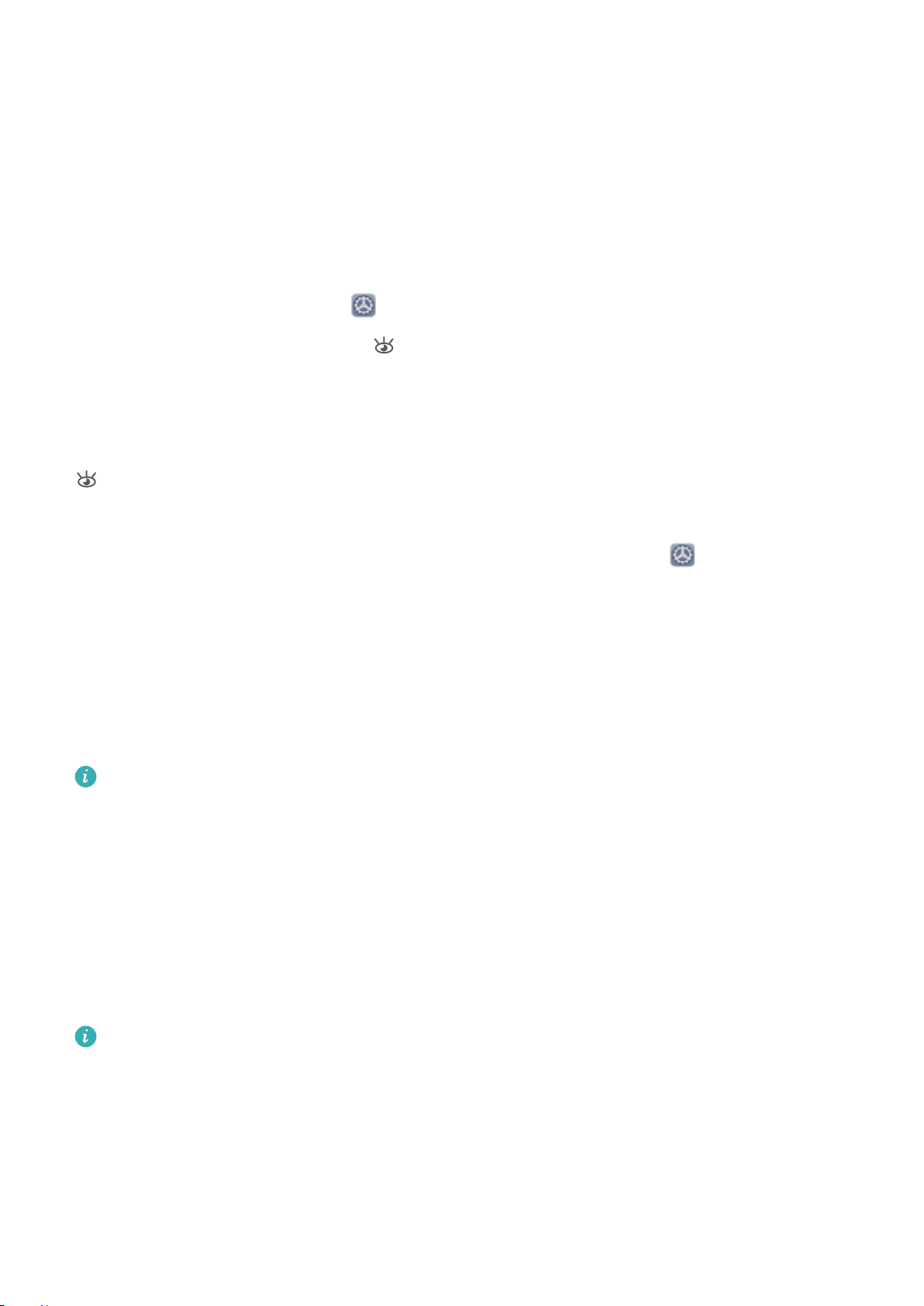
Sound and Display
Customize your ringtone and notication tone: From the Sounds screen, select a custom
ringtone or use the Notication.
Enable Eye Comfort Mode to Prevent Eye Strain
Do your eyes get tired and sore after looking at your Phone for a long time? Eye comfort mode can
effectively reduce blue-light and adjust the screen to warmer colors, relieving eye fatigue and
protecting your eyesight.
Enable Eye comfort mode: Open Settings, go to Display > Eye comfort, and enable Eye
comfort. The Eye comfort mode icon will be displayed in the status bar. Once Eye comfort mode
is enabled, blue light will be ltered out and the screen will take on a yellow tint.
Quickly enable or disable Eye comfort mode: Swipe down from the status bar to open the
notication panel. From the notication panel, expand the shortcuts panel, then enable or disable
.
Enable Eye comfort mode at set times: You can congure your Phone to enable Eye comfort mode
for a set period of time each day. When Eye comfort mode is disabled, open
Display > Eye comfort, and enable Scheduled, then set your desired Start and End.
Adjust the color temperature in Eye comfort mode: Once Eye comfort mode is enabled, blue
light will be ltered out and the screen will take on a mild yellow tint. This is normal and does not
indicate an issue of your device. You can adjust the color temperature as needed. After you have
enabled Eye comfort, you can adjust the color temperature slider for a cooler or warmer screen
color.
l After using your mobile phone for half an hour, rest your eyes for 10 minutes.
l While you are resting, look into the distance to adjust the focusing muscles of your eyes and
avoid eye fatigue.
l Cultivating good eye care habits will protect your vision and prevent near-sightedness.
Settings, go to
More Display Settings
Use Shortcuts to Access Frequently Used Features
If you touch and hold an app icon and no shortcut is created, the app does not support home
screen shortcuts.
Each app supports up to four frequently used features. These are preset by the app and cannot be
changed.
Quickly access frequently used app features: Touch and hold an app icon, and then touch a
frequently used feature to access it. For example, to take a sele, touch and hold the Camera icon,
and then touch Sele in the pop-up menu to create a sele shortcut.
70
Page 75

Sound and Display
Add shortcuts to your home screen: Touch and hold an app icon on your home screen to bring up
the menu. Touch and hold the desired feature and drag it to your home screen to create a shortcut.
For example, you can add a shortcut for the camera's sele feature to the home screen.
Change the Display Settings
Change the font size and adjust the screen brightness on your Phone to suit your needs.
Open Settings, touch Display, and you can:
l Display full screen: Go to More display settings > Full screen display to display the app in full
screen mode as needed.
l Change the image and font size: Touch Text and display size and drag the sliders to suit your
needs.
l Automatically switch between portrait and landscape screens: Go to More display settings
> Auto-rotate screen and toggle on the switch. Alternatively, swipe down the notication panel,
and then enable .
l Adjust the color temperature: Go to Color mode & temperature. You can select the Default,
Warm or Cool option recommended by the system. Alternatively, touch anywhere on the circle or
drag the spot to manually adjust the color temperature.
l Automatically adjust the screen resolution: Touch Screen resolution and enable Smart
resolution. Your Phone will automatically adjust the screen resolution to save power consumption.
l Play screen savers while charging in Sleep mode: Go to More display settings > Screen
saver, and enable Screen saver. Then set Picture source and Playback duration. After the
setting is complete, your Phone will display a slideshow of your photos when it is being charged and
enters Sleep mode.
l Display more information on the status bar: Touch More display settings, then enable
Display carrier name or Display network speed based on your preferences.
l Change the screen-on time: Touch Sleep and select the desired duration.
71
Page 76

Storage
Enable Memory Cleanup
Your Phone may slow down over time as your storage space gets smaller. Use Memory cleanup to free
up storage space, improve system performance, and keep your Phone running smoothly.
Open Phone Manager, then touch Cleanup to clean up memory and clear the cache to optimize
performance with one touch. If your storage space is still low, perform a deep clean to free up
additional storage space.
72
Page 77

Smart Assistance
Access Phone Functions from Anywhere with
Navigation Dock
In order to close an app or return to the home screen, you must use the navigation bar at the bottom
of your Phone. You can enable the Navigation dock feature on your Phone to avoid using navigation
buttons and to comfortably operate your device with one hand.
Open Settings. Go to System > System navigation > Navigation dock and enable
Navigation dock. The Navigation dock will appear on the screen. You can then drag it to your
preferred location. The Navigation dock can perform the following actions:
l Back: Touch the Navigation dock once to go back one step, or touch it twice to go back two steps.
l Home: Touch and hold the Navigation dock and then release it to go to the home screen.
l View background apps: Touch and hold the Navigation dock and then swipe left or right to view
any apps that are running in the background.
73
Page 78

System
Change Input Method
Change the input method on your Phone according to your personal preference.
Switch input method: Open Settings, go to System > Language & input > Default
keyboard, and select an input method.
Accessibility
Enable TalkBack to Have Onscreen Content Read Aloud
Your Phone reads aloud content on the screen that you touch, select, or activate, helping you interact
with your Phone when you can't read content on your screen clearly.
1 Open Settings and go to Smart assistance > Accessibility > TalkBack > to enter the
TalkBack settings screen.
2 Enable TalkBack and touch OK. Your device will launch a tutorial when you enable TalkBack for
the
rst time. If you need to listen to the tutorial again, touch to enter the TalkBack settings
screen, and launch the tutorial.
3 Touch and enable Explore by touch. Your device will read aloud content that you touch.
You may have enabled TalkBack by accident. To disable TalkBack, press and hold the Power button
until your device vibrates, then touch the screen with two ngers for at least three seconds.
Learn TalkBack Gestures
TalkBack uses a special set of gestures. When TalkBack is enabled, these gestures are required to
interact with your device.
To disable TalkBack, press and hold the Power button until your device vibrates, then touch the
screen with two ngers for at least three seconds.
Navigate the screen: Swipe up or down with two ngers to scroll through menu lists. Swipe left or
right to move between pages and screens.
74
Page 79
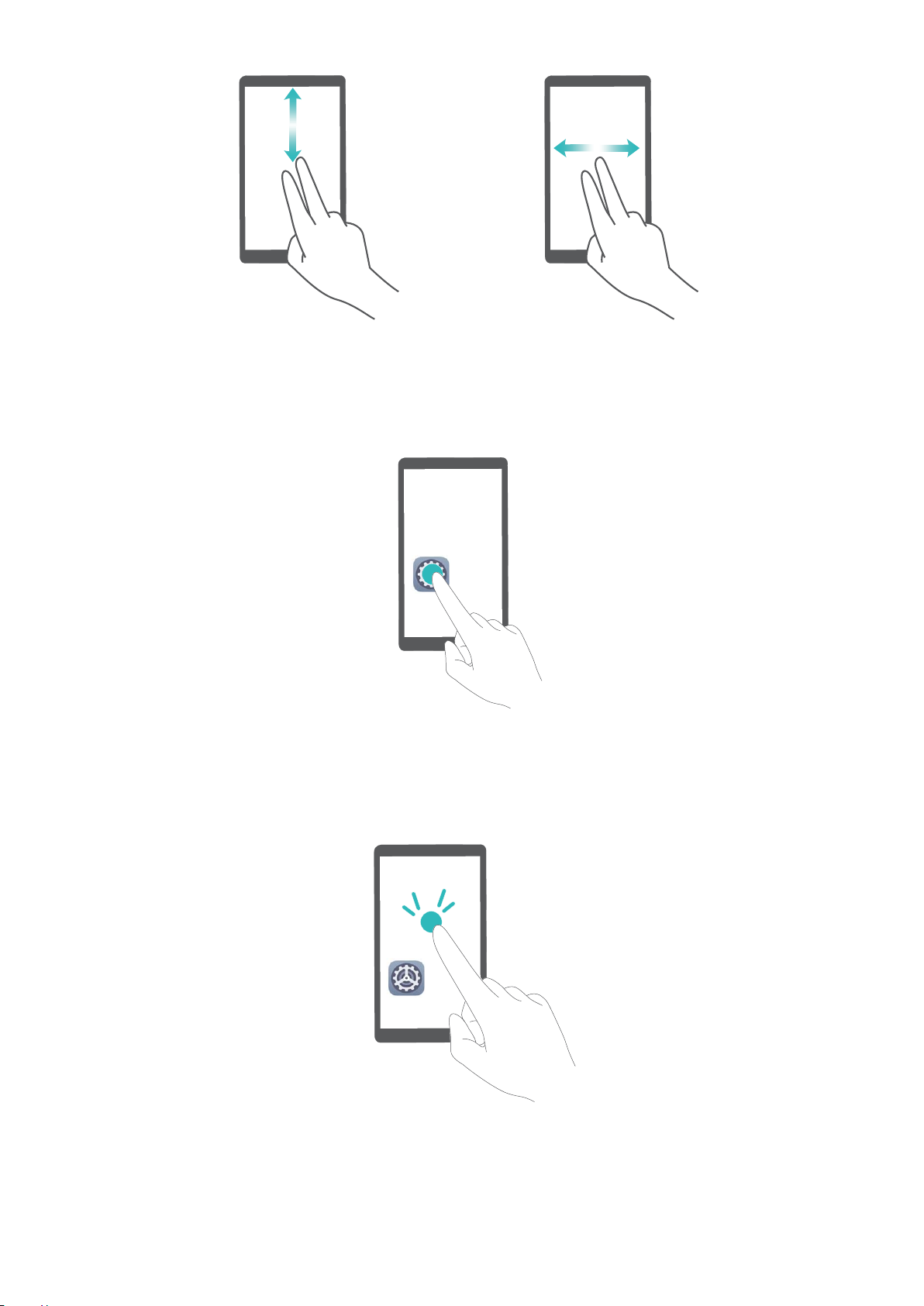
System
Select an item: Touch an item with one nger to select it (not open it). Your device will read out the
content of the selected item.
Open an item: Double-tap any part of the screen using one nger to conrm your selection from the
previous step.
For example, if you want to open Settings, touch the Settings icon once with one nger, then touch
twice anywhere on the screen.
75
Page 80

System
Use Text-to-Speech Output with TalkBack
The text-to-speech feature can read aloud texts on the screen of your Phone. It can also be used with
TalkBack to help you interact with your Phone when you can't read content on your screen clearly.
Open Settings, go to Smart assistance > Accessibility, and enable Text-to-speech. Congure
your preferred engine and speech rate.
Enable Color Correction
Color correction enables your device to compensate for color blindness.
When color correction is enabled, users with normal color vision may have
colors.
Open Settings, go to Smart assistance > Accessibility > Color correction, then enable Color
correction. Touch Correction mode to select the required color correction mode.
difculty viewing some
General Settings
Change Your System Language
You can change the system language on your Phone as needed.
Open Settings, go to System > Language & input > Language, then select the language you
want to use. If the language you want to use is not listed, touch Add language to search for
additional languages.
In Add language > Added, the displayed language does not indicate an afliation between the
language and region. The system interface is displayed according to the local habits of the selected
region. For example, if you add English (Vietnam), the language will be English but the calendar will
show Monday as the rst day of the week according to Vietnamese habits, instead of showing
Sunday as the rst day, like is common in the United Kingdom or the United States of America.
Set the System Date and Time
If you travel abroad or change your SIM card, your Phone will automatically display the date and time
provided by the local mobile network. You can also adjust the date and time manually, change the
time format, or set dual clocks on your lock screen.
Open
l Change the date and time: Enable Set automatically to sync your device's date and time with
that of your mobile network. Disable Set automatically to set your date and time manually.
l Change the time zone: Enable Set automatically to sync your device's time zone with that of
your mobile network. Disable Set automatically to set your time zone manually.
l Change the time format: Enable 24-hour time to set your time format to 24 hours. Disable 24-
hour time to set your time format to 12 hours.
Settings, and go to System > Date & time. From here you can:
76
Page 81

Network-provided
date and time
Time and date
in your selected city
System
l Set dual clocks on your lock screen: When you are roaming outside of your home country, your
Phone will automatically display the local date and time provided by the local mobile network.
Enable Dual clocks and set Home city to display dual clocks on your lock screen. One clock will
display the local time and the other clock will display the time in your home country.
Print Documents and Photos from Your Phone
Connect your Phone to a printer over Wi-Fi to print out documents and photos with ease.
l Mopria allows you to print directly from your Phone to a
connects to your Phone over Wi-Fi.
l If your printer is not Mopria-certied, contact the printer manufacturer to obtain a plug-in for
your model.
1 Connect your Phone and printer to the same Wi-Fi network.
l Connect to your printer's hotspot: If your printer has a wireless hotspot, follow the
instructions in the printer manual to enable the hotspot and set a password. On your Phone,
open
hotspot, and then follow the onscreen instructions to establish the connection.
l Connect with Wi-Fi Direct: If your printer supports Wi-Fi Direct, follow the instructions in the
printer manual to enable this feature. On your Phone, open Settings, and go to Wireless
Mopria-certied printer. The printer
Settings and go to Wireless & networks > Wi-Fi. Enable Wi-Fi, select the printer
77
Page 82

System
& networks > Wi-Fi. Enable Wi-Fi, touch > Wi-Fi Direct, and then select your printer
from the list of detected devices.
l Connect to your router: On your printer, enable Wi-Fi and connect to your home router. On
your Phone, open Settings and go to Wireless & networks > Wi-Fi. Enable Wi-Fi, select
your router, and then follow the onscreen instructions to complete the settings.
2
Open
Settings, go to Device connectivity > Printing > default print service, and check
that default print service is enabled. Select a printer from the search results and follow the
onscreen instructions to manually add the printer.
3 You can now print directly from your Phone:
l Print an image: Go to Gallery. Open the image that you want to print, go to More > Print
or export to PDF, and then follow the onscreen instructions to send the image to the printer.
l Print a webpage: In your browser, open the webpage that you want to print, and then select
the print option from the menu.
l Print a document: Open the document that you want to print in a productivity app and select
the print option from the menu.
l Print a note: Open
then follow the onscreen instructions to send the note to the printer.
View Memory and Storage Status
Unsure of how much memory and storage you have left after using your Phone for a long time? You
can view your Phone's memory and storage information to help you monitor your memory and
Notepad. Open the note that you want to print, touch Print, and
storage use and decide whether to perform a cleanup.
Not all devices support memory cards.
Open Settings, and touch Storage to view the memory usage, and free up more space in a
timely manner based on the available storage space.
Clean up space: Select CLEAN UP, you can view the usage details of apps. Based on the scan result,
you can also manually clean up the system as recommended or specify items to clean up.
78
Page 83

System Update
Performing an Online Update
Your Phone will prompt you to download and install a system update when a new version is available.
The online update feature allows you to update your Phone quickly and securely.
l Before performing an online update, ensure that your Phone is connected to the Internet.
Online updates require an Internet connection. Update your Phone over a Wi-Fi network to
avoid incurring unnecessary data charges.
l Ensure that your Phone is at least 30% charged during the update process.
l Avoid using unauthorized third-party software to install rmware and system updates. These
may cause your Phone to cease functioning or disclose your personal information. For best
results, update your system using the online update feature, or take your Phone to your nearest
Huawei service center.
l Always back up your data before updating your Phone to avoid potential data loss.
l Some third-party apps may be incompatible with the new system version (such as online
banking apps or games). Please wait for a new version of the third-party app to be released.
1 Open Settings.
2 Go to System > Software update.
System updates may take a while to complete. Avoid using your Phone during this time. Your Phone
will automatically restart when the update is complete.
79
Page 84

Legal Notice
Legal Notice
Copyright © Huawei Technologies Co., Ltd. 2019. All rights reserved.
No part of this manual may be reproduced or transmitted in any form or by any means without prior
written consent of Huawei Technologies Co., Ltd. and its afliates ("Huawei").
The product described in this manual may include copyrighted software of Huawei and possible
licensors. Customers shall not in any manner reproduce, distribute, modify, decompile, disassemble,
decrypt, extract, reverse engineer, lease, assign, or sublicense the said software, unless such
restrictions are prohibited by applicable laws or such actions are approved by respective copyright
holders.
Trademarks and Permissions
, , and are trademarks or registered trademarks of Huawei Technologies Co., Ltd.
Android™ is a trademark of Google Inc.
The Bluetooth® word mark and logos are registered trademarks owned by Bluetooth SIG, Inc. and any
use of such marks by Huawei Technologies Co., Ltd. is under license.
and are registered trademarks of Qualcomm Inc.
(NASDAQ: QCOM).
The N-Mark is a trademark or registered trademark of NFC Forum, Inc. in the United States and
in other countries.
Other trademarks, product, service and company names mentioned may be the property of their
respective owners.
Notice
Some features of the product and its accessories described herein rely on the software installed,
capacities and settings of local network, and therefore may not be activated or may be limited by
local network operators or network service providers.
Thus, the descriptions herein may not exactly match the product or its accessories which you
purchase.
Huawei reserves the right to change or modify any information or specications contained in this
manual without prior notice and without any liability.
Third-Party Software Statement
Huawei does not own the intellectual property of the third-party software and applications that are
delivered with this product. Therefore, Huawei will not provide any warranty of any kind for third
80
Page 85
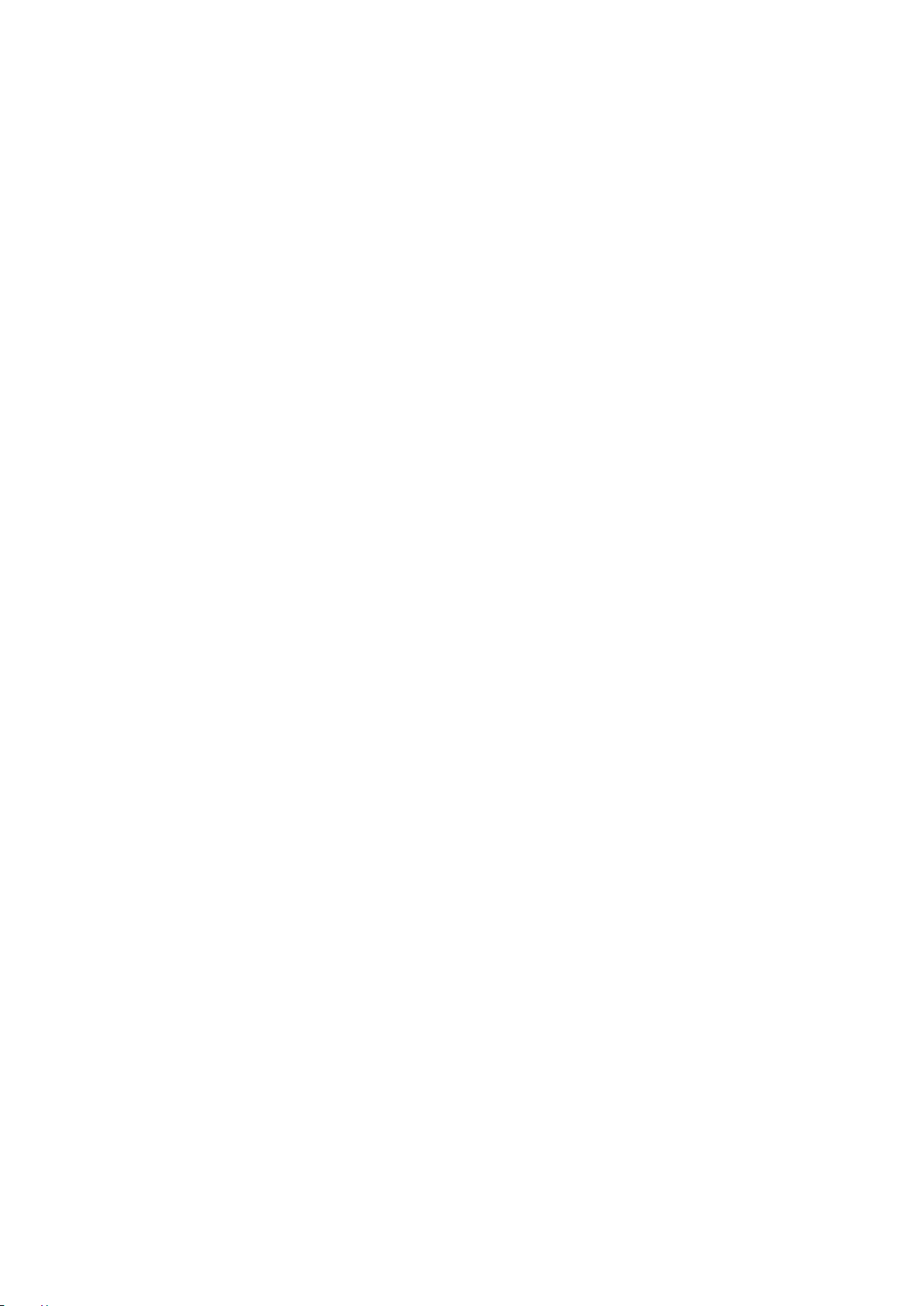
Legal Notice
party software and applications. Neither will Huawei provide support to customers who use third-
party software and applications, nor be responsible or liable for the functions or performance of third-
party software and applications.
Third-party software and applications services may be interrupted or terminated at any time, and
Huawei does not guarantee the availability of any content or service. Third-party service providers
provide content and services through network or transmission tools outside of the control of Huawei.
To the greatest extent permitted by applicable law, it is explicitly stated that Huawei shall not
compensate or be liable for services provided by third-party service providers, or the interruption or
termination of third-party contents or services.
Huawei shall not be responsible for the legality, quality, or any other aspects of any software installed
on this product, or for any uploaded or downloaded third-party works in any form, including but not
limited to texts, images, videos, or software etc. Customers shall bear the risk for any and all effects,
including incompatibility between the software and this product, which result from installing software
or uploading or downloading the third-party works.
This product is based on the open-source Android™ platform. Huawei has made necessary changes to
the platform. Therefore, this product may not support all the functions that are supported by the
standard Android platform or may be incompatible with third-party software. Huawei does not
provide any warranty or representation in connect with any such compatibility and expressly excludes
all liability in connection with such matters.
DISCLAIMER
ALL CONTENTS OF THIS MANUAL ARE PROVIDED "AS IS". EXCEPT AS REQUIRED BY APPLICABLE
LAWS, NO WARRANTIES OF ANY KIND, EITHER EXPRESS OR IMPLIED, INCLUDING BUT NOT LIMITED
TO, THE IMPLIED WARRANTIES OF MERCHANTABILITY AND FITNESS FOR A PARTICULAR PURPOSE,
ARE MADE IN RELATION TO THE ACCURACY, RELIABILITY OR CONTENTS OF THIS MANUAL.
TO THE MAXIMUM EXTENT PERMITTED BY APPLICABLE LAW, IN NO EVENT SHALL HUAWEI BE
LIABLE FOR ANY SPECIAL, INCIDENTAL, INDIRECT, OR CONSEQUENTIAL DAMAGES, OR LOSS OF
PROFITS, BUSINESS, REVENUE, DATA, GOODWILL SAVINGS OR ANTICIPATED SAVINGS REGARDLESS
OF WHETHER SUCH LOSSES ARE FORSEEABLE OR NOT.
THE MAXIMUM LIABILITY (THIS LIMITATION SHALL NOT APPLY TO LIABILITY FOR PERSONAL INJURY
TO THE EXTENT APPLICABLE LAW PROHIBITS SUCH A LIMITATION) OF HUAWEI ARISING FROM THE
USE OF THE PRODUCT DESCRIBED IN THIS MANUAL SHALL BE LIMITED TO THE AMOUNT PAID BY
CUSTOMERS FOR THE PURCHASE OF THIS PRODUCT.
Import and Export Regulations
Customers shall comply with all applicable export or import laws and regulations and be responsible
to obtain all necessary governmental permits and licenses in order to export, re-export or import the
product mentioned in this manual including the software and technical data therein.
81
Page 86

Legal Notice
Personal Information and Data Security
The use of some functions or third-party applications on your device could result in your personal
information and data being lost or becoming accessible to others. Use the following measures to help
you protect your personal information:
l Put your device in a safe place to prevent unauthorized use.
l Set your device screen to lock and set a password or unlock pattern.
l Periodically back up personal information stored on your SIM card, memory card, or your device
memory. If you change to a different device, be sure to move or delete any personal information on
your old device.
l Do not open messages or emails from strangers to prevent your device from becoming infected
with a virus.
l When using your device to browse the Internet, do not visit websites that might pose a security risk
to avoid your personal information from being stolen.
l If you use services such as the portable Wi-Fi hotspot or Bluetooth, set passwords for these services
to prevent unauthorized access. Turn these services off when they are not in use.
l Install device security software and regularly scan for viruses.
l Be sure to obtain third-party applications from a legitimate source. Downloaded third-party
applications should be scanned for viruses.
l Install security software or patches released by Huawei or authorized third-party application
providers.
l Using unauthorized third-party software to update your device may damage your device or put your
personal information at risk. It is recommended that you update through your device's online
update feature or download
l Some applications require and transmit location information. As a result, a third-party may be able
ofcial update packages for your device model from Huawei.
to share your location information.
l Some third-party application providers may collect detection and diagnostic information on your
device to improve their products and services.
Obtaining help
Read the Quick Start Guide included with your phone.
Touch Settings > System > About phone > Legal to read the legal information.
Visit http://consumer.huawei.com/en/ for more information.
Get More Information
For more information, you can enter a feature name in the search box of Tips.
82
Page 87

This guide is for reference only. The actual product, including but not limited to the
color, size, and screen layout, may vary. All statements, information, and
recommendations in this guide do not constitute a warranty of any kind, express
or implied.
Note: Remember the Google account your phone last logged in to
During an untrusted factory settings restoration or microSD card–based update,
Google's anti-theft mechanism requires you to enter the Google account your
phone last logged in to on the startup navigation screen for identity
authentication. Your phone can properly power on only after the identity
authentication passes.
Please visit http://consumer.huawei.com/en/support/hotline for recent updated
hotline and email address in your country or region.
Model: STK-LX1
EMUI 9.0.1_01
