Page 1

HUAWEI G535-L11 Smartphone FAQ
Issue
Version 01
Date
2014-04-14
Huawei Device Co. Ltd.
Page 2
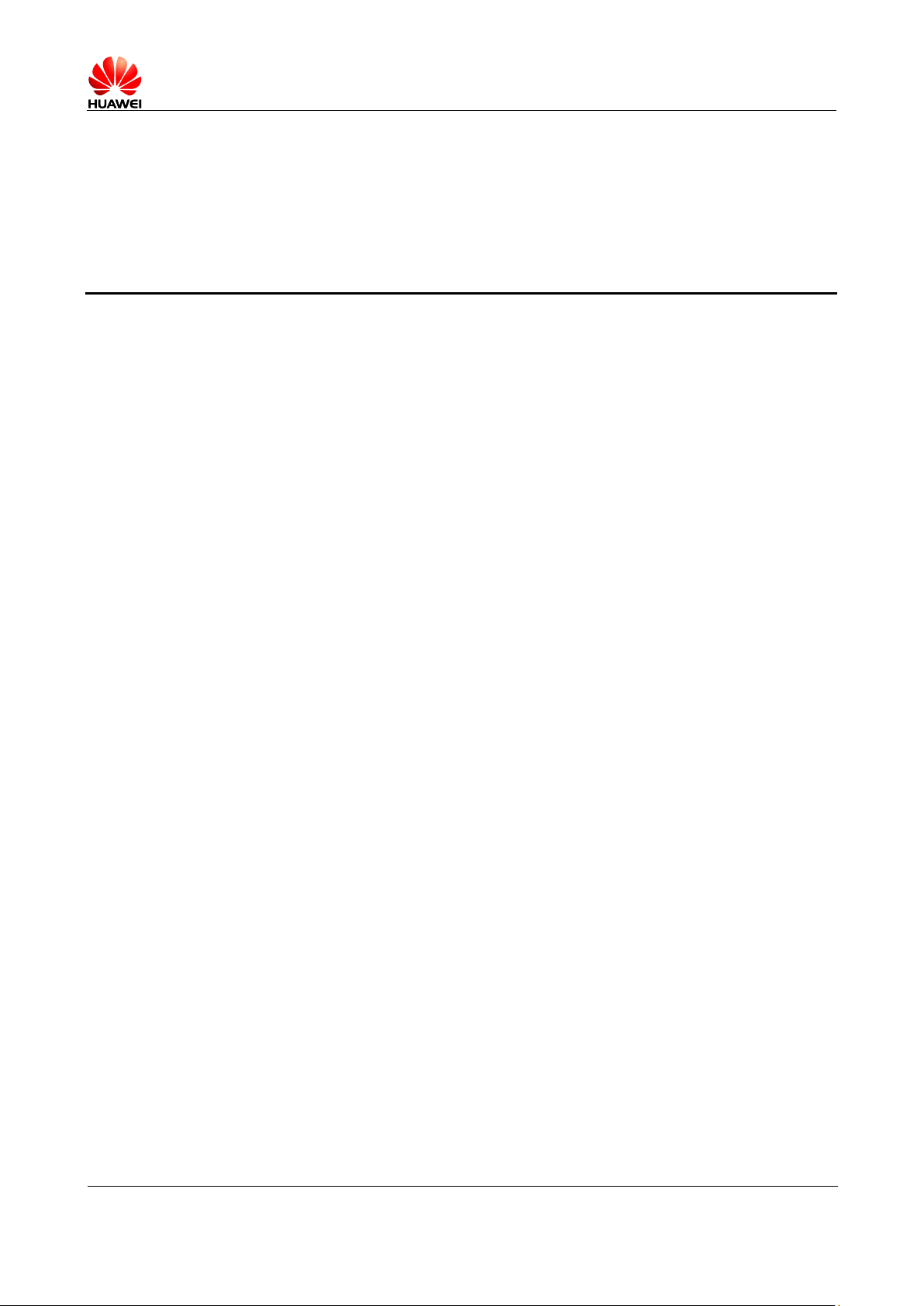
Error! Unknown document property name.
Issue Error! Unknown document
property name. (Error! Unknown
document property name.)
PUBLIC
Page 2 in 68
Contents
1 Basics ............................................................................................................................................... 7
1.1 Color schemes .................................................................................................................................................. 7
1.2 Selling points .................................................................................................................................................... 7
1.3 Your phone at a glance ..................................................................................................................................... 7
1.4 Installation ........................................................................................................................................................ 8
1.5 Home screen ..................................................................................................................................................... 9
1.5.1 How do I add or delete a home screen? .................................................................................................. 9
1.5.2 Application list ...................................................................................................................................... 10
1.5.3 How do I manage the applications and widgets on the home screen? .................................................. 11
1.5.4 How do I add a shortcut to the home screen?........................................................................................ 12
1.6 Contacts .......................................................................................................................................................... 13
1.6.1 How do I create a contact? How do I assign a photo to a contact? ....................................................... 13
1.6.2 How do I import and export contacts using a SIM card? ...................................................................... 14
1.6.3 How many contacts does my phone support? ....................................................................................... 14
1.6.4 How do I add a contact to a contact group? .......................................................................................... 15
1.6.5 How do I manage the contacts .............................................................................................................. 15
1.7 Text messaging ............................................................................................................................................... 16
1.7.1 How do I change the input method when editing a text message? ........................................................ 16
1.7.2 How do I delete or lock a message in a conversation? How do I delete multiple messages
simultaneously? ............................................................................................................................................. 17
1.7.3 How do I forward a text message, or send a text message to multiple recipients?................................ 17
1.7.4 How many English characters can be contained in a long text message? ............................................. 18
1.7.5 How many text messages can be stored on my phone? ........................................................................ 18
1.7.6 How do I set the SMS center number? .................................................................................................. 18
1.8 Calls ............................................................................................................................................................... 18
1.8.1 How do I record a call, and where is the recording saved? ................................................................... 18
1.8.2 How do I switch between calls or merge calls to have a third-party call? ............................................ 18
1.8.3 Does my phone support dual SIM cards? .............................................................................................. 19
1.9 Multimedia messaging ................................................................................................................................... 19
1.9.1 How do I send a multimedia message? ................................................................................................. 19
1.9.2 I cannot send or receive multimedia messages, why? How can I resolve this problem? ...................... 19
1.9.3 Are there any restrictions on the size, format, or resolution of the file to be attached to a multimedia
message? ........................................................................................................................................................ 20
Page 3
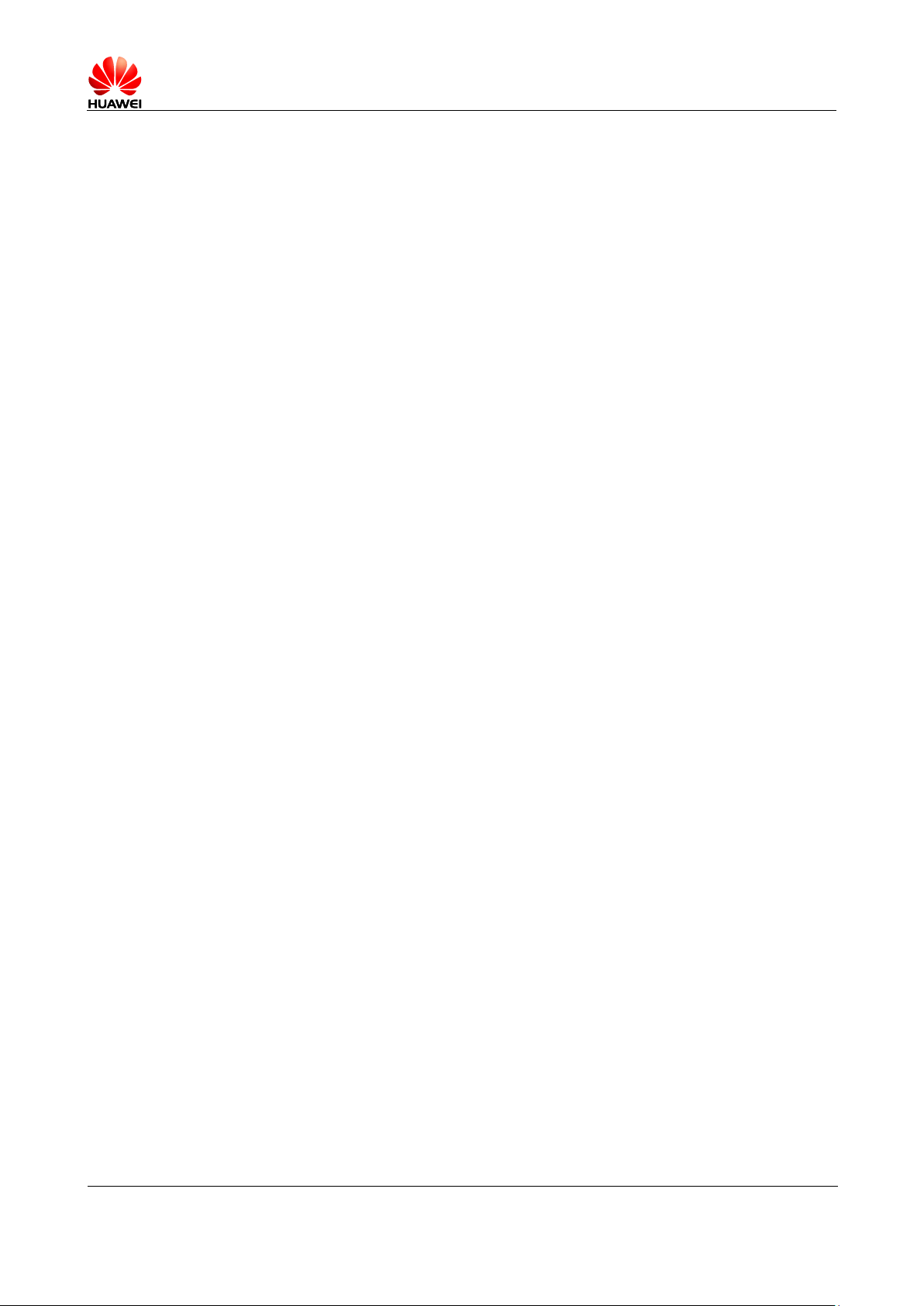
Error! Unknown document property name.
Issue Error! Unknown document
property name. (Error! Unknown
document property name.)
PUBLIC
Page 3 in 68
1.9.4 Where are my multimedia messages' attachments saved? .................................................................... 20
1.10 Music ............................................................................................................................................................ 21
1.10.1 What is the difference between Albums, Artists, Folders, Genres, and Playlists? .............................. 21
1.10.2 How do I create a playlist? .................................................................................................................. 21
1.10.3 What playing modes does my phone support? .................................................................................... 22
1.10.4 How do I play songs in the background, quit Music, and view the lyrics when a song is playing? .... 22
1.11 Camera ......................................................................................................................................................... 22
1.11.1 If my phone has no microSD card installed, can I take photos or shoot videos? ................................ 22
1.11.2 My phone cannot open some photos or videos. Why? ........................................................................ 22
1.11.3 Where are my photos and videos saved? Can I change the save location? ......................................... 22
1.11.4 How do I edit a photo or video or add a photo frame? ........................................................................ 23
1.11.5 Does my phone support HD videos? ................................................................................................... 23
1.11.6 Can I turn off the shutter sound? ................................................................................................ ......... 23
1.11.7 How do I switch between front and rear cameras? .............................................................................. 23
1.11.8 What video formats and sizes does my phone support? ...................................................................... 24
1.11.9 What picture formats and resolutions does the camera support? ........................................................ 24
1.12 Streaming media ........................................................................................................................................... 24
1.12.1 Will my phone stop playing streaming media when a call comes in? If yes, will it resume playing
when the call ends? ........................................................................................................................................ 24
1.12.2 My phone cannot play some streaming media. Why? ......................................................................... 24
1.12.3 What may cause poor quality of online streaming media played on my phone? ................................ 25
1.12.4 When playing online streaming media, will my phone's storage become insufficient? ...................... 25
1.13 Bluetooth ...................................................................................................................................................... 25
1.13.1 What files can be transmitted using Bluetooth? .................................................................................. 25
1.13.2 How do I send data using Bluetooth?.................................................................................................. 25
1.13.3 My phone cannot be discovered by other Bluetooth devices. Why? ................................................... 26
1.13.4 What is the Bluetooth working range? ................................................................................................ 27
1.13.5 I cannot pair my phone with other Bluetooth devices. Why? ............................................................. 27
1.14 GPS navigation ............................................................................................................................................. 27
1.14.1 What navigation applications does my phone come with?.................................................................. 27
1.14.2 What can I do if the navigation application experiences data loss? What can I do if the authorization
file is lost? ...................................................................................................................................................... 27
1.14.3 What can I do if the navigation application on my phone cannot receive signals from GPS satellites?
....................................................................................................................................................................... 28
1.14.4 Does my phone support FM radio? If yes, how do I save manually found channels? ........................ 28
1.14.5 Can I download themes to my phone? Does my phone support live wallpapers? .............................. 28
1.14.6 Does my phone support video calls or video chats? ........................................................................... 29
1.14.7 Can I take a screenshot? If yes, how? ................................................................................................. 29
1.14.8 Does my phone support flash playback? If not, can I install a third-party flash player for flash
playback? ....................................................................................................................................................... 29
1.14.9 What line order does the headset use? ................................................................................................ 30
2 Common settings......................................................................................................................... 31
Page 4
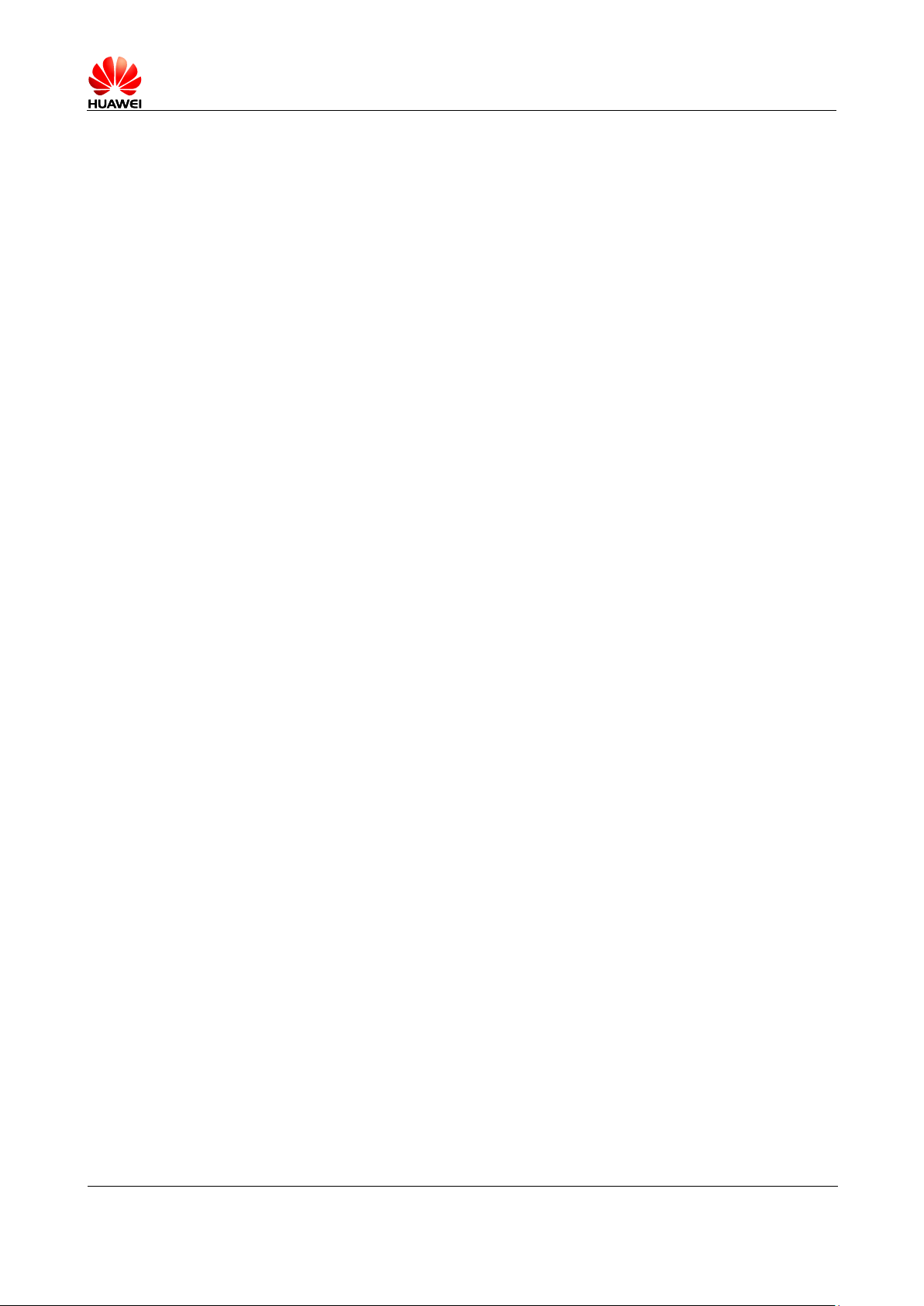
Error! Unknown document property name.
Issue Error! Unknown document
property name. (Error! Unknown
document property name.)
PUBLIC
Page 4 in 68
2.1 Email .............................................................................................................................................................. 31
2.1.1 How do I configure email settings? ...................................................................................................... 31
2.1.2 Can I view emails when no Internet connection is available on my phone? ................................ ......... 34
2.1.3 How do I synchronize contacts and calendar events? ........................................................................... 34
2.2 Wi-Fi settings ................................................................................................................................................. 35
2.2.1 How do I connect my phone to a Wi-Fi network? ................................................................................ 35
2.2.2 What Wi-Fi protocols does my phone support? What are the data rates supported by each protocol? . 36
2.2.3 I cannot open web pages sometimes over a Wi-Fi connection. Why? .................................................. 36
2.2.4 I have turned on Wi-Fi on my phone, but it cannot detect signals from Wi-Fi hotspots. What can I do?
....................................................................................................................................................................... 36
2.2.5 How do I know whether my phone is using its mobile data connection or a Wi-Fi connection to access
the Internet? ................................................................................................................................................... 36
2.2.6 I cannot connect to a Wi-Fi hotspot. Why? ........................................................................................... 36
2.2.7 My phone's Wi-Fi connection automatically disconnects when the screen turns off. What can I do? .. 36
2.3 Can I use my phone as a portable Wi-Fi hotspot and share my phone's data connection with another device?
.............................................................................................................................................................................. 38
2.4 How do I connect my phone to a Wi-Fi hotspot with a static IP address to access the Internet? ................... 39
2.5 How do I set my phone to work as a modem and to provide Internet access for computers? ........................ 39
2.6 Ringtone settings ............................................................................................................................................ 40
2.6.1 How do I set the ringtone? .................................................................................................................... 40
2.6.2 How do I turn on or off vibration for incoming calls and messages?.................................................... 40
2.6.3 How do I set a custom audio file as the ringtone or message tone? ...................................................... 41
2.6.4 Can I set the ringtone for a contact group? ........................................................................................... 42
2.6.5 How do I disable touch sounds? ................................................................................................ ............ 42
2.7 Language and keyboard ................................................................................................................................. 43
2.7.1 What languages does my phone support? How do I change the system language? .............................. 43
2.7.2 I installed a new text input method but cannot use it. Why? ................................................................. 44
2.7.3 How do I change the system font size? ................................................................................................. 44
2.7.4 What text input methods does my phone support? ................................................................................ 44
2.7.5 Does my phone support the stroke input method? ................................................................................ 45
2.7.6 How do I turn off the key press sound? ................................................................................................ 45
2.8 Internet access ................................................................................................................................................ 46
2.8.1 How do I clear my browser's cache and browsing history? .................................................................. 46
2.8.2 How do I view a web page in full screen or save a web page to bookmarks? ...................................... 46
2.8.3 Can I log in to my email account using the browser on my phone?...................................................... 46
2.8.4 Can I log in to my online bank account from my phone? ..................................................................... 46
2.8.5 How do I save an image from a web page? ........................................................................................... 46
2.8.6 How do I set my browser's home page? ................................................................................................ 47
2.8.7 How do I save a web page for offline reading? ..................................................................................... 47
2.8.8 How do I configure network settings if my phone fails to access the Internet? .................................... 48
2.8.9 How do I enable or disable the data service? ........................................................................................ 48
2.8.10 How do I know whether my data service is turned on or off?............................................................. 49
Page 5
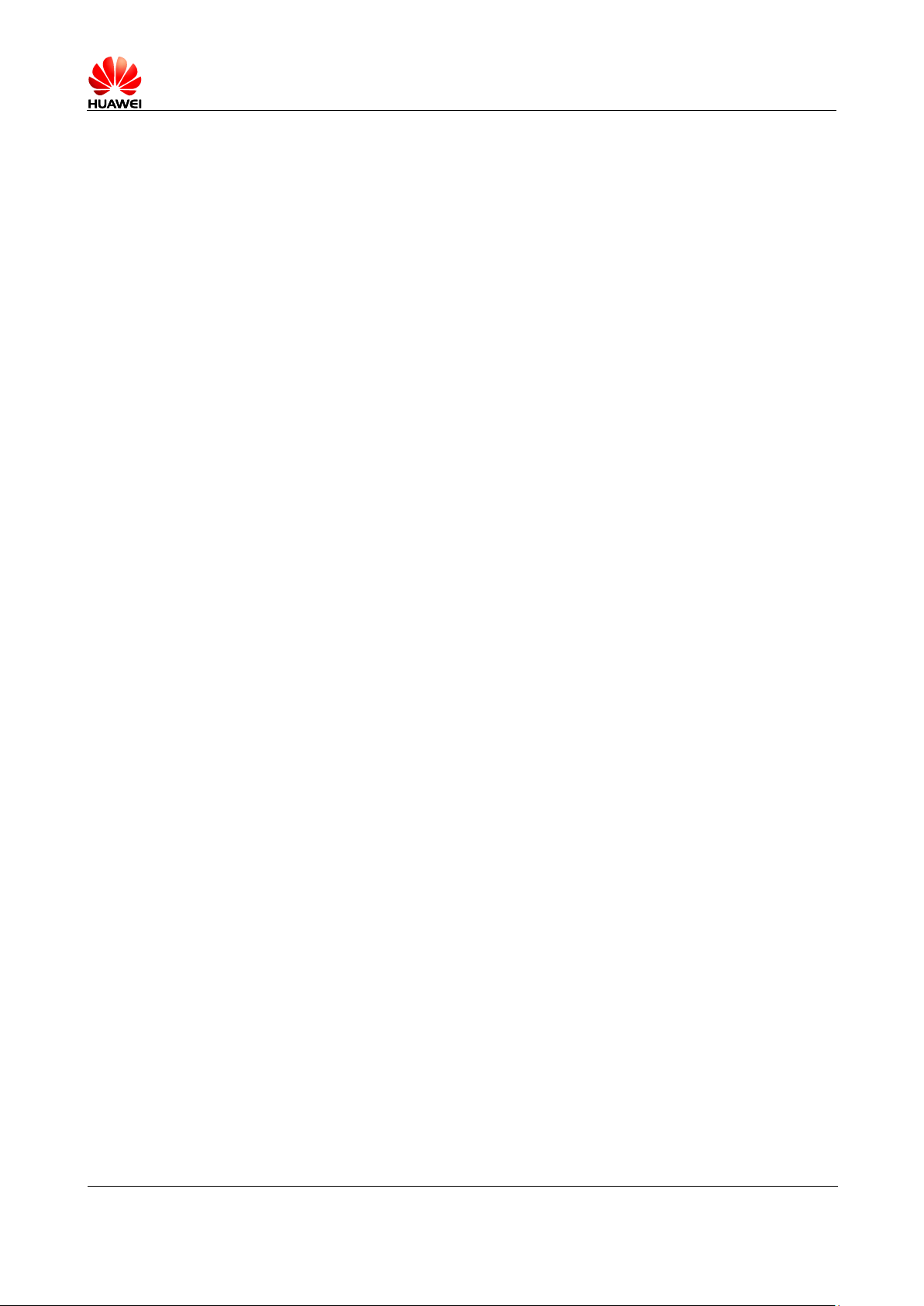
Error! Unknown document property name.
Issue Error! Unknown document
property name. (Error! Unknown
document property name.)
PUBLIC
Page 5 in 68
2.8.11 Can I use my phone to access the Internet during a call? .................................................................... 49
2.8.12 Are there any restrictions to the data service? ..................................................................................... 49
2.8.13 What does a VPN do? How do I set VPN parameters? ....................................................................... 49
2.9 Screen lock ................................................................................................................................ ..................... 50
2.9.1 How do I set a screen unlock PIN? ....................................................................................................... 50
2.9.2 Does my phone supports the Face Unlock function? How do I set the function? ................................. 51
2.9.3 How do I set a screen unlock pattern?................................................................................................... 51
2.9.4 How many times can I try the screen unlock pattern before my phone becomes permanently locked?
Can I unlock the phone by sending an email from my Gmail? ...................................................................... 52
2.9.5 How do I lock and unlock the screen? .................................................................................................. 52
2.10 Alarm ............................................................................................................................................................ 53
2.10.1 How do I add and remove an alarm?................................................................................................... 53
2.10.2 Will the alarms go off when my phone is powered off? ...................................................................... 54
2.11 Applications .................................................................................................................................................. 55
2.11.1 What application formats does my phone support? Is JAVA supported? ............................................ 55
2.11.2 How do I download third-party applications? ..................................................................................... 55
2.11.3 Can I change the default installation location for applications? .......................................................... 55
2.11.4 How do I install, manage, and uninstall applications? ........................................................................ 55
2.11.5 I cannot install an application. What can I do?.................................................................................... 55
2.11.6 What third-party applications are preinstalled on my phone? Can I uninstall system applications or
applications customized by my service provider? .......................................................................................... 56
2.12 Task Manager ............................................................................................................................................... 56
2.12.1 What can Task Manager do? ............................................................................................................... 56
2.12.2 How do I access Task Manager? ......................................................................................................... 56
2.12.3 What does the Task Manager screen look like? .................................................................................. 56
2.12.4 How do I manage a specific application using Task Manager?........................................................... 57
2.13 Weather......................................................................................................................................................... 57
2.14 Developer options ........................................................................................................................................ 58
2.15 Can I synchronize my phone's date and time with the network? ................................................................ .. 58
2.16 Can I use my phone as a USB flash drive? .................................................................................................. 59
2.17 How do I free up the internal storage? ......................................................................................................... 59
2.18 How can I adjust the screen brightness? ....................................................................................................... 59
2.19 How do I enable power saving mode of key backlight? ............................................................................... 60
2.20 How do I turn on or off airplane mode? ....................................................................................................... 60
2.21 How do I restore my phone to its default settings? ...................................................................................... 61
2.22 How do I enter and exit safe mode? ............................................................................................................. 62
2.23 Does my phone support HDMI? .................................................................................................................. 62
2.24 Does my phone support TV-out? .................................................................................................................. 62
2.25 Does my phone support OTG? How do I use it? .......................................................................................... 62
2.26 Can I use other power adapters than the provided one to charge my phone? ............................................... 63
2.27 What are the features of my phone? ............................................................................................................. 63
3 Others ............................................................................................................................................ 64
Page 6
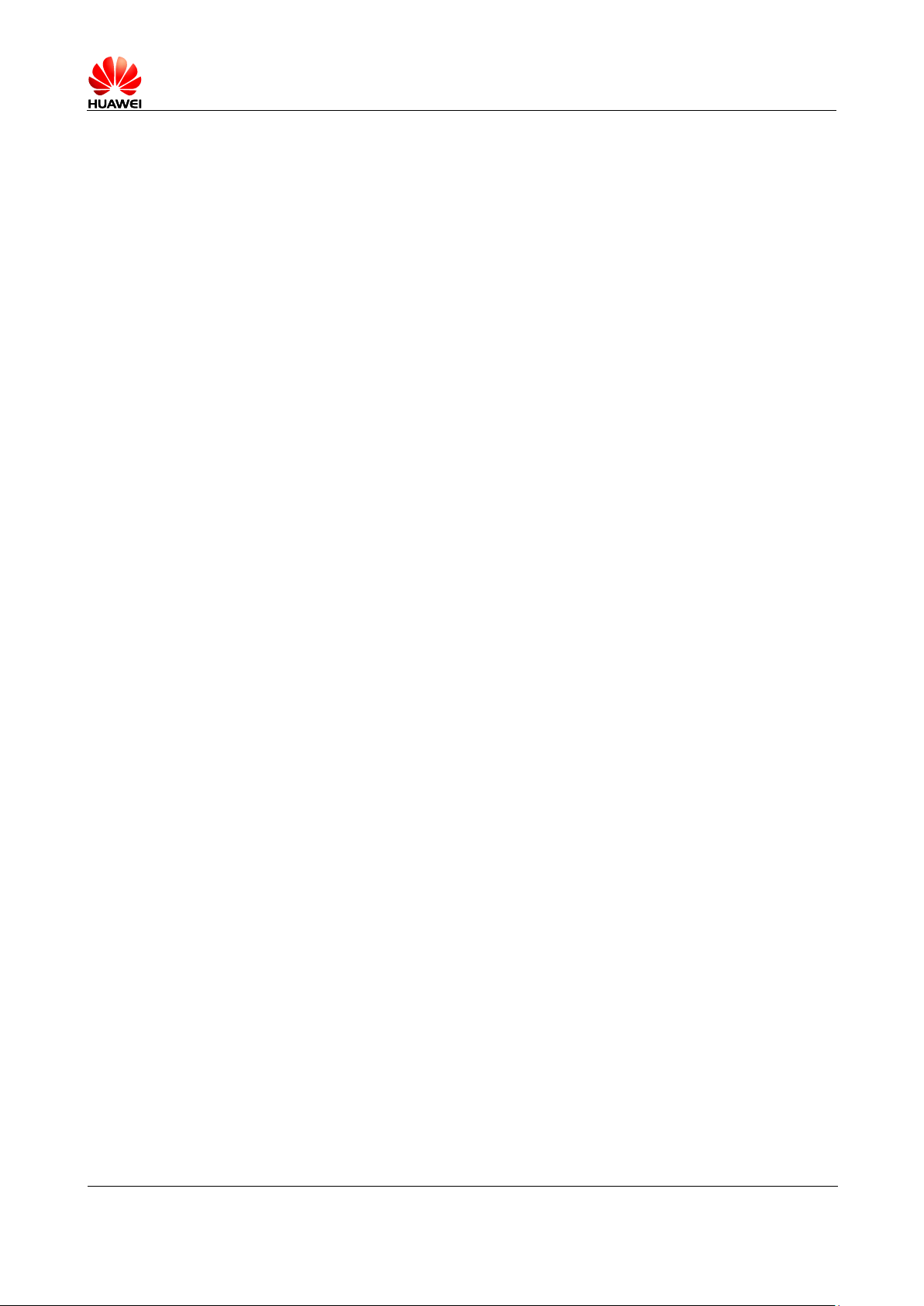
Error! Unknown document property name.
Issue Error! Unknown document
property name. (Error! Unknown
document property name.)
PUBLIC
Page 6 in 68
3.1 How do I save battery power? ........................................................................................................................ 64
3.2 How do I reduce my mobile's data usage? ..................................................................................................... 64
3.3 My phone runs very slowly. What can I do? .................................................................................................. 65
3.4 Can I prevent my wallpaper from automatically stretching? .......................................................................... 65
3.5 How do I enter recovery mode and restore my phone to its factory settings? ................................................ 65
3.6 Can I scan a QR code using my phone? ......................................................................................................... 65
3.7 How do I know whether my phone has been rooted? ..................................................................................... 65
3.8 Can I use my phone for recording? ................................................................................................................ 66
3.9 Does my phone come with a protective film? ................................................................................................ 66
3.10 Does my phone support mobile TV? ............................................................................................................ 66
3.11 Can I browse or edit Word, Excel, PPT, and PDF files on my phone? ......................................................... 66
3.12 How are my phone ROM and RAM allocated? ........................................................................................... 66
3.13 How do I check the available space in my phone storage and microSD card? ............................................ 67
Page 7
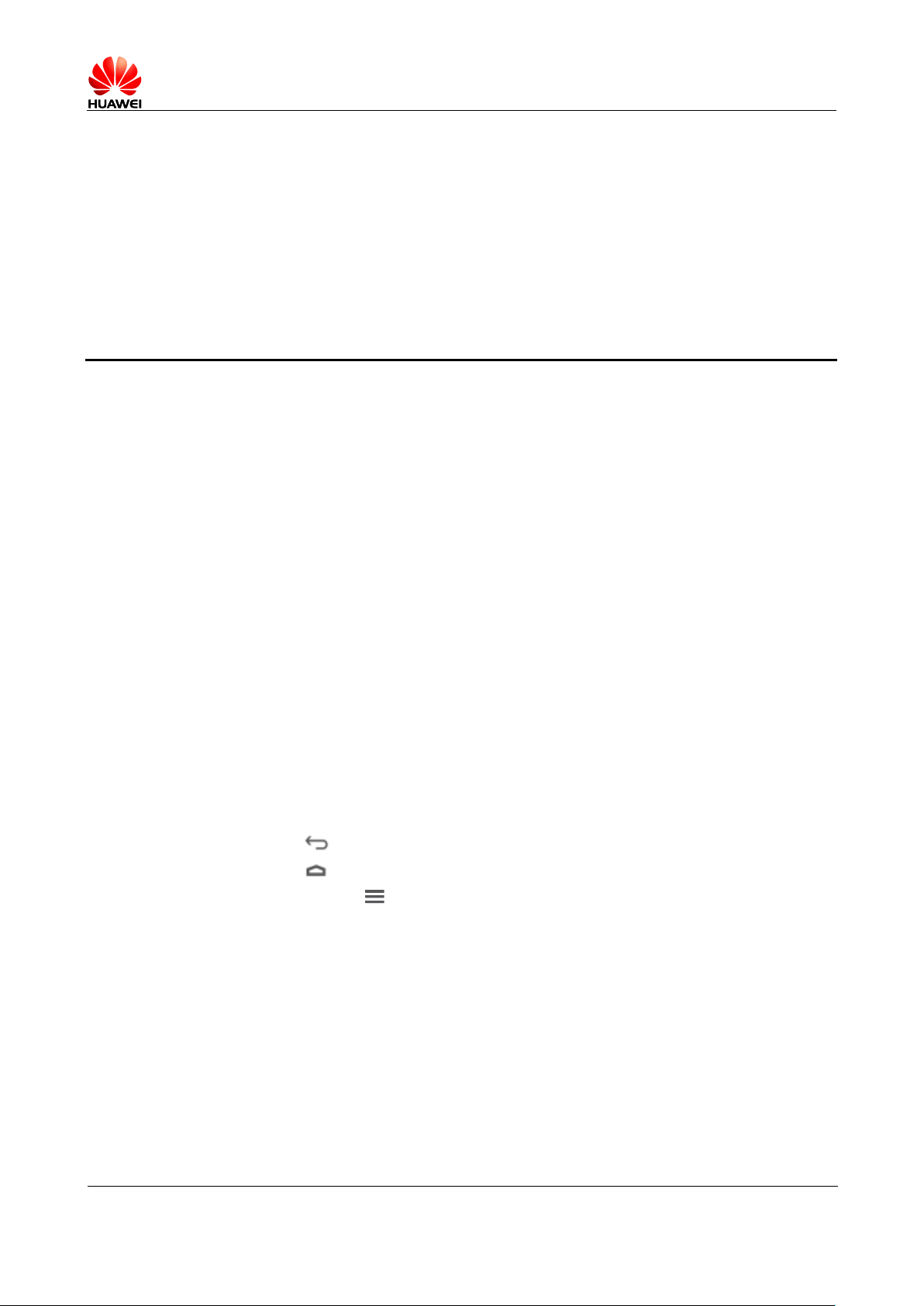
Error! Unknown document property name.
Issue Error! Unknown document
property name. (Error! Unknown
document property name.)
PUBLIC
Page 7 in 68
1.1 Color schemes
Black and white with belt grinding frames in various colors.
1.2 Selling points
1 Basics
Appearance and process: ultra-slim quad-core mobile phone with an amazing ID, fitting
comfortable in your hand with its super slim, stylish design, and metallic cover
Sharing: ultra speed sharing; support for LTE networks
Multiple UIs: Emotion 2.0 Lite UI and Simple UI, meeting the needs of different user
groups
Excellent cost effectivity
1.3 Your phone at a glance
From any screen, you can:
Touch to return to the previous screen or close the current application.
Touch to return to the home screen.
Touch and hold to display recently used applications.
Press the power button once to turn on or off the screen. Press and hold the power button
for 10 seconds or more to restart your phone.
Press the power and volume down buttons at the same time to take a screenshot.
Page 8
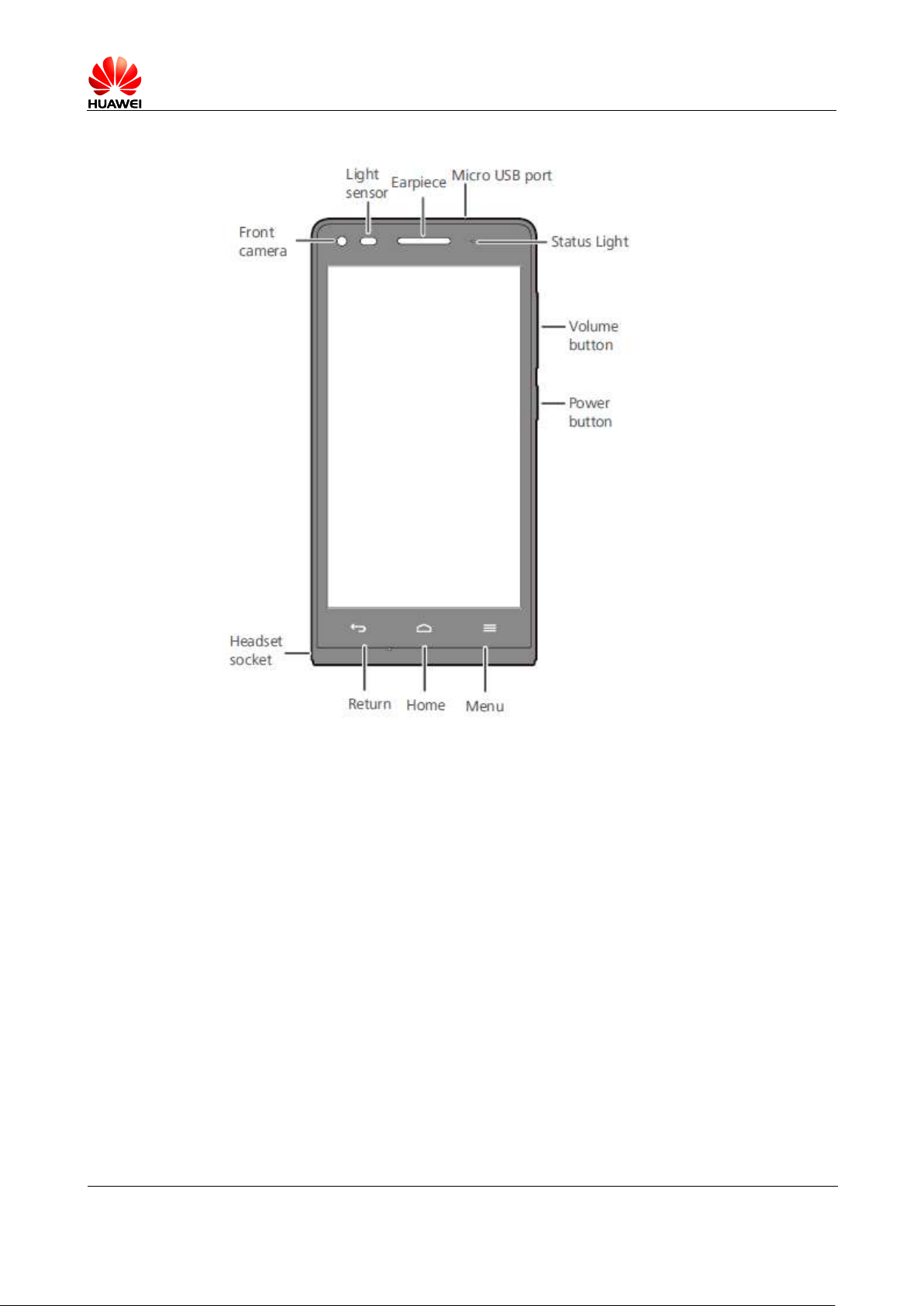
Error! Unknown document property name.
Issue Error! Unknown document
property name. (Error! Unknown
document property name.)
PUBLIC
Page 8 in 68
1.4 Installation
Your phone supports micro-SIM cards. To purchase or replace a micro-SIM card, contact your
service provider.
Note: Do not remove the micro-SIM card when your phone is not powered off.
Your phone also supports a single SIM card as well as a microSD card. Perform the
installation by following the steps illustrated in the following two figures. After you complete
these steps, you are ready to begin using your phone. Press and hold the power button for a
few seconds to power on your phone.
Inserting or removing a SIM card
Your phone does not support the hot swapping of SIM cards. Before inserting or removing a
SIM card, power off your phone; otherwise, exceptions may occur in your phone.
Page 9
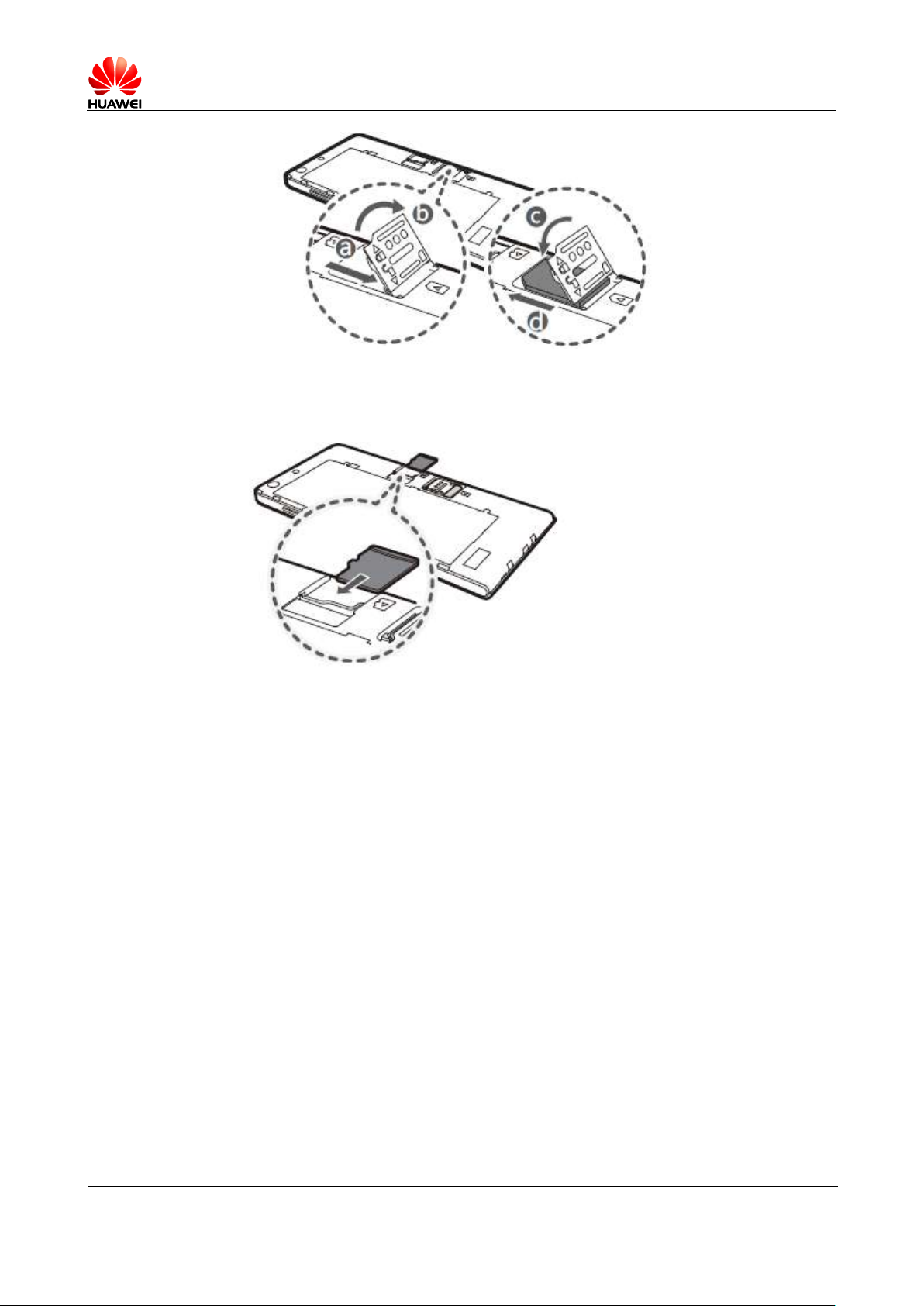
Error! Unknown document property name.
Issue Error! Unknown document
property name. (Error! Unknown
document property name.)
PUBLIC
Page 9 in 68
Inserting or removing a microSD card
Before removing a microSD card, go to Settings. Under DEVICE, touch More > Storage
and uninstall the card.
1.5 Home screen
1.5.1 How do I add or delete a home screen?
On the home screen, pinch your fingers together to display the thumbnails. You can then
quickly add or delete a home screen.
Page 10
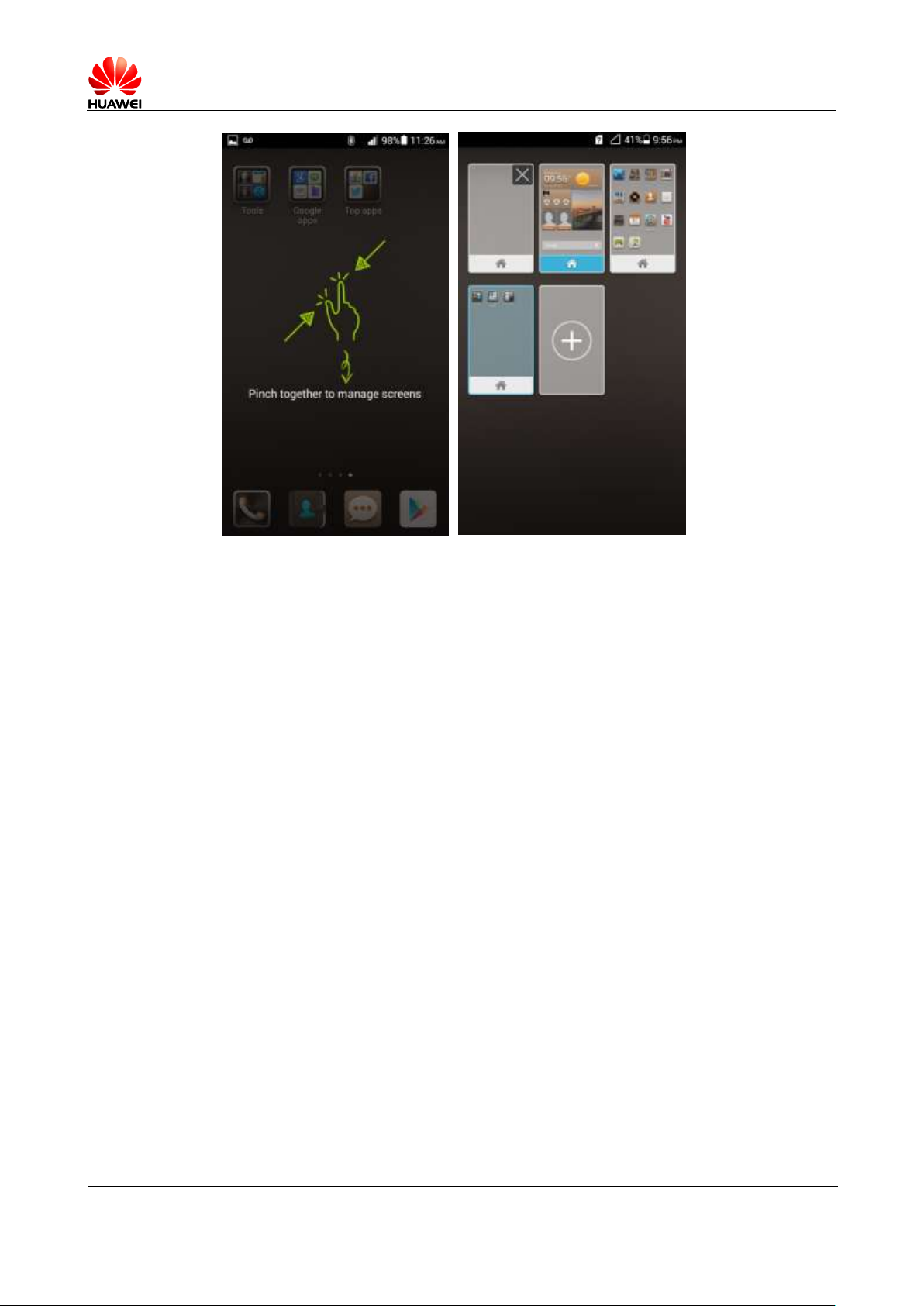
Error! Unknown document property name.
Issue Error! Unknown document
property name. (Error! Unknown
document property name.)
PUBLIC
Page 10 in 68
Your phone does not support 3D home screens.
1.5.2 Application list
On the Emotion UI, the application list is the idle screen and consists of five home screens by
default. You can flick your finger left or right to switch between them. You can create
shortcuts for applications and widgets on the home screens, and touch the corresponding icon
to open the application or widget.
The five home screens from the top bottom are:
1. Dock housing application shortcuts
2. Me Widget
3. Home screen shortcuts
4. Home screen shortcuts
5. Dock housing application shortcuts
Home screen elements include application shortcuts and widgets. To create a folder on the
home screen, drag an application icon onto another shortcut icon. A folder containing both
application icons is then created.
Page 11
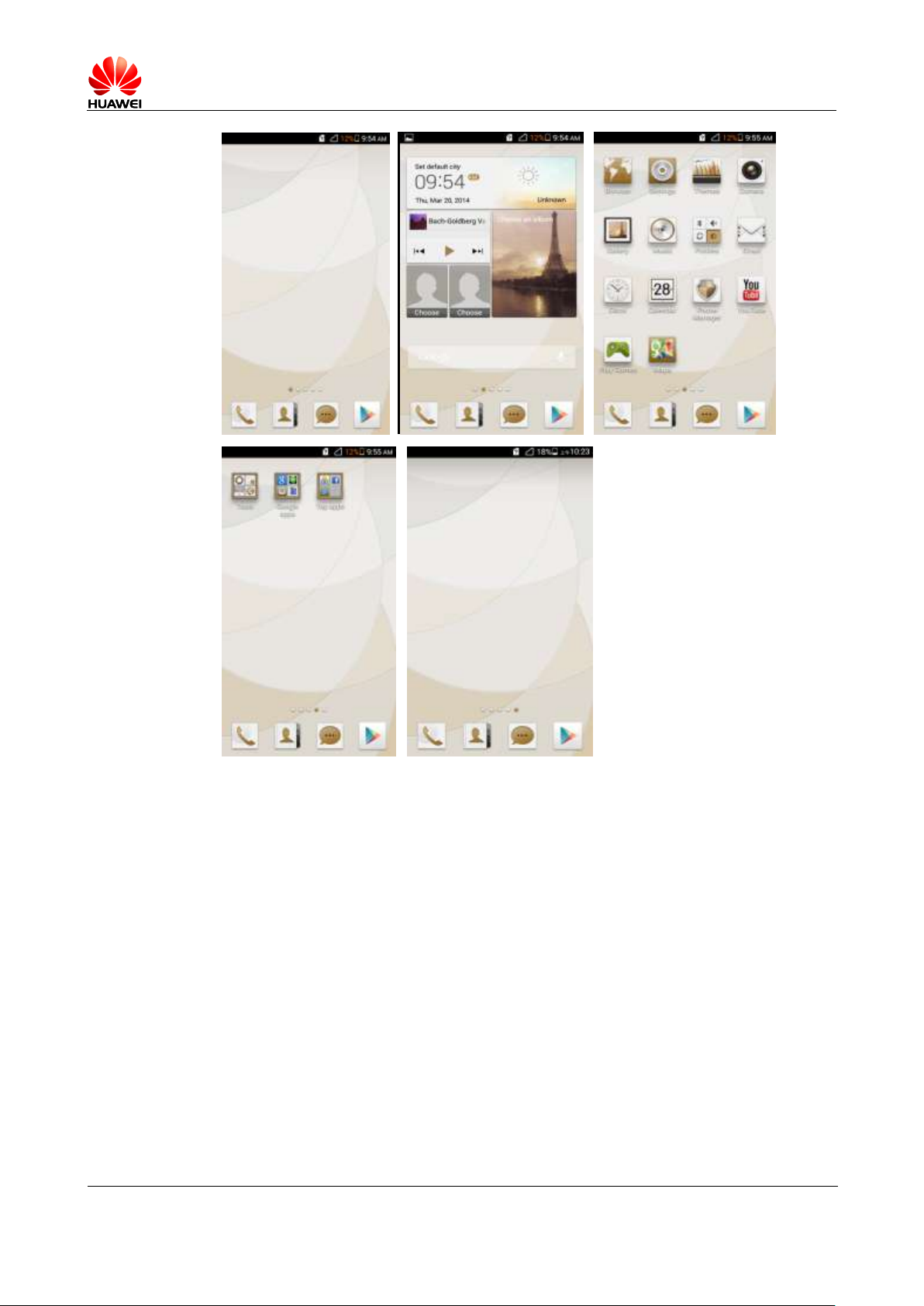
Error! Unknown document property name.
Issue Error! Unknown document
property name. (Error! Unknown
document property name.)
PUBLIC
Page 11 in 68
1.5.3 How do I manage the applications and widgets on the home
screen?
Touch and hold a shortcut or widget to edit it. You can drag it to change its position or to the
trash can shown in the following figure to uninstall it.
Page 12
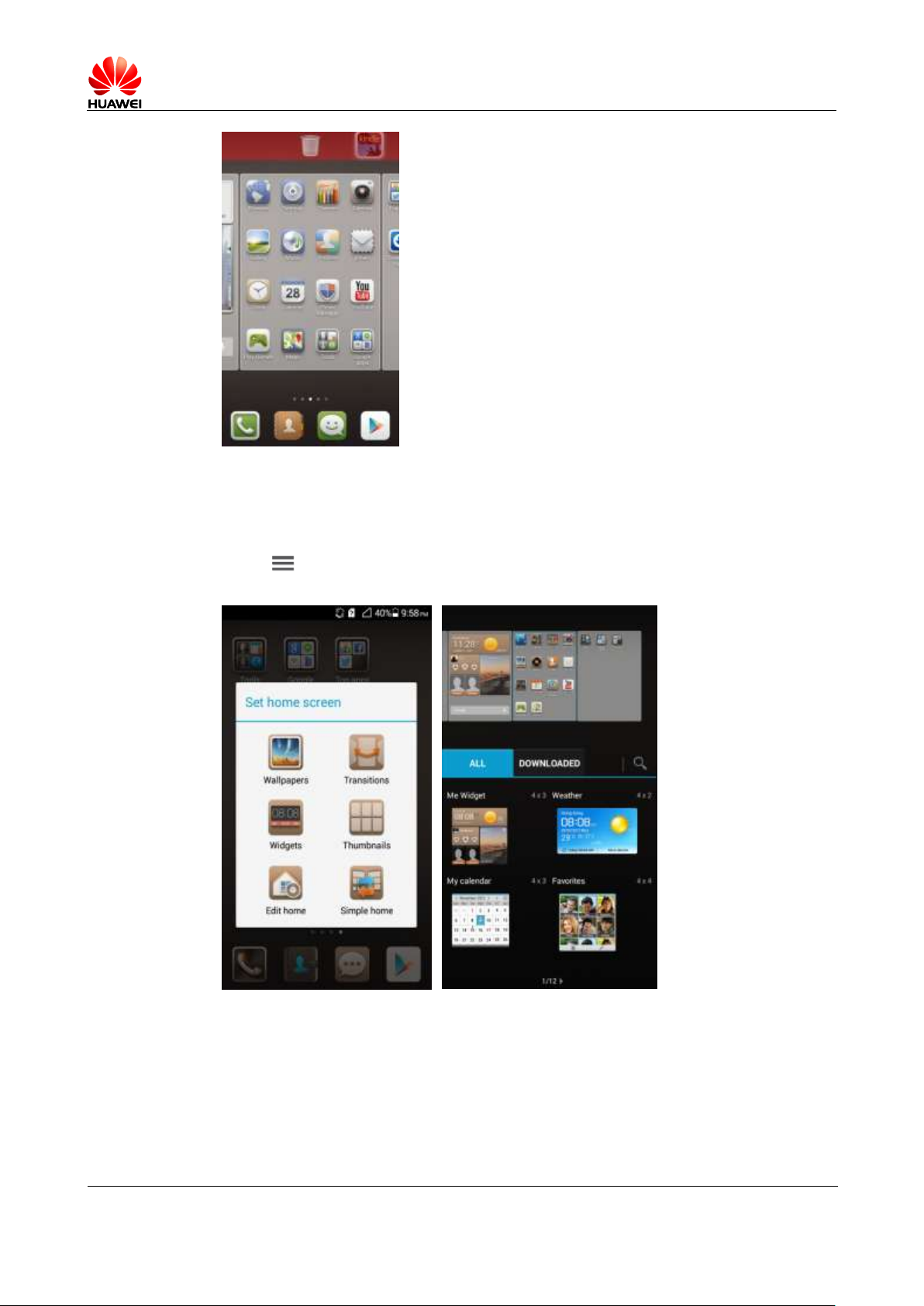
Error! Unknown document property name.
Issue Error! Unknown document
property name. (Error! Unknown
document property name.)
PUBLIC
Page 12 in 68
Note:
The system applications cannot be uninstalled.
1.5.4 How do I add a shortcut to the home screen?
Touch then Widgets. Touch and hold a widget and drag it to a blank area on the home
screen.
Page 13
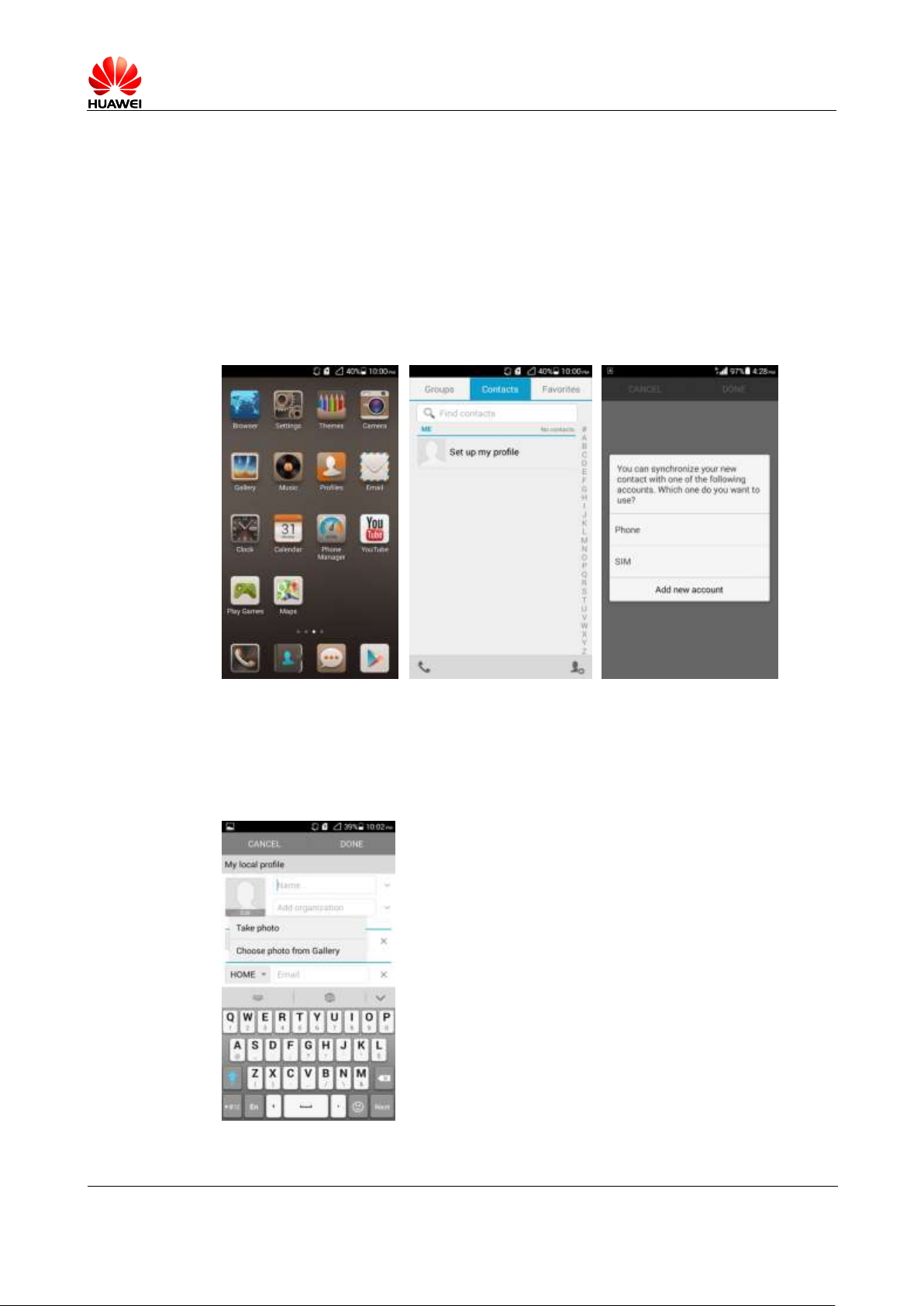
Error! Unknown document property name.
Issue Error! Unknown document
property name. (Error! Unknown
document property name.)
PUBLIC
Page 13 in 68
1.6 Contacts
1.6.1 How do I create a contact? How do I assign a photo to a
contact?
Creating a contact
Touch People. On the Contacts tab, touch the new contact icon. Choose where you want to
save the contact.
Enter the contact details and touch DONE.
Assigning a photo to a contact
You cannot assign a photo to a contact saved to the micro-SIM card.
Touch People. On the Contacts tab, touch a contact to display the contact details. Touch the
contact photo area then Take photo or Choose photo from Gallery. (If you touch Choose
photo from Gallery, you also need to choose a photo.)
Page 14
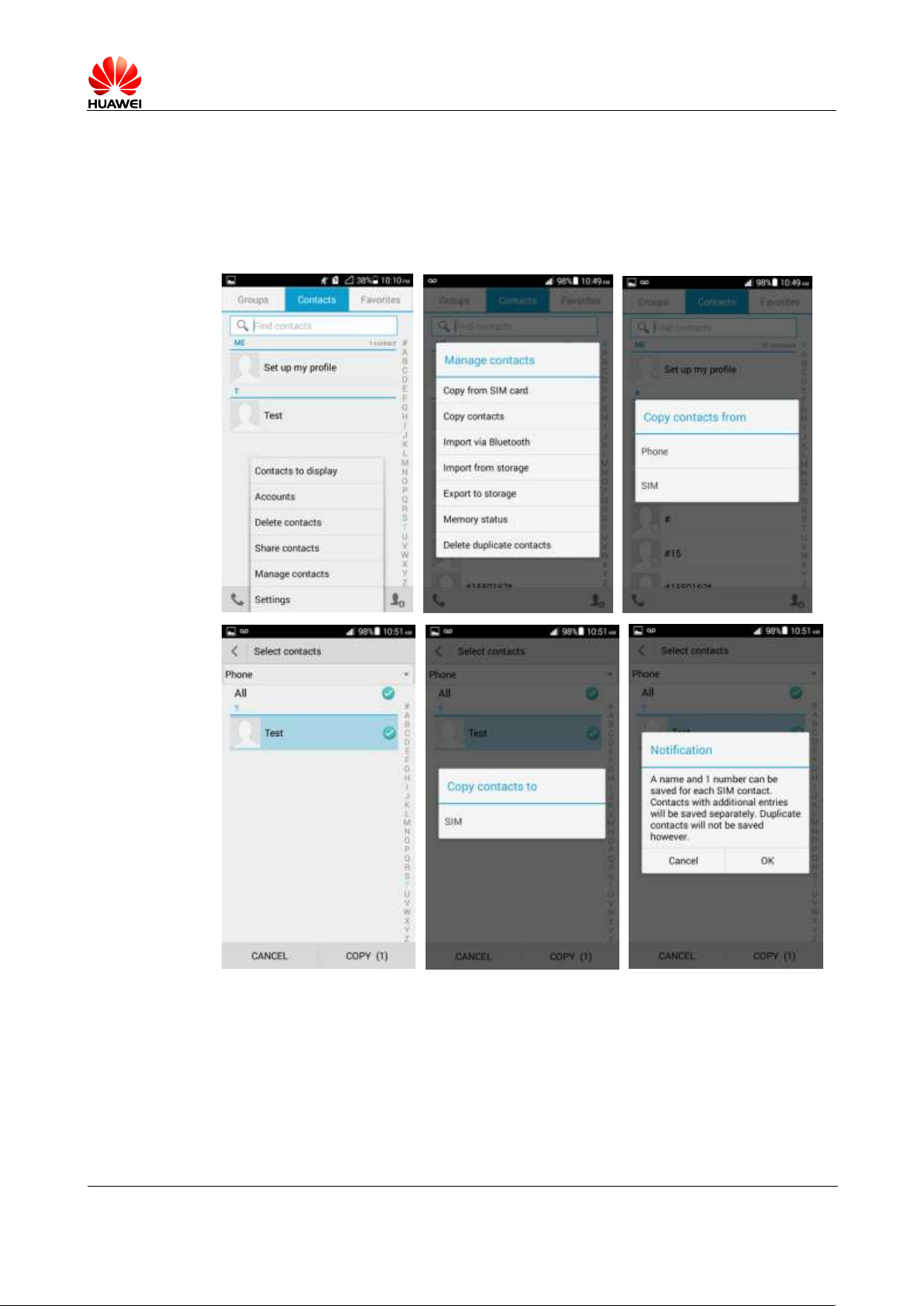
Error! Unknown document property name.
Issue Error! Unknown document
property name. (Error! Unknown
document property name.)
PUBLIC
Page 14 in 68
1.6.2 How do I import and export contacts using a SIM card?
Importing contacts from your phone to a SIM card
1. Touch People. On the Contacts tab, touch the menu key to display the option menu.
Touch Manage contacts > Copy contacts > Phone.
2. Select the desired contacts, and touch COPY > SIM > Phone.
Exporting contacts from a SIM card to your phone
1. Touch People. On the Contacts tab, touch the menu key to display the option menu.
Touch Manage contacts > Copy contacts > SIM.
2. Select the desired contacts, and touch COPY > Phone > OK.
1.6.3 How many contacts does my phone support?
You can save 2000 or more contacts in your phone's internal storage, depending on your
phone's available space. How many contacts can the SIM card save depends on the SIM card.
Page 15

Error! Unknown document property name.
Issue Error! Unknown document
property name. (Error! Unknown
document property name.)
PUBLIC
Page 15 in 68
1.6.4 How do I add a contact to a contact group?
Use either of the following methods:
Method 1:
On the contact editing screen, choose a group from the drop-down list under GROUPS.
Method 2:
Touch People then the Groups tab, select the desired group, and touch the menu key
then Edit to display the group editing screen. Touch and add a contact to the group.
1.6.5 How do I manage the contacts
Page 16
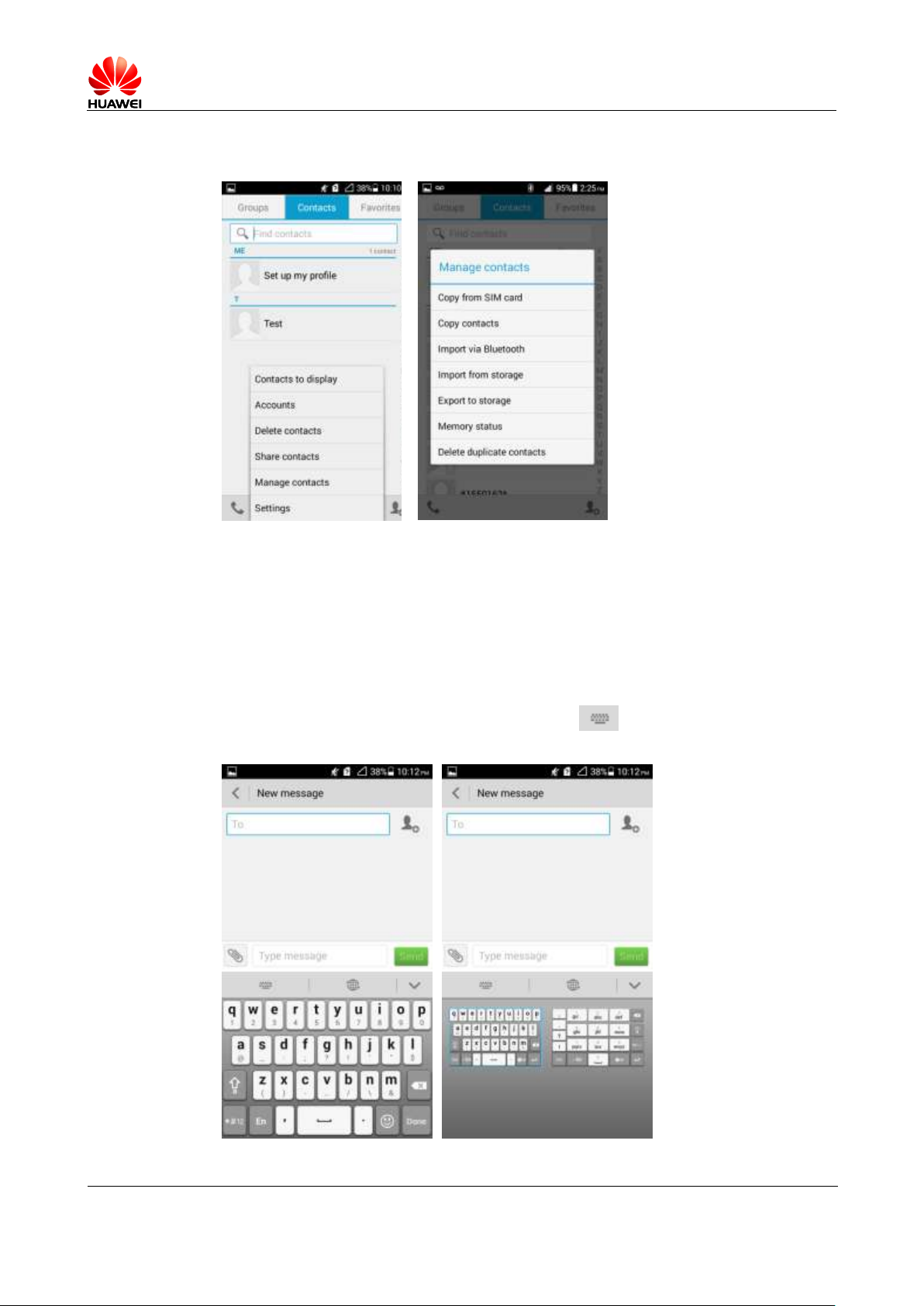
Error! Unknown document property name.
Issue Error! Unknown document
property name. (Error! Unknown
document property name.)
PUBLIC
Page 16 in 68
Touch People. On the Contacts tab, touch the menu key. From the displayed option menu,
choose Manage contacts.
1.7 Text messaging
1.7.1 How do I change the input method when editing a text
message?
On the message editing screen, touch the text box to bring up the onscreen keyboard. (The
default input method is Huawei input method.) Touch and select handwriting in
full-screen or half-screen mode.
Page 17

Error! Unknown document property name.
Issue Error! Unknown document
property name. (Error! Unknown
document property name.)
PUBLIC
Page 17 in 68
1.7.2 How do I delete or lock a message in a conversation? How
do I delete multiple messages simultaneously?
Go to Messaging and touch a conversation to display all messages in the conversation. Touch
and hold the message you want to lock or delete. From the displayed option menu, choose
Lock or Delete.
To simultaneously delete multiple messages from a conversation, touch and hold the
conversation to enter multi-selection mode, select the messages you want to delete, and touch
Delete.
1.7.3 How do I forward a text message, or send a text message to
multiple recipients?
To forward a text message, touch and hold the message, choose Forward from the displayed
option menu, enter a recipient, and touch Send.
Page 18
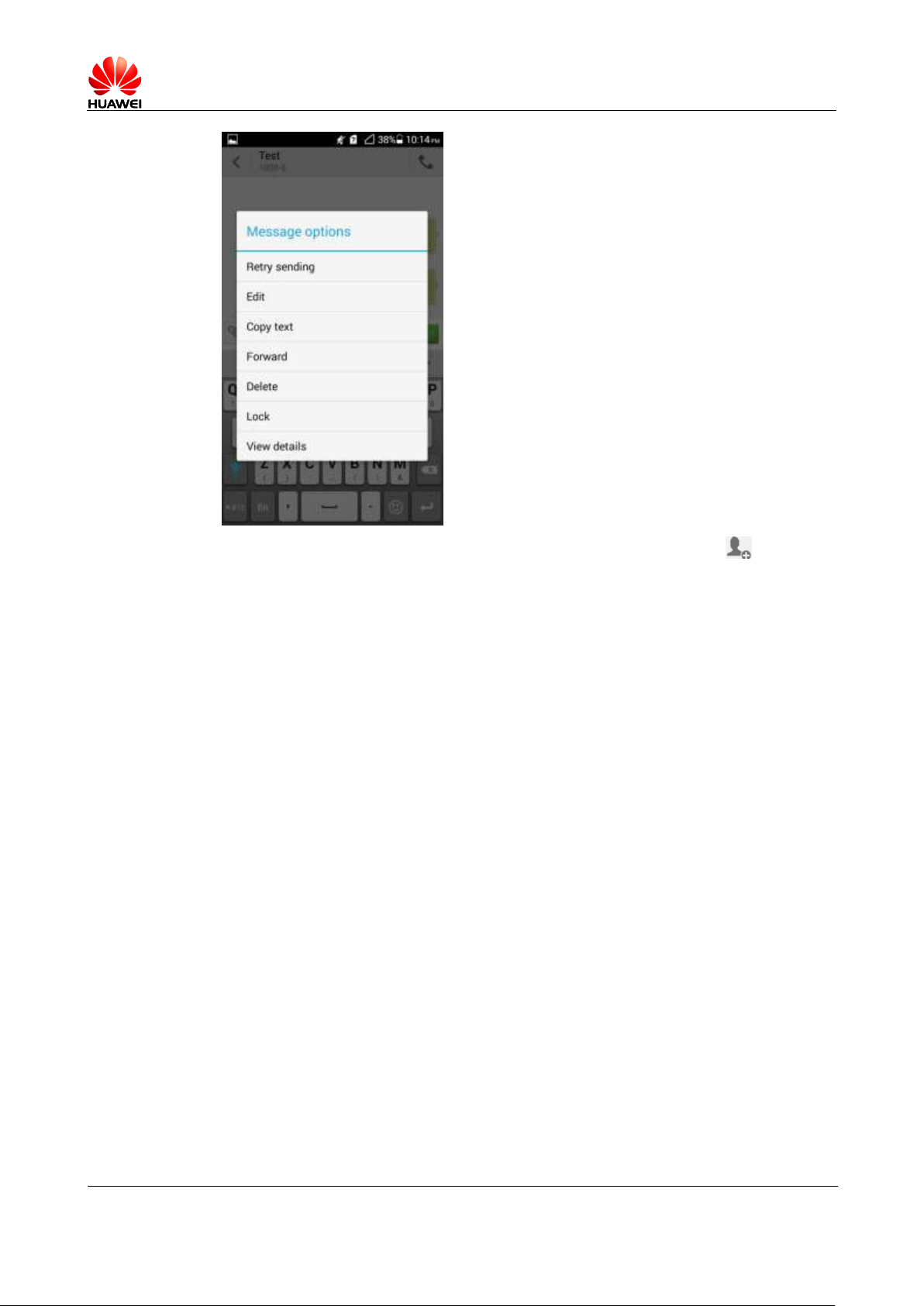
Error! Unknown document property name.
Issue Error! Unknown document
property name. (Error! Unknown
document property name.)
PUBLIC
Page 18 in 68
To send a text message to multiple recipients, compose your message, touch , select the
desired recipients, touch OK, and send the message.
1.7.4 How many English characters can be contained in a long text
message?
It varies according to customized product versions.
1.7.5 How many text messages can be stored on my phone?
It depends on your phone's available storage space.
1.7.6 How do I set the SMS center number?
Your phone does not support this function.
1.8 Calls
1.8.1 How do I record a call, and where is the recording saved?
Your phone does not support this function.
1.8.2 How do I switch between calls or merge calls to have a
third-party call?
Your phone supports the third-party call service. This service is also called the conference call
service, and is a new service based on the call waiting and call hold services. A maximum of
four parties can be included in a conference call.
To start a conference call, merge the current calls.
Page 19
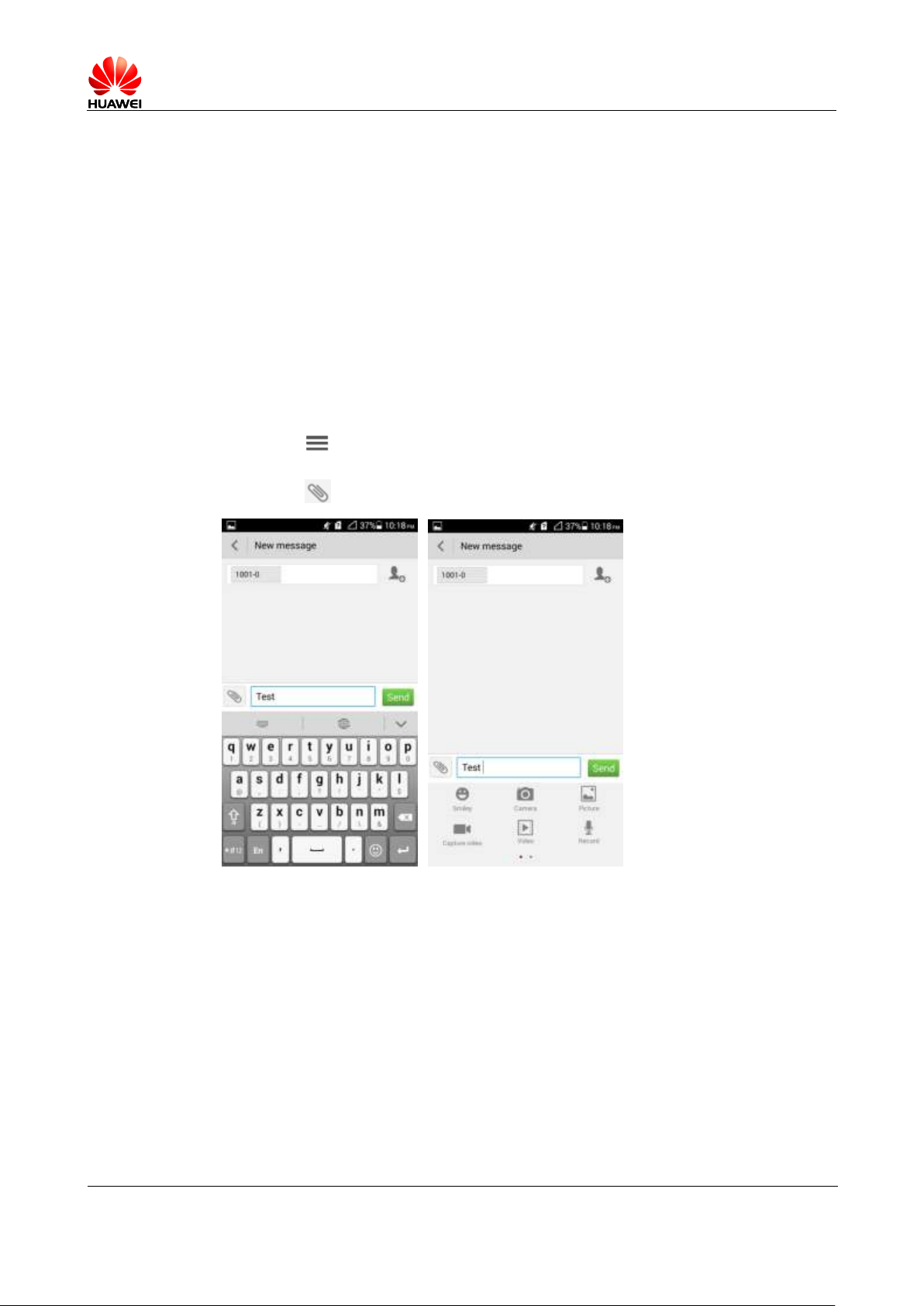
Error! Unknown document property name.
Issue Error! Unknown document
property name. (Error! Unknown
document property name.)
PUBLIC
Page 19 in 68
To use this function, make sure your card supports the three-party call service. Check with
your service provider for whether the call waiting and call hold services are enabled.
1.8.3 Does my phone support dual SIM cards?
No.
1.9 Multimedia messaging
1.9.1 How do I send a multimedia message?
1. Go to Messaging and touch New message.
2. Enter the recipient and compose a message.
3. Touch and choose Add subject from the displayed option menu. The message then
changes to a multimedia message.
4. Touch next to the text box to add pictures, audio clips, or videos to the message.
5. When you are done, touch Send.
1.9.2 I cannot send or receive multimedia messages, why? How
can I resolve this problem?
Your phone may fail to send or receive multimedia messages due to any of the following
reasons:
The network is busy, or the signal reception is poor.
Solution: Try again later.
The message is denied by the network (MMS center).
Cause 1: The recipient number is invalid.
Solution: Check that the recipient number is correct and try again.
Page 20
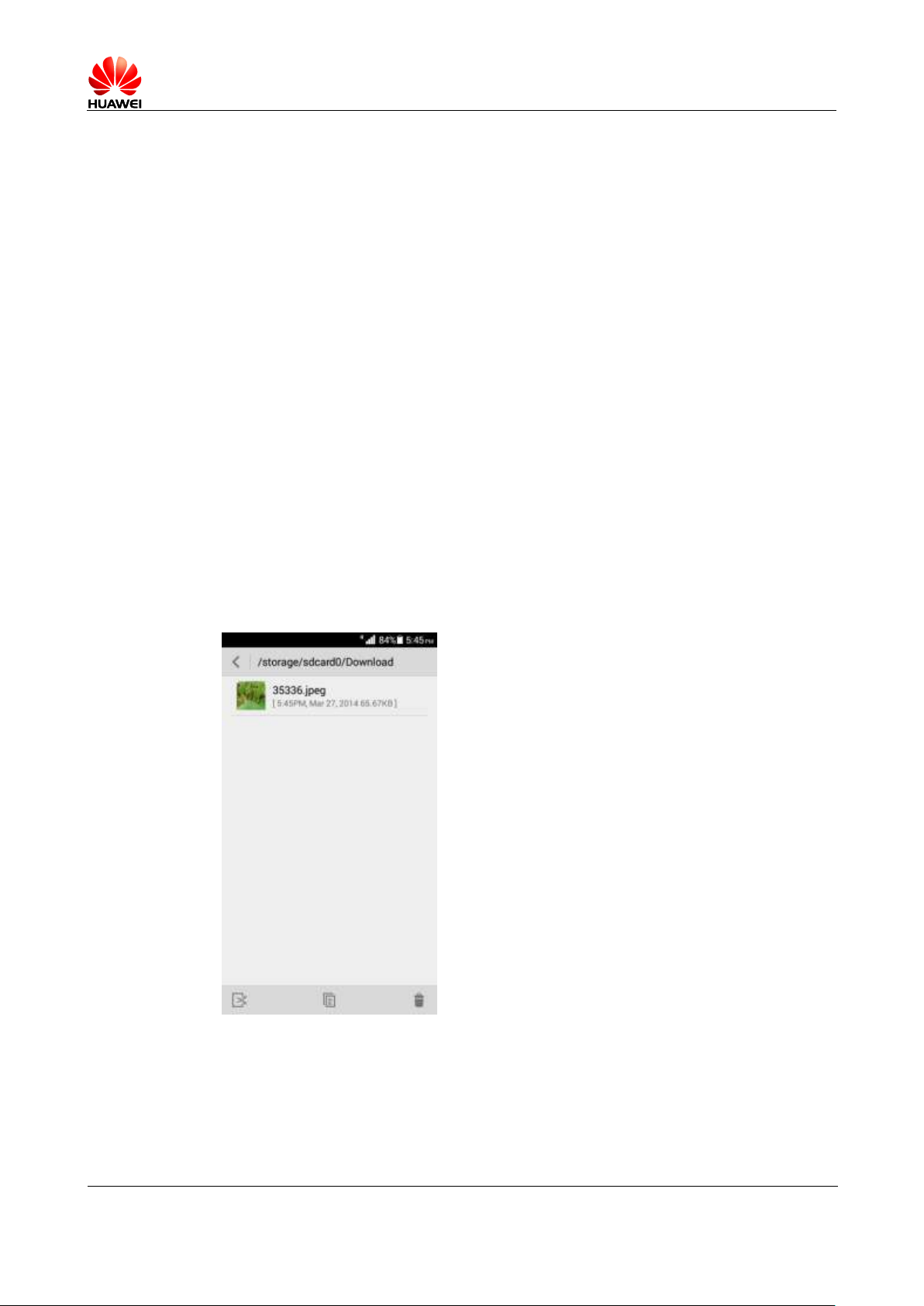
Error! Unknown document property name.
Issue Error! Unknown document
property name. (Error! Unknown
document property name.)
PUBLIC
Page 20 in 68
Cause 2: The size of the multimedia message exceeds the specified threshold.
Solution: Delete some content from the multimedia message to make sure its size does
not exceed the specified threshold. Then, try again.
The balance is insufficient.
Solution: Top up your account and try again.
Your phone's available storage is insufficient.
Solution: Make sure you have at least 1 MB available memory by deleting unused files
or applications.
1.9.3 Are there any restrictions on the size, format, or resolution of
the file to be attached to a multimedia message?
If an audio or video file exceeds the specified size threshold (depending on your service
provider), it cannot be attached to a message. If a picture is too large, it will be automatically
compressed before being attached to a message. As a result, the resolution of the picture
attached to the message decreases.
1.9.4 Where are my multimedia messages' attachments saved?
By default, when you receive a multimedia message, the attachment is automatically saved to
the /data folder, which is invisible to you.
When you choose to save an attachment, it is saved to /storage/sdcard0/Download in your
phone's internal storage by default.
Page 21
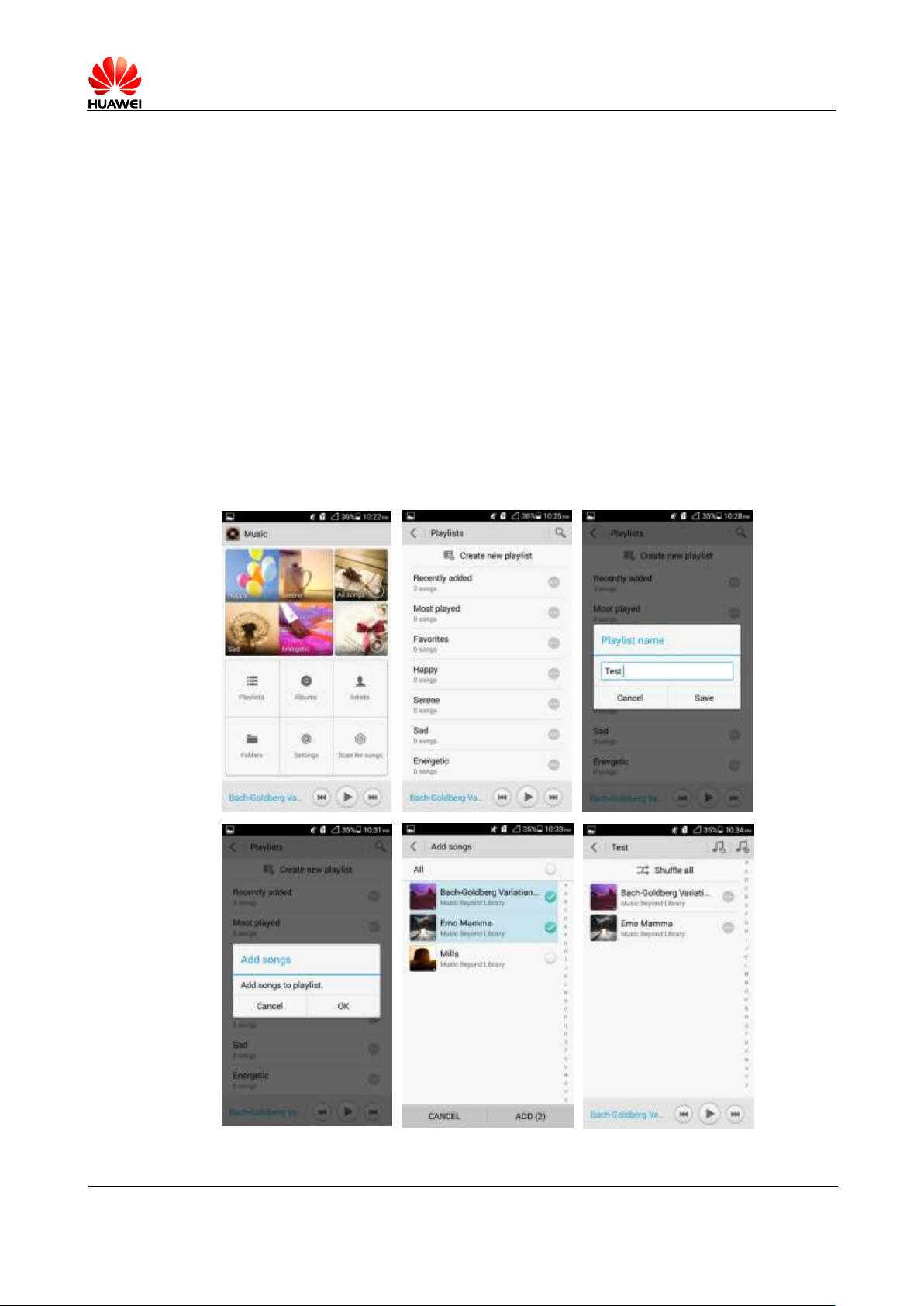
Error! Unknown document property name.
Issue Error! Unknown document
property name. (Error! Unknown
document property name.)
PUBLIC
Page 21 in 68
1.10 Music
1.10.1 What is the difference between Albums, Artists, Folders,
Genres, and Playlists?
Albums: Songs are sorted by album.
Artists: Songs are sorted by artist.
Folders: Songs are sorted by name.
Genres: Songs are sorted by genre.
Playlists: It contains the playlists you have created.
1.10.2 How do I create a playlist?
1. Go to Music and touch Playlists then Create new playlist.
2. Enter the playlist name and touch Save.
3. In the displayed dialog box, touch OK. Select the songs you want and touch ADD.
Page 22

Error! Unknown document property name.
Issue Error! Unknown document
property name. (Error! Unknown
document property name.)
PUBLIC
Page 22 in 68
1.10.3 What playing modes does my phone support?
Play in order (default): plays all audio clips in a playlist in sequence and stop playing
after all the files have been played.
Shuffle: plays all audio clips in a playlist in a random order and stop playing after all the
files have been played.
Repeat list: plays all audio clips in a playlist in sequence and repeats the playlist after all
the files have been played.
Repeat current song: plays the current audio clip repeatedly.
1.10.4 How do I play songs in the background, quit Music, and
view the lyrics when a song is playing?
To play songs in the background: Go to Music, play an audio clip, and touch the back or
home key.
To quit Music: On the music playing screen, touch the menu key then Exit. In the
displayed dialog box, touch OK.
To play lyrics with songs: If the lyrics of a song are saved in the same folder as the song,
the phone automatically displays the lyrics while the song is playing. On the music
playing screen, flick your finger right to display the lyrics.
1.11 Camera
1.11.1 If my phone has no microSD card installed, can I take
photos or shoot videos?
Yes.
1.11.2 My phone cannot open some photos or videos. Why?
The file format is not supported.
Your phone has insufficient available storage.
The file has corrupted.
The file is copyright-protected (for example, a .dcf file).
Your phone does not have sufficient resources. Close some third-party applications, and
try again.
In some rare cases, unknown errors may occur in your phone's operating system or
applications. Restart your phone and try again.
1.11.3 Where are my photos and videos saved? Can I change the
save location?
You can choose to store photos and videos to the default storage location on your phone's
internal storage or microSD card. To view the default storage location, touch Settings >
Storage > Default storage location. The default storage location cannot be changed.
When the storage location is your phone's internal storage, touch File Manager >
Internal > DCIM > Camera to find your photos and videos.
Page 23

Error! Unknown document property name.
Issue Error! Unknown document
property name. (Error! Unknown
document property name.)
PUBLIC
Page 23 in 68
When the storage location is the microSD card, touch File Manager > SD card >
DCIM > Camera to find your photos and videos.
1.11.4 How do I edit a photo or video or add a photo frame?
To edit a photo, touch the menu key. You will then be able to rotate (left or right) or edit
the photo.
Videos cannot be edited.
1.11.5 Does my phone support HD videos?
Yes. Your phone supports 1080p HD videos at 30 fps.
1.11.6 Can I turn off the shutter sound?
No.
1.11.7 How do I switch between front and rear cameras?
On the viewfinder, touch the icon in the upper right corner, as shown in the following figure.
Page 24

Error! Unknown document property name.
Issue Error! Unknown document
property name. (Error! Unknown
document property name.)
PUBLIC
Page 24 in 68
1.11.8 What video formats and sizes does my phone support?
The supported video format is MPEG-4. The video size depends on the available space of
your phone.
1.11.9 What picture formats and resolutions does the camera
support?
The supported picture format is JPG, and the resolution is up to 3264 x 2448 pixels (8 MP).
1.12 Streaming media
1.12.1 Will my phone stop playing streaming media when a call
comes in? If yes, will it resume playing when the call ends?
Your phone stops playing streaming media when you have an incoming call.
If the call lasts for less than 3 minutes, the streaming media automatically resumes
playing when the call ends. Otherwise, manual operations are required.
1.12.2 My phone cannot play some streaming media. Why?
The file format is not supported.
Your phone supports the following audiovisual encoding formats and file formats:
− Video encoding: MPEG-4, H.263, and H.264
− Audio encoding: AAC and AMR-NB/WB
− File formats: 3GP and MPEG-4
− Maximum encoding rate: 4 Mbit/s
The network connection is unstable.
Your phone has insufficient available storage.
Page 25

Error! Unknown document property name.
Issue Error! Unknown document
property name. (Error! Unknown
document property name.)
PUBLIC
Page 25 in 68
1.12.3 What may cause poor quality of online streaming media
played on my phone?
The source streaming media is of poor quality.
The network connection is poor.
Your phone's hardware may be faulty, for example, the display is damaged. To check this,
play a local video for comparison.
Your phone has insufficient available storage.
The CPU usage is high.
Too many applications are running.
1.12.4 When playing online streaming media, will my phone's
storage become insufficient?
No. When playing online streaming media, your phone uses its RAM rather than its storage.
1.13 Bluetooth
1.13.1 What files can be transmitted using Bluetooth?
Pictures, audio clips, videos, web pages, and contacts can be transmitted using Bluetooth.
1.13.2 How do I send data using Bluetooth?
To share a picture, audio clip, or video, go to Music or Gallery, touch and hold the file you
want to send. From the displayed option menu, choose Share. Then, touch Bluetooth to send
the file.
Page 26

Error! Unknown document property name.
Issue Error! Unknown document
property name. (Error! Unknown
document property name.)
PUBLIC
Page 26 in 68
To send a web page, open the browser, open the web page, and touch . From the
displayed option menu, choose Share page. Then, touch Bluetooth to send the web page.
To send contacts, go to People. On the Contacts tab, touch . From the displayed option
menu, choose Share. Then, touch Bluetooth to send the file.
1.13.3 My phone cannot be discovered by other Bluetooth devices.
Why?
Bluetooth has been turned off on your phone.
Solution: Go to Settings. Under WIRELESS & NETWORKS, touch the Bluetooth
switch to turn on Bluetooth.
The Bluetooth is turned on, but your phone is not set to be visible to all devices.
Solution: Go to Settings. Under WIRELESS & NETWORKS, touch the Bluetooth
switch to turn on Bluetooth. Then, touch Bluetooth. On the displayed Bluetooth screen,
touch your device name (HUAWEI G535-L11 in the following figure) to set your device
to be visible to all nearby Bluetooth devices.
Page 27
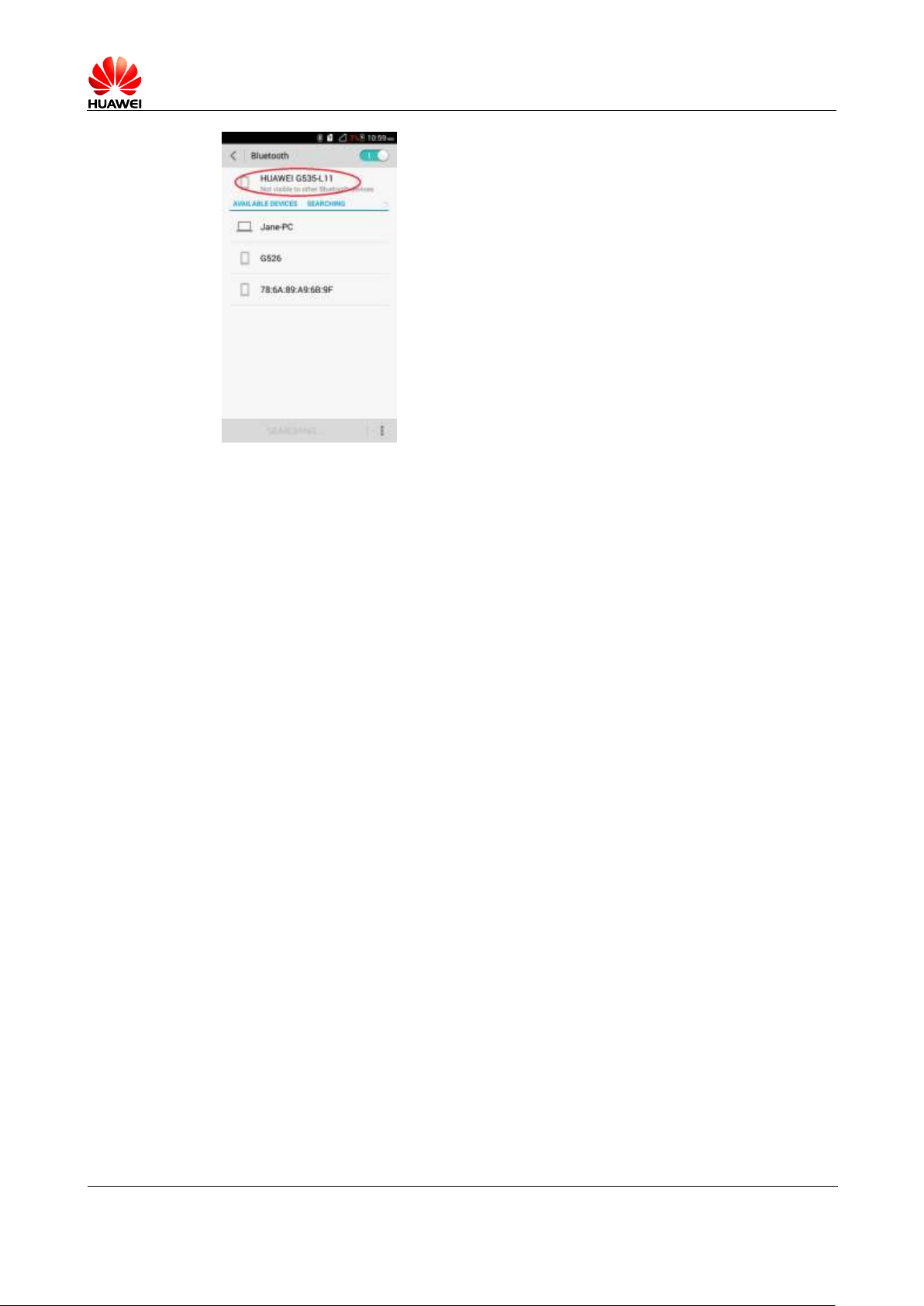
Error! Unknown document property name.
Issue Error! Unknown document
property name. (Error! Unknown
document property name.)
PUBLIC
Page 27 in 68
1.13.4 What is the Bluetooth working range?
10 meters.
1.13.5 I cannot pair my phone with other Bluetooth devices. Why?
Your phone supports various profiles, such as A2DP, AVRCP, HSP, HFP, HID, OPP, and
PBAP. If the device to be paired with also supports these profiles but fails to be paired with,
see the following solutions:
Your phone cannot find the device.
Solution: Check that Bluetooth on that device is turned on and the device is set to be
visible.
Your phone cannot find a Bluetooth headset.
Solution: Check that the headset is set to be visible. For details about how to configure
the headset, see the user guide of the headset.
Your phone cannot send files to another phone.
Solution: Check that the phone to be connected to is able to receive files and supports the
formats of the files you want to send.
1.14 GPS navigation
1.14.1 What navigation applications does my phone come with?
Google Maps
1.14.2 What can I do if the navigation application experiences data
loss? What can I do if the authorization file is lost?
If the software data of Google Maps is lost, connect your phone to a Wi-Fi network to
download the map data again.
Page 28

Error! Unknown document property name.
Issue Error! Unknown document
property name. (Error! Unknown
document property name.)
PUBLIC
Page 28 in 68
If the authorization file is lost, Google Maps will automatically download the authorization
file at the startup when your phone is connected to the Internet.
1.14.3 What can I do if the navigation application on my phone
cannot receive signals from GPS satellites?
If you are using the phone indoors, bring the phone to an outdoor area.
If you are using the phone outdoors, make sure you are not in a built-up area because
high buildings block the satellite signals.
1.14.4 Does my phone support FM radio? If yes, how do I save
manually found channels?
Yes, your phone supports FM radio.
To save a manually found channel, enter the frequency number, 87.5 in the following figure.
The channel is then automatically saved to the channel list. The channels you find by touching
or will not be saved.
1.14.5 Can I download themes to my phone? Does my phone
support live wallpapers?
You cannot download themes to your phone, but your phone supports live wallpapers.
To apply live wallpapers to your phone:
Touch and hold a blank area on the home screen. Touch Wallpapers. Under SET HOME
SCREEN WALLPAPER, touch Home screen wallpaper. Then, touch Live wallpaper.
Page 29
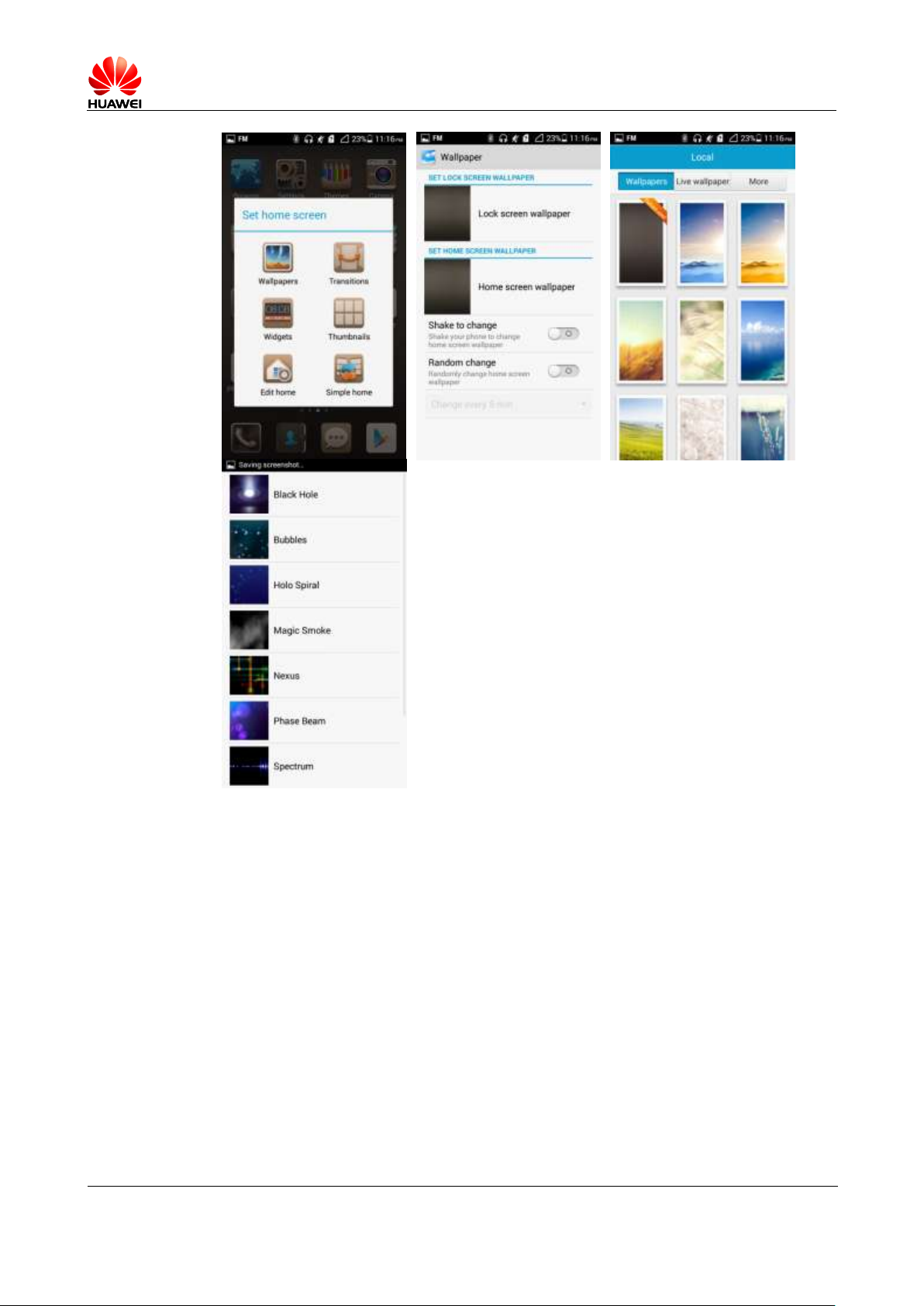
Error! Unknown document property name.
Issue Error! Unknown document
property name. (Error! Unknown
document property name.)
PUBLIC
Page 29 in 68
1.14.6 Does my phone support video calls or video chats?
Your phone does not support video calls, but it comes with a front camera, so you can install a
third-party application, such as Google Talk, to implement video chats.
1.14.7 Can I take a screenshot? If yes, how?
When the screen is not locked, simultaneously press the power and volume down buttons for
2 seconds or more to take a screenshot.
1.14.8 Does my phone support flash playback? If not, can I install
a third-party flash player for flash playback?
Your phone is not preinstalled with any flash players.
To download a flash player, go to Google play or any video websites that provides flash
player download.
Page 30
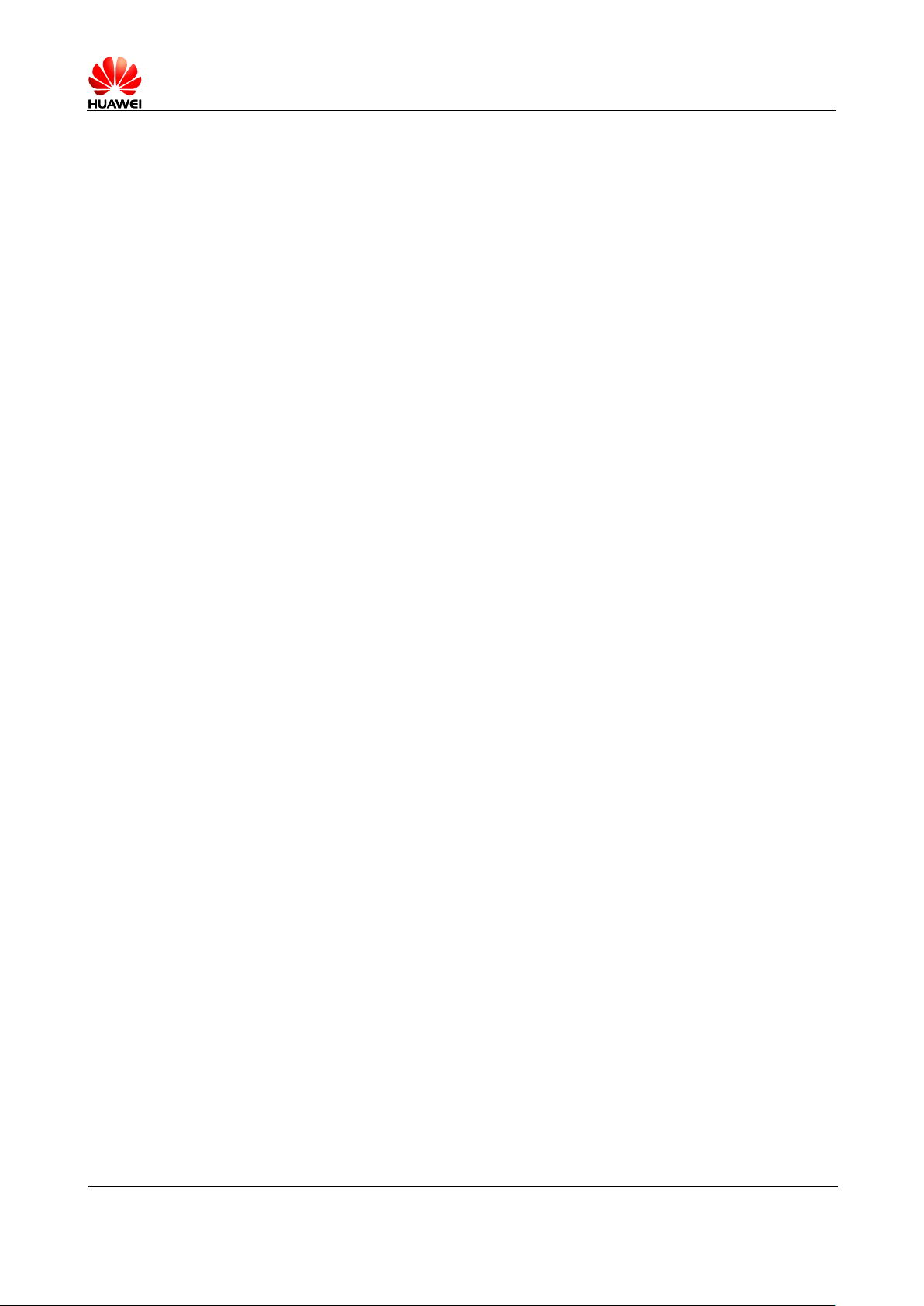
Error! Unknown document property name.
Issue Error! Unknown document
property name. (Error! Unknown
document property name.)
PUBLIC
Page 30 in 68
1.14.9 What line order does the headset use?
The headset provided with your phone adopts the American line order, which is the
mainstream line order in the industry.
The headset comes with only one key (the hook key) for you to answer or end a call as well as
start or stop playing music. Your phone supports other headsets with volume up and volume
down keys. Using such headsets, you can also adjust the in-call volume and music volume.
Page 31
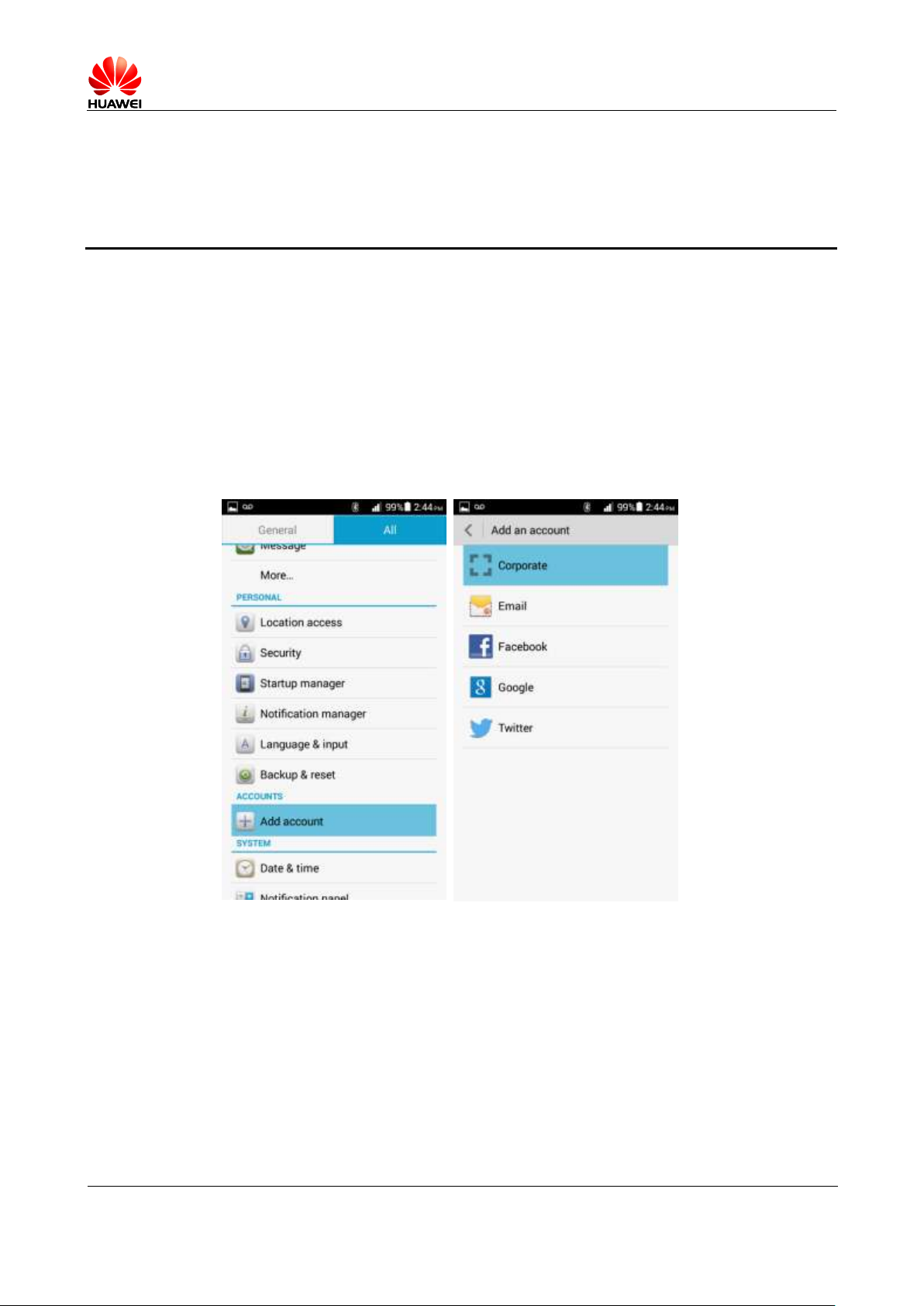
Error! Unknown document property name.
Issue Error! Unknown document
property name. (Error! Unknown
document property name.)
PUBLIC
Page 31 in 68
2 Common settings
2.1 Email
2.1.1 How do I configure email settings?
Adding an account
Go to Settings. Under ACCOUNTS, touch Add account. To add an email account, touch
Email. To add an Exchange account, touch Corporate.
Manual setup:
1. On the Account setup screen, enter your email account and password.
2. Touch Manual setup.
3. Touch POP3 to display the incoming server settings screen.
4. Touch Next to display the outgoing server settings screen.
5. Configure the email receiving settings (including the inbox checking frequency) and
touch Next.
6. On the displayed screen, enter your name and the account name.
7. Touch Next.
You will then access the inbox of the email account.
Page 32

Error! Unknown document property name.
Issue Error! Unknown document
property name. (Error! Unknown
document property name.)
PUBLIC
Page 32 in 68
Auto setup:
You can automatically set up your email account for certain email service providers only
when the email settings have been preconfigured on your phone. To automatically set up an
email account:
1. On the Account setup screen, enter your email account and password.
2. Touch Next.
3. Configure the email receiving settings and touch Next.
4. On the displayed screen, enter your name and the account name.
5. Touch Next.
You will then access the inbox of the email account.
Page 33

Error! Unknown document property name.
Issue Error! Unknown document
property name. (Error! Unknown
document property name.)
PUBLIC
Page 33 in 68
For details about email account settings, contact your email service provider.
Sending an email
On the Inbox screen, touch , enter the recipient, subject, and email content, and touch
Send.
On the Inbox screen, touch an email to view it, or touch to delete it.
Viewing and deleting an email
Page 34

Error! Unknown document property name.
Issue Error! Unknown document
property name. (Error! Unknown
document property name.)
PUBLIC
Page 34 in 68
Deleting an email account
Go to Email. Touch and choose Settings from the display option menu. Touch the email
account your wish to delete. At the bottom of the displayed screen, touch Remove account.
2.1.2 Can I view emails when no Internet connection is available
on my phone?
Yes if the emails have been downloaded to your phone.
2.1.3 How do I synchronize contacts and calendar events?
To synchronize contacts, log in to at least one Exchange account.
On the Account setup screen, touch Exchange. Obtain the email box server's settings from
your email service provider's website, configure your phone based on the settings, and log in
to your Exchange account.
Page 35

Error! Unknown document property name.
Issue Error! Unknown document
property name. (Error! Unknown
document property name.)
PUBLIC
Page 35 in 68
Go to Settings. Under ACCOUNTS, touch Corporate. Touch your account and select the
data you want to synchronize. Touch . From the displayed option menu, choose Sync
now to synchronize the selected data to your phone.
If the contact synchronization fails, check that your phone's data service is turned on and that
the account server supports contact synchronization.
2.2 Wi-Fi settings
2.2.1 How do I connect my phone to a Wi-Fi network?
Go to Settings. Under WIRELESS & NETWORKS, touch the Wi-Fi switch to turn on
Wi-Fi.
Page 36

Error! Unknown document property name.
Issue Error! Unknown document
property name. (Error! Unknown
document property name.)
PUBLIC
Page 36 in 68
Touch Wi-Fi. From the displayed Wi-Fi networks, touch the desired network. In the displayed
dialog box, enter the password for the Wi-Fi network, and touch Connect. When the
connection is set up, you will be able to use the Wi-Fi network to access the Internet.
2.2.2 What Wi-Fi protocols does my phone support? What are the
data rates supported by each protocol?
Your phone supports 802.11b/g/n.
2.2.3 I cannot open web pages sometimes over a Wi-Fi connection.
Why?
Possible causes are:
The x digital subscriber line (xDSL) connection fails. If the hotspot (such as a wireless
router) your phone connects to accesses the Internet through xDSL and the xDSL
connection fails, the Internet connection is unavailable. Check that the xDSL connection
is working properly and try again.
A domain name service (DNS) issue occurs. If you cannot open web pages but can
access Google Play Store, the DNS is not working properly.
The websites that the Wi-Fi hotspot can access are restricted. If the Internet connection
of the hotspot is restricted, your phone cannot be used to browse web pages.
2.2.4 I have turned on Wi-Fi on my phone, but it cannot detect
signals from Wi-Fi hotspots. What can I do?
On a device other than your phone, turn on Wi-Fi. If the device is able to detect Wi-Fi signals:
Check that the wireless router's service set identifier (SSID) is not hidden.
Restart the Wi-Fi function on your phone.
Restart your phone.
2.2.5 How do I know whether my phone is using its mobile data
connection or a Wi-Fi connection to access the Internet?
When a Wi-Fi connection is set up, the Wi-Fi connection is used with precedence over the
mobile data connection. If is displayed in the upper right corner of the screen, you are
using a Wi-Fi connection to access the Internet.
2.2.6 I cannot connect to a Wi-Fi hotspot. Why?
The password you entered is incorrect. Note that the password is case sensitive.
The Wi-Fi reception is poor.
2.2.7 My phone's Wi-Fi connection automatically disconnects
when the screen turns off. What can I do?
Change the Wi-Fi sleep policy as follows: Go to Settings. Under WIRELESS &
NETWORKS, touch the Wi-Fi switch to turn on Wi-Fi. On the displayed Wi-Fi screen, touch
Page 37

Error! Unknown document property name.
Issue Error! Unknown document
property name. (Error! Unknown
document property name.)
PUBLIC
Page 37 in 68
. From the displayed option menu, choose Advanced. Set Keep Wi-Fi on during sleep to
Always.
Note:
By default, Always is selected for Keep WLAN on during sleep. If the default settings are modified,
your phone disconnects from the Wi-Fi network when its screen turns off. The following describes the
three options of Keep WLAN on during sleep:
Page 38

Error! Unknown document property name.
Issue Error! Unknown document
property name. (Error! Unknown
document property name.)
PUBLIC
Page 38 in 68
Always: Never disconnect a Wi-Fi connection.
Only when plugged in: Never disconnect a Wi-Fi connection when the phone is charging. If the
phone is not charging, it disconnects a Wi-Fi connection when it has been idle for 3 minutes.
Never (increases data usage): Disconnect a Wi-Fi connection when the phone has been idle for 3
minutes.
2.3 Can I use my phone as a portable Wi-Fi hotspot and
share my phone's data connection with another device?
Yes. To do so, turn on the Wi-Fi hotspot on your phone as follows:
Go to Settings. Under WIRELESS & NETWORKS, touch More. Touch Tethering &
portable hotspot and select Portable Wi-Fi hotspot.
Page 39

Error! Unknown document property name.
Issue Error! Unknown document
property name. (Error! Unknown
document property name.)
PUBLIC
Page 39 in 68
After a device connects to your phone over Wi-Fi, you can access the Internet from that
device using your phone's mobile data connection.
To set the hotspot name and security parameters, touch Configure Wi-Fi hotspot.
2.4 How do I connect my phone to a Wi-Fi hotspot with a
static IP address to access the Internet?
Go to Settings. Under WIRELESS & NETWORKS, touch the Wi-Fi switch to turn on
Wi-Fi. Touch Wi-Fi. On the Wi-Fi screen, touch the desired hotspot. In the displayed dialog
box, select Show advanced options. Select Static for IP settings. Enter the IP address
(mostly 192.168.1.xxx), gateway address (mostly 192.168.1.1), subnet mask or network mask
(255.255.255.0), and domain name (DNS address).
When your phone uses DHCP to access the Internet over Wi-Fi, it must wait for the router to
assign it a dynamic IP address, which takes time. You can resolve this issue by specifying a
static IP address for your phone.
2.5 How do I set my phone to work as a modem and to
provide Internet access for computers?
1. Go to Settings.
2. Under WIRELESS & NETWORKS, touch More > Tethering & portable hotspot.
3. Select USB tethering.
4. On a computer, install a USB driver, which can be obtained from HiSuite. Right-click
My Computer and choose Manage.
When using USB tethering, your phone's mobile data connection must be turned on.
Otherwise, the phone cannot provide Internet access for computers.
Page 40

Error! Unknown document property name.
Issue Error! Unknown document
property name. (Error! Unknown
document property name.)
PUBLIC
Page 40 in 68
If a computer has a wireless network adapter, you can turn on Portable Wi-Fi hotspot as
follows: Go to Settings. Under WIRELESS & NETWORKS, touch More. Touch Tethering
& portable hotspot and select Portable Wi-Fi hotspot. Then the computer can connect to
your phone over Wi-Fi to access the Internet. Currently, this function is available to
computers running Windows.
2.6 Ringtone settings
2.6.1 How do I set the ringtone?
Go to Settings. Under DEVICE, touch Sound. On the displayed screen, touch Phone
ringtone under RINGTONE & NOTIFICATIONS. Select a ringtone or song and touch
Apply.
2.6.2 How do I turn on or off vibration for incoming calls and
messages?
Go to Settings. Under DEVICE, touch Sound. On the displayed screen, touch Vibration. On
the displayed screen, select Call and Message to turn on vibration for incoming calls and
messages. To turn off vibration for them, deselect Call and Message.
Page 41

Error! Unknown document property name.
Issue Error! Unknown document
property name. (Error! Unknown
document property name.)
PUBLIC
Page 41 in 68
2.6.3 How do I set a custom audio file as the ringtone or message
tone?
Go to File Manager. Touch the Musics folder to open it. Touch and hold the desired audio
file. From the displayed option menu, choose Set as. Then, touch Phone ringtone or
Notification ringtone.
Note: If the audio file you selected is saved on the microSD card, the ringtone is changed to
the default one after you remove the microSD card.
Page 42
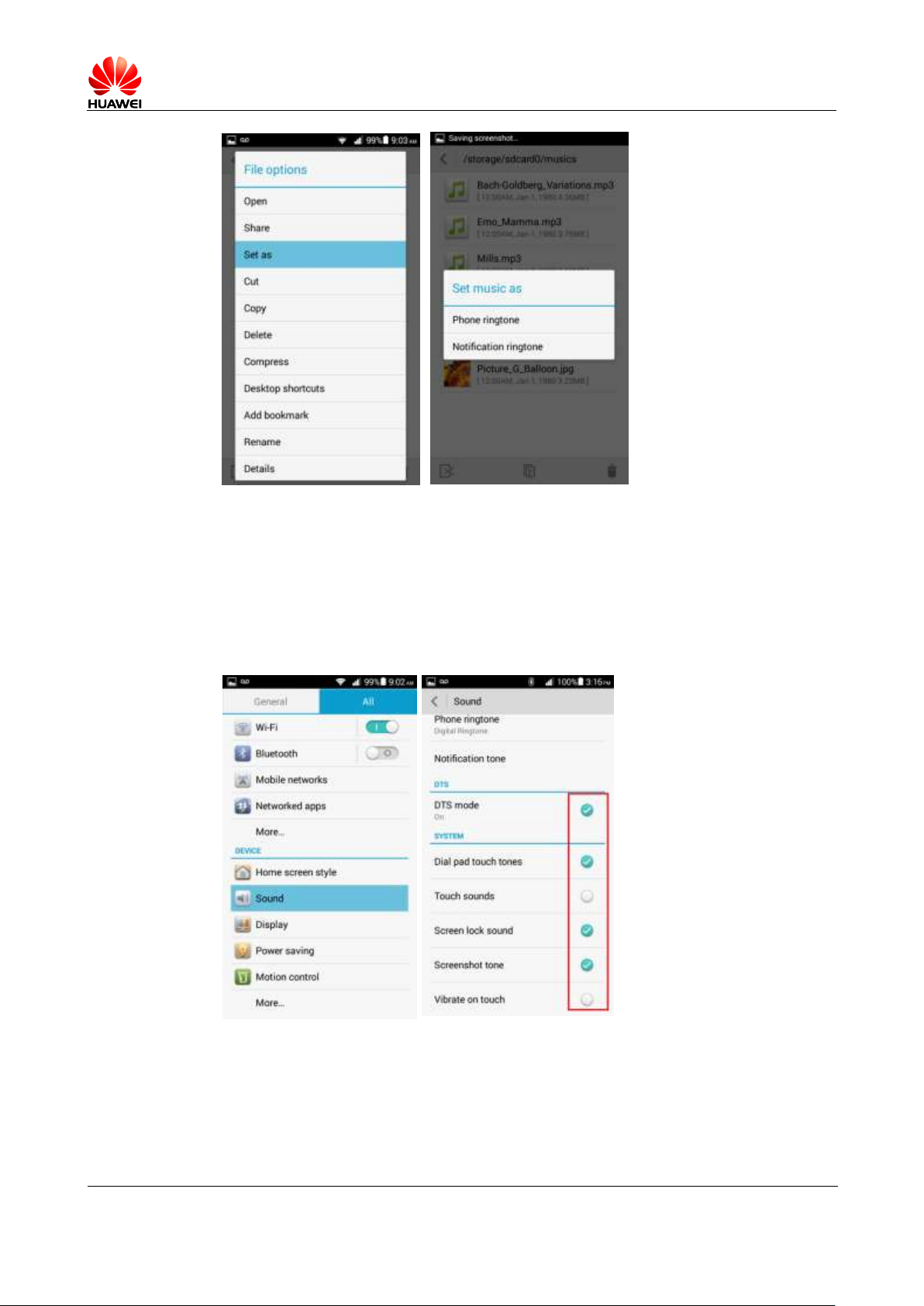
Error! Unknown document property name.
Issue Error! Unknown document
property name. (Error! Unknown
document property name.)
PUBLIC
Page 42 in 68
2.6.4 Can I set the ringtone for a contact group?
No.
2.6.5 How do I disable touch sounds?
Go to Settings. Under DEVICE, touch Sound. On the displayed screen, deselect Touch
sounds under SYSTEM.
Page 43
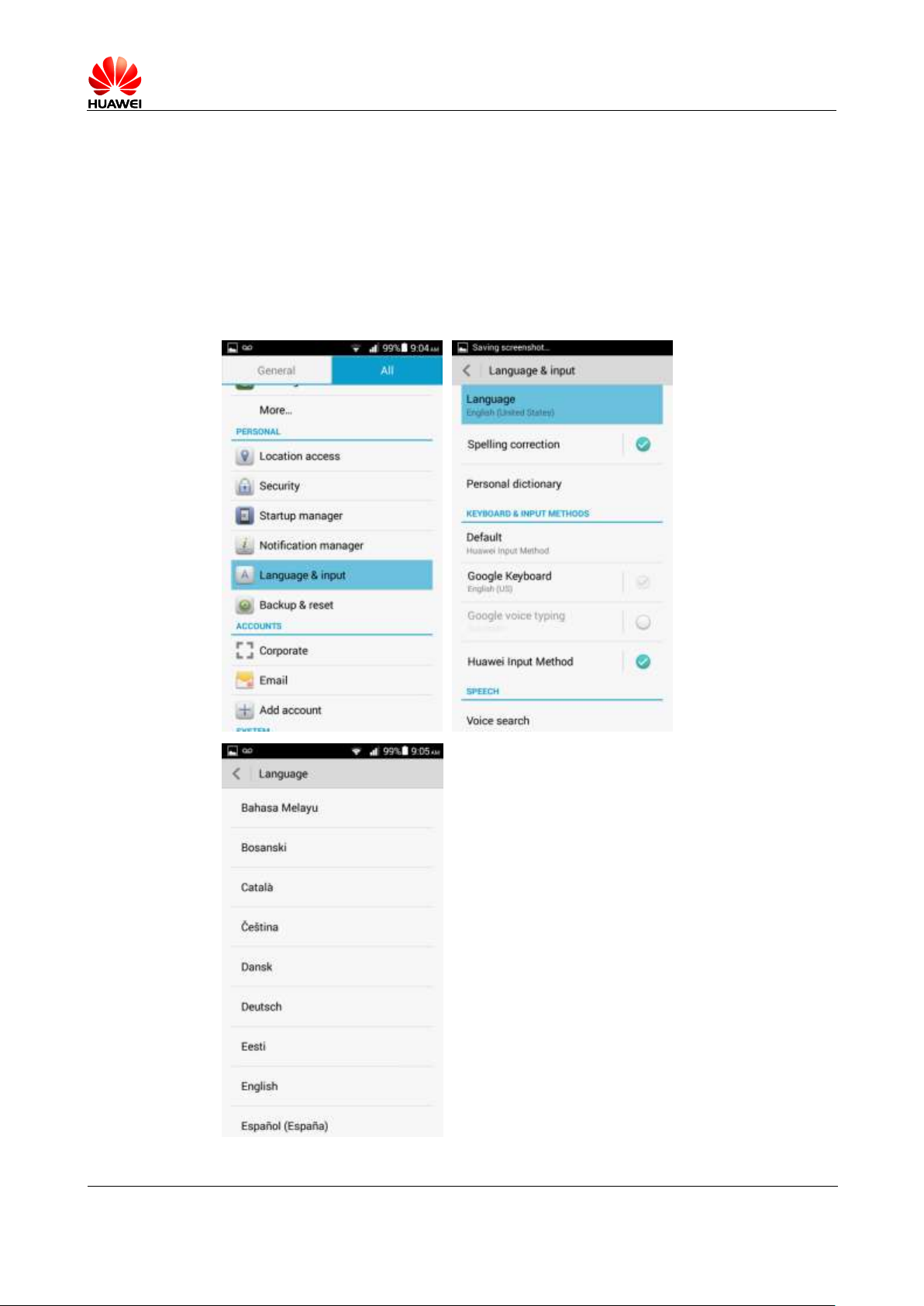
Error! Unknown document property name.
Issue Error! Unknown document
property name. (Error! Unknown
document property name.)
PUBLIC
Page 43 in 68
2.7 Language and keyboard
2.7.1 What languages does my phone support? How do I change
the system language?
To view the languages supported by your phone, go to Settings. Under PERSONAL, touch
Language & input. On the displayed screen, view the information under Language. To
change the system language, touch Language and select the desired language from the
language list.
Page 44

Error! Unknown document property name.
Issue Error! Unknown document
property name. (Error! Unknown
document property name.)
PUBLIC
Page 44 in 68
2.7.2 I installed a new text input method but cannot use it. Why?
After installing an input method, you must select the input method and set it as the default
input method as follows: Go to Settings. Under PERSONAL, touch Language & input. On
the displayed screen, touch Default. Then, select the newly installed input method.
2.7.3 How do I change the system font size?
Go to Settings. Under DEVICE, touch Display. On the displayed screen, touch Font size.
Then, select the desired font size.
2.7.4 What text input methods does my phone support?
Google keyboard and Huawei input method.
Page 45

Error! Unknown document property name.
Issue Error! Unknown document
property name. (Error! Unknown
document property name.)
PUBLIC
Page 45 in 68
2.7.5 Does my phone support the stroke input method?
No.
2.7.6 How do I turn off the key press sound?
You can turn on or off the key press sound in the settings of a text input method. The
following procedure uses the Huawei input method as an example:
Go to Settings. Under PERSONAL, touch Language & input. On the displayed screen,
touch Huawei input method then Keyboard settings. On the displayed screen, deselect
Vibrate on keypress.
Page 46

Error! Unknown document property name.
Issue Error! Unknown document
property name. (Error! Unknown
document property name.)
PUBLIC
Page 46 in 68
2.8 Internet access
2.8.1 How do I clear my browser's cache and browsing history?
Open the browser. Touch . From the displayed option menu, choose Settings. Touch
Privacy & security then Clear cache or Clear history to clear the cache or web browsing
history.
2.8.2 How do I view a web page in full screen or save a web page
to bookmarks?
To view a web page in full screen: Open the browser. Touch . From the displayed option
menu, choose Settings. Touch Labs > Fullscreen.
To save a web page to bookmarks: Open the browser. Touch . From the displayed option
menu, choose Save to bookmarks. On the displayed screen, touch OK.
2.8.3 Can I log in to my email account using the browser on my
phone?
Yes. Open the browser and enter the email account website in the address box.
2.8.4 Can I log in to my online bank account from my phone?
Yes. It is recommended that you install the online bank client on your phone Logging in to
your online bank account by using the browser on your phone may fail as some banks' login
plug-in can only run in Internet Explorer.
2.8.5 How do I save an image from a web page?
Touch and hold the image and choose Save image from the displayed option menu.
Page 47

Error! Unknown document property name.
Issue Error! Unknown document
property name. (Error! Unknown
document property name.)
PUBLIC
Page 47 in 68
2.8.6 How do I set my browser's home page?
Open the browser. Touch . From the displayed option menu, choose Settings. Touch
General > Set homepage. From the displayed option menu, choose your home page.
2.8.7 How do I save a web page for offline reading?
Open the browser. Touch . From the displayed option menu, choose Save for offline
reading.
Page 48

Error! Unknown document property name.
Issue Error! Unknown document
property name. (Error! Unknown
document property name.)
PUBLIC
Page 48 in 68
2.8.8 How do I configure network settings if my phone fails to
access the Internet?
Insert a SIM card into your phone. The phone then automatically configures APN settings.
To check APN settings, go to Settings. Under WIRELESS & NETWORKS, touch Mobile
networks then Access Point Names.
To restore APN settings, touch on the APNs screen. From the displayed option menu,
choose Reset to default.
2.8.9 How do I enable or disable the data service?
Use either of the following methods:
Go to Settings. Under WIRELESS & NETWORKS, touch Mobile networks then
select Data roaming to enable the data service. To disable the data service, deselect
Data roaming.
Drag the status bar downward to display the notification panel. Touch to enable
the data service. When the data service is enabled, changes to . To
disable the data service, touch .
Page 49

Error! Unknown document property name.
Issue Error! Unknown document
property name. (Error! Unknown
document property name.)
PUBLIC
Page 49 in 68
2.8.10 How do I know whether my data service is turned on or
off?
Drag the status bar downward to display the notification panel:
this shortcut switch.
shortcut switch.
indicates that the data service is turned on. To turn off the data service, touch
indicates that the data service is turned off. To turn on the data service, touch this
2.8.11 Can I use my phone to access the Internet during a call?
Yes if your phone is connected to a 3G network, but no if your phone is connected to a 2G
network.
2.8.12 Are there any restrictions to the data service?
Currently your phone does not support CDMA2000.
It supports 2G, 3G, and LTE networks.
2.8.13 What does a VPN do? How do I set VPN parameters?
A virtual private network (VPN) extends a private network across a public network, such as
the Internet. It is a connection type widely used in medium to large enterprises and
organizations.
To set VPN parameters:
Go to Settings. Under WIRELESS & NETWORKS, touch More. On the displayed screen,
touch VPN. When prompted to set a lock screen PIN or password, touch OK. (To use a VPN,
you must set a lock screen PIN or password.)
Page 50

Error! Unknown document property name.
Issue Error! Unknown document
property name. (Error! Unknown
document property name.)
PUBLIC
Page 50 in 68
On the VPN screen, touch . When prompted, enter the VPN name and server address.
Then, touch OK.
2.9 Screen lock
2.9.1 How do I set a screen unlock PIN?
1. Go to Settings. Under PERSONAL, touch Security. On the displayed screen, touch Screen lock
under SCREEN SECURITY.
2. Touch PIN to set it as the screen lock mode. After the settings, you need to unlock the screen when
you power on or off the phone or press the power key to turn on the screen.
Page 51

Error! Unknown document property name.
Issue Error! Unknown document
property name. (Error! Unknown
document property name.)
PUBLIC
Page 51 in 68
2.9.2 Does my phone supports the Face Unlock function? How do
I set the function?
Yes. To set the function:
Go to Settings. Under PERSONAL, touch Security. On the displayed screen, touch Screen
lock under SCREEN SECURITY. Then, touch Face Unlock.
2.9.3 How do I set a screen unlock pattern?
1. Go to Settings. Under PERSONAL, touch Security. On the displayed screen, touch
2. On the Choose your pattern screen, swipe your finger across the screen to connect four
3. Draw the pattern again and touch Confirm.
Screen lock under SCREEN SECURITY. Then, touch Pattern.
or more dots together in a pattern and touch Continue.
Page 52

Error! Unknown document property name.
Issue Error! Unknown document
property name. (Error! Unknown
document property name.)
PUBLIC
Page 52 in 68
When you power on or off your phone or press the power key to turn on the screen, draw the
pattern to unlock the screen.
2.9.4 How many times can I try the screen unlock pattern before
my phone becomes permanently locked? Can I unlock the phone
by sending an email from my Gmail?
Your phone will not be locked even if you incorrectly draw the unlock pattern for several
consecutive times, though the retry interval becomes longer.
Your phone supports the function to unlock the screen using the backup PIN. If you forget
your unlock pattern and backup PIN, please send your phone to the local customer service
center. You cannot unlock your phone by sending an email from Gmail.
2.9.5 How do I lock and unlock the screen?
To lock the screen, press the power button.
Page 53

Error! Unknown document property name.
Issue Error! Unknown document
property name. (Error! Unknown
document property name.)
PUBLIC
Page 53 in 68
To unlock the screen, press the power button to turn on the screen and follow the onscreen
instructions to enter the PIN or draw the unlock pattern.
2.10 Alarm
2.10.1 How do I add and remove an alarm?
1. Go to Clock.
2. On the Alarm tab, touch to display the alarm setting screen.
3. Under Alarm, set the alarm time.
4. Under Repeat, set the alarm to repeat on certain days and select the desired intervals.
5. Touch Ringtone and select the desired tone for the alarm.
6. To set your phone to vibrate when the alarm goes off, turn on Vibrate.
Page 54

Error! Unknown document property name.
Issue Error! Unknown document
property name. (Error! Unknown
document property name.)
PUBLIC
Page 54 in 68
7. To name the alarm, enter a name in Label.
8. Touch DONE.
On the alarm screen, you can find the list of all alarms. If an alarm is deselected, it is disabled.
To delete an alarm, touch and hold it and choose Delete alarm from the displayed option
menu.
2.10.2 Will the alarms go off when my phone is powered off?
Yes.
Page 55

Error! Unknown document property name.
Issue Error! Unknown document
property name. (Error! Unknown
document property name.)
PUBLIC
Page 55 in 68
2.11 Applications
2.11.1 What application formats does my phone support? Is JAVA
supported?
Your phone supports all third-party applications based on the Android OS, but not Java
applications.
2.11.2 How do I download third-party applications?
Log in to Huawei App Center or Google Play Store to download third-party applications.
Note: Applications preinstalled on your phone vary according to your phone's software.
2.11.3 Can I change the default installation location for
applications?
No.
2.11.4 How do I install, manage, and uninstall applications?
Before installing, managing, or uninstalling applications: Go to Settings. Under PERSONAL,
touch Security. On the displayed screen, select Unknown sources.
Download applications from Huawei App Center or Google Play Store and directly install
them, or go to File Manager to check and install downloaded applications.
2.11.5 I cannot install an application. What can I do?
The application file is corrupted.
The application has already been installed. To resolve this problem, uninstall and
reinstall the application.
Page 56

Error! Unknown document property name.
Issue Error! Unknown document
property name. (Error! Unknown
document property name.)
PUBLIC
Page 56 in 68
Your phone has insufficient available storage. To resolve this problem, delete unwanted
files to free up some storage.
2.11.6 What third-party applications are preinstalled on my phone?
Can I uninstall system applications or applications customized by
my service provider?
To view what third-party applications are preinstalled on your phone: Go to Settings.
Under APPS, touch Manage apps. Flick your finger right until the All list is displayed.
Applications customized by your service provider can be uninstalled. Preinstalled
applications vary according to customized product versions.
2.12 Task Manager
2.12.1 What can Task Manager do?
It enables you to view and manage downloaded, running, or all applications.
2.12.2 How do I access Task Manager?
Similar to the task manager on a computer, your phone's Task Manager enables you to view
and manage downloaded, running, or all applications.
On any screen, touch and hold to display Task Manager.
2.12.3 What does the Task Manager screen look like?
In the upper part, the running applications are displayed in a list.
Page 57

Error! Unknown document property name.
Issue Error! Unknown document
property name. (Error! Unknown
document property name.)
PUBLIC
Page 57 in 68
In the lower part, a clear button is displayed.
2.12.4 How do I manage a specific application using Task
Manager?
To view all running applications, scroll through the running application list. To close an
application, drag it leftward or rightward.
To open an application, touch the icon corresponding to the application.
To close all running applications, touch .
2.13 Weather
From the home screen, touch the weather clock area.
From the home screen, touch Tools > Weather. Then, configure the display mode and
location settings.
Page 58
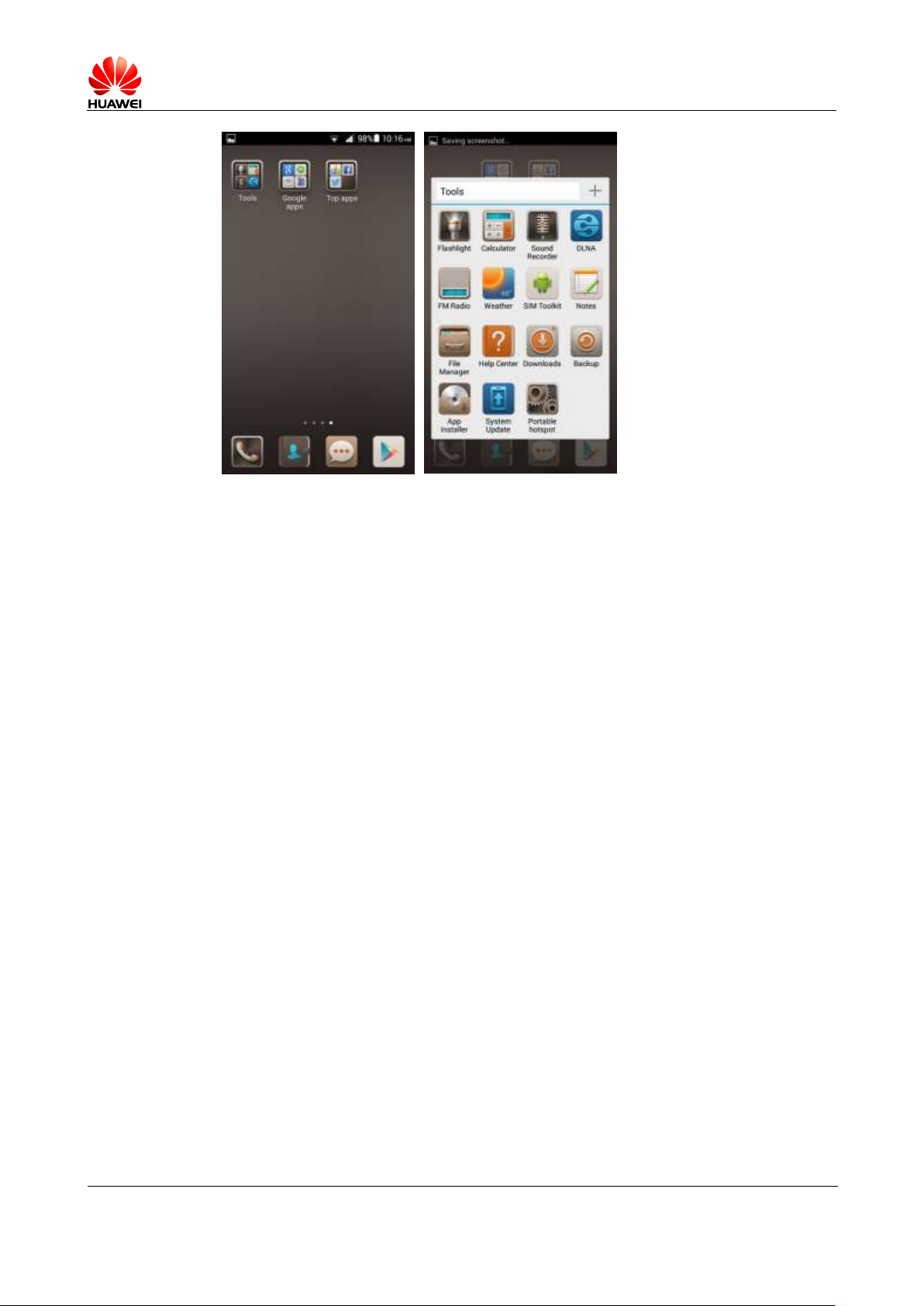
Error! Unknown document property name.
Issue Error! Unknown document
property name. (Error! Unknown
document property name.)
PUBLIC
Page 58 in 68
2.14 Developer options
To view the developer options: Go to Settings. Under SYSTEM, touch About phone. Touch
the build number three times in rapid succession.
USB debugging: Enable USB debug mode, which allows the operator to use the adb
command to debug the phone.
Stay awake: Prevent the screen from turning off while the phone is charging.
Allow mock locations: Enable the mock location function.
Desktop backup password: Set a backup password.
Pointer location: Display the information about the currently touched item.
Show touches: Display visual effects for your touch operations.
Show CPU usage: Display the current CPU usage.
Force GPU rendering: Use 2D hardware acceleration in applications.
Animation scale: Adjust the zoom-in and out speed.
Background process limit: Set a limit on the quantity of background applications.
Show all ANRs: Show the "App Not Responding" dialog box for background
applications.
2.15 Can I synchronize my phone's date and time with the
network?
Yes.
Go to Settings. Under SYSTEM, touch Date & time. Select Automatic date & time and
Automatic time zone.
Page 59
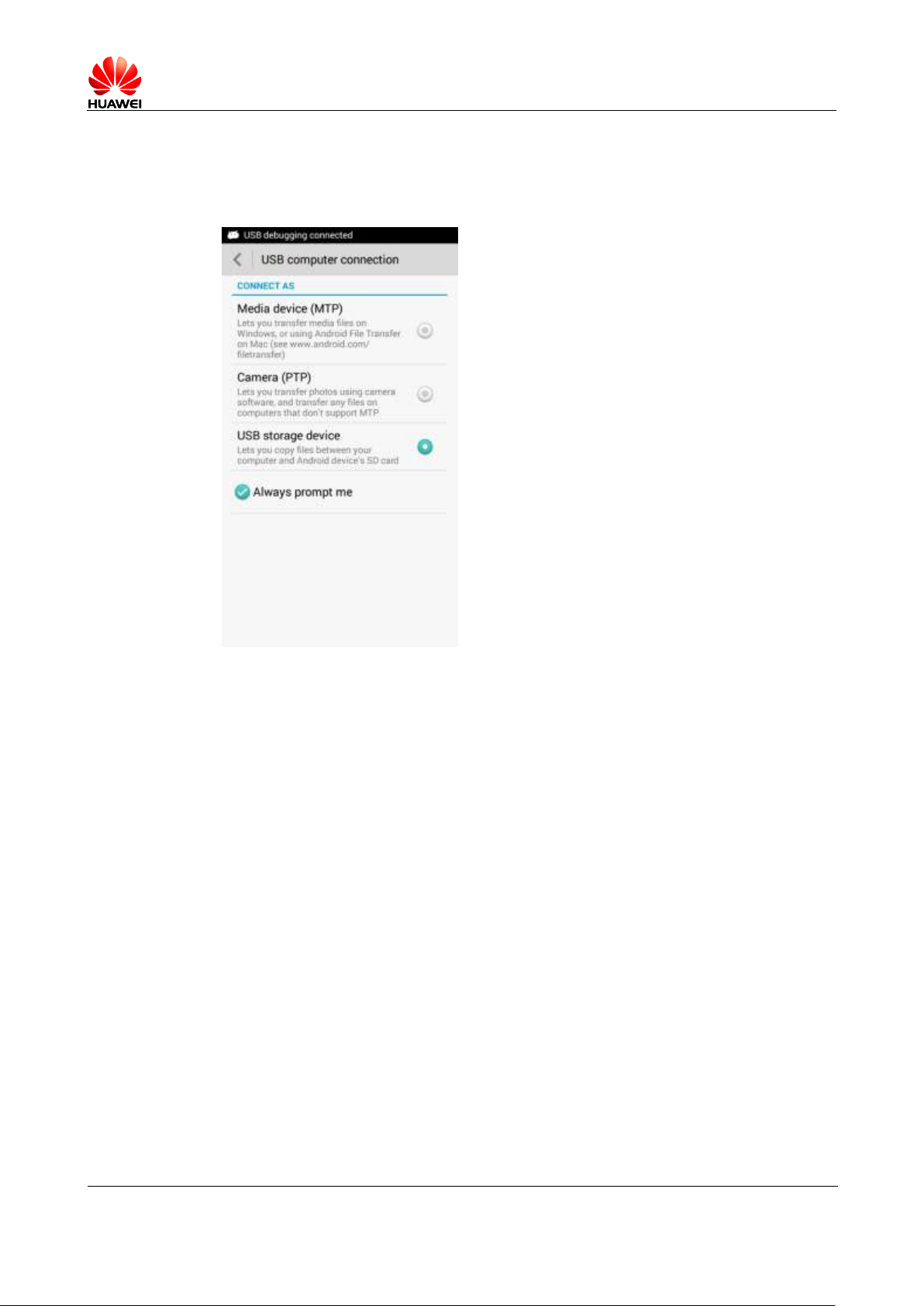
Error! Unknown document property name.
Issue Error! Unknown document
property name. (Error! Unknown
document property name.)
PUBLIC
Page 59 in 68
2.16 Can I use my phone as a USB flash drive?
Yes. You can connect your phone to a computer using a USB cable to view content in the
microSD card and phone storage.
Media device (MTP): MTP stands for the Media Transfer Protocol. In this mode, you
can synchronize media files between your phone and a computer that supports MTP.
Camera (PTP): PTP stands for the Picture Transfer Protocol. In this mode, you can
synchronize pictures between your phone and a computer, no matter whether the
computer supports MTP or not.
USB storage device: In this mode, you can connect your phone to a computer using a
USB cable to manage content in the microSD card and phone storage, such as copying
and deleting the content.
Note:
When your phone is connected to a Mac in MTP mode, you can manage files on your phone, but the
dial-up connection function on the Mac is unavailable.
2.17 How do I free up the internal storage?
Deleted unwanted files as follows: Go to File Manager. On the displayed screen, touch and
hold the file or folder you want to delete and choose Delete from the displayed option menu.
2.18 How can I adjust the screen brightness?
Go to Settings. Under DEVICE, touch Display. On the displayed screen, touch Brightness.
To have your phone automatically adjust the screen brightness, select Automatic brightness.
Otherwise, drag the slider to adjust the screen brightness.
Page 60

Error! Unknown document property name.
Issue Error! Unknown document
property name. (Error! Unknown
document property name.)
PUBLIC
Page 60 in 68
2.19 How do I enable power saving mode of key
backlight?
Go to Settings. Under DEVICE, touch Display. On the displayed screen, touch Touch key
light. Then, select Smart on/off or Always off.
2.20 How do I turn on or off airplane mode?
Note:
When airplane mode is on, your wireless connections will be unavailable.
Method 1:
Go to Settings. Under WIRELESS & NETWORKS, select Airplane mode to turn it
on, or deselect Airplane mode to turn it off.
Page 61

Error! Unknown document property name.
Issue Error! Unknown document
property name. (Error! Unknown
document property name.)
PUBLIC
Page 61 in 68
Method 2:
Press and hold the power key, and choose Airplane mode from the displayed option
menu.
2.21 How do I restore my phone to its default settings?
1. Go to Settings. Under PERSONAL, touch Backup & reset. On the displayed screen,
touch Factory data reset.
2. Then, touch Reset phone.
Page 62
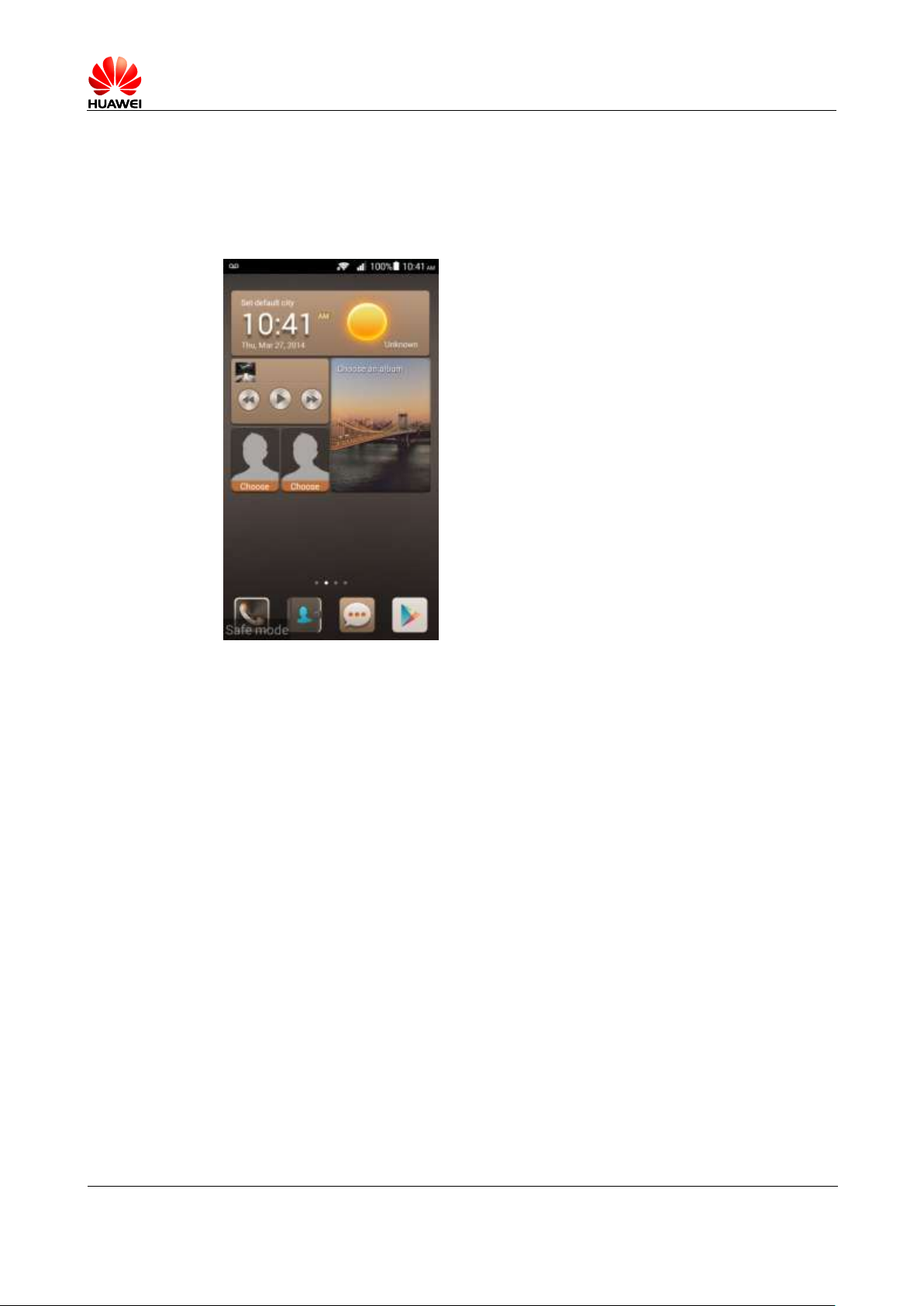
Error! Unknown document property name.
Issue Error! Unknown document
property name. (Error! Unknown
document property name.)
PUBLIC
Page 62 in 68
2.22 How do I enter and exit safe mode?
To enter safe mode, when the startup animation disappears, press the volume down key until
Safe mode is displayed in the lower left corner of the screen.
To exit safe mode, restart your phone.
2.23 Does my phone support HDMI?
No.
2.24 Does my phone support TV-out?
No.
2.25 Does my phone support OTG? How do I use it?
Yes.
To use USB On-The-Go (OTG):
1. Connect one end of the OTG cable to the charging port on your phone.
2. Connect the other end of the OTG cable to a USB device.
Note:
The indicator status is described in the following:
OTG is a USB transmission technology that allows your phone to connect to a storage device of less
than 64 GB, a keyboard, or a mouse using an OTG cable.
Page 63
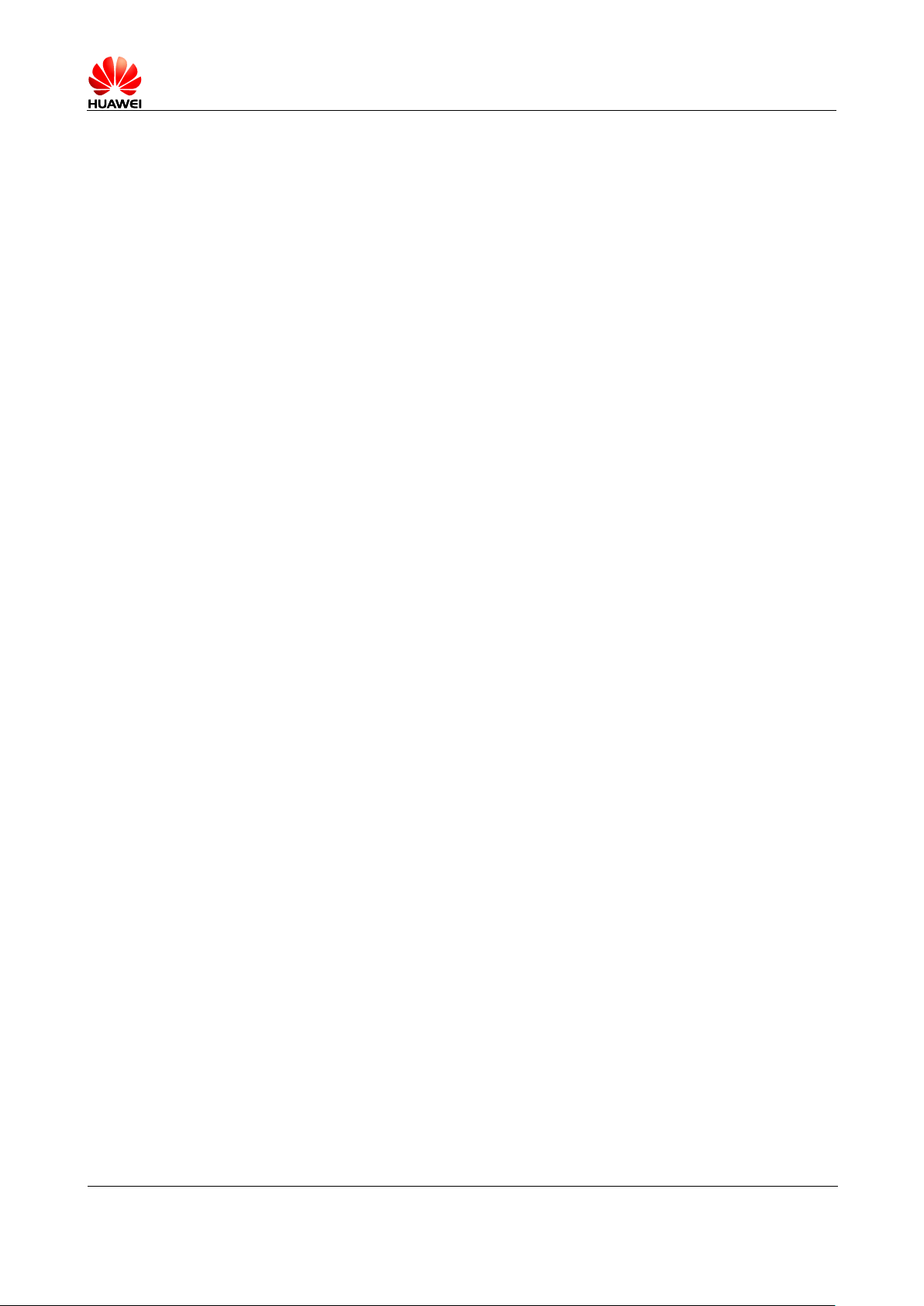
Error! Unknown document property name.
Issue Error! Unknown document
property name. (Error! Unknown
document property name.)
PUBLIC
Page 63 in 68
When the indicator blinks red, the battery level is low.
When the indicator blinks green, you have a new message or missed call.
When your phone is charging:
− Steady red: The battery level is low.
− Steady yellow: The battery level is medium.
− Steady green: The battery level is higher than 90%.
2.26 Can I use other power adapters than the provided one
to charge my phone?
You can use other power adapters provided by Huawei. However, it is recommended that you
use the power adapter provided with your phone, because non-standard power adapters may
generate excessive current that shortens your battery's life span or insufficient current, which
prolongs the charging time.
2.27 What are the features of my phone?
4.5-inch IPS screen
QHD resolution (540 x 960 pixels)
Huawei Emotion 2.0 Lite UI, which is compatible with Android 4.3
5 MP camera with autofocus and LED flash
1 MP front camera
Page 64

Error! Unknown document property name.
Issue Error! Unknown document
property name. (Error! Unknown
document property name.)
PUBLIC
Page 64 in 68
3.1 How do I save battery power?
When you are not using the phone, press the power key to turn off the screen.
Set the screen timeout period to a small value. To do so, go to Settings. Under DEVICE,
touch Display. On the displayed screen, touch Sleep and select a small value.
Lower the screen brightness. To do so, go to Settings. Under DEVICE, touch Display.
On the displayed screen, touch Brightness. Then, drag the slider to adjust the screen
brightness.
Turn off Wi-Fi and Bluetooth when you do not need to use them. To do so, go to
Settings. Under WIRELESS & NETWORKS, turn off Wi-Fi or Bluetooth.
Turn off data synchronization. To do so, go to Settings. Under ACCOUNTS, touch an
existing account. On the displayed screen, touch the account again and turn off Accounts
& sync for the account.
Turn off the data service. To do so, go to Settings. Under WIRELESS & NETWORKS,
touch Mobile networks. Then deselect Data roaming.
Turn off GPS. To do so, go to Settings. On the All tab, touch Location access and
deselect GPS satellites.
3 Others
3.2 How do I reduce my mobile's data usage?
Turn off the data service when you do not need it or your phone is connected to a Wi-Fi
network. To turn off the data service, go to Settings. Under WIRELESS &
NETWORKS, touch Mobile networks. Then deselect Data roaming.
Access Wireless Access Protocol (WAP) sites instead of World Wide Web (WWW)
websites.
Turn off data synchronization. To do so, go to Settings. Under ACCOUNTS, touch an
existing account. On the displayed screen, touch the account again and turn off Accounts
& sync for the account.
Page 65

Error! Unknown document property name.
Issue Error! Unknown document
property name. (Error! Unknown
document property name.)
PUBLIC
Page 65 in 68
3.3 My phone runs very slowly. What can I do?
Close background applications you do not need. Go to Settings. Under APPS, touch
Manage apps. Flick your finger right until the Running list is displayed. Select the
application you want to close and touch Stop.
Uninstall unwanted applications to increase your phone's available storage. When
available storage is insufficient, the phone runs slowly.
If the CPU usage is high and multiple background processes are running, restart your
phone to close unwanted processes and applications.
3.4 Can I prevent my wallpaper from automatically
stretching?
No. You can install a third-party application, such as 360 desktop or GO Launcher, to provide
this function.
3.5 How do I enter recovery mode and restore my phone to
its factory settings?
When an update package is available on your microSD card or the download for an online
update is complete, power off your phone, press and hold the power and volume down keys
simultaneously to enter recovery mode. In recovery mode, you can press the volume keys to
select the desired option.
To restore your phone to its default settings, go to Settings. Under PERSONAL, touch
Backup & reset. On the displayed screen, touch Factory data reset. Then, touch Backup
my data.
3.6 Can I scan a QR code using my phone?
Yes, but you need to download a QR code application first.
3.7 How do I know whether my phone has been rooted?
Connect your phone to a computer. On the computer, run adb shell. If $ is displayed, the
phone has not been rooted. If # is displayed, the phone has been rooted.
Page 66

Error! Unknown document property name.
Issue Error! Unknown document
property name. (Error! Unknown
document property name.)
PUBLIC
Page 66 in 68
Partitions of the flash memory (ROM) (similar to a hard disk on a
computer)
8
G
B
Partition
Size
Description
Query Method
Boot and
operating
system data
backup
partition
About 422 MB
Stores the boot and operating system backup data.
The data in this partition is used when you restore
your phone to its factory settings.
Cannot be
queried.
Partition
reserved for
HOTA updates
About 422 MB
This partition is reserved for HOTA updates.
The device provider and the operator send update
and patch files to this partition.
Cannot be
queried.
3.8 Can I use my phone for recording?
Yes. Your phone comes with the recorder function.
3.9 Does my phone come with a protective film?
Whether your phone comes with a protective file varies according to customized product
versions.
3.10 Does my phone support mobile TV?
No.
3.11 Can I browse or edit Word, Excel, PPT, and PDF files
on my phone?
Yes.
Your phone allows you to view Word, Excel, PPT, and PDF files and edit Word, Excel, and
PPT files.
3.12 How are my phone ROM and RAM allocated?
Page 67

Error! Unknown document property name.
Issue Error! Unknown document
property name. (Error! Unknown
document property name.)
PUBLIC
Page 67 in 68
Partition for
internal storage
About 3.5 GB
This partition is used when your phone has no
microSD card inserted and certain operations, such
as taking photos, transmitting files using Bluetooth,
and synchronizing data with a computer, need to be
performed. With this partition, you can use all
functions provided on the Android without an
additional microSD card.
Can be queried
under Settings >
Storage >
Internal storage.
Data partition
About 2.0 GB
This partition is used when the operating system or
applications are running. This partition also stores
the application files for applications installed by
you.
Can be queried
using a
third-party
application.
Others
About 1.6 GB
This partition includes the space occupied by file
partition tables, space occupied by flag tables of
flash memory bad blocks, and space lost due to
formatting.
Cannot be
queried.
These partitions are for your reference only. Partition sizes vary
according to customized product versions.
3.13 How do I check the available space in my phone
storage and microSD card?
Go to Settings. Under DEVICE, touch Storage. Under INTERNAL STORAGE, you can
check the total and available space in the internal storage. Under SD CARD, you can check
the total and available space in your microSD card.
The space in your phone's internal storage was determined when your phone was produced,
while the space in the microSD card depends on your microSD card's capacity.
Page 68

Error! Unknown document property name.
Issue Error! Unknown document
property name. (Error! Unknown
document property name.)
PUBLIC
Page 68 in 68
