Page 1
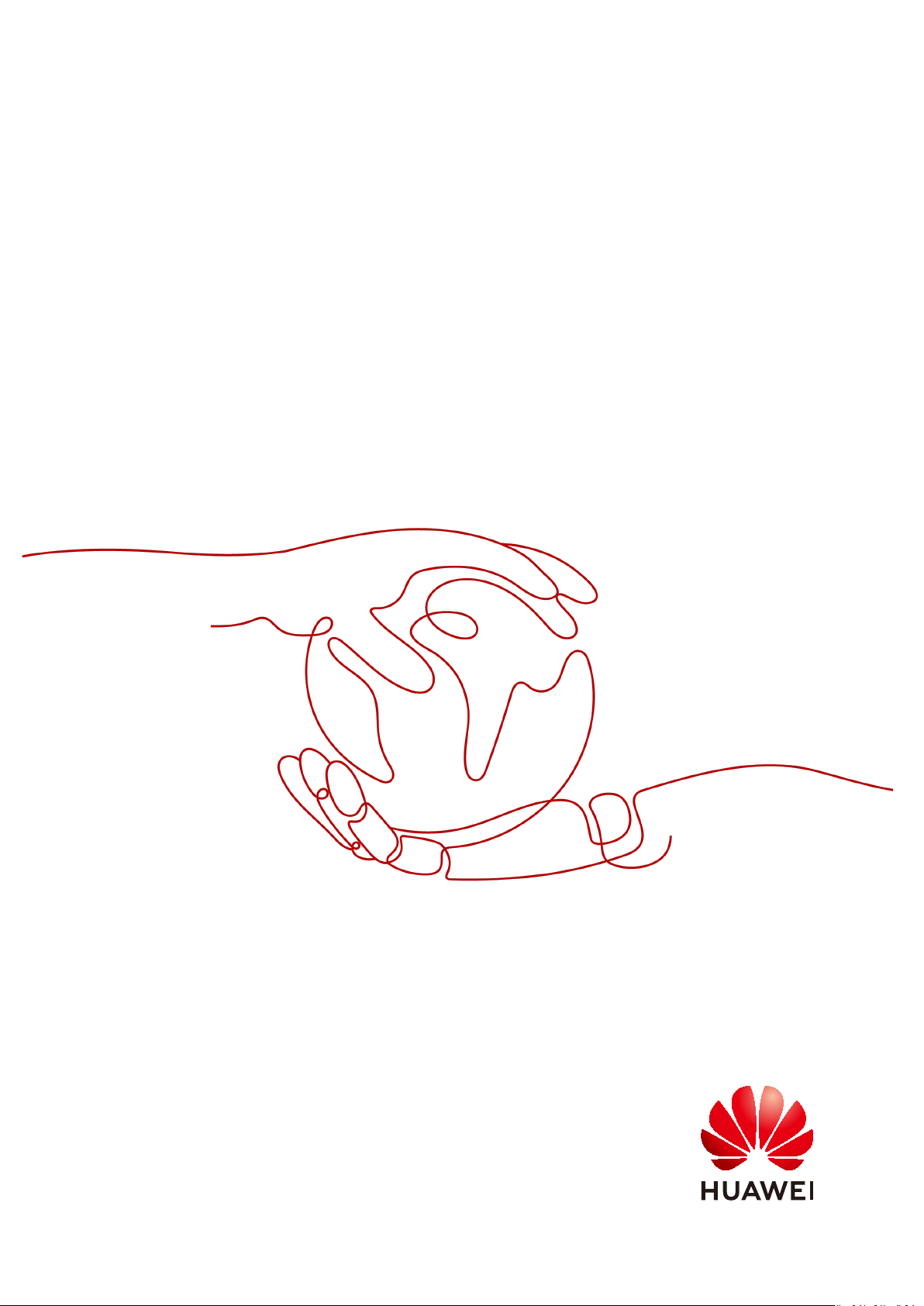
Object Storage Migration Service
User Guide
Issue 06
Date 2021-03-24
HUAWEI TECHNOLOGIES CO., LTD.
Page 2
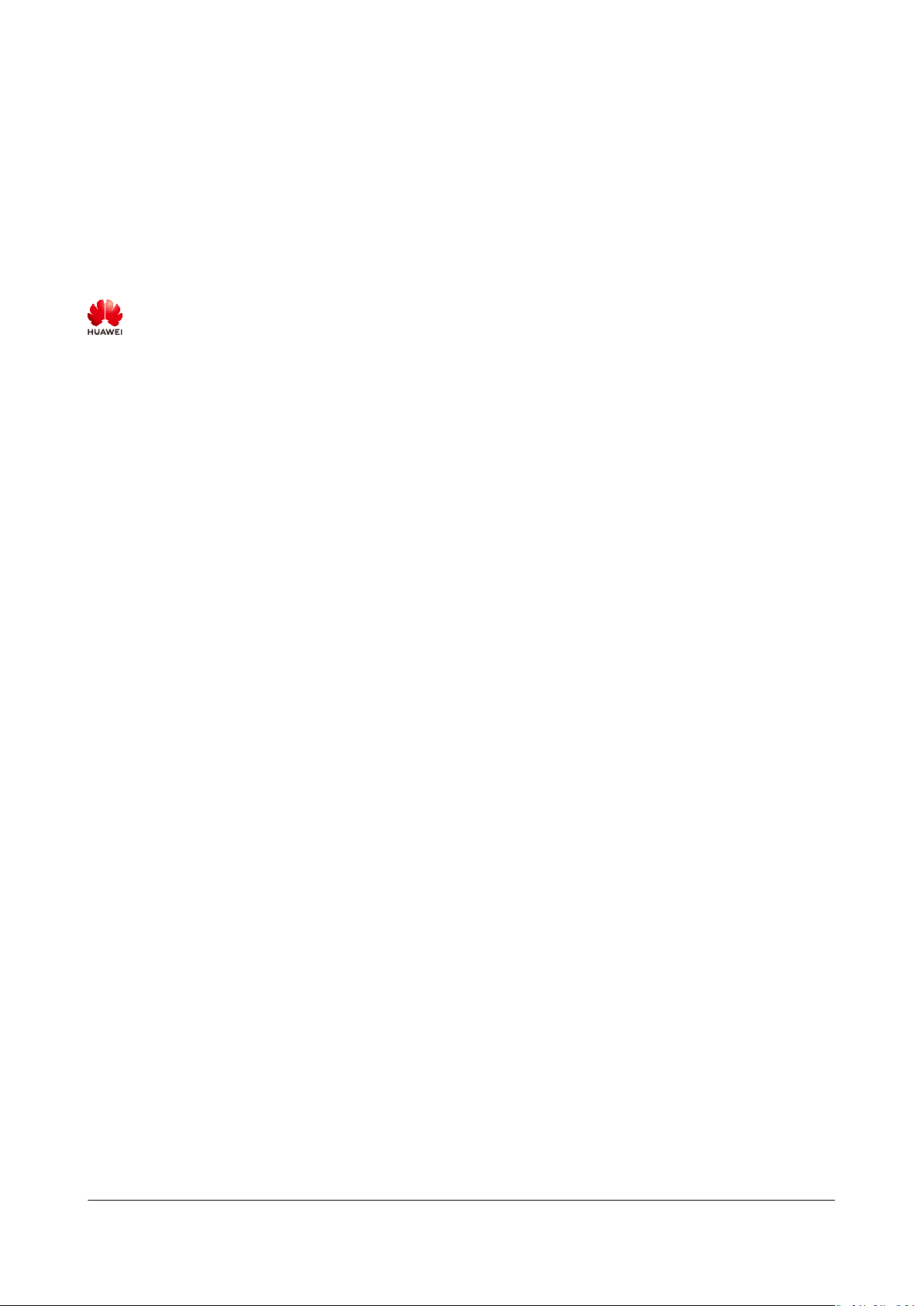
Copyright © Huawei Technologies Co., Ltd. 2021. All rights reserved.
No part of this document may be reproduced or transmitted in any form or by any means without prior
written consent of Huawei Technologies Co., Ltd.
Trademarks and Permissions
and other Huawei trademarks are trademarks of Huawei Technologies Co., Ltd.
All other trademarks and trade names mentioned in this document are the property of their respective
holders.
Notice
The purchased products, services and features are stipulated by the contract made between Huawei and
the customer. All or part of the products, services and features described in this document may not be
within the purchase scope or the usage scope. Unless otherwise specied in the contract, all statements,
information, and recommendations in this document are provided "AS IS" without warranties, guarantees
or representations of any kind, either express or implied.
The information in this document is subject to change without notice. Every eort has been made in the
preparation of this document to ensure accuracy of the contents, but all statements, information, and
recommendations in this document do not constitute a warranty of any kind, express or implied.
Issue 06 (2021-03-24) Copyright © Huawei Technologies Co., Ltd. i
Page 3
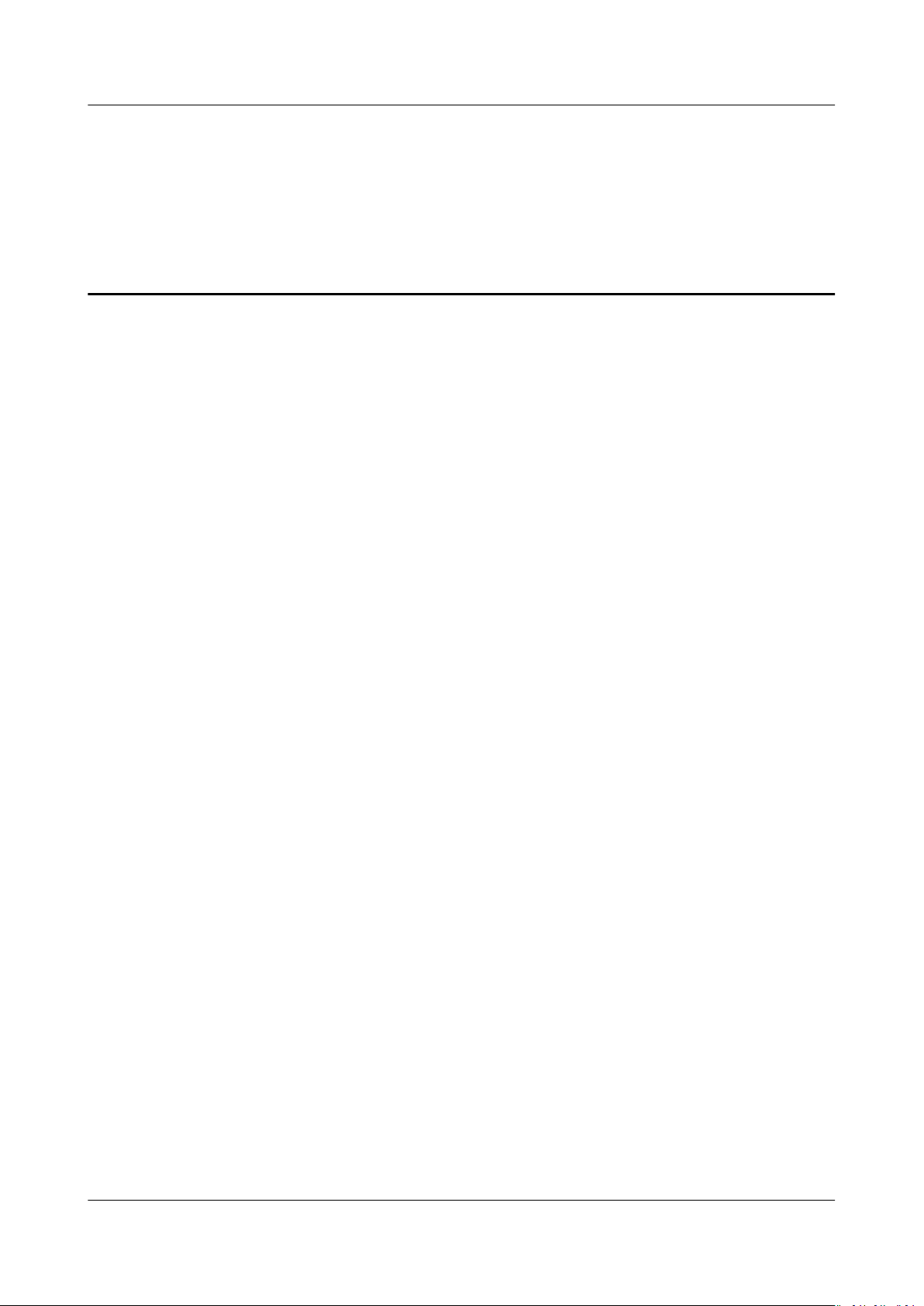
Object Storage Migration Service
User Guide Contents
Contents
1 Permissions Management..................................................................................................... 1
1.1 Creating a User and Granting OMS Permissions......................................................................................................... 1
2 Migration Tasks........................................................................................................................ 3
2.1 Creating a Migration Task.................................................................................................................................................... 3
2.2 Viewing a Migration Task.................................................................................................................................................. 17
2.3 Managing a Migration Task.............................................................................................................................................. 18
3 Migration Task Groups......................................................................................................... 20
3.1 Creating a Migration Task Group.................................................................................................................................... 20
3.2 Viewing a Migration Task Group..................................................................................................................................... 31
3.3 Managing a Migration Task Group................................................................................................................................. 32
4 Pre-migration Evaluation.................................................................................................... 35
4.1 Evaluating Data in a Bucket..............................................................................................................................................35
4.2 Creating a Migration Task Based on an Evaluation.................................................................................................. 37
5 Synchronization Tasks.......................................................................................................... 40
5.1 Creating a Synchronization Task..................................................................................................................................... 40
Conguring a Synchronization Request on the Source Platform.........................................................................46
5.2
5.3 Monitoring a Synchronization Task................................................................................................................................ 53
6 Viewing CTS Traces............................................................................................................... 57
7 Change History...................................................................................................................... 58
Issue 06 (2021-03-24) Copyright © Huawei Technologies Co., Ltd. ii
Page 4
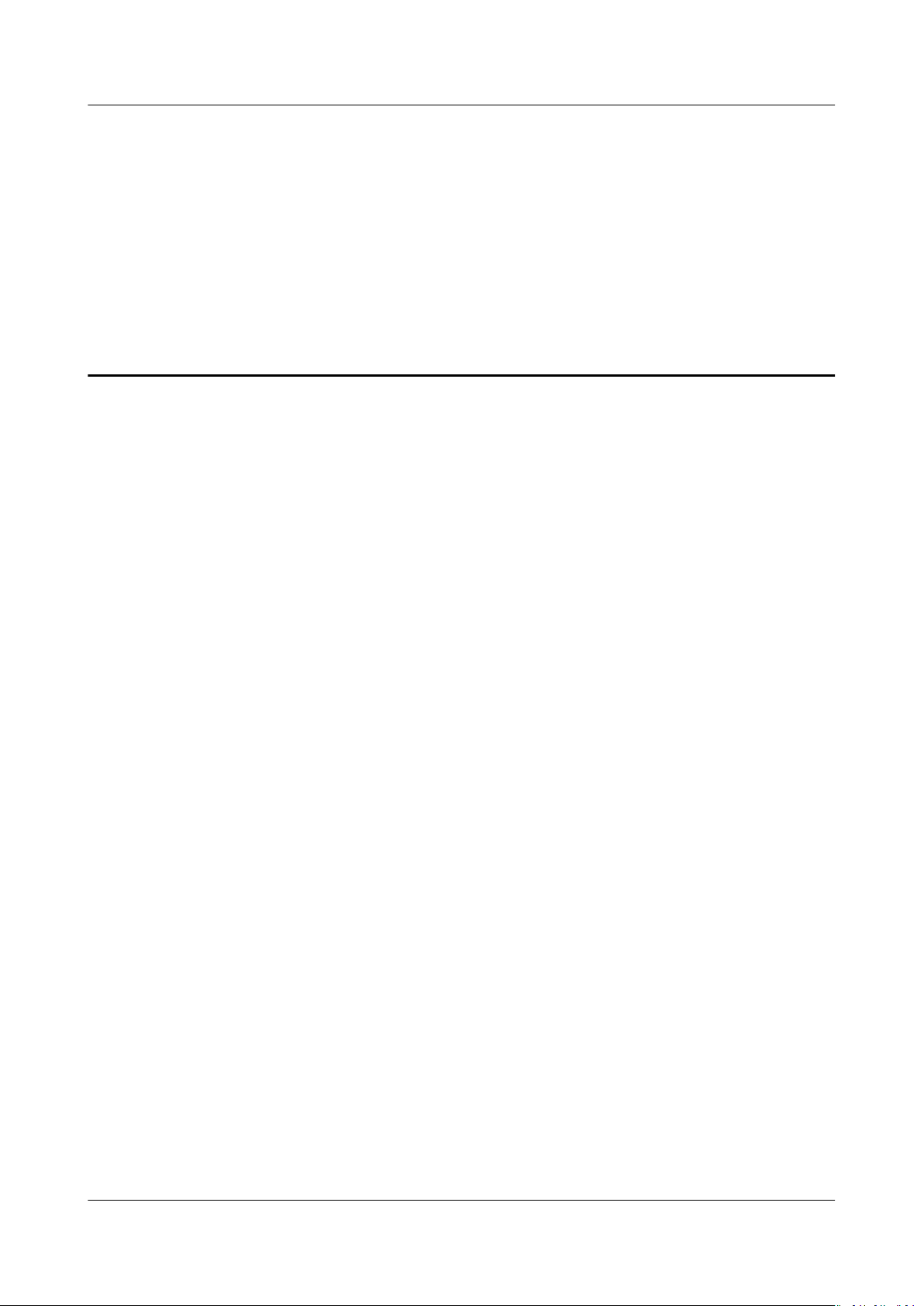
Object Storage Migration Service
User Guide 1 Permissions Management
1 Permissions Management
1.1 Creating a User and Granting OMS Permissions
This chapter describes how to use IAM for ne-grained permissions control for
your OMS resources. With IAM, you can:
Prerequisites
● Create IAM users for employees based on your enterprise's organizational
structure. Each IAM user will have their own security credentials for accessing
OMS resources.
● Grant only the permissions required for users to perform a
● Entrust a HUAWEI CLOUD account or cloud service to perform professional
ecient O&M on OMS.
and
If your HUAWEI CLOUD account does not need individual IAM users, then you
may skip over this chapter.
This section describes the procedure for granting permissions (see Figure 1-1).
Learn about the permissions (see Permission Management) supported by OMS
and choose policies or roles according to your requirements. For the system
policies of other services, see System Permissions.
specic task.
Issue 06 (2021-03-24) Copyright © Huawei Technologies Co., Ltd. 1
Page 5
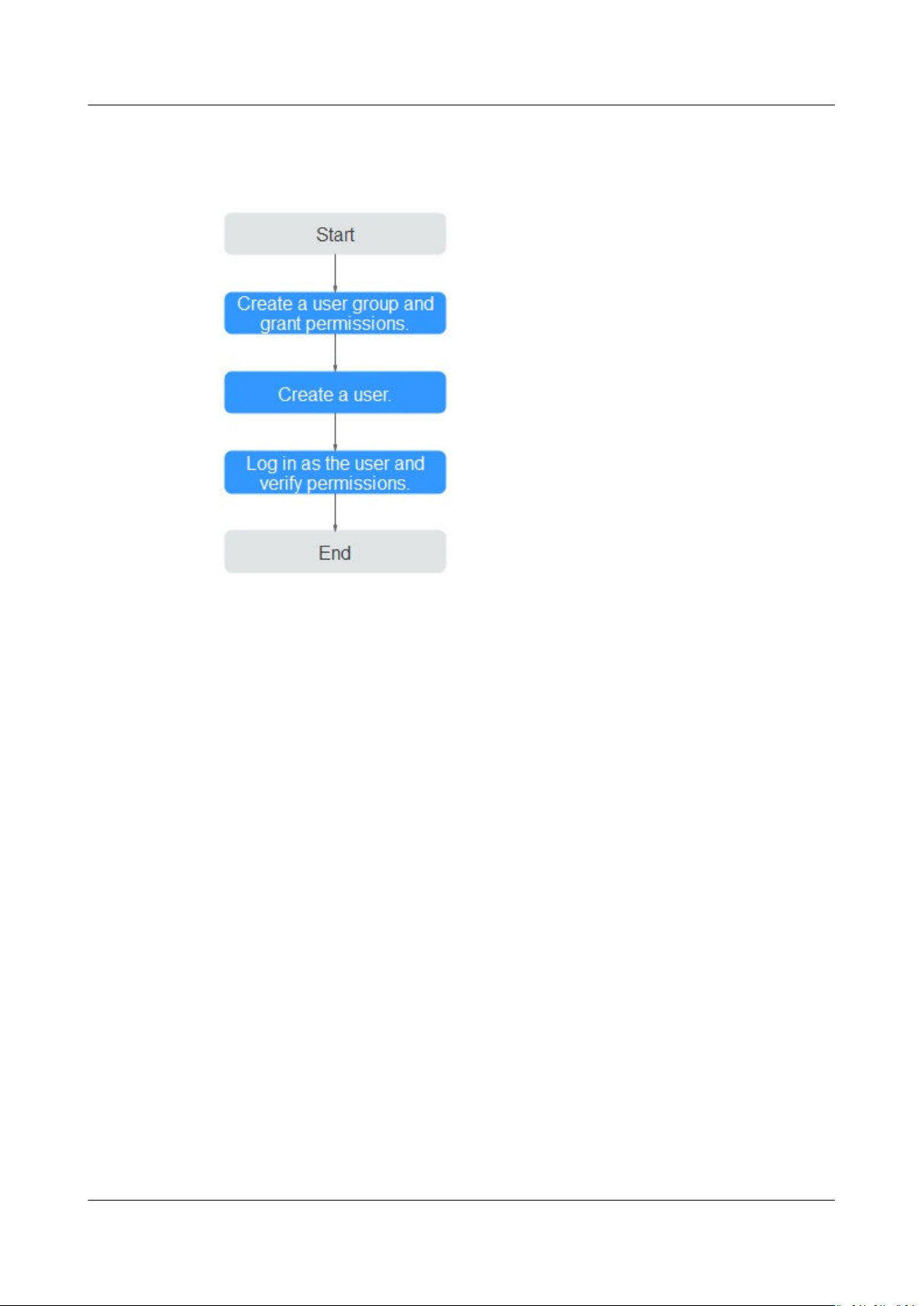
Object Storage Migration Service
User Guide 1 Permissions Management
Process Flow
Figure 1-1 Process for granting OMS permissions
1. Create a user group and assign permissions to it.
Create a user group on the IAM console, and assign the OMS Administrator
and OBS OperateAccess permissions to the group.
2. Create an IAM user.
Create a user on the IAM console and add the user to the group created in 1.
3. Log in and verify permissions.
Log in to the OMS console as the created user, and verify that it only has read
permissions for OMS.
– Choose Service List > Object Storage Migration Service. On the OMS
console, click Create Migration Task in the upper right corner. If a
migration task can be created, the OMS Administrator policy has already
eect.
taken
– Choose any other service in Service List. If a message appears indicating
insucient permissions to access the service, the OMS Administrator
policy has already taken eect.
Issue 06 (2021-03-24) Copyright © Huawei Technologies Co., Ltd. 2
Page 6

Object Storage Migration Service
User Guide 2 Migration Tasks
2 Migration Tasks
If there is less than 3 TB of data or less than 5 million objects in a source bucket,
you can create a migration task to quickly migrate the source data.
SMS provides APIs for you to manage migration tasks. You can also customize
APIs for performing desired operations, for example, creating synchronization tasks
periodically.
2.1 Creating a Migration Task
Scenarios
This section describes how to create a task to migrate your source objects.
Background
The following migration sources are supported:
● HUAWEI CLOUD
● AWS
● Alibaba Cloud
● Microsoft Azure
● Tencent Cloud
● Qiniu Cloud
● QingCloud
● Baidu Cloud
● Kingsoft Cloud
● HTTP/HTTPS data source
OMS makes API calls to the object storage services on source platforms during
migration. These API calls may generate fees on the source platforms and you will
be responsible for those fees based on those source platform billing structures.
Issue 06 (2021-03-24) Copyright © Huawei Technologies Co., Ltd. 3
Page 7
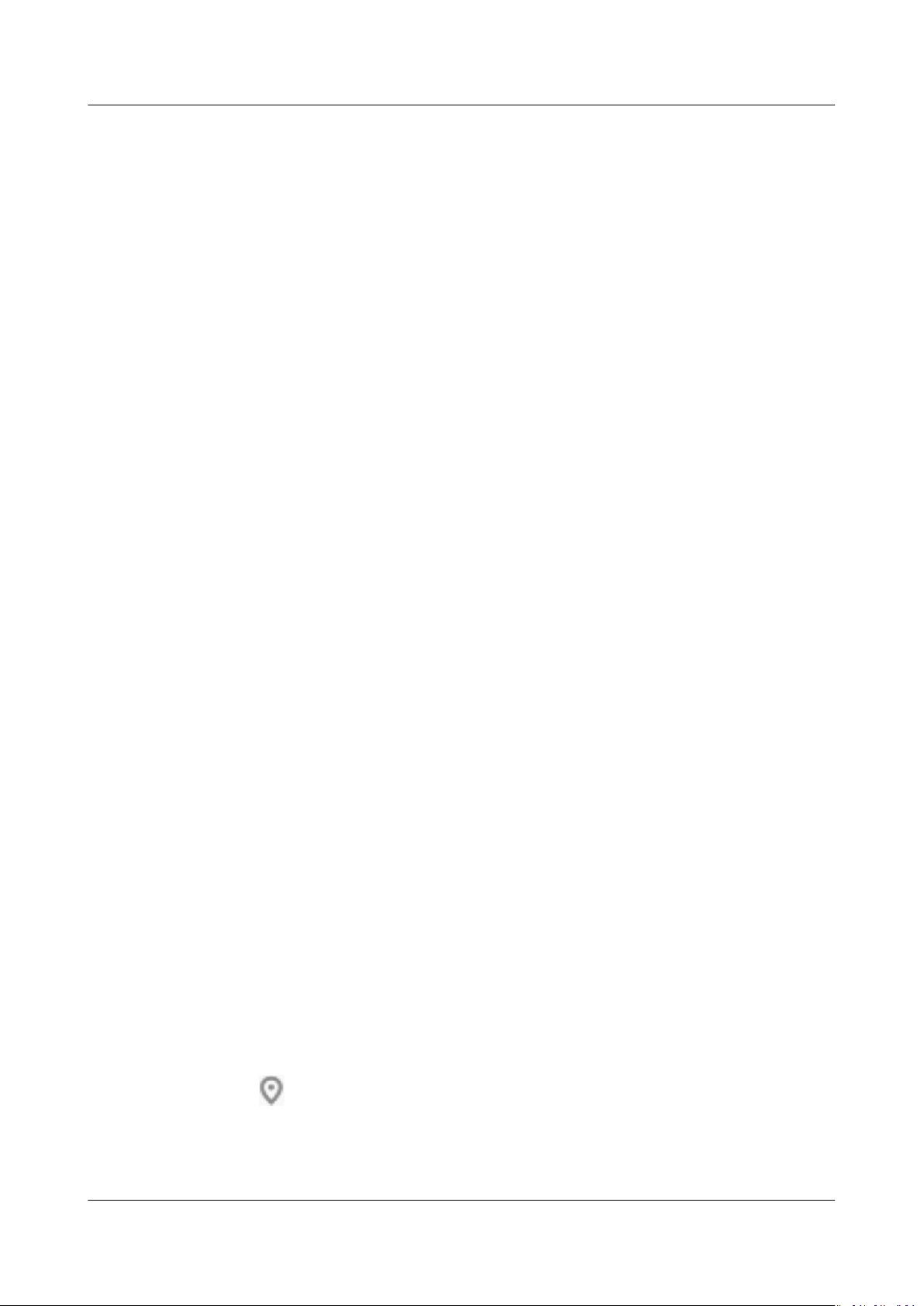
Object Storage Migration Service
User Guide 2 Migration Tasks
Prerequisites
● You have obtained the AK/SK pairs for the source and destination platform
accounts.
– The source platform account needs the following permissions:
▪ Listing all buckets
▪ Obtaining bucket location
▪ Listing objects
▪ Obtaining object metadata
▪ Obtaining object content
For details about how to obtain these permissions, see Source
Permissions.
– The destination platform account needs the following permissions:
▪ Listing all buckets
Constraints
Obtaining bucket location
▪
Listing objects
▪
Obtaining object metadata
▪
Obtaining object content
▪
Listing uploaded parts
▪
Restoring archive objects
▪
For details about how to obtain these permissions, see Destination
Permissions.
● You have created at least one bucket on OBS.
● You have created less than 500 migration tasks during the past 24 hours.
● You have less than 500 migration tasks in the Waiting to migrate state.
● You have registered an account with HUAWEI CLOUD and completed realname authentication.
OMS only supports the migration of the ContentType
elds of object metadata.
Procedure
Step 1 Log in to the management console.
Step 2 Click
Step 3 Click Service List. Under Migration, click Object Storage Migration Service.
The Object Storage Migration Service page is displayed.
Issue 06 (2021-03-24) Copyright © Huawei Technologies Co., Ltd. 4
in the upper left corner and select the desired region.
Page 8
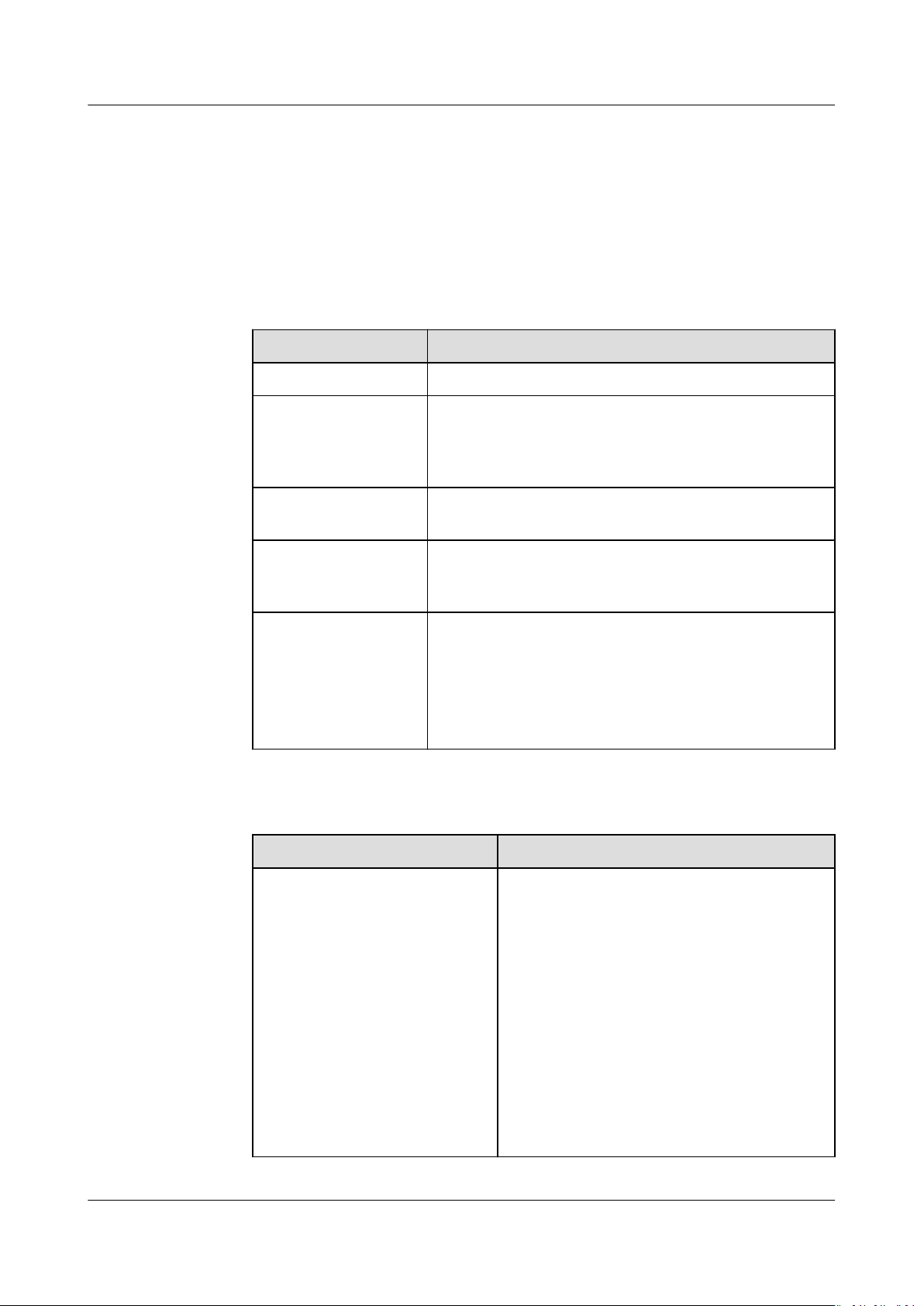
Object Storage Migration Service
User Guide 2 Migration Tasks
Step 4 In the upper right corner, click Create Migration Task.
Read the privacy statement, select Agree to the above privacy agreements, and
click OK.
Step 5 For step Select Source/Destination, you need to:
1. Select the source platform. For details about the parameters, see Table 2-1.
Table 2-1 Source platform parameters
Parameter Description
Data Source Species the source cloud service provider.
(Optional) appID Species the identier of the account for logging in
to the Tencent Cloud console. If the selected cloud
service provider is Tencent Cloud, appID must be
specied.
Access Key Species the AK of the source platform account.
Enter a maximum of 100 characters.
Secret Access Key Species the SK of the source platform account. The
SK matches with the AK. Enter a maximum of 100
characters.
Specify Bucket Name If you do not have the permissions required to list
buckets but have the permissions to list objects in
buckets, obtain object metadata, and obtain objects,
enable this parameter to specify the path of the
source bucket for the migration.
For details, see Table 2-2.
Table 2-2 Description of Specify Bucket Name
If You Need to...
Then...
Enable Specify Bucket Name 1. Select the region where the source
bucket resides from the Select Region
drop-down list.
2. In the Bucket Name or Path text box,
enter the source bucket name or the
source bucket path with the bucket
name.
3. Click Connect to Source Bucket.
NOTE
OMS will check whether the source platform
information is correct. If the entered
information is correct, a message is
displayed indicating that the source bucket
is connected.
Issue 06 (2021-03-24) Copyright © Huawei Technologies Co., Ltd. 5
Page 9
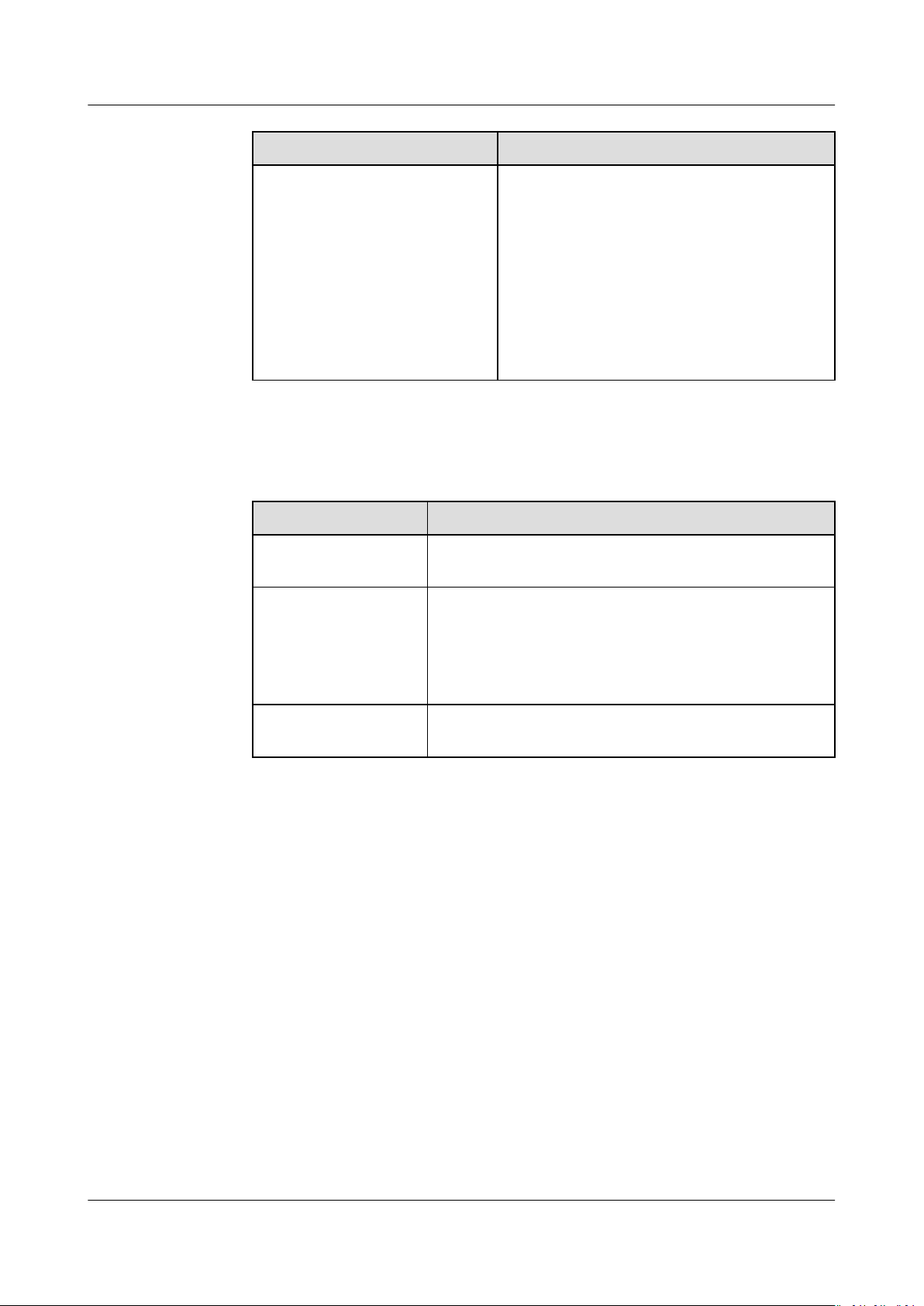
Object Storage Migration Service
User Guide 2 Migration Tasks
If You Need to... Then...
Disable Specify Bucket Name
(This feature is disabled by
default.)
1. Click Connect to Source Bucket.
OMS will check whether the source
platform information is correct. If the
entered information is correct and your
account has the permissions needed to
list bucket names, all buckets are listed
in the Bucket drop-down list.
2. In the Bucket drop-down list, select the
bucket where the data to be migrated
resides.
2. Select the destination platform. For details about the parameters, see Table
2-3.
Table 2-3 Destination platform parameters
Parameter Description
Access Key Species the AK for accessing HUAWEI CLOUD.
Enter a maximum of 100 characters.
Secret Access Key Species the SK for accessing HUAWEI CLOUD. The
SK matches with the AK. Enter a maximum of 100
characters.
After entering the AK and SK, click Connect to
Destination Bucket.
Bucket Species the destination OBS bucket for storing the
migrated data.
Step 6 Click Next to set task parameters.
Step 7 Select a migration method in the Select Migration Method area.
Issue 06 (2021-03-24) Copyright © Huawei Technologies Co., Ltd. 6
Page 10
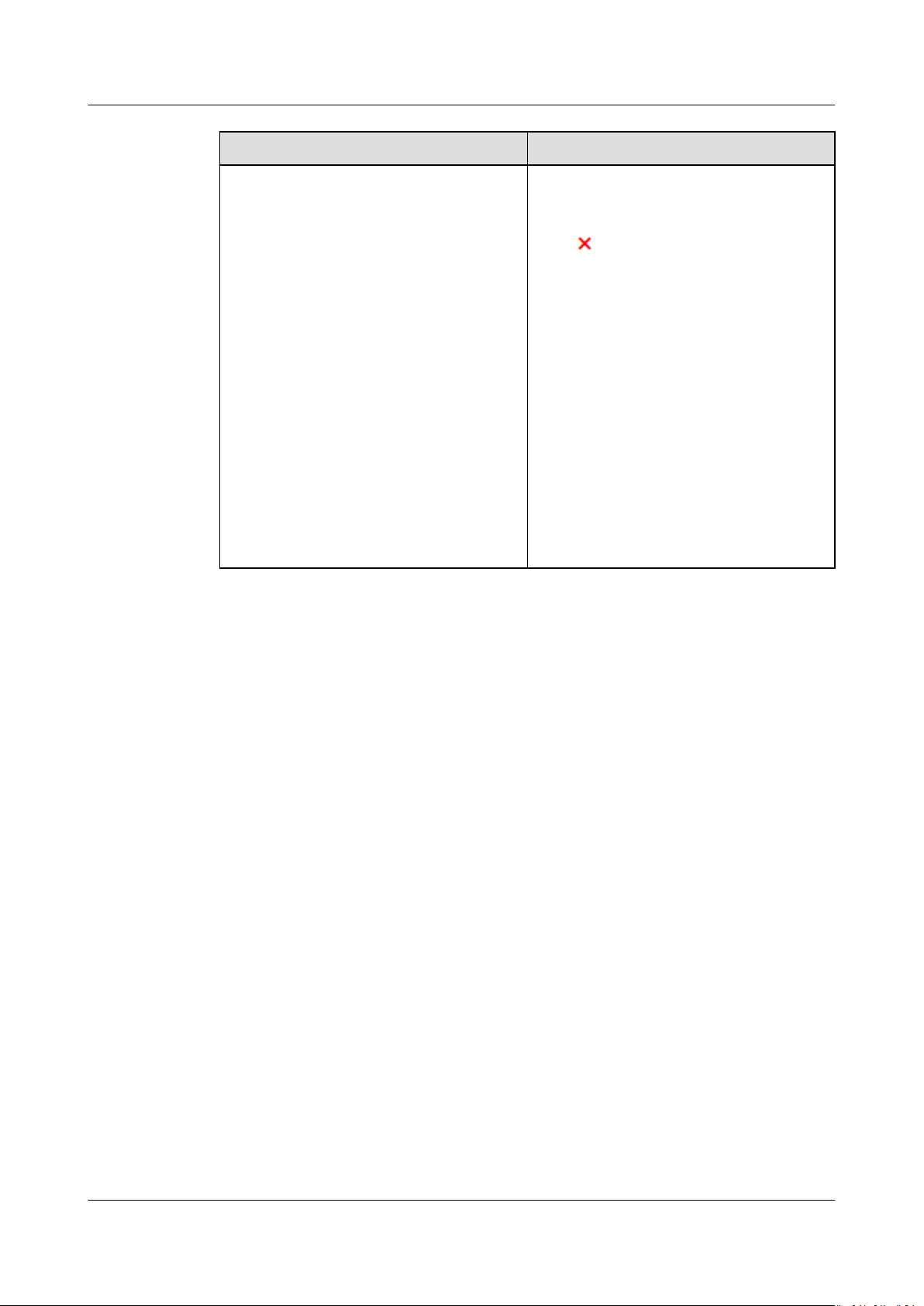
Object Storage Migration Service
User Guide 2 Migration Tasks
If You Select... Then...
File/Folder Click Select, and in the displayed
dialog box, select the les or folders to
be migrated, and click OK. You can
click to delete a selected le or
folder from the list.
NOTE
● If you select Qiniu Cloud for Data
Source, you cannot select
folders.
● If you do not select
folders, all objects in the source bucket
will be migrated.
● For each migration task, you can select
a maximum of 500 les or folders in a
given directory.
● The name of any individual object on
OBS cannot exceed 1,024 characters. If
the name of a migrated object on OBS
exceeds this limit, the migration task
will fail.
les or
specic les or
Issue 06 (2021-03-24) Copyright © Huawei Technologies Co., Ltd. 7
Page 11
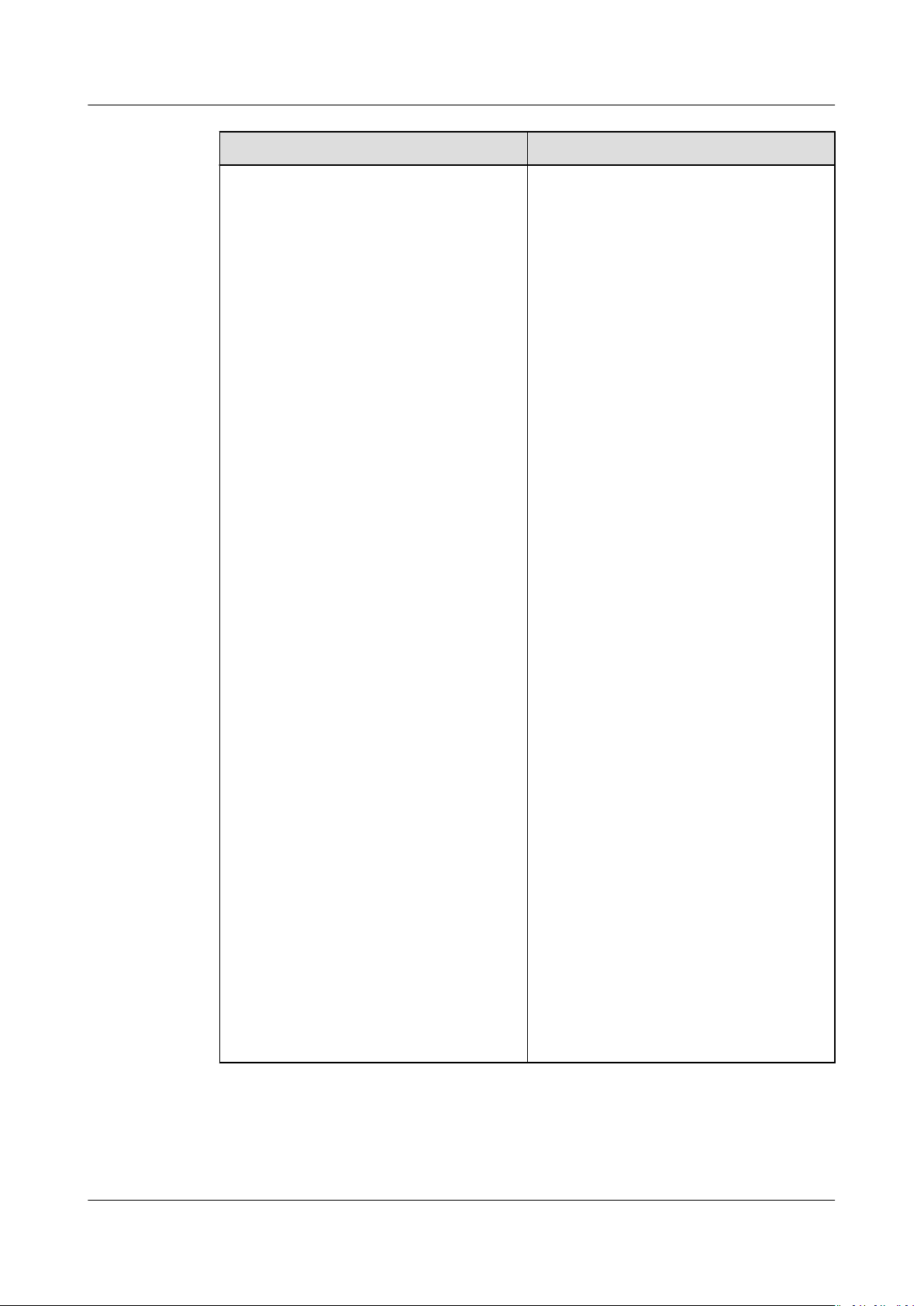
Object Storage Migration Service
User Guide 2 Migration Tasks
If You Select... Then...
Object List Generally, this parameter is used to
migrate incremental objects. You need
to write the names of source objects to
be migrated into an object list le and
store the le in an OBS bucket on
HUAWEI CLOUD. OMS migrates all
objects
specied in the object list le.
1. Select List File Bucket (HUAWEI
CLOUD).
NOTE
The buckets listed are the buckets
obtained by entering the destination AK
and SK in Step 5.2.
If the bucket used for storing object list
les is not located in the same region
as the destination bucket, you cannot
select the object list
les.
2. Click Select next to Select Object
List File, select the target object list
les, and click OK.
NOTE
● Each object list
MB.
● The object list
and ContentType in the metadata of
the le must be text/plain.
● The object list
without BOM.
● Each line in the object list le can
contain only one object name, and the
object name must be URL encoded.
● Spaces are not allowed in each line in
the object list
migration failures because they may be
mistakenly identied as object names.
● The length of each line in the object list
le cannot exceed 65,535 characters, or
the migration will fail.
● ContentEncoding cannot be set in the
metadata of the object list le, or the
migration will fail.
● Archive data can only be accessed and
obtained by OMS after it is restored. If
the object list
manually restore them before
migration.
le cannot exceed 100
le must be a .txt le,
le must be in UTF-8
le. Spaces may cause
les are archive,
Issue 06 (2021-03-24) Copyright © Huawei Technologies Co., Ltd. 8
Page 12

Object Storage Migration Service
User Guide 2 Migration Tasks
If You Select... Then...
Object Name Prex Enter the names or prexes of objects
to be migrated and click Add. The
system will automatically list the
matched objects. You can click to
delete the objects that do not need to
be migrated from the list.
NOTE
If no object names or name prexes are
specied, all objects in the source bucket
will be migrated.
Issue 06 (2021-03-24) Copyright © Huawei Technologies Co., Ltd. 9
Page 13
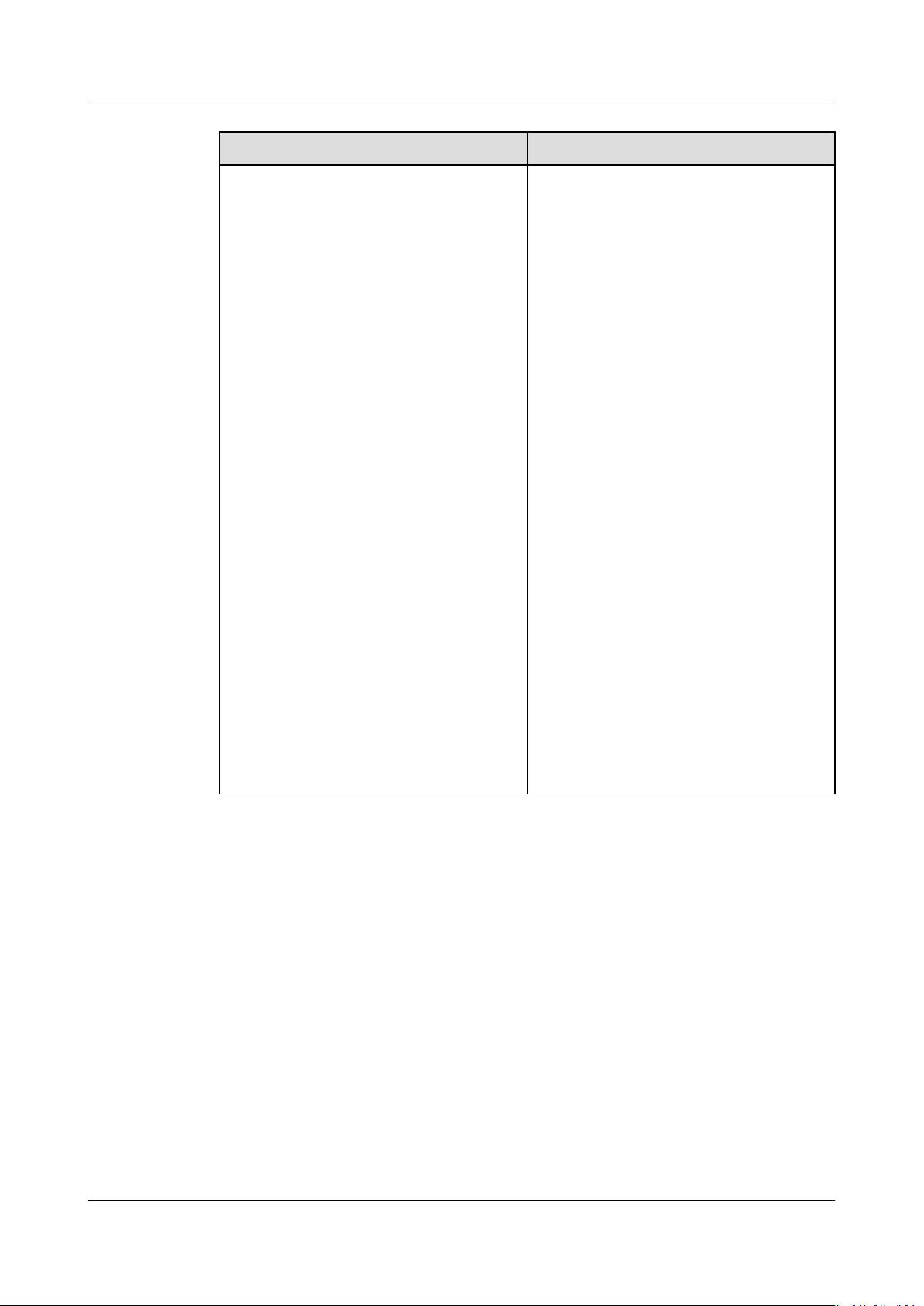
Object Storage Migration Service
User Guide 2 Migration Tasks
If You Select... Then...
URL List Generally, this setting is used to
migrate HTTP/HTTPS source data. You
need to write the URLs of the les to
be migrated and their destination
object names into a URL list le and
store the
le in an OBS bucket on
HUAWEI CLOUD. OMS migrates all
les specied in the URL list le.
1. Select List File Bucket (HUAWEI
CLOUD).
NOTE
– The buckets listed are the buckets
obtained by entering the destination
AK and SK in Step 5.2.
– If the bucket used for storing object
les is not located in the same
list
region as the destination bucket,
you cannot select the object list
les.
– For security purposes, if the
migration source supports both
HTTP and HTTPS, you are advised
to use HTTPS during the migration.
If HTTP is used, data may be
eavesdropped on, tampered with, or
vulnerable to man-in-the-middle or
replay attacks.
– The URL list migration does not
support URL redirection.
2. Click Select next to the
Specied
URL File area, select the target URL
list les, and click OK.
Issue 06 (2021-03-24) Copyright © Huawei Technologies Co., Ltd. 10
Page 14
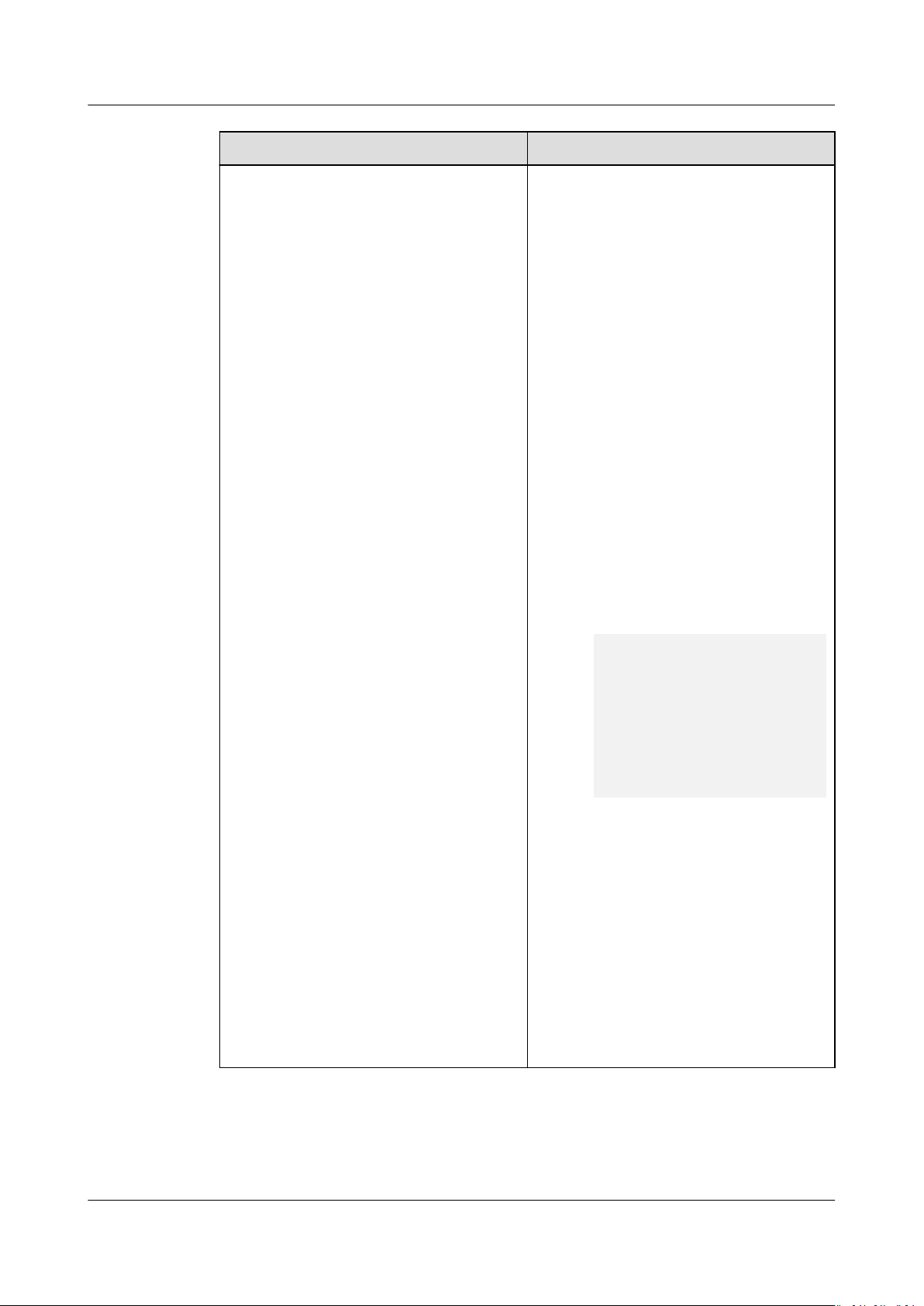
Object Storage Migration Service
User Guide 2 Migration Tasks
If You Select... Then...
NOTE
– Each URL list le cannot exceed 100
MB.
– The URL list le must be a .txt le,
and ContentType in the metadata
of the le must be text/plain.
– The URL list le must be in UTF-8
without BOM.
– Each line in the URL list
contain only one URL and one
destination object.
– The length of each line in the URL
le cannot exceed 65,535
list
characters, or the migration will fail.
– ContentEncoding cannot be set in
the metadata of the URL list le, or
the migration will fail.
– In the URL list
le, each line uses a
tab character (\t) to separate the
URL from the destination object
name. The format is [
character][Destination object
name
]. The destination object name
is encoded using URL Encode. For
example:
http://xxx.obs.myhuaweicloud.com/doc/
doc%2f%e6%96%87%e4%bb
le1.txt
%b61.txt
http://xxx.obs.myhuaweicloud.com/doc/
thele2.txt doc%2fthele2.txt
http://xxx.obs.myhuaweicloud.com/the
%20le.txt
http://xxx.obs.myhuaweicloud.com/the
%20le2.txt
http://xxx.obs.myhuaweicloud.com/doc/
thele.txt
the%20le.txt
the+le2.txt
doc/thele.txt
Use a tab character (Tab key on the
keyboard) to separate the URL from
the destination object name. Do not
use spaces.
In the preceding examples, after the
les represented by the URLs are
copied to the destination bucket,
the objects are named doc/doc/
thele2.txt
, the le.txt, the
le2.txt, and doc/thele.txt.
– Spaces are not allowed in each line
in the URL list le. Spaces may
cause migration failures because
they may be mistakenly identied
as object names.
le can
URL][Tab
Step 8 (Optional) Set Source Parameters.
Parameters described in Table 2-4 are only available if the source cloud service
provider oers the related functions.
Issue 06 (2021-03-24) Copyright © Huawei Technologies Co., Ltd. 11
Page 15
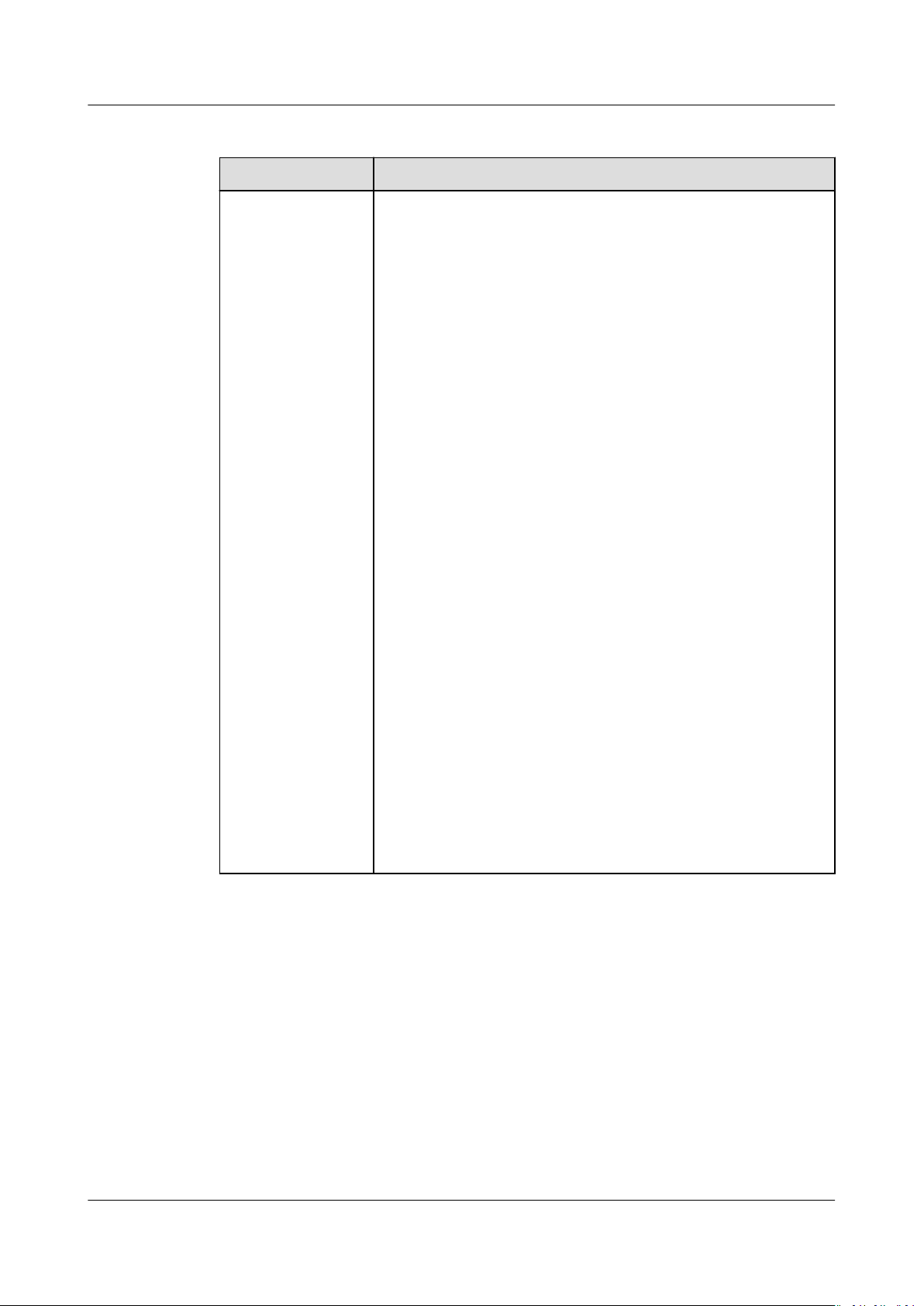
Object Storage Migration Service
User Guide 2 Migration Tasks
Table 2-4 Source parameters
Parameter Description
Use Source
Custom Domain
Name
If the default domain name cannot meet your migration
requirements, then if the source cloud service provider
supports custom domain names, you can use a source
custom domain name to download data to reduce
downloading fees.
NOTE
If the source cloud service provider is Qiniu Cloud, this option is
selected by default to ensure a smooth migration because Qiniu
Cloud has restrictions on default domain names.
If you select this option, you must:
1. Select a transmission protocol for Transfer Protocol.
NOTE
HTTPS is more secure than HTTP and is recommended.
2. Enter a custom domain name of the bucket for Custom
Bucket Domain Name.
3. If you use the CDN authentication provided by the
source cloud service provider, select Enable CDN
Authentication and
congure the authentication type
and keys.
NOTE
– You can use CDN
CDN by referring to documents of the source cloud service
provider.
– The fees generated by using CDN on the source platform are
billed by the source cloud service provider.
– URI redirection is not supported.
4. Click Check to check whether the
authentication only after conguring
conguration is
correct.
– If the
conguration fails the check, click Details to
view the failure causes.
– If the
conguration passes the check, complete other
migration congurations.
Issue 06 (2021-03-24) Copyright © Huawei Technologies Co., Ltd. 12
Page 16
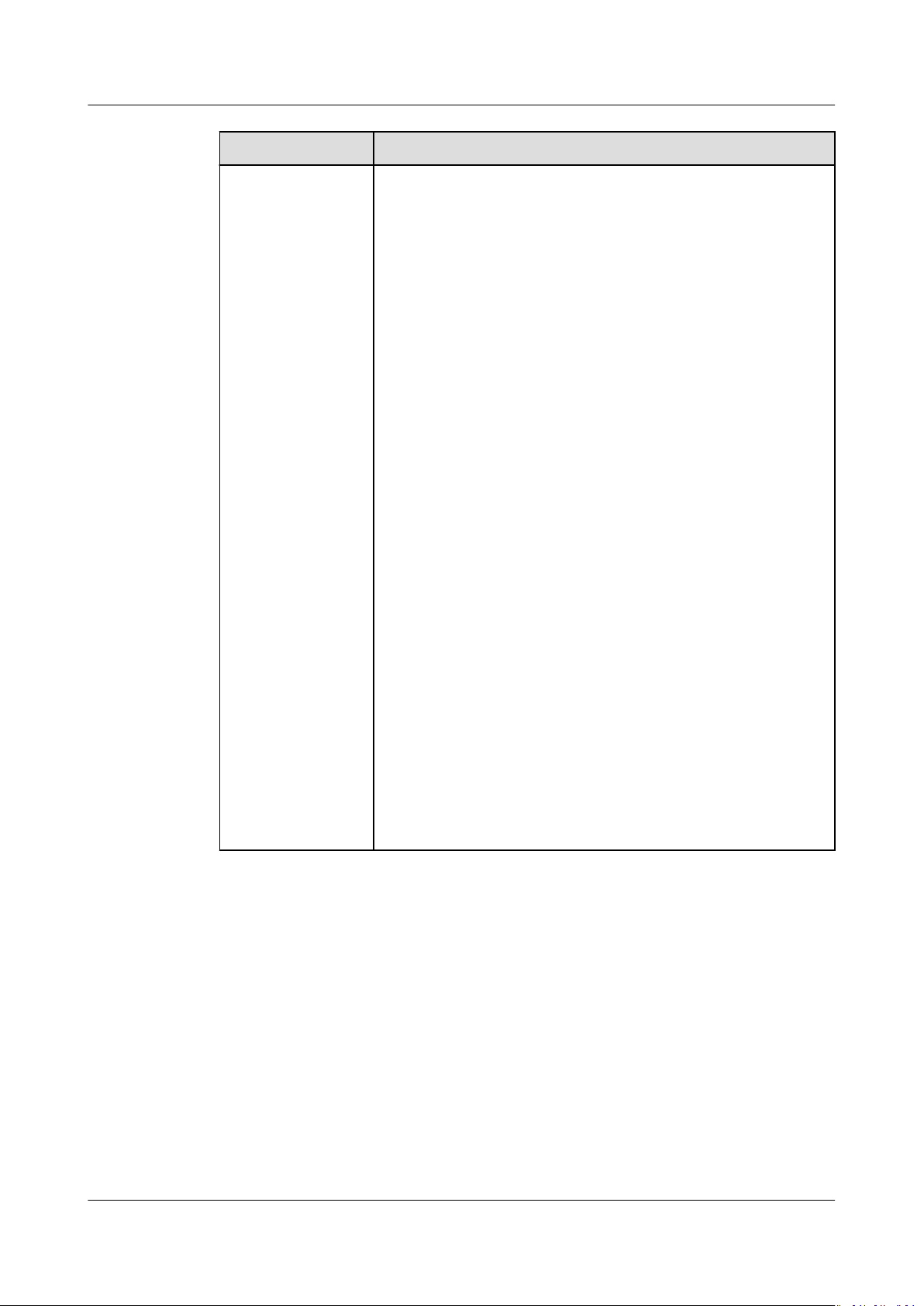
Object Storage Migration Service
User Guide 2 Migration Tasks
Parameter Description
Archive Data
Restoration
Only restored archive data can be migrated. You can select
this option if your source cloud service provider supports
automatic restoration of archive data.
● If you select this option, the system automatically
restores and migrates archive objects in the migration
task. If an archive object fails to be restored, the system
records it in the list of objects that failed to be migrated
and continues to migrate other objects in the migration
task.
● If you do not select this option, the system directly
records archive objects in the list of objects that failed to
be migrated and continues to migrate other objects in
the migration task.
NOTE
● Currently, the following cloud service providers can
automatically restore archive data: HUAWEI CLOUD, Alibaba
Cloud, Kingsoft Cloud, and Tencent Cloud.
● It takes at least a minute to restore an archive object. The
larger the archive object is, the longer it takes to restore it, but
if an archive object cannot be restored within three minutes,
the restoration fails. The time needed depends on the cloud
service provider. For details, see related documents of the
specic cloud service provider.
● Two types of fees are generated during archive data restoration:
fees for API calls and fees for archive data retrieval. These fees
are billed by the source cloud service provider.
● After restoration, archive objects will be in restored state for a
certain period of time. During this period, objects can be
downloaded or accessed. After this period expires, archive
objects need to be restored again for migration. For details
about how long they stay in the restored state, see related
documents from the cloud service provider.
● After the object data is migrated from the source platform to
HUAWEI CLOUD, the storage class of the migrated data must
be the same as that of the destination bucket.
Step 9 Click Show next to Advanced Settings to expand the advanced parameters.
Step 10 (Optional) Set Advanced Settings parameters.
Issue 06 (2021-03-24) Copyright © Huawei Technologies Co., Ltd. 13
Page 17

Object Storage Migration Service
User Guide 2 Migration Tasks
Table 2-5 Advanced Settings parameters
Parameter Description
Data Encryption If you select KMS, migrated data is encrypted before
being transferred to the destination OBS buckets.
NOTE
Using KMS to encrypt migrated data may decrease the
migration speed by about 10%.
This option is only available if KMS encryption is supported in
the current region.
Failed Object Record Species whether to record the objects that fail to be
migrated.
● If this parameter is set to No, the system will not
record the objects that fail to be migrated. If the
migration fails, all objects in the source bucket need
to be transmitted again.
● If this parameter is set to Yes, the system will record
the objects that fail to be migrated. If the migration
fails, only the objects that fail to be migrated need
to transmitted again.
NOTE
The objects that fail to be migrated are recorded in an object
le named by the task name and uploaded to the oms/
list
failed_object_lists directory of the destination bucket.
This le contains information about the failed migration tasks,
including the failure causes, occurrence time (local UTC), URLencoded names of failed objects, non-URL-encoded names of
failed objects, and error codes returned by source SDKs.
le is stored in the destination bucket after the objects in
This
le are successfully retransmitted. If you do not need the
the
le, delete it manually.
Incremental Data Species whether to lter source objects to be
migrated by time.
● If this option is set to No, source objects are not
ltered by time.
● If this option is set to Yes, only the source objects
that are
are migrated. You need to click
modied or added after the specied time
to specify the
time.
Issue 06 (2021-03-24) Copyright © Huawei Technologies Co., Ltd. 14
Page 18
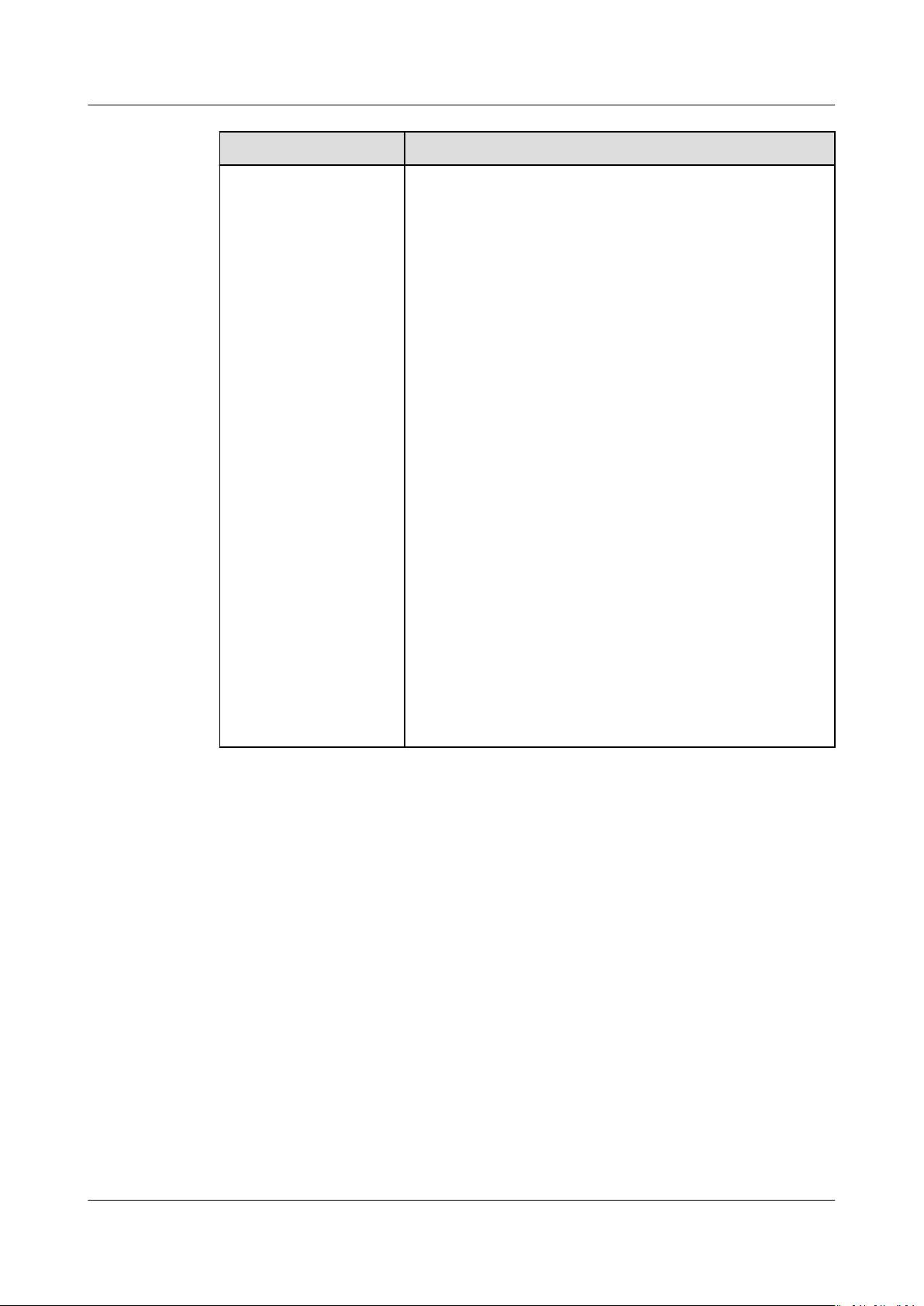
Object Storage Migration Service
User Guide 2 Migration Tasks
Parameter Description
SMN Notication Species whether to use SMN to notify you of
migration results.
● If this parameter is set to No, no SMN message is
sent after the migration.
● If this parameter is set to Yes, you will receive an
SMN message informing you of the migration
results.
Perform the following steps to set SMN parameters:
1. Click Add next to the Select SMN Topic area.
The Select SMN Topic dialog box is displayed.
2. Select a topic for receiving SMN messages and
click OK.
If OMS is not authorized to publish messages to
the selected SMN topic, a Warning dialog box
will display after you click OK. If you need the
authorization, click OK to authorize OMS.
Otherwise, click Cancel to return to the Select
SMN Topic page and select another SMN topic.
Congure Trigger Condition. You can select one
3.
of the following options or both:
– Migration succeeded: An SMN message will be
sent after the migration task succeeds.
– Migration failed: An SMN message will be sent
after the migration task fails.
NOTE
If you experience trouble in using SMN, see What Can I
Do If the SMN Function Works Improperly?
Issue 06 (2021-03-24) Copyright © Huawei Technologies Co., Ltd. 15
Page 19
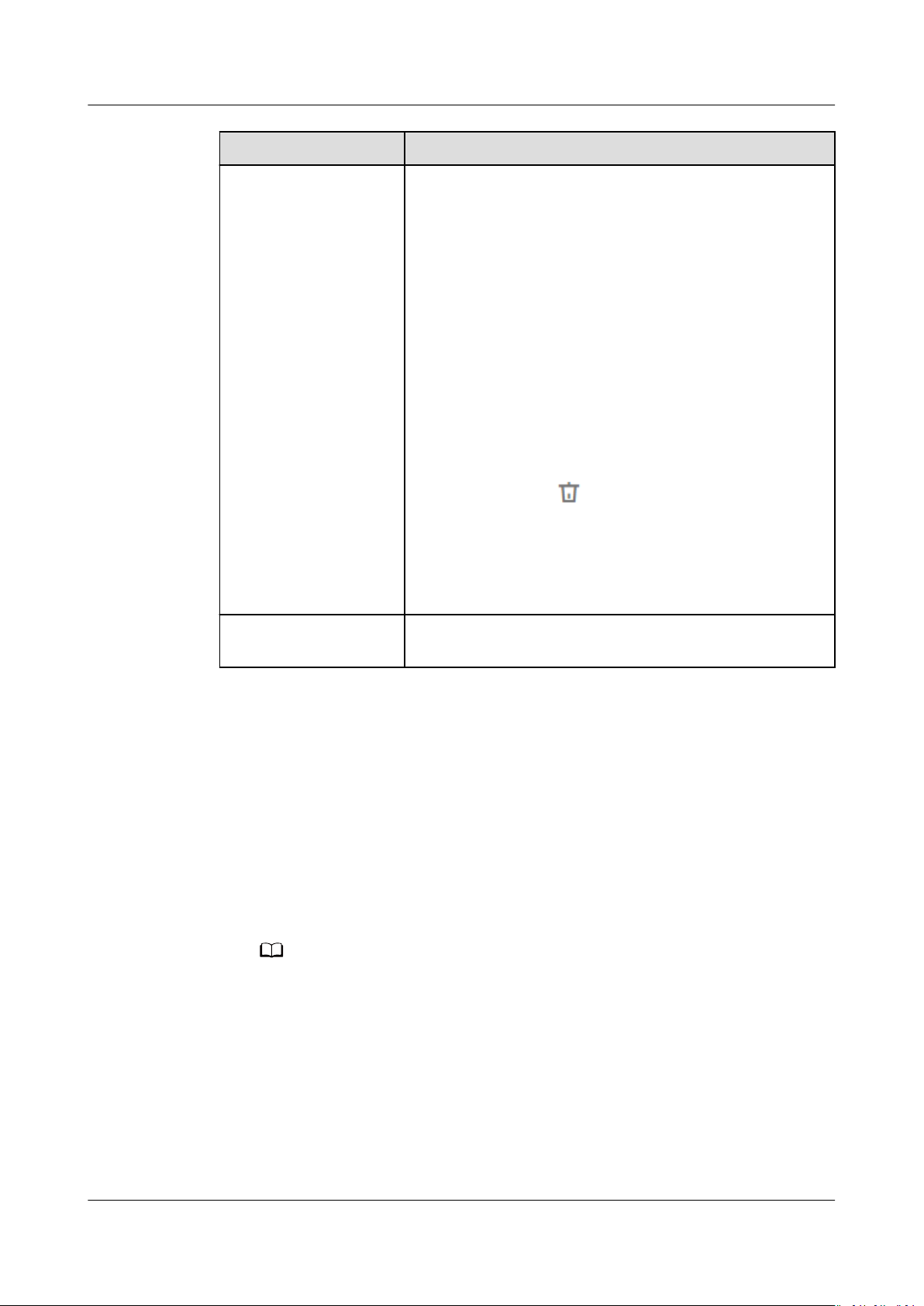
NO TE
Object Storage Migration Service
User Guide 2 Migration Tasks
Parameter Description
Trac Limit Set the maximum bandwidth for the migration task
during a specied period of time.
● If you do not need to limit migration trac, select
No.
● If you need to limit migration trac, select Yes.
Perform the following steps to set
trac limits:
1. Click Add Rule.
A trac limiting rule is displayed.
2. Specify Start Time, End Time, and Maximum
Bandwidth.
The value range of the maximum bandwidth is 1
Mbyte/s to 200 Mbyte/s.
3. Repeat Step 10.a and Step 10.b to add another
trac limiting rule.
You can click
in the Operation column to
delete a rule.
NOTE
ve rules.
Description
You can create a maximum of
You can set trac limiting rules in the task details even
after the task is created.
In the Description area, enter a maximum of 255
characters to briey describe the migration task.
Step 11 Click Next to enter the conrmation page.
Step 12 Conrm the settings of the migration task and start the migration.
1. Check whether the settings of migration parameters are correct.
If the settings are incorrect, click Previous to return to the previous page for
modication.
2. Click Migrate Now.
A message is displayed, indicating that the migration task is successfully
created. The migration task is displayed in the migration task list.
For details about migration task statuses, see Viewing a Migration Task.
After the task is created, a task ID is generated for you for quick identication. It is
displayed in the upper left corner of the task list. It is composed of the source bucket
name, destination bucket name, and time sequence ID.
----End
Issue 06 (2021-03-24) Copyright © Huawei Technologies Co., Ltd. 16
Page 20
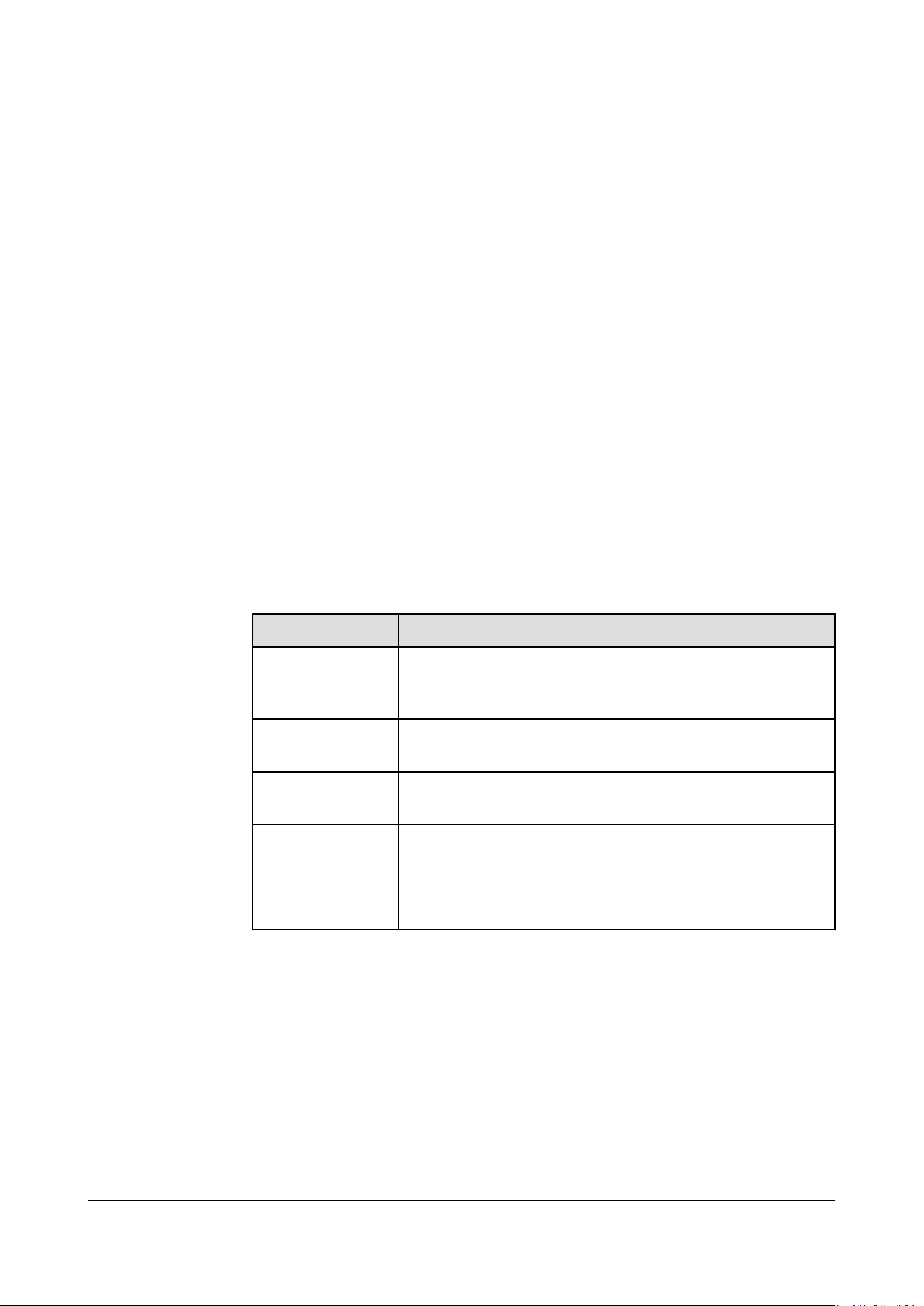
Object Storage Migration Service
User Guide 2 Migration Tasks
2.2 Viewing a Migration Task
Scenarios
After creating a migration task, you can view the migration progress and details at
any time.
Procedure
Step 1 Log in to the management console and enter the Object Storage Migration
Service page.
Step 2 In the upper right corner of the migration task list, set
migration tasks.
● Task group ID box: If a migration task is issued by creating a migration task
group, you can enter the task group ID to
task group.
Obtain the task group ID from the Migration Task Group page.
● All statuses box: See Table 2-6 to learn more about the statuses.
Table 2-6 Migration task statuses
Status
Waiting to
migrate
Migrating The migration task is ongoing and object data is being
Migration
paused
Migration
succeeded
Description
A migration task has been created, and background
initialization is ongoing or other migration tasks are
ongoing, preventing this task from starting.
migrated from other cloud vendors to HUAWEI CLOUD.
The migration task is paused. You can resume the task.
The source servers in the migration task have been
successfully migrated.
lter all the migration tasks in that
lter criteria to search for
Migration failed The migration task fails, and the migration is not
complete. You can restart a failed task.
Step 3 Click View Details in the lower right corner of a task to view details about that
task.
Issue 06 (2021-03-24) Copyright © Huawei Technologies Co., Ltd. 17
Page 21
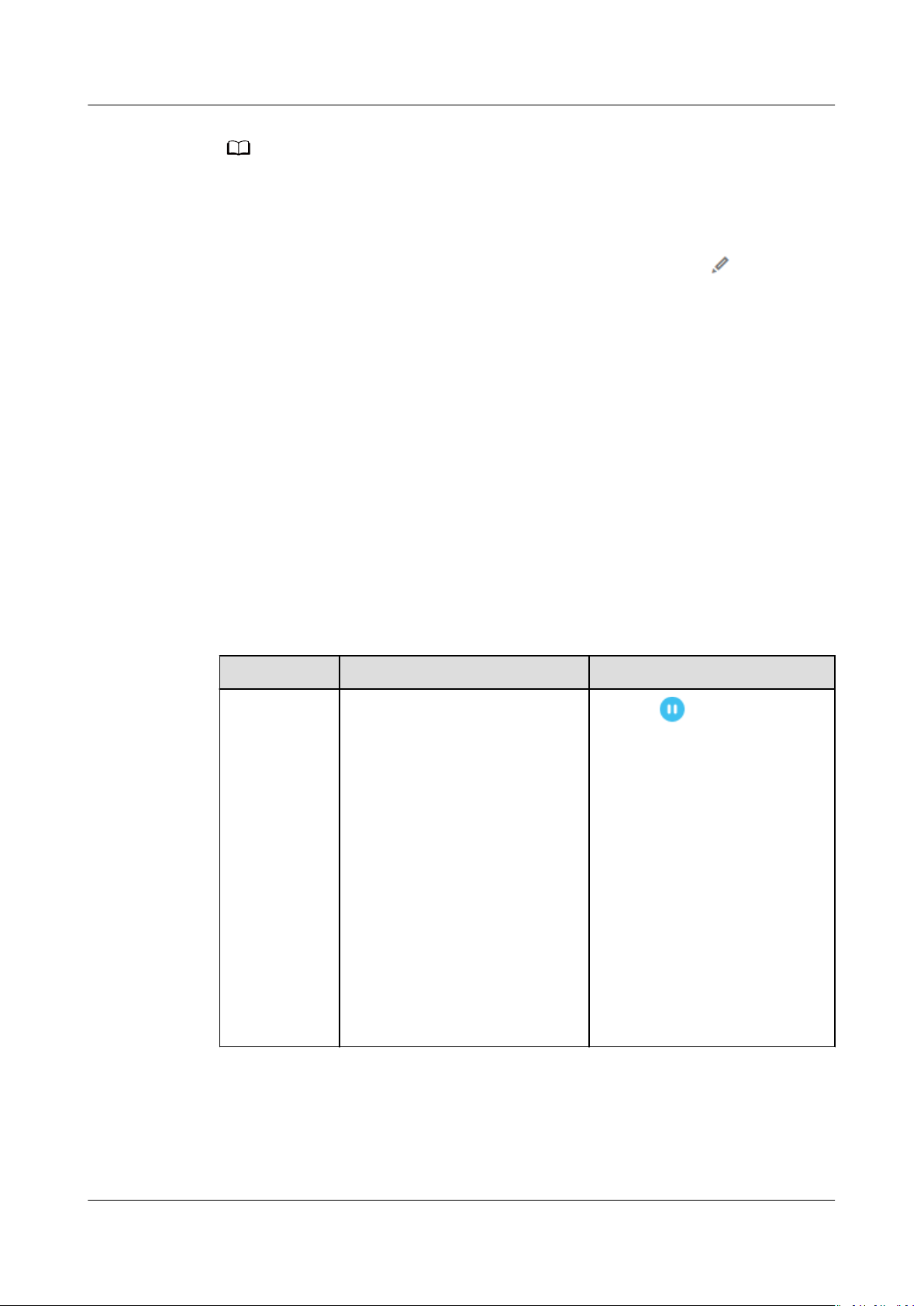
NO TE
Object Storage Migration Service
User Guide 2 Migration Tasks
The migration task details include the number of migrated objects and parameters for
creating a migration task.
You can click the name of the destination OBS bucket to view the object data that has been
migrated to HUAWEI CLOUD.
If
trac limit is enabled for a task in the migrating status, you can click next to Trac
Limit to modify the trac limiting rule for the task.
----End
2.3 Managing a Migration Task
Scenarios
After creating a migration task, you can pause, resume, restart, or delete the task.
Procedure
Step 1 Log in to the management console and enter the Object Storage Migration
Service page.
Step 2 Manage the target migration task.
Table 2-7 Managing migration tasks
Item
Pausing a
migration
task
Scenario Operations
You can pause a migration
task if:
● The number of concurrent
migration tasks exceeds
what is supported. You can
pause migration tasks less
1. Click .
2. Read the content in the
dialog box and click OK.
The task status changes to
Migration paused.
important to you so that
the important migration
tasks can be executed
preferentially.
● You need to add new
objects to be migrated. You
can pause an ongoing
migration task, and resume
the task after these objects
are added to the migration
task.
Issue 06 (2021-03-24) Copyright © Huawei Technologies Co., Ltd. 18
Page 22
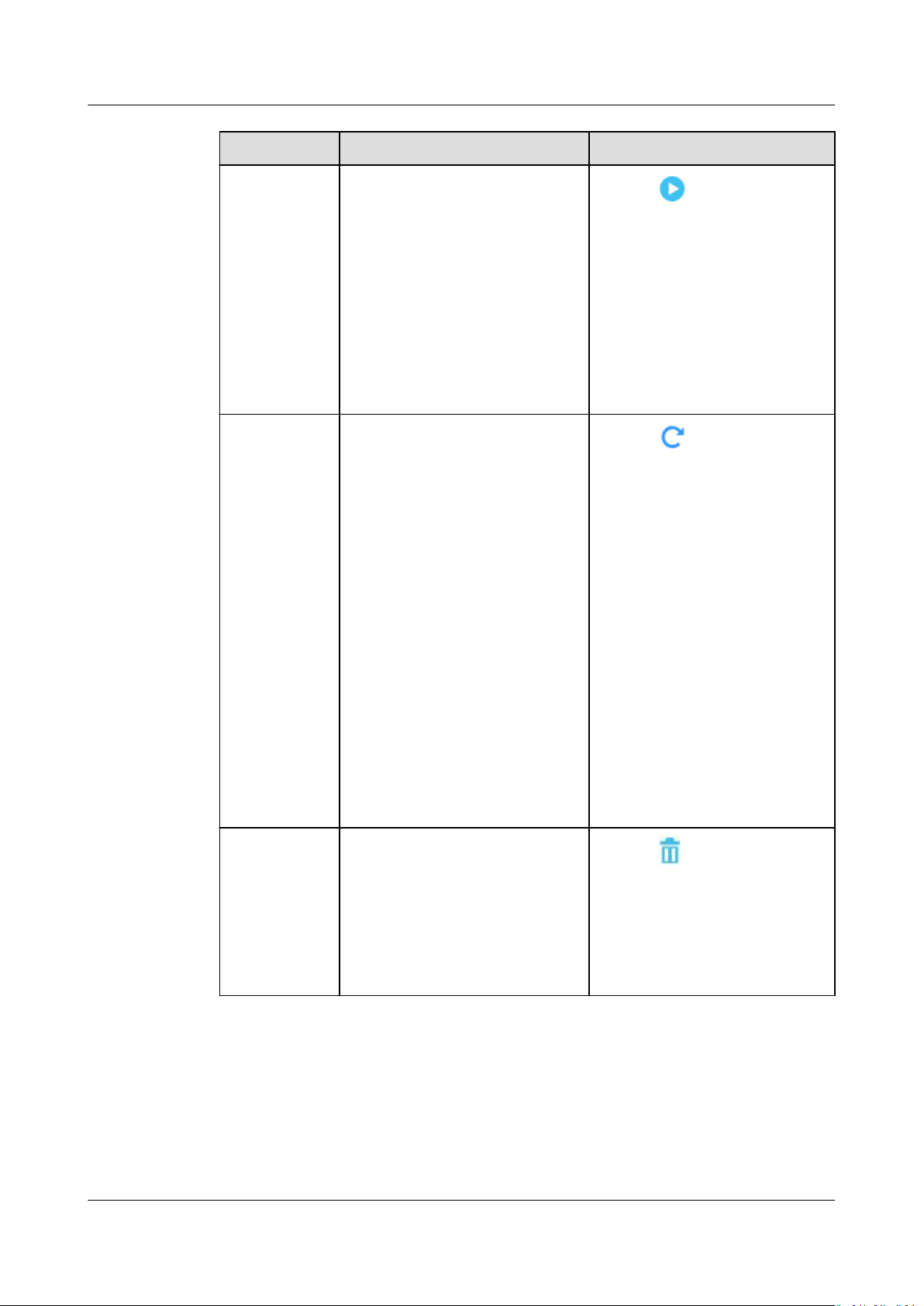
Object Storage Migration Service
User Guide 2 Migration Tasks
Item Scenario Operations
Resuming a
migration
task
Restarting a
migration
task
You can resume a paused
migration task.
If a migration task fails, you
can restart the task to perform
the migration again.
1. Click .
2. In the displayed Resume
Task dialog box, enter the
source and destination AKs
and SKs and click OK.
NOTE
If CDN authentication is
enabled, you need to enter
the
verication key.
The task status changes to
Migrating.
1. Click .
2. In the displayed Resume
Task dialog box, enter the
source and destination AKs
and SKs and click OK.
NOTE
– If Failed Object Record is
enabled, you need to set
Migration Range. You can
select All to migrate all
the objects in the failed
migration task or select
Objects failed to be
migrated to remigrate
only the failed objects.
– If CDN authentication is
enabled, you need to
enter the
verication key.
The task status changes to
Migrating.
Deleting a
migration
task
If you do not need to continue
the migration or clear
historical migration tasks, you
can delete the tasks that are
not in the migrating status.
NOTE
If the task is being executing,
pause and delete it.
1. Click .
The deleted migration tasks
will not be displayed in the
task list.
----End
Issue 06 (2021-03-24) Copyright © Huawei Technologies Co., Ltd. 19
Page 23
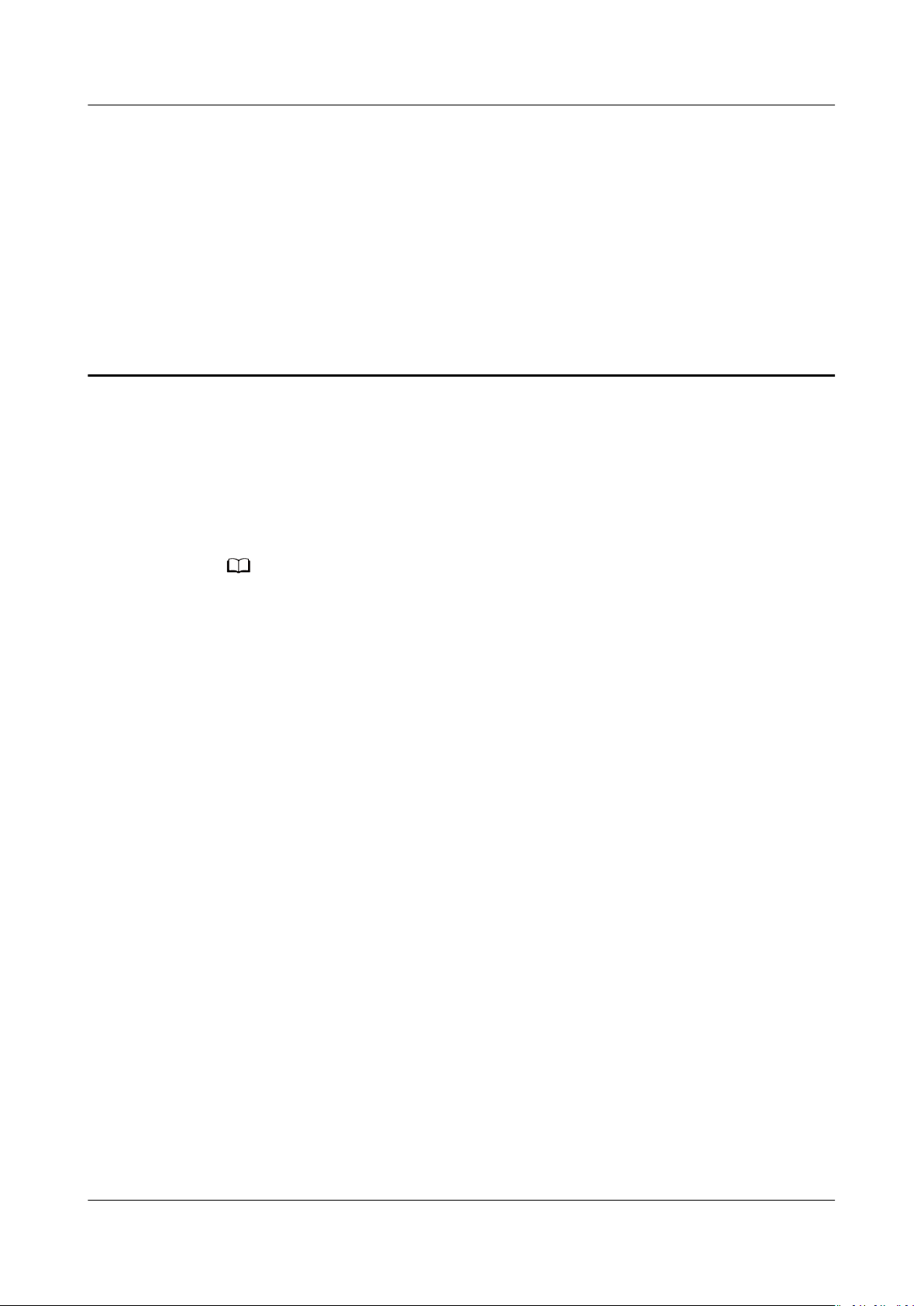
NO TE
Object Storage Migration Service
User Guide 3 Migration Task Groups
3 Migration Task Groups
If there is more than 3 TB of data or more than 5 million objects to migrate in a
source bucket, you can create a migration task group to migrate the source data
quickly. The migration task group will intelligently group the source objects into
multiple sub-tasks for concurrent migration. These sub-tasks are managed in
groups, including progress query, resumption, and restart.
Compared with a migration task, a migration task group provides a faster and more reliable
migration, helping you easily identify failed objects and quickly migrate them again.
3.1 Creating a Migration Task Group
Scenarios
A migration task group manages multiple sub-tasks that are automatically split
from a large migration task.
Constraints
OMS only supports the migration of the ContentType
Prerequisites
● You have obtained the AK/SK pairs for the source and destination platform
accounts.
– The source platform account needs the following permissions:
▪ Listing all buckets
elds of object metadata.
▪ Obtaining bucket location
▪ Listing objects
▪ Obtaining object metadata
▪ Obtaining object content
Issue 06 (2021-03-24) Copyright © Huawei Technologies Co., Ltd. 20
Page 24

Object Storage Migration Service
User Guide 3 Migration Task Groups
For details about how to obtain these permissions, see Source
Permissions.
– The destination platform account needs the following permissions:
▪ Listing all buckets
▪ Obtaining bucket location
▪ Listing objects
▪ Obtaining object metadata
▪ Obtaining object content
▪ Listing uploaded parts
▪ Restoring archive objects
For details about how to obtain these permissions, see Destination
Permissions.
● You have created at least one bucket on OBS.
● You have created less than 500 migration tasks during the past 24 hours.
● You have less than 500 migration tasks in the Waiting to migrate state.
● You have registered an account with HUAWEI CLOUD and completed realname authentication.
Procedure
Step 1 Log in to the management console and enter the Object Storage Migration
Step 2 In the navigation pane on the left, choose Migration Task Group.
Step 3 In the upper right corner, click Create Migration Task Group.
Step 4 For step Select Source/Destination, you need to:
Service page.
The Migration Task Group page is displayed.
Read the privacy statement, select Agree to the above privacy agreements, and
click OK.
The page for creating a migration task group is displayed.
1. Select the source platform. For details about the parameters, see Table 3-1.
Table 3-1 Source platform parameters
Parameter
Data Source Species the source cloud service provider.
(Optional) appID Species the identier of the account for logging in
Description
to the Tencent Cloud console. If the selected cloud
service provider is Tencent Cloud, appID must be
specied.
Issue 06 (2021-03-24) Copyright © Huawei Technologies Co., Ltd. 21
Page 25
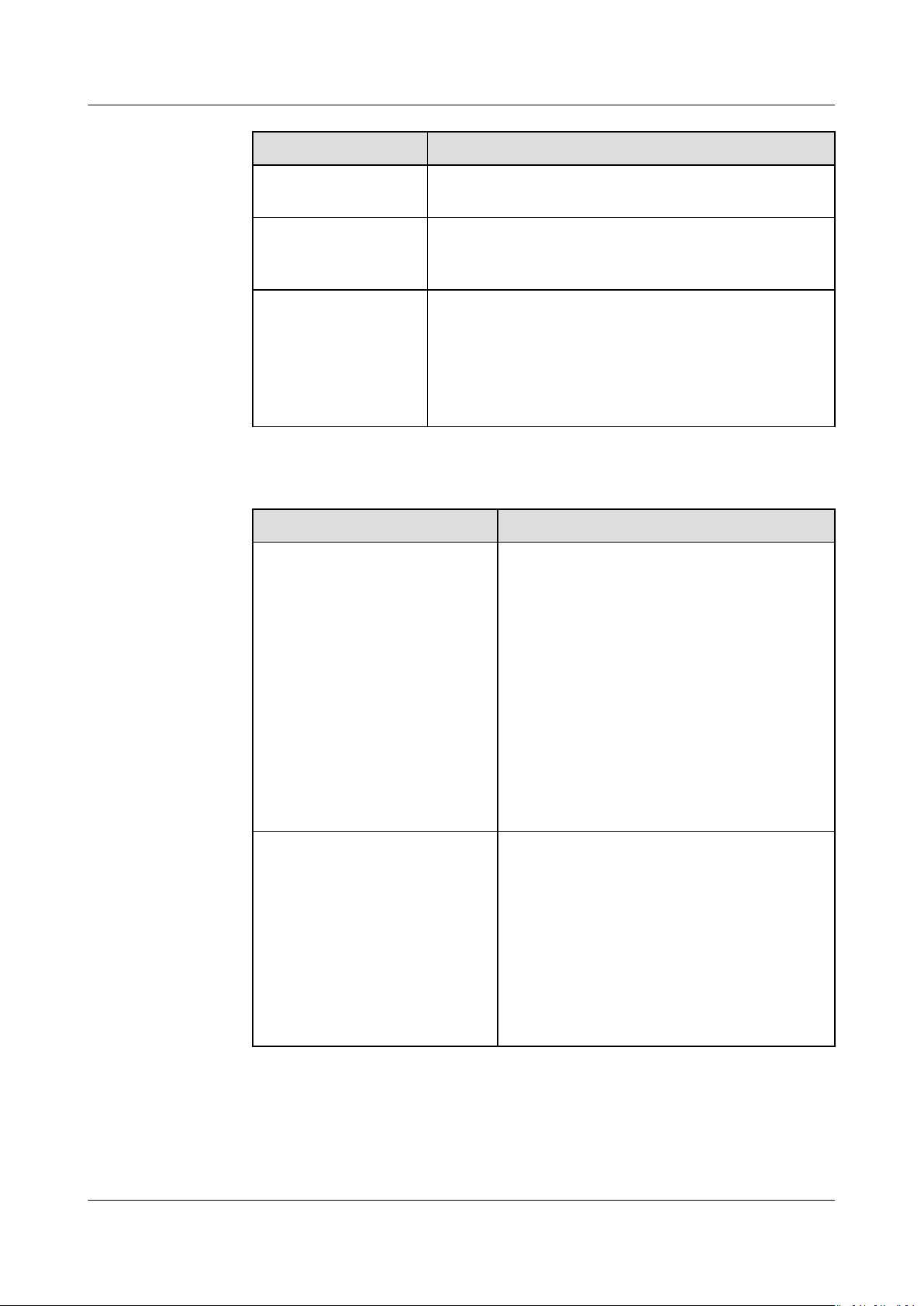
Object Storage Migration Service
User Guide 3 Migration Task Groups
Parameter Description
Access Key Species the AK of the source platform account.
Enter a maximum of 100 characters.
Secret Access Key Species the SK of the source platform account. The
SK matches with the AK. Enter a maximum of 100
characters.
Specify Bucket Name If you do not have the permissions required to list
buckets but have the permissions to list objects in
buckets, obtain object metadata, and obtain objects,
enable this parameter to specify the path of the
source bucket for the migration.
For details, see Table 3-2.
Table 3-2 Description of Specify Bucket Name
If You Need to... Then...
Enable Specify Bucket Name 1. Select the region where the source
bucket resides from the Select Region
drop-down list.
2. In the Bucket Name or Path text box,
enter the source bucket name or the
source bucket path with the bucket
name.
3. Click Connect to Source Bucket.
NOTE
OMS will check whether the source platform
information is correct. If the entered
information is correct, a message is
displayed indicating that the source bucket
is connected.
Disable Specify Bucket Name
(This feature is disabled by
default.)
1. Click Connect to Source Bucket.
OMS will check whether the source
platform information is correct. If the
entered information is correct and your
account has the permissions needed to
list bucket names, all buckets are listed
in the Bucket drop-down list.
2. In the Bucket drop-down list, select the
bucket where the data to be migrated
resides.
2. Select the destination platform. For details about the parameters, see Table
3-3.
Issue 06 (2021-03-24) Copyright © Huawei Technologies Co., Ltd. 22
Page 26

Object Storage Migration Service
User Guide 3 Migration Task Groups
Table 3-3 Destination platform parameters
Parameter Description
Access Key Species the AK for accessing HUAWEI CLOUD.
Enter a maximum of 100 characters.
Secret Access Key Species the SK for accessing HUAWEI CLOUD. The
SK matches with the AK. Enter a maximum of 100
characters.
After entering the AK and SK, click Connect to
Destination Bucket.
Bucket Species the destination OBS bucket for storing the
migrated data.
Step 5 Click Next to set task parameters.
Step 6 Select a migration method in the Select Migration Method area.
If You Select... Then...
Object Name Prex Enter the names or prexes of objects
to be migrated and click Add. The
system will automatically list the
matched objects. You can click to
delete the objects that do not need to
be migrated from the list.
NOTE
If no object names or name prexes are
specied, all objects in the source bucket
will be migrated.
The objects to be migrated are recorded in
a .txt le, and each migration task has a
list le. The storage path of the les is
oms/taskgroup/ in the destination bucket.
These list
migration, and you can manually delete
them.
les will be retained after the
Issue 06 (2021-03-24) Copyright © Huawei Technologies Co., Ltd. 23
Page 27

Object Storage Migration Service
User Guide 3 Migration Task Groups
If You Select... Then...
Object List Folder Generally, this parameter is used to
migrate incremental objects. You need
to write the names of source objects to
be migrated into an object list le and
store the le in an OBS bucket on
HUAWEI CLOUD. OMS migrates all
objects
specied in the object list le.
1. Select List File Bucket (HUAWEI
CLOUD).
NOTE
The buckets listed are the buckets
obtained by entering the destination AK
and SK in Step 4.2.
If the bucket used for storing object list
les is not located in the same region
as the destination bucket, you cannot
select the object list
les.
2. Click Select next to Select Object
List Folder, select the target object
les, and click OK.
list
NOTE
● Each object list
MB.
● The object list
and ContentType in the metadata of
the le must be text/plain.
● The object list
without BOM.
● Each line in the object list le can
contain only one object name, and the
object name must be URL encoded.
● Spaces are not allowed in each line in
the object list
migration failures because they may be
mistakenly identied as object names.
● The length of each line in the object list
le cannot exceed 65,535 characters, or
the migration will fail.
● ContentEncoding cannot be set in the
metadata of the object list le, or the
migration will fail.
● Archive data can only be accessed and
obtained by OMS after it is restored. If
the object list
manually restore them before
migration.
le cannot exceed 1,024
le must be a .txt le,
le must be in UTF-8
le. Spaces may cause
les are archive,
Issue 06 (2021-03-24) Copyright © Huawei Technologies Co., Ltd. 24
Page 28

Object Storage Migration Service
User Guide 3 Migration Task Groups
If You Select... Then...
URL List Generally, this setting is used to
migrate HTTP/HTTPS source data. You
need to write the URLs of the les to
be migrated and their destination
objects names into one or more .txt
URL list
les and store the les in an
OBS bucket on HUAWEI CLOUD. You
can store up to 2,000 list les in a
xed folder in the OBS bucket. Each
list le cannot exceed 1 GB. OMS
migrates all objects
specied in the
URL list les.
1. Select List File Bucket (HUAWEI
CLOUD).
NOTE
– The buckets listed are the buckets
obtained by entering the destination
AK and SK in Step 4.2.
– If the bucket used for storing object
les is not located in the same
list
region as the destination bucket,
you cannot select the object list
les.
– For security purposes, if the
migration source supports both
HTTP and HTTPS, you are advised
to use HTTPS during the migration.
If HTTP is used, data may be
eavesdropped on, tampered with, or
vulnerable to man-in-the-middle or
replay attacks.
– The URL list migration does not
support URL redirection.
2. Click Select next to the Select URL
File Folder area, select the target
URL list folder, and click OK.
Issue 06 (2021-03-24) Copyright © Huawei Technologies Co., Ltd. 25
Page 29

Object Storage Migration Service
User Guide 3 Migration Task Groups
If You Select... Then...
NOTE
– Each object list le cannot exceed
1,024 MB.
– The total number of les in the URL
list folder cannot exceed 2,000.
– The URL list
and ContentType in the metadata
of the le must be text/plain.
– The URL list
without BOM.
– Each line in the URL list le can
contain only one URL and one
destination object.
– The length of each line in the URL
le cannot exceed 65,535
list
characters, or the migration will fail.
– ContentEncoding cannot be set in
the metadata of the URL list
the migration will fail.
– In the URL list le, each line uses a
tab character (\t) to separate the
URL from the destination object
name. The format is [
character][Destination object
name
is encoded using URL Encode. For
example:
http://xxx.obs.myhuaweicloud.com/doc/
le1.txt doc%2f%e6%96%87%e4%bb
%b61.txt
http://xxx.obs.myhuaweicloud.com/doc/
thele2.txt doc%2fthele2.txt
http://xxx.obs.myhuaweicloud.com/the
%20le.txt
http://xxx.obs.myhuaweicloud.com/the
%20le2.txt
http://xxx.obs.myhuaweicloud.com/doc/
thele.txt
Use a tab character (Tab key on the
keyboard) to separate the URL from
the destination object name. Do not
use spaces.
In the preceding examples, after the
les represented by the URLs are
copied to the destination bucket,
the objects are named
thele2.txt, the le.txt, the
le2.txt, and doc/thele.txt.
– Spaces are not allowed in each line
in the URL list le. Spaces may
cause migration failures because
they may be mistakenly identied
as object names.
le must be a .txt le,
le must be in UTF-8
le, or
URL][Tab
]. The destination object name
the%20le.txt
the+le2.txt
doc/thele.txt
doc/doc/
Step 7 (Optional) Set Source Parameters.
Issue 06 (2021-03-24) Copyright © Huawei Technologies Co., Ltd. 26
Page 30

Object Storage Migration Service
User Guide 3 Migration Task Groups
Parameters described in Table 3-4 are only available if the source cloud service
provider oers the related functions.
Table 3-4 Source parameters
Parameter Description
Use Source
Custom Domain
Name
If the default domain name cannot meet your migration
requirements, then if the source cloud service provider
supports custom domain names, you can use a source
custom domain name to download data to reduce
downloading fees.
NOTE
If the source cloud service provider is Qiniu Cloud, this option is
selected by default to ensure a smooth migration because Qiniu
Cloud has restrictions on default domain names.
If you select this option, you must:
1. Select a transmission protocol for Transfer Protocol.
NOTE
HTTPS is more secure than HTTP and is recommended.
2. Enter a custom domain name of the bucket for Custom
Bucket Domain Name.
3. If you use the CDN authentication provided by the
source cloud service provider, select Enable CDN
Authentication and
congure the authentication type
and keys.
NOTE
– You can use CDN
CDN by referring to documents of the source cloud service
provider.
– The fees generated by using CDN on the source platform are
billed by the source cloud service provider.
– URI redirection is not supported.
4. Click Check to check whether the
authentication only after conguring
conguration is
correct.
– If the
conguration fails the check, click Details to
view the failure causes.
– If the
conguration passes the check, complete other
migration congurations.
Issue 06 (2021-03-24) Copyright © Huawei Technologies Co., Ltd. 27
Page 31

Object Storage Migration Service
User Guide 3 Migration Task Groups
Parameter Description
Archive Data
Restoration
Only restored archive data can be migrated. You can select
this option if your source cloud service provider supports
automatic restoration of archive data.
● If you select this option, the system automatically
restores and migrates archive objects in the migration
task. If an archive object fails to be restored, the system
records it in the list of objects that failed to be migrated
and continues to migrate other objects in the migration
task.
● If you do not select this option, the system directly
records archive objects in the list of objects that failed to
be migrated and continues to migrate other objects in
the migration task.
NOTE
● Currently, the following cloud service providers can
automatically restore archive data: HUAWEI CLOUD, Alibaba
Cloud, Kingsoft Cloud, and Tencent Cloud.
● It takes at least a minute to restore an archive object. The
larger the archive object is, the longer it takes to restore it, but
if an archive object cannot be restored within three minutes,
the restoration fails. The time needed depends on the cloud
service provider. For details, see related documents of the
specic cloud service provider.
● Two types of fees are generated during archive data restoration:
fees for API calls and fees for archive data retrieval. These fees
are billed by the source cloud service provider.
● After restoration, archive objects will be in restored state for a
certain period of time. During this period, objects can be
downloaded or accessed. After this period expires, archive
objects need to be restored again for migration. For details
about how long they stay in the restored state, see related
documents from the cloud service provider.
● After the object data is migrated from the source platform to
HUAWEI CLOUD, the storage class of the migrated data must
be the same as that of the destination bucket.
Step 8 Click Show next to Advanced Settings to expand the advanced parameters.
Step 9 (Optional) Set Advanced Settings parameters.
Issue 06 (2021-03-24) Copyright © Huawei Technologies Co., Ltd. 28
Page 32
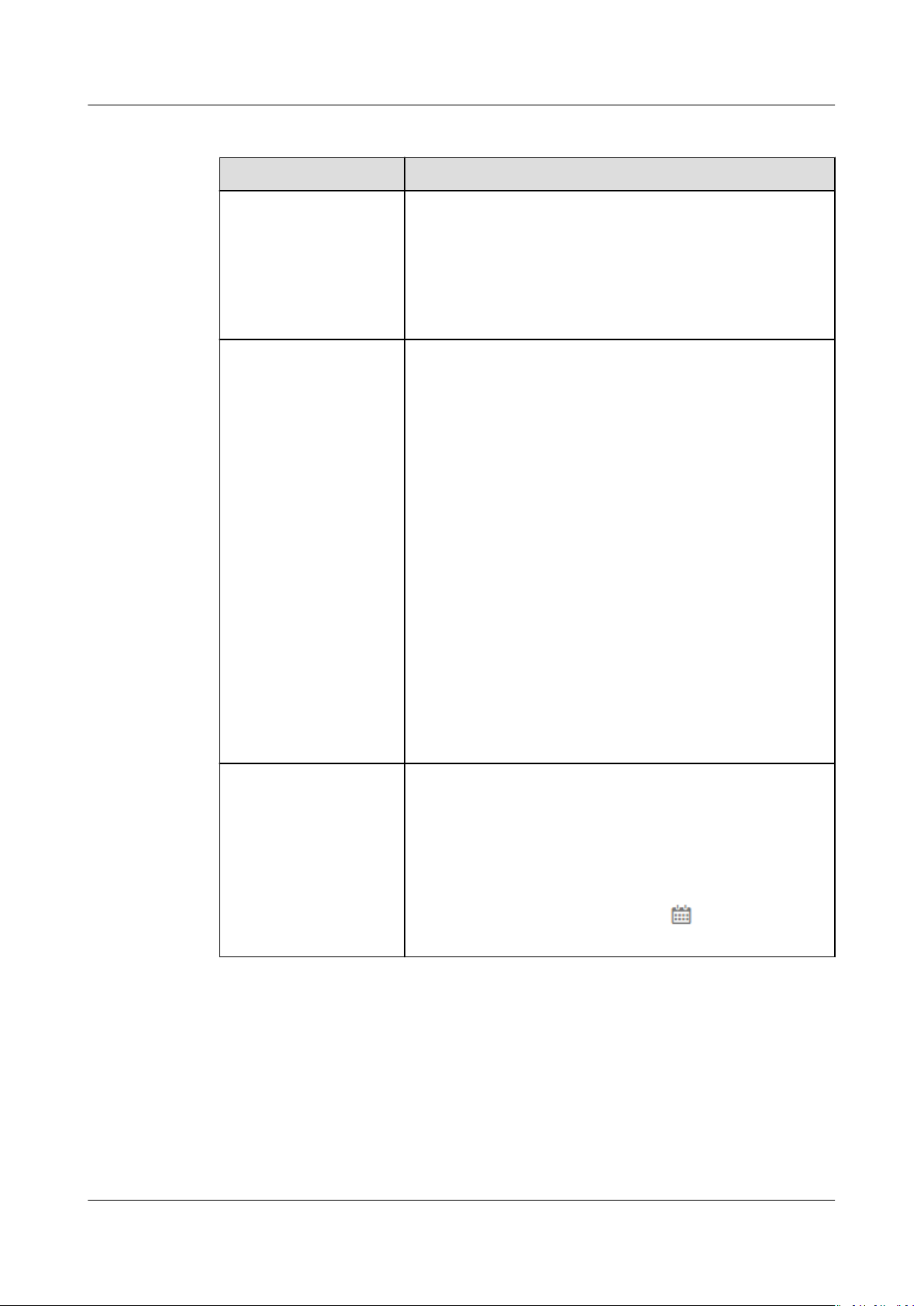
Object Storage Migration Service
User Guide 3 Migration Task Groups
Table 3-5 Advanced Settings parameters
Parameter Description
Data Encryption If you select KMS, migrated data is encrypted before
being transferred to the destination OBS buckets.
NOTE
Using KMS to encrypt migrated data may decrease the
migration speed by about 10%.
This option is only available if KMS encryption is supported in
the current region.
Failed Object Record Species whether to record the objects that fail to be
migrated.
● If this parameter is set to No, the system will not
record the objects that fail to be migrated. If the
migration fails, all objects in the source bucket need
to be transmitted again.
● If this parameter is set to Yes, the system will record
the objects that fail to be migrated. If the migration
fails, only the objects that fail to be migrated need
to be transmitted again.
NOTE
The objects that fail to be migrated are recorded in an object
le named by the task name and uploaded to the oms/
list
failed_object_lists directory of the destination bucket.
This le contains information about the failed migration tasks,
including the failure causes, occurrence time (local UTC), URLencoded names of failed objects, non-URL-encoded names of
failed objects, and error codes returned by source SDKs.
le is stored in the destination bucket after the objects in
This
le are successfully retransmitted. If you do not need the
the
le, delete it manually.
Incremental Data Species whether to lter source objects to be
migrated by time.
● If this option is set to No, source objects are not
ltered by time.
● If this option is set to Yes, only the source objects
that are
modied or added after the specied time
are migrated. You need to click to specify the
time.
Issue 06 (2021-03-24) Copyright © Huawei Technologies Co., Ltd. 29
Page 33
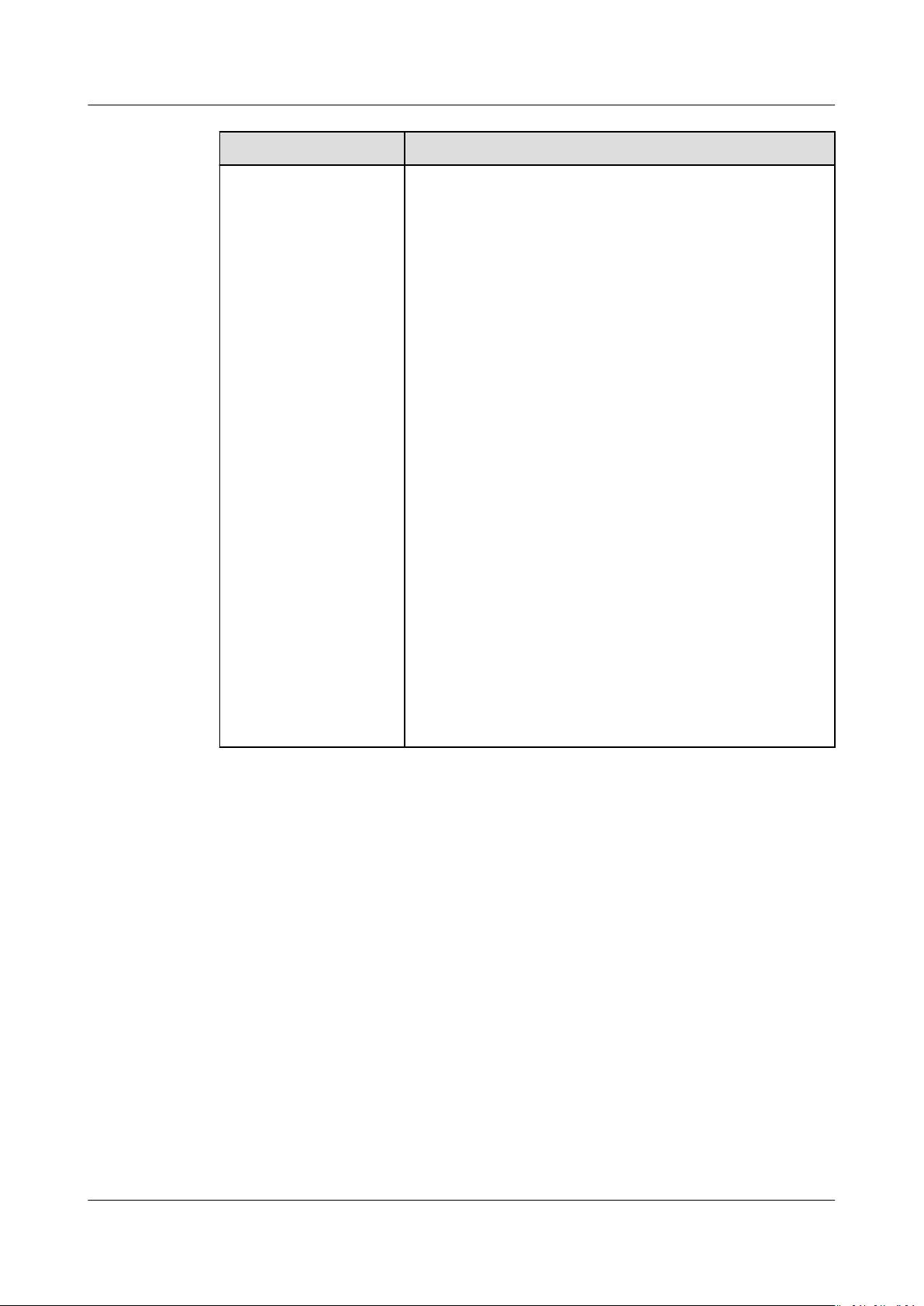
Object Storage Migration Service
User Guide 3 Migration Task Groups
Parameter Description
SMN Notication Species whether to use SMN to notify you of
migration results.
● If this parameter is set to No, no SMN message is
sent after the migration.
● If this parameter is set to Yes, you will receive an
SMN message informing you of the migration
results.
Perform the following steps to set
trac limits:
1. Click Add next to the Select SMN Topic area.
The Select SMN Topic dialog box is displayed.
2. Select a topic for receiving SMN messages and
click OK.
If OMS is not authorized to publish messages to
the selected SMN topic, a Warning dialog box
will display after you click OK. If you need the
authorization, click OK to authorize OMS.
Otherwise, click Cancel to return to the Select
SMN Topic page and select another SMN topic.
Congure Trigger Condition. You can select one
3.
of the following options or both:
– Migration succeeded: An SMN message will be
sent after the migration task succeeds.
– Migration failed: An SMN message will be sent
after the migration task fails.
NOTE
If you experience trouble in using SMN, see What Can I
Do If the SMN Function Works Improperly?
Issue 06 (2021-03-24) Copyright © Huawei Technologies Co., Ltd. 30
Page 34
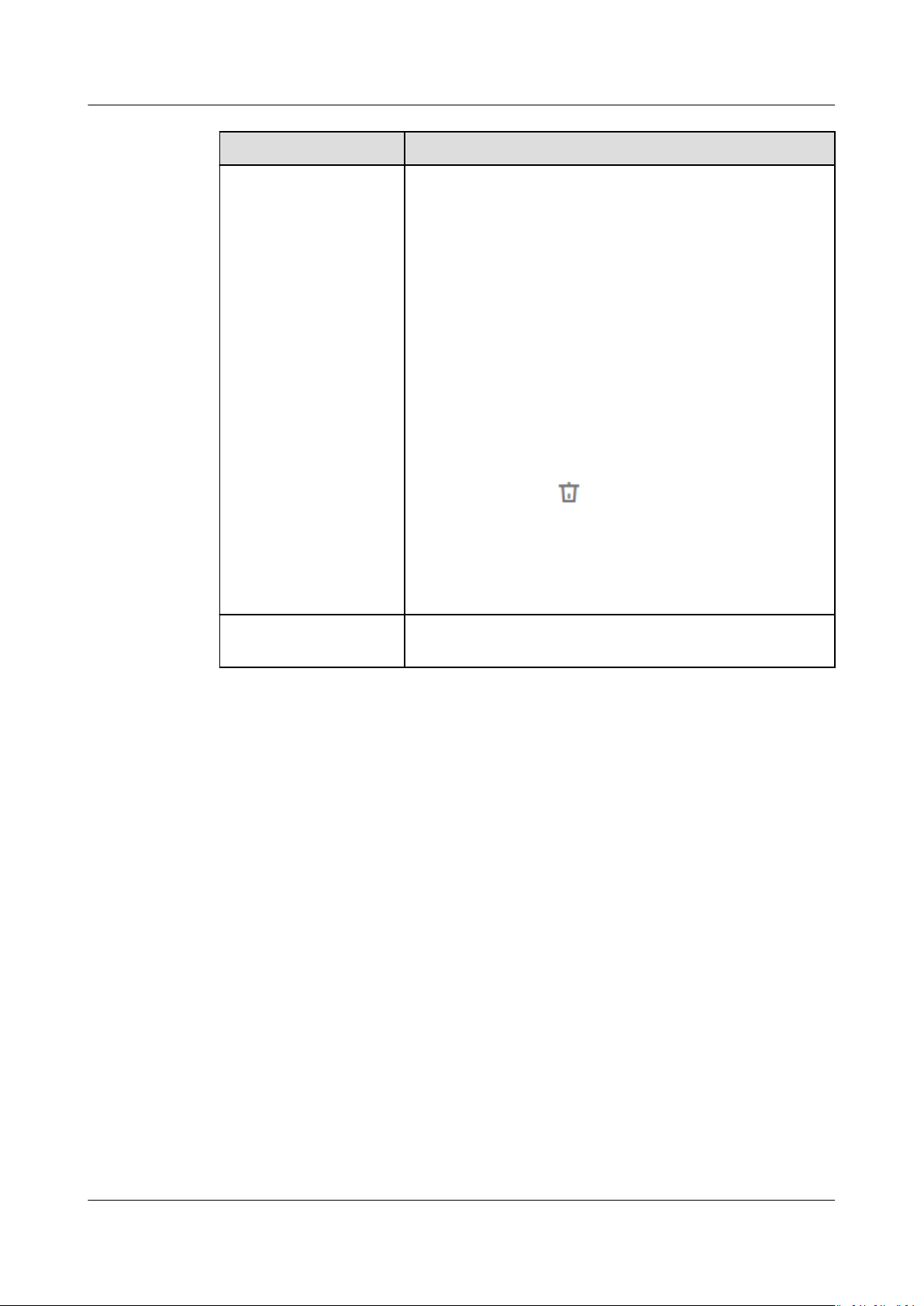
Object Storage Migration Service
User Guide 3 Migration Task Groups
Parameter Description
Trac Limit Set the maximum bandwidth for the migration task
during a specied period of time.
● If you do not need to limit migration trac, select
No.
● If you need to limit migration trac, select Yes.
Perform the following steps to set
1. Click Add Rule.
A trac limiting rule is displayed.
2. Specify Start Time, End Time, and Maximum
Bandwidth.
The value range of the maximum bandwidth is 1
Mbyte/s to 200 Mbyte/s.
3. Repeat Step 9.a and Step 9.b to add another
trac limiting rule.
trac limits:
You can click
delete a rule.
NOTE
You can create a maximum of
You can set trac limiting rules in the task details even
after the task is created.
Description
Step 10 Click Next to enter the conrmation page.
Step 11 Conrm the settings of the migration task and start the migration.
1. Check whether the settings of migration parameters are correct.
If the settings are incorrect, click Previous to return to the previous page for
modication.
2. Click Migrate Now.
A message is displayed, indicating that the migration task is successfully
created. The task group is displayed in the migration task group list.
----End
In the Description area, enter a maximum of 255
characters to briey describe the migration task.
in the Operation column to
ve rules.
3.2 Viewing a Migration Task Group
Scenarios
After creating a migration task group, you can view the migration progress and
details at any time.
Issue 06 (2021-03-24) Copyright © Huawei Technologies Co., Ltd. 31
Page 35
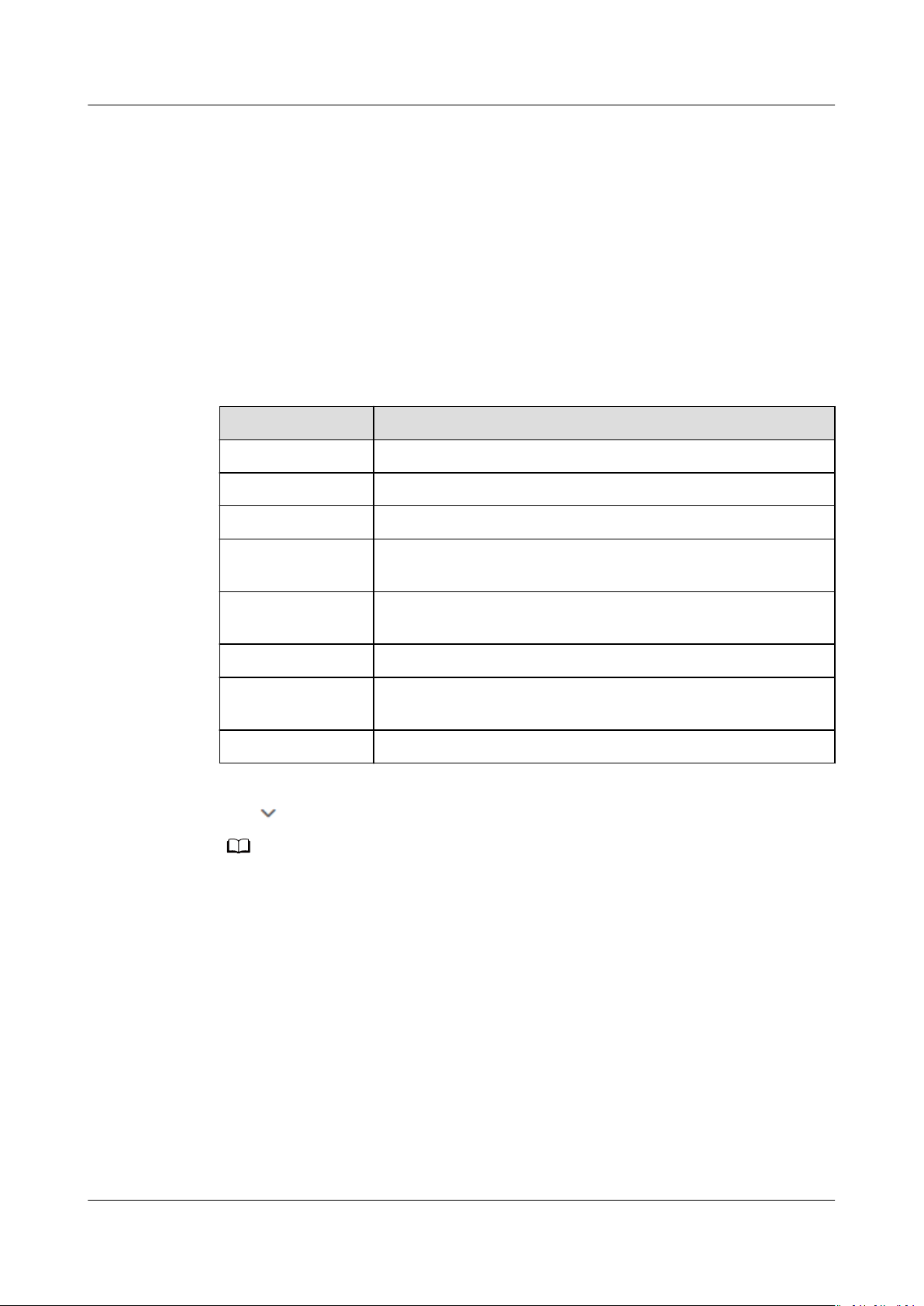
NO TE
Object Storage Migration Service
User Guide 3 Migration Task Groups
Procedure
Step 1 Log in to the management console and enter the Object Storage Migration
Service page.
Step 2 In the navigation pane on the left, choose Migration Task Group.
The Migration Task Group page is displayed.
Step 3 In the upper right corner of the migration task group list, choose a status to
task groups.
Table 3-6 describes the statuses.
Table 3-6 Migration task group statuses
Status Description
Waiting The migration task group is being initialized.
Creating Migration tasks in the task group are being created.
Executing Migration tasks in the task group are being executed.
Suspending
creation
Creation
suspended
Creation failed The migration task creation is failed.
Failed The migration fails. You can restart the task group to retry
The creation of migration tasks in the task group is being
suspended.
The creation of migration tasks in the task group is
suspended and can be resumed.
the migration.
lter
Succeeded The migration is complete.
Step 4 Click
----End
on the left of a group ID to view details about the task group.
The group details include the number of migration tasks, number of objects, and parameter
information of the migration task.
You can click the name of the destination OBS bucket to view the object data that has been
migrated to HUAWEI CLOUD.
3.3 Managing a Migration Task Group
After creating a migration task group, you can pause, resume, or restart the group.
Procedure
Step 1 Log in to the management console and enter the Object Storage Migration
Service page.
Issue 06 (2021-03-24) Copyright © Huawei Technologies Co., Ltd. 32
Page 36
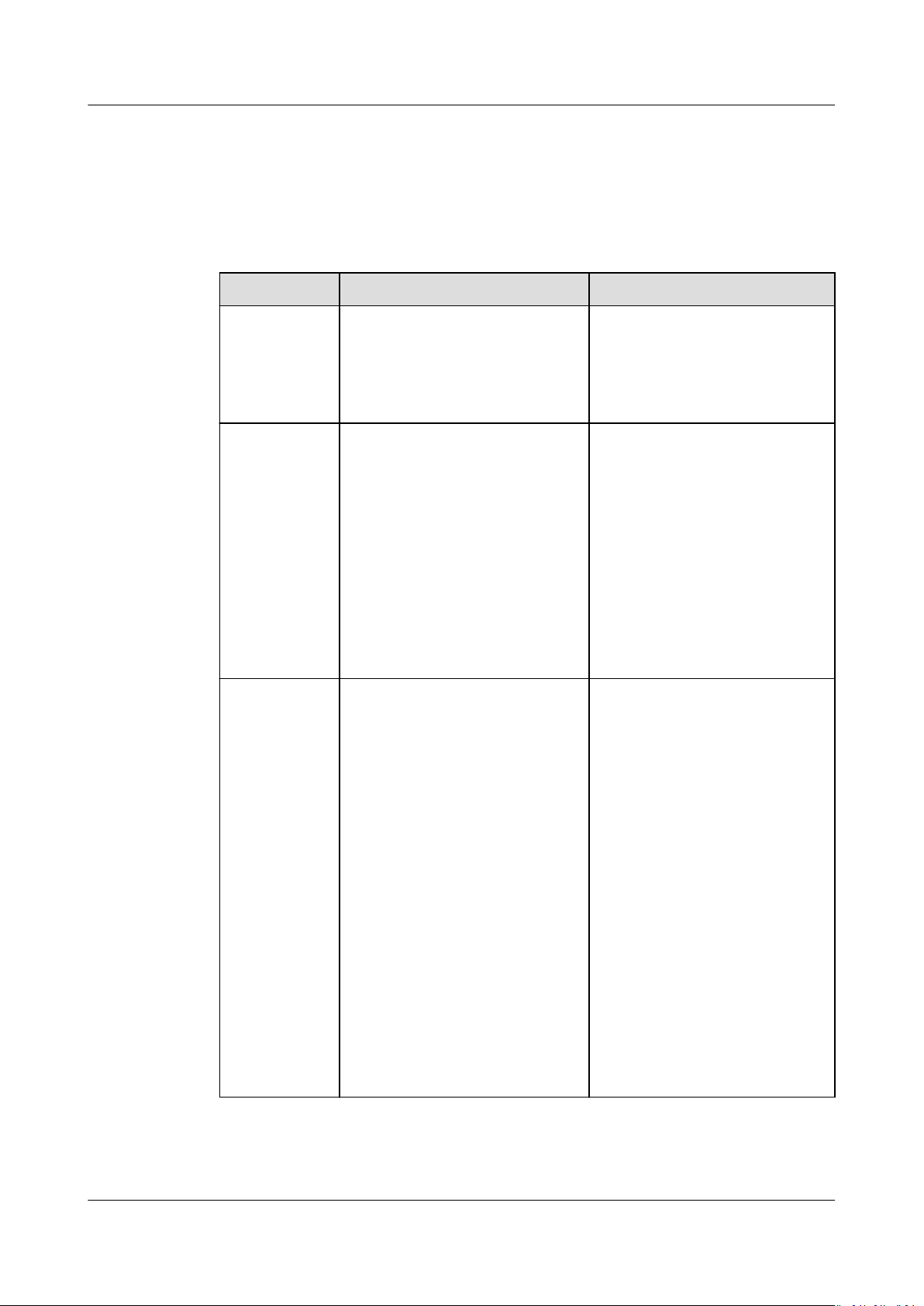
Object Storage Migration Service
User Guide 3 Migration Task Groups
Step 2 In the navigation pane on the left, choose Migration Task Group.
The Migration Task Group page is displayed.
Step 3 Manage a target migration task group.
Table 3-7 Managing a migration task group
Item Scenario Operations
Pausing a
migration
task group
Resuming a
migration
task group
Restarting a
migration
task group
A task group in the Creating
status can be paused.
You can resume paused
migration tasks in a group.
If migration tasks fail, you can
restart the tasks to retry the
migration.
1. Click Pause.
2. Read the content in the
dialog box and click OK.
The task status changes to
Creation suspended.
1. Click Resume.
2. In the displayed Resume
Task Group dialog box,
enter the source and
destination AKs and SKs
and click OK.
NOTE
If CDN authentication is
enabled, you need to enter
the verication key.
The task status changes to
Executing.
1. Click Restart.
2. In the displayed Restart
Task Group dialog box,
enter the source and
destination AKs and SKs
and click OK.
NOTE
– If Failed Object Record is
enabled, you need to set
Migration Range. You can
select All to migrate all
the objects in the failed
migration task or select
Objects failed to be
migrated to remigrate
only the failed objects.
– If CDN authentication is
enabled, you need to
enter the
verication key.
The task status changes to
Executing.
----End
Issue 06 (2021-03-24) Copyright © Huawei Technologies Co., Ltd. 33
Page 37

Object Storage Migration Service
User Guide 3 Migration Task Groups
Issue 06 (2021-03-24) Copyright © Huawei Technologies Co., Ltd. 34
Page 38

NO TE
Object Storage Migration Service
User Guide 4 Pre-migration Evaluation
4 Pre-migration Evaluation
A pre-migration evaluation collects statistics on object distribution in source
buckets and estimates how much time will be needed for the migration
4.1 Evaluating Data in a Bucket
Scenarios
If there is more than 3 TB of data or more than 5 million objects in a source
bucket, pre-migration evaluation is recommended. The pre-migration evaluation
collects statistics on object distribution in the source bucket and estimates how
much time will be needed for the migration, so the system can automatically
divide and create migration tasks based on the evaluation. This greatly maximizes
the concurrent performance of the service.
Currently, the pre-migration evaluation is supported by only the following cloud service
providers: HUAWEI CLOUD, Alibaba Cloud, Microsoft Azure, Tencent Cloud, AWS, Qiniu
Cloud, Kingsoft Cloud, and Baidu Cloud.
Background
● The basic information about objects in a bucket needs to be fully analyzed
during pre-migration evaluation. If there are a large number of objects in the
bucket, the evaluation will take a long time. For details, see Table 4-1.
Table 4-1 Object storage evaluation speed
Cloud Service Provider
HUAWEI CLOUD 27 million objects per hour
Alibaba Cloud 27 million objects per hour
Tencent Cloud 20 million objects per hour
Amazon Web Services 24 million objects per hour
Issue 06 (2021-03-24) Copyright © Huawei Technologies Co., Ltd. 35
Evaluation Speed
Page 39

Object Storage Migration Service
User Guide 4 Pre-migration Evaluation
Cloud Service Provider Evaluation Speed
Qiniu Cloud 20 million objects per hour
Kingsoft Cloud 20 million objects per hour
Baidu Cloud 21 million objects per hour
● Your objects will not be downloaded during evaluation. The evaluation
obtains only the information about object attributes.
● The evaluation will bill you only for API calls. You will not be billed for any
additional fees.
For example, 10,000 API invocations cost $0.01 USD, and each API invocation
lists 1,000 objects. If you have 100 million objects to be evaluated, you will be
billed $0.1 USD.
● A maximum of 500 buckets can be evaluated per day for a given tenant.
Procedure
Step 1 Log in to the management console and enter the Object Storage Migration
Service page.
Step 2 In the navigation pane on the left, choose Pre-Migration Evaluation.
The Pre-Migration Evaluation page is displayed.
Step 3 Click Create Evaluation.
Read the privacy statement, select Agree to the above privacy agreements, and
click OK. The page for creating an evaluation task is displayed.
Step 4 Select source parameters based on Table 4-2 and click List Bucket.
All the buckets on the source platform are displayed.
Table 4-2 Source parameter
Parameter
Cloud Service Provider Species the cloud service provider on whose
Access Key Species the access key ID of the source platform
Secret Access Key Species the secret access key of the source platform
conguration
Description
platform the object data to be evaluated is located.
account. Enter a maximum of 100 characters.
account. The SK matches the AK, and they group into
a pair. Enter a maximum of 100 characters.
appID Species the identier of the account for logging in
to the Tencent Cloud console. If the selected cloud
service provider is Tencent Cloud, the value of appID
must be entered.
Issue 06 (2021-03-24) Copyright © Huawei Technologies Co., Ltd. 36
Page 40
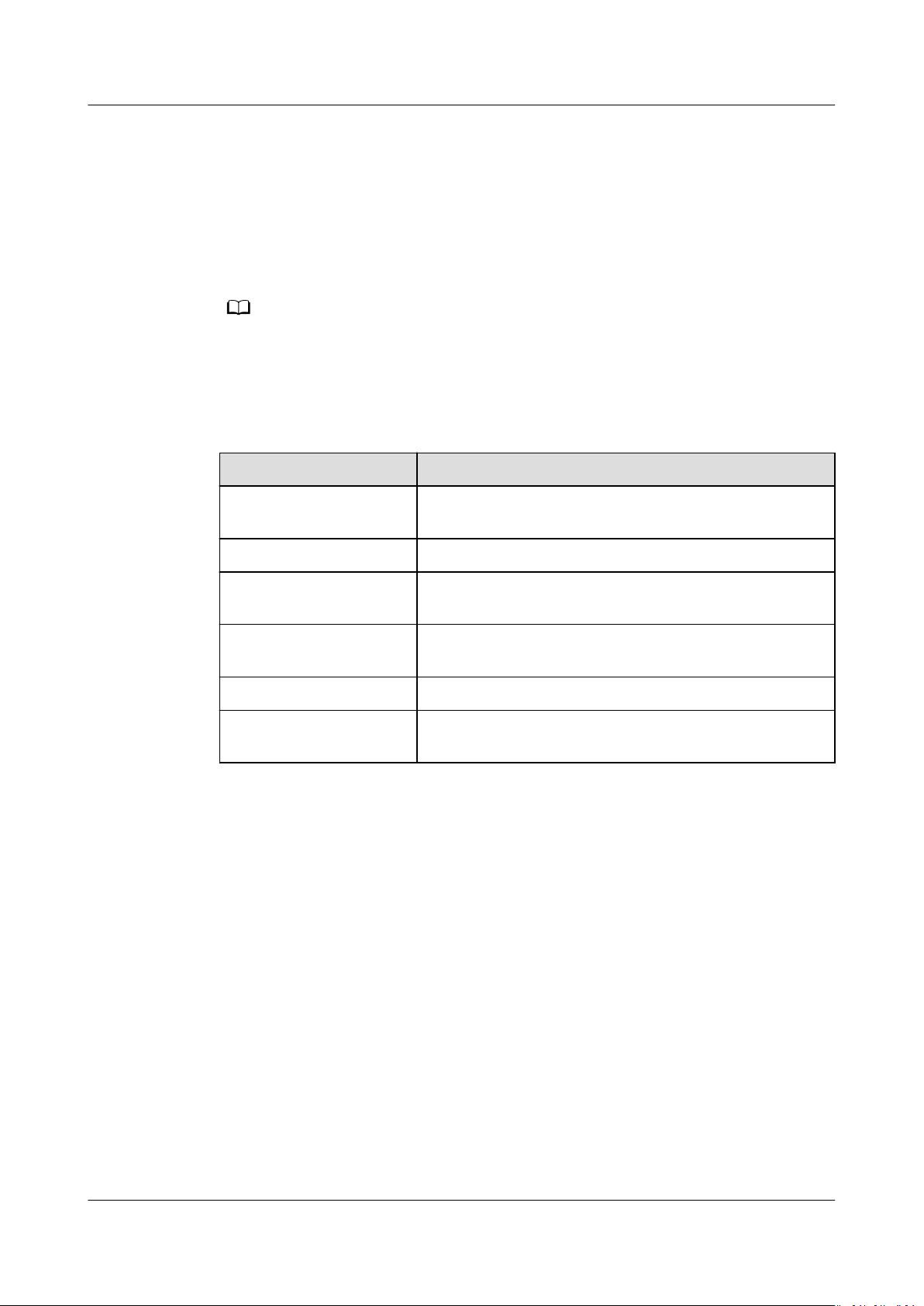
NO TE
Object Storage Migration Service
User Guide 4 Pre-migration Evaluation
Step 5 Select the bucket you want to perform the evaluation for and click Start
Evaluation.
If you want to stop the evaluation, click Terminate in the Operation column.
Go to the Pre-Migration Evaluation page, locate the row where the destination
bucket resides. If the evaluation succeeds, click View Details in the Evaluation
Report column to learn evaluation details.
The evaluation details include the object size distribution, object prex distribution, and
object distribution statistics over time.
For details about the evaluation status, see Table 4-3.
Table 4-3 Evaluation status description
Status Description
Waiting to evaluate The evaluation task is being initialized on the
background after being created.
Evaluating The system is evaluating the specied bucket.
Evaluation succeeded The evaluation is complete. You can create a
migration task based on this evaluation.
Evaluation failed The evaluation failed. You need to view the possible
causes.
Evaluation Terminating The system is terminating the evaluation.
Evaluation Terminated The evaluation is terminated. If you need to evaluate
the bucket again, create another task.
----End
4.2 Creating a Migration Task Based on an Evaluation
Scenarios
OMS allows you to automatically divides and creates migration tasks based on
evaluation results.
Background
For details about parameter description, see Creating a Migration Task.
Prerequisites
The source bucket to be migrated has been evaluated successfully.
Issue 06 (2021-03-24) Copyright © Huawei Technologies Co., Ltd. 37
Page 41

NO TE
Object Storage Migration Service
User Guide 4 Pre-migration Evaluation
Procedure
Step 1 Log in to the management console and enter the Object Storage Migration Service
page.
Step 2 On the Pre-Migration Evaluation page, select the bucket that has been
successfully evaluated and click Create Migration Task.
Read the privacy statement, select Agree to the above privacy agreements, and
click OK. The page for creating a migration task is displayed.
You can select multiple buckets under the same cloud service provider.
Step 3 Complete the authentication conguration. For details, see Table 4-4.
Table 4-4 Authentication conguration
Type Parameter Description
Step 4
Source
Authentication
Access Key Species the AK of the source cloud
platform account. Enter a maximum
of 100 characters.
Secret Access Key Species the SK of the source cloud
platform account. The SK matches
the AK. Enter a maximum of 100
characters.
Destination
Authentication
Access Key Species the AK for accessing
HUAWEI CLOUD. Enter a maximum
of 100 characters.
Secret Access Key Species the SK for accessing
HUAWEI CLOUD. The SK matches
the AK. Enter a maximum of 100
characters.
Congure basic parameters for each migration task. For details, see Table 4-5.
Table 4-5 Migration task
Parameter
conguration
Description
Destination Bucket Species the HUAWEI CLOUD bucket to which objects
are migrated.
KMS Encryption If you enable KMS Encryption, migrated data is
encrypted before being stored to the destination OBS
bucket.
Archive Data
Restoration
You can select this option if your source cloud service
provider supports automatic restoration of archive
data.
Issue 06 (2021-03-24) Copyright © Huawei Technologies Co., Ltd. 38
Page 42

Object Storage Migration Service
User Guide 4 Pre-migration Evaluation
Parameter Description
Trac Limit Set the maximum trac bandwidth for the migration
task in specied time segments. Click to modify the
trac limit rule.
Source Custom
Domain Name
If the default domain name cannot meet your
migration requirements, you can enable this function
and click to complete conguration.
Step 5
Congure advanced settings. For details, see Table 4-6.
Table 4-6 Advanced settings
Parameter Description
Failed Object Record Species whether to record the objects that failed to
be migrated.
Incremental Data Species whether to lter source objects to be
migrated by time.
Send Notication Species whether to use SMN to notify you of
migration task results.
Step 6 Click Create Task to submit the migration task.
The Request submitted successfully window pops up, indicating that the task has
been submitted. Back to the migration task list, view the task creation progress in
the upper left corner of the task list.
----End
Issue 06 (2021-03-24) Copyright © Huawei Technologies Co., Ltd. 39
Page 43

NO TE
Object Storage Migration Service
User Guide 5 Synchronization Tasks
5 Synchronization Tasks
A synchronization task is used to proactively synchronize changed objects in a
source bucket. You can
the source platform. When a source object is added or modied, the source object
storage calls the synchronization API of OMS through a function workow to
synchronize the object to the destination OBS bucket on HUAWEI CLOUD.
congure an event trigger in the object storage service on
5.1 Creating a Synchronization Task
Scenarios
Enter the AKs and SKs for accessing the source and destination buckets, and
congure the synchronization task parameters for migrating source objects
contained in the synchronization request and viewing the task details.
Currently, the synchronization task function is only available in CN North-Beijing4.
Prerequisites
● You have obtained the AK/SK pairs for the source and destination platform
accounts.
– The source platform account needs the following permissions:
▪ Listing all buckets
▪ Obtaining bucket location
▪ Listing objects
▪ Obtaining object metadata
▪ Obtaining object content
For details about how to obtain these permissions, see Source
Permissions.
– The destination platform account needs the following permissions:
Issue 06 (2021-03-24) Copyright © Huawei Technologies Co., Ltd. 40
Page 44

Object Storage Migration Service
User Guide 5 Synchronization Tasks
▪ Listing all buckets
▪ Obtaining bucket location
▪ Listing objects
▪ Obtaining object metadata
▪ Obtaining object content
▪
Listing uploaded parts
▪ Restoring archive objects
For details about how to obtain the permissions, see Destination
Permissions.
● You have created at least one bucket on OBS.
● You have created less than 500 migration tasks during the past 24 hours.
● You have less than 500 migration tasks in the Waiting to migrate state.
● You have less than 5 synchronization tasks in the Synchronizing state.
● You have registered an account with HUAWEI CLOUD and completed realname authentication.
Procedure
Step 1 Log in to the management console and enter the Object Storage Migration
Step 2 In the navigation pane on the left, choose Synchronization Task.
Step 3 In the upper right corner, click Create Synchronization Task.
Step 4 Read the privacy statement, select Agree to the above privacy agreements, and
Step 5 For step Select Source/Destination, you need to:
Service page.
click OK.
1. Select the source platform. For details about the parameters, see Table 5-1.
Issue 06 (2021-03-24) Copyright © Huawei Technologies Co., Ltd. 41
Page 45

Object Storage Migration Service
User Guide 5 Synchronization Tasks
Table 5-1 Source platform parameters
Parameter Description
Data Source Species the source cloud service provider. The
following options are available:
● HUAWEI CLOUD
● AWS
● Alibaba Cloud
● Microsoft Azure
● Tencent Cloud
● Qiniu Cloud
● QingCloud
● Baidu Cloud
● Kingsoft Cloud
● UCloud
appID Species the identier of the account for logging in to
the Tencent Cloud console. If the selected cloud service
provider is Tencent Cloud, appID must be specied.
Access Key Species the AK of the source platform account. Enter
a maximum of 100 characters.
Secret Access Key Species the SK of the source platform account. The SK
matches with the AK. Enter a maximum of 100
characters.
Specify Bucket Name If you do not have the permissions required to list
buckets but have the permissions to list objects in
buckets, obtain object metadata, and obtain objects,
enable this parameter to specify the path of the source
bucket for the migration.
For details, see Table 5-2.
Issue 06 (2021-03-24) Copyright © Huawei Technologies Co., Ltd. 42
Page 46

Object Storage Migration Service
User Guide 5 Synchronization Tasks
Table 5-2 Description of Specify Bucket Name
If You Need to... Then...
Enable Specify Bucket Name. 1. Select the region where the source bucket
resides from the Select Region dropdown list.
2. In the Bucket Name or Path text box,
enter the source bucket name or the
source bucket path with the bucket name.
3. Click Connect to Source Bucket.
OMS will check whether the source
platform information is correct. If the
entered information is correct, a message
is displayed indicating that the source
bucket is connected.
Disable Specify Bucket Name
(This feature is disabled by
default.)
1. Click Connect to Source Bucket.
OMS will check whether the source
platform information is correct. If the
entered information is correct and your
account has the permissions needed to list
bucket names, all buckets are listed in the
Bucket drop-down list.
2. In the Bucket drop-down list, select the
bucket where the data to be migrated
resides.
2. Select the destination platform. For details about the parameters, see Table 5-3.
Table 5-3 Destination platform parameters
Parameter
Description
Access Key Species the AK for accessing HUAWEI CLOUD. Enter a
maximum of 100 characters.
Secret Access Key Species the SK for accessing HUAWEI CLOUD. The SK
matches with the AK. Enter a maximum of 100
characters.
After entering the AK and SK, click Connect to
Destination Bucket.
Bucket Species the destination OBS bucket for storing the
migrated data.
Step 6 Click Next to set task parameters. For details about the parameters, see Table 5-4.
Issue 06 (2021-03-24) Copyright © Huawei Technologies Co., Ltd. 43
Page 47

Object Storage Migration Service
User Guide 5 Synchronization Tasks
Table 5-4 Task parameters
Parameter Description
Data Encryption If you select KMS, migrated data is encrypted before
being transferred to the destination OBS buckets.
NOTE
Using KMS to encrypt migrated data may decrease the
migration speed by about 10%.
This option is only available if KMS encryption is supported in
the current region.
Archive Data
Restoration
Only restored archive data can be migrated. You can
select this option if your source cloud service provider
supports automatic restoration of archive data.
● If you select this option, the system automatically
restores and migrates archive objects in the
migration task. If an archive object fails to be
restored, the system records it in the list of objects
that failed to be migrated and continues to migrate
other objects in the migration task.
If you do not select this option, the system directly
records archive objects in the list of objects that
failed to be migrated and continues to migrate other
objects in the migration task.
NOTE
– Currently, the following cloud service providers can
automatically restore archive data: HUAWEI CLOUD,
Alibaba Cloud, Kingsoft Cloud, and Tencent Cloud.
– It takes at least a minute to restore an archive object.
The larger the archive object is, the longer it takes to
restore it, but if an archive object cannot be restored
within three minutes, the restoration fails. The time
needed depends on the cloud service provider. For
details, see related documents of the
service provider.
– Two types of fees are generated during archive data
restoration: fees for API calls and fees for archive data
retrieval. These fees are billed by the source cloud
service provider.
– After restoration, archive objects will be in restored state
for a certain period of time. During this period, objects
can be downloaded or accessed. After this period
expires, archive objects need to be restored again for
migration. For details about how long they stay in the
restored state, see related documents from the cloud
service provider.
– After the object data is migrated from the source
platform to HUAWEI CLOUD, the storage class of the
migrated data must be the same as that of the
destination bucket.
specic cloud
Step 7 Click Next to enter the
conrmation page.
Conrm the settings of the synchronization task and start the synchronization.
Issue 06 (2021-03-24) Copyright © Huawei Technologies Co., Ltd. 44
Page 48

NO TE
NO TE
Object Storage Migration Service
User Guide 5 Synchronization Tasks
1. Check whether the settings of synchronization parameters are correct.
If the settings are incorrect, click Previous to return to the previous page for
modication.
2. Click Synchronize Now.
A message is displayed indicating that the task has been submitted. Switch back
to the synchronization task list to view the task.
For details about task statuses, see Table 5-5.
Table 5-5 Synchronization task statuses
Status Description
Synchronizing Indicates that the objects in the source bucket are being
synchronized.
NOTE
After you create a synchronization task, the task status is
Synchronizing, which indicates means that the synchronization
request from the source bucket can be received and the source
objects can be synchronized. You need to
synchronization request on the source platform to migrate
newly added or modied objects in the source bucket. For more
details, see
Source Platform. After the conguration, OMS will synchronize
your source objects.
Conguring a Synchronization Request on the
congure a
Paused Indicates that the synchronization of source objects is
paused.
NOTE
If you want to pause a synchronization task, you are advised to
stop writing data to the source bucket and wait for 15 minutes
before clicking Pause on the synchronization task page.
Otherwise, it may cause a migration failure for some objects
covered by the received synchronization requests.
Step 8 Restart, pause, or delete the synchronization task.
● Restarting
● Only synchronization tasks in the Paused state can be restarted.
● For security purposes, the system does not save your personal data. When you restart
the synchronization task, you need to enter the AKs and SKs for accessing the source
and destination buckets again to complete identity authentication.
● Pausing
● Only synchronization tasks in the Synchronizing state can be paused.
● If you want to pause a synchronization task, you are advised to stop writing data to the
source bucket and wait for 15 minutes before clicking Pause on the synchronization task
page. Otherwise, it may cause a migration failure for some objects covered by the
received synchronization requests.
Issue 06 (2021-03-24) Copyright © Huawei Technologies Co., Ltd. 45
Page 49
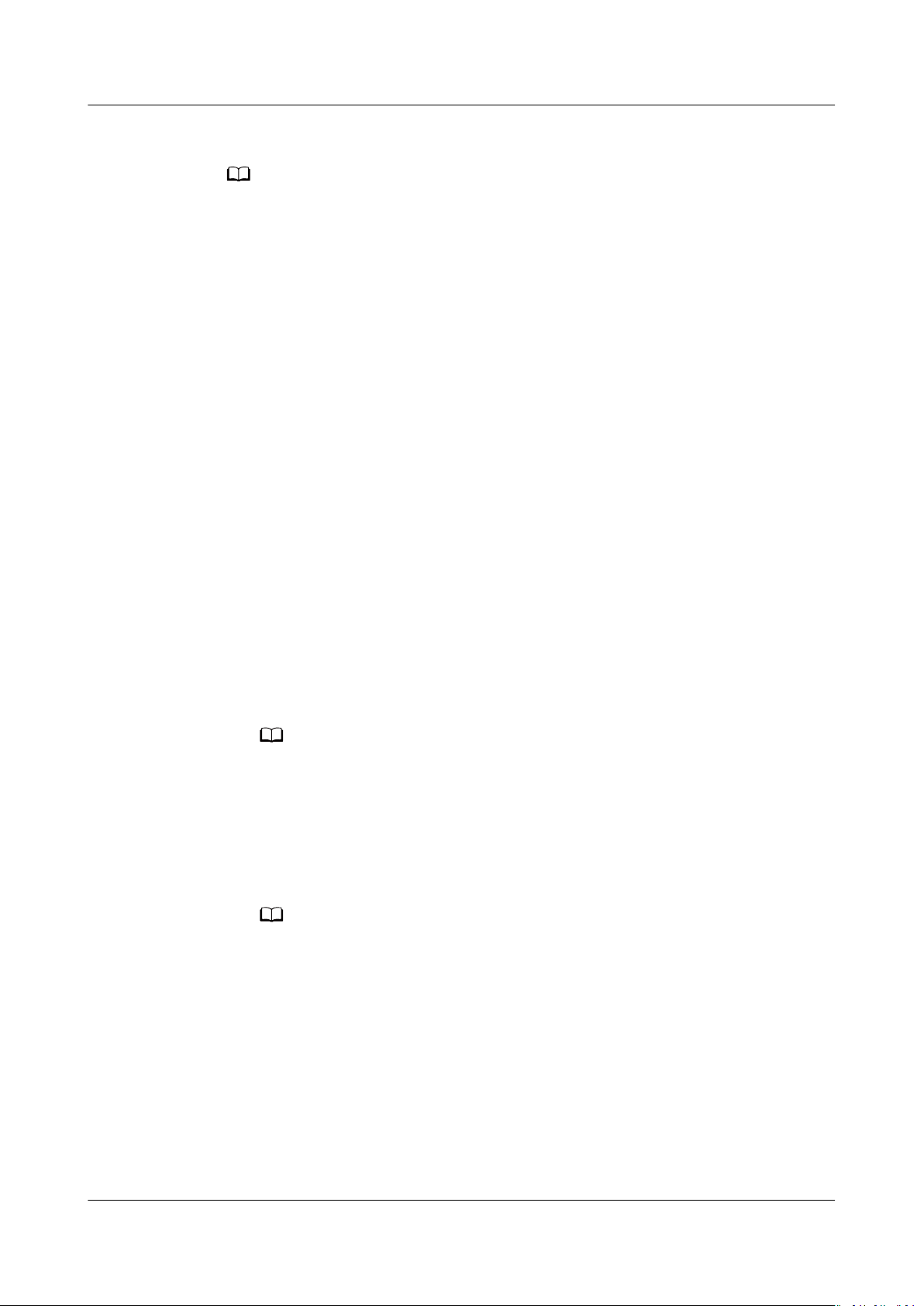
NO TE
NO TE
NO TE
Object Storage Migration Service
User Guide 5 Synchronization Tasks
● Deleting
● Only synchronization tasks in the Paused state can be deleted.
----End
5.2 Conguring a Synchronization Request on the
Source Platform
Scenarios
After you create a synchronization task, you need to congure a synchronization
request on the source platform. Then the source object storage will call the
synchronization API of OMS through a message
newly added or modied source objects.
notication or function to migrate
Desired Eects
● The names of newly added and modied objects in the source bucket can be
obtained in real time.
● The synchronization API can be invoked to migrate the newly added and
modied objects to the destination bucket.
Conguration Methods
● Using the object storage service and function service
On the source platform, you need to use a function service to create a function and
congure event notication for synchronizing incremental source objects through
OMS.
When objects are added to or modied in the source bucket, the source object storage
service will call the congured function to trigger migration of these objects to the
destination bucket.
● Using a self-built service system
When objects are added or modied in the source bucket, the self-build service system
proactively captures the information about these objects through the messages
received from the object storage service on the source platform or by analyzing the
database changes to the service system. Then the system invokes the synchronization
API of OMS to migrate the newly added and modied objects from the source bucket
to the destination bucket.
Procedure
Following operations use HUAWEI CLOUD as the source platform to describe how
to use FunctionGraph to
Step 1 Log in to the management console.
Issue 06 (2021-03-24) Copyright © Huawei Technologies Co., Ltd. 46
congure synchronization requests:
Page 50
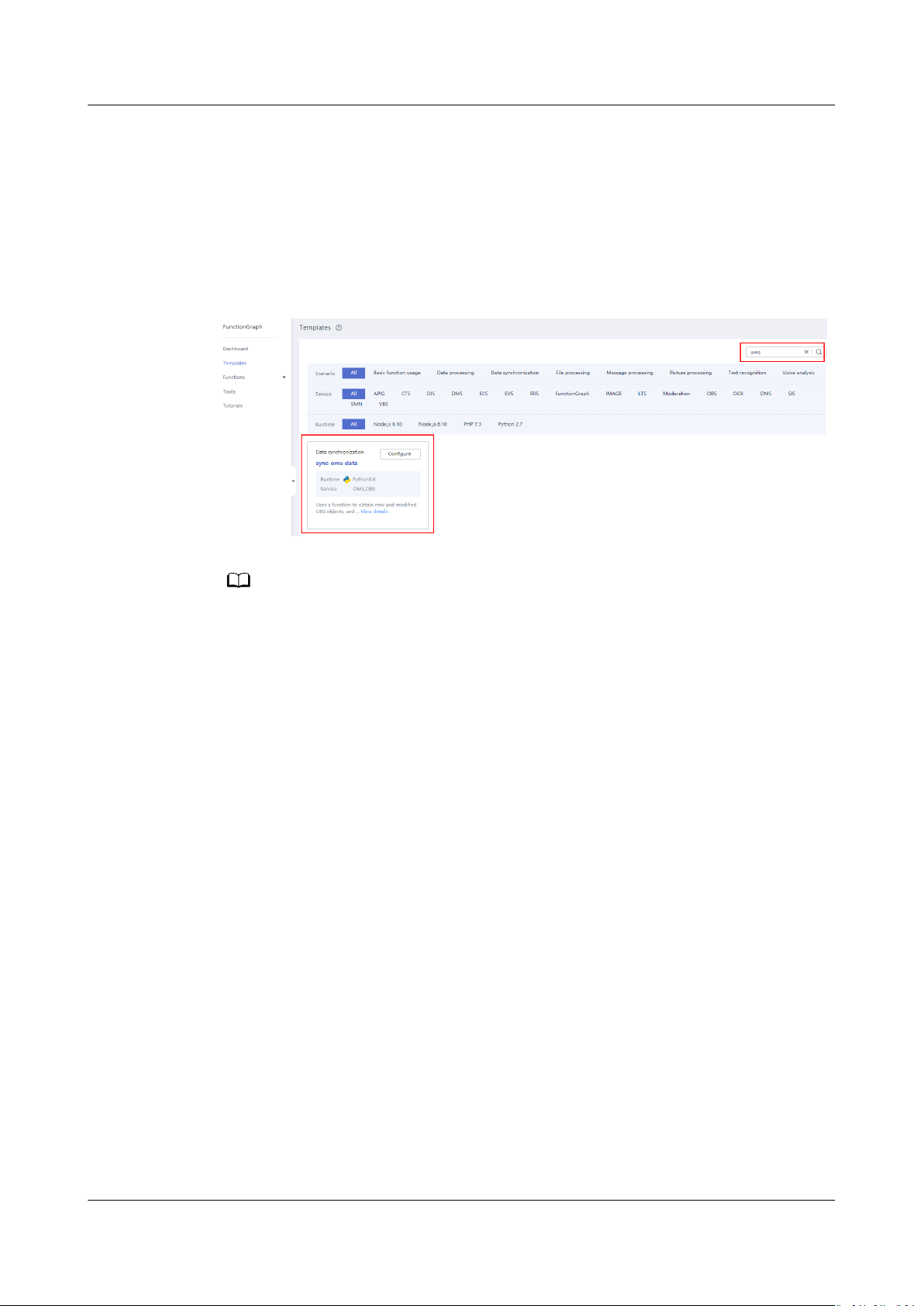
NO TE
Object Storage Migration Service
User Guide 5 Synchronization Tasks
Step 2 Click Service List and choose Computing > FunctionGraph.
The FunctionGraph console is displayed.
Step 3 In the navigation pane on the left, choose Templates.
Step 4 In the search box in the upper right corner of the displayed page, enter OMS and
locate the OMS Data Synchronization template, as shown in Figure 5-1.
Figure 5-1 OMS data synchronization template
Click View Details to view the template details, such as template type, input parameters,
output parameters, and precautions.
Step 5 Click Congure. The Create Function page is displayed, as shown in Figure 5-2.
Set function parameters. For details about the parameters, see Table 5-6.
Issue 06 (2021-03-24) Copyright © Huawei Technologies Co., Ltd. 47
Page 51
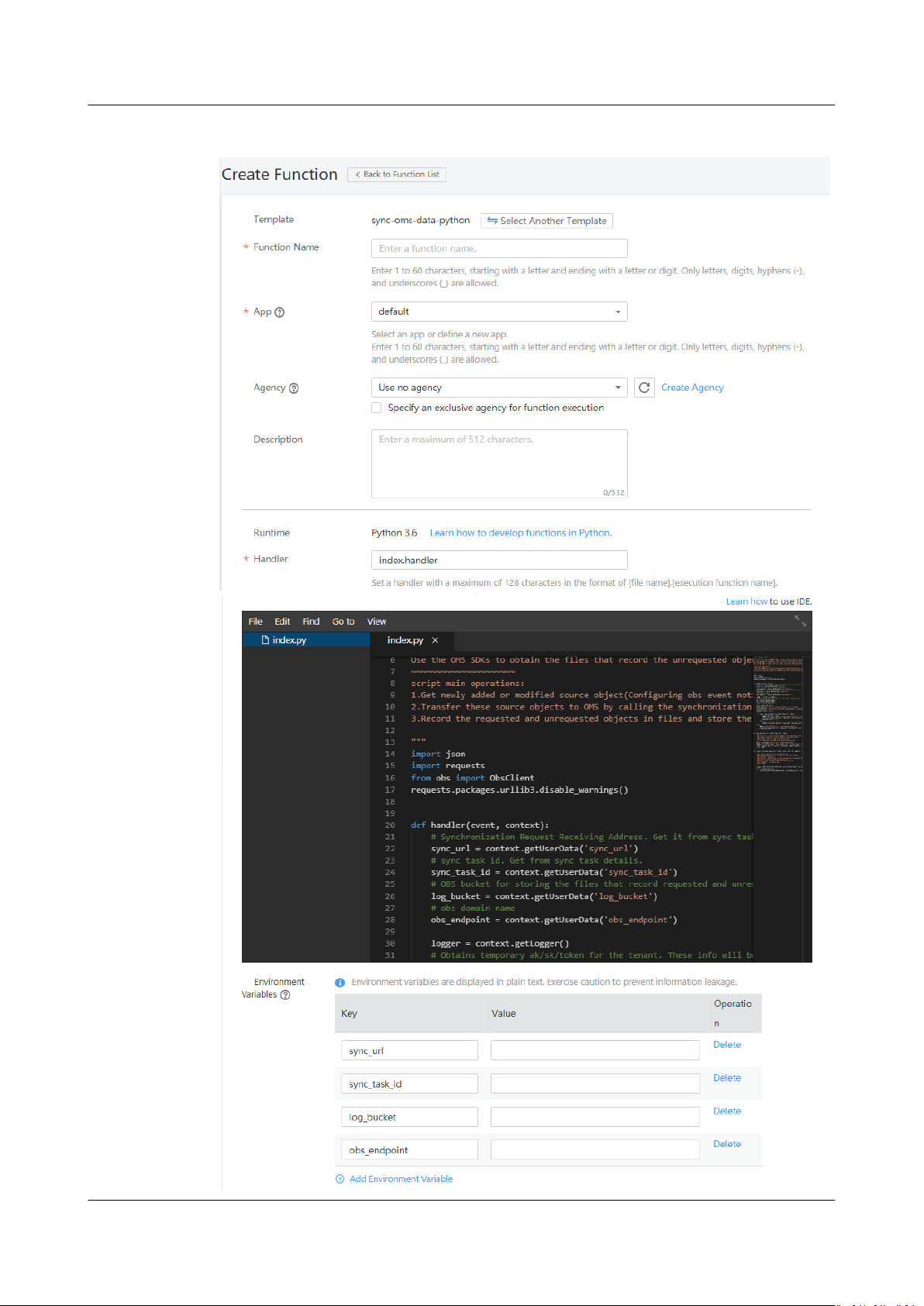
Object Storage Migration Service
User Guide 5 Synchronization Tasks
Figure 5-2 Creating a function
Issue 06 (2021-03-24) Copyright © Huawei Technologies Co., Ltd. 48
Page 52
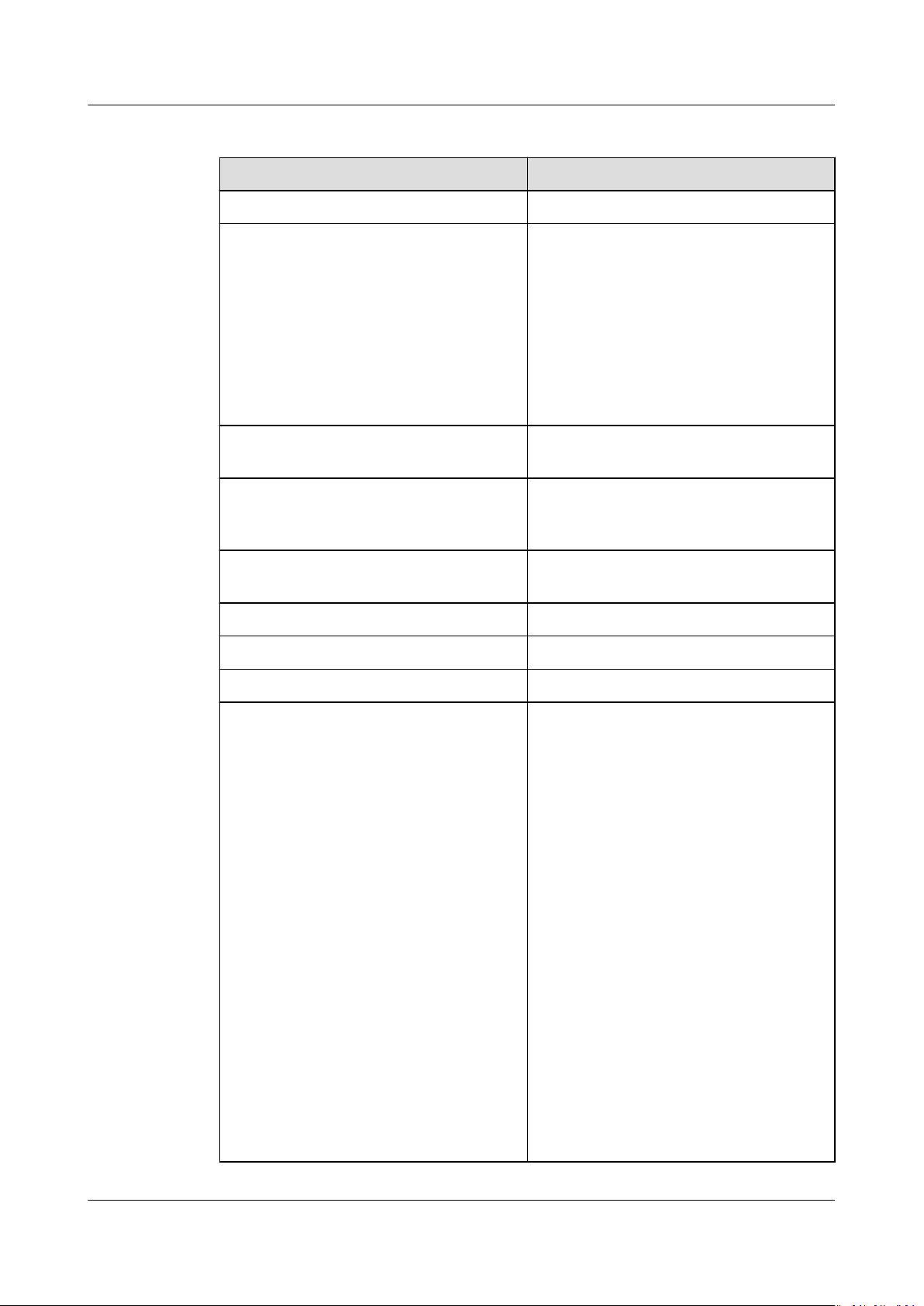
Object Storage Migration Service
User Guide 5 Synchronization Tasks
Table 5-6 Parameters required for creating a function
Parameter Description
Template sync-oms-data-python
Function Name Specify the function name as needed.
The name must meet the following
requirements:
● Consists of 1 character to 60
characters, and only letters, digits,
hyphens (-), and underscores (_)
are allowed.
● Starts with a letter and ends with a
letter or digit.
App Select default, the default app on
FunctionGraph.
Agency Create an agency for delegating
FunctionGraph to access the OBS and
OMS services.
Enterprise Project Set this parameter as needed. The
default value is default.
(Optional) Description Describe the function as needed.
Runtime Python 3.6
Handler Enter index.handler.
Environment Variables ● sync_url: Enter the address for
receiving synchronization requests,
which can be obtained from the
synchronization task details.
● sync_task_id: Enter the
synchronization task ID, which can
be obtained from the
synchronization task list page.
● log_bucket: Enter the name of the
bucket used for storing the function
invoking logs. The lists of requested
or unrequested objects will also be
stored into this bucket. The bucket
must resides in the current region.
● obs_endpoint: Enter the OBS
domain name for current region.
For details about regions and
endpoints, see Regions and
Endpoints.
NOTE
Click Add Environment Variable to
add a customized environment variable.
Issue 06 (2021-03-24) Copyright © Huawei Technologies Co., Ltd. 49
Page 53
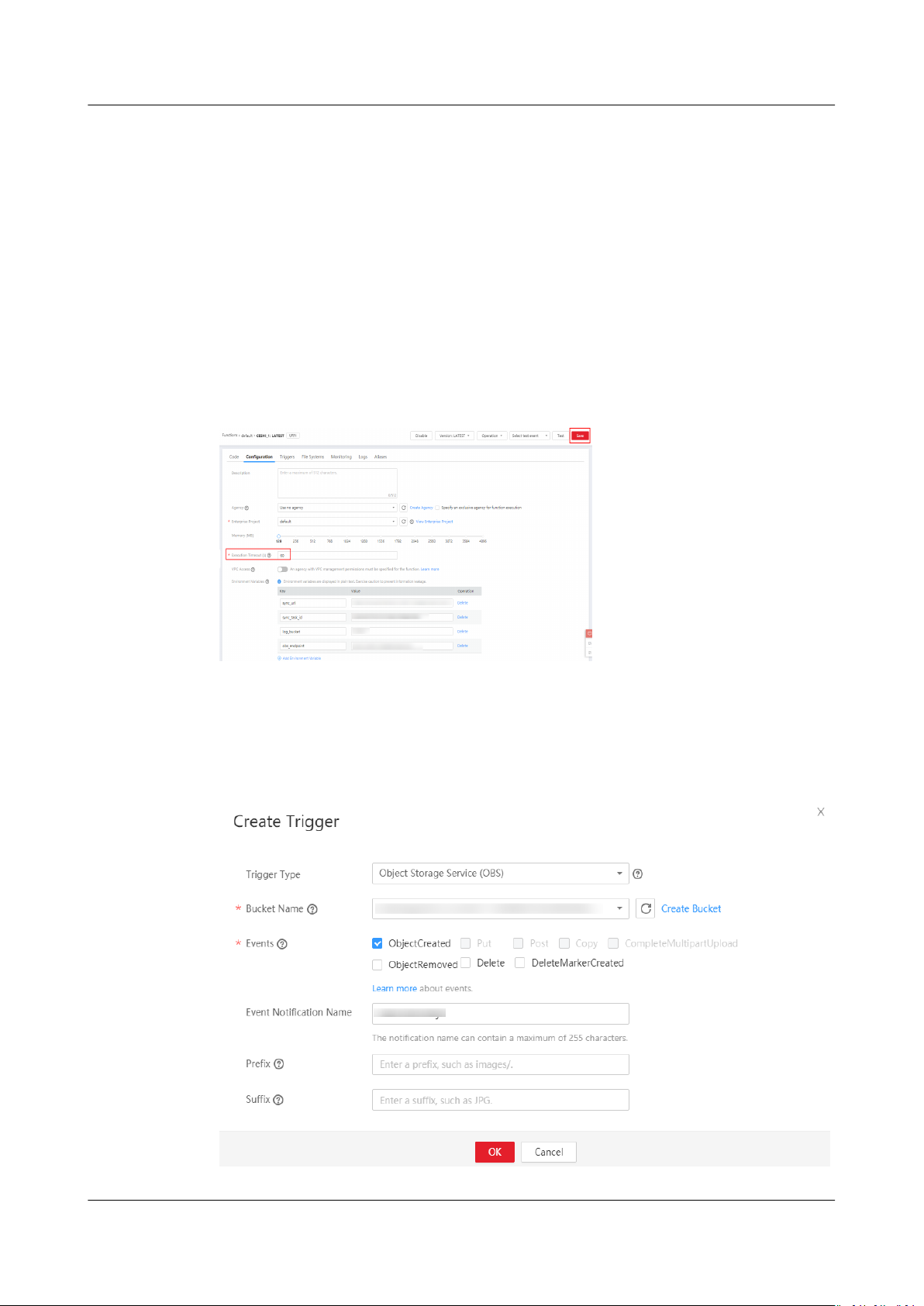
Object Storage Migration Service
User Guide 5 Synchronization Tasks
Step 6 Click Create Now in the pane on the right.
The function details page is displayed.
Step 7 On the displayed Code page, click Select on the right of Dependencies. In the
displayed Select Dependency dialog box, select dependency obssdk-v3 and click
OK.
Step 8 Click the
Conguration tab. On the displayed page, set Execution Timeout (s) to
60 (recommended), and click Save in the upper right corner, as shown in Figure
5-3.
Figure 5-3 Setting the execution timeout duration
Step 9 Click the Triggers tab. In the upper right corner of the displayed page, click Create
Trigger. The Create Trigger dialog box is displayed, as shown in Figure 5-4. Set
trigger parameters. For details about the parameters, see Table 5-7.
Figure 5-4 Creating a trigger
Issue 06 (2021-03-24) Copyright © Huawei Technologies Co., Ltd. 50
Page 54
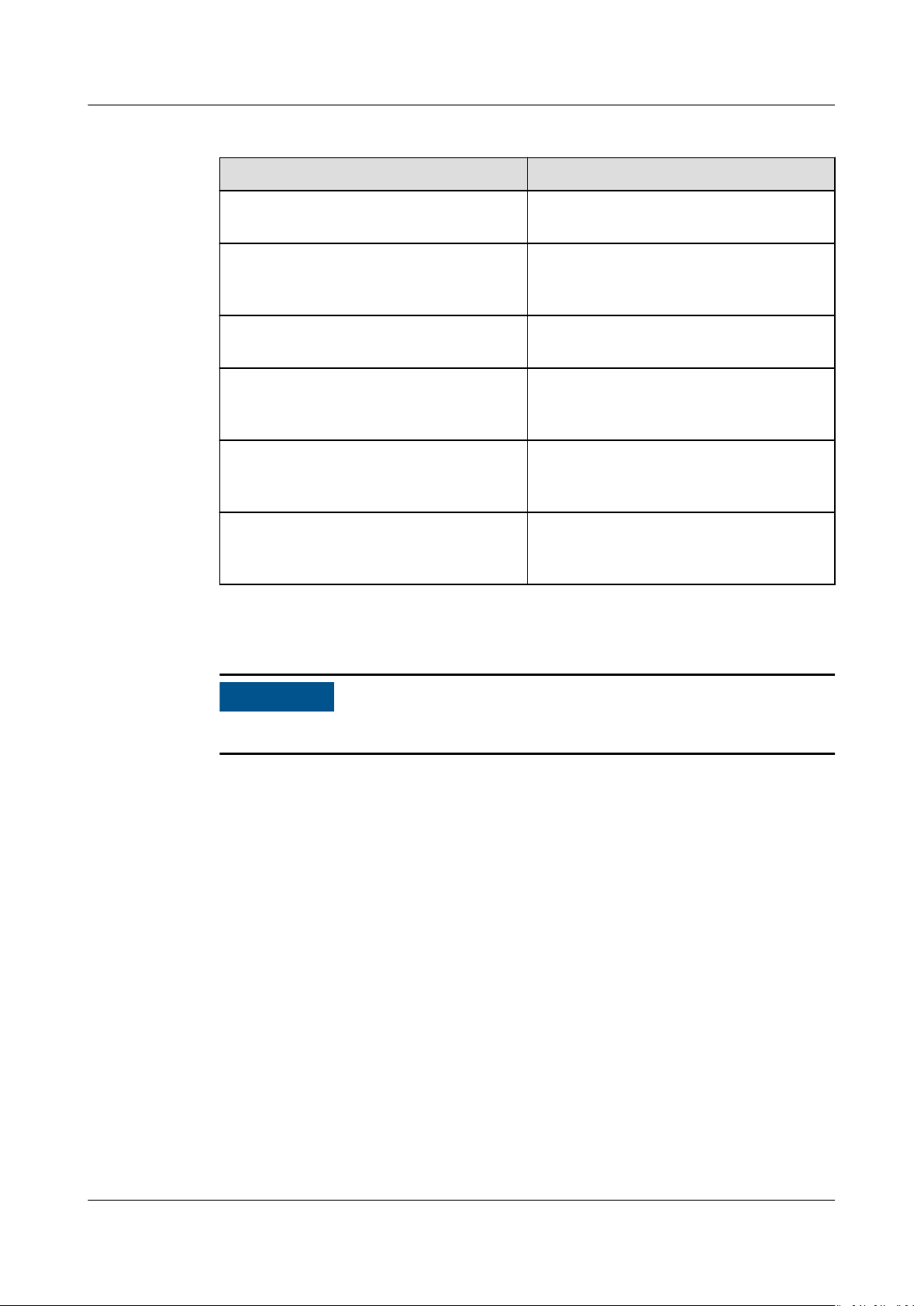
NO TICE
Object Storage Migration Service
User Guide 5 Synchronization Tasks
Table 5-7 Parameters required for creating a trigger
Parameter Description
Trigger Type Select Object Storage Service (OBS)
from the drop-down list.
Bucket Name Select the bucket where the data to be
synchronized resides from the dropdown list.
Events Set this parameter based on your
requirements.
(Optional) Event Notication Name An event name is automatically
generated. You can specify a name as
needed.
(Optional) Prex Enter a prex to limit notications to
objects whose names start with the
matching characters.
(Optional) Sux Enter a sux to limit notications to
objects whose names end with the
matching characters.
Step 10 Click OK.
You need to congure a test event to verify the function.
Step 11 In the upper right corner of the function details page, select Congure Test Event
from the Select test event drop-down list. The
Congure Test Event dialog box
is displayed, as shown in Figure 5-5. Set the parameters listed in Table 5-8.
Issue 06 (2021-03-24) Copyright © Huawei Technologies Co., Ltd. 51
Page 55

Object Storage Migration Service
User Guide 5 Synchronization Tasks
Figure 5-5 Conguring a test event
Table 5-8 Parameters required for conguring a test event
Parameter
Description
Congure Test Event Use the default option Create new
test event.
Event Template Select obs-event-template from the
drop-down list.
Event Name An event name is automatically
generated. You can specify a name as
needed.
Step 12 Click Save.
Step 13 Click Test in the upper right corner of the function details page. The test result is
displayed in the upper part of the page.
Issue 06 (2021-03-24) Copyright © Huawei Technologies Co., Ltd. 52
Page 56
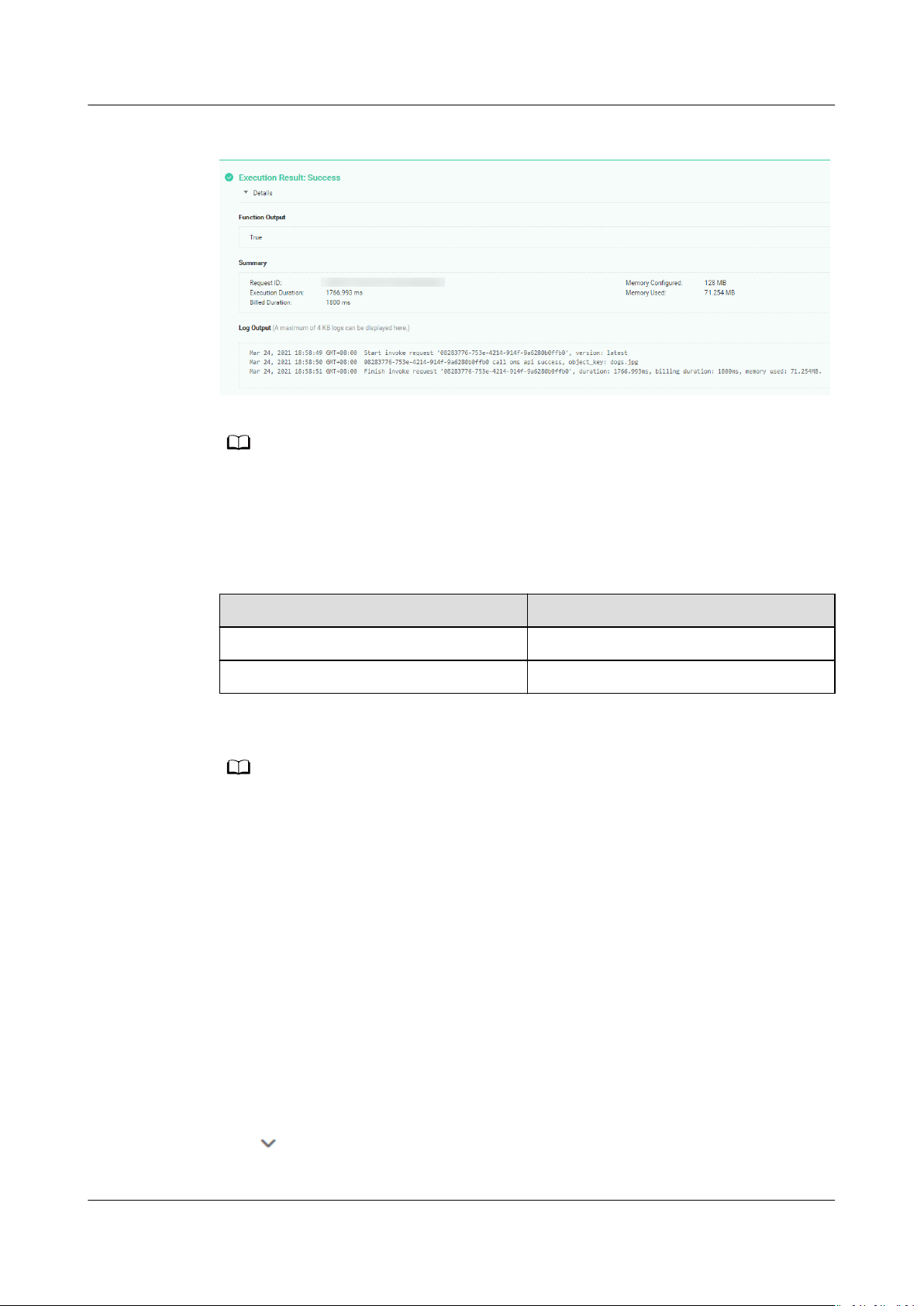
NO TE
NO TE
Object Storage Migration Service
User Guide 5 Synchronization Tasks
Figure 5-6 Test result
After the test succeeds, upload an object to the source bucket. Wait for 10 minutes. Then
the object will be synchronized to the destination bucket.
----End
Obtaining Object Lists
Object List
List of requested objects oms_source_record/success_object
List of unrequested objects oms_source_record/failed_object/
The objects in the lists are those to be synchronized.
Path
5.3 Monitoring a Synchronization Task
Scenarios
After a synchronization task is started, you can view the synchronization task
progress and details at any time.
Procedure
Step 1 Log in to the management console and enter the Object Storage Migration
Service page.
Step 2 In the navigation pane on the left, choose Synchronization Task.
Step 3 Click on the left of the task ID and view the task progress. For details about the
parameters, see Table 5-9.
Issue 06 (2021-03-24) Copyright © Huawei Technologies Co., Ltd. 53
Page 57
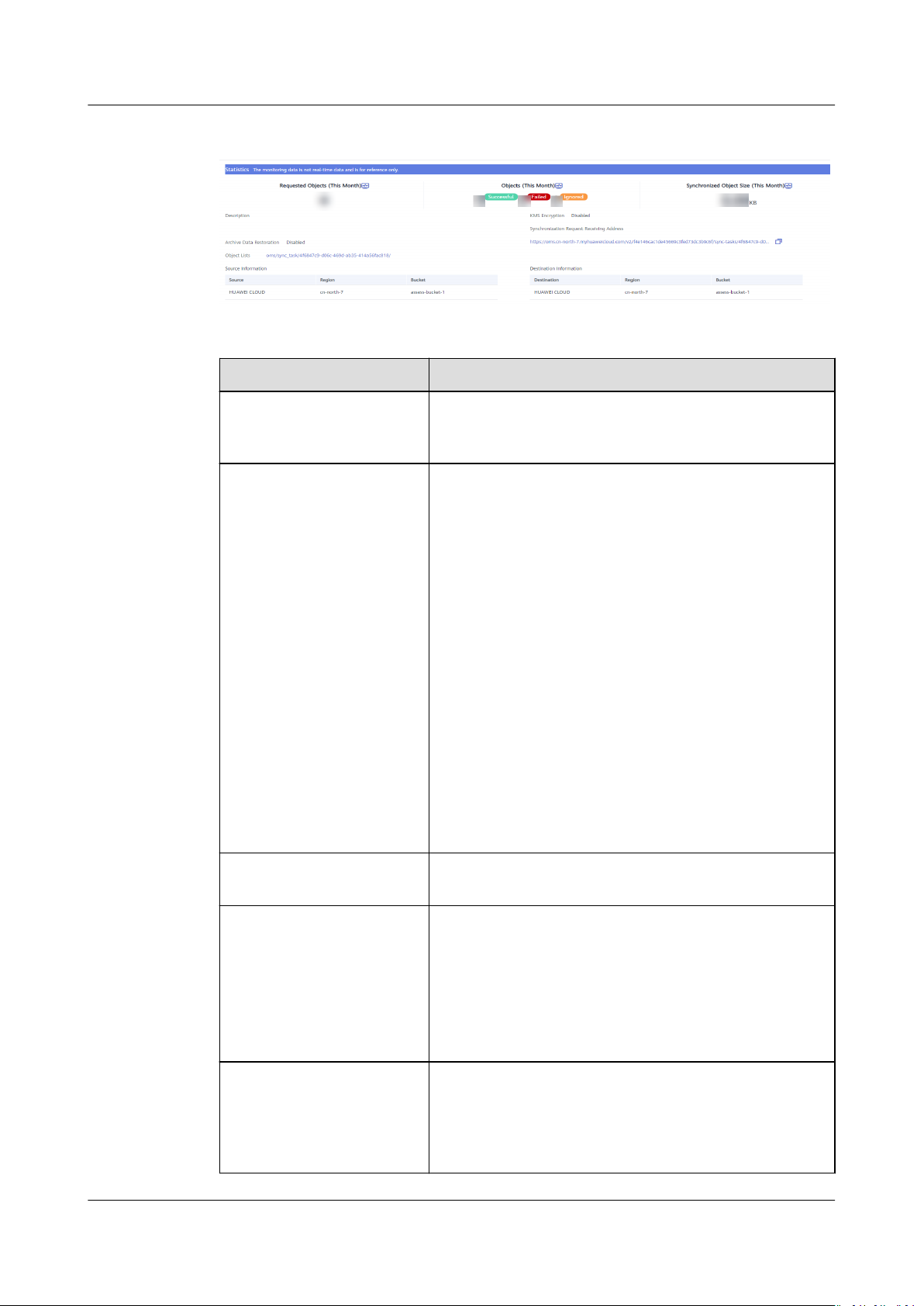
Object Storage Migration Service
User Guide 5 Synchronization Tasks
Figure 5-7 Monitoring a synchronization task
Table 5-9 Monitored synchronization task data
Parameter Description
Requested Objects (This
Month)
Number of objects covered by the synchronization
requests received from the source platform this
month.
Objects (This Month) ● Successful
Number of objects that have been synchronized
this month. You can view the synchronized
objects in the synchronized object list stored in
the destination bucket.
● Failed
Number of objects that failed to be synchronized
this month. You can view the failed objects in the
failed object list stored in the destination bucket.
● Ignored
Number of objects that have been ignored this
month. You can view the ignored objects in the
ignored object list stored in the destination
bucket.
NOTE
If an object with the same name and size exists in the
destination bucket, and its last
later than that in the source bucket, the source object
will be ignored during synchronization.
modication time is
Synchronized Object Size
(This Month)
Total size of objects that have been synchronized
this month.
Object Lists OMS records the successfully synchronized objects,
objects that failed to be synchronized, and ignored
objects in three separate lists and stores these lists
in the destination bucket. You can use these lists to
verify the numbers and names of the synchronized,
failed, and ignored objects. For details, see Table
5-10.
Synchronization Request
Receiving Address
Species the address for receiving the
synchronization requests from the source platform.
These requests will trigger synchronization. For
details about OMS API for synchronization requests,
see Creating a Synchronization Event.
Issue 06 (2021-03-24) Copyright © Huawei Technologies Co., Ltd. 54
Page 58

Object Storage Migration Service
User Guide 5 Synchronization Tasks
Table 5-10 Object lists
Object Type Directory List Content
Synchronized
objects
oms/sync_task/
synchronization task ID
success_object_lists
Failed objects ● oms/sync_task/
synchronization task ID
failed_object_lists
For example, oms/
sync_task/
synchronization task ID
failed_object_lists/omstask-synctest-20210107111623197
_596
NOTE
This directory stores the list
of objects that failed to be
synchronized during the
migration.
● oms/sync_task/
synchronization task ID
creation_failures
For example, oms/
sync_task/
synchronization task ID
failed_object_lists/
creation_failures/
1609833838031_541d6
e85e877149d44bb55_4.f
ailed_list.txt
NOTE
This directory stores the list
of objects that fail to be
migrated due to task
creation failures. If the
account is in arrears,
frozen, or does not have
the required permissions,
the task creation will fail.
Occurrence time (local UTC),
/
non-URL-encoded names of
successfully synchronized
objects, and object sizes (in
bytes)
Failure causes, occurrence time
/
(local UTC), URL-encoded and
non-URL-encoded names of
failed objects, and error codes
returned by source SDKs
/
/
/
Ignored objects oms/sync_task/
synchronization task ID
skip_object_lists
/
Occurrence time (local UTC),
non-URL-encoded names of
ignored objects, and object
sizes (in bytes)
Issue 06 (2021-03-24) Copyright © Huawei Technologies Co., Ltd. 55
Page 59

NO TE
Object Storage Migration Service
User Guide 5 Synchronization Tasks
Object Type Directory List Content
Objects to be
synchronized
oms/sync_task/
synchronization task ID
object_lists
Named of objects to be
/
synchronized
NOTE
OMS automatically records the
names of objects to be
synchronized covered by the
received synchronization requests
in a .txt object list
the le in the oms/sync_task/
synchronization task ID
object_lists path of the
destination bucket.
le, and stores
The statistics displayed on the synchronization task details page are delayed for about 1
hour and for reference only.
----End
/
Issue 06 (2021-03-24) Copyright © Huawei Technologies Co., Ltd. 56
Page 60

NO TE
Object Storage Migration Service
User Guide 6 Viewing CTS Traces
6 Viewing CTS Traces
With Cloud Trace Service (CTS), you can record operations associated with OMS.
For details, see Table 6-1.
You can view these operations to evaluate their impacts on services. For details,
see Querying Real-Time Traces.
On the Trace List page on the CTS console, click Filter. In the displayed pane, select OMS
for Trace Source, specify other parameters as needed, and click Query to query operations
related to OMS.
Table 6-1 Key OMS operations recorded by CTS
Operation
Starting migration tasks migrationTask startTask
Creating migration tasks migrationTask createTask
Pausing migration tasks migrationTask stopTask
Deleting migration tasks migrationTask deleteTask
Resource Type Trace Name
Issue 06 (2021-03-24) Copyright © Huawei Technologies Co., Ltd. 57
Page 61

Object Storage Migration Service
User Guide 7 Change History
7 Change History
Released On Description
2021-03-24 This issue is the sixth ocial release.
Optimized Conguring a Synchronization Request on
the Source Platform.
2021-03-18 This issue is the fth ocial release.
● Added Creating a Migration Task.
● Optimized Creating a Migration Task Group.
2021-03-10 This issue is the fourth ocial release.
● Added Synchronization Tasks.
● Added description of application scenarios in
Migration Tasks.
● Added description of application scenarios in
Migration Task Groups.
● Added description of application scenarios in Pre-
migration Evaluation.
2020-02-10 This issue is the third ocial release.
Added Creating a User and Granting OMS
Permissions.
2019-08-31 This issue is the second ocial release.
● Added the description of trac limiting on the task
details page to Viewing a Migration Task.
● Added Creating a Migration Task Group to
Managing a Migration Task Group.
● In Evaluating Data in a Bucket, added descriptions
about evaluation termination and evaluation
statuses.
● Added
conguration in Creating a Migration Task Based
on an Evaluation.
Trac Limit to the migration task
Issue 06 (2021-03-24) Copyright © Huawei Technologies Co., Ltd. 58
Page 62

Object Storage Migration Service
User Guide 7 Change History
Released On Description
2019-07-25 This issue is the rst ocial release.
Issue 06 (2021-03-24) Copyright © Huawei Technologies Co., Ltd. 59
