Page 1
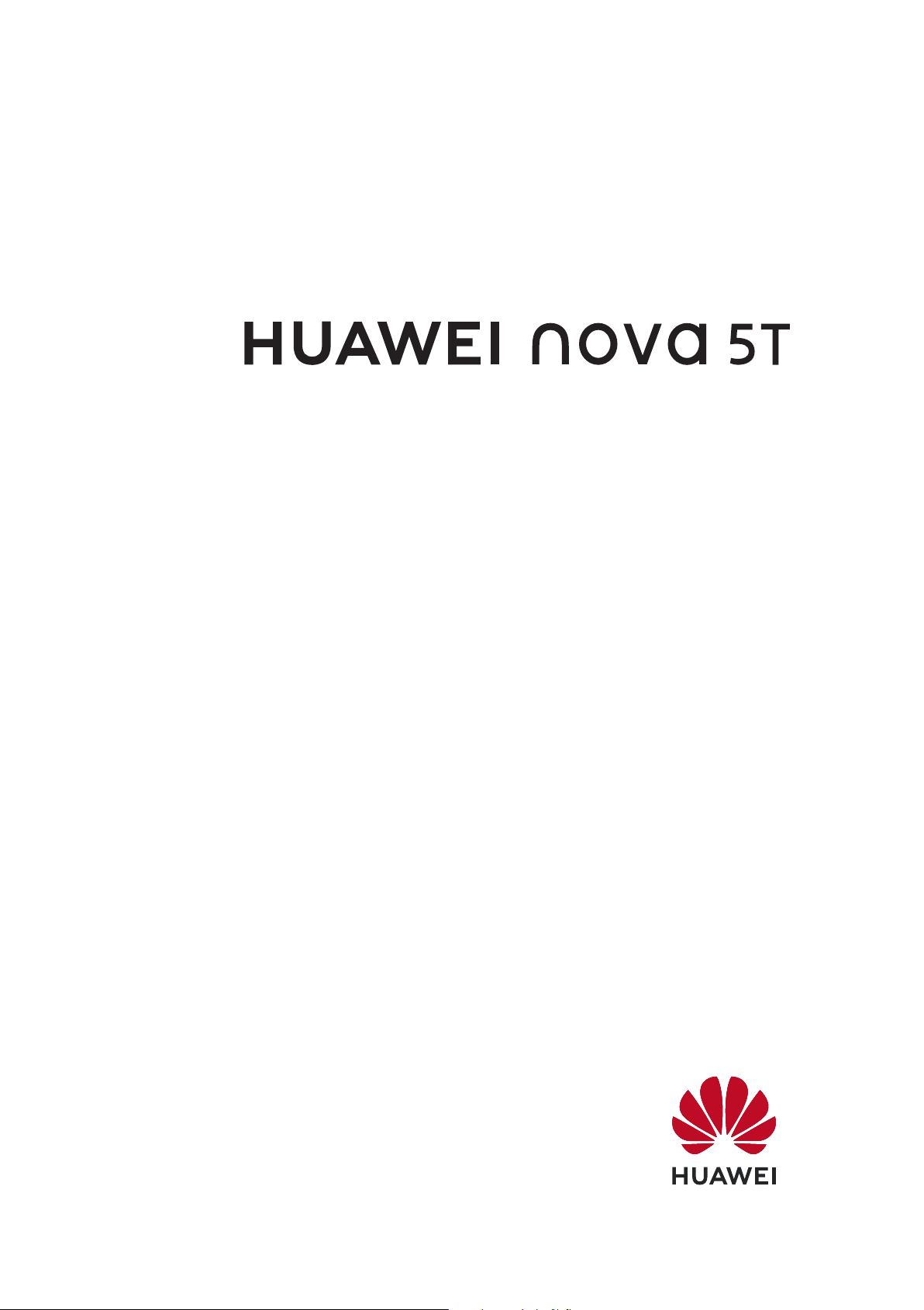
User Guide
Page 2
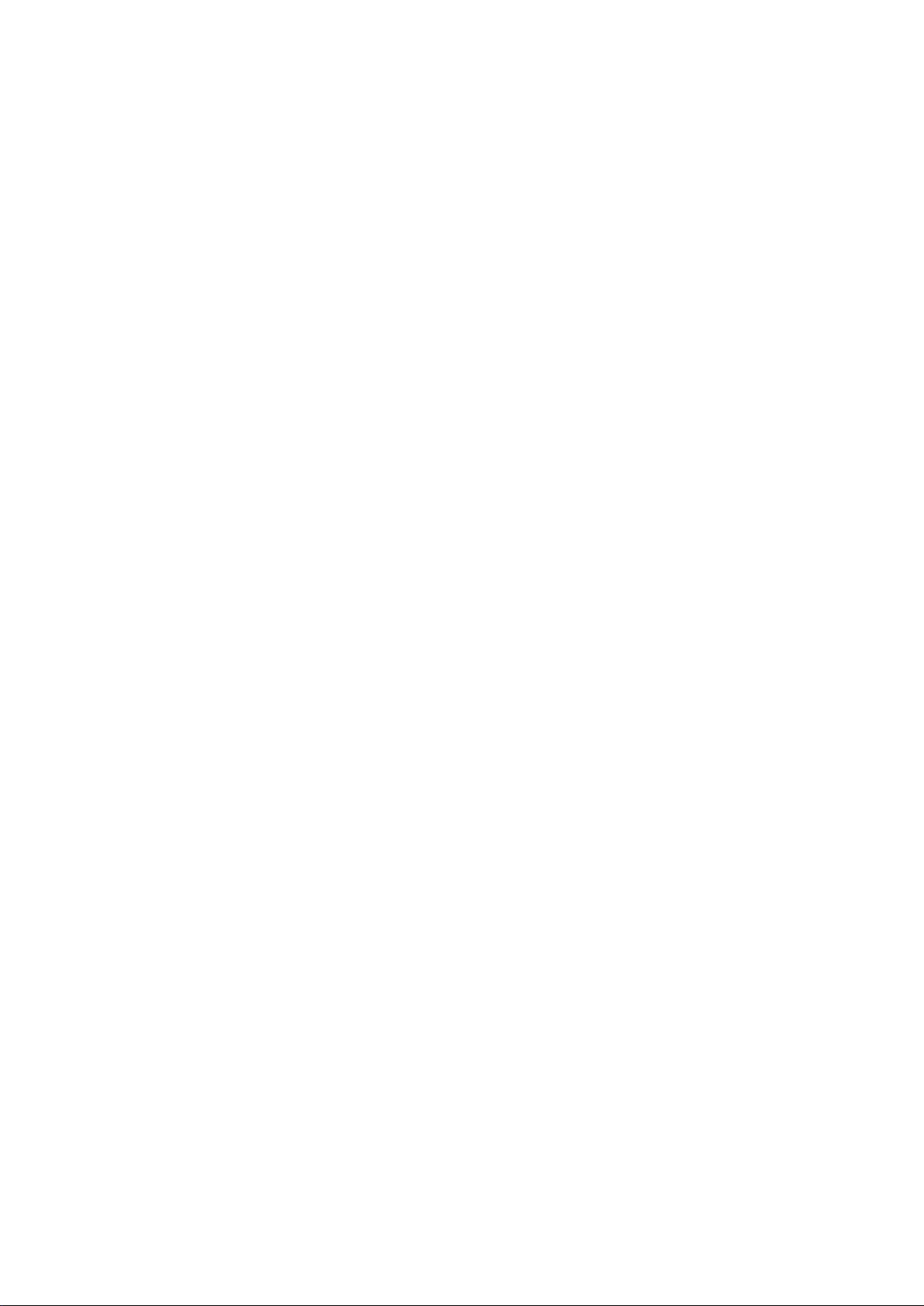
Contents
Exciting Features
New Device
Featured Usage Tips 1
Camera Tips 2
More Features 6
New Device
Introduction to Super Fast Charging 12
Conguration 10
Gestures and Operations
HiVision
Screenshots and Screen Recording 13
Split-screen 16
Home Screen
Navigation Bar
Use Shortcut Switches to Quickly Enable Frequently Used Features 19
Notication Panel and Status Bar 19
Screen Lock and Unlock 22
Go Back to Basics with Simple Mode 23
Home Screen Management 24
Contacts
Managing Business Cards
13
18
26
Dialing
Camera
Search Contacts 27
Managing Contacts 28
Basic Calling Functions
VoLTE 31
Use VoWi-Fi for a New Calling Experience 32
Basic Camera Functions
AI camera, Intelligent Photo Scene Identication 35
Use AR lens to Shoot Interesting Photos 36
Use Portrait Mode to Shoot Like a Pro 36
Panorama 37
Pro Mode 38
Light Painting Mode 40
More Capture Modes 45
30
33
Gallery
i
Page 3
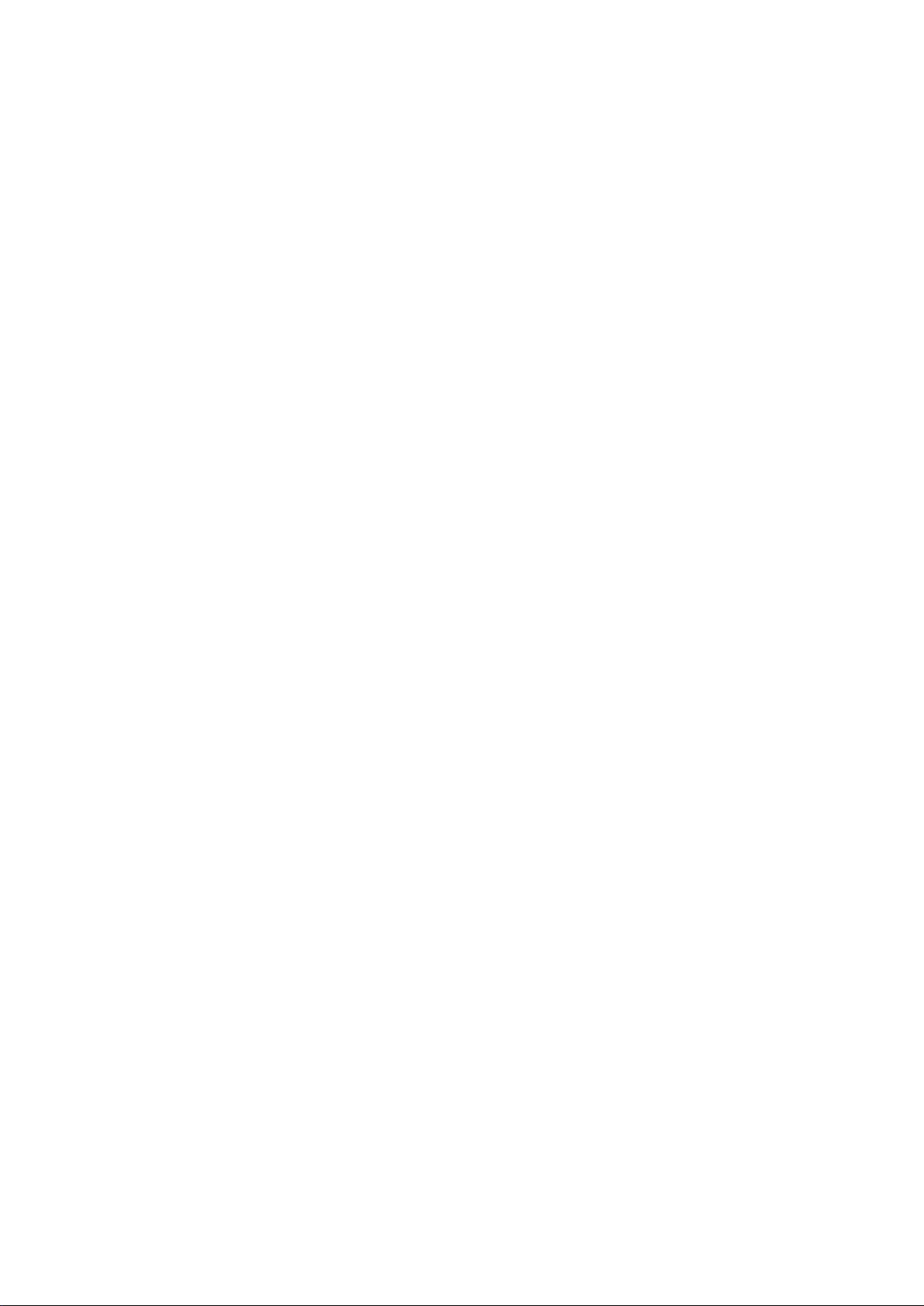
Optimizer
Contents
Highlights 47
Photo Management 48
Use Optimize 52
Manage Mobile Data Usage 52
Email
Calendar
Clock
Enable Smart Power Saving Management to Optimize Power
Consumption
Use Auto-launch to Prevent Unwanted App Activities 53
Enable Virus Scanner 53
Add Email Accounts
Manage Email Accounts 55
Manage VIP Email Contacts 56
Create Smart Groups 56
Import Important Events to Calendar 56
Navigate the Calendar
Import To-Dos to Keep Your Work Organized 57
View Global Holidays 57
52
55
57
Use the Clock
Notepad
Manage Your Notes to Keep Your Records in Order
Utilities
Check Your Screen Time
Use Recorder to Make Audio Notes 61
Phone Clone 61
Multiple Users
Set and Use Multiple Users
Device Connection
Bluetooth
NFC 66
Desktop Mode 70
Transfer Data between Your Phone and Computer 71
59
60
61
63
65
Huawei Share 72
Security and Privacy
Face Unlock
Fingerprint 76
75
ii
Page 4
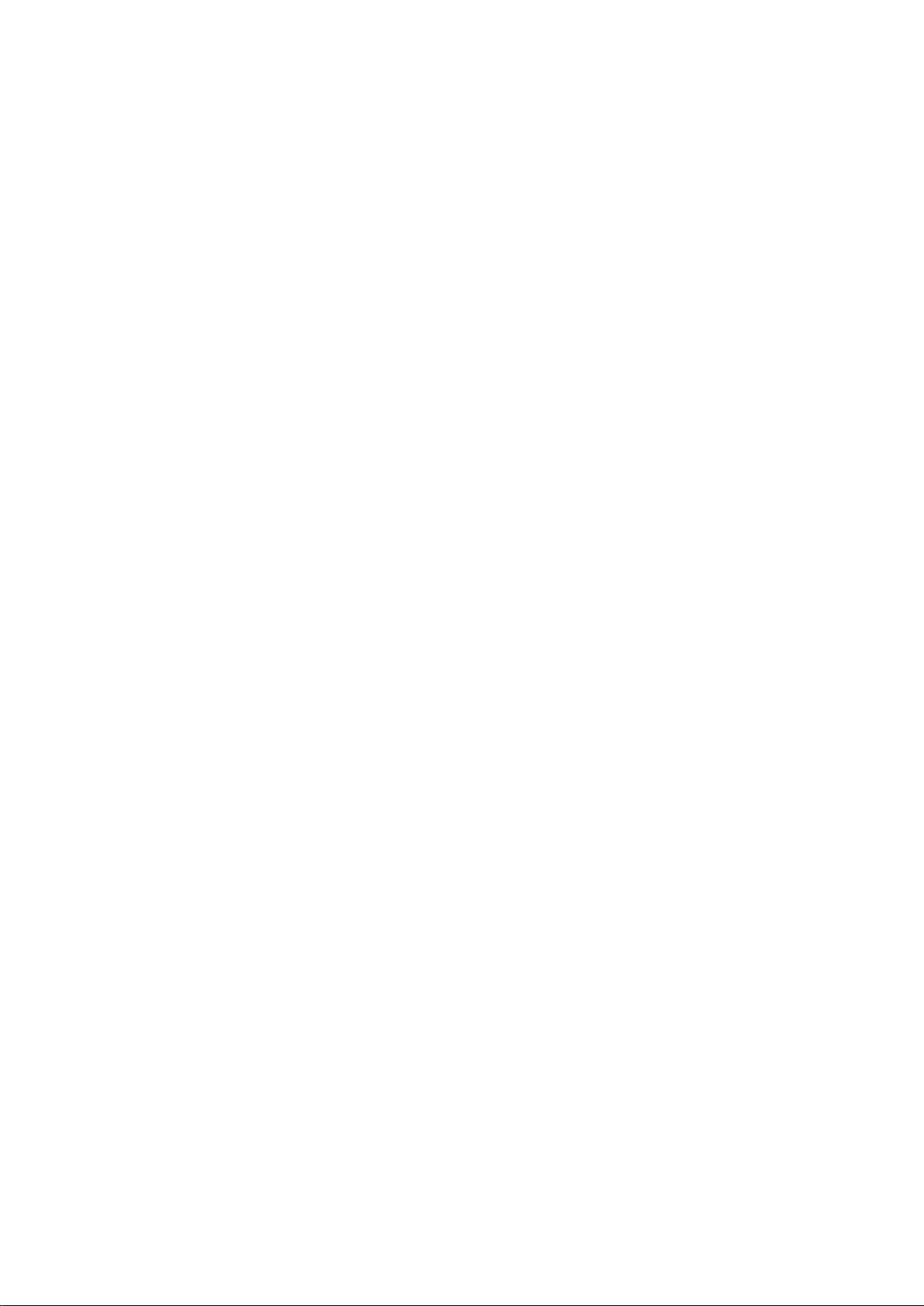
Enable or Disable Location Services 79
PrivateSpace 79
Enable App Lock 81
Use Password Vault 82
Introduction to User Data Protection 82
Wi-Fi and Network
Wi-Fi 84
Connecting to the Internet 88
Share Your Mobile Network with Other Devices 88
Contents
Apps and
Notications
App Twin: Log In to Two Social Media Accounts at Once
Customize App Permissions to Use Your Phone Your Way 89
Sound and Display
Set Up Do Not Disturb Mode
Congure Your Sound Settings 90
Enable Eye Comfort Mode to Prevent Eye Strain 91
More Display Settings 91
Storage
Enable Memory Cleanup
Smart Assistance
Access Phone Functions from Anywhere with Navigation Dock
Enable or Disable Mistouch Prevention 94
System
89
90
93
94
Change Input Method
Accessibility 95
General Settings 95
System Update
Update the Phone System Online
Legal Notice
Legal Notice
Personal Information and Data Security 100
Obtaining help 101
95
98
99
iii
Page 5

Exciting Features
Featured Usage Tips
Enroll Your Facial Information and Enable Face Unlock
Face unlock allows you to unlock your Phone quickly and securely, without the need of a password.
l Face unlock can only be used when the owner account is logged in. It is not supported by
PrivateSpace.
l Face unlock is not available if the lock screen password has not been entered for three or more
days in a row, or if your Phone has been remotely locked or restarted.
l When using Face unlock, keep your eyes open, and face your Phone straight on from a
distance of 20–50 cm (about 8–20 in.). In order to scan your face accurately, avoid using this
feature when you are in a dark environment or facing direct light.
1 Open Settings. Go to Security & privacy > Face recognition and enter your lock screen
password.
If you haven't set up a lock screen password, set one
rst. Besides the 6-digit PIN, you can set
up other types of passwords: Pattern, 4-digit PIN, Custom PIN, or Password.
2 Selecting Enable pick up to wake will allow the screen to turn on and unlock when you pick up
your Phone and hold it to your face. If you do not need this feature, leave it deselected. Touch Get
started, and enroll your face.
3 If you are concerned that face unlock may fail due to a change in appearance after makeup or a
haircut, or you want to enroll an entirely different face, go to the Face recognition screen, touch
Set an alternate look and follow the onscreen instructions just like you did when registering your
face initially.
4 Face unlock modes:
Select an unlock method: On the Face recognition screen, touch Unlock device. If you
l
select Direct unlock, your Phone
the screen is on. If you select Slide to unlock, after your Phone identies your facial features,
you can slide the lock screen to unlock. Selecting Off will disable Face unlock.
l Smart display of lock screen notications: Enable Show notications. On the lock screen,
your Phone hides notication details and displays them only after recognizing the owner's face.
l Access App lock: Enable Access app lock to access App lock and locked apps using Face
identies your facial features and unlocks your screen when
unlock.
Pick Up to Unlock
Open
select Enable pick up to wake, and set the Face unlock method to Direct unlock. Once the setup is
complete, you can simply raise your Phone to unlock the screen, without a password or ngerprint.
Settings, and go to Security & privacy > Face recognition. When enrolling facial data,
1
Page 6
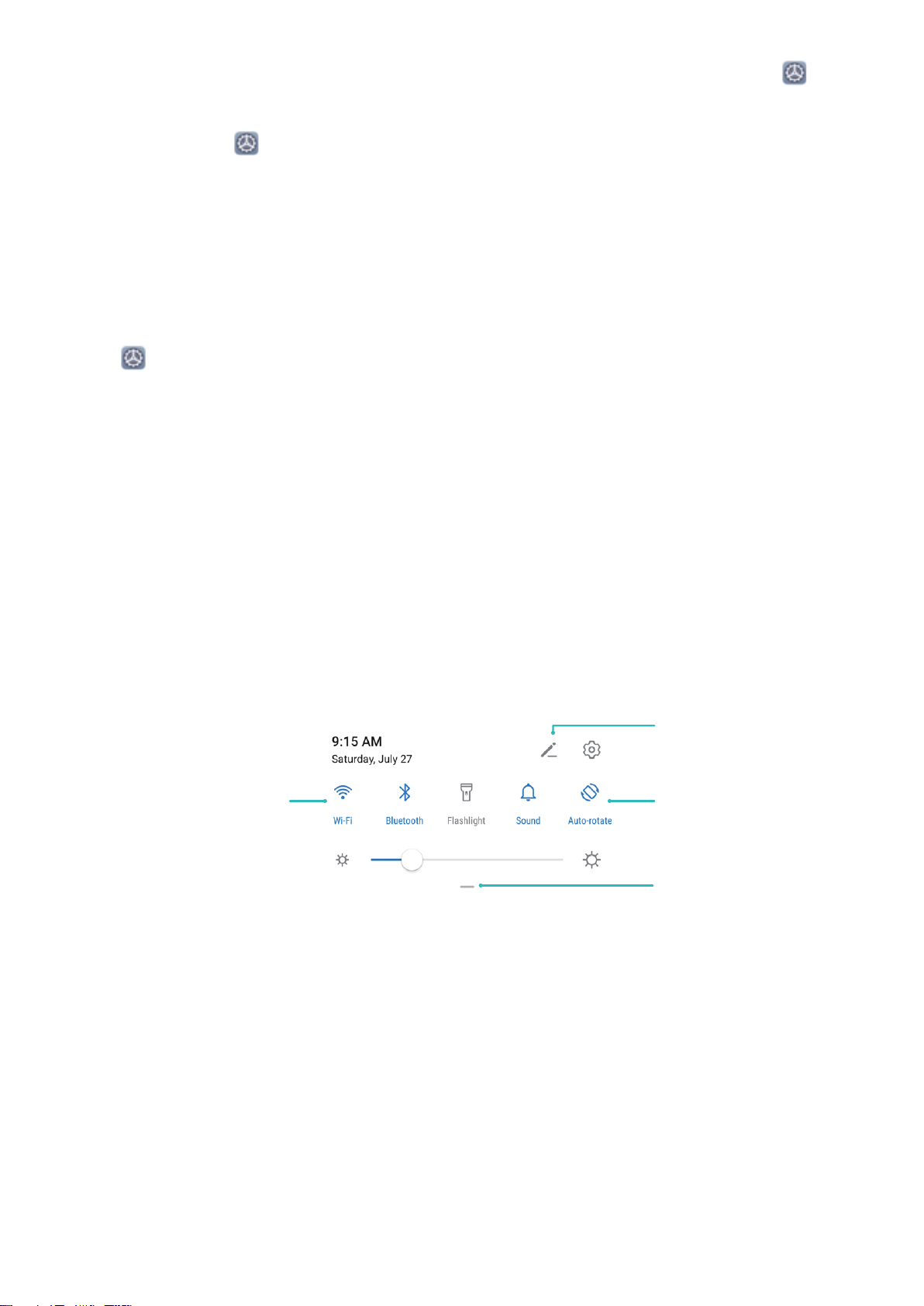
View all shortcuts
Touch to enable
this feature
Touch and hold to
enter Settings
Organize shortcuts
Exciting Features
If you haven't selected Enable pick up to wake when enrolling facial data, you can open
Settings, go to Security & privacy > Face recognition, and set the Face unlock method to Direct
unlock. Then, open Settings, go to Smart assistance > Shortcuts & gestures > Wake screen,
and select Pick up to wake.
Access Phone Functions from Anywhere with Navigation Dock
In order to close an app or return to the home screen, you must use the navigation bar at the bottom
of your Phone. You can enable the Navigation dock feature on your Phone to avoid using navigation
buttons and to comfortably operate your device with one hand.
Open Settings. Go to System > System navigation > Navigation dock and enable
Navigation dock. The Navigation dock will appear on the screen. You can then drag it to your
preferred location. The Navigation dock can perform the following actions:
l Back: Touch the Navigation dock once to go back one step, or touch it twice to go back two steps.
l Home: Touch and hold the Navigation dock and then release it to go to the home screen.
l View background apps: Touch and hold the Navigation dock and then swipe left or right to view
any apps that are running in the background.
Use Shortcut Switches to Quickly Enable Frequently Used Features
Want to quickly enable or disable mobile data or hotspot? You can enable frequently used features by
using shortcut switches.
Camera Tips
AI camera, Intelligent Photo Scene Identication
AI camera can automatically identify your current photography scene and intelligently adjust the
color and brightness of the photo, so you don't need to repeatedly adjust your camera for the perfect
shot.
AI camera is a preset camera feature on your Phone that intelligently identies your current
photography scene and automatically adjusts the color and brightness of your photo to help you
achieve better effects.
2
Page 7
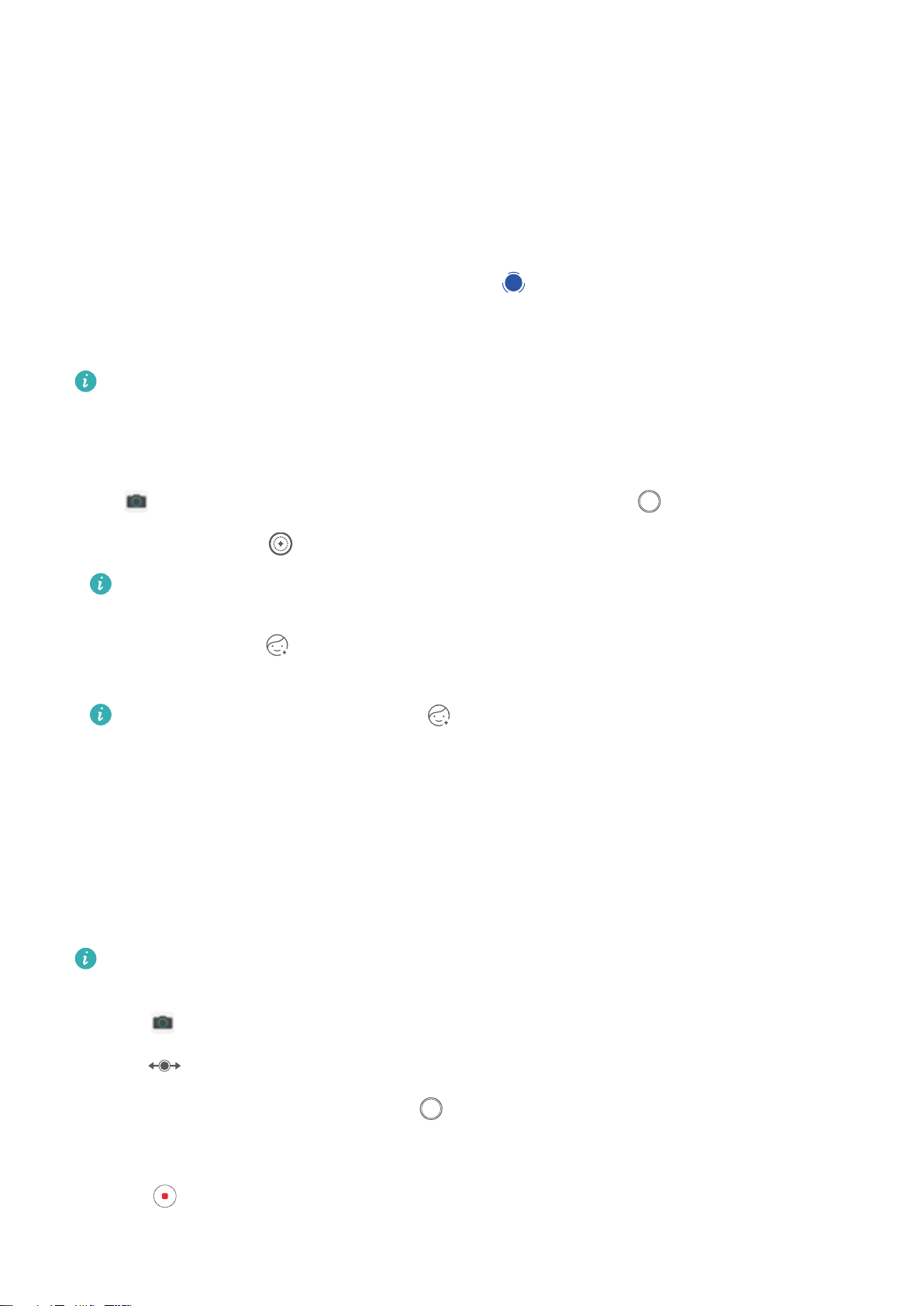
AI
Exciting Features
AI camera provides you with the following features:
l Intelligently identies photographing scenes and improves photo effects: AI camera
supports multiple scenes, such as the stage, beach, blue sky, greenery, and text scenes. After smart
identication, AI camera automatically adjusts the color and brightness of the camera and
recommends an optimal mode (such as the portrait, greenery, or text mode) to improve photo
effects.
l Enable AI camera to automatically congure and adjust camera settings: When you open
the camera and enter Standard camera mode, touch
to enable AI camera as required. Once
enabled, this feature will intelligently identify the photography scene, which saves you the trouble of
repeated manual adjustments.
l AI camera is automatically disabled when you switch to Portrait mode, Wide aperture mode,
or Moving picture mode.
Use Portrait Mode to Shoot Like a Pro
Go to
l Blur effect: Touch the icon in the viewnder and select a blur effect.
l Beauty effect: Touch in the viewnder and drag the slider to adjust beauty settings. A larger
value will produce a more distinct beauty effect.
Camera > Portrait, adjust the following settings, then touch to take a portrait.
A light source (such as a neon or street light) in a relatively well-lit background will contribute to
a better blur effect.
To disable the beauty effect, touch the icon in the viewnder and drag each setting to its
lowest value.
Use Panorama Mode to Take Panoramic Photos
Panoramas provide a wider viewing angle than ordinary photos, letting you take sweeping landscape
shots.
To capture a panorama shot, the camera takes multiple photos of objects within our visual
eld and
stitches them together into a single photo.
When taking a panorama,
nd a wide, open space that is some distance away from the subject
and try to avoid backgrounds that are all in one color.
1 Go to Camera > More > Panorama.
2 Touch at the bottom of the screen to congure the shooting direction.
3 Hold your Phone steady, and then touch to start shooting. Slowly move the Phone in the
direction indicated, holding the device steady and ensuring that the arrow stays level with the
center line.
4 Touch when you are nished. The camera will automatically stitch the photos together to
create a panorama.
3
Page 8
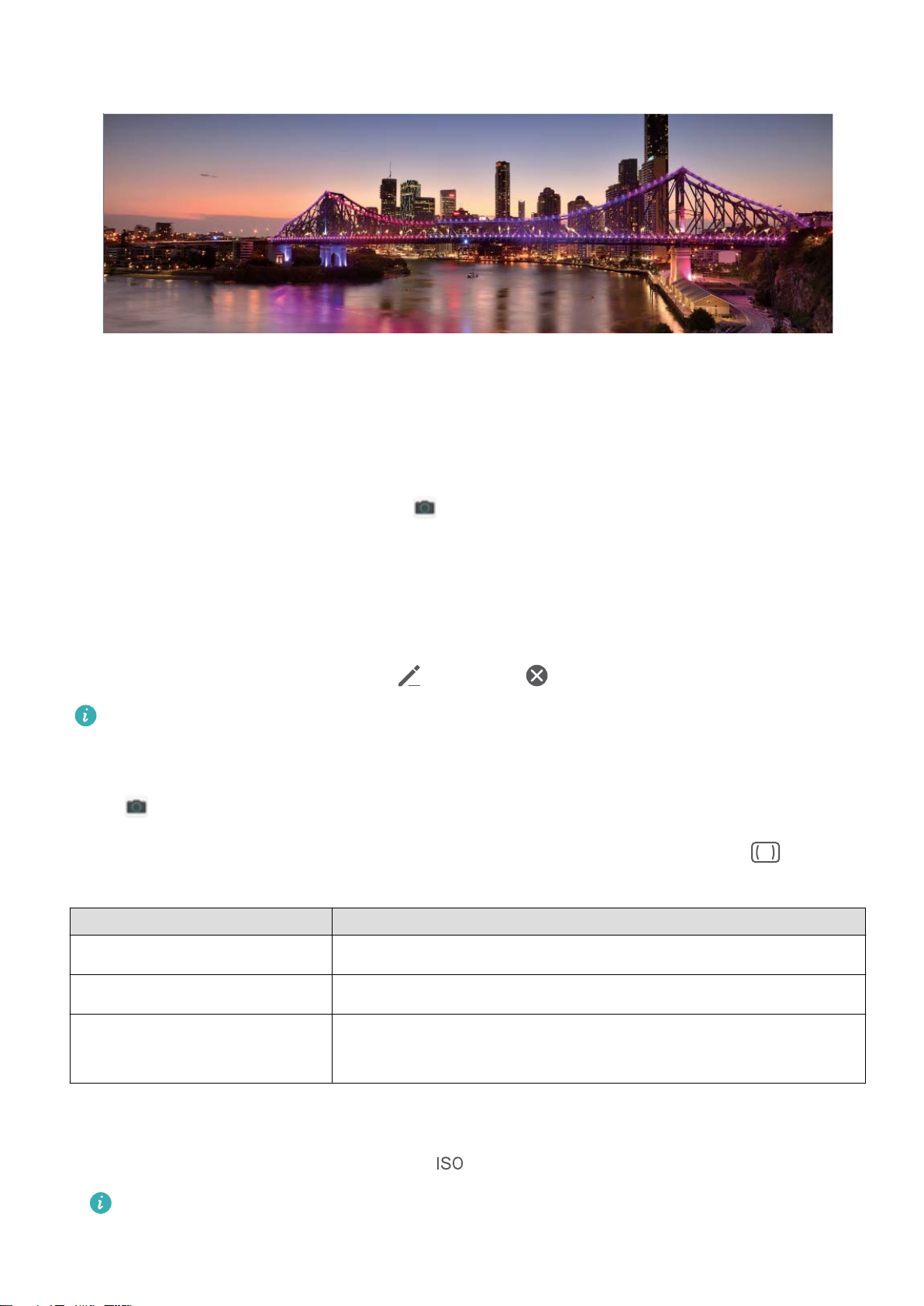
Exciting Features
Custom Shooting Modes
Want to discover new ways of using your camera besides the preset functions? You can download or
delete shooting modes based on your needs.
Download more shooting modes: Open Camera > More > Download. Select the shooting
modes to download, and touch ADD.
Update shooting modes: To update shooting modes, go to the More screen. The shooting modes
with available updates will have red dots next to them. You can follow the onscreen prompts to
update them.
Delete shooting modes: Go to More > , and touch to delete unneeded shooting modes.
To ensure that Camera works normally, preset shooting modes cannot be deleted.
Use Pro Mode to Take Scenic Photos
Go to Camera > More > Pro.
Adjust metering based on the subject of the shot: On the Pro mode screen, touch and
select a metering mode accordingly.
Metering Mode
Matrix The subjects are broad landscapes and seas.
Application Scenario
Center The subject is in the center and stands out from the background.
Spot The subject to be highlighted is relatively small, such as a ower or
a tree.
Adjust brightness based on the shooting environment:
l Adjust ISO: On the Pro mode screen, touch and adjust the slider.
To avoid excessive image noise, an ISO value below 400 is recommended. The recommended
ISO value for the daytime is between 100 to 200, but may exceed 400 for some night scenes.
4
Page 9
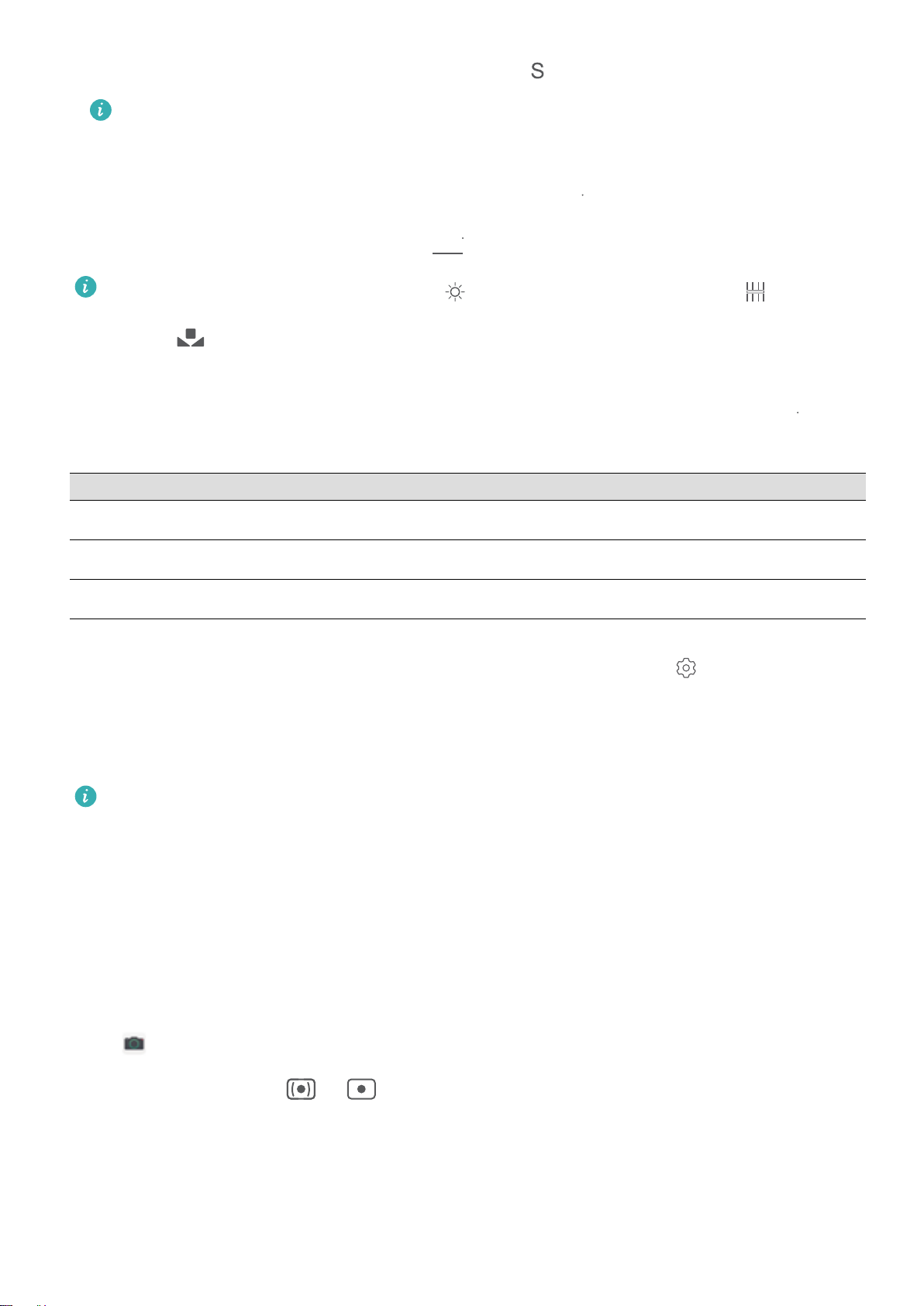
&7
"8#
"'
Exciting Features
l Adjust shutter speed: On the Pro mode screen, touch (shutter speed) and adjust the slider.
The recommended shutter speed for static scenes (such as mountains) is between 1/80 and
1/125 of a second. For moving scenes (such as waves), select a relatively fast shutter speed and
use a tripod for best results.
l Adjust EV compensation: On the Pro mode screen, touch
Adjust AWB: On the Pro mode screen, touch
l When shooting in bright sunlight, select . In low light environments, select .
l Touch
to adjust the color temperature. If you want to give your photo a warm, cozy,
and adjust the slider.
and adjust the slider.
nostalgic tone, increase the K value. For a cool, calm, or futuristic tone, reduce the K value.
Select Focus mode based on the subject of the shot: On the Pro mode screen, touch
adjust the slider.
Focus Mode
Application Scenario
AF-S mode Static scenes (such as mountains)
AF-C mode Moving scenes (such as owing water and waves)
MF mode Protruding objects (such as a close-up of a ower)
and
Keep your device steady when shooting: On the Pro mode screen, touch and enable
Horizontal level. A horizontal guiding line will appear on the viewnder. If a dotted line appears, the
camera is not yet parallel with the horizontal level. When the dotted line overlaps with the solid line,
the camera is now parallel with the horizontal level.
l In Pro mode, changing a
specic setting will sometimes cause other settings to change as well.
Adjust them according to your actual requirements.
l The recommended settings above are for reference only. Adjust them according to actual usage
conditions to achieve your desired effect.
Use Pro Mode to Capture Portraits
Want to take more professional portraits? The Pro mode allows you to adjust your camera settings to
shoot professional portraits.
Open
Select a Metering mode: or mode is recommended for taking portraits. Place your
Camera > More > Pro.
shooting subjects (their faces for example) in the center of the viewnder.
Adjust brightness based on the shooting environment
l Adjust ISO: To avoid excessive noises, it is recommended that you adjust the ISO to a low level
when shooting portraits. You may adjust the ISO based on the actual shooting environments.
5
Page 10
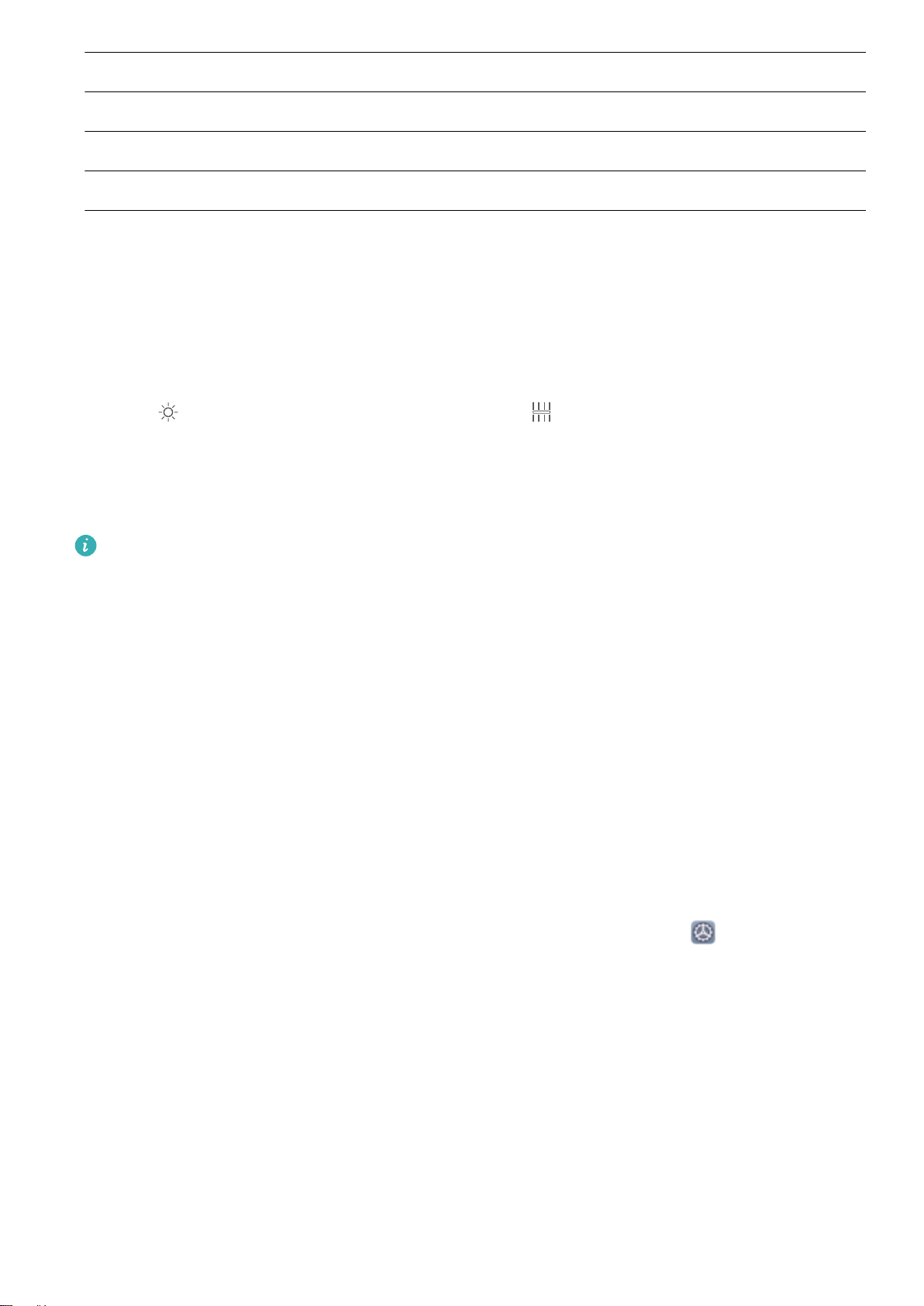
Exciting Features
Shooting Environment Recommended ISO
Outdoors Between 100 and 200
Indoors Around 400
Night scenes Between 400 and 800
l Adjust shutter speed: The shutter speed should be slow if the ambient light is low and fast when
the ambient light is strong. The recommended shutter speed for static portraits is between 1/80 and
1/125. To shoot moving subjects, select a shutter speed at or above 1/125.
l Adjust EV compensation: You may increase the EV compensation if the light on the subjects or
background is low, and decrease the EV compensation if there is too much light.
Adjust AWB: Select AWB depending on the lighting conditions. When shooting under sunlight, you
can select . In a low light environment, you can select .
Adjust Focus: To better highlight a subject, it is recommended that you use manual focus (MF) when
shooting portraits. In the viewnder, touch to focus on the part (the subject's face for example) you
want to highlight.
l In Pro mode, some settings may change after you change a setting. You may adjust them
based on your actual needs.
l The recommended settings above are for reference only. You may adjust them based on the
actual usage conditions to achieve your desired effect.
More Features
Use Password Vault
Password vault saves and lls in your passwords, allowing you to log in to apps on your Phone more
conveniently and securely.
Enable or disable Password vault: Password vault is enabled by default. After you update your
Phone, enable Password vault by performing the following operations:
1 Enter the lock screen password to access the Password vault settings. Open Settings, and go
to Security & privacy > Password vault.
2 Enter your lock screen password to access the Password vault screen.
3 Enable Password vault. When you log in to an app for the
SAVE, and your username and password will be saved. Next time you log in, use the method you
picked, for example Face unlock, to automatically ll in your username and password to log in to
the app.
rst time or after logging out, select
4 Enable or disable Autoll settings for individual apps. If the autoll feature is enabled for an app,
you can use your face, ngerprint, or lock screen password to ll in the password when you log in.
If this feature is disabled, your username and password must be entered manually.
6
Page 11
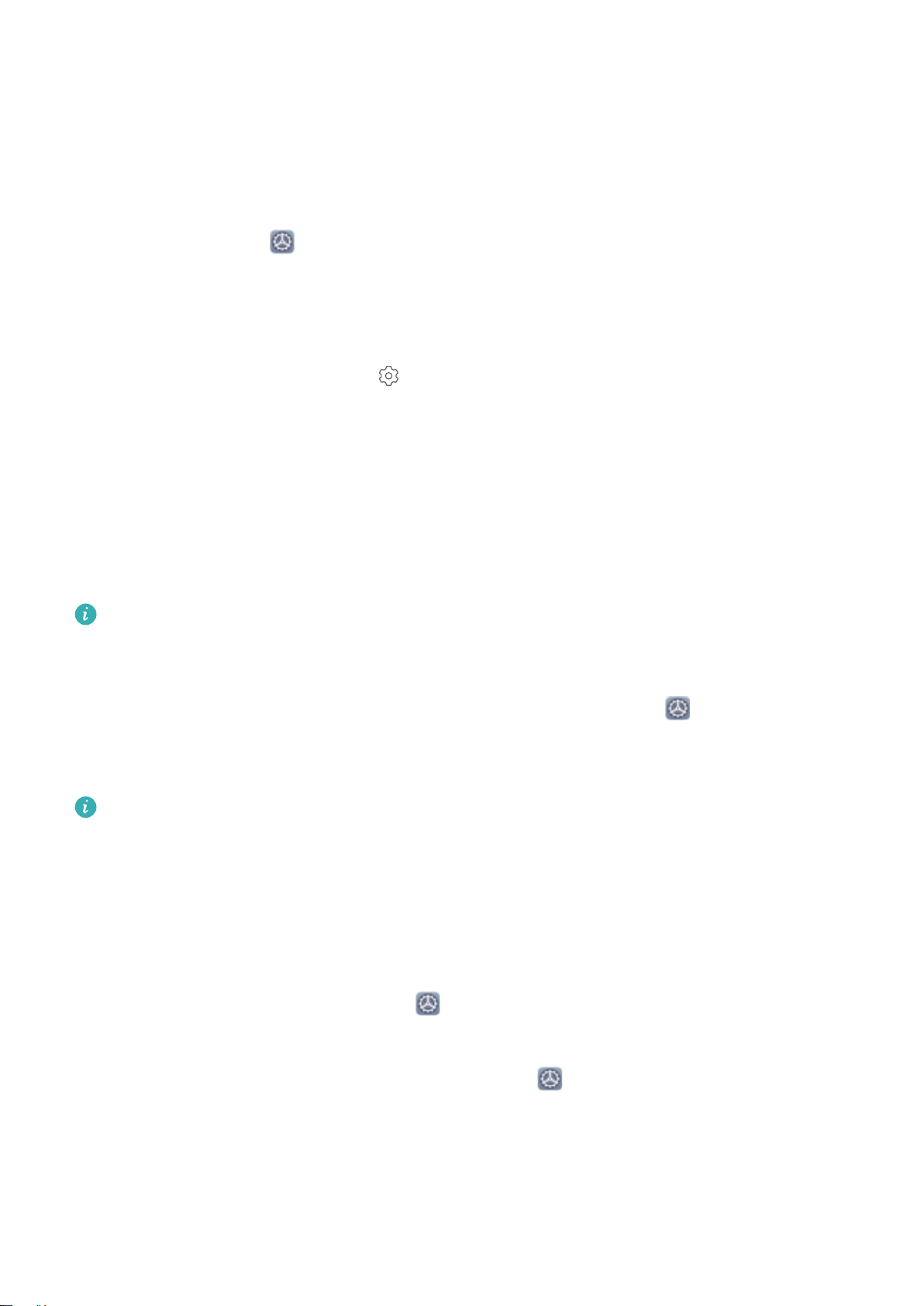
Exciting Features
Enable App Lock
App lock allows you to set a password for your important apps. Once you restart your Phone or
unlock the screen, you will be asked to enter your App lock password when opening these apps. App
lock adds an extra layer of protection for your private information and prevents unauthorized access
to important apps on your Phone.
Enable App lock: Open Settings. Go to Security & privacy > App lock. When you rst access
App lock, select Lock screen password or Custom PIN as your App lock verication password.
Enter your password as prompted and on the App lock screen, toggle on the switch for the apps you
want to lock.
Set your App lock password: Touch on the App lock screen, then touch Password type.
Select Lock screen password or Custom PIN.
Enable PrivateSpace
Do you worry that potentially embarrassing information might be seen by your friends and co-workers
when you are showing them photos and other things on your Phone? PrivateSpace lets you store
private information in a hidden space within your device that can only be accessed with your
ngerprint or password.
You can add up to three users to Users and PrivateSpace on your Phone. If you have already
added three users under Settings > Users & accounts > Users > Add user, you cannot add
more users to PrivateSpace.
Enable PrivateSpace: If you are using PrivateSpace for the rst time, open Settings, go to
Security & privacy > PrivateSpace > Enable, and follow the onscreen instructions to create your
PrivateSpace.
You can only create one PrivateSpace.
Quickly switch between MainSpace and PrivateSpace: From the lock screen, you can quickly
switch between spaces using your ngerprint or password. After you restart your Phone, you are
required to rst enter the MainSpace using your password. You can then switch between spaces from
your lock screen.
Enter PrivateSpace: You can enter your PrivateSpace directly from the lock screen using your
ngerprint or password. Alternatively, open Settings in MainSpace, and go to Security &
privacy > PrivateSpace > Log in to enter your PrivateSpace.
Exit PrivateSpace: After entering your PrivateSpace, open Settings, and go to Security &
privacy > PrivateSpace > Exit. When you exit your PrivateSpace, all system memory used by the
PrivateSpace will be freed. You can still switch back to your PrivateSpace when you need it.
Delete PrivateSpace: Deleting your PrivateSpace will permanently delete all apps and data stored
within your PrivateSpace and this data will be unable to be restored. You can delete your PrivateSpace
in the following ways:
7
Page 12
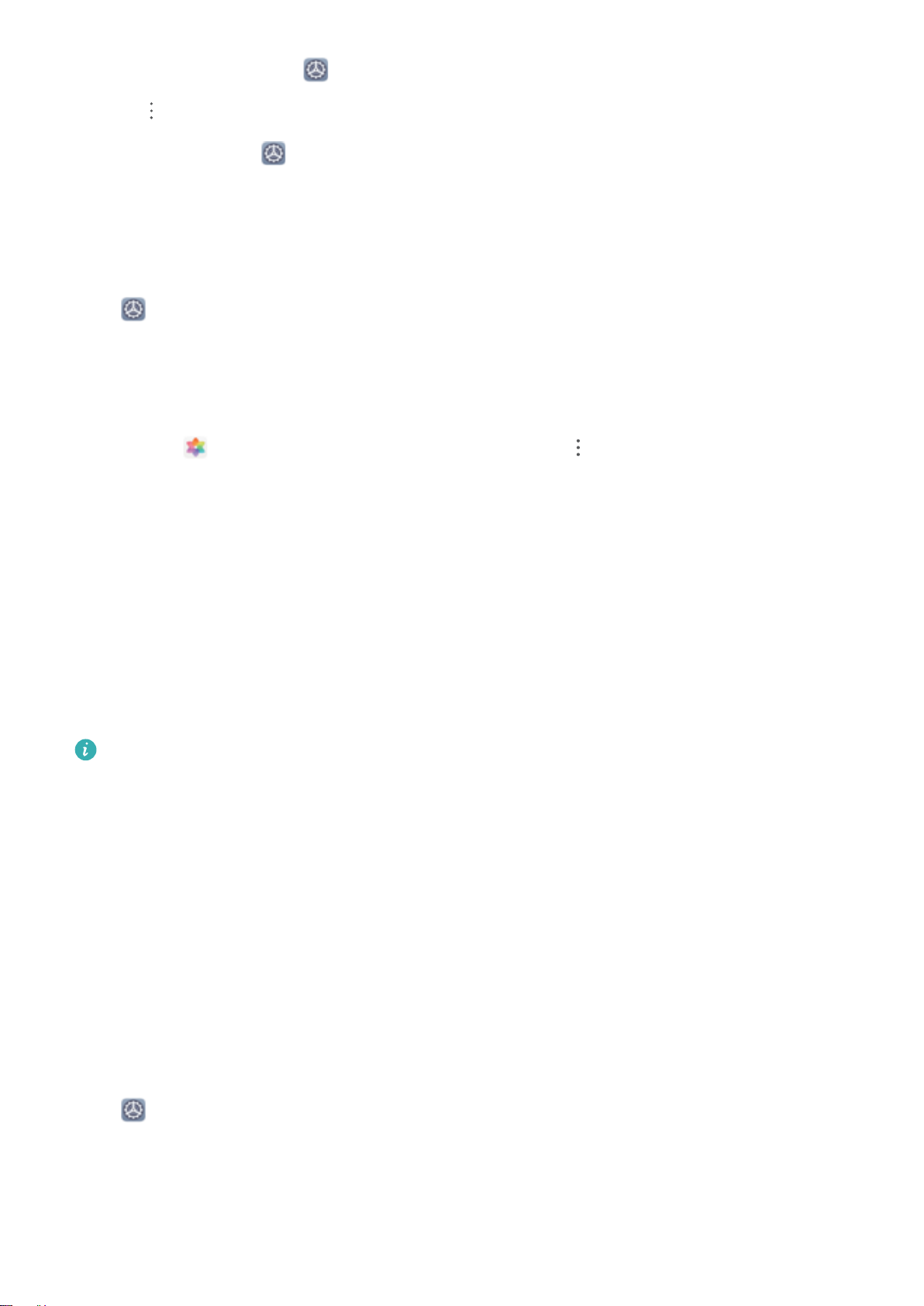
Exciting Features
l From the MainSpace, open Settings, then go to Security & privacy > PrivateSpace and
touch > Delete PrivateSpace.
l In PrivateSpace, open Settings, and go to Security & privacy > PrivateSpace > Delete.
Set Your Home Screen Wallpaper
Tired of default wallpapers? Set a photo you like as your home screen wallpaper to personalize your
home screen.
Open Settings, and then go to Home screen & wallpaper > Wallpaper. You can:
Set a picture as your home screen wallpaper: Touch Gallery or select a preset wallpaper in your
device, and follow the onscreen instructions to select Lock screen, Home screen or Both.
Set a photo as your wallpaper from Gallery: Have a great photo you want to set as your
wallpaper? In
Gallery, open the photo that you like, go to > Set as > Wallpaper, and
follow the onscreen instructions to set the photo as your home screen wallpaper.
Manage Your Home Screen Widgets
Want to quickly add widgets such as screen lock, weather, notepad, clock, contacts, or calendar to
your home screen? You can add, move or delete home screen widgets to tidy up your home screen
and ease your usage experience.
Add widgets: Pinch in with your ngers on the home screen to enter home screen editing mode.
Touch Widgets, touch and hold a widget and drag it to an empty area on the home screen, or touch
the widget you want.
Check that there are enough empty spaces on the home screen for the widget. If there is not
enough space, add an empty screen page or free up some space on the current home screen
page.
Delete widgets: Touch and hold a widget on the home screen until your Phone vibrates, and then
select Remove.
Move widgets: Touch and hold a widget on the home screen until your Phone vibrates. Drag the
widget to any position on the screen.
Use App Drawer to Store Apps
Want to store your apps in one location on your home screen to make your home screen look
cleaner? You can enable app drawer on your home screen to store all your apps and free up space on
your home screen.
Open Settings, go to Home screen & wallpaper > Home screen style, and select Drawer. If
you want to switch back to a standard home screen, select Standard.
8
Page 13
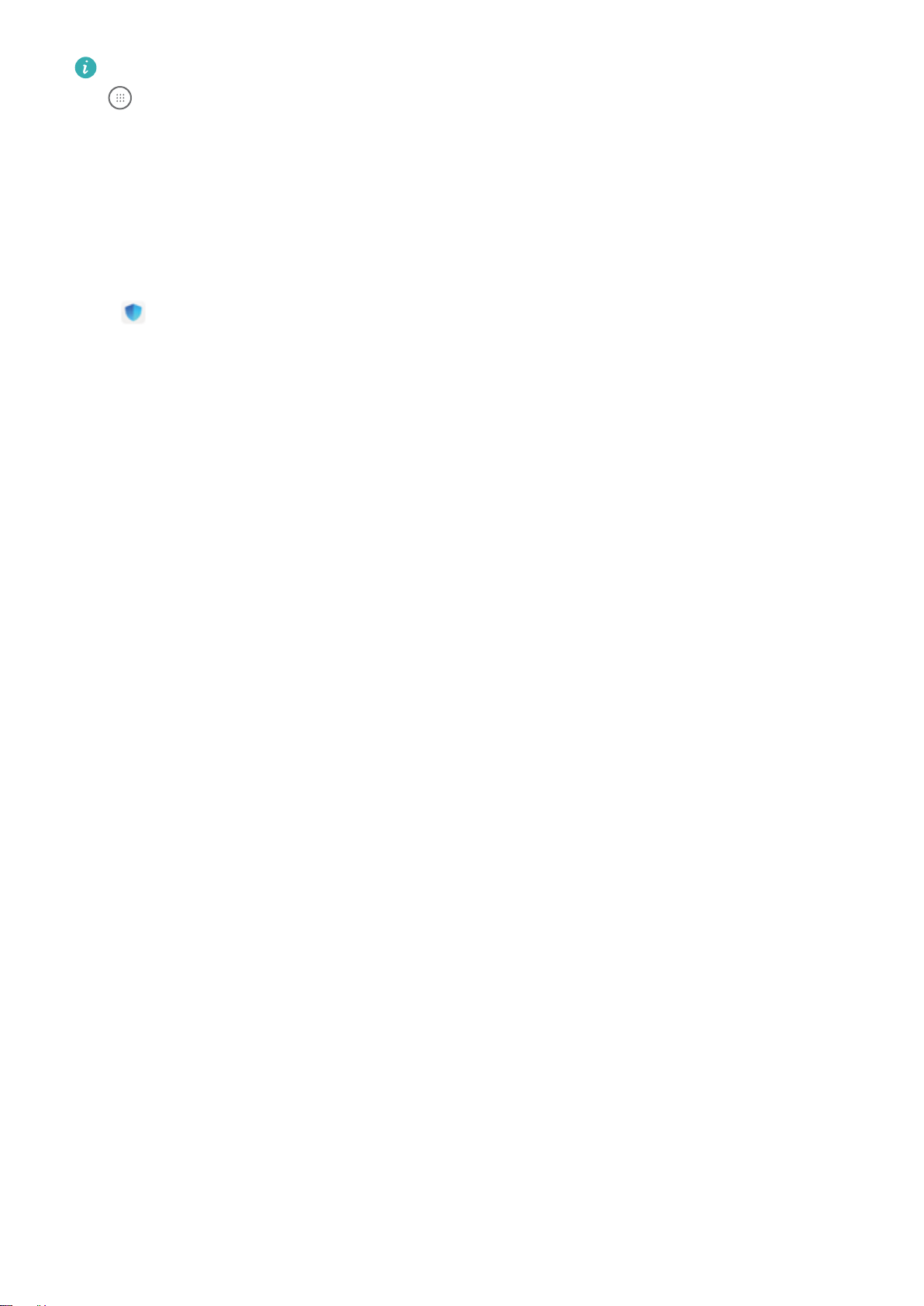
Exciting Features
Add an app icon from app drawer to the home screen: After you enable app drawer, touch
on the home screen to enter the app list. From the app list, touch and hold the app icon that
you want to add until your Phone vibrates, and then drag it to the desired position on the home
screen.
Enable Memory Cleanup
Your Phone may slow down over time as your storage space gets smaller. Use Memory cleanup to free
up storage space, improve system performance, and keep your Phone running smoothly.
Open Optimizer, then touch Cleanup to clean up memory and clear the cache to optimize
performance. If your storage space is still low, perform a deep clean to free up additional storage
space.
9
Page 14
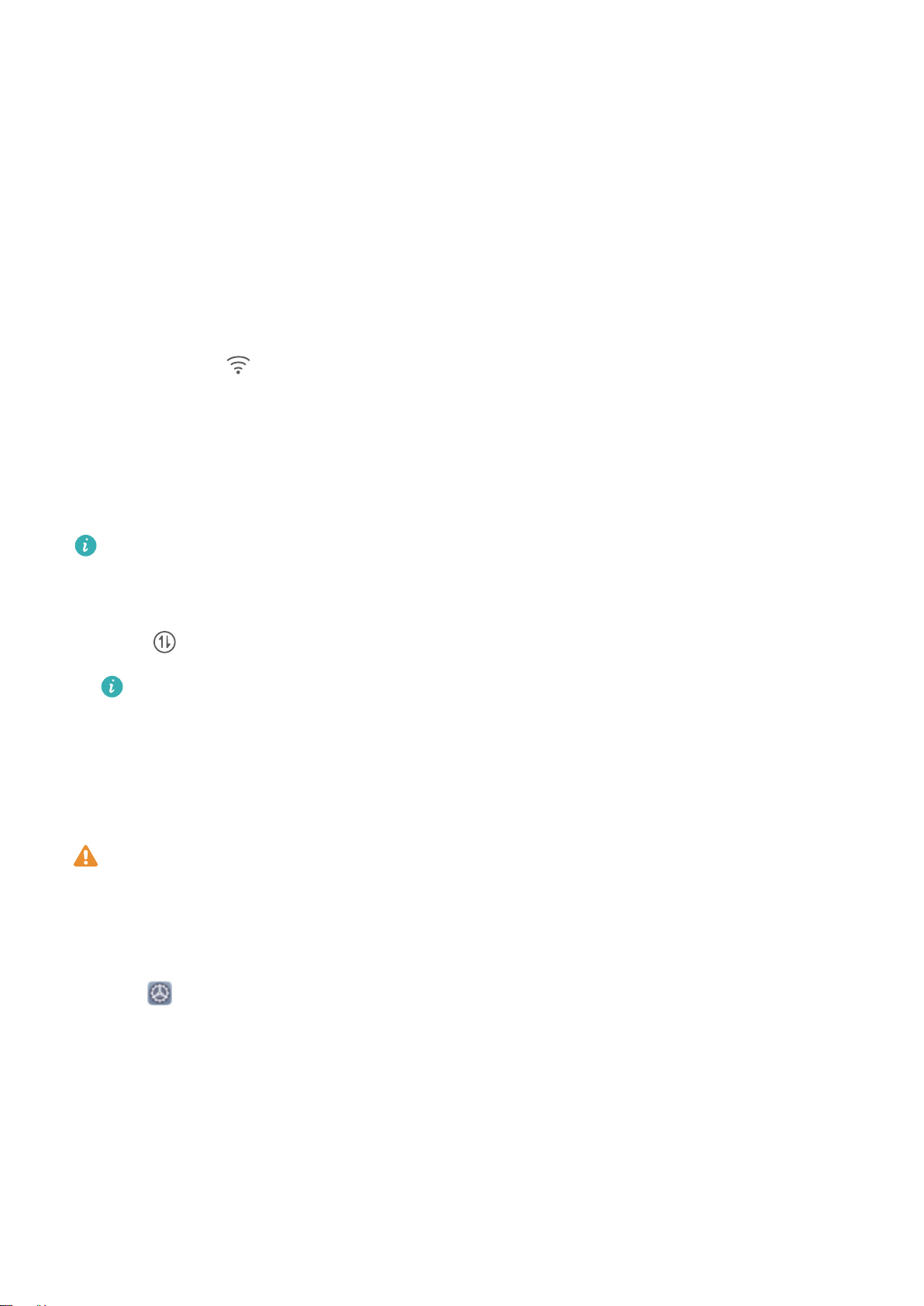
New Device
New Device Conguration
Connecting to the Internet
Connect to Wi-Fi networks effortlessly with your device.
Connecting to a Wi-Fi network
1 Swipe down from the status bar to open the notication panel.
2 Touch and hold to open the Wi-Fi settings screen.
3 Switch on Wi-Fi. Your device will list all available Wi-Fi networks at your location.
4 Select the Wi-Fi network you want to connect to. If you select an encrypted network, you will also
need to enter the Wi-Fi password.
Connecting using mobile data
Before using mobile data, ensure that you have a data plan with your carrier to avoid incurring
excessive data charges.
1 Swipe down from the status bar to open the notication panel.
2 Touch to enable mobile data.
To save battery power and reduce data usage, disable your mobile data connection when you
don't need it.
Enroll a Fingerprint to Unlock the Screen
You can enroll a ngerprint on your Phone to unlock your screen, access Safe, or use App lock
without a password.
l Fingerprint unlock is only available when your unlock method is set to Pattern, 4-digit PIN,
Custom PIN or Password. When your Phone restarts or your
you will need to use your lock screen password to unlock the device.
l Before enrolling a ngerprint, make sure your nger is clean and dry.
ngerprint is not recognized,
1 Open Settings.
2 Go to Security & privacy > Fingerprint ID and follow the instructions to set or enter the lock
screen password.
3 Once you have done so, touch New ngerprint to enroll a ngerprint.
4 Place your ngertip on the ngerprint sensor and hold it there until your Phone vibrates. You can
touch it lightly or press down slightly harder, according to your personal preference. Repeat this
step using different parts of your ngertip.
5 After enrollment is complete, touch OK.
10
Page 15
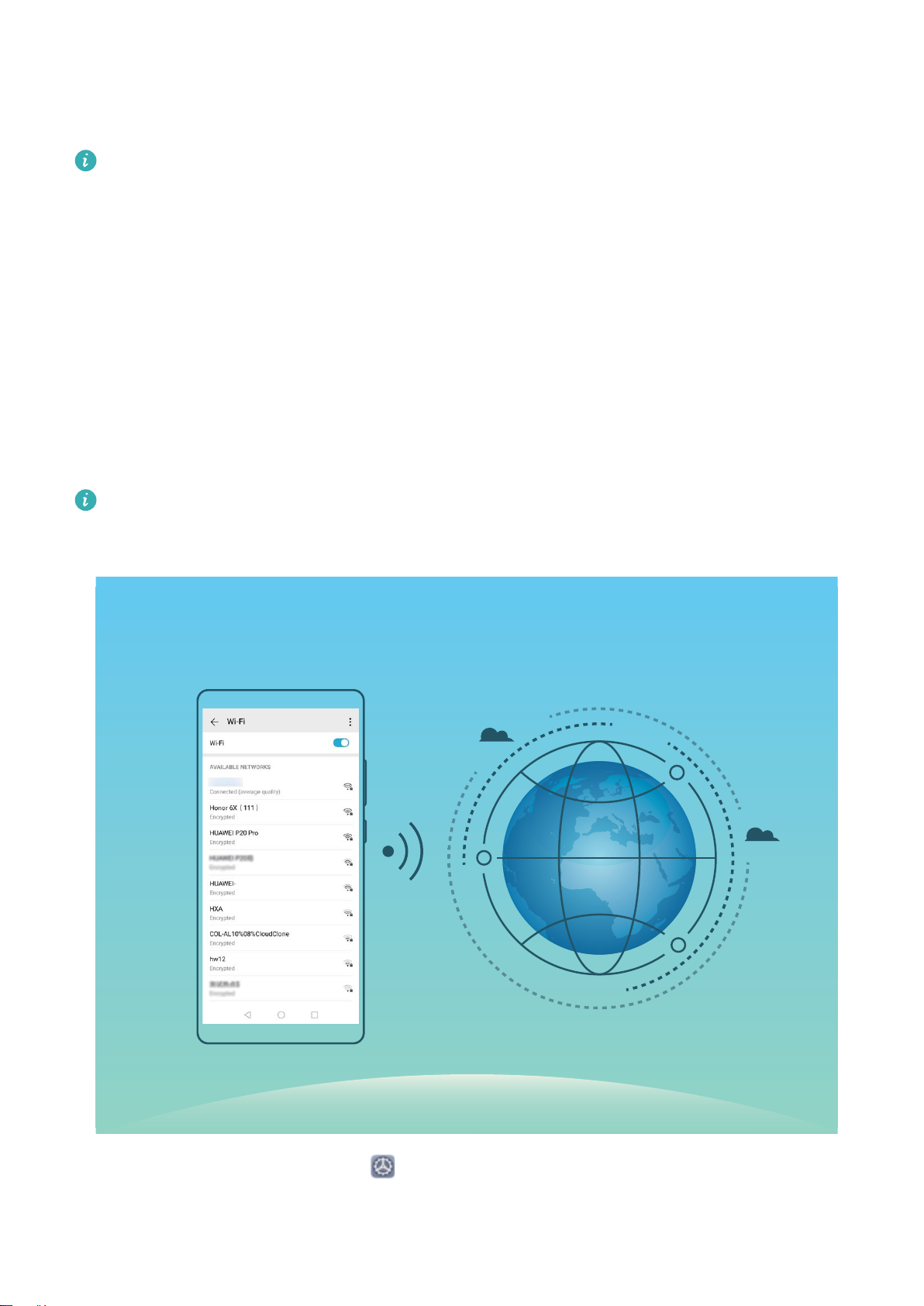
New Device
To unlock the screen, simply place your nger on the ngerprint sensor. You can also customize the
screen unlock method by going to Settings > Security & privacy > Fingerprint ID > Unlock when
screen is off, and then selecting Rest nger or Press button.
l Pressing and holding the ngerprint sensor for 3 seconds will power off your Phone. You are
advised not to hold the sensor for too long when using the press to unlock method.
l When the screen is on, simply touch the ngerprint sensor to unlock the screen. If you press
the ngerprint sensor, the screen will turn off instead.
l If both ngerprint and facial recognition are enabled, you can use both methods
simultaneously to unlock the screen with maximum efciency.
To set your Phone to vibrate when your ngerprint is not recognized, go to Settings > Security &
privacy > Fingerprint ID, and enable Vibrate when ngerprint is not recognized.
Connect to Wi-Fi
By connecting your device to a Wi-Fi network, you can effectively save mobile data.
To avoid potential security risks (such as unauthorized access to your personal data and
information), please exercise caution when connecting to a public Wi-Fi network.
nancial
Connect to a Wi-Fi Network: Open Settings, go to Wireless & networks > Wi-Fi, and enable
Wi-Fi. Touch a Wi-Fi network to access it, and enter the network password or complete the
authentication if required. Alternatively, you can scroll to the bottom of the menu, touch Add
11
Page 16
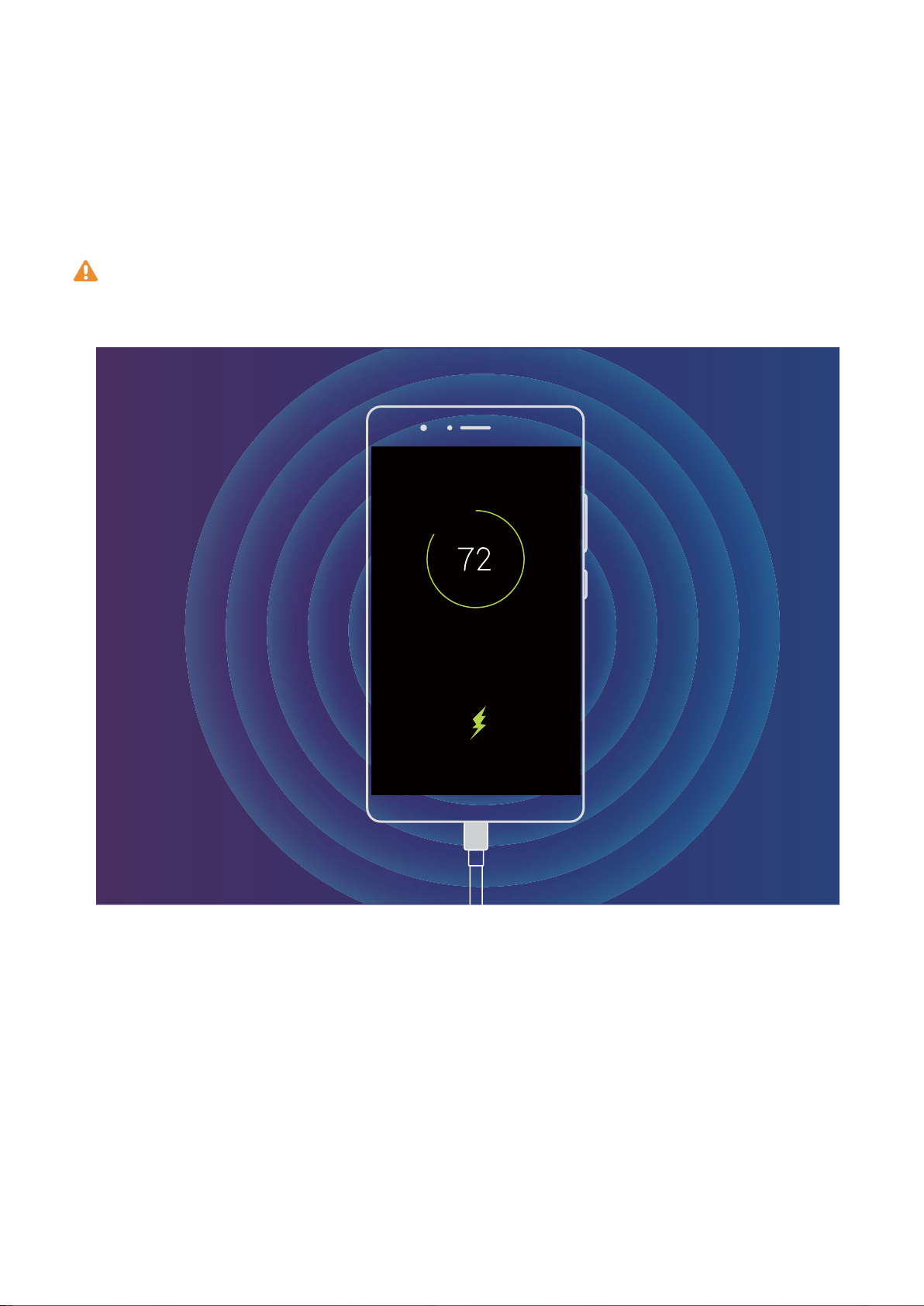
New Device
network, and follow the onscreen instructions to add a network hotspot by entering its name and
password.
Introduction to Super Fast Charging
The charger intelligently adjusts the charging voltage and current based on the battery level of your
Phone for fast and safe charging.
Use the charger and USB cable that came with your Phone to charge your device. Using non-
ofcial chargers or USB cables may cause repeated restarts, slow charging, overheating, or other
undesirable effects.
12
Page 17
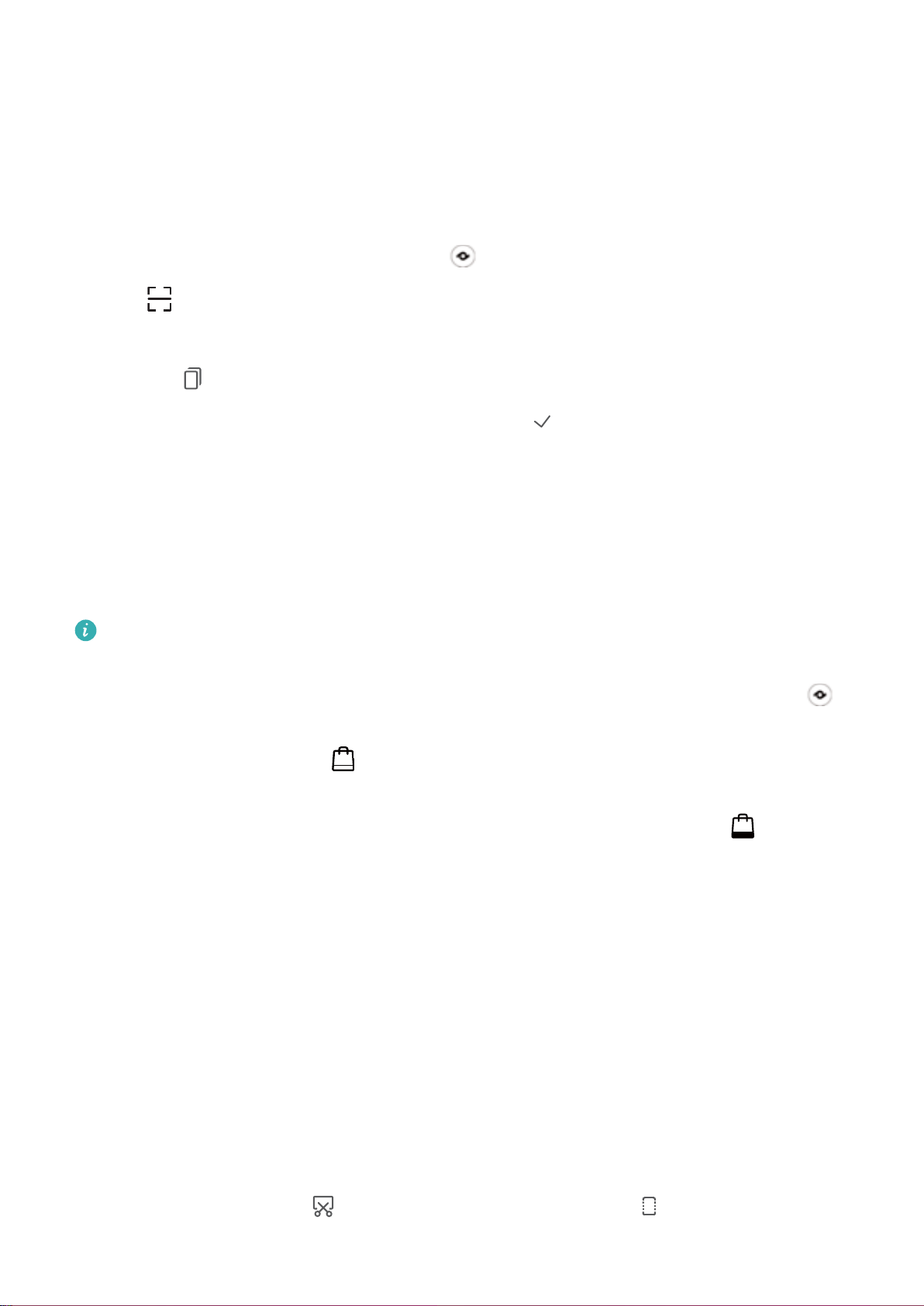
Gestures and Operations
HiVision
Read QR Codes and Barcodes
1 Swipe down on the home screen, and touch to open HiVision.
2 Touch and place the QR code or barcode within the scan frame to acquire information.
3 From the results screen, you can:
l Touch to copy the information to the clipboard and paste anywhere you like.
l If the QR code contains contact information, touch to add the information to your
Contacts.
Scan Products
When you encounter an unknown item, you want to buy but can't nd it. After scanning goods, you
can get the purchase recommendations of similar items, which is convenient for you to buy favorite
things.
This feature requires an Internet connection. Connect to a Wi-Fi network to avoid incurring
unnecessary data charges.
1 Once your Phone is unlocked, swipe down from the center of the home screen, and touch to
open HiVision.
2 On the HiVision screen, touch , then you can shop by scanning a product or by taking a
screenshoot.
l Take a screenshoot to purchase: Frame the item in the
screenshoot, The system will automatically recognize and recommend similar items.
l Scan the product to purchase: Frame the item in the
scan and recommend similar items.
viewnder, then touch to take a
viewnder, the system will automatically
Screenshots and Screen Recording
Take Scrolling Screenshots to Capture Entire Pages
Tired of having to take several screenshots to capture long articles or chat records? You can use your
Phone's scrolling screenshot feature to take a screenshot that scrolls all the way down to the bottom
of the page, capturing all of the information on the page in a single screenshot.
Use shortcuts to take a scrolling screenshot: Swipe down from the status bar to open the
notication panel, then touch to take a scrolling screenshot. Touch within two seconds of
13
Page 18
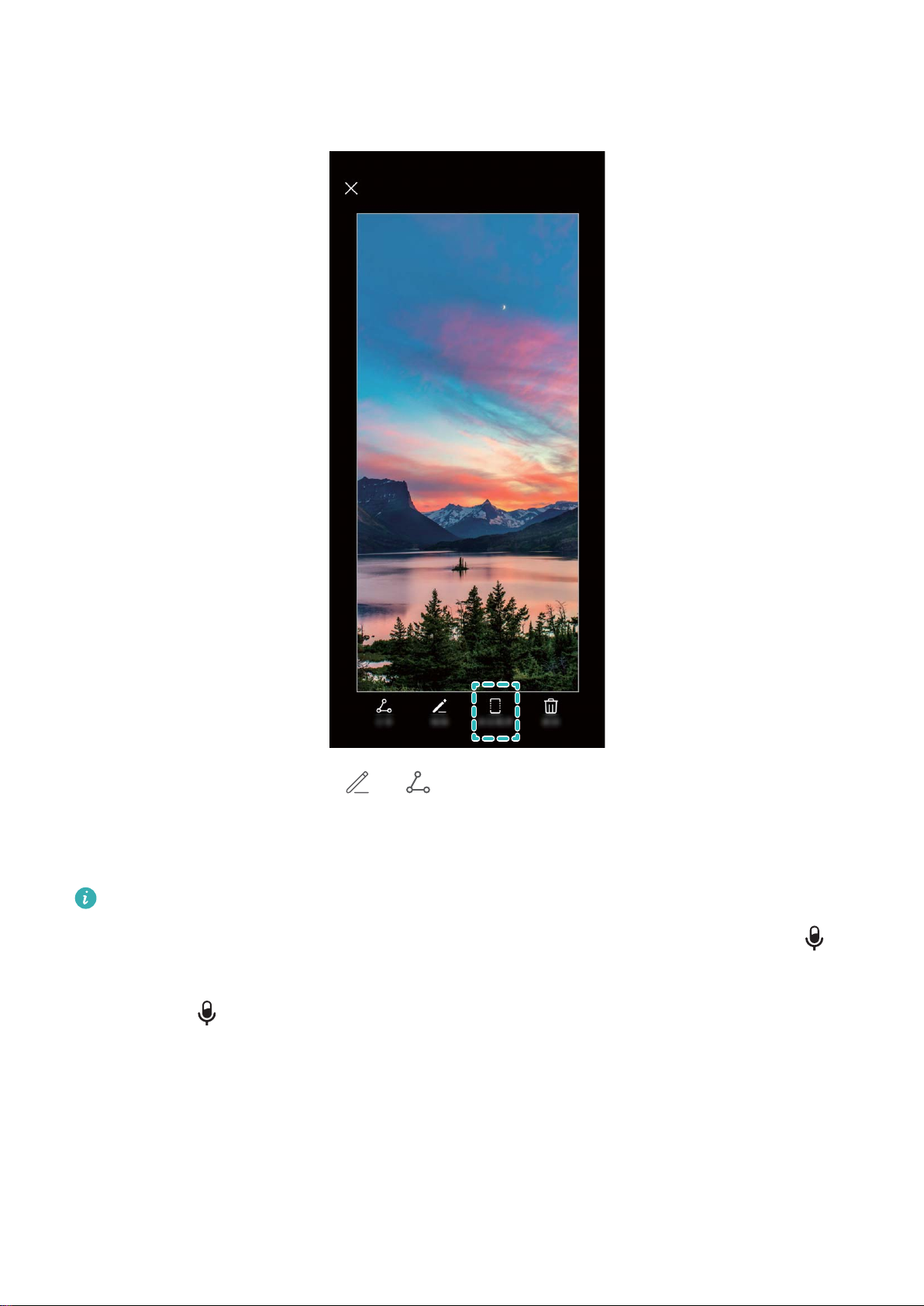
Gestures and Operations
taking the screenshot, and the screen will automatically scroll down and keep taking the screenshot.
During the scrolling process, touch the scrolling area to end the screenshot.
After taking the screenshot, touch or to edit or share the screenshot. The screenshot will be
saved in Gallery by default.
Record Exciting Moments on Your Screen
l
Screen recordings will end if you make or answer a call.
l If you are making an audio recording on your Phone before starting a screen recording, will
be disabled by default.
l Touching during a recording will enable or disable the microphone.
l Enable microphone: You can record the ambient sounds and the system sounds of your
Phone (system sounds can be played via the speaker).
l Disable microphone: You are unable to record the ambient sounds, but you can still record
the system sounds of your Phone (system sounds can be played via the speaker).
l Disable microphone and turn off the sound: The screen will be recorded in silence.
14
Page 19
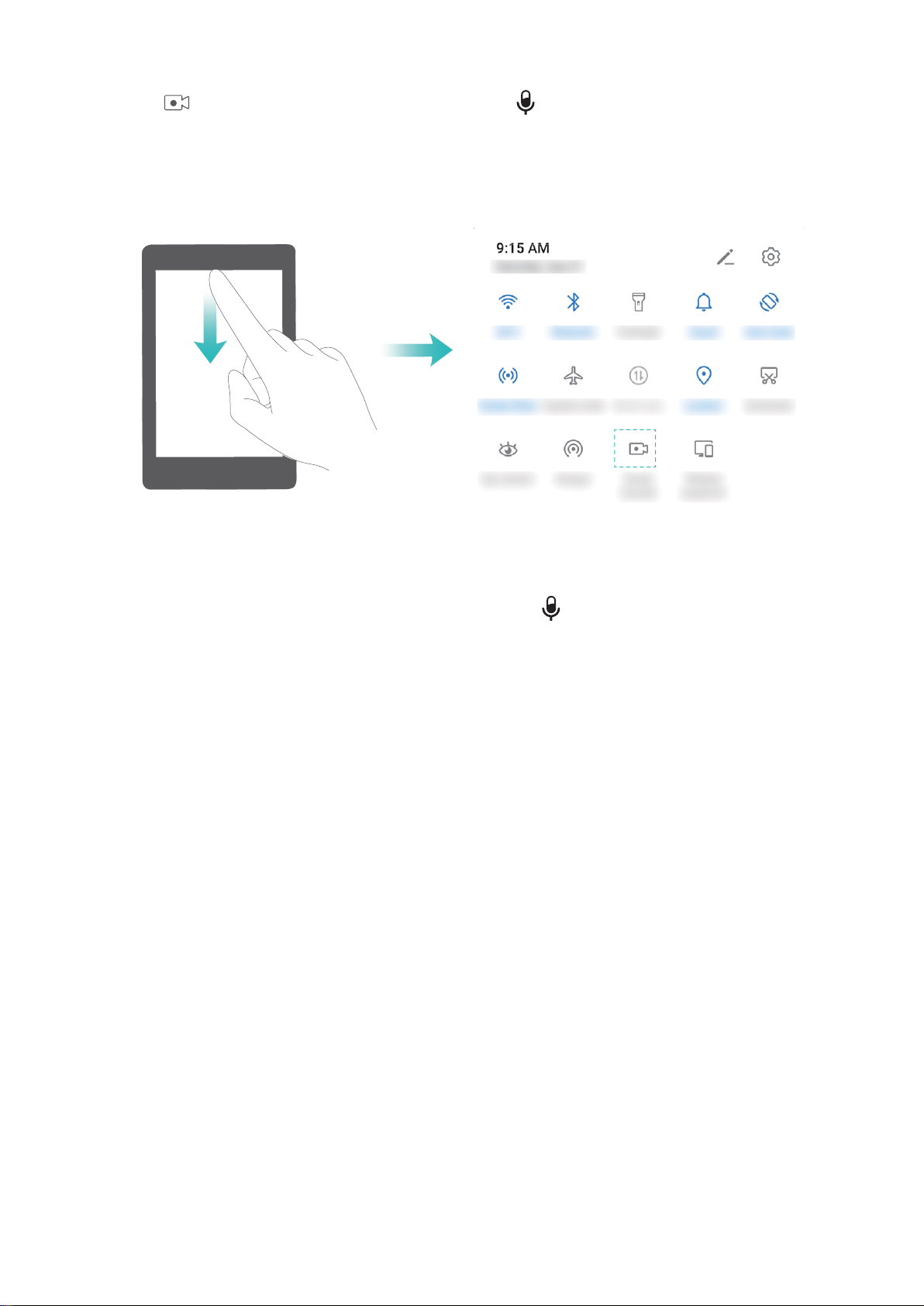
Gestures and Operations
Use shortcut to start recording: Swipe down from the status bar to open the notication panel,
then touch to start a screen recording. You can turn on or off according to your requirements.
To end the recording, touch the red timer in the upper left corner of the screen.
Use key combination to start recording: Simultaneously press and hold the Power button and
Volume up button to start a screen recording. You can turn on or off according to your
requirements. To end the recording, simultaneously press and hold the Power button and Volume up
button again.
15
Page 20
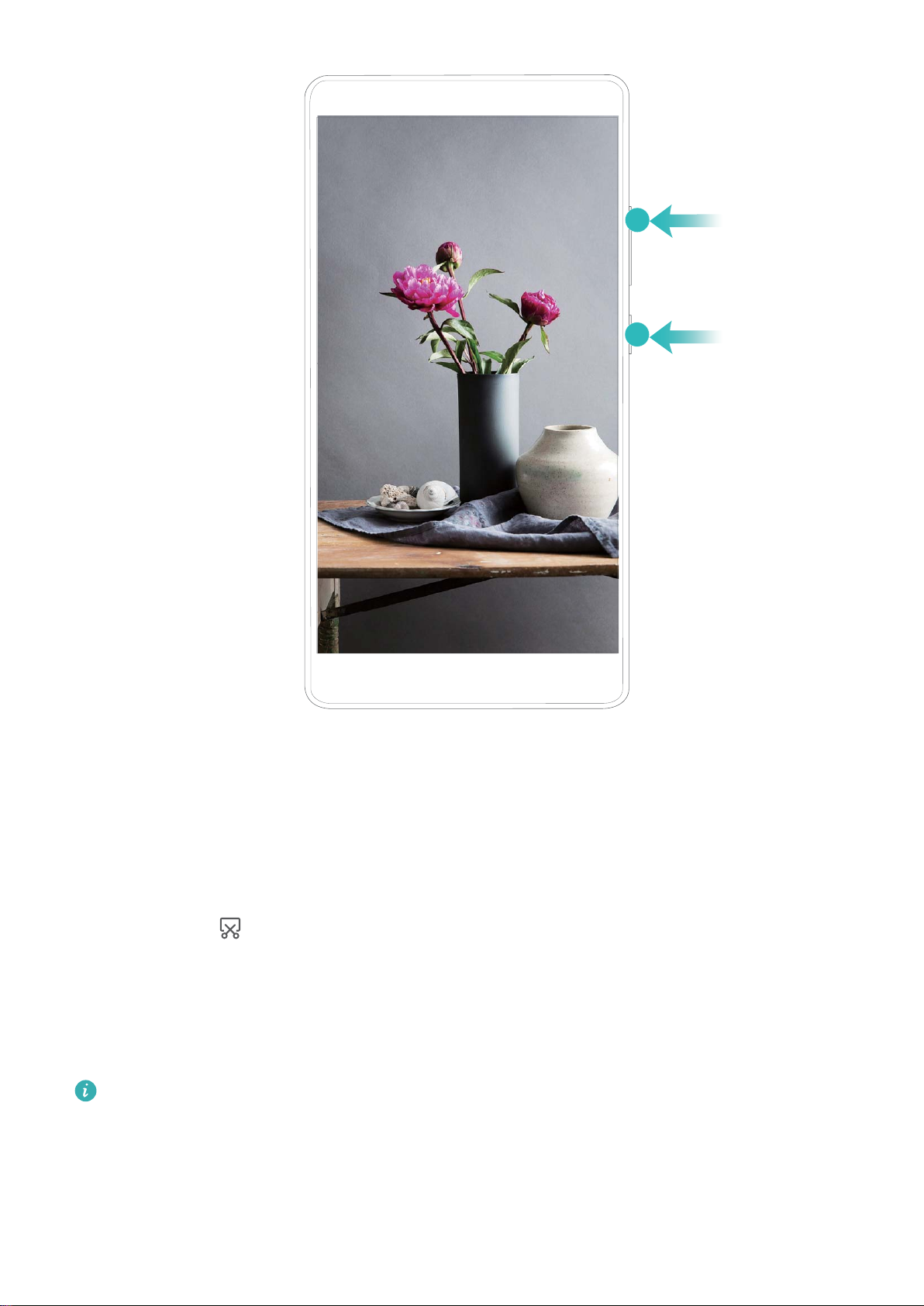
Gestures and Operations
You can view your screen recordings in Gallery.
Take a Screenshot of Your Entire Screen
Use combo key to take screenshot: Simultaneously press and hold the Power button and the
Volume down button to take a screenshot of the full screen.
Use shortcut switch to take screenshot: Swipe down from the status bar and open the shortcuts
panel, then touch to take a screenshot of the full screen.
Split-screen
Enable Split-Screen Mode
l
Some apps may be not able to run properly in this mode.
l The availability and functionality of certain features may vary according to the device model,
due to software and hardware differences.
Use three ngers to enable Split-screen mode: Open an app and swipe up on the screen with
three ngers. Make sure not to swipe up from the very bottom of the screen.
16
Page 21
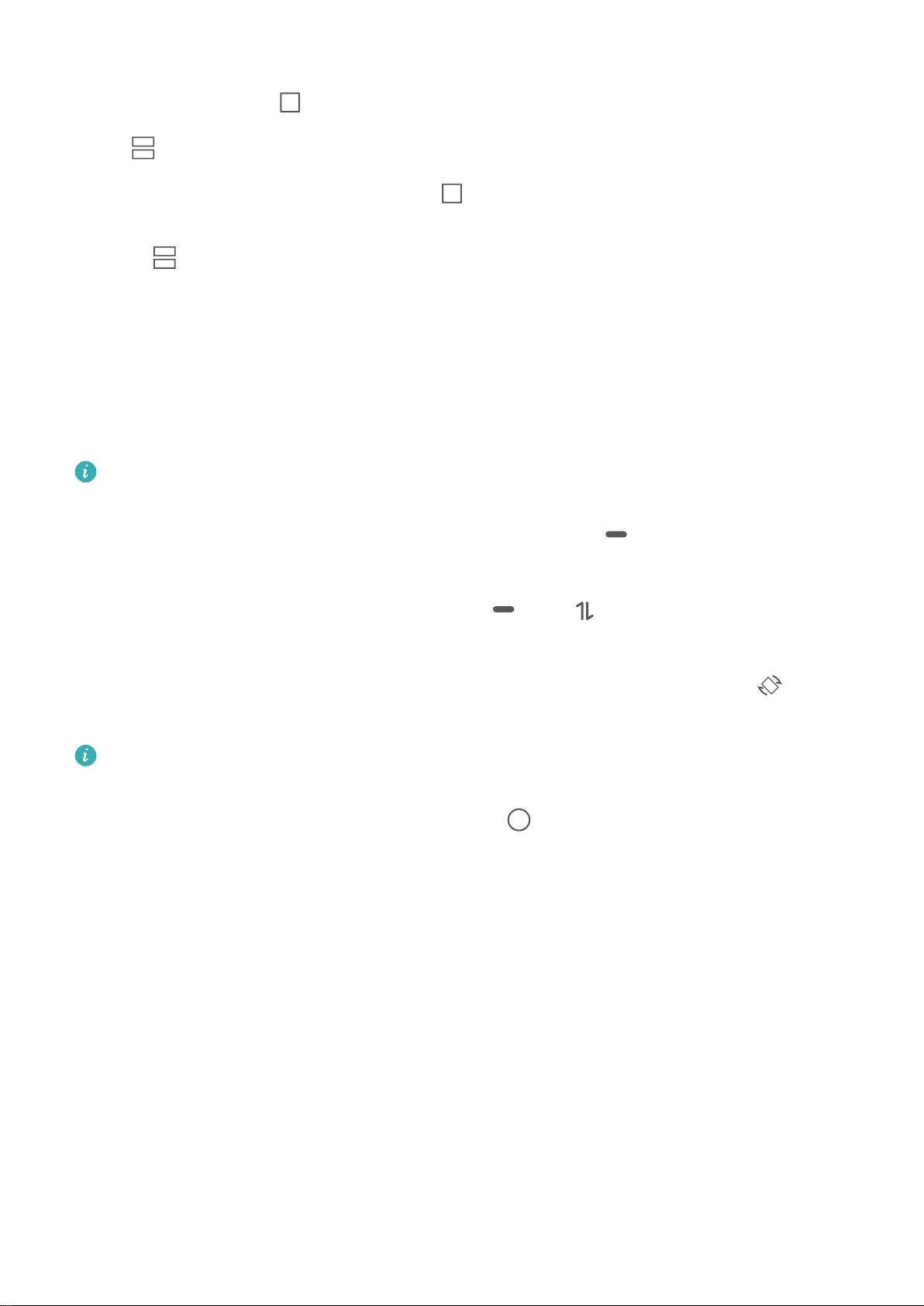
Gestures and Operations
Use the Recent key to enable Split-screen mode: If Three-key navigation is enabled, open an
app, then touch and hold .
Touch to enable Split-screen mode:
1 If Three-key navigation is enabled, touch to enter the recent tasks screen. If Gestures is
enabled, swipe up from the bottom of the screen and hold to access the recent tasks screen.
2 Touch on top of an app to enter Split-screen mode.
Intelligent Split-screen: If you receive an SMS message or app
full-screen mode, a banner will display, prompting you to split the screen.
notication while watching a video in
Adjust the Screen Display While in Split-Screen Mode
In Split-screen mode, you can switch to full-screen mode, move screen positions, change screen
orientation, and access the home screen.
The availability and functionality of certain features may vary according to the device model, due
to software and hardware differences.
Switch to full-screen mode: In Split-screen mode, touch and hold , then swipe up or down to
switch to full-screen mode.
Swap screen locations: In Split-screen mode, touch
screens.
Change the orientation of the screen: Swipe down the notication panel. Touch the switch to
enable automatic screen rotation.
then to switch the position of the
The screen can only be switched to horizontal view when both active apps support horizontal
view.
Access the home screen: In Split-screen mode, touch on the virtual navigation bar to access
the home screen. If you are using Gestures, swipe up from the bottom of the screen to enter the
home screen.
17
Page 22
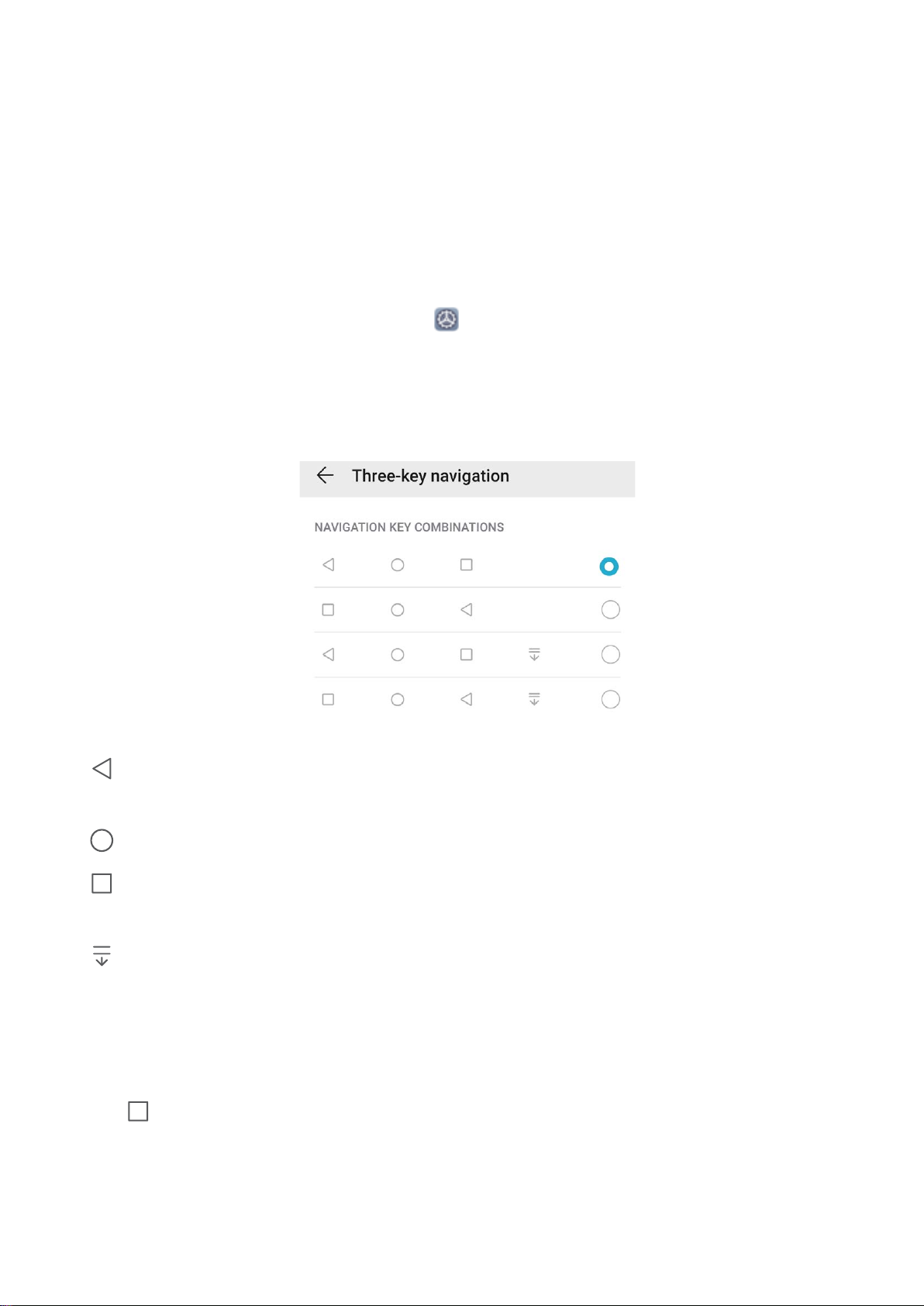
Home Screen
Navigation Bar
Congure Your Navigation Bar Layout
Using the navigation bar, you can conveniently access the home screen, return to the previous page,
exit an app, or view recent apps used.
To congure your navigation bar layout, open Settings, then go to System > System
navigation > Three-key navigation > Settings, and select the navigation key combination and
enable or disable Hide navigation keys based on your usage habits.
l Back key: Touch to return to the previous page or exit an app. Touch to close the onscreen
keyboard when inputting text.
l
l Recent key: Touch to open a list of recently used apps. Touch and hold to enable split screen
Home key: Touch to return to the home screen.
mode.
l Downward swipe notication key: Touch to open the notication panel.
Use the Recent Key to Manage Background Apps
Use the Recent key (one of the virtual navigation keys) to quickly switch between or close background
apps.
Touch
l View recently used apps: Swipe left or right on the app list to check the recently used apps.
l Switch to a recently used app: Swipe left or right on the app list to nd the app you want to use,
and touch the app preview.
to view, close, lock, or switch between background apps.
l Close an app: Swipe up on an app preview to close the app.
18
Page 23
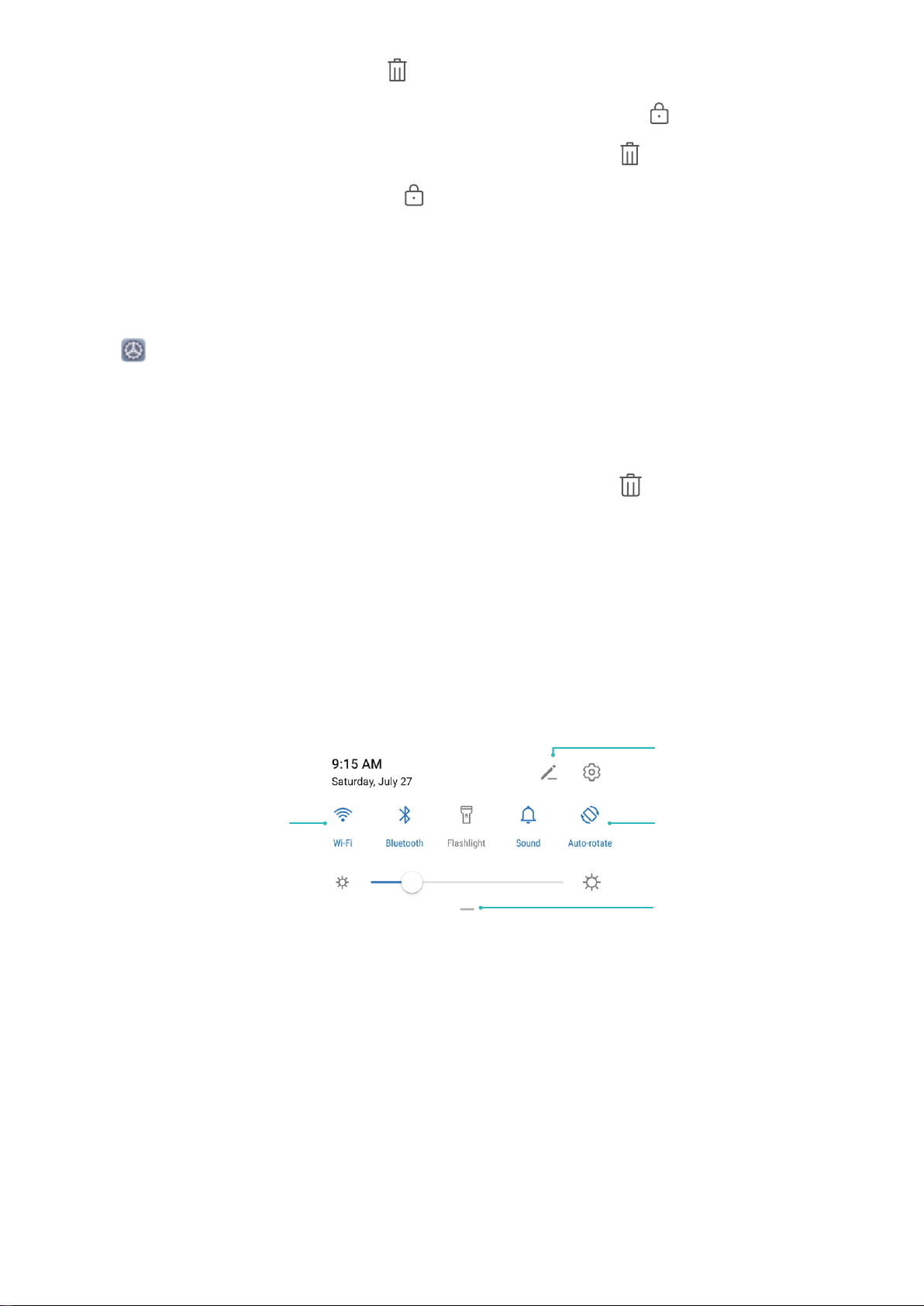
View all shortcuts
Touch to enable
this feature
Touch and hold to
enter Settings
Organize shortcuts
Home Screen
l Close all the unlocked apps: Touch to close all the unlocked apps.
l Lock an app: Swipe down on an app preview to lock the app, and the icon will appear on the
top of the locked app. This app will not be cleared when you touch . Swipe down again on the
app preview to unlock the app, and the icon on top of the app will disappear.
Navigate with Gestures
Navigate with gestures to quickly go back to the previous screen, return to the home screen, or view
recent tasks.
Open
l Go back to the previous screen: Swipe inward from the left or right edge of the screen.
l Return to the home screen: Swipe upwards from the bottom of the screen.
l View recent tasks or end a task: Swipe upwards from the bottom of the screen and hold to view
recent tasks. Swipe up on an app preview to close an app, or touch
Settings, go to System > System navigation, and select Gestures. You can:
to close all apps.
Use Shortcut Switches to Quickly Enable Frequently
Used Features
Want to quickly enable or disable mobile data or hotspot? You can enable frequently used features by
using shortcut switches.
Notication Panel and Status Bar
Notication and Status Icons and Descriptions
The icons on the status bar give you a quick overview of the general status of your Phone, including
its network connection, battery level, and any new messages received when your Phone is in Silent
mode.
Status icons: By glancing at the status icons, you can quickly learn the status of your device, such as
its network connection, signal strength, battery level, time, and more.
19
Page 24
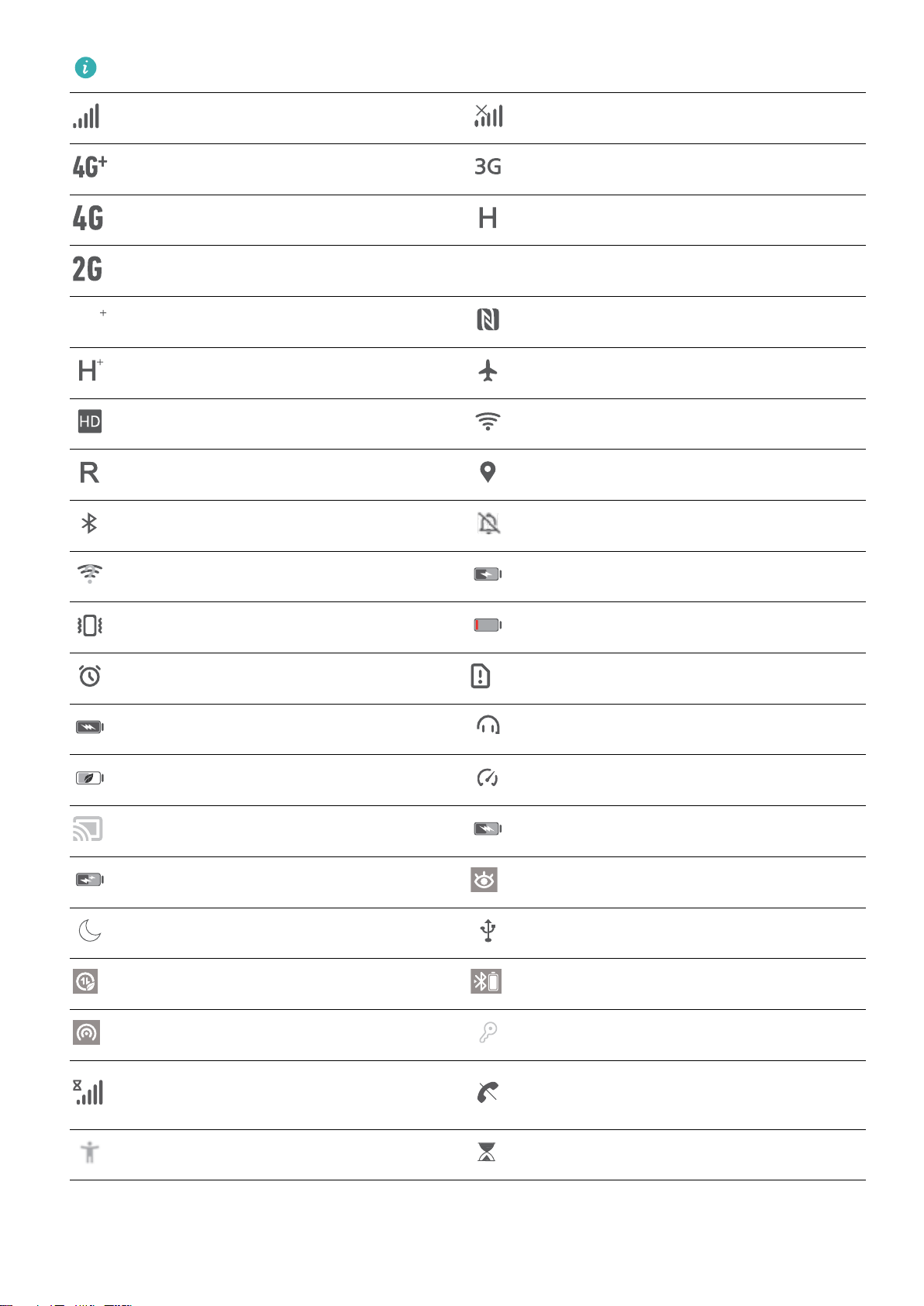
The network status icons may vary by regions and service providers.
LTE
LTE
LTE
LTE
Signal strength No signal
4G+ network connected 3G network connected
4G network connected HSPA network connected
Home Screen
2G network connected
LTE network connected
LTE+ network connected NFC enabled
HSPA+ network connected Airplane mode enabled
VoLTE available wi- network connected
Roaming Receiving location data from GPS
Bluetooth enabled Silent mode enabled
wi- network available Charging
Vibration mode enabled Battery level low
Alarms enabled No SIM card detected
Battery fully charged Headset plugged in
Power saving mode enabled Performance mode enabled
wireless projection in use Super charging
Quick charging Eye comfort mode enabled
Do not disturb mode enabled USB cable connected
Data saving mode enabled Bluetooth power
Hotspot enabled Optimizer reminder
Can't connect a call on current
Unstable signal
network
Select-to-speak enabled Screen time management enabled
Notication icons: When there is a new message, notication or reminder on your Phone, the
relevant icon will be displayed in the status bar.
20
Page 25
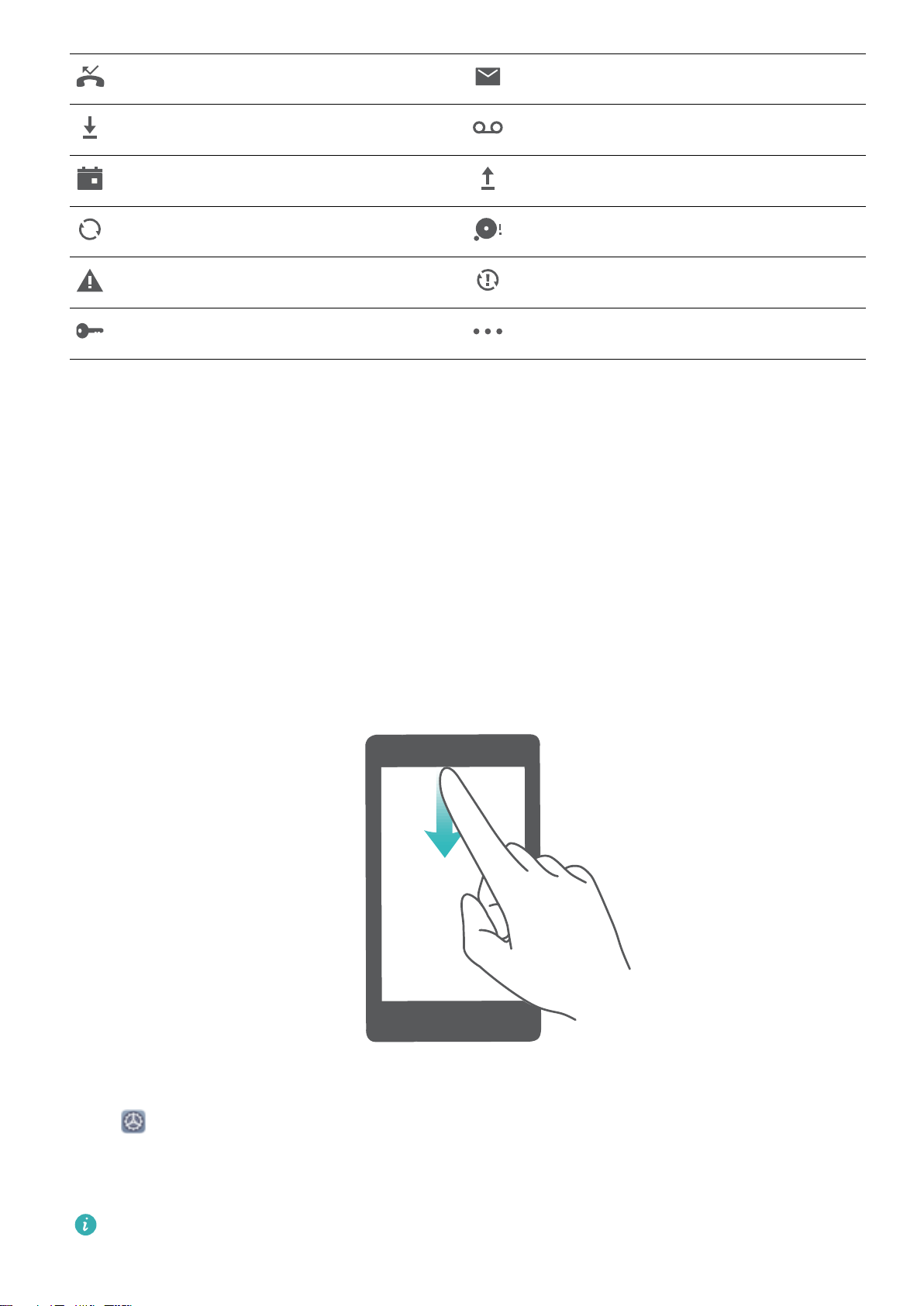
Home Screen
Missed calls New emails
Downloading data New voicemails
Events reminder Uploading data
Synchronizing data Memory full
Sign-in or synchronization problem Synchronization failed
VPN connected More notications
Open the Notication Panel to Get Important Information
Check the notications and the operating status of your Phone on the status bar.
When there is a notication reminder, you can turn on the screen and swipe down from the status bar
to view the notication.
Access notication panel when the screen is unlocked: Swipe down from the status bar to open
the notication panel. You can turn on or off shortcut switches, or touch notications to view the
details.
Disable App Notications
Open Settings and touch Notications. From here you can:
l Block notications from an app: Select the app, then disable Allow notications.
l Block notications from multiple apps: Touch Batch management, then disable All.
To block
notication panel, touch and hold an app notication, then disable Allow notications.
notications from an app, you can also swipe down from the status bar to open the
21
Page 26
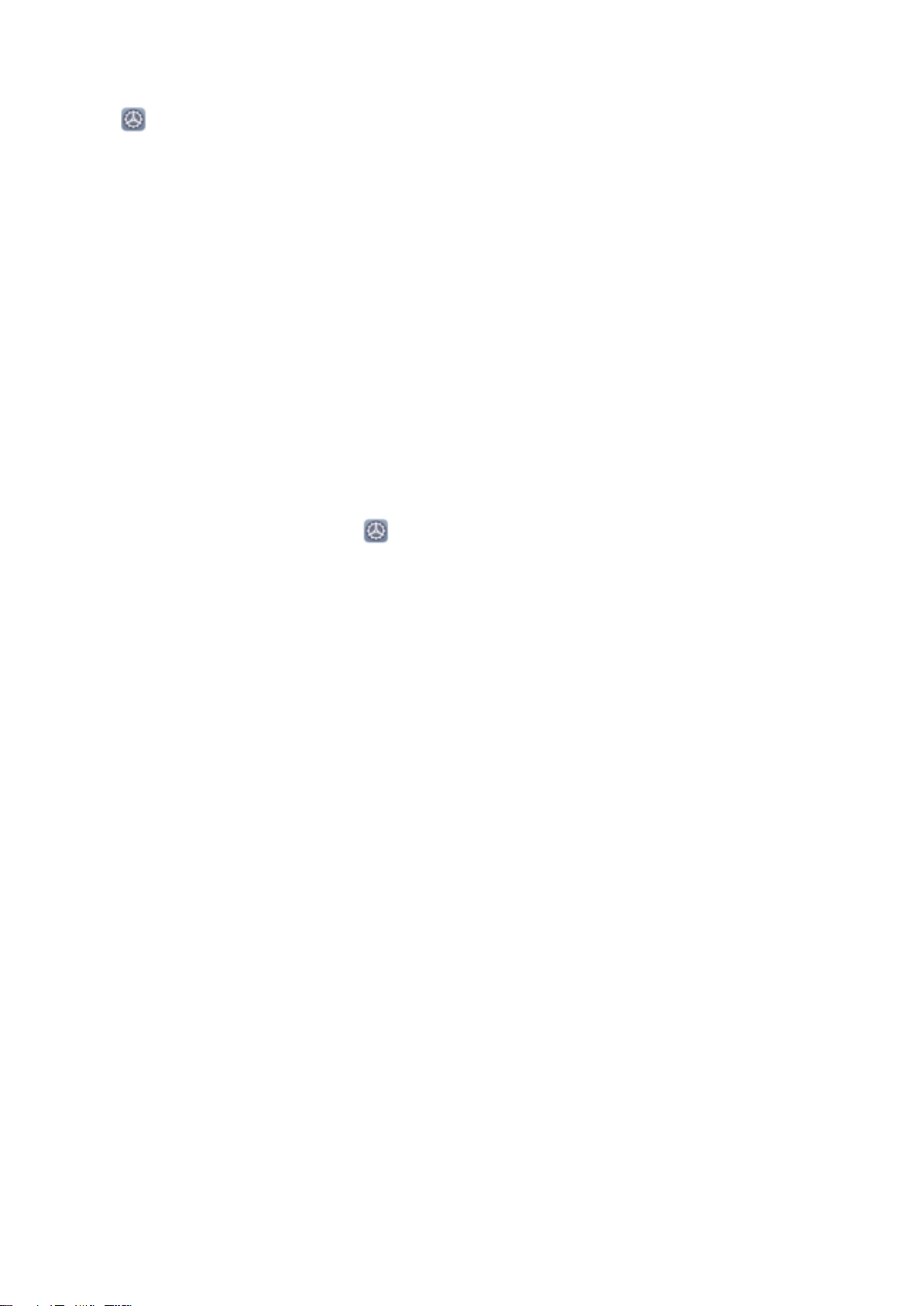
Home Screen
Customize Notication Settings
Open Settings, then go to Notications > More notication settings. From here you can:
l Enable Notications turn on screen: Enable Notications turn on screen to set the screen to
turn on when notications are received.
l Enable notication light: Enable Pulse notication light to show a blinking indicator light when
notications are received.
Screen Lock and Unlock
Set a Lock Screen Password to Protect Your Privacy
Your Phone stores a lot of sensitive information, such as personal photos, contact information,
banking apps (for example, Alipay). Set a lock screen password so that a password is required each
time you unlock your Phone. A lock screen password helps to protect your private information if your
Phone is lost or accessed by an unauthorized user.
Set a lock screen password: Open Settings, go to Security & privacy > Lock screen
password, and set the type of lock screen password you prefer.
l Set a PIN: A PIN number is a sequence of digits. Entering a PIN to unlock your Phone is quick and
simple. For better security, use a long sequence of random numbers as your PIN. Go to Set lock
screen password, follow the prompts to set up a PIN. Alternatively, touch Change unlock
method, and set 4-digit PIN or Custom PIN.
l Set a pattern: Unlock your Phone by drawing a preset pattern on the screen. For better security,
use a pattern that includes overlapping line segments. Go to Set lock screen password > Change
unlock method > Pattern and draw the same pattern twice. The pattern must connect at least 4
dots.
l Set a password: A password made up of numbers, letters, and special characters is more secure
than a PIN or pattern. For better security, use a password with 8 or more characters that includes
numbers, letters, and special characters. Be sure to memorize the password so that you don't get
locked out of your Phone if you forget it. Go to Set lock screen password > Change unlock
method > Password, follow the prompts to set up a password.
l Unlock your device using a smart band: If your device supports unlocking with a smart band,
the screen will automatically light up when the band comes within 80 cm of your device. Swiping
on the screen of your Phone will instantly unlock the device. Touch Smart unlock, and follow the
onscreen prompts to complete the setup.
22
Page 27
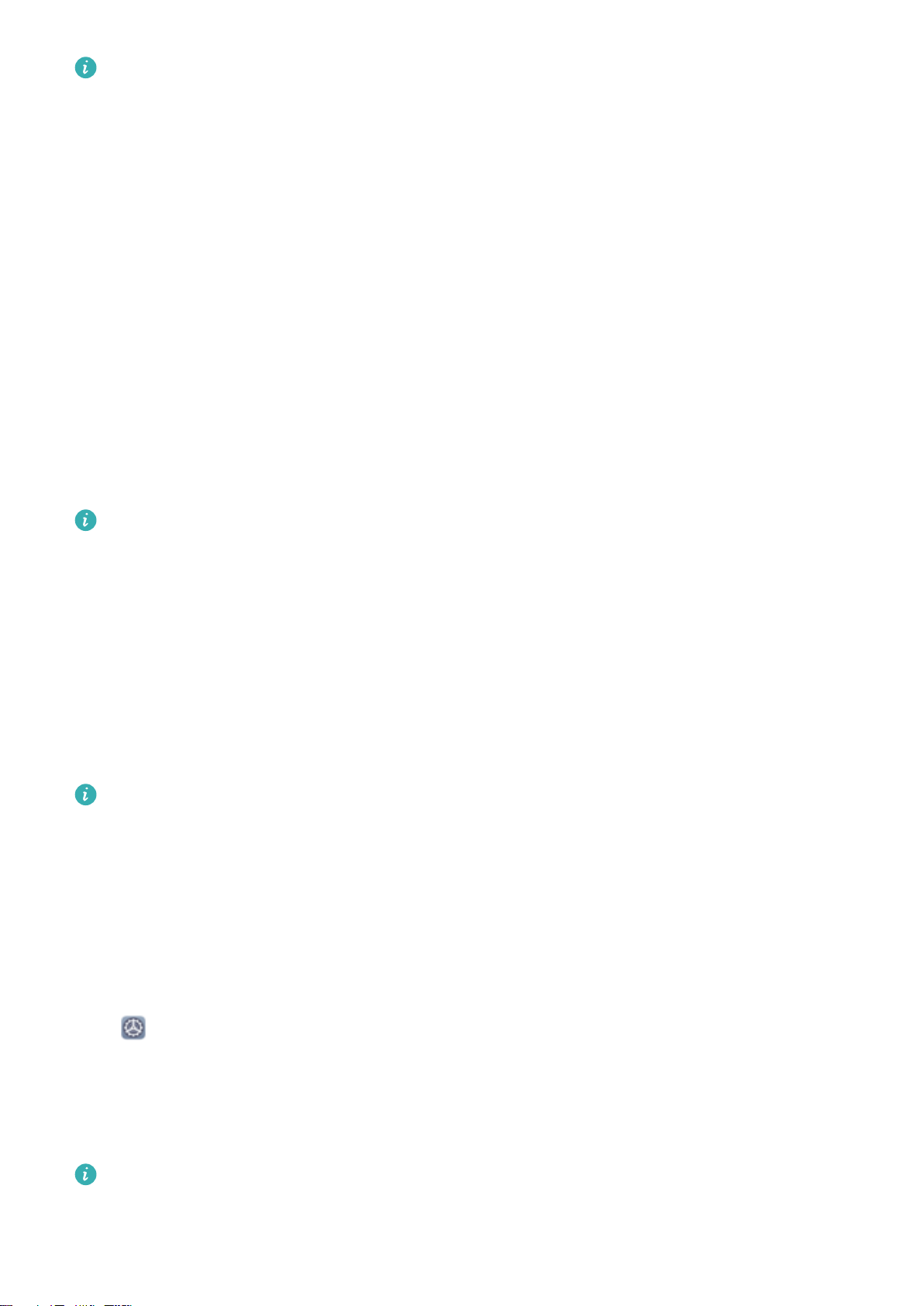
Home Screen
l Unlock your device using a ngerprint: If your device supports ngerprint unlock, this is the
recommended unlock method. Using a ngerprint is a secure and quick way to unlock the
device. After setting a lock screen password, touch Add in the dialog box that pops up and
follow the onscreen prompts to enroll your ngerprints.
l For security reasons, please do not disable the lock screen password: A lock screen
password prevents unauthorized access to your device. For the security of your device, do not
select Disable lock screen password as the screen lock method.
l Regular password prompts help you to remember your password: If you have not
entered your screen lock password for 3 days, the system will require that you enter the
password to unlock your device.
Lock the Screen to Quickly Secure Your Phone
If you don't use your Phone for a set period of time, the screen will turn off and lock. As long as the
screen stays on, you can use your Phone without needing to unlock the screen. Lock your screen
when you are not using your Phone to protect your privacy and prevent mistaken inputs.
Set a lock screen password to help protect your privacy. You can lock your device in the following
ways:
Lock the screen instantly with the Power button: Press the Power button to lock the screen at
any time.
Lock the screen with one-touch screen lock: Pinch two ngers together on the home screen to
enter the editing screen. Touch Widgets > Screen Lock and add the Screen Lock widget to your
home screen. This helps reduce wear and tear on your power button. After leaving the home screen
editing mode, touch the Screen Lock widget to instantly lock your screen. To lock your screen this
way, rst switch to the home screen page where the Screen Lock widget is located.
You can swipe up from the bottom of the Magazine unlock screen to display the Magazine unlock
shortcut panel and use widgets such as recorder, calculator, and ashlight.
Go Back to Basics with Simple Mode
Does your home screen look cluttered with app icons and small text? Simple mode maximizes the
system volume and displays larger icons and fonts on the home screen, adopting a more concise
layout which is easy to navigate.
Open
Settings, go to System > Simple mode, and touch Enable.
In Simple mode, you can:
l Edit home screen icons: Touch and hold any icon to drag or uninstall certain non-system apps.
l Exit Simple mode: Touch Settings and select Exit Simple mode.
In
Simple mode, go to Settings > More settings > System > Reset > Reset all settings. You
will be directed to the default system home screen and all your settings in Simple mode will be
reset.
23
Page 28
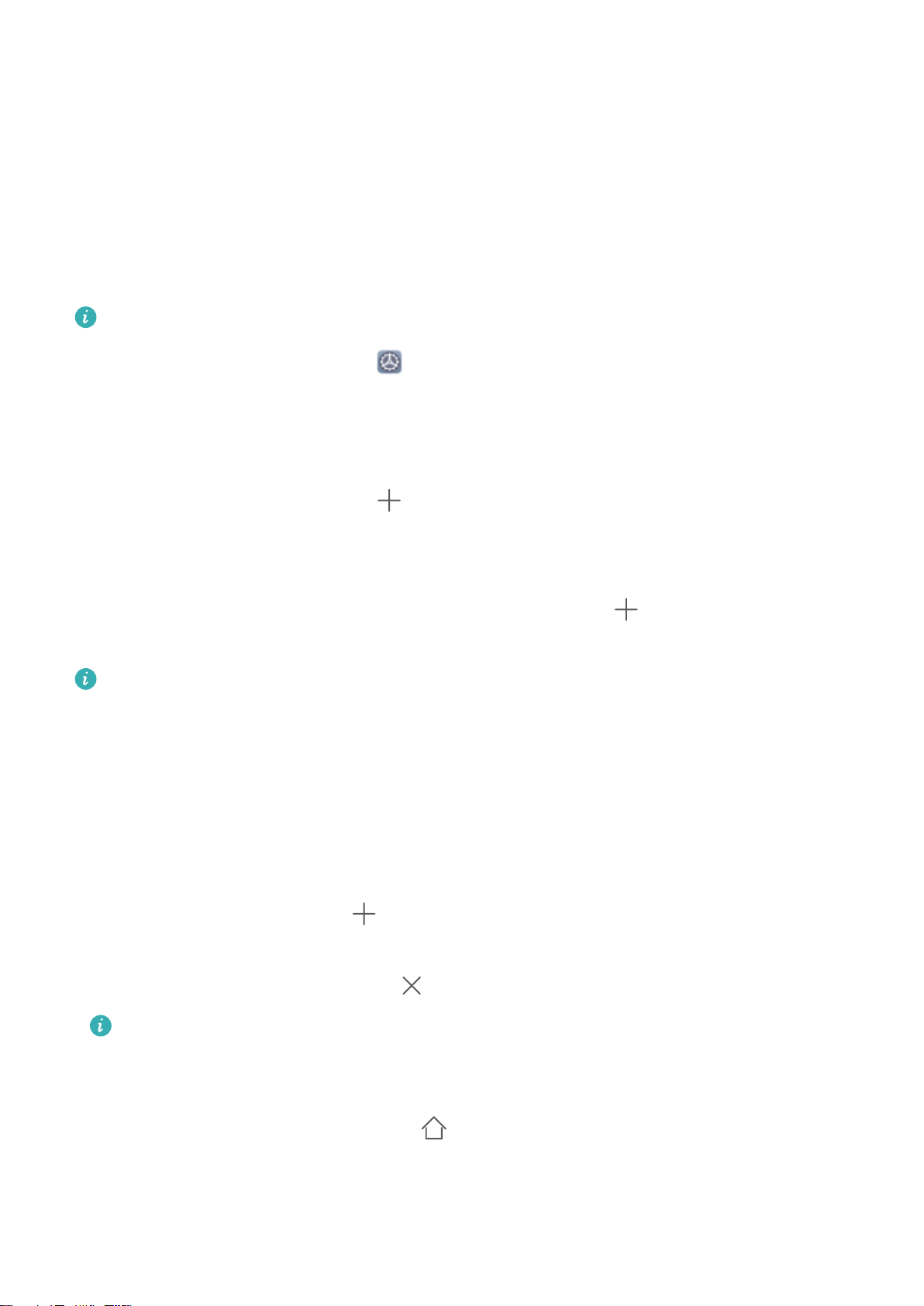
Home Screen
Home Screen Management
Manage Home Screen Icons
Move an app icon or folder: On the home screen, touch and hold an app or folder icon until your
Phone vibrates, then drag it to any position on the home screen.
Delete an app icon: On the home screen, touch and hold the icon of the app you want to uninstall
until your Phone vibrates, then touch Uninstall.
To ensure that the system runs normally, some pre-installed system apps cannot be uninstalled.
Lock the home screen layout: Open Settings, go to Home screen & wallpaper > Home
screen settings, and enable Lock layout.
Create a folder: On the home screen, touch and hold an app icon until your Phone vibrates, then
drag it on top of another app icon. The two icons will be placed in a new folder.
Delete a folder: Open a folder, touch , deselect all the apps, then touch OK. The folder will be
deleted and all app icons in the folder will be moved to your home screen.
Rename a folder: Open a folder and touch the folder name to enter a new name.
Add or remove app icons from a folder: Open a folder and touch
. Select the apps you wish
to add to the folder, deselect those you wish to remove, then touch OK.
Another way to remove an app icon from a folder is to touch and hold the icon in the folder until
your Phone vibrates, then drag it to an empty space on the home screen.
Manage Your Home Screen
Too many icons on your home screen? You can add a new page to your home screen and customize it
to your liking.
Pinch in with your
following:
l Add a new screen page: Touch at the left or right side of the screen to add a new screen
page.
ngers on the home screen to enter home screen editing mode. You can do the
l Delete an empty screen page: Touch to delete the page.
Screen pages with app icons or widgets on them cannot be deleted.
l Modify screen page order: Touch and hold the screen page you want to move, then drag it to the
desired position.
l Set a default home screen page: Touch
in the upper part of the home screen to set the
selected screen page as your default home screen page.
24
Page 29
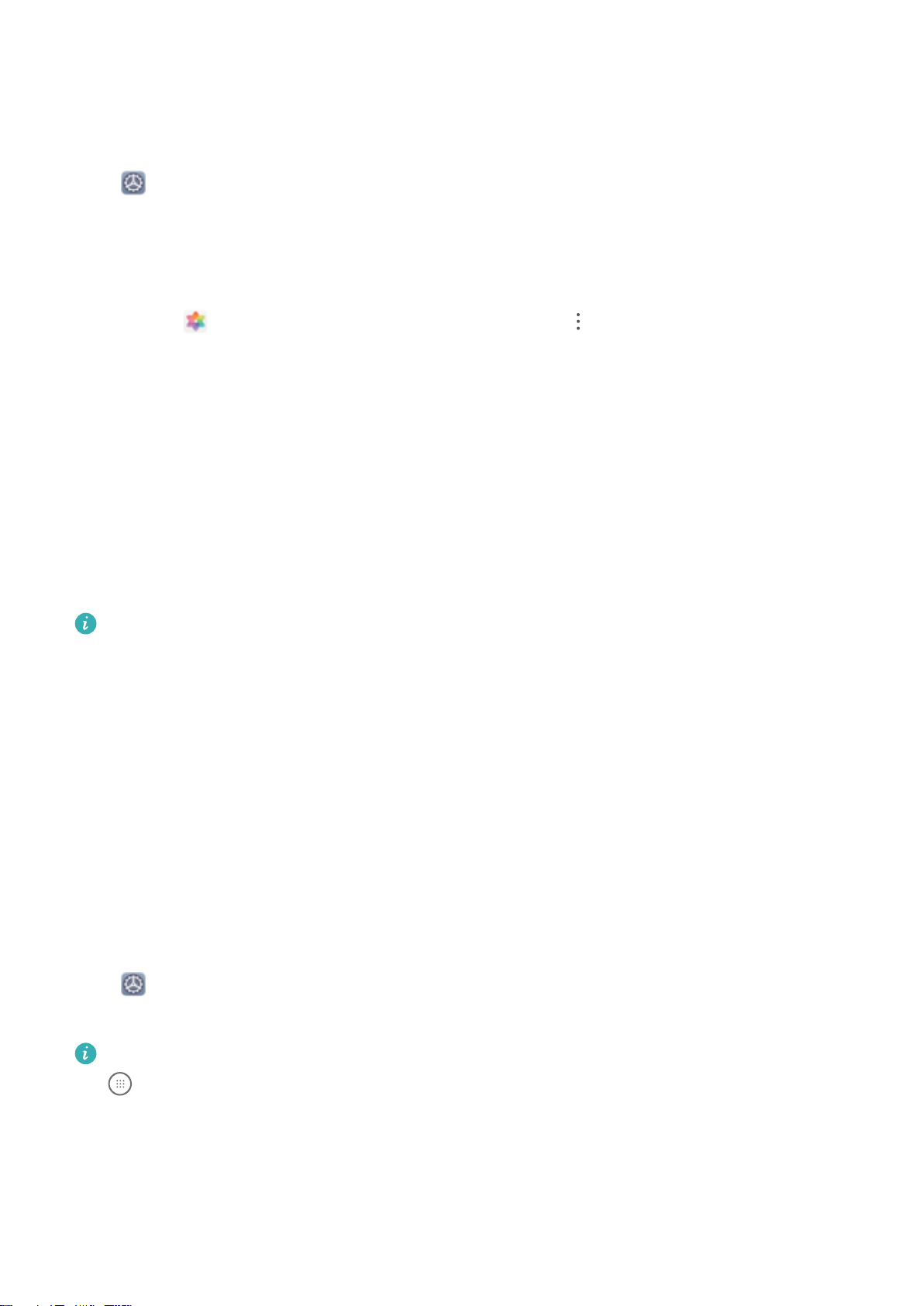
Home Screen
Set Your Home Screen Wallpaper
Tired of default wallpapers? Set a photo you like as your home screen wallpaper to personalize your
home screen.
Open Settings, and then go to Home screen & wallpaper > Wallpaper. You can:
Set a picture as your home screen wallpaper: Touch Gallery or select a preset wallpaper in your
device, and follow the onscreen instructions to select Lock screen, Home screen or Both.
Set a photo as your wallpaper from Gallery: Have a great photo you want to set as your
wallpaper? In Gallery, open the photo that you like, go to > Set as > Wallpaper, and
follow the onscreen instructions to set the photo as your home screen wallpaper.
Manage Your Home Screen Widgets
Want to quickly add widgets such as screen lock, weather, notepad, clock, contacts, or calendar to
your home screen? You can add, move or delete home screen widgets to tidy up your home screen
and ease your usage experience.
Add widgets: Pinch in with your ngers on the home screen to enter home screen editing mode.
Touch Widgets, touch and hold a widget and drag it to an empty area on the home screen, or touch
the widget you want.
Check that there are enough empty spaces on the home screen for the widget. If there is not
enough space, add an empty screen page or free up some space on the current home screen
page.
Delete widgets: Touch and hold a widget on the home screen until your Phone vibrates, and then
select Remove.
Move widgets: Touch and hold a widget on the home screen until your Phone vibrates. Drag the
widget to any position on the screen.
Use App Drawer to Store Apps
Want to store your apps in one location on your home screen to make your home screen look
cleaner? You can enable app drawer on your home screen to store all your apps and free up space on
your home screen.
Open Settings, go to Home screen & wallpaper > Home screen style, and select Drawer. If
you want to switch back to a standard home screen, select Standard.
Add an app icon from app drawer to the home screen
on the home screen to enter the app list. From the app list, touch and hold the app icon that
you want to add until your Phone vibrates, and then drag it to the desired position on the home
screen.
: After you enable app drawer, touch
25
Page 30
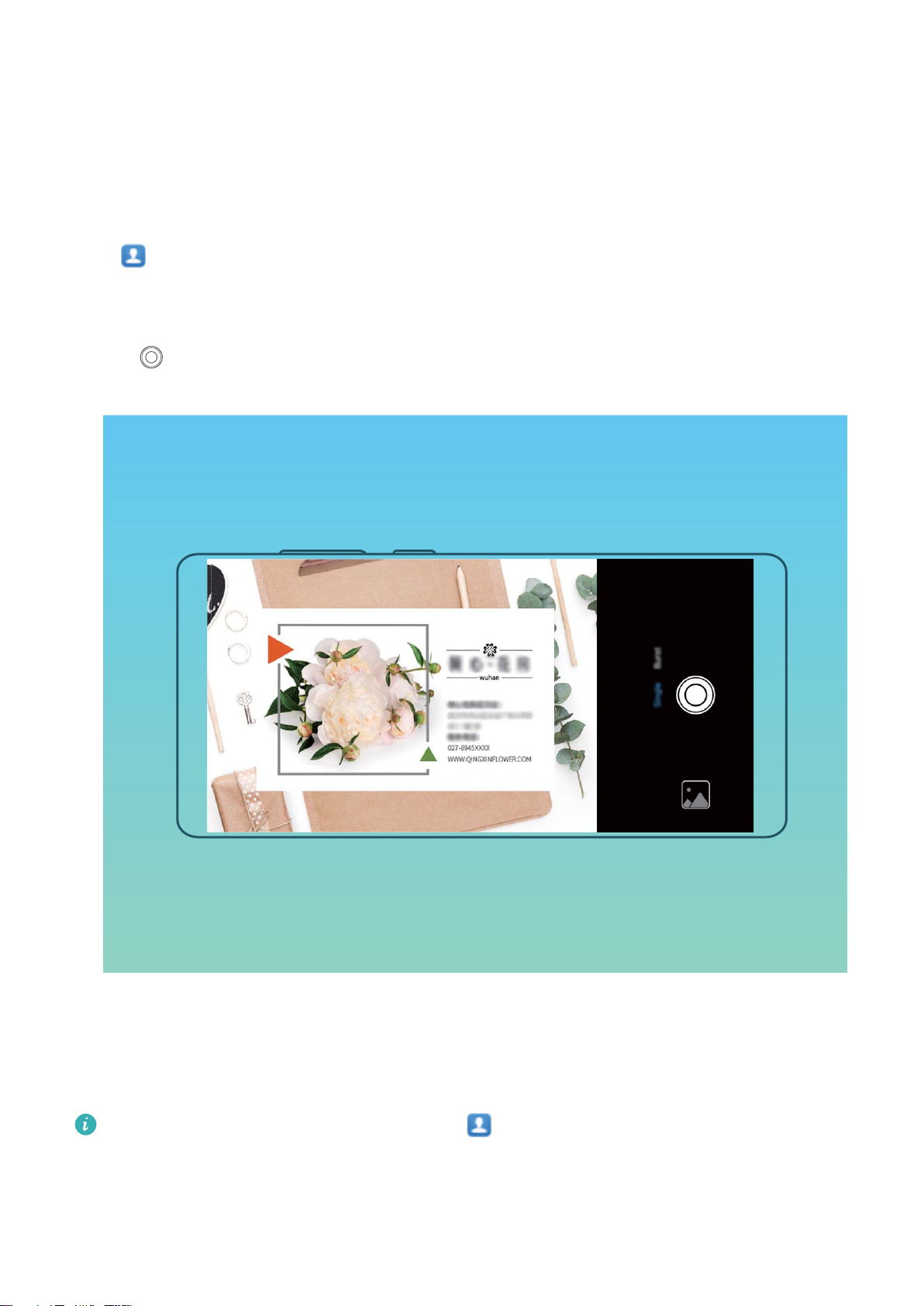
Contacts
Managing Business Cards
Scan Business Cards to Add Them to Contacts
Open Contacts, go to Business cards > Scan, and you can:
l Scan a single business card: Place the business card on a at surface and adjust the camera's
focus frame so that the contents on the business card are clearly displayed in the viewnder, then
touch .
l Scan multiple business cards: Switch to Multiple mode and follow the onscreen instructions to
capture multiple business cards.
The information on the business cards will be automatically converted into contact information and
saved in Business cards in your Phone.
To view a business card you have saved, open Contacts, select scanned contacts, then go to
Details > View business card.
Share Contacts Using Electronic Business Cards
26
Page 31

Contacts
Share your business card: Open Contacts and touch My card to set your prole picture and
enter your name, work address, telephone number, and other information. Then touch and your
device will automatically generate your QR code business card. You can share your business card
directly using the QR code. Alternatively, touch , select a sharing method, and follow the
onscreen instructions to share.
Share contacts: Open Contacts, select the contact you want to share, and touch the QR code
icon in the upper right corner to share the contact using the QR code. You can also touch Share,
select a sharing method, and follow the onscreen instructions to complete the sharing process.
If the other party's device supports QR code analysis, they can directly take pictures of or scan QR
codes to add contacts.
Search Contacts
Open Contacts. Use any of the following search methods:
For better results, make sure your device is displaying all contacts. From the contacts list screen,
go to > Settings > Display preferences and touch All contacts.
l Drag the index on the right to quickly scroll through the contacts list.
27
Page 32

Contacts
l In the search bar at the top of the contacts list, enter the contact's name, initials, phone number, or
email address. The search results will be displayed below the search bar. Enter multiple keywords for
your search, such as "John London", to quickly nd matching contacts.
Managing Contacts
Import and Export Contacts
When you switch to a new Phone, you'll need to transfer your existing contacts.
Open Contacts, go to > Settings > Import/Export, and then select one of the following:
l Import contacts: Select Import from storage, Import via Bluetooth, or Import from SIM and
follow the onscreen instructions.
l Export contacts: Select Export to storage or Share contacts and follow the onscreen
instructions. By default, .vcf les exported through Export to storage are saved in the root
directory of your device's internal storage. Open Files to view exported les.
Manage Your Contacts
The Contacts app includes a host of features for managing contacts. Simplify your contacts list by
viewing contacts on your Phone or SIM card only. Favorite contacts to nd them easily.
Merge duplicate contacts: Use the Merge duplicate contacts function to merge duplicate
contacts. From the contacts list screen, go to > Settings > Organize contacts > Merge
duplicate contacts. Select the contacts you want to merge and touch Merge.
Display contacts for different accounts: From the contacts list screen, go to > Settings >
Display preferences, and select the accounts for which you want to display contacts. You can also:
l Enable Simple view: Go to
l View contact storage space: Go to > Settings > Display preferences. The Accounts area
displays the total and available storage space on your SIM card.
Delete contacts: From the contacts list screen, touch and hold the entry you want to delete, then
touch Delete. To delete contacts in batches, go to > Settings > Organize contacts > Delete
> Settings > Display preferences, and enable Simple view.
multiple contacts, select the entries you want to delete, then touch .
Manage Contact Groups
Want to send a message to a group of colleagues or host a get-together? Smart groups automatically
groups your contacts by company, city, and most recent contact time, so you can quickly send a group
email or message.
Create a contact group: From the groups list, touch , enter the group name (such as Family or
Friends), and then touch OK. Follow the onscreen instructions to add contacts, and then touch
.
28
Page 33

Contacts
Send a message to smart group contacts: From the groups list, from the Smart groups section,
open a group and touch to send a message or to send an email.
Edit a group: From the groups list, select the group you want to edit and touch to add a
contact, or touch for Remove members, Group ringtone, Delete group or Rename.
Delete a group: From the groups list, touch and hold a group, and then touch Delete.
Add Contacts to the Blocklist or Trustlist
Add contacts to the blocklist to avoid receiving nuisance or spam calls. Add contacts to the trustlist to
receive calls only from numbers on this list.
To add a contact to the blocklist, open
contact. All calls and messages from this contact will be blocked.
You can also add contacts to the blocklist in Optimizer. Go to Blocked >
, and add the contacts you want to block.
To add contacts to the trustlist, open Optimizer, go to Blocked > > Trustlist, touch , and
add the desired contacts.
When Block all incoming calls is enabled, all calls, including those from the trustlist, will be
blocked.
View contacts in the blocklist: Open Optimizer, and go to Blocked > > Blocklist.
View contacts in the trustlist: Open
Remove a contact from the blocklist: Open Contacts, touch the contact you want to remove
from the blocklist, then go to > Remove from blocklist.
Contacts, touch the contact, then go to > Block
> Blocklist, touch
Optimizer, and go to Blocked > > Trustlist.
You can also remove a contact from the blocklist in Optimizer. Go to Blocked >
Blocklist, then touch and hold the desired contact to remove it.
Remove a contact from the trustlist: Open Optimizer, go to Blocked > > Trustlist, then
touch and hold the desired contact to remove it.
>
Erase Call and Message Records
Use Erase traces to erase call and message records for a contact to protect your privacy.
Open
that, all of your call and message records for that contact will be erased.
Contacts, select a contact with a call record, and go to > Erase history > Erase. After
29
Page 34

Dialing
Basic Calling Functions
Make Calls
On the dialer screen of your Phone, enter part of the phone number, the rst letter of the contact's
name, or the contact's initials to nd a contact.
Open Phone. From the dialer screen, enter the phone number, the rst letter of the contact's
name, or the contact's initials (for example, enter "jl" for John Lucas) to nd a contact. Touch the
contact you want to call from the list. If you are using a dual-SIM device, touch
the call. Touch to hang up.
You will be prompted to paste recently copied phone numbers when you enter the dialer screen.
Press the Power button to hang up: If a number has been dialed accidentally and the call screen is
hidden, you can still hang up quickly. The Power button ends call feature hangs up the call when
the Power button is pressed. On the Phone screen, go to > Settings > More, and enable Power
button ends call.
or
to make
Make Emergency Calls
In an emergency situation, if your Phone is powered on and in service, emergency calls can be made
even if the screen is locked or there is no reception.
The emergency call feature is subject to local regulations and your Internet service provider.
Network or environmental factors may affect emergency call performance. In emergency
situations, do not rely on your Phone as your only method of communication.
Open Phone or touch Emergency on the lock screen, enter a local emergency number, and
touch . Strong mobile reception and an Internet connection with location services enabled will
allow your location to be displayed on your Phone for reference.
Enable Call Waiting to Never Miss Important Third-Party Calls
Receiving an incoming call while you're already on a call? Call waiting allows you to answer the new
call and then switch between the two calls.
Some carriers may not support this feature.
Open Phone, go to > Settings > More, and enable Call waiting. When receiving another
call, touch to answer the call and place your rst call on hold. Touch or the call on hold in
the call list to switch between calls.
30
Page 35

Dialing
Enable Call Forwarding and Never Miss a Call
If you are unavailable to answer calls, you can set your device to forward calls to another number.
Some carriers may not support this feature.
Open Phone, and go to > Settings > Call forwarding. If you have a dual-SIM device, in the
SIM 1 or SIM 2 section, touch Call forwarding and select a forwarding method. Enter the number
you want to forward your calls to, then conrm. When call forwarding is enabled, your device will
automatically forward eligible calls to the preset number.
Delete Call Logs
You can delete call logs that you no longer need.
Open Phone and touch to hide the dialpad. You can now perform one of the following:
l Delete a single record: Touch and hold an entry, then touch Delete entry.
l Delete multiple records: Go to > Delete entries, select the entries you want to delete or
Select all, then touch
.
Use International Roaming
When you travel abroad for work or a holiday, you can make calls when your Phone is roaming
without having to dial the country code.
1 Contact your mobile carrier to enable the international toll or international roaming service.
2 Open Phone or Contacts to make a call.
VoLTE
VoLTE: Make Calls and Use Data at the Same Time
VoLTE (Voice over LTE) allows both call and data services to be carried on the same 4G network, which
means you can use the Internet even while making calls. VoLTE also provides you with shorter call
connection times and higher quality voice and video calls.
Both of your Phone's SIM card slots support 4G, VoLTE, and VoWiFi, so there is no need to switch
SIMs back and forth.
l Dual 4G: Both of your Phone's SIM card slots support 4G.
l Dual VoLTE: Both of your Phone's SIM card slots support VoLTE, allowing you to use the Internet
while making HD calls.
l Dual VoWiFi: Both of your Phone's SIM card slots support VoWiFi, which allows calls to be made
using Wi-Fi. You can use VoWiFi to make calls even in Airplane mode.
Some carriers may not support this feature.
31
Page 36

Dialing
Enable VoLTE to Enjoy HD Calls
l Some carriers may not support this feature.
l Only dual-SIM phones support both SIM card slots enabling 4G, VoLTE, and VoWiFi.
Open Settings, and go to Wireless & networks > Mobile network. In the settings section for
SIM 1 or 2 (if supported by your carrier network), you can:
l
Enable 4G: Turn on 4G. The 4G switch may be unavailable for your device due to your carrier's
settings. This indicates that the 4G network is enabled by default.
l Enable VoLTE calling: Turn on VoLTE HD calls.
l Enable Wi-Fi calling: Turn on Wi-Fi calling.
After the setting is complete, select the contact you want to call and touch
You can also touch
on the screen during a voice call to switch to a video call.
to make a video call.
Use VoWi-Fi for a New Calling Experience
You can use VoWi-Fi to make voice and video calls in any location that has a Wi-Fi network, even
when there is no mobile network reception.
This feature must be supported by your carrier. Contact your carrier for more information,
including fees and charges.
Open Phone, go to > Settings > Wi-Fi calling, enable Wi-Fi calling. Touch Mode and
follow the onscreen instructions to set the preferred network.
32
Page 37

Camera
AI
Basic Camera Functions
Use Basic Camera Features
Learn about the basic features of your camera to take better photos.
Open Camera. In the viewnder, touch or press the Volume down button to take a photo.
Select a camera mode: Open Camera and choose a preinstalled camera mode in the lower part
of the screen.
Adjust the focal length: In the viewnder, spread two ngers to zoom in or pinch two ngers to
zoom out. When the distance between your device and shooting object is greater than the optical
zoom of the camera, the photo quality decreases. When zooming in or out, a zoom bar will appear on
the side of the screen. You can also adjust the zooming level with the zoom bar.
Adjust the exposure: Your camera will adjust its exposure automatically depending on the ambient
light level. The larger the exposure, the brighter the picture. To manually adjust the exposure, touch
the viewnder screen and drag the icon up or down.
Turn on or off the ash: When taking photos in a dark environment, turn on the ash to increase
the ambient brightness. In the
l Auto: The camera automatically determines whether to turn on the ash according to the
viewnder, touch to select one of the following ash modes:
ambient light.
l Off: The ash is disabled.
l On: The ash is enabled.
l Always on: The ash is always on.
Enable or disable AI camera: In the viewnder, touch
to enable or disable AI camera.
Use Camera to Record Videos
Use Camera to record videos, making your memories more vivid.
Record a video: Go to Camera > Video, then touch to record a video.
l On the Video screen, go to > Resolution to select a preferred resolution.
l Stabilizer is supported during video recording at any resolution.
Take a picture while recording: Touch to take a picture while recording.
33
Page 38

Camera
Zoom in or out: Touch and hold the viewnder screen with two ngers, then spread your ngers to
zoom in or pinch them to zoom out. When zooming, a zoom bar will appear. You can slide it to zoom
your camera in or out.
Keep the ash on while lming: When recording a video in dim light, touch , and select
to keep the ash on.
Shoot an AI video: Touch , and select effects such as AI color or Background blur to lm an AI
video.
During recording, you can touch to take a photo with AI lming effects.
Add watermark to a video: On the Video screen, touch , and enable Add watermarks.
Adjust Camera Settings
Open
l Adjust the camera resolution: Touch Resolution and select the desired resolution.
Camera and touch to access the Settings screen. From here you can:
This feature is not available in some modes.
l Enable Location tag: Enable Location tag to tag your location in photos.
l Disable shutter sound: Enable Mute.
l Capture smiles: Enable Capture smiles. The camera will take a photo automatically when it
detects a smile in the viewnder.
Use an Assistive Grid to Compose Your Photos
Avoid skewed and off-center photos. Use your camera's assistive grid feature to help you line up the
perfect shot.
Open
now appear when you take photos. The four intersecting points on the grid are the focus areas of the
picture. Place the subject of your photo on one of the intersecting points to achieve a good
composition.
Camera, touch to enter the Settings screen, and enable Assistive grid. Grid lines will
34
Page 39

Camera
Get Closer with Super Macro
Open Camera > More > Super macro. Gradually move your camera close to the subject under
Super macro mode while holding your device steady. Then touch to take a photo.
Use Wide Aperture Mode to Highlight Your Shooting Subjects
Wide aperture mode produces photographs with a shallow depth of eld. This creates a blurred
background that lends greater emphasis to the photo's subject.
Take a wide aperture photo: Go to Camera > More > Aperture. When shooting, touch the
screen to select a focal point, and then touch
l
For optimal results, ensure that the subject is positioned no more than 2 m away from the
camera.
l Touch and swipe left or right on the slider to adjust the aperture level. The smaller the
aperture value, the more blurred the background will appear.
to take the photo.
AI camera, Intelligent Photo Scene Identication
AI camera can automatically identify your current photography scene and intelligently adjust the
color and brightness of the photo, so you don't need to repeatedly adjust your camera for the perfect
shot.
35
Page 40

AI camera is a preset camera feature on your Phone that intelligently identies your current
AI
GIF
<
<
photography scene and automatically adjusts the color and brightness of your photo to help you
achieve better effects.
AI camera provides you with the following features:
l Intelligently identies photographing scenes and improves photo effects: AI camera
supports multiple scenes, such as the stage, beach, blue sky, greenery, and text scenes. After smart
identication, AI camera automatically adjusts the color and brightness of the camera and
recommends an optimal mode (such as the portrait, greenery, or text mode) to improve photo
effects.
l Enable AI camera to automatically congure and adjust camera settings: When you open
Camera
the camera and enter Standard camera mode, touch
to enable AI camera as required. Once
enabled, this feature will intelligently identify the photography scene, which saves you the trouble of
repeated manual adjustments.
l AI camera is automatically disabled when you switch to Portrait mode, Wide aperture mode,
or Moving picture mode.
Use AR lens to Shoot Interesting Photos
Use AR lens to make your photos fun and stand out.
Go to Camera > AR lens.
There are several effects to choose from to make your photos stand out:
l 3D Qmoji: Touch 3D Qmoji, and select an animated Qmoji. The Qmoji will then mimic and act out
your facial expressions and actions accordingly. Touch to record, or touch
hold
to create your own personalized Qmoji.
, then touch and
l Add makeup effects to a photo or video: Touch Effects to select your desired dynamic sticker.
Then touch
to take a photo or touch to shoot a video with the sticker. Some animated
stickers have sound effects that will be automatically added to the video.
Touch to add beautication effects and adjust the beauty level.
Use Portrait Mode to Shoot Like a Pro
Go to
l Blur effect: Touch the
Camera > Portrait, adjust the following settings, then touch to take a portrait.
icon in the viewnder and select a blur effect.
A light source (such as a neon or street light) in a relatively well-lit background will contribute to
a better blur effect.
36
Page 41

Camera
l Beauty effect: Touch in the viewnder and drag the slider to adjust beauty settings. A larger
value will produce a more distinct beauty effect.
To disable the beauty effect, touch the icon in the viewnder and drag each setting to its
lowest value.
Panorama
Use Panorama Mode to Take Panoramic
1
Open
Go to More > Panorama.
2
3
Hold your Phone steady and touch
4
Follow the onscreen instructions and pan your Phone horizontally until the blue frame overlaps
with the square screen frame. Your camera will automatically take another picture.
Camera and touch to switch to the front-facing camera.
to take the rst picture.
Seles
5 Follow the onscreen instructions again and pan your Phone in the opposite direction until the blue
frame overlaps with the square screen frame. Your camera will automatically take the last picture.
6 Once complete, the camera will automatically combine the three pictures into a panoramic
Use Panorama Mode to Take Panoramic Photos
Panoramas provide a wider viewing angle than ordinary photos, letting you take sweeping landscape
shots.
To capture a panorama shot, the camera takes multiple photos of objects within our visual
stitches them together into a single photo.
sele.
eld and
When taking a panorama,
and try to avoid backgrounds that are all in one color.
nd a wide, open space that is some distance away from the subject
1 Go to Camera > More > Panorama.
2 Touch at the bottom of the screen to congure the shooting direction.
3 Hold your Phone steady, and then touch
direction indicated, holding the device steady and ensuring that the arrow stays level with the
center line.
4 Touch
create a panorama.
when you are nished. The camera will automatically stitch the photos together to
to start shooting. Slowly move the Phone in the
37
Page 42

Pro Mode
&7
"8#
Use Pro Mode to Take Scenic Photos
Camera
Go to
Camera > More > Pro.
Adjust metering based on the subject of the shot: On the Pro mode screen, touch and
select a metering mode accordingly.
Metering Mode
Application Scenario
Matrix The subjects are broad landscapes and seas.
Center The subject is in the center and stands out from the background.
Spot The subject to be highlighted is relatively small, such as a ower or
a tree.
Adjust brightness based on the shooting environment:
l Adjust ISO: On the Pro mode screen, touch
and adjust the slider.
To avoid excessive image noise, an ISO value below 400 is recommended. The recommended
ISO value for the daytime is between 100 to 200, but may exceed 400 for some night scenes.
l Adjust shutter speed: On the Pro mode screen, touch (shutter speed) and adjust the slider.
The recommended shutter speed for static scenes (such as mountains) is between 1/80 and
1/125 of a second. For moving scenes (such as waves), select a relatively fast shutter speed and
use a tripod for best results.
l Adjust EV compensation: On the Pro mode screen, touch
Adjust AWB: On the Pro mode screen, touch
and adjust the slider.
and adjust the slider.
38
Page 43

l When shooting in bright sunlight, select . In low light environments, select .
"'
Camera
l Touch
to adjust the color temperature. If you want to give your photo a warm, cozy,
nostalgic tone, increase the K value. For a cool, calm, or futuristic tone, reduce the K value.
Select Focus mode based on the subject of the shot: On the Pro mode screen, touch
and
adjust the slider.
Focus Mode Application Scenario
AF-S mode Static scenes (such as mountains)
AF-C mode Moving scenes (such as owing water and waves)
MF mode Protruding objects (such as a close-up of a ower)
Keep your device steady when shooting: On the Pro mode screen, touch and enable
Horizontal level. A horizontal guiding line will appear on the viewnder. If a dotted line appears, the
camera is not yet parallel with the horizontal level. When the dotted line overlaps with the solid line,
the camera is now parallel with the horizontal level.
l In Pro mode, changing a
specic setting will sometimes cause other settings to change as well.
Adjust them according to your actual requirements.
l The recommended settings above are for reference only. Adjust them according to actual usage
conditions to achieve your desired effect.
Use Pro Mode to Capture Portraits
Want to take more professional portraits? The Pro mode allows you to adjust your camera settings to
shoot professional portraits.
Open Camera > More > Pro.
Select a Metering mode:
shooting subjects (their faces for example) in the center of the viewnder.
Adjust brightness based on the shooting environment
l Adjust ISO: To avoid excessive noises, it is recommended that you adjust the ISO to a low level
when shooting portraits. You may adjust the ISO based on the actual shooting environments.
or mode is recommended for taking portraits. Place your
Shooting Environment
Recommended ISO
Outdoors Between 100 and 200
Indoors Around 400
Night scenes Between 400 and 800
l Adjust shutter speed: The shutter speed should be slow if the ambient light is low and fast when
the ambient light is strong. The recommended shutter speed for static portraits is between 1/80 and
1/125. To shoot moving subjects, select a shutter speed at or above 1/125.
39
Page 44

Camera
l Adjust EV compensation: You may increase the EV compensation if the light on the subjects or
background is low, and decrease the EV compensation if there is too much light.
Adjust AWB: Select AWB depending on the lighting conditions. When shooting under sunlight, you
can select . In a low light environment, you can select .
Adjust Focus: To better highlight a subject, it is recommended that you use manual focus (MF) when
shooting portraits. In the viewnder, touch to focus on the part (the subject's face for example) you
want to highlight.
l In Pro mode, some settings may change after you change a setting. You may adjust them
based on your actual needs.
l The recommended settings above are for reference only. You may adjust them based on the
actual usage conditions to achieve your desired effect.
Light Painting Mode
Light Painting: Shoot Light Trails
Light painting mode automatically sets a slow shutter speed to take long-exposure shots of light trails.
This mode produces stunning photos that have an ethereal quality.
Light painting mode offers four creative shooting modes for different subjects and light conditions:
l Trafc trails: Captures light trails created by cars at night.
l Light grafti: Captures trails created by a moving light source in low-light conditions.
l Silky water: Captures silky-smooth photos of waterfalls and owing water.
l Star trails: Captures stunning photos of star trails in the night sky.
40
Page 45

Camera
Use Tail Light Trails to Capture the Lights of the City
Tail light trails lets you create artistic photos of car tail lights at night.
l Shoot from a distance and slightly above your subject for best results. Ensure that car
headlights do not point directly at the camera, as this can overexpose the image.
l Place your device on a tripod or solid surface so that it does not move during the exposure.
Open Camera > More > Light painting > Trafc trails. Hold your Phone steady, and then
touch to start shooting. A preview of the image is displayed in the viewnder. Touch when
you are nished.
41
Page 46

Camera
Use Light Grafti to Create Light Patterns
Light grafti lets you create patterns or write words by moving a light source in front of the camera.
l Find a dark location away from other light sources and ensure that the subject's silhouette is
not visible. Choose a suitably bright light source of an appropriate color, such as a small torch
or glow stick.
l Place your device on a tripod or solid surface so that it does not move during the exposure.
Open Camera > More > Light painting > Light grafti. Hold your Phone steady, and then
touch to start shooting. A preview of the image is displayed in the viewnder. Touch when
you are nished.
42
Page 47

Camera
Capture Rivers and Waterfalls with Silky Water
The Silky water feature lets you capture silky smooth photos of waterfalls and rivers.
l This feature works best with a stream or waterfall with lots of water.
l Place your device on a tripod or solid surface so that it does not move during the exposure.
Go to Camera > More > Light painting > Silky water. Hold your Phone steady, then touch
to start shooting. A preview of the image will be displayed in the viewnder. Touch when
you are nished.
43
Page 48

Camera
Use Star Track to Capture the Beauty of Stars
Star track allows you to capture the movement of stars in the night sky.
l For best results, choose a clear night in a location free of light pollution with an unobstructed
view of the sky.
l Place your device on a tripod or solid surface so that it does not move during the exposure.
Go to Camera > More > Light painting > Star trails. Hold your Phone steady, then touch
to start shooting. A preview of the image will be displayed in the viewnder. Touch when you are
nished.
44
Page 49

Camera
More Capture Modes
Use Time-Lapse to Create a Short Video
Use Time-lapse mode to capture images over a long period of time and condense them into a short
video. Capture and watch nature in its entirety: blooming owers, drifting clouds, or even star trails
against the night sky.
l Recording a time-lapse video continuously for long period of time may consume battery power
and use up storage space.
l Place your device on a tripod or
l Before you start, ensure that the scene is well lit and the camera is in focus. Position the
camera carefully to t relevant background objects as much as possible.
1 Go to Camera > More > Time-lapse, and touch to start recording a time-lapse video.
2 Touch to nish recording.
3 You can then go to Gallery to play your time-lapse video.
For best and optimal result, the recording and playback speeds are automatically adjusted by
at surface to keep it steady while recording.
the system.
45
Page 50

Camera
Custom Shooting Modes
Want to discover new ways of using your camera besides the preset functions? You can download or
delete shooting modes based on your needs.
Download more shooting modes: Open Camera > More > Download. Select the shooting
modes to download, and touch ADD.
Update shooting modes: To update shooting modes, go to the More screen. The shooting modes
with available updates will have red dots next to them. You can follow the onscreen prompts to
update them.
Delete shooting modes: Go to More > , and touch to delete unneeded shooting modes.
To ensure that Camera works normally, preset shooting modes cannot be deleted.
Take Moving Pictures
Make your photos more dynamic and fun by taking moving pictures to prolong life's wonderful
moments.
With moving pictures, you can record a scene approximately one second before and after pressing the
shutter button. When browsing photos in Gallery, view the static picture taken or play a dynamic
moving picture effect and sound.
Take moving pictures: Open
a moving picture.
View moving pictures: Moving pictures will be saved to Gallery in JPG format. Go to Gallery >
Albums > Camera, touch pictures with the icon, and touch on the top of the picture to
view a dynamic effect. The moving picture automatically stops after a complete playback. You can
also touch the screen to stop the playback.
Share moving pictures: Go to Gallery > Albums > Camera, touch the moving picture you
want to share, then touch to select a sharing method.
Moving pictures can be shared directly through Wi-Fi, Bluetooth, Huawei Share, and more. The
Camera, go to More > Moving picture, then touch to take
receiving device must be a Huawei device that supports the capture of moving pictures in order to
play the moving picture effect. When you share moving pictures to third-party apps or
incompatible devices, moving pictures will be displayed as static images.
46
Page 51

Gallery
Highlights
Highlights: Bring Your Memories to Life
Highlights creates albums of your best photos and videos based on time and location information and
generates a short video clip so you can instantly relive the good times. You can edit Highlights albums
and share the video clips with your friends.
l To start using Highlights, open Camera, touch , and enable Location tag.
l Check that your Phone is connected to the Internet.
l Highlights albums are created automatically when your Phone is charging, the screen is turned
off, and the battery is at least 50% charged. This process may take some time. Highlights
albums will not be created if there are fewer than 10 photos or videos in Gallery.
Use Highlights to do the following:
l Automatically create scenario-based albums: Highlights creates albums based on different
scenarios during a certain period of time or at a certain location (such as a birthday party or
graduation ceremony). You will be notied when a new Highlights album is ready.
l Remind you of great moments: Get reminded of Highlights albums created during the same time
one year ago, or at the same location that you are visiting again.
l Edit a Highlights album: Rename an album, add or remove photos, and edit the background
music or animations for the video clip. Save and share the clip with your friends.
Customize Highlights Albums
Highlights creates albums based on time and location information and generates a short video clip so
you can instantly relive the good times. You can make a custom Highlights album by choosing your
favorite photos and videos, then selecting a video template and the background music.
l To start using Highlights, open Camera, touch , and enable Location tag.
l Check that your Phone is connected to the Internet.
l Highlights albums are created automatically when your Phone is charging, the screen is turned
off, and the battery is at least 50% charged. This process may take some time. Highlights
albums will not be created if there are fewer than 10 photos or videos in Gallery.
Open Gallery. From the Highlights tab, touch the Highlights album you want to view or edit.
Now you can do any of the following:
l Play or edit Highlights: Touch to play the video. During playback, touch the video to select a
preset template at the bottom of the screen. To customize even more, like changing the background
47
Page 52

Gallery
music or lters, touch at the top of the screen. Touch to save and to export. Share
what you've created with your friends.
Exported Highlights clips are saved under Gallery > Albums > Videos.
l Add or delete photos and videos from Highlights: To add a photo or video, touch , select a
photo or video, then touch . To delete, touch and hold a photo or video, touch , then
touch Move.
Only videos in MP4 format can be added to Highlights.
l Share photos and videos from Highlights: Touch and hold any photo or video in the album,
touch , select a sharing method, and follow the steps to complete the process.
l Rename the album: Go to > Rename to enter a new name.
l Delete the album: Go to > Delete, then touch Delete.
Photo Management
Photo Recognition Helps You Sort Photos Intelligently
Is sorting your photos taking too long? Are you having a hard time
for? Photo recognition can automatically sort your photos into categories such as portraits, locations,
scenery, and food in Gallery, so you can quickly nd what you're looking for.
Sort photos intelligently: Gallery will automatically sort the photos you take into categories such as
portraits, locations, scenery, and food, so you can quickly nd what you're looking for.
Customize photo aggregation: After Gallery automatically aggregates different portrait albums for
you, you can manually change the album names of portraits and set the relationship (for example,
"Baby" and "Mom"). After the setting is complete, you can view different photo albums by name. You
can also search for a photo by searching for the name and relationship in the Gallery search bar.
Aggregate group photos into albums: After Gallery intelligently identies the categories, you can
name the generated albums. If there are more than 10 group photos, Gallery will cluster them and
generate a group photo album.
nding the photo you're looking
Edit Videos
Crop a video: Open
editing screen. You can drag the slider in the crop area to select the segment you want to keep, and
touch
to nish cropping the video.
Adjust the video resolution: As you drag the slider to select the video segment you want to keep,
you can touch to preview the cropped video. You can also touch the video resolution options on
the editing screen to adjust the video resolution.
Gallery, select the video you want to edit, and touch to enter the video
48
Page 53

Gallery
The higher the resolution, the clearer the video, but also the greater the storage space required.
Choose according to your needs.
Adjust Slow Motion Video Playback
Open Gallery, select the recorded slow motion video, and touch to play. Touch the screen
and drag the slider in the edit area to select the segment you want to play in slow motion.
Edit Photos
Crop, rotate, and apply a variety of effects (such as grafti, custom watermarks, and lters) to your
photos in Gallery.
Open Gallery, select the photo you want to edit, then touch . Edit the photo in the following
ways:
l Rotate: Touch and drag the angle wheel to the desired orientation. You can also touch Rotate
to rotate your photo 90 degrees or touch Mirror to ip it.
l Crop: Touch
and drag the grid or its corners to make your selection. You can also select a xed
ratio and drag the corners of the grid to crop the photo.
l Add lter effects: Touch to select a lter.
l Color splash: Touch to select the colors you want to highlight. Other parts of the photo will
be black and white.
l Blur: Touch , select a blur mode, and drag the slider to adjust the blurriness.
l Adjust photo effects: Touch to adjust the brightness, contrast, saturation, and other qualities
of a photo.
l Beautify a portrait: Beauty is provided for portraits. Touch to apply features such as
Smooth, Blemish, Thin face, and Enhance eyes to make a portrait more attractive.
l Pixelate: Touch to select a mosaic style and size to censor parts of a photo.
l Grafti: Touch to select a brush and color to add grafti.
l Add watermarks: Touch to select a watermark (such as Time, Location, Weather, or
Mood).
l Add a text element: Touch
to select an element style and font format.
Browse and Share Photos or Videos
All photos and videos are stored in Gallery and can be viewed by time, location, or album.
View photos in full screen: Open
Touch the screen again to hide the menu. In full screen mode, you can:
Gallery and touch a photo to view it in full screen mode.
49
Page 54

Gallery
l View basic information about a photo or video: Swipe up on a photo or video to view basic
information.
l Zoom in and out: Spread or pinch together two ngers on the screen to zoom in and out. If a
photo has a higher resolution than that of the screen, you can zoom in using two ngers. Once you
take your ngers off the screen, the photo can only be enlarged up to twice its original size.
l View shooting settings: Touch and scroll down to view details about the photo in the pop-
up box, including ISO (sensitivity), EV (exposure compensation), and resolution.
l Rename the photo: Touch > Rename to enter a new name.
l Set the photo as a home screen wallpaper or contact picture: Go to > Set as, then select
Wallpaper or Contact photo.
Share a photo or video: Open Gallery. On the Photos tab, touch and hold any item to access
the selection screen. Select the items you want to share, touch
, then select a sharing method,
and follow the steps to complete the process.
Switch between daily and monthly views: On the Photos tab, separate or pinch together two
ngers on the screen to view photos by day or by month.
View by shooting location: Photos or videos taken while Location tag is enabled (in Camera
settings) can be viewed in Map view. On the Photos tab, touch . Photos or videos containing
location information will be marked on the map. Separate two ngers on the screen to zoom in on
the map and view details about the shooting location. Touch a photo thumbnail to view all the photos
and videos taken at that location.
View by album: You can view photos and videos by album. Some photos and videos are stored in
default albums. For example, videos recorded with the camera are saved in the Videos album.
Screenshots and screen recordings are saved in the Screenshots album.
Organize Albums
Add an album: From the Albums tab, touch Add album, name the album, then touch OK. Select
the photos or videos you want to add.
Move photos and videos: Open an album, touch and hold a photo or video you want to move until
is displayed, then select all the photos and videos that you want to move. Touch to select
the desired album. Once the items are moved, they will no longer be in their original albums.
Add photos and videos to favorites: Open a photo or video, then touch . The item will appear
in both its original album and the My favourites album, and will have a
icon on its thumbnail.
Delete photos and videos: Touch and hold a photo or album until the icon appears. Select the
items you want to delete, then go to > Delete. Deleted photos and videos will be temporarily
moved to the Recently deleted album before being permanently deleted. Days remaining before
50
Page 55

Gallery
deletion are marked on the photos. To permanently delete a photo or video manually, touch and hold
its thumbnail in the Recently deleted album, then go to > Delete.
Recover deleted photos and videos: In the Recently deleted album, touch and hold a photo or
video until the icon appears. Select the items you want to recover and touch to restore
them to their original albums. If the original album has been deleted, a new one will be created.
51
Page 56

Optimizer
Use Optimize
Have you noticed that your Phone has slowed down recently? Do you worry that it might be
vulnerable to malware and other security threats? Use Optimize to make your Phone run smoother
and protect it from security threats.
Open Optimizer, and touch OPTIMIZE. Your Phone will automatically optimize its overall
performance, security, battery performance, and device management. You can also customize the
optimization options. The system will recommend that you use Optimize. This will help you increase
running speed, check for security risks, optimize power consumption, and monitor and block
unknown phone numbers and harassment calls.
Manage Mobile Data Usage
Manage mobile data usage to avoid incurring extra charges.
Open Optimizer and touch Data usage to view data usage statistics or enable Smart data
saver.
l Data usage this month: Check the data usage ranking of apps.
l Network access: Manage Internet access permissions for each app.
l Smart data saver: Enable the data saver and select the apps that are allowed to use mobile data
while running in the background.
Enable Smart Power Saving Management to Optimize
Power Consumption
Smart power saving management helps you effectively extend the battery life of your Phone.
Open Optimizer and touch to perform the following:
l Comprehensive power consumption analysis and optimization: Touch Optimize battery
usage to check for power consumption problems and automatically perform optimizations.
l Enable Power saving mode or Ultra power saving mode: Enable Power saving mode or Ultra
power saving mode based on your device's battery level to extend battery life. Once Power
saving mode is enabled, the icon will be displayed in the status bar, depending on the battery
level. Power saving mode reduces power consumption by limiting background app activity, visual
effects and sounds. Ultra power saving mode adopts stricter background app control, allowing
you to disable all features except wi-, mobile data, and any other specied ones.
l View power consumption details: Touch Power consumption details. In the Power
consumption details section, colored bars beneath the Charging graph indicate when your device
52
Page 57

Optimizer
was charging. Gaps between the bars mean it was not charging. This feature does not consume
power. Touch Battery usage to view power-intensive apps and hardware.
l Enable smart resolution to save power: Smart resolution is a function that automatically
decreases the resolution of your device to save power. Enable Screen resolution, and select Smart
resolution. Your device will automatically adjust the screen resolution based on the apps that are
currently running to save power. Enabling smart resolution may affect image quality. You can also
manually set the screen resolution to save power when high resolution is unnecessary.
l Display remaining battery percentage in the status bar: Enable Battery percentage.
To learn more about power saving settings, open Optimizer and go to > More battery
settings. From here you can perform the following:
Check power-intensive apps: Touch Power-intensive apps. Disable apps that are not in use.
Once Performance mode is enabled, device performance can be enhanced and adjusted to
different scenarios. This improves your gaming experience, but also increases power consumption
and may cause your device to heat up.
Use Auto-launch to Prevent Unwanted App Activities
Worried about third-party apps secretly running, occupying system resources, and consuming power
in the background? Use Auto-launch to help you identify and prohibit unwanted app activities.
Open
l Automatically manage apps: Enable Manage all automatically or toggle on the switches for
Optimizer, touch > App launch, and you can:
individual apps. The system will automatically analyze app usage and prohibit apps from automatic
launch, secondary launch, and background running.
l Manually manage apps: If you have not enabled Manage all automatically, touch the switch of
a desired app and enable or disable automatic launch, secondary launch, and background running
accordingly.
l View launch records: Go to > Launch records to view the detailed launch history for each
app.
Enable Virus Scanner
Accessing unauthorized ads or links may infect your device with Trojans and malware that may
secretly install themselves and steal your personal data. Running a virus scan can locate and remove
potential threats on your Phone.
Virus scan is enabled by default. To view it, open Optimizer and touch Virus scan. The Secure
icon indicates that your device is safe. You can also return to the Optimizer home screen and go to
to congure the following settings:
53
Page 58

Optimizer
l Smart tune-up: If this option is selected, the system will obtain the latest app conguration data
from the cloud to ensure better app performance.
l Auto-clean junk les: If this option is selected, the system will automatically identify junk les and
permanently delete them after 14 days.
l Auto-update cleanup database and Online virus scan: Auto-update the cleanup database, or
scan for viruses under the conditions of Wi-Fi only or Wi-Fi and mobile data. Select Never to
disable these options.
The virus scan reminder is enabled by default. You will be notied if no anti-virus scan has been
performed for more than 30 days.
54
Page 59

Add Email Accounts
Add your email account to your Phone for convenient email access at any time. If you have questions
about specic settings while conguring your email, please consult your email account provider.
Add a personal email account: Open , select an email service provider or touch Other, enter
your email address and password, then touch Sign in and follow the onscreen instructions to
congure your account. The system will automatically connect to the server and check server settings.
Add an Exchange account: Exchange is developed by Microsoft and used by companies as their
internal email system. If your company email uses Exchange servers, you can log in to your work email
on your Phone. Go to > Exchange, enter your email address, username, and password, then
touch Sign in and follow the onscreen instructions to congure your account. The system will
automatically connect to the server and check server settings.
After conguration, the system will open the Inbox screen by default.
Manage Email Accounts
You can manage multiple email accounts concurrently on your Huawei Phone.
Open Email. You can:
l Check emails: On the Inbox screen, touch
of your emails. Swipe down to refresh the list of emails. Open an email to read, reply, forward, or
delete it. Swipe left or right on the screen to view the previous or next email. To delete multiple
emails, touch and hold an email to go to the email management screen, select the emails, and
touch .
l Sync emails: Swipe down on the Inbox screen to refresh the emails list. Go to > Settings,
touch an account, and then enable Sync email. To sync automatically, touch Sync frequency and
select the syncing time to complete conguration.
, and then select an email account to view the list
l Search emails: On the emails list screen, touch the search bar, and enter a keyword, such as email
subject and content.
l Add multiple email accounts: Go to > Settings > Add account, select your email service
provider, and enter your information.
l Switch between email accounts: On the emails list screen, touch
account name to switch to.
l Congure email accounts: On the emails list screen, go to > Settings, select an account to
set Account name, Default account, and Remove account.
, and then touch an
55
Page 60

Manage VIP Email Contacts
Worried about missing an important contact's email among a sea of emails? You can add important
contacts to the VIP list. Your device will automatically copy emails from VIP contacts to the VIP
mailbox.
Open Email, and go to > Settings > VIP contacts. From the VIP list screen, go to Add >
Create or Add from contacts.
Add or remove VIP contacts: On the VIP list screen, touch or to manage VIP contacts.
Create Smart Groups
Tired of having to manually enter multiple recipients when sending emails? Want to send emails to a
xed group of recipients? Use Smart groups to create different email groups.
Email
Open Email and open an email. From the sender or recipient eld, touch Add to group. Select
the sender or recipient that you want to add to the group, and touch OK. On the group selection
screen, touch Create group. Enter a group name and then go to Save.
After creating a group, from the list of contact groups, select the group you want to edit. You can
then:
l Add members: Touch
l Send messages: Touch to send a message or touch to send an email.
to add new members to the group.
Import Important Events to Calendar
Worried about missing an important event among a sea of emails? You can import important events
to Calendar and view them at anytime and anyplace.
Open
Email, select the event from the email, and select > Add to calendar.
56
Page 61

Calendar
Navigate the Calendar
Create an event: Open Calendar, touch , and enter your event information, including the
title, location, as well as start and end times. By default, you will receive the event reminder 10
minutes before the scheduled start time. You can also touch Add reminder to congure the reminder
time, then touch .
Delete an event: On the Calendar screen, touch the event you wish to delete, then touch . To
delete multiple events at a time, touch Schedule, touch and hold an event to access the selection
screen, select the events that you wish to delete, then touch
Search events: On the Calendar screen, touch and enter keywords in the search box, such as
the event title or location.
Congure calendar: On the Calendar screen, go to > Settings to set the calendar view,
reminder mode, and more.
Check the destination: Open Calendar. On the calendar or schedule screen, touch an event to view
its destination information (if there is any).
Check the weather: Open Calendar. On the calendar or schedule screen, touch an event to view
the weather forecast for the event date.
Check meeting participants: On the Calendar screen, touch a received meeting reminder for
information about the participants.
.
Import To-Dos to Keep Your Work Organized
Many to-dos cannot be handled in time. What can I do if I forget to handle them? Import each to-do
item to Calendar for easy reference and you will not miss any important events.
Import meeting reminders: Open
and follow the onscreen prompts to add your work emails (Exchange account) to the calendar to
check meeting reminders.
Share an event: Touch an event on the calendar or under schedule, then touch and follow the
onscreen prompts to share the event using any of the multiple methods.
Calendar, go to > Manage accounts > Add account,
View Global Holidays
Traveling overseas for work or holiday? Download your destination country's holiday information
ahead of time to better plan your work and schedule.
57
Page 62

This feature requires an Internet connection. Connect to a Wi-Fi network to avoid incurring
unnecessary data charges.
Open Calendar, go to > Settings > National/Regional festivals, and enable the
corresponding switch for your destination country. Your device will automatically download the
holiday information.
Calendar
58
Page 63

Clock
Use the Clock
You can nd various functions, including alarm, world clock, stopwatch, or timer in Clock.
View the time all over the world: Open Clock, touch on the World clock tab, and enter
the name of a city or select one from the list of cities.
Display the time in two different regions: Open Settings, and then go to System > Date &
time. Enable Dual clocks, and set Home city to display the time in the region where you are
currently located and the time in your home city on the lock screen.
Two times will only be displayed if you are in a different region than the one you selected as your
home city; otherwise you will only see one.
59
Page 64

Notepad
Manage Your Notes to Keep Your Records in Order
Want to share important notes or add something to favorites? Manage your notes to keep your
records in order.
Share a note: Want to send your meeting notes to your colleague? On the list page of All notes or
All to-dos, open the note you want to share, then touch to select a sharing method and follow
the onscreen prompts.
Add a note to favorites: Want to add a note to favorites so you can refer to it later? On the list
page of All notes, swipe left on a note and touch . Alternatively, open the note you want to add
to favorites and touch .
Delete a note: Want to delete an outdated note? On the list page of All notes or All to-dos, swipe
left on a note, then touch
you want to delete, and touch .
Search notes: Want to quickly nd a note? Touch the search bar on the list page of All notes and
enter the keywords into the search bar. Alternatively, swipe down on the home screen to access the
search bar, and enter the keywords into the search bar.
Generate a to-do list: Want to create a shopping list? On the page of Notepad, touch > ,
enter an item, and then touch Save. Add multiple items to generate a to-do list.
After completing an item, go to the editing page of All to-dos, and select on the left of the
completed item.
Add a handwritten note: Want to quickly record your drawing or handwriting? Go to Notes > ,
touch
Add tags to notes: Want to easily view the categories of your notes? On the editing page of Notes,
touch , and use different colored tags to categorize different content for a clearer view of your
, write your notes, and touch to save it. You can write and draw in Notepad.
. Alternatively, touch and hold a note to view options, select the note(s)
notes.
60
Page 65

Utilities
Check Your Screen Time
Digital balance allows you to check the app usage, helps you manage your screen time and guides
you towards healthier Phone usage habits.
To check your Phone usage, open Settings, and go to Digital balance > More.
Check today's screen time: Touch Today, and you can check your Screen time, App usage,
Unlocks.
Check last seven days' screen time: Touch Last seven days, and then check your Screen time,
App usage, Unlocks.
Use Recorder to Make Audio Notes
Have you ever felt like you do not have enough time to take important notes during a meeting? Do
you need to sort out a pile of notes from an interview or class? Recorder lets you record audio les
that you can conveniently play back later.
Open Recorder, and touch to begin recording. While recording, you can add tags at
important points. Touch to nish recording and save the audio le.
After the recording is completed, you can:
l Play recording from tag: In the recording le list, touch a recording to go to the play screen. On
the play screen, you can then touch a tag that you have added and play the recording from that
point.
l Manage recordings: Touch and hold a recording for options such as sharing or deleting the
recording.
In the recording le list, touch and hold a recording le, and then touch > Details to view its
storage location.
Phone Clone
Data Backup to a USB Storage Device
If you are running out of storage space on your Phone or you want to back up your important data to
an external storage device, you can connect your Phone to a USB storage device using a USB OTG
cable and back up your data to the storage device. USB storage devices compatible with your Phone
include USB
ash drives, card readers, and devices with an Memory card inserted.
61
Page 66

Utilities
Open Settings, go to System > Backup & restore > Data backup > External storage > USB
storage, then touch BACK UP. On the Select data screen, select the data you want to back up and
touch Back up.
Reset Your Phone
If the operating speed of your Phone starts to slow down due to long-term accumulation of caches
and residual les, you can reset your Phone to erase these cached les completely and restore your
device's factory settings.
Reset network settings: This will restore your Wi-Fi, mobile data network, and Bluetooth settings,
including hotspot tethering and Bluetooth pairing information. It won't change other settings on your
Phone, or delete any data or les.
Open Settings, go to System > Reset > Reset network settings, touch RESET NETWORK
SETTINGS, and follow the onscreen instructions to reset the settings.
Restore all settings: This will restore your device's initial network settings, ngerprint data, face
data, and lock screen passwords. It won't reset settings for Find my Phone or HUAWEI ID, nor will it
delete any data or les.
Open Settings, go to System > Reset > Reset all settings, touch Reset all settings, and
follow the onscreen instructions to reset the settings.
Restore factory settings: This will delete all data in your device's memory and storage, including
your account settings, system settings, app data, installed apps, music, images, and documents, and
restore your Phone to its original factory settings. Back up your data before restoring your device to its
factory settings.
Open
unlock password (if any), and follow the onscreen instructions to reset the settings.
Settings, go to System > Reset > Reset phone, touch Reset phone, enter the screen
Data Backup by Shared Folders to Your Computer or Home NAS Devices
Did you store important data, pictures, or large les on your Phone? You can back up your data to a
computer or home NAS device by using a shared folder to prevent data loss and free up storage space
on your Phone.
Open Settings, go to System > Backup & restore > Data backup > External storage, and
touch Scan for shared folders. After your Phone detects PCs or NAS devices on the same network
through Wi-Fi scanning, touch to access a device and add its shared folder. Then touch BACK UP,
select the data you want to back up in Select data and touch Back up.
You can touch > Backup encryption > Encrypt backups to enable Backup encryption on
the backup page, and then set a password when prompted. The password will be used when you
want to restore les later. Always remember your backup password or set security questions to
help remember the password as you will not be able to retrieve your backup les without it.
62
Page 67

Multiple Users
Set and Use Multiple Users
Want to have more than one user account on your Phone to keep your work and personal life
separate? You can add multiple users to your Phone and switch between them with a single touch.
Add Users or Guests
A maximum of three users and one guest can be added.
Add a user: Touch Settings, and go to Users & accounts > Users. Touch Add user, enter a
name for the user and touch ADD. After you add a new user, you can switch to the new user and
follow the onscreen instructions to congure the user's account settings.
Add a guest: Touch Settings, and go to Users & accounts > Users. Touch Add guest > ADD
to create a guest.
Set a user account name and prole picture: After adding a user, you can set a user account
name and a
the onscreen instructions to change the user name and prole picture.
Allow a user to make calls, send messages, and share call records: The basic call functions can
still be used after you switch to a different user mode. The added new user can make calls, send
messages, and share call records with the phone owner. The guest user can make calls and share call
records with the phone owner. To do this, log in with the owner account, and touch Settings,
and then go to Users & accounts > Users. Select the desired user, and touch Allow calls,
messages, and sharing of communication history.
Delete Users or Guests
To delete a user, select one of the following methods:
l Log in with the owner account, touch Settings, and then go to Users & accounts > Users.
Select the desired user, and touch Delete user > Delete.
l Log in with the owner account, swipe down from the status bar, and then go to > More
settings. Select the desired user, and touch Delete user > Delete.
prole picture for the user. To do this, switch to the relevant user, and touch . Follow
To delete a guest, touch
Delete guest > DELETE.
Switch Between the Owner Account, User, and Guest Modes
To switch between the owner account, user, and guest modes, select one of the following methods:
l Swipe down from the status bar, and touch . Then, touch the prole picture of the desired user.
Settings. Go to Users & accounts > Users, and then touch Guest >
63
Page 68

Multiple Users
l Touch Settings, and go to Users & accounts > Users. Then, touch the user name or prole
picture of the desired user.
You will be prompted to enter the password to unlock the screen when switching back to the
owner from another user.
64
Page 69

Device Connection
Bluetooth
Connect Your Phone to Bluetooth Devices
Use Bluetooth to connect your Phone to Bluetooth headsets and in-car Bluetooth to navigate or listen
to music while you drive. You can also connect your Phone to Bluetooth wearables to record and
manage tness data. Connecting Bluetooth devices to your Phone does not increase power
consumption signicantly.
Bluetooth protocols used by Huawei devices and their functions:
HFP, HSP
A2DP Play music
AVRCP Control music playback
OPP Transfer les
PBAP Sync contacts
MAP Sync text messages
HID Operate Bluetooth keyboards and mouses
PAN Tethering
BLE Connect to Bluetooth Low Energy (BLE) devices
Enable or disable Bluetooth: From the home screen, swipe down from the status bar, open the
shortcuts panel, and then touch to enable or disable Bluetooth. Touch and hold to open the
Make calls
Bluetooth settings screen.
Pair a Bluetooth device: Enable Bluetooth from the Bluetooth device's settings screen. Check that
the Bluetooth device is set to visible. From Available devices, touch the device you want to pair and
then follow the onscreen instructions to complete pairing.
Unpair a Bluetooth device: Enable Bluetooth from the Bluetooth device's settings screen. Touch
next to the name of the paired device and then touch Unpair.
Change Bluetooth device name: From the Bluetooth settings screen, enable Bluetooth. Touch
Device name, enter a new name for the device, and then touch Save.
View Bluetooth help: From the Bluetooth settings screen, touch
establish Bluetooth connections with in-car systems, headsets, speakers, wearables, Phone, tablets,
and computers.
to view information on how to
65
Page 70

Device Connection
Use Bluetooth to Share Data
Connect your Phone to another device over Bluetooth to share data, import and export contacts, and
set up Internet tethering.
Use Bluetooth to send les: Ensure that your Phone is within Bluetooth range of the other device
(10 m or 32 ft). You can then establish a Bluetooth connection and share multimedia les, web pages,
contacts, documents between the two devices. Open Files, touch and hold the le that you want
to send, and then go to More > Share > Bluetooth. Follow the onscreen instructions to enable
Bluetooth. When the other device is detected (Bluetooth must be enabled and the device must be
visible), touch the name of the device to establish a connection and start sending les.
Receive les over Bluetooth: From the home screen, swipe down from the status bar, open the
shortcuts panel, and then touch to enable Bluetooth. Touch Accept on the le transfer
notication to begin receiving the les. Received les are saved to the bluetooth folder in Files by
default.
Import or export contacts over Bluetooth: Open Contacts and go to > Settings >
Import/Export to perform the following:
l Import contacts: Touch Import via Bluetooth and follow the onscreen instructions to establish a
Bluetooth connection with the other device. Contacts from the other device will then be imported
to your Phone automatically.
l Export contacts: Touch Share contacts, select the contacts that you want to share, touch
and select Bluetooth. Follow the onscreen instructions to establish a Bluetooth connection with the
other device. Those contacts selected will be exported from your Phone to the other device
automatically.
NFC
Introduction to NFC
Near Field Communication (NFC) is a technology that enables short-distance wireless communication.
Through NFC's contactless communication, two devices can transfer data in real time when they are
within 10 cm (4 inches) of each other. In addition to data transfer, NFC also allows you to make
payments.
66
Page 71

NFC
123
456
789
Device Connection
NFC can be used in multiple scenarios with different requirements and methods.
Point-to-point mode: Transfers data between two NFC-enabled devices within a short distance. No
pairing is required and a more secure connection is established.
Scenarios
l Transfer les (such as images, apps, and contacts).
l Quickly establish a connection between devices (like Bluetooth pairing or hotspot sharing).
Limitations
l Both devices need to support NFC.
l During data transmission, devices must be within 10 cm (4 inches) of each other.
l Screen must be on and unlocked when using NFC.
Read/Write mode: Supports reading and writing NFC tags.
Scenarios: Check product information with NFC tags.
Limitations
l Cards and products must support reading and writing NFC tags
l Read and write/P2P must be enabled on the NFC settings screen if available. This feature may vary
depending on your carrier.
Card emulation mode: Allows your Phone to act as a smart card so it can access mobile ticketing for
public transport, and mobile payments.
Scenarios
67
Page 72

NFC
Device Connection
HCE emulation: Allows your Phone to act as a QuickPass-enabled bank card by associating your
device with a physical bank card in a banking app.
Limitations
HCE emulation: For example, UnionPay Cloud QuickPass. First download the app for your bank card
and associate your card with the app. For details, consult your bank's customer service center. Then
enable NFC, set a specic bank app as your default payment app in NFC while keeping the screen on
and unlocked. To make Cloud QuickPass payments, your card and the POS device must support
QuickPass.
Not all devices support NFC.
Use NFC to Share Data Quickly
NFC lets you share data across two devices quickly without the hassle of pairing. Simply place the NFC
detection areas of both your devices in close proximity to each other, and then you can transfer les
and other data quickly between the two NFC-enabled devices.
Use NFC to send data: Open Settings, touch Device connectivity and enable NFC and
Huawei Beam. Select the les you want to send and touch Share > Huawei Beam. Keep your
Phone unlocked and the screen on. Place the NFC detection areas of both devices close together.
Once a connection is established, the transmitting device will play an audio alert and minimize the
sharing screen. Touch the transmitting device's screen to send les.
68
Page 73

NFC
Device Connection
Receive les over NFC: Open Settings, then touch Device connectivity and enable NFC and
Huawei Beam. Keep your Phone unlocked and the screen on. Place the NFC detection areas of both
devices close together. Once a connection is established, the transmitting device will play an audio
prompt. After the prompt, please wait for the le transfer to complete. Received les are saved by
default to the Beam folder of your Files.
l If there is an option to enable Read and write/P2P on the NFC screen, ensure that it is
enabled. Features may vary depending on your carrier.
l Not all devices support NFC.
Use NFC to Quickly Establish Connections between Devices.
Place the NFC detection areas of two devices close together to quickly establish a Bluetooth or Wi-Fi
connection between them. You can also use this method to establish a Wi-Fi Direct connection or
share a Wi-Fi hotspot without searching for devices, pairing and entering connection details manually.
Using Bluetooth pairing as an example, enable NFC, Huawei Beam, and Bluetooth on both devices.
Open the Bluetooth pairing screen on both devices and place the NFC detection areas of devices close
together. When the sending device plays an audio prompt and content on the screen shrinks, follow
the onscreen instructions and touch the screen on the sending device to establish a Bluetooth
connection
69
Page 74

Device Connection
l If there is a Read and write/P2P switch on the NFC screen, ensure it is also enabled. Features
may vary depending on your carrier.
l Not all devices support NFC.
Desktop Mode
Connect Your Phone to an External Display
Use wireless projection to connect your Phone to an external display.
To establish a connection:
l If the external display supports Miracast, you can turn on Wi-Fi on your Phone and connect your
Phone to the external display.
l If the external display does not support Miracast, you can use a wireless HDMI adapter to connect
your Phone and the display. Insert the wireless HDMI adapter into the HDMI interface of the
external display and connect the power cable to the wireless HDMI adapter. After the wireless HDMI
adapter is working properly, open
Settings on your Phone, go to Device connectivity > Easy
Projection, and enable Wireless projection to connect your Phone to the network of the wireless
HDMI adapter.
You can use different projection modes once the connection is established:
l PHONE MODE: In this mode, contents displayed on your Phone and the external display are
identical.
l DESKTOP MODE: In this mode, you can operate on different screens using your Phone and the
external display. For example, display an ofce app screen on the external display, and chat with
your friends on your Phone at the same time.
You can swipe down the notication panel, or enter the notication center of the external display to
switch between the two modes.
Use Your Phone as a Touchpad
Now that you've connected your Phone to an external display, what happens if you don't have a
keyboard or mouse with you? You can turn your Phone into a touchpad in a few simple steps.
Swipe down from the status bar of your Phone and touch Touchpad in the notication panel. Use
touch gestures to simulate mouse commands.
l Use touch gestures to simulate mouse commands.
70
Page 75

Touch to left-click
Touch twice and drag to
select text
Slide two fingers to scroll
Touch with two fingers to right-click
Device Connection
l Enter text using a virtual keyboard when an external keyboard is not connected.
The virtual keyboard is unavailable when an external keyboard is connected.
Project Your Phone Screen onto an External Display
Desktop layout: Touch the signal status icon in the status bar to open the notication center. Touch
the time to display the calendar.
Multiple windows: Open multiple windows at a time to multitask.
File management: Save les to the desktop, create les or folders, and rename or delete les.
Quick search: Search for documents, multimedia les, and apps using the start menu search box.
Change the desktop wallpaper: Right-click an empty area on the desktop to change the wallpaper.
Create app shortcuts: From the start menu, touch and hold an app and then drag it to the desktop
to create a shortcut. You can also right-click an app icon and select the option to create an app
shortcut on the desktop.
Audio output: You can set the external display or your Phone as the audio output device.
Large-screen conference: You can project PowerPoint slides onto a large screen. With the touchpad,
laser pointer, and uorescent pen supported simultaneously, you can write directly on the slides when
they are projected on the large screen to make your presentation more vivid.
Quick app projection: Touch and hold an app icon on your Phone to display the projection menu.
Then you can project and open the app on the large screen.
Separate management of screens: The large screen and the screen of your Phone can be used for
different purposes. For instance, you can use online chat apps or answer calls on your Phone while
watching pictures or lms on the large screen.
Full-screen display of apps: You can display an app in full screen mode (for example, to play a video
or display a document in full screen). To exit the full screen mode, move the cursor to the top of the
screen and follow the onscreen instructions to exit.
Transfer Data between Your Phone and Computer
Use a USB cable to connect your Phone to your computer and transfer data.
Select USB connection mode
71
Page 76

Device Connection
Use a USB cable to connect your Phone to the computer, you can then select a default connection
method. You can transfer photos and les between your Phone and computer, or charge your Phone
through the USB connection to your computer.
Swipe down from the status bar to open the notication panel, then touch Settings > Touch for
more options and select a method for connecting your device and your computer.
l Transfer photos: Transfer photos between your Phone and computer.
l Transfer les: Transfer les between your Phone and computer.
l Charge only: Charge your Phone with just a USB cable.
l Reverse charge: Connect your Phone to another device with a USB Type-C cable to charge the
other device.
l Input MIDI: Use your Phone as a MIDI input device and play music on your computer.
Transfer data over a USB port
Connect your Phone to your Computer using a USB cable to transfer data and perform other tasks.
l Transfer les: Media Transfer Protocol (MTP) is a type of transmission protocol for media les. You
can transfer les between your Phone and computer using this connection method. First, install
Windows Media Player 11 or later on your computer.
Swipe down from the status bar to open the notication panel, and then set your USB connection
method to Transfer les. Your computer will automatically install the necessary drivers. After the
installation is complete, click the new drive icon named Phone on the computer to view the les on
your Phone. You can use Windows Media Player to view the media les on your Phone.
l Transfer images: Picture Transfer Protocol (PTP) is a protocol that allows you to transfer images.
You can upload and share photos between your Phone and computer using this connection
method.
Swipe down from the status bar to open the notication panel, and then set your USB connection
method to Transfer photos. Your computer will automatically install the necessary drivers. After
the installation is complete, click the new drive icon named Phone on the computer to view the
images on your Phone.
l Transfer MIDI data to your Phone: MIDI (Musical Instrument Digital Interface) is an industry
standard audio format for composing music established by electronic instrument manufacturers.
Swipe down from the status bar to open the notication panel, and then set your USB connection
method to Input MIDI. You can then use Phone to receive and process MIDI messages transmitted
by other devices.
Huawei Share
Use Huawei Share to Quickly Share Files Between Huawei Devices
You can use Huawei Share to quickly transfer photos, videos and other les between Huawei devices.
Huawei Share uses Bluetooth to detect other nearby Huawei devices and then uses Wi-Fi Direct to
quickly transfer les without using mobile data.
72
Page 77

Device Connection
Huawei Share uses Wi-Fi and Bluetooth to transfer data. When Huawei Share is enabled, both Wi-
Fi and Bluetooth are automatically enabled.
Use Huawei Share to send les: Select the les you want to share and then touch Share. To send
les, select a receiving device from the list of nearby devices and conrm.
Use Huawei Share to receive les: Swipe down from the status bar to open the notication panel,
and then touch to enable Huawei Share. Touch ACCEPT when the le transfer notication is
displayed. Received les are saved by default to your Huawei Share folder in Files.
No conrmation is required if the two Huawei devices have been logged in using the same
HUAWEI ID.
Transfer Files Between Your Phone and Computer with Huawei Share
Want to quickly transfer pictures and videos from your Phone to computer (Windows PC or Mac)?
Huawei Share makes it simpler than before, without even needing a USB cable.
From your Phone to your Windows PC
1 To start, make sure your Phone is connected to the same network (for example, the same Wi-Fi
network) as your computer.
2 Open
Huawei Share and Computer share.
Settings on your Phone, go to Device connectivity > Huawei Share, then enable
3 On the same screen, check and record the Name shown on computers, then touch Verication
on computers to view and record the username and password.
4 On your Windows PC, go to Computer > Network, double click Name shown on computers,
and enter the username and password you recorded in the previous step. The Internal storage or
Albums folders on your Phone are then displayed on your computer.
The content of these folders is not automatically saved to your Windows PC, but can be
accessed, copied, and saved locally as needed on the computer.
5 You can also edit the les or photos in Internal storage or Albums on your Windows PC, and the
changes will be synced to your Phone automatically. Similarly, if you edit any les or photos on
your Phone, the changes will be synced to your computer as well.
From your Phone to Mac
1 To start, make sure your Phone is connected to the same network (for example, the same Wi-Fi
network) as your computer.
2 Open
Huawei Share and Computer share.
Settings on your Phone, go to Device connectivity > Huawei Share, then enable
3 On the same screen, check and record the Name shown on computers, then touch Verication
on computers to view and record the username and password.
4 On the Mac, go to Finder > Go to > Network, double-click Name shown on computers,
choose to register a user account, and enter the username and password you recorded in the
previous step. The Internal storage or Albums folders are then displayed on your Mac.
The content in these folders is not automatically saved to your Mac, but can be accessed,
copied, and saved locally as needed on your computer.
73
Page 78

Device Connection
5 You can also edit the les or photos in Internal storage or Albums on your Mac, and the changes
will be synced to your Phone automatically. Similarly, if you edit any les or photos on your Phone,
the changes will be synced to your Mac as well.
This function is supported on Mac computers running iOS 10.8 or later.
One-Touch Printing with Huawei Share
How do I quickly print travel photos, work les, or my children's homework from my Phone?
Experience the ease of one-touch printing with Huawei Share.
l Huawei Share now supports one-touch printing for images and PDF
l For a list of supported printers, touch Learn more in the Huawei Share section (access this
les.
section by touching the Share icon on the picture or PDF you want to share), swipe left on the
screen, then touch What printers are supported? to see the list.
Huawei Share's one-touch printing feature is convenient and easy to use. To start using it, swipe
down from the status bar to display all shortcuts, and enable Huawei Share, then follow the steps
below to pair with different types of printers:
l Wi-Fi printer/Wi-Fi Direct printer:
1 Power on the printer, and make sure that it connects to the same network as your Phone, or
that Wi-Fi Direct is enabled.
2 Preview the
been discovered, touch its name, and adjust specications on the preview screen. Then simply
touch PRINT to print.
l Bluetooth printer: Power on the printer, preview the le you want to print on your Phone, and
then touch Share. Once the printer has been discovered, touch its name, and adjust specications
le you want to print on your Phone, and then touch Share. Once the printer has
on the preview screen. Then simply touch PRINT to print.
When pairing the Bluetooth printer for the
rst time, start by making sure your Phone can nd
the printer, then press the power button on the printer for 1 second to ensure successful
pairing.
74
Page 79
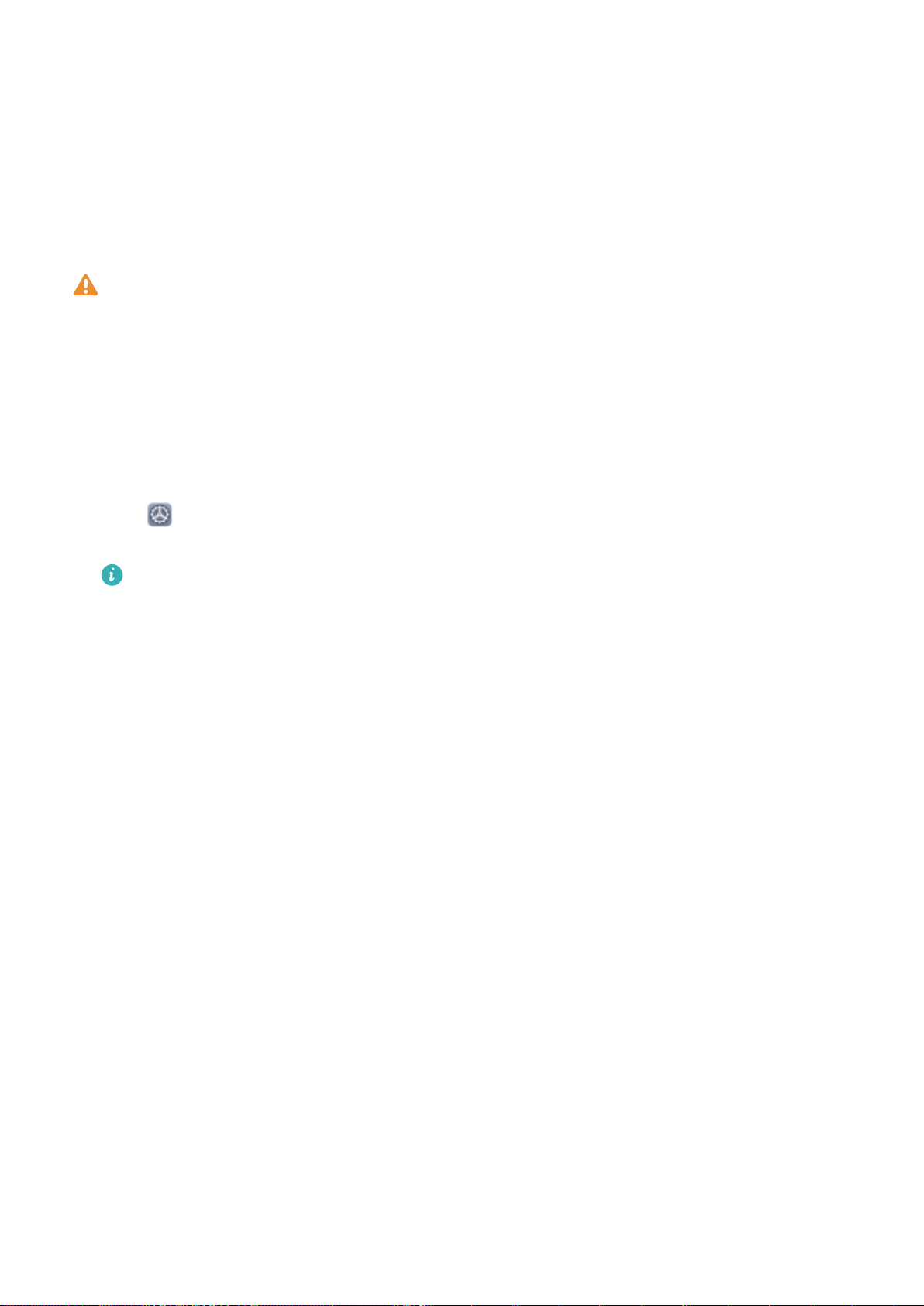
Security and Privacy
Face Unlock
Enroll Your Facial Information and Enable Face Unlock
Face unlock allows you to unlock your Phone quickly and securely, without the need of a password.
l Face unlock can only be used when the owner account is logged in. It is not supported by
PrivateSpace.
l Face unlock is not available if the lock screen password has not been entered for three or more
days in a row, or if your Phone has been remotely locked or restarted.
l When using Face unlock, keep your eyes open, and face your Phone straight on from a
distance of 20–50 cm (about 8–20 in.). In order to scan your face accurately, avoid using this
feature when you are in a dark environment or facing direct light.
1 Open Settings. Go to Security & privacy > Face recognition and enter your lock screen
password.
If you haven't set up a lock screen password, set one
rst. Besides the 6-digit PIN, you can set
up other types of passwords: Pattern, 4-digit PIN, Custom PIN, or Password.
2 Selecting Enable pick up to wake will allow the screen to turn on and unlock when you pick up
your Phone and hold it to your face. If you do not need this feature, leave it deselected. Touch Get
started, and enroll your face.
3 If you are concerned that face unlock may fail due to a change in appearance after makeup or a
haircut, or you want to enroll an entirely different face, go to the Face recognition screen, touch
Set an alternate look and follow the onscreen instructions just like you did when registering your
face initially.
4 Face unlock modes:
Select an unlock method: On the Face recognition screen, touch Unlock device. If you
l
select Direct unlock, your Phone
the screen is on. If you select Slide to unlock, after your Phone identies your facial features,
you can slide the lock screen to unlock. Selecting Off will disable Face unlock.
l Smart display of lock screen notications: Enable Show notications. On the lock screen,
your Phone hides notication details and displays them only after recognizing the owner's face.
l Access App lock: Enable Access app lock to access App lock and locked apps using Face
identies your facial features and unlocks your screen when
unlock.
Delete Face Data
If you no longer use Face unlock or want re-input your face data, you can delete the current face
data.
75
Page 80

Security and Privacy
Open Settings, go to Security & privacy > Face recognition, follow the onscreen instructions
and enter the lock screen password, then touch Delete facial data and follow the onscreen
instructions to delete your current face data.
l Facial data will be erased if you reset all settings, restore your device to its factory settings, or
set your password to none.
l Facial data will not be erased after online update.
Pick Up to Unlock
Open Settings, and go to Security & privacy > Face recognition. When enrolling facial data,
select Enable pick up to wake, and set the Face unlock method to Direct unlock. Once the setup is
complete, you can simply raise your Phone to unlock the screen, without a password or ngerprint.
If you haven't selected Enable pick up to wake when enrolling facial data, you can open
Settings, go to Security & privacy > Face recognition, and set the Face unlock method to Direct
unlock. Then, open Settings, go to Smart assistance > Shortcuts & gestures > Wake screen,
and select Pick up to wake.
Fingerprint
Fingerprint Recognition: Enjoy Faster Navigation and Enhanced Security
The Power button doubles as a ngerprint sensor. It is located below the Volume buttons on the right
side of the Phone. Fingerprint recognition not only allows you to unlock your Phone faster, it also
provides added security to your personal information.
You can use your ngerprint to:
l Unlock your screen with a single touch: Want to avoid the hassle of using PIN codes and
patterns to unlock your screen? Use your ngerprint to quickly and securely unlock your screen with
a single touch.
l Access your private les: Afraid of forgetting your password for the Safe or app lock, or having it
fall into the hands of someone you don't trust? Set ngerprint access for the Safe and app lock to
keep your les and apps secure and accessible by only you.
76
Page 81

Security and Privacy
Enroll a Fingerprint to Unlock the Screen
You can enroll a
without a password.
l Fingerprint unlock is only available when your unlock method is set to Pattern, 4-digit PIN,
Custom PIN or Password. When your Phone restarts or your
you will need to use your lock screen password to unlock the device.
l Before enrolling a ngerprint, make sure your nger is clean and dry.
ngerprint on your Phone to unlock your screen, access Safe, or use App lock
ngerprint is not recognized,
1 Open Settings.
2 Go to Security & privacy > Fingerprint ID and follow the instructions to set or enter the lock
screen password.
3 Once you have done so, touch New ngerprint to enroll a ngerprint.
4 Place your ngertip on the ngerprint sensor and hold it there until your Phone vibrates. You can
touch it lightly or press down slightly harder, according to your personal preference. Repeat this
step using different parts of your ngertip.
5 After enrollment is complete, touch OK.
To unlock the screen, simply place your
screen unlock method by going to Settings > Security & privacy > Fingerprint ID > Unlock when
screen is off, and then selecting Rest nger or Press button.
nger on the ngerprint sensor. You can also customize the
77
Page 82

Security and Privacy
l Pressing and holding the ngerprint sensor for 3 seconds will power off your Phone. You are
advised not to hold the sensor for too long when using the press to unlock method.
l When the screen is on, simply touch the ngerprint sensor to unlock the screen. If you press
the ngerprint sensor, the screen will turn off instead.
l If both ngerprint and facial recognition are enabled, you can use both methods
simultaneously to unlock the screen with maximum efciency.
To set your Phone to vibrate when your ngerprint is not recognized, go to Settings > Security &
privacy > Fingerprint ID, and enable Vibrate when ngerprint is not recognized.
Add or Modify a Fingerprint
You can enroll a maximum of ve ngerprints on your device. You can also delete or rename your
ngerprints.
1 Open Settings.
2 Go to Security & privacy > Fingerprint ID.
3 Enter the screen unlock password and then follow the onscreen instructions to enter the
ngerprint conguration screen.
4 In the Fingerprint list section, you can:
l Enroll a new ngerprint: Touch New ngerprint to enroll a new ngerprint.
l Rename or delete a ngerprint: Touch a previously enrolled ngerprint to rename or delete
it.
l Identify a ngerprint: Touch Identify ngerprint to identify and highlight enrolled
ngerprints.
Use a Fingerprint to Quickly Access Private Information
Tired of having to enter a password each time you want to access private information in your Safe or
a locked app? You can use your ngerprint to quickly access your private information. This method is
convenient and safe.
1 Open Settings.
2 Go to Security & privacy > Fingerprint ID.
3 Enter the screen unlock password and then follow the onscreen instructions to enter the
ngerprint conguration screen. Enable Access safe and Access app lock, and then follow the
onscreen instructions to enter the passwords.
Now you can:
l Use a
Safe using your ngerprint.
l Use a ngerprint to access apps locked by App lock: You can now open locked apps on your
home screen using your ngerprint.
ngerprint to access the Safe: Open Files and touch Safe, you can then access the
78
Page 83

Security and Privacy
Enable or Disable Location Services
After obtaining the location information permission, apps can obtain your location at any time. If your
location information is obtained by a malicious app, you may be at risk of harm or fraud. You can
enable or disable location services as needed and regularly monitor and manage the allowed
permissions for your apps to protect your privacy and security.
Enable or disable location services: Open Settings, go to Security & privacy > Location
access, and enable or disable Access my location. When location services are disabled, aside for
pre-installed software, your Phone will stop all apps and services from collecting and using your
location information. The system will ask you to enable location services when you attempt to use
these apps.
l Features may vary depending on your carrier.
l Huawei only uses location data to provide you with necessary functions and services, not for
the purpose of identifying and collecting your private information.
Set indoor positioning assistance: Open Settings, go to Security & privacy > Location
access > Advanced settings, and enable or disable Wi-Fi and Bluetooth scanning. Scanning Wi-Fi
networks and Bluetooth devices will improve the accuracy of indoor positioning.
PrivateSpace
Enable PrivateSpace
Do you worry that potentially embarrassing information might be seen by your friends and co-workers
when you are showing them photos and other things on your Phone? PrivateSpace lets you store
private information in a hidden space within your device that can only be accessed with your
ngerprint or password.
You can add up to three users to Users and PrivateSpace on your Phone. If you have already
added three users under Settings > Users & accounts > Users > Add user, you cannot add
more users to PrivateSpace.
Enable PrivateSpace: If you are using PrivateSpace for the rst time, open Settings, go to
Security & privacy > PrivateSpace > Enable, and follow the onscreen instructions to create your
PrivateSpace.
You can only create one PrivateSpace.
Quickly switch between MainSpace and PrivateSpace: From the lock screen, you can quickly
switch between spaces using your ngerprint or password. After you restart your Phone, you are
required to rst enter the MainSpace using your password. You can then switch between spaces from
your lock screen.
79
Page 84

Security and Privacy
Enter PrivateSpace: You can enter your PrivateSpace directly from the lock screen using your
ngerprint or password. Alternatively, open Settings in MainSpace, and go to Security &
privacy > PrivateSpace > Log in to enter your PrivateSpace.
Exit PrivateSpace: After entering your PrivateSpace, open Settings, and go to Security &
privacy > PrivateSpace > Exit. When you exit your PrivateSpace, all system memory used by the
PrivateSpace will be freed. You can still switch back to your PrivateSpace when you need it.
Delete PrivateSpace: Deleting your PrivateSpace will permanently delete all apps and data stored
within your PrivateSpace and this data will be unable to be restored. You can delete your PrivateSpace
in the following ways:
l
From the MainSpace, open
touch
l In PrivateSpace, open Settings, and go to Security & privacy > PrivateSpace > Delete.
> Delete PrivateSpace.
Settings, then go to Security & privacy > PrivateSpace and
Hide the Entrance to Your PrivateSpace
Want to keep all traces of your PrivateSpace hidden from other people? You can hide the entrance to
your PrivateSpace in the MainSpace, keeping your PrivateSpace hidden and secret.
After entering your PrivateSpace, open
Settings, go to Security & privacy > PrivateSpace, and
enable Hide PrivateSpace. After you hide the entrance to your PrivateSpace, you can only enter the
space by using your ngerprint or password on the lock screen.
Transfer Files Between PrivateSpace and MainSpace
Quickly transfer private photos, music, or videos between your PrivateSpace and your MainSpace.
1 In PrivateSpace, open Settings and go to Security & privacy > PrivateSpace.
2 Touch MainSpace to PrivateSpace or PrivateSpace to MainSpace.
3 Follow the onscreen instructions to select les and transfer them to the target location.
Files stored on your device or NM card can be transferred from your MainSpace to your
PrivateSpace. Only les stored locally on your device can be transferred from your PrivateSpace
to your MainSpace. Files stored in the cloud cannot be transferred between your PrivateSpace
and MainSpace. Not all devices support nano memory (NM) cards.
By default, transferred image les are stored in Gallery > Albums > Shared images in the target
space, and video les are stored in Gallery > Albums > Shared videos in the target space.
Transfer Your PrivateSpace Data to Your New Device
You can clone your PrivateSpace to quickly transfer your private les to another device.
l
Before transferring your data, ensure that the new device has enough storage space remaining.
l You can transfer the following data from one device to another: pictures, audio les and
videos.
80
Page 85

Security and Privacy
1 Enter PrivateSpace on your new device and open Settings. Go to Security & privacy >
PrivateSpace > Space Clone > THIS IS THE NEW PHONE to generate a QR code.
2 Enter PrivateSpace on your old device and open Settings. Go to Security & privacy >
PrivateSpace > Space Clone > THIS IS THE OLD PHONE. Follow the onscreen instructions to
scan the QR code displayed on your new device. Alternatively, connect your old device to your
new device's Wi-Fi hotspot manually. After establishing a connection, select and transfer data from
your old device to your new device.
You can cancel the le transfer anytime during the transfer process and continue your progress
when you re-establish a connection.
Reset Your PrivateSpace Password
Too many passwords to remember? Can't enter my PrivateSpace without a password? Set a security
question so that when you forget your PrivateSpace password, you can answer the security question
to quickly reset your PrivateSpace password.
Enable the security question feature: After entering your PrivateSpace, open Settings, and go
to Security & privacy > PrivateSpace. Touch Password protection and follow the onscreen
instructions to enter your MainSpace and PrivateSpace passwords to enter the password security
question screen.
Set your security question: Touch the security question and either select one of the preset security
questions or create your own. Enter the answer to the security question and touch Finish to enable
the security question feature.
After you enable the security question feature, you can also modify the security question and its
answer.
Modify your PrivateSpace password: Enter the MainSpace, open Settings, and go to Security
& privacy > PrivateSpace. Touch > Reset password. Follow the onscreen instructions to enter
your MainSpace password and the answer to the security question, and then set your PrivateSpace
password.
You can reset the PrivateSpace password in the MainSpace only after you set the password
security question in your PrivateSpace.
In case the entrance to PrivateSpace is hidden and you cannot enter the reset
PrivateSpace screen: Enter the MainSpace and open Settings. Go to Security & privacy >
More settings > Show all settings and touch OK to display the entrance to PrivateSpace.
Enable App Lock
App lock allows you to set a password for your important apps. Once you restart your Phone or
unlock the screen, you will be asked to enter your App lock password when opening these apps. App
lock adds an extra layer of protection for your private information and prevents unauthorized access
to important apps on your Phone.
81
Page 86

Security and Privacy
Enable App lock: Open Settings. Go to Security & privacy > App lock. When you rst access
App lock, select Lock screen password or Custom PIN as your App lock verication password.
Enter your password as prompted and on the App lock screen, toggle on the switch for the apps you
want to lock.
Set your App lock password: Touch on the App lock screen, then touch Password type.
Select Lock screen password or Custom PIN.
Use Password Vault
Password vault saves and lls in your passwords, allowing you to log in to apps on your Phone more
conveniently and securely.
Enable or disable Password vault: Password vault is enabled by default. After you update your
Phone, enable Password vault by performing the following operations:
1 Enter the lock screen password to access the Password vault settings. Open Settings, and go
to Security & privacy > Password vault.
2 Enter your lock screen password to access the Password vault screen.
3 Enable Password vault. When you log in to an app for the
SAVE, and your username and password will be saved. Next time you log in, use the method you
picked, for example Face unlock, to automatically ll in your username and password to log in to
the app.
rst time or after logging out, select
4 Enable or disable Autoll settings for individual apps. If the autoll feature is enabled for an app,
you can use your face, ngerprint, or lock screen password to ll in the password when you log in.
If this feature is disabled, your username and password must be entered manually.
Introduction to User Data Protection
Worried that your photos, bank account information, or other private data might get leaked if your
Phone is lost or stolen? Huawei Phones now feature security chips in addition to the combined
protection provided by the trusted root key and lock screen password. Whether your data is stored in
a memory card or internal storage, it will receive the highest level of protection.
Stronger encryption and safeguards: Huawei Phones use a hardware key that cannot be used to
decrypt data when separated from the Phone. Based on the trusted root key, the encrypted
components are incorporated into the memory control chip to enhance the data protection capability
of the hardware. This works together with your lock screen password to protect your private data.
When you use PrivateSpace, Multi-user, encrypted memory card les, or other features to encrypt
photos, personal information, or other personal data, others cannot gain access to your data unless
the trusted root key, lock screen password, and security chip are simultaneously cracked.
Not all devices support memory cards.
82
Page 87

Security and Privacy
83
Page 88

Wi-Fi and Network
Wi-Fi
Introduction to Wi-Fi+
Wi-Fi+ intelligently connects to Wi-Fi networks to save mobile data consumption. When your device
detects a known or free Wi-Fi network, it will automatically turn on Wi-Fi and connect to the network.
Your device will also automatically select the optimal network in the area for the best Internet
connection.
Once you have enabled Wi-Fi+, your device will:
l Automatically select and connect to the optimal network: Automatically select and connect to
Wi-Fi networks you've previously connected to, free networks, or your mobile data network,
depending on the signal strength at your current location.
You can view the connection status by checking the icons in the status bar:
l The icon indicates that your device is connected to the Internet over Wi-Fi.
l The icon in the bottom left of the signal bar indicates that your device is connected to
the Internet over mobile data.
l Automatically turn Wi-Fi on: Depending on the Wi-Fi networks you have connected to previously,
Wi-Fi will be automatically enabled in specic locations. This will prevent your device from
constantly searching for new networks.
l Assess the quality of available networks: Evaluate currently available network hotspots and
prevent your device from automatically connecting to networks with no Internet connection.
Connect to Wi-Fi
By connecting your device to a Wi-Fi network, you can effectively save mobile data.
To avoid potential security risks (such as unauthorized access to your personal data and
information), please exercise caution when connecting to a public Wi-Fi network.
nancial
84
Page 89

Wi-Fi and Network
Connect to a Wi-Fi Network: Open Settings, go to Wireless & networks > Wi-Fi, and enable
Wi-Fi. Touch a Wi-Fi network to access it, and enter the network password or complete the
authentication if required. Alternatively, you can scroll to the bottom of the menu, touch Add
network, and follow the onscreen instructions to add a network hotspot by entering its name and
password.
Share a Wi-Fi Network with Wi-Fi Bridge
Wi-Fi bridge allows you to share your home Wi-Fi to friends and guests without having to reveal the
password to them.
Enable Wi-Fi bridge: Open Settings, go to Wireless & networks > Personal hotspot > More,
and enable Wi-Fi bridge.
Set Wi-Fi bridge: Touch Set Wi-Fi bridge to view or set a temporary name and password for the
shared Wi-Fi network.
Once you provide your friends or guests with the temporary name and password, they will be able to
connect to the network until the feature is disabled.
Up to 4 devices can be connected to your home Wi-Fi through Wi-Fi bridge at any given time.
85
Page 90

Wi-Fi and Network
Transfer Data Using Wi-Fi Direct
Wi-Fi Direct allows you to rapidly transfer data between Huawei devices. Wi-Fi Direct is faster than
Bluetooth and does not require devices to be paired. It is better suited to transferring large les over
short distances.
86
Page 91

Wi-Fi and Network
Send les with Wi-Fi Direct: Open Files, touch and hold a le you want to send, and go to
More > Share > Wi-Fi Direct. When another device is detected, touch its name to establish the
connection and begin le transfer.
Receive les with Wi-Fi direct: Enable Wi-Fi. In the Wi-Fi settings screen, touch > Wi-Fi Direct
to enable detection. When you receive an incoming le prompt, touch Accept to begin the transfer.
The received le will be saved under Files in the Wi-Fi Direct folder by default.
Turn Wi-Fi+ On or Off
Open
disable Wi-Fi+.
l
l Wi-Fi+ may automatically switch to your mobile data network, depending on strength of Wi-Fi+
Settings, go to Wireless & networks > Wi-Fi > > Wi-Fi+, and choose to enable or
Your Phone will automatically connect to the optimal network available after Wi-Fi+ is enabled.
signals in your area. Note that using mobile data to download or view videos and other large
les may incur additional data usage fees. To avoid excessive data charges, purchase an
appropriate data plan.
l After Wi-Fi+ is enabled, even if Wi-Fi is disabled manually, the device may automatically switch
to a Wi-Fi network when it detects a viable Wi-Fi network you have previously connected to.
87
Page 92

Wi-Fi and Network
Connecting to the Internet
Connect to Wi-Fi networks effortlessly with your device.
Connecting to a Wi-Fi network
1 Swipe down from the status bar to open the notication panel.
Touch and hold to open the Wi-Fi settings screen.
2
Switch on Wi-Fi. Your device will list all available Wi-Fi networks at your location.
3
Select the Wi-Fi network you want to connect to. If you select an encrypted network, you will also
4
need to enter the Wi-Fi password.
Connecting using mobile data
Before using mobile data, ensure that you have a data plan with your carrier to avoid incurring
excessive data charges.
1 Swipe down from the status bar to open the notication panel.
2 Touch to enable mobile data.
To save battery power and reduce data usage, disable your mobile data connection when you
don't need it.
Share Your Mobile Network with Other Devices
You can share your mobile data with your friends.
Use personal hotspot to share mobile data: Open Settings and go to Wireless & networks
> Personal hotspot. Set Device name and Password, then enable the hotspot to use it.
Set data limit for shared mobile data: Go to Settings > Wireless & networks > Personal
hotspot > More, and touch Data limit to set the data limit for a single session. When this limit is
reached, your device will automatically disable the hotspot.
Use Bluetooth to share mobile data: Connect your device to another device using Bluetooth, then
enable Bluetooth tethering to share your mobile data. Open Settings, go to Wireless &
networks > Personal hotspot > More, and enable Bluetooth tethering. On the Bluetooth
settings screen of the paired device, touch
access to establish an Internet connection and share your mobile data.
Use USB to share mobile data: Use a USB cable to connect your device to a computer. Open
Settings, go to Wireless & networks > Personal hotspot > More, and enable USB tethering to
start sharing your mobile data.
Depending on your computer's operating system, you may need to install device drivers or
establish the relevant network connection on your computer before using this feature. Refer to
your computer's operating system guide for more information.
next to the paired device, then enable Internet
88
Page 93

Apps and Notications
App Twin: Log In to Two Social Media Accounts at
Once
Have you ever wished you could log in to two WeChat and Facebook accounts on your Phone
without the hassle of constantly switching between them? App twin lets you log in to two WeChat
and Facebook accounts at the same time, allowing you to keep your work and private life separate.
The App twin feature is currently limited to WeChat, QQ Messenger, LINE, Facebook, Snapchat,
WhatsApp, and Messenger. Please download and install the latest version of these apps before
using the App twin feature.
Touch Settings, and go to Apps > App twin. Enable App twin as required.
When App twin is enabled for an app, two app icons are displayed for the app on the home screen.
This means that you can log in to two accounts at the same time. Touch and hold the twinned app
icon on the home screen to quickly disable App twin.
Customize App Permissions to Use Your Phone Your
Way
Worried about third-party apps obtaining too many important permissions and disclosing your
personal information? You can monitor the permissions of each app and deny unwanted permissions.
Disabling a permission may cause an app function to become unavailable. For example, if the
location permission for a map app is disabled, the app will be unable to provide you with location
and navigation services.
Set app permissions: Want to deny unwanted permissions? Open Settings, and go to Apps >
Apps, select the app and touch Permissions on the App info screen and then enable or disable the
unwanted permissions.
Check and modify permissions: Want to check which apps are allowed important permissions?
Open Settings and touch Apps > Permissions, select the permission you want to view and
touch the switch next to an app to allow or deny the permission for that app.
89
Page 94

Sound and Display
Set Up Do Not Disturb Mode
Do not disturb mode blocks calls from strangers and only noties you when you receive calls and
messages from chosen contacts.
Open Settings, then go to Sounds > Do not disturb to do the following:
l Do not disturb: Touch Do not disturb to immediately enable or disable this function.
l Schedule rule: Prevent interruptions at set times, such as weekends or evenings. Touch Scheduled
to set the time period and repeat cycle.
l Allow calls from important contacts: Select Calls, then select Contacts only or Favourites
only.
l Allow messages from important contacts: Select Messages, then select Contacts only or
Favourites only.
l Allow repeated calls to ring: Repeated calls is enabled by default. Your device will ring when
the same phone number calls more than once within 3 minutes.
Congure Your Sound Settings
Adjust system volume: Press a volume button and slide to adjust the media volume. Alternatively,
touch
from there.
l You can also adjust the volume in the system settings. Open Settings, touch Sounds and
l On the sound settings screen, touch Default volume button control and select Ringtone
Switch between sound, vibration, and silent mode: Swipe down from the status bar to open the
notication panel. Touch to switch between Sound mode, Silent mode, and Vibration mode.
Enable keypad and
to display the sound settings screen and adjust the ringtone, media, and alarm volume
slide to adjust the volume.
volume. You can now use the Volume buttons to adjust the ringtone volume.
notication sounds: Open Settings, and go to Sounds > More sound
settings to enable or disable keypad touch sound, notication sound, and touch vibration.
Set your Phone to Silent mode: From the Sounds screen, enable Silent mode, then enable
Vibrate in silent mode. Now when you receive an incoming call, your screen will light up and your
device will vibrate.
Customize your ringtone and notication sound: From the Sounds screen, choose a ringtone or
notication sound according to your preferences.
90
Page 95

Sound and Display
Enable Eye Comfort Mode to Prevent Eye Strain
Do your eyes get tired and sore after looking at your Phone for a long time? Eye comfort mode can
effectively reduce blue-light and adjust the screen to warmer colors, relieving eye fatigue and
protecting your eyesight.
Enable Eye comfort mode: Open Settings, go to Display > Eye comfort, and enable Enable.
The Eye comfort mode icon will be displayed in the status bar. Once Eye comfort mode is
enabled, blue light will be ltered out and the screen will take on a yellow tint.
Quickly enable or disable Eye comfort mode: Swipe down from the status bar to open the
notication panel. From the notication panel, expand the shortcuts panel, then enable or disable
.
Enable Eye comfort mode at set times: You can congure your Phone to enable Eye comfort mode
for a set period of time each day. When Eye comfort mode is disabled, open
Display > Eye comfort, and enable Scheduled, then set your desired Start and End.
Adjust the color temperature in Eye comfort mode: Once Eye comfort mode is enabled, blue
light will be ltered out and the screen will take on a mild yellow tint. This is normal and does not
indicate an issue of your device. You can adjust the color temperature as needed. After you have
enabled Eye comfort, you can adjust the color temperature slider for a cooler or warmer screen
color.
l After using your mobile phone for half an hour, rest your eyes for 10 minutes.
l While you are resting, look into the distance to adjust the focusing muscles of your eyes and
avoid eye fatigue.
l Cultivating good eye care habits will protect your vision and prevent near-sightedness.
Settings, go to
More Display Settings
Use Shortcuts to Access Frequently Used Features
If you touch and hold an app icon and no shortcut is created, the app does not support home
screen shortcuts.
Each app supports up to four frequently used features. These are preset by the app and cannot be
changed.
Quickly access frequently used app features: Touch and hold an app icon, and then touch a
frequently used feature to access it. For example, to take a sele, touch and hold the Camera icon,
and then touch Sele in the pop-up menu to create a sele shortcut.
Add shortcuts to your home screen: Touch and hold an app icon on your home screen to bring up
the menu. Touch and hold the desired feature and drag it to your home screen to create a shortcut.
For example, you can add a shortcut for the camera's sele feature to the home screen.
91
Page 96

Sound and Display
Change the Display Settings
Open Settings, touch Display, and you can:
l Display full screen: Go to More display settings > Full-Screen Display to set apps to display in
full screen mode as required.
l Congure the notch display settings: Go to More display settings > Notch to congure the
notch display settings.
l Change the image and font size: Touch Text and display size and drag the sliders to suit your
needs.
l Adjust the color temperature: Go to Color mode & temperature. You can choose from the pre-
set Default, Warm, or Cool options recommended by the system. Alternatively, touch anywhere on
the circle or drag the spot to adjust the color temperature manually.
l Automatically adjust the screen resolution: Touch Screen resolution and enable Smart
resolution. Your Phone will then automatically adjust the screen resolution to save power.
l Display more information on the status bar: Touch More display settings, then enable
Display carrier name or Display network speed according to your preference.
l Change the screen-on time: Touch Sleep and select how long the screen will remain on before
turning off due to inactivity.
92
Page 97

Storage
Enable Memory Cleanup
Your Phone may slow down over time as your storage space gets smaller. Use Memory cleanup to free
up storage space, improve system performance, and keep your Phone running smoothly.
Open Optimizer, then touch Cleanup to clean up memory and clear the cache to optimize
performance. If your storage space is still low, perform a deep clean to free up additional storage
space.
93
Page 98

Smart Assistance
Access Phone Functions from Anywhere with
Navigation Dock
In order to close an app or return to the home screen, you must use the navigation bar at the bottom
of your Phone. You can enable the Navigation dock feature on your Phone to avoid using navigation
buttons and to comfortably operate your device with one hand.
Open Settings. Go to System > System navigation > Navigation dock and enable
Navigation dock. The Navigation dock will appear on the screen. You can then drag it to your
preferred location. The Navigation dock can perform the following actions:
l Back: Touch the Navigation dock once to go back one step, or touch it twice to go back two steps.
l Home: Touch and hold the Navigation dock and then release it to go to the home screen.
l View background apps: Touch and hold the Navigation dock and then swipe left or right to view
any apps that are running in the background.
Enable or Disable Mistouch Prevention
Enable Mistouch prevention to prevent unintended operations resulted from accidental touches on
the screen.
Go to Settings > Smart assistance to enable or disable Mistouch prevention as required.
94
Page 99

System
Change Input Method
Change the input method on your Phone according to your personal preference.
Switch input method: Open Settings, go to System > Language & input > Default
keyboard, and select an input method.
Accessibility
Enable Color Correction
Color correction enables your device to compensate for color blindness.
When color correction is enabled, users with normal color vision may have
colors.
Open Settings, go to Smart assistance > Accessibility > Color correction, then enable Color
correction. Touch Correction mode to select the required color correction mode.
difculty viewing some
General Settings
Change Your System Language
You can change the system language on your Phone as needed.
Open Settings, go to System > Language & input > Language and region, then select the
language you want to use. If the language you want to use is not listed, touch Add language to
search for additional languages. You can also touch Region to select the country/region. The system
interface is displayed according to the local habits of the selected region.
Set the System Date and Time
If you travel abroad or change your SIM card, your Phone will automatically display the date and time
provided by the local mobile network. You can also adjust the date and time manually, change the
time format, or set dual clocks on your lock screen.
Open
l Change the date and time: Enable Set automatically to sync your device's date and time with
that of your mobile network. Disable Set automatically to set your date and time manually.
l Change the time zone: Enable Set automatically to sync your device's time zone with that of
your mobile network. Disable Set automatically to set your time zone manually.
l Change the time format: Enable 24-hour time to set your time format to 24 hours. Disable 24-
hour time to set your time format to 12 hours.
Settings, and go to System > Date & time. From here you can:
95
Page 100
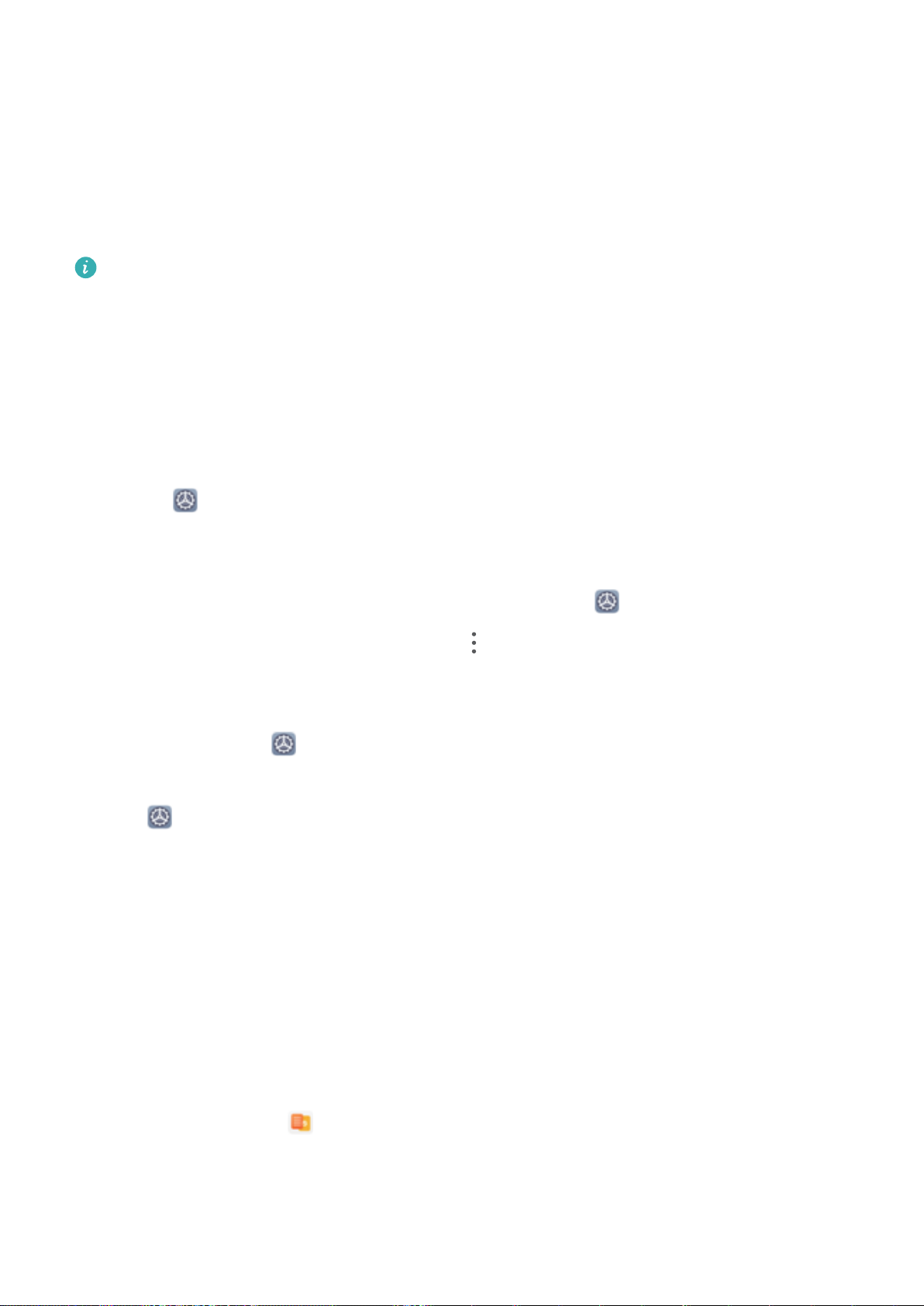
System
l Set dual clocks on your lock screen: When you are roaming outside of your home country, your
Phone will automatically display the local date and time provided by the local mobile network.
Enable Dual clocks and set Home city to display dual clocks on your lock screen. One clock will
display the local time and the other clock will display the time in your home country.
Print Documents and Photos from Your Phone
Connect your Phone to a printer over Wi-Fi to print out documents and photos with ease.
l Mopria allows you to print directly from your Phone to a Mopria-certied printer. The printer
connects to your Phone over Wi-Fi.
l If your printer is not Mopria-certied, contact the printer manufacturer to obtain a plug-in for
your model.
1 Connect your Phone and printer to the same Wi-Fi network.
l Connect to your printer's hotspot: If your printer has a wireless hotspot, follow the
instructions in the printer manual to enable the hotspot and set a password. On your Phone,
open Settings and go to Wireless & networks > Wi-Fi. Enable Wi-Fi, select the printer
hotspot, and then follow the onscreen instructions to establish the connection.
l Connect with Wi-Fi Direct: If your printer supports Wi-Fi Direct, follow the instructions in the
printer manual to enable this feature. On your Phone, open
Settings, and go to Wireless
& networks > Wi-Fi. Enable Wi-Fi, touch > Wi-Fi Direct, and then select your printer
from the list of detected devices.
l Connect to your router: On your printer, enable Wi-Fi and connect to your home router. On
your Phone, open Settings and go to Wireless & networks > Wi-Fi. Enable Wi-Fi, select
your router, and then follow the onscreen instructions to complete the settings.
2 Open Settings, go to Device connectivity > Printing > Default Print Service, and check
that Default Print Service is enabled. Select a printer from the search results and follow the
onscreen instructions to manually add the printer.
3 You can now print directly from your Phone:
l Print an image: Go to Gallery. Open the image that you want to print, go to More > Print
or export to PDF, and then follow the onscreen instructions to send the image to the printer.
l Print a webpage: In your browser, open the webpage that you want to print, and then select
the print option from the menu.
l Print a document: Open the document that you want to print in a productivity app and select
the print option from the menu.
l Print a note: Open
Notepad. Open the note that you want to print, touch Print, and
then follow the onscreen instructions to send the note to the printer.
96
