Page 1
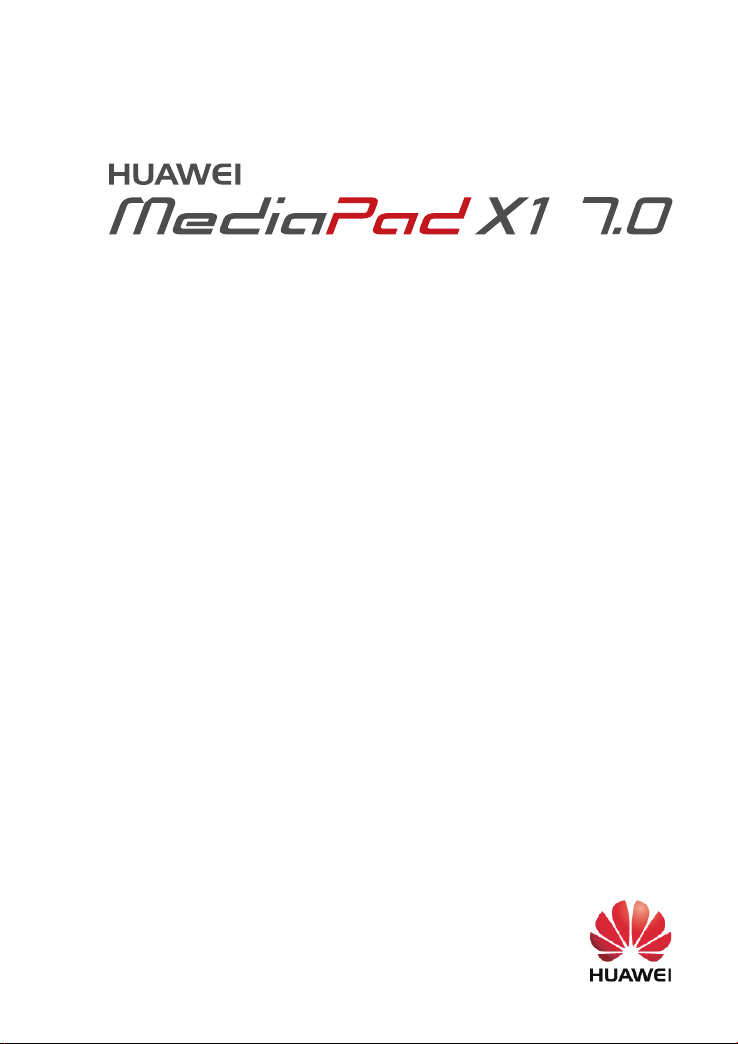
User Guide
Page 2
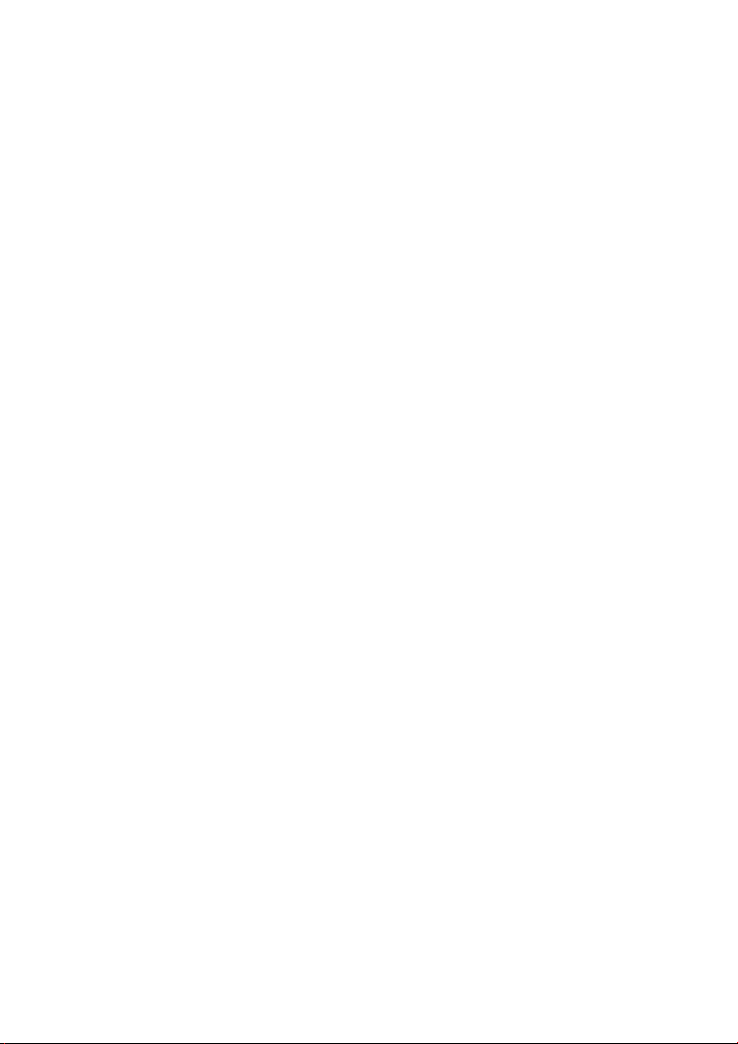
1 Welcome 1
2 Getting started 2
Your HUAWEI MediaPad at a glance 2
Installation 2
Charging the battery 3
Important information about the battery 4
Your home screen at a glance 5
Notification and status icons 6
Common keys 7
Shortcut operations 8
3 Text input 10
Editing Text 10
Selecting an input method 10
4 Contacts 11
Creating a contact 11
Synchronizing contacts 11
Importing contacts 11
Backing up contacts 11
Sharing contacts 12
5 Calls 13
Making an emergency call 13
Making a conference call 13
Adding an unknown number to your contacts 13
Clearing call logs 13
6 Messaging 15
Searching for a message 15
Customizing message settings 15
7 Network connection 16
Connecting to a Wi-Fi network 16
Connecting to a Wi-Fi network using WPS 16
Turning on your mobile data connection 16
8 Network sharing 17
Sharing your network using a Wi-Fi hotspot 17
Sharing your data connection through USB tethering 17
Sharing your data connection using Bluetooth tethering 18
I
Page 3
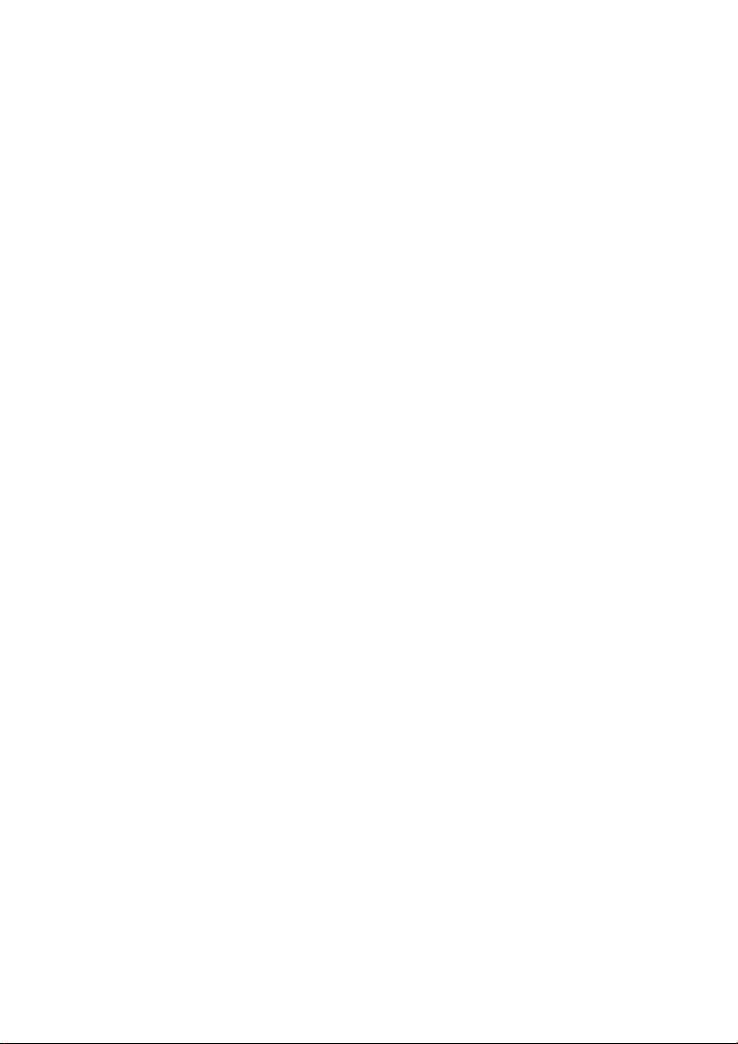
9 Managing applications 19
Installing an application 19
Clearing the application cache 19
Uninstalling an application 19
10 Multimedia 20
Importing photos 20
Viewing photos or videos 20
Taking a panoramic photo 21
Sharing photos or videos 21
11 Customized settings 22
Changing the theme 22
Adding widgets to the home screen 22
Managing your home screen 24
Setting the ringtone 25
Setting the font size 25
Adjusting the screen brightness 26
Enabling pocket mode 26
12 File sharing 27
Sharing files using Wi-Fi Direct 27
Sharing files using Bluetooth 27
Multi-screen display 28
Copying files from a computer 30
13 Settings 31
Motion control 31
Suspend button 31
Setting the screen timeout period 31
Setting a screen lock 31
Adjusting the volume 32
Enabling power saving mode 32
Checking the memory status 32
Setting the date and time 32
Locking a microSD card 32
Formatting a microSD card 33
Restoring factory settings 33
Updating your HUAWEI MediaPad 33
II
Page 4
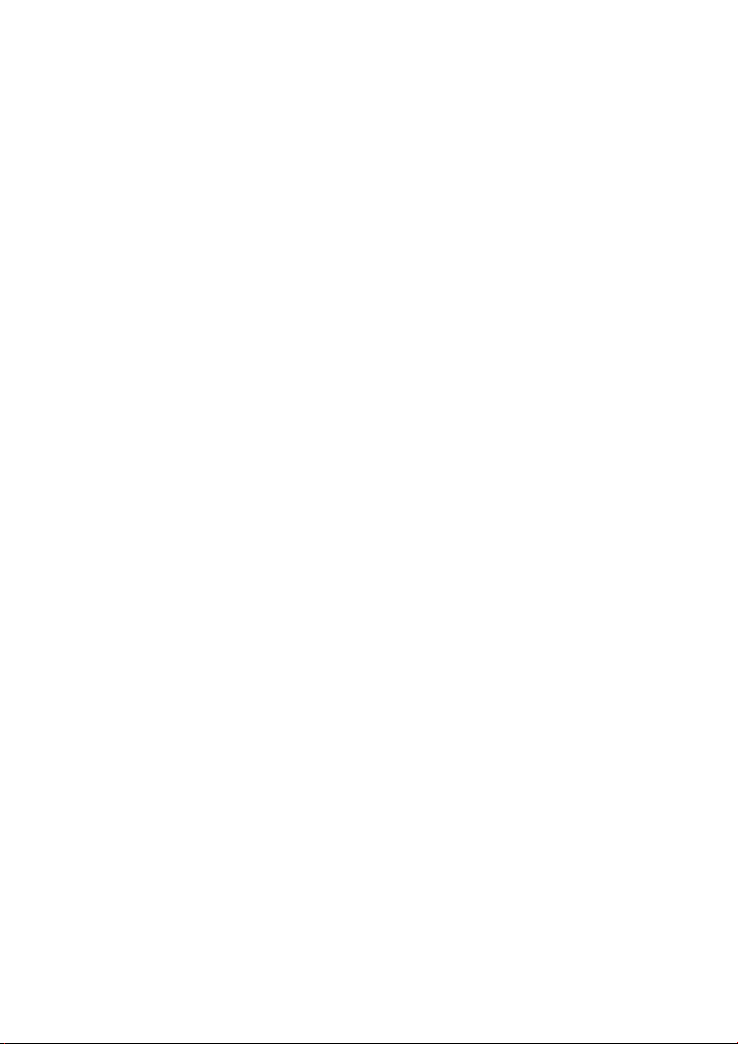
14 Personal Information and Data Security 34
15 Legal Notice 35
III
Page 5
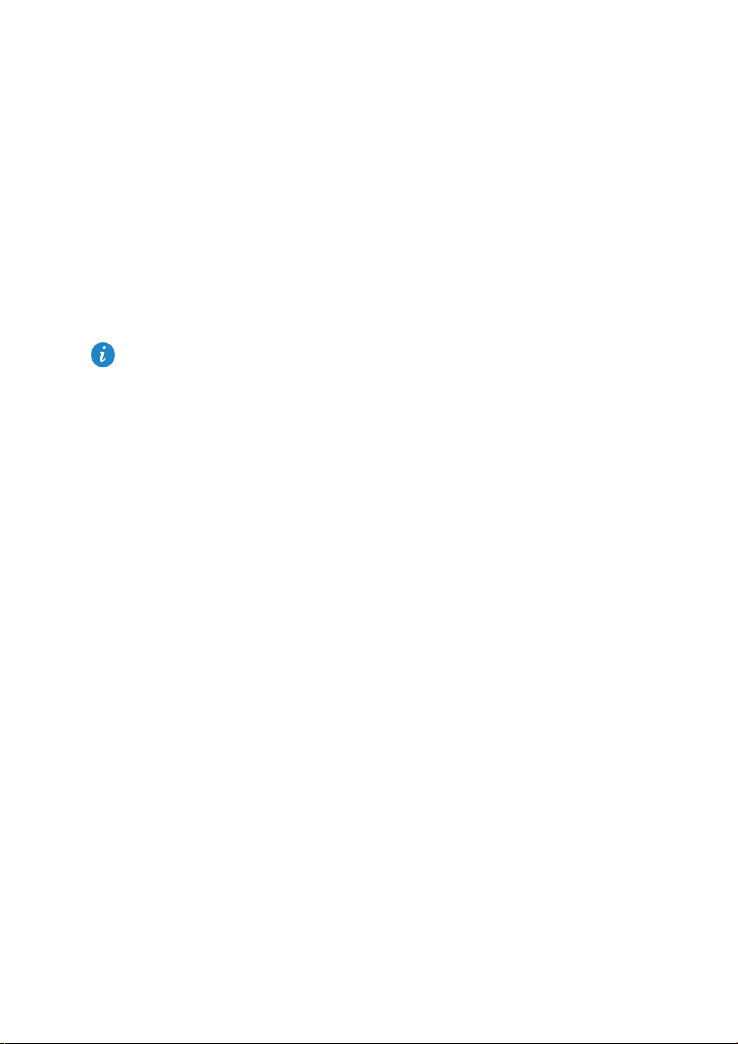
1 Welcome
Welcome to the bright new world of the HUAWEI MediaPad X1 7.0 (HUAWEI MediaPad for
short).
With your HUAWEI MediaPad, you can:
Surf the Internet at lightning-fast speeds.
Take photos and record videos anytime, anywhere.
Enjoy the latest and hottest movies.
Immerse yourself in an extraordinary audio experience.
And much more
Your HUAWEI MediaPad sets your imagination and creativity free. Start using it now and
discover all the pleasant surprises that await you.
All pictures and illustrations in this document are for your reference only. The actual
product may vary.
1
Page 6
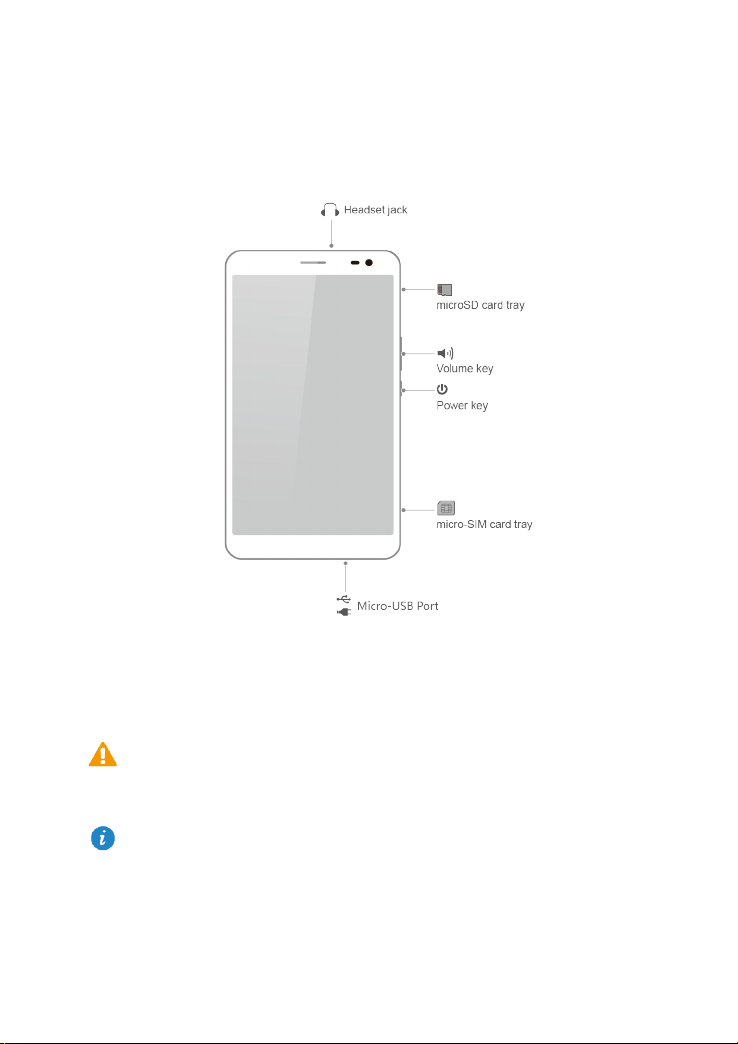
2 Getting started
Your HUAWEI MediaPad at a glance
Installation
Your HUAWEI MediaPad supports only standard micro-SIM cards. Do not insert any other
cards as doing so may damage your device. Contact your carrier to replace or purchase a
micro-SIM card. Do not insert or remove the micro-SIM card when your device is powered
on.
The dimensions of a standard micro-SIM card are 15 mm x 12 mm x 0.76 mm (0.59 in. x
0.47 in. x 0.03 in.).
2
Page 7
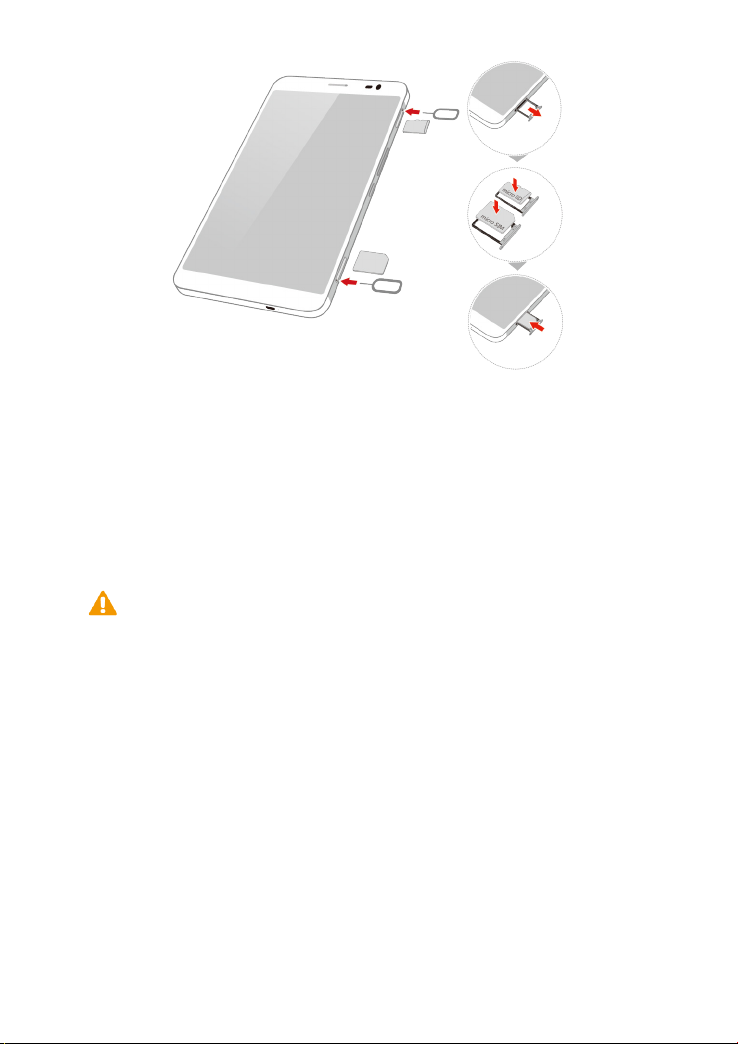
1. Insert the end of the SIM eject tool provided with your HUAWEI MediaPad into the holes
of the micro-SIM and microSD card trays to release them.
2. Gently remove the card trays.
3. Insert the micro-SIM and microSD cards in the direction indicated in the figure until they
are properly installed in the card trays. Push the card trays until they click into their
places.
Charging the battery
Your HUAWEI MediaPad uses a built-in battery that is not removable. To replace the
battery, contact an authorized service center. Do not attempt to remove it yourself.
When the battery level becomes low, charge your HUAWEI MediaPad in a timely manner;
otherwise it automatically powers off when the battery power is depleted.
If you are charging the battery for the first time, charge it for at least 12 hours to ensure that
your HUAWEI MediaPad can correctly display the battery level.
1. Use the USB cable that comes with your HUAWEI MediaPad to connect the charger to
your device.
2. Connect the charger plug to a power outlet.
3
Page 8

If the device is powered on, the battery is charging when the battery icon in the status
bar changes to
If the device is powered off, the battery is charging when is displayed on the
screen.
.
Important information about the battery
If the battery has not been used for a long period of time or if the battery power is
depleted, then you may not be able to power on the HUAWEI MediaPad immediately
after you begin charging the battery. This is normal since the battery must be allowed to
charge for a few minutes before attempting to power on your device.
The HUAWEI MediaPad may generate excessive heat on its surface after continuously
running for a long period of time, especially in a high temperature environment. When
the HUAWEI MediaPad becomes hot, stop charging, close running applications, and
move it to a cool place. Avoid holding on to the overheated HUAWEI MediaPad for too
long for risk of burn injuries.
It is strongly recommended that you use the charger and USB cable provided with the
HUAWEI MediaPad to charge the device. Using other chargers or USB cables may
cause the HUAWEI MediaPad performance to decline or impose safety risks. When
charging the HUAWEI MediaPad, do not operate or cover it or the power adapter with
any objects.
The battery is rechargeable and has a limited number of charge cycles. When the
HUAWEI MediaPad is used for a long period of time, its standby time will be shortened.
In order to maximize its life span, do not charge the battery too frequently.
The time required to fully charge the battery depends on the ambient temperature and
the age of the battery.
4
Page 9
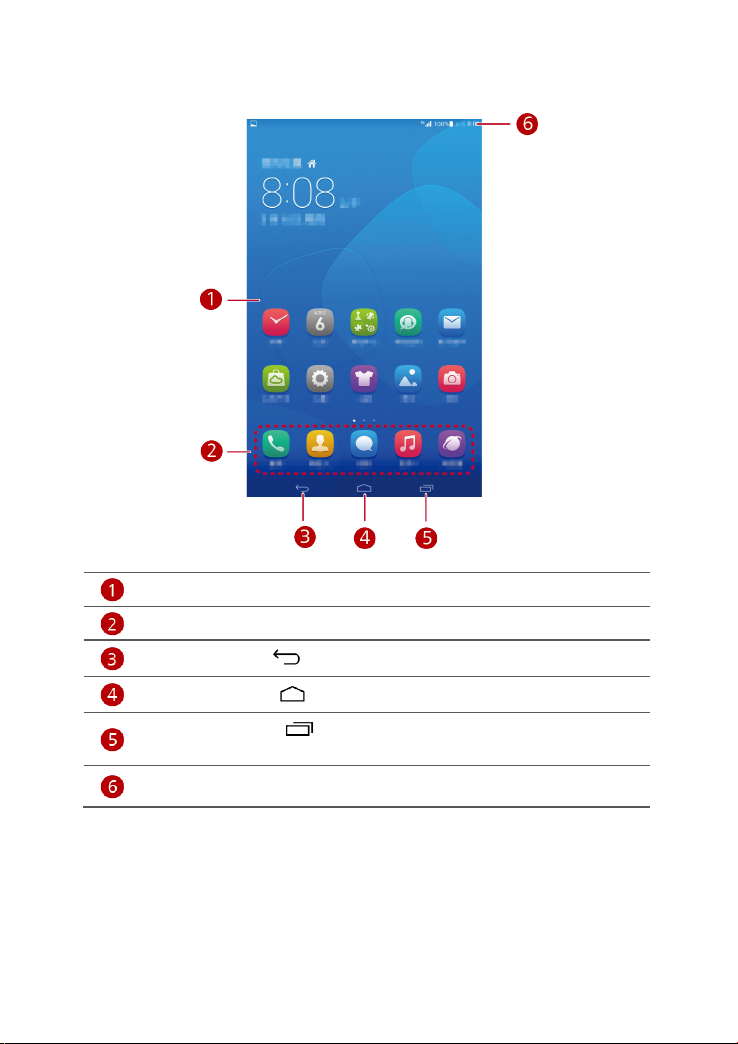
Your home screen at a glance
Display area: Display widgets and application icons.
Dock: displays your most common applications.
Back key: Touch
Home key: Touch
Recent key: Touch
applications.
Status bar: Display information such as time, Wi-Fi connection status, signal
strength, and battery level.
to return to the previous screen.
to go to the home screen.
to view recently used applications and running
5
Page 10
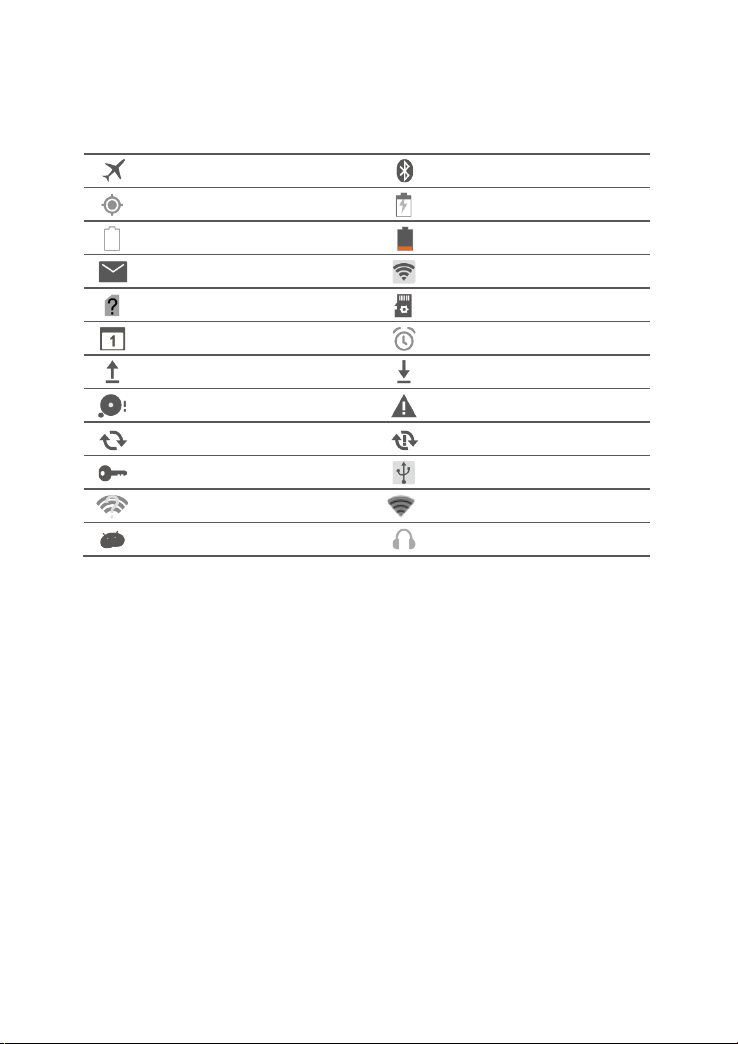
Notification and status icons
The notification and status bars may display the following icons to inform you of your
HUAWEI MediaPad's status.
Airplane mode
GPS in use
Battery full
New email
SIM card not inserted
Upcoming event
Uploading or sending files
Memory full
Synchronizing data
Connected to a VPN
Wi-Fi networks available
USB debugging on
Bluetooth on
Charging
Battery extremely low
Wi-Fi hotspot on
Preparing the microSD card
Alarms enabled
Downloading or receiving files
System exception
Synchronization failed
USB tethering on
Connected to a Wi-Fi network
Headset connected
6
Page 11
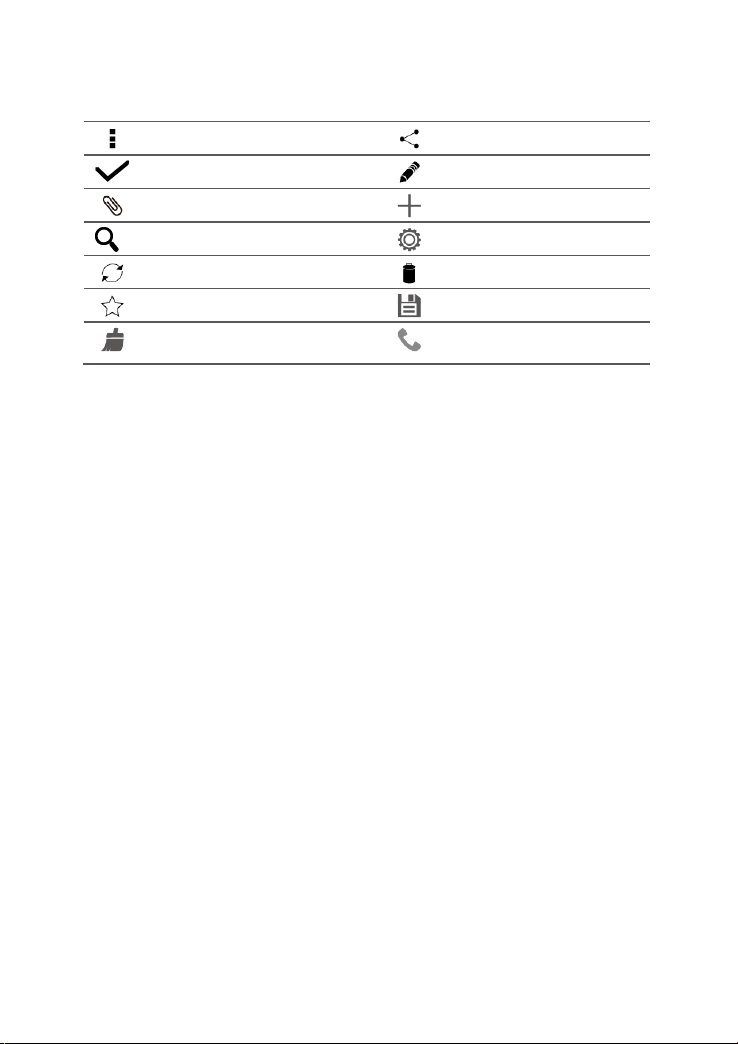
Common keys
More
Completed
Attachment
Search
Refresh
Favorites
Clean the system
environment
Share
Edit
Add
Set
Delete data
Save
Call
7
Page 12
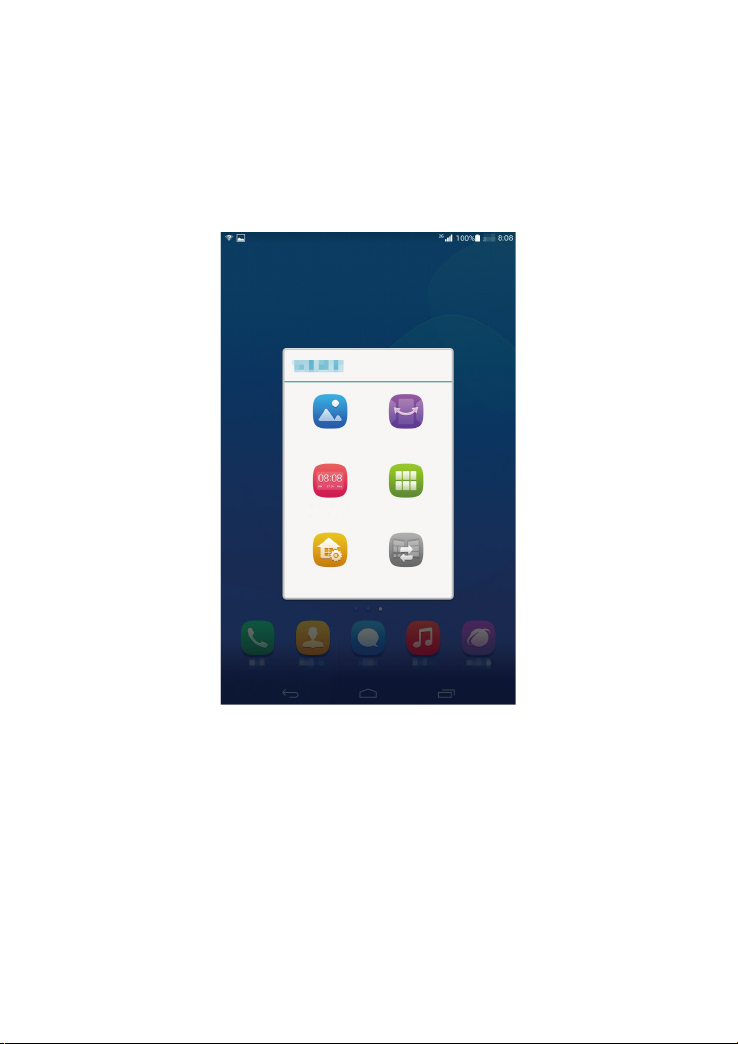
Shortcut operations
To open an application: On the home screen, touch the application.
To switch between the home screen and its extensions: On the home screen, flick your
finger left or right.
To customize the home screen: Touch and hold a blank area on the home screen. On
the displayed option menu, set the wallpaper, widgets, and more.
8
Page 13

Flick down from the status bar to open the notification panel.
Touch
Touch the switch shortcuts on the notification panel to turn on or off the
functions.
to display the settings screen.
Touch
Touch Clear all to delete all notifications.
Touch an application to start it and flick left or right across a notification to
dismiss it.
to display the switch shortcut list and touch to edit it.
9
Page 14

3 Text input
Your HUAWEI MediaPad comes with multiple input methods. You can quickly enter text
using the onscreen keyboard.
Touch a text input field to bring up the onscreen keyboard.
When you are done, touch to hide the onscreen keyboard.
Editing Text
You can copy, cut, and paste text.
Select text: Touch and hold the text field until and appear. Drag and
to select the text you want to edit, or touch Select all to select all text.
Copy text: After selecting text, touch Copy.
Cut text: After selecting text, touch Cut.
Paste text: Touch where you want to insert the text (to move the insertion point, drag
) and touch Paste to paste the text you copied or cut.
Selecting an input method
The HUAWEI MediaPad provides multiple ways to text input. You can select the input
method you like.
1. On the text editing screen, touch a text field to bring up the onscreen keyboard.
2. Flick down from the notification bar to display the notification panel.
3. On the notification panel, touch Choose input method.
4. On the displayed option menu, select the desired input method.
10
Page 15

4 Contacts
select a storage location. When you create contacts next time, the new contacts are stored
Creating a contact
1. On the home screen, touch Contacts to display your contacts list.
2. Touch
3. Enter the related information, such as the contact's name, phone number, and email
address.
4. Touch Add another field to add more information.
5. Touch Done.
Synchronizing contacts
You can synchronize the contacts stored in your Gmail and Exchange accounts to your
HUAWEI MediaPad and vice versa.
.
If you are creating contacts for the first time, your HUAWEI MediaPad prompts you to
in the same storage location by default. In addition, the storage location is displayed on
the new contacts screen, and you can touch the storage location to select a new one.
1. On the home screen, touch
2. Under ACCOUNTS, touch the type of account you want to synchronize.
3. Touch the account you want to synchronize.
4. Select the Sync contacts check box.
If the account you want to synchronize has not been added to your HUAWEI MediaPad,
touch Add account and follow the onscreen instructions to add the account. When it is
added, your HUAWEI MediaPad automatically synchronizes with it.
Settings > All.
Importing contacts
You can import contacts from a micro-SIM or microSD card to your HUAWEI MediaPad, or
use Wi-Fi Direct to import the contacts from other devices to your HUAWEI MediaPad.
1. On the home screen, touch
2. Touch
3. Select an import method and follow the onscreen instructions.
> Import/export.
Contacts to display your contacts list.
Backing up contacts
You can back up your contacts to a microSD card in case your contacts are accidentally
deleted or lost.
11
Page 16

1. On the home screen, touch
2. Touch
> Import/export > Export to storage.
Contacts to display your contacts list.
Sharing contacts
You can share the contacts on your HUAWEI MediaPad with friends using multiple methods,
such as email and Bluetooth.
1. On the home screen, touch
2. In the contacts list, you can:
Select the contact you want to share and touch > Share.
Touch > Import/export > Share contacts and select more contacts to share.
3. In the displayed dialog box, select a sharing method and follow the onscreen instructions.
For details, see File sharing.
Contacts.
12
Page 17

5 Calls
Making an emergency call
In the event of an emergency, you can make emergency calls without a SIM card. However,
you must still be within the coverage area.
1. On the home screen, touch
2. Enter a local emergency number and touch
Emergency calls are subject to the quality of the cellular network, use environment,
service provider policies, and local laws and regulations. Never rely solely on your
HUAWEI MediaPad for critical communications when emergencies occur.
Dialer.
.
Making a conference call
Making conference calls with your friends, family, and co-workers is easy with your
HUAWEI MediaPad.
Before you make a conference call, be sure you have subscribed to the conference call
service. For details, contact your service provider.
1. Call the first participant.
2. When the call is connected, touch
call with the first participant is put on hold.
3. When the second call is connected, touch
4. To add more participants, repeat steps 2 and 3.
When the call is complete, touch
> and call the second participant. The
to start a conference call.
to end it.
Adding an unknown number to your contacts
1. On the home screen, touch Dialer.
2. From the call log, touch
3. Touch Create a new contact or Save to existing contact to add the number to your
contacts list.
next to an unknown number.
Clearing call logs
To delete a single call log entry: On the Dialer screen, touch and hold the call log entry. On
the displayed option menu, touch Delete call log.
To delete all or multiple call log entries: On the Dialer screen, touch
log.
13
> Delete call
Page 18

Select the All check box and touch Delete to delete all call log entries.
Select one or more call logs and touch Delete to delete them.
14
Page 19

6 Messaging
Searching for a message
If you are having trouble finding a specific message in a pile of messages, this function can
come to your rescue.
1. On the home screen, touch
2. Touch
3. Enter a keyword in the search box.
4. In the results list, select the desired message to open it.
> Search.
Messaging.
Customizing message settings
To customize text and multimedia message settings, message notification tones, and more,
from the message list, touch
> Settings.
15
Page 20

7 Network connection
Connecting to a Wi-Fi network
When both a Wi-Fi network and a mobile network are available simultaneously, the
HUAWEI MediaPad connects to the Wi-Fi network by default. If the Wi-Fi network
disconnects, the HUAWEI MediaPad then automatically connects to the mobile network.
1. On the home screen, touch Settings > Wi-Fi.
2. Touch the key next to Wi-Fi or drag the key to
automatically scans for available Wi-Fi networks.
3. Select the desired Wi-Fi network and follow the onscreen instructions.
If the Wi-Fi network you selected has a hidden SSID, then touch > Add network
and follow the onscreen instructions to enter the required network information (including
the SSID) to connect to the Wi-Fi network.
Your HUAWEI MediaPad consumes more power when Wi-Fi is turned on. To save battery
power, turn off Wi-Fi when it is not in use.
Connecting to a Wi-Fi network using WPS
If the wireless router being used supports the Wi-Fi protected setup (WPS) function, you
can quickly connect to a Wi-Fi network using WPS.
. Your HUAWEI MediaPad then
1. On the home screen, touch
2. Touch
instructions to perform operations on the wireless router.
> WPS Push Button or Input WPS PIN. Then, follow the onscreen
Settings > Wi-Fi.
Turning on your mobile data connection
Using mobile data services may incur data usage charges. For details, contact your service
provider.
1. On the home screen, touch
2. Touch Mobile networks.
3. Select the Data service check box to enable the data service.
Settings > All.
16
Page 21

8 Network sharing
You can use various methods to share your HUAWEI MediaPad's data connection with
other wireless devices.
Sharing your network using a Wi-Fi hotspot
By setting up your HUAWEI MediaPad as a Wi-Fi hotspot, you can share your mobile
network with other devices.
Before sharing your data connection, enable the data service on your HUAWEI MediaPad.
For details, see Turning on your mobile data connection.
When other devices surf the Internet using your HUAWEI MediaPad's data connection, the
data usage of your HUAWEI MediaPad will be consumed.
1. On the home screen, touch
2. Touch More… > Tethering & portable hotspot under WIRELESS & NETWORKS.
3. Select the Portable Wi-Fi hotspot check box to turn on your Wi-Fi hotspot.
4. Touch Configure Wi-Fi hotspot and follow the onscreen instructions to set the required
information, such as your Wi-Fi network name and password.
Once the Wi-Fi hotspot settings are complete, other Wi-Fi enabled devices can search for
and connect to the Wi-Fi hotspot provided by your HUAWEI MediaPad.
Settings > All.
Sharing your data connection through USB tethering
You can share your HUAWEI MediaPad's network with a computer using a single USB
cable.
1. Use the USB cable that comes with your HUAWEI MediaPad to connect a computer to
your device.
2. On the home screen, touch
3. Touch More… > Tethering & portable hotspot under WIRELESS & NETWORKS.
4. Select the USB tethering check box. Observe whether USB tethering is successful
according to the onscreen instructions.
You can then surf the Internet from the computer using your HUAWEI MediaPad's data
connection.
When using the USB tethering function, you cannot simultaneously use your HUAWEI
MediaPad as a USB storage device.
Settings > All.
17
Page 22

Sharing your data connection using Bluetooth tethering
With Bluetooth tethering, you can share your HUAWEI MediaPad's data connection with
other Bluetooth devices.
1. On the home screen, touch
2. Touch More… > Tethering & portable hotspot under WIRELESS & NETWORKS.
3. Select the Bluetooth tethering check box.
4. On the device that wants to share your data connection, turn on Bluetooth and pair the
device and your HUAWEI MediaPad using Bluetooth.
When the connection is established, the device can surf the Internet using your HUAWEI
MediaPad's data connection.
When the connection is established, some Android devices may require the following
operations before surfing the Internet: On the device's Bluetooth list screen, touch
next to HUAWEI MediaPad and select the Internet access check box.
Settings > All.
18
Page 23

9 Managing applications
t
Installing an application
When you install an application, the "Install blocked" message may be displayed. Read
the message carefully. If you want to continue with the installation, follow the onscreen
instructions.
You can obtain and install an application using any of the following methods:
Download it from an online app store or by using a browser. After the application is
downloaded, follow the onscreen instructions to install it.
Some third-party applications may not be compatible with your HUAWEI MediaPad. They
may not run properly and your HUAWEI MediaPad may shut down. It is recommended tha
you download applications from trusted sources only.
Connect your HUAWEI MediaPad to a computer. Then use the HiSuite or third-party
software to download the application. After the application is downloaded, follow the
onscreen instructions to install it.
Use Bluetooth or Wi-Fi Direct to send the application on another device, such as a
phone or tablet, to your HUAWEI MediaPad. After the transmission is complete, click the
application to install it.
Download the application from a computer. Then copy the application to your HUAWEI
MediaPad. Once copied, touch Tools >
MediaPad's home screen. Select the application and touch
App Installer on your HUAWEI
> Install.
Clearing the application cache
Clearing the application cache from time to time helps the HUAWEI MediaPad run more
smoothly.
1. On the home screen, touch
2. Touch All to view all applications.
3. Touch Clear cache.
Settings > All > Manage apps.
Uninstalling an application
On the home screen, touch and hold the application you want to uninstall, and drag it to
.
Some pre-installed applications cannot be uninstalled.
19
Page 24

10 Multimedia
Importing photos
You can import photos from a camera or other storage device (such as a USB flash drive or
phone) to your HUAWEI MediaPad using only a USB OTG cable.
To purchase a USB OTG cable, please contact an Huawei authorized supplier or your
device vendor.
1. Use a USB OTG cable to connect a camera and your HUAWEI MediaPad.
2. On your HUAWEI MediaPad's home screen, touch Tools >
Local > USB.
3. Touch
MediaPad.
4. Touch Copy or Cut.
5. Choose where you want to save the files and touch Paste.
or ,select the photos or folders you want to import into your HUAWEI
File Manager >
Viewing photos or videos
Gallery enables you to conveniently view photos and videos. It automatically searches and
organizes photos and videos stored on your HUAWEI MediaPad's internal storage and the
microSD card for your easy reference.
20
Page 25

1. On the home screen, touch
2. Touch a photo or video to view it in full screen mode. Flick your finger left or right across
the screen to view the previous or next file.
You can pinch two fingers apart or together to zoom in or out.
When viewing a photo or video, you can:
Filter fragmented images.
Open the camera.
Share photos or videos.
Play the photo or video in a small window.
View more menu options.
Gallery to open Gallery.
Taking a panoramic photo
Your HUAWEI MediaPad enables you to easily take panoramic photos without a wide-angle
lens.
3. On the home screen, touch
4. Touch
5. Touch
6. Touch
panoramic photo.
> to enter panoramic shooting mode.
to start shooting. Pan your HUAWEI MediaPad slowly to capture the view.
If the viewfinder turns red, the view will not be captured. This may happen because you
have moved your HUAWEI MediaPad too fast or the viewfinder scope exceeds the limit of
the panoramic view. Try panning your HUAWEI MediaPad slowly.
to stop shooting. Your HUAWEI MediaPad then automatically generates a
Camera.
Sharing photos or videos
You can share photos and videos via Bluetooth or email. Take your HUAWEI MediaPad and
start sharing!
1. On the home screen, touch
2. Touch and hold the photo, video you want to share .
3. Touch
Bluetooth or Wi-Fi Direct. Then follow the onscreen instructions. For details, see 12 File
sharing.
and choose how you want to share the selected file, for example, using
Gallery to open Gallery.
21
Page 26

11 Customized settings
The HUAWEI MediaPad allows you to set a desired photo as the wallpaper, design home
screen widgets, and set desired ringtones.
Changing the theme
Your HUAWEI MediaPad comes with multiple themes, easily allowing your device to have a
new look as often as you want.
1. On the home screen, touch
2. Select the desired theme. Then, touch APPLY.
Themes.
Adding widgets to the home screen
You can add widgets, such as the calendar and bookmarks, to the home screen.
1. On the home screen, touch and hold a blank area.
2. In the displayed dialog box, touch Widgets.
3. Touch and hold a widget, drag it to the desired position, and release it.
22
Page 27

23
Page 28

Managing your home screen
1. On the home screen, touch and hold a blank area.
2. In the displayed dialog box, touch Thumbnails.
3. On the thumbnail screen, you can:
Touch and hold a home screen thumbnail to move its position.
Touch to add a home screen.
24
Page 29

Touch to delete a blank home screen.
Setting the ringtone
1. On the home screen, touch Settings > Sound.
2. Select the desired ringtone type.
3. Follow the onscreen instructions to select your favorite music or recording as the
ringtone.
Setting the font size
1. On the home screen, touch Settings > All > Display.
2. Touch Font size.
3. Select the desired font size.
25
Page 30

Adjusting the screen brightness
nd quickly adjust the screen brightness using the
1. On the home screen, touch Settings > All > Display > Brightness.
2. In the displayed dialog box, perform either of the following operations:
Select the Automatic brightness check box to let your device automatically adjust the
screen brightness based on the ambient light.
Drag the slider left or right to manually adjust the screen brightness.
You can also open the notification panel a
shortcut switch.
Enabling pocket mode
Enable pocket mode to have your HUAWEI MediaPad sitting in your pocket or bag to
gradually increase the ringtone volume and vibration intensity when receiving an incoming
call.
1. On the home screen, touch
2. Select the Pocket mode check box.
Settings > All > Call.
26
Page 31

12 File sharing
Fi Direct turned on, you can directly share files between them without pairing
Sharing files using Wi-Fi Direct
Wi-Fi Direct is a function to connect wireless devices using a Wi-Fi network. After wireless
devices are connected, they can quickly share files among them.
1. On the home screen, touch
2. Touch the key next to Wi-Fi or drag the key to
3. Touch Wi-Fi Direct. On the receiving device, turn on Wi-Fi Direct. Your HUAWEI
MediaPad then automatically searches for available devices.
4. Select the device to pair it with your HUAWEI MediaPad.
5. On your HUAWEI MediaPad, touch and hold the file you want to share. On the displayed
option menu, touch Share > Wi-Fi Direct.
6. On the displayed option menu, select the desired device, and lastly, touch the key on the
device to receive the file.
If the desired device is not displayed on the option menu, touch Search for devices to
enter the Wi-Fi Direct settings screen. Select the desired device to connect to it.
If your HUAWEI MediaPad and the device have connected to the same Wi-Fi network and
both have Withem.
Settings > Wi-Fi.
to turn on Wi-Fi.
Sharing files using Bluetooth
1. On the home screen, touch Settings > Bluetooth.
2. Touch the key next to Bluetooth or drag the key to
3. Touch the name of your HUAWEI MediaPad to make it visible to other Bluetooth devices.
Turn on Bluetooth on the device that is to receive the file. Your HUAWEI MediaPad then
automatically searches for available devices.
4. Select the device to pair your HUAWEI MediaPad and the device.
5. On your HUAWEI MediaPad, touch and hold the file you want to share. On the displayed
option menu, touch Share > Bluetooth.
6. On the displayed option menu, select the desired device. On the device, touch the
related key to receive the file.
to turn on Bluetooth.
27
Page 32

Multi-screen display
You can push photos, videos, or games on your HUAWEI MediaPad to a large screen,
such as a TV, to view them more conveniently. If your TV supports HDMI and a resolution
of 720p or above, you can use it with a HUAWEI MediaQ for multi-screen display.
1. Use an HDMI cable to connect the HUAWEI MediaQ to the TV.
2. Power on the HUAWEI MediaQ and TV, and switch the TV to HDMI input. The main
interface of the HUAWEI MediaQ is then displayed on the TV.
3. Connect your HUAWEI MediaPad to the same Wi-Fi network as the HUAWEI MediaQ in
either of the following ways:
Connect your HUAWEI MediaPad to the Wi-Fi network set up by the HUAWEI MediaQ.
You can find the Wi-Fi network name and password of the HUAWEI MediaQ in the upper
left corner of the TV.
Connect your HUAWEI MediaPad and HUAWEI MediaQ to your home Wi-Fi network.
28
Page 33

4. On the home screen of your HUAWEI MediaPad, flick down from the status bar to open
the notification panel.
5. Touch > and touch your TV's name.
For more details, see the HUAWEI MediaQ User Guide.
29
Page 34

Copying files from a computer
Use a USB cable to connect your HUAWEI MediaPad to a computer. Follow your HUAWEI
MediaPad's onscreen instructions to select a connection method. You can then transfer
files between your HUAWEI MediaPad and the computer.
Connectio
n Mode
Media
device
(MTP)
HiSuite Manage the files (such as
USB mass
storage
Function Operation
On the computer, view and
manage the files stored on your
HUAWEI MediaPad and the
microSD card.
Using Windows Media Player 11
or a later version in the
computer, view and manage the
multimedia files stored on your
HUAWEI MediaPad and the
microSD card.
contacts and images) on your
HUAWEI MediaPad using the
HiSuite software.
On the computer, view and
manage the files stored on your
HUAWEI MediaPad and the
microSD card.
On the computer, view and
manage the files stored on the
microSD card.
NOTE
This method is available only when
your HUAWEI MediaPad has a
microSD card inserted.
Click the newly displayed drive
letter on the computer. Then
transfer files between your
HUAWEI MediaPad and the
computer.
Start Windows Media Player on
the computer. Follow the
onscreen instructions to transfer
multimedia files between your
HUAWEI MediaPad and the
computer.
Follow the HiSuite onscreen
instructions to perform
operations.
Click the newly displayed drive
letter on the computer. Then
transfer files between your
HUAWEI MediaPad and the
computer.
Click the newly displayed drive
letter on the computer. Then
transfer files between the microSD
card and the computer.
30
Page 35

13 Settings
Motion control
Motion control lets you control your HUAWEI MediaPad using simple motions. For example,
mute the phone or answer and make calls quickly.
1. On the home screen, touch
2. Touch Motion control。
3. On the Motion control screen, select an option, and select a motion to enable it.
Settings > All。
Suspend button
The suspend button contains a palette of useful functions and shortcuts, which lets you
quickly launch tools, such as Calendar, Messaging, and Notes, and quickly perform
common functions like return to the home screen and memory cleanup.
1. On the home screen, touch
2. Touch Suspend button to turn on suspend button.
except the lock screen and notification panel.
3. Touch
,to expand the suspend button.
Settings > All。
will then appear on all screens
Setting the screen timeout period
You can set a screen timeout period so your HUAWEI MediaPad automatically turn offs the
screen to save power.
1. On the home screen, touch
2. Choose a timeout period.
Settings > All > Display > Sleep.
Setting a screen lock
1. On the home screen, touch Settings > All > Security > Screen lock.
2. Select a locking method and follow the onscreen instructions.
With a screen lock set, if your HUAWEI MediaPad is idle for a specified period of time, it
automatically locks its screen. You can also touch the power key to lock the screen.
31
Page 36

Adjusting the volume
date and time information from the network and updates them according to your time zone
You can set the volume for the ringtone, media, alarms, and notifications.
1. On the home screen, touch
2. Drag the sliders left or right to adjust the volume.
You can also use the volume keys to adjust the volume of running applications.
Settings > Sound > Volume.
Enabling power saving mode
1. On the home screen, touch Settings > All > Power saving.
2. Touch Smart, Endurance or Normal to let your HUAWEI MediaPad enter the power
saving mode.
Checking the memory status
Before moving a large file to your HUAWEI MediaPad's internal storage or the microSD
card, check the available storage space that has left on it.
1. On the home screen, touch
2. Touch Storage to view memory information.
Settings > All.
Setting the date and time
1. On the home screen, touch Settings > All > Date & time.
2. Deselect the Automatic date & time check box.
3. Follow the onscreen instructions to set the date and time.
If your HUAWEI MediaPad is set to automatically update the date and time, it obtains the
In this case, you cannot manually change the time zone, date, or time displayed on your
HUAWEI MediaPad.
Locking a microSD card
To prevent the information in a microSD card from being leaked, you can lock the microSD
card using your HUAWEI MediaPad. When a locked microSD card is used in another
device for the first time, the card must pass a password authentication to be recognized.
32
Page 37

MicroSD cards of certain brands do not support the microSD lock function. Exceptions
may occur when you attempt to lock or unlock these microSD cards. It is recommended
that you back up the data in a microSD card before locking it.
A device that does not support the microSD lock function cannot recognize a locked
microSD card.
Keep in mind the microSD card password. If you forget the password, the only option
available is to follow the onscreen instructions to forcibly clear the password and delete
data on the microSD card. Formatting a locked microSD card will not clear the
password of the microSD card.
1. On the home screen, touch
2. Select Lock SD Card and follow the onscreen instructions to set the password.
Deselecting Lock SD Card will clear the password of a microSD card.
Settings > Security > All > SD Card lock.
Formatting a microSD card
Back up important data before you format a microSD card.
1. On the home screen, touch
2. Touch Storage > Erase USB storage.
Settings > All.
Restoring factory settings
Restoring your HUAWEI MediaPad to its factory settings erases all your personal data,
including information about your accounts, your system and application settings, and your
installed applications. Before restoring factory settings, back up the important data on your
HUAWEI MediaPad.
1. On the home screen, touch Settings > All > Backup & reset.
2. Touch Reset tablet and follow the onscreen instructions to back up data or directly
restore factory settings.
Updating your HUAWEI MediaPad
Updating your HUAWEI MediaPad may clear all the data in it. Back up important data
before updating your HUAWEI MediaPad.
If you use unauthorized software to update the system, a update failure may occur or
your personal information may be leaked. Update your HUAWEI MediaPad online or by
using authorized software.
1. On the home screen, touch Cloud apps > System Update to view system
information.
2. Touch Online update to download and install updates from a Huawei server, or touch
Local update to update your HUAWEI MediaPad locally.
If you choose to update your HUAWEI MediaPad locally, carefully read the update guide
accompanying the update package.
33
Page 38

14 Personal Information and Data
Security
The use of some functions or third-party applications on your device could result in your
personal information and data being lost or becoming accessible to others. Several
measures are recommended to help you protect personal and confidential information.
Place your device in a safe area to prevent it from unauthorized use.
Set your device screen to lock and create a password or unlock pattern to open it.
Periodically back up personal information kept on your memory card, or stored in your
device memory. If you change to a different device, be sure to move or delete any
personal information on your old device.
If you are worried about viruses when you receive messages or emails from a stranger,
you can delete them without opening them.
If you use your device to browse the Internet, avoid websites that might pose a security
risk to avoid theft of your personal information.
If you use services such as Wi-Fi or Bluetooth, set passwords for these services to
prevent unauthorized access. When these services are not in use, turn them off.
Install or upgrade device security software and regularly scan for viruses.
Be sure to obtain third-party applications from a legitimate source. Downloaded third-
party applications should be scanned for viruses.
Install security software or patches released by Huawei or third-party application
providers.
Some applications require and transmit location information. As a result, a third-party
may be able to share your location information.
Your device may provide detection and diagnostic information to third-party application
providers. Third party vendors use this information to improve their products and
services.
If you have concerns about the security of your personal information and data, please
contact mobile@huawei.com.
34
Page 39

15 Legal Notice
Copyright © Huawei Technologies Co., Ltd. 2014. All rights reserved.
No part of this manual may be reproduced or transmitted in any form or by any means
without prior written consent of Huawei Technologies Co., Ltd. and its affiliates ("Huawei").
The product described in this manual may include copyrighted software of Huawei and
possible licensors. Customers shall not in any manner reproduce, distribute, modify,
decompile, disassemble, decrypt, extract, reverse engineer, lease, assign, or sublicense
the said software, unless such restrictions are prohibited by applicable laws or such actions
are approved by respective copyright holders.
Trademarks and Permissions
Huawei Technologies Co., Ltd.
Android™ is a trademark of Google Inc.
LTE is a trade mark of ETSI.
The Bluetooth
Inc. and any use of such marks by Huawei Technologies Co., Ltd. is under license.
Other trademarks, product, service and company names mentioned may be the property of
their respective owners.
, , and are trademarks or registered trademarks of
®
word mark and logos are registered trademarks owned by Bluetooth SIG,
Notice
Some features of the product and its accessories described herein rely on the software
installed, capacities and settings of local network, and therefore may not be activated or
may be limited by local network operators or network service providers.
Thus, the descriptions herein may not exactly match the product or its accessories which
you purchase.
Huawei reserves the right to change or modify any information or specifications contained
in this manual without prior notice and without any liability.
Third-Party Software Statement
Huawei does not own the intellectual property of the third-party software and applications
that are delivered with this product. Therefore, Huawei will not provide any warranty of any
kind for third party software and applications. Neither will Huawei provide support to
customers who use third-party software and applications, nor be responsible or liable for
the functions or performance of third-party software and applications.
Third-party software and applications services may be interrupted or terminated at any time,
and Huawei does not guarantee the availability of any content or service. Third-party
service providers provide content and services through network or transmission tools
outside of the control of Huawei. To the greatest extent permitted by applicable law, it is
explicitly stated that Huawei shall not compensate or be liable for services provided by
third-party service providers, or the interruption or termination of third-party contents or
services.
Huawei shall not be responsible for the legality, quality, or any other aspects of any
software installed on this product, or for any uploaded or downloaded third-party works in
any form, including but not limited to texts, images, videos, or software etc. Customers shall
bear the risk for any and all effects, including incompatibility between the software and this
35
Page 40

product, which result from installing software or uploading or downloading the third-party
works.
This product is based on the open-source Android™ platform. Huawei has made necessary
changes to the platform. Therefore, this product may not support all the functions that are
supported by the standard Android platform or may be incompatible with third-party
software. Huawei does not provide any warranty or representation in connect with any such
compatibility and expressly excludes all liability in connection with such matters.
DISCLAIMER
ALL CONTENTS OF THIS MANUAL ARE PROVIDED "AS IS". EXCEPT AS REQUIRED
BY APPLICABLE LAWS, NO WARRANTIES OF ANY KIND, EITHER EXPRESS OR
IMPLIED, INCLUDING BUT NOT LIMITED TO, THE IMPLIED WARRANTIES OF
MERCHANTABILITY AND FITNESS FOR A PARTICULAR PURPOSE, ARE MADE IN
RELATION TO THE ACCURACY, RELIABILITY OR CONTENTS OF THIS MANUAL.
TO THE MAXIMUM EXTENT PERMITTED BY APPLICABLE LAW, IN NO EVENT SHALL
HUAWEI BE LIABLE FOR ANY SPECIAL, INCIDENTAL, INDIRECT, OR
CONSEQUENTIAL DAMAGES, OR LOSS OF PROFITS, BUSINESS, REVENUE, DATA,
GOODWILL SAVINGS OR ANTICIPATED SAVINGS REGARDLESS OF WHETHER SUCH
LOSSES ARE FORSEEABLE OR NOT.
THE MAXIMUM LIABILITY (THIS LIMITATION SHALL NOT APPLY TO LIABILITY FOR
PERSONAL INJURY TO THE EXTENT APPLICABLE LAW PROHIBITS SUCH A
LIMITATION) OF HUAWEI ARISING FROM THE USE OF THE PRODUCT DESCRIBED IN
THIS MANUAL SHALL BE LIMITED TO THE AMOUNT PAID BY CUSTOMERS FOR THE
PURCHASE OF THIS PRODUCT.
Import and Export Regulations
Customers shall comply with all applicable export or import laws and regulations and be
responsible to obtain all necessary governmental permits and licenses in order to export,
re-export or import the product mentioned in this manual including the software and
technical data therein.
Privacy Policy
To better understand how we protect your personal information, please see the privacy
policy at http://consumer.huawei.com/privacy-policy.
903303_02
36
