Page 1
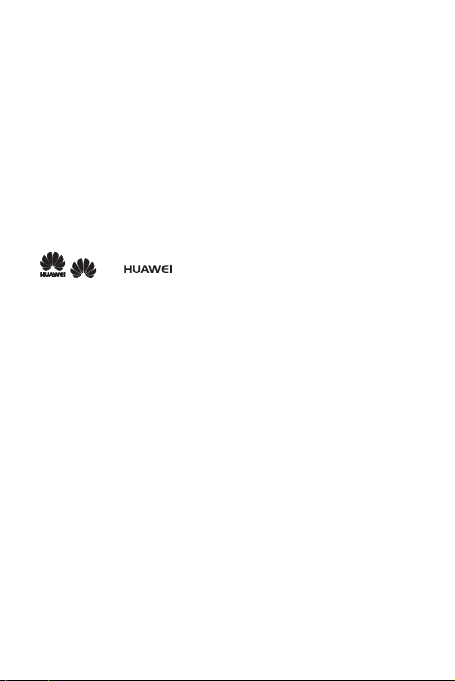
Legal Notice
Copyright © Huawei Technologies Co., Ltd. 2011. All rights reserved.
No part of this document may be reproduced or transmitted in any form or by any
means without prior written consent of Huawei Technologies Co., Ltd.
The product described in this manual may include copyrighted software of Huawei
Technologies Co., Ltd. and possible licensors. Customers shall not in any manner
reproduce, distribute, modify, decompile, disassemble, decrypt, extract, reverse
engineer, lease, assign, or sublicense the said software, unless such restrictions are
prohibited by applicable laws or such actions are approved by respective copyright
holders under licenses.
Trademarks and Permissions
, , and are trademarks or registered trademarks of Huawei
Technologies Co., Ltd.
Other trademarks and product, service and company names mentioned are the
property of their respective owners.
Notice
Some features of the product and its accessories described herein rely on the
software installed, capacities and settings of local network, and may not be activated
or may be limited by local network operators or network service providers. Thus the
descriptions herein may not exactly match the product or its accessories you
purchase.
Huawei Technologies Co., Ltd. reserves the right to change or modify any information
or specifications contained in this manual without prior notice or obligation.
Huawei Technologies Co., Ltd. is not responsible for the legitimacy and quality of any
products that you upload or download through this mobile phone, including but not
limited to the text, pictures, music, movies, and non-built-in software with copyright
protection. Any consequences arising from the installation or usage of the preceding
products on this mobile phone shall be borne by yourself.
NO WARRANTY
THE CONTENTS OF THIS MANUAL ARE PROVIDED “AS IS”. EXCEPT AS
REQUIRED BY APPLICABLE LAWS, NO WARRANTIES OF ANY KIND , EITHER
EXPRESS OR IMPLIED, INCLUDING BUT NOT LI MITED TO, THE IMPLIED
WARRANTIES OF MERCHANTABILITY AND FITNESS FOR A PARTICULAR
1
Page 2
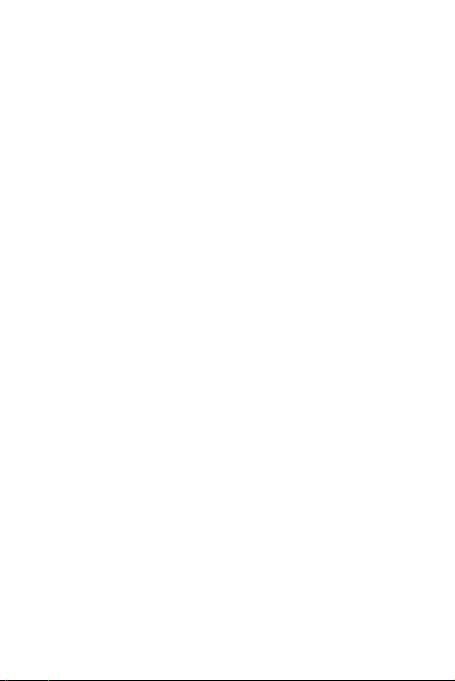
PURPOSE, ARE MADE IN RELATION TO THE ACCURACY, RELIABILITY OR
CONTENTS OF THIS MANUAL.
TO THE MAXIMUM EXTENT PERMITTED BY APPLICABLE L AW, IN NO CASE
SHALL HUAWEI TECHNOLOGIES CO., LTD. BE LIABLE FOR ANY SPECIAL,
INCIDENTAL, INDIRECT, OR CONSEQUENTIAL DAMAGES, OR LOST
PROFITS, BUSINESS, REVENUE, DATA, GOODWILL OR ANTICIPATED
SAVINGS.
Import and Export Regulations
Customers shall comply with all applicable export or import laws and regulations and
will obtain all necessary governmental permits and licenses in order to export, reexport or import the product mentioned in this manual including the software and
technical data therein.
2
Page 3
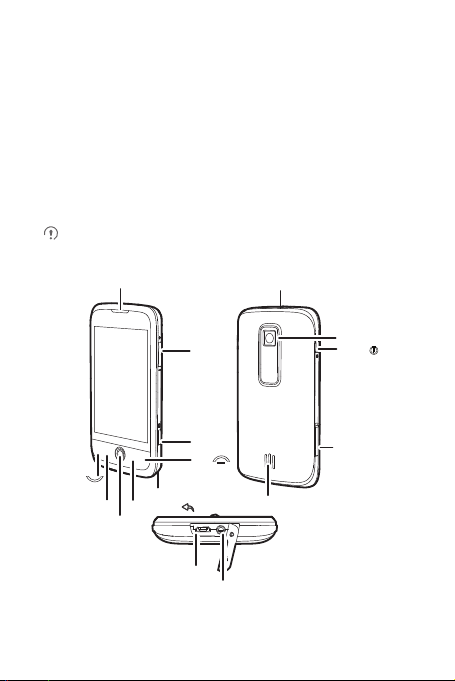
What is in Your Box
• Mobile phone
• Charger
• Headset
• Quick Start Guide
• USB cable
• Battery
Phone at a Glance
All the pictures in this guide are for your reference only. The actual appearance
and display depend on the mobile phone you purchase.
Send
Earpiece
MENU
Trackball
Microphone
Home/Back
Charge/Data
port
Connectors on the top
Volume
key
Capture
End
Headset jack
3
Speaker
Camera
Power
microSD
card slot
Page 4
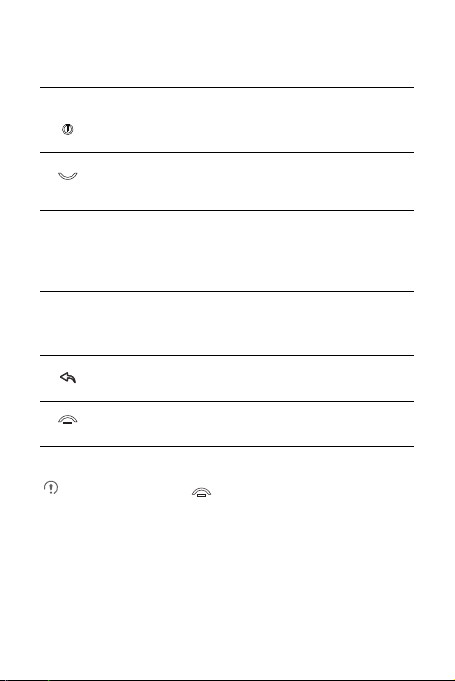
Key Functions at Your Fingertips
• Press to power on your mobile phone.
• Press and hold to open the
• Press to lock the screen when your mobile phone is active.
• Press to go to the
• Press to open the menu on an active screen.
• Press and hold to open the keyboard so you can perform quick
MENU
searches.
• Press to unlock the screen.
• Roll to navigate selectable items on the screen.
Track
• Press to select a highlighted item or action.
ball
• Press to zoom in or out the Home screen.
• Press to return to the previous screen.
• Press to exit any application you are running.
• Press to hang up a call.
• Press to return to the Home screen.
To customize the function of , touch
End button behavior
.
Call log
Phone options
tab.
Settings
>
General info & option
menu.
>
4
Page 5
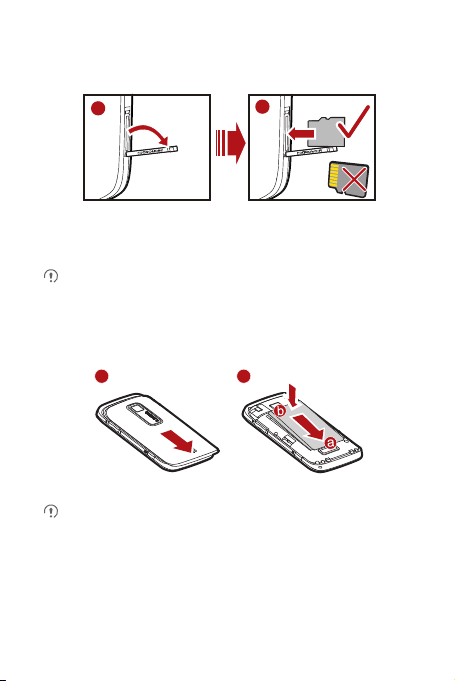
Installing the microSD Card
1
2
1 2
1. Open the microSD card cover.
2. Insert the microSD card into the card slot as shown in the diagram.
When inserting the microSD card, make sure that the golden contact faces
downwards.
Installing the Battery
Make sure the printed side of the battery points upwards.
1. Remove the battery cover.
2. Angle the edge labelled a (with the contacts) into the bottom end of the battery
slot.
3. Push down the edge labelled b until the battery clicks firmly into place.
5
Page 6
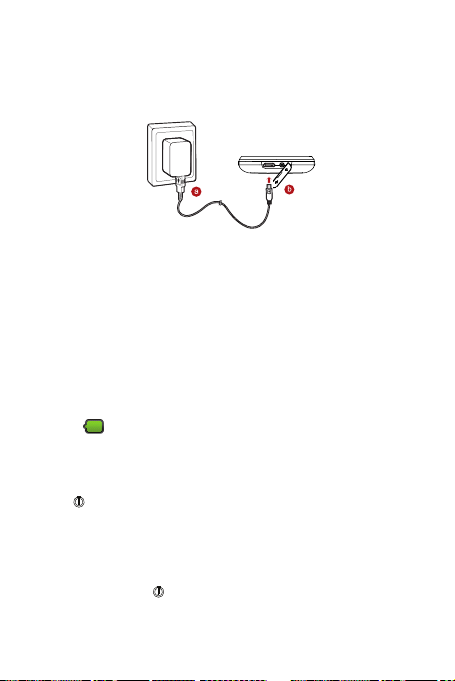
Charging the Battery
Before charging the battery, ensure that the battery has been properly inserted into
your phone.
1. Connect the USB cable to the charger, as shown in a.
2. Plug the charger into a power socket.
3. Connect the other end of the cable to your mobile phone, as shown in b. The
phone begins charging.
• If your mobile phone is charged when it is powered off, a charging icon is
displayed on the screen. When the charging icon becomes static, it indicates
that your mobile phone is fully charged.
• If your mobile phone is charged when it is powered on, the battery icon on the
Notification bar shows the charging status. When the battery icon changes
to , it indicates that your mobile phone is fully charged.
Powering On Your Mobile Phone
Press . The first time you do this, you will be asked to sign in to your account and
set up your mobile phone.
Powering Off Your Mobile Phone
1. Press and hold the to open the
2. Touch
Power off
3. Touch OK when prompted to power off the mobile phone.
.
Phone options
6
menu.
Page 7

Home Screen View
1
2
10:23 AM
3 4
5
6 7
Notification bar
1
mobile phone. Flick down to open the notification panel.
Display area
2
phone.
3 Touch to open the
4 Touch to open the
5 Touch to open the
6 Touch to open the
Zoom button
7
you can touch to open.
: Displays the notifications and status icons of your
: Shows the operation and display areas of your mobile
: Touch to view thumbnails of the Home screen, which
Main Menu
Dialer
.
Contacts
Messaging
7
.
.
.
Page 8

Adding an Item to the Home Screen
MENU
1. Touch and hold the blank area on the Home screen until the
screen
menu is displayed.
2. Select an item to add it to the Home screen.
Add to Home
Changing the Wallpaper
1. On the Home screen, press the button, and then touch
2. Touch option to select a picture and set it as the wallpaper.
MENU
Locking the Screen
• When your mobile phone is on, press the to lock the screen. When
the screen is locked, you can still receive messages and calls.
• If you leave your mobile phone idle for a while, the screen will lock
automatically.
Unlocking the Screen
MENU
Press , , or to wake up the screen. Then unlock it by doing any of the
following:
• Press the key to unlock the screen.
• Drag the lock icon from left to right to unlock the screen.
8
Wallpaper
.
Page 9

If you have set up a screen unlock pattern, you will be prompted to draw the
pattern on the screen to unlock it.
Making a Call with the Dialer
1. Touch >
If you are already working with
2. Touch the appropriate numeric keys to enter the phone number.
Your mobile phone supports the SmartDial function, that is, when you touch
numbers on the dialer, the phone automatically searches among your contacts
and lists the matching results based on the accuracy. If no contact is matched
with your entered information, the phone will not display any result.
3. Press or touch to initiate the call.
During a call, flick up the
dialpad.
Dialer
to display the dialer.
Contacts
or
Call log
, touch the
Dialpad
tab to enter other numbers on the
Dialer
tab.
Answering an Incoming Call
When you receive a phone call, the incoming call screen opens with the caller ID and
any additional information about the caller that you have entered in
• Press to answer the call.
9
Contacts
.
Page 10

• Drag the to the right.
Choosing an Input Method
1. On the text screen, touch and hold the space where you usually write your text
until the
Edit text
2. Touch
3. Select the input method.
The keyboard panel will be displayed automatically.
menu is displayed.
Input method
.
Creating and Sending a Multimedia Message
1. Touch >
2. Enter a phone number in the To field, or touch + to select a contact from
Contacts
You can also press , and then touch
recipients.
3. Touch the composition text box to start entering your message.
4. Press to display the options panel.
MENU
Messaging
.
>
New message
MENU
.
Add recipient
10
to add more
Page 11

• Touch
Add subject
in multimedia message mode.
• Touch
5. When the message is ready to be sent, touch
to add the message subject. Your mobile phone is now
Attach
to add a pictur e, music, or video file.
Send
Turning on the Data Service
.
1. Touch >
2. Touch
3. Select the
Settings
Data Service
.
check box to turn on the data connection.
Wireless & networks
>
Mobile networks
.
Turning On Wi-Fi
1. Touch >
2. Touch
Fi.
Settings
Wireless & networks
.
, and then select the
Wi-Fi
check box to turn on Wi-
Opening Your Camera
• Touch >
mode, ready to take a picture or shoot a video.
• Press on the picture capture screen to close the camera.
Camera
to open the camera. The camera opens in landscape
11
Page 12

Capture Screen
1
2
3
4
5
On the capture screen, touch the screen to show the zoom in or out controls.
1 Touch to open the settings panel.
2 Touch to zoom in or out.
3 Touch to take a photo or shoot a video.
Drag up to shoot videos (camcorder mode), drag down to take photos
4
(camera mode).
5 Thumbnail of last photo. Touch to preview the photos or videos.
On the capture screen, press key to show the capture panel.
MENU
12
Page 13

Using the microSD Card as USB Mass Storage
To transfer all your favorite music and pictures from your PC to your mobile phone’s
microSD card, set the micr oSD card as USB mass storage.
1. Connect your mobile phone to your PC with the USB cable. Your PC will detect
the microSD card as a removable disk. You can now transfer files from your PC
to your mobile phone’s microSD card.
2. Open the notification bar, and then touch
3. Touch
Mount
files.
You can also touch >
the
storage.
When your microSD card acts as USB mass storage, your mobile phone will not
use this memory space. Your PC will tell you how to safely disconnect the USB
mass storage device (your mobile phone) when you have finished transferring
files.
in the dialog box that opens to confirm that you want to transfer
USB Mass Storage
check box to use the microSD card as the USB mass
Settings
USB connected
>
General info & option
.
, and then select
Appendix
Warnings and Precautions
This section contains important information pertaining to the operating instructions of
your device. It also contains information about how to use the device safely. Read this
information carefully before using your device.
Electronic Device
Power off your device if using the device is prohibited. Do not use the device when
using the device causes danger or interference with electronic devices.
Medical Device
• Follow rules and regulations set forth by hospitals and health care facilities. Do not
use your device when using the device is prohibited.
13
Page 14

• Pacemaker manufacturers recommend that a minimum distance of 15 cm be
maintained between a device and a pacemaker to prevent potential interference
with the pacemaker. If you are using a pacemaker, use the device on the opposite
side of the pacemaker and do not carry the device in your front pocket.
• Some wireless devices may affect the performance of hearing aids. For any such
problems, consult your service provider.
• To ensure that the Hearing Aid Compatibility rating for your device is maintained,
secondary transmitters such as Bluetooth and Wi-Fi components must be
disabled during a call.
Potentially Explosive Atmosphere
Power off your device in any area with a potentially explosive atmosphere, and
comply with all signs and instructions. Areas that may have potentially explosive
atmospheres include the areas where you would normally be advised to turn off your
vehicle engine. Triggering of sparks in such areas could cause an explosion or a fire,
resulting in bodily injuries or even deaths. Do not power on your device at refueling
points such as service stations. Comply with restrictions on the use of radio equipment
in fuel depots, storage, and distribution areas, and chemical plants. In addition, adhere
to restrictions in areas where blasting operations are in progress. Before using the
device, watch out for areas that have potentially explosive atmospheres that are often,
but not always, clearly marked. Such locations include areas below the deck on boats,
chemical transfer or storage facilities, and areas where the air contains chemicals or
particles such as grain, dust, or metal powders. Ask the manufacturers of vehicles
using liquefied petroleum gas (such as propane or butane) whether this device can be
safely used in their vicinity.
Traffic Security
Observe local laws and regulations while using the device. In addition, if using the
device while driving a vehicle, comply with the following guidelines:
• Concentrate on driving. Your first responsibility is to drive safely.
• Do not talk on the device while driving. Use hands-free accessories.
• When you have to make or answer a call, park the vehicle at the road side before
using your device.
• RF signals may affect electronic systems of motor vehicles. For more information,
consult the vehicle manufacturer.
14
Page 15

• In a motor vehicle, do not place the device over the air bag or in the air bag
deployment area. Otherwise, the device may hurt you owing to the strong force
when the air bag inflates.
• Do not use your devic e while flying in an aircraft . Power off your device before
boarding an aircraft. Using wireless devices in an aircraft may cause danger to the
operation of the aircraft and disrupt the wireless telephone network. It may also be
considered illegal.
Operating Environment
• Do not use or charge the device in dusty, damp, and dirty places or places with
magnetic fields. Otherwise, it may result in a malfunction of the circuit.
• The device complies with the RF specifications when the device is used near your
ear or at a distance of 1.5 cm from your body. Ensure that the device accessories
such as a device case and a device holster are not composed of metal
components. Keep your device 1.5 cm away from your body to meet the
requirement earlier mentioned.
• On a stormy day with thunder, do not use your device when it is being charged, to
prevent any danger caused by lightning.
• When you are on a call, do not touch the antenna. Touching the antenna affects
the call quality and results in increase in power consumption. As a result, the talk
time and the standby time are reduced.
• While using the device, observe the local laws and regulations, and respect
others' privacy and legal rights.
• Keep the ambient temperature between 0°C and 45°C while the device is being
charged. Keep the ambient temperature between 0°C to 55°C for using the
device powered by a battery.
Prevention of Hearing Damage
Using a headset at high volume can damage your hearing. To reduce the risk of
damage to hearing, lower the headset volume to a safe and comfortable level.
Safety of Children
Comply with all precautions with regard to children's safety. Letting the child play with
your device or its accessories, which may include parts that can be detached from the
device, may be dangerous, as it may present a choking hazard. Ensure that small
children are kept away from the device and accessories.
15
Page 16

Accessories
Use the accessories delivered only by the manufacturer. Using accessories of other
manufacturers or vendors with this device model may invalidate any approval or
warranty applicable to the device, result in the non-operation of the device, and cause
danger.
Battery and Charger
• Unplug the charger from the electrical plug and the device when not in use.
• The battery can be charged and discharged hundreds of times before it eventually
wears out. When the standby time and the talk time are shorter than the normal
time, replace the battery.
• Use the AC power supply defined in the specifications of the charger. An improper
power voltage may cause a fire or a malfunction of the charger.
• Do not connect two poles of the battery with conductors, such as metal materials,
keys, or jewelries. Otherwise, the battery may be short-circuited and may cause
injuries and burns on your body.
• If battery electrolyte leaks out, ensure that the electrolyte does not touch your skin
and eyes. When the electrolyte touches your skin or splashes into your eyes,
wash your eyes with clean water immediately and consult a doctor.
• If there is a case of battery deformation, color change, or abnormal heating while
you charge or store the battery, remove the battery immediately and stop using it.
Otherwise, it may lead to battery leakage, overheating, explosion, or fire.
• If the power cable is damaged (for example, the cord is exposed or broken), or the
plug loosens, stop using the cable at once. Otherwise, it may lead to an electric
shock, a short circuit of the charger, or a fire.
• Do not dispose of batteries in fire as they may explode. Batteries may also
explode if damaged.
• Do not modify or remanufacture, attempt to insert foreign objects into the battery,
immerse or expose to water or other liquids, expose to fire, explosion or other
hazard.
• Avoid dropping the device or battery. If the device or battery is dropped, especially
on a hard surface, and the user suspects damage, take it to a qualified service
center for inspection.
• Improper battery use may result in a fire, explosion or other hazard.
16
Page 17

• Promptly dispose of used batteries in accordance with local regulations.
• The device should only be connected to products that bear the USB-IF logo or
have completed the USB-IF compliance program.
• Only use the battery with a charging system that has been qualified with the
system per this standard, IEEE-Std-1725-2006. Use of an unqualified battery or
charger may present a risk of fire, explosion, leakage, or other hazard.
• Replace the battery only with another battery that has been qualified with the
system per this standard, IEEE-Std-1725-2006. Use of an unqualified battery
may present a risk of fire, explosion, leakage or other hazard.
Cleaning and Maintenance
• The device, battery, and charger are not water-resistant. Keep them dry. Protect
the device, battery, and charger from water or vapor. Do not touch the device or
the charger with a wet hand. Otherwise, it may lead to a short circuit, a malfunction
of the device, and an electric shock to the user.
• Do not place your device, battery, and charger in places where they can get
damaged because of collision. Otherwise, it may lead to battery leakage, device
malfunction, overheating, fire, or explosion.
• Do not place magnetic storage media such as magnetic cards and floppy disks
near the device. Radiation from the device may erase the information stored on
them.
• Do not leave your device, battery, and charger in a place with an extreme high or
low temperature. Otherwise, they may not function properly and may lead to a fire
or an explosion. When the temperature is lower than 0°C, performance of the
battery is affected.
• Do not place sharp metal objects such as pins near the earpiece. The earpiece
may attract these objects and hurt you when you are using the device.
• Before you clean or maintain the device, power off the device and disconnect it
from the charger.
• Do not use any chemical detergent, powder, or other chemical agents (such as
alcohol and benzene) to clean the device and the charger. Otherwise, parts of the
device may be damaged or a fire can be caused. You can clean the device and
the charger with a piece of damp and soft antistatic cloth.
17
Page 18

• Do not dismantle the device or accessories. Otherwise, the warranty on the
device and accessories is invalid and the manufacturer is not liable to pay for the
damage.
• If the device screen is broken by colliding with hard objects, do not touch or try to
remove the broken part. In this case, stop using the device immediately, and then
contact an authorized service center in time.
Emergency Call
You can use your device for emergency calls in the service area. The connection,
however, cannot be guaranteed in all conditions. You should not rely solely on the
device for essential communications.
Certification Information (SAR)
This device meets guidelines for exposure to radio waves.
Your device is a low-power radio transmitter and receiver. As recommended by
international guidelines, the device is designed not to exceed the limits for exposure to
radio waves. These guidelines were developed by the independent scientific
organization International Commission on Non-Ionizing Radiation Protection
(ICNIRP) and include safety measures designed to ensure safety for all users,
regardless of age and health.
The Specific Absorption Rate (SAR) is the unit of measurement for the amount of
radio frequency energy absorbed by the body when using a device. The SAR value
is determined at the highest certified power level in laboratory conditions, but the
actual SAR level of the device when being operated can be well below the value. This
is because the device is designed to use the minimum power required to reach the
network.
The SAR limit adopted by USA and Canada is 1.6 watts/kilogram (W/kg) averaged
over one gram of tissue. The highest SAR value reported to the FCC and IC for this
device type when tested for use at the ear is 1.19 W/kg, and when properly worn on
the body is 1.22 W/kg.
FCC Statement
This equipment has been tested and found to comply with the limits for a Class B
digital device, pursuant to Part 15 of the FCC Rules. These limits are designed to
provide reasonable protection against harmful interference in a residential installation.
This equipment generates, uses and can radiate radio frequency energy and, if not
installed and used in accordance with the instructions, may cause harmful
interference to radio communications. However,there is no guarantee that
18
Page 19

interference will not occur in a particular installation.If this equipment does cause
Caution
Caution
harmful interference to radio or television reception,which can be determined by
turning the equipment off and on, the user is encouraged to try to correct the
interference by one or more of the followin g measures:
--Reorient or relocate the receiving antenna.
--Increase the separation between the equipment and receiver.
--Connect the equipment into an outlet on a circuit different from that to which the
receiver is connected.
--Consult the dealer or an experienced radio/TV technician for help.
This device complies with Part 15 of the FCC Rules. Operation is subject to the
following two conditions: (1) this device may not cause harmful interference, and (2)
this device must accept any interference received, including interference that may
cause undesired operation.
Changes or modifications made to this device not expressly approved by
Huawei Technologies Co., Ltd. may void the FCC authorization to operate
this device.
Hearing Aid Compatibility (HAC) regulations for Mobile phones
In 2003, the FCC adopted rules to make digital wireless telephones compatible with
hearing aids and cochlear implants. Although analog wireless phones do not usually
cause interference with hearing aids or cochlear implants, digital wireless phones
sometimes do because of electromagnetic energy emitted by the phone's antenna,
backlight, or other components.
Your phone is compliant with FCC HAC regulations (ANSI C63.19).
While some wireless phones are used near some hearing devices (hearing aids and
cochlear implants), users may detect a buzzing, humming, or whining noise.
Some hearing devices are more immune than others to this interference noise, and
phones also vary in the amount of interference they generate.
The wireless telephone industry has developed a rating system for wireless phones,
to assist hearing device users find phones that may be compatible with their hearing
devices. Not all phones have been rated. Phones that are rated have the rating on
their box or a label located on the box. The ratings are not guarantees. Results will
vary depending on the user's hearing device and hearing loss. If your hearing device
happens to be vulnerable to interference, you may not be able to use a rated phone
successfully. Trying out the phone with your hearing device is the best way to evaluate
it for your personal needs.
19
Page 20

M-Ratings: Phones rated M3 or M4 meet FCC requirements and are likely to
generate less interference to hearing devices than phones that are not labeled.
M4 is the better/higher of the two ratings.
T-Ratings: Phones rated T3 or T4 meet FCC requirements and are likely to be more
usable with a hearing device’s telecoil (“T Switch” or “Telephone Switch”) than unrated
phones. T4 is the better/higher of the two ratings. (Note that not all hearing devices
have telecoils in them.) Hearing devices may also be measured.
Your phone meets the M4/T4 level rating. Hearing devices may also be rated. Your
hearing device manufacturer or hearing health professional may help you find this
rating.
For more information about the FCC Hearing Aid Compatibility please go to http://
www.fcc.gov/cgb/dro.
20
