Huawei M835SE Quick Start Manual
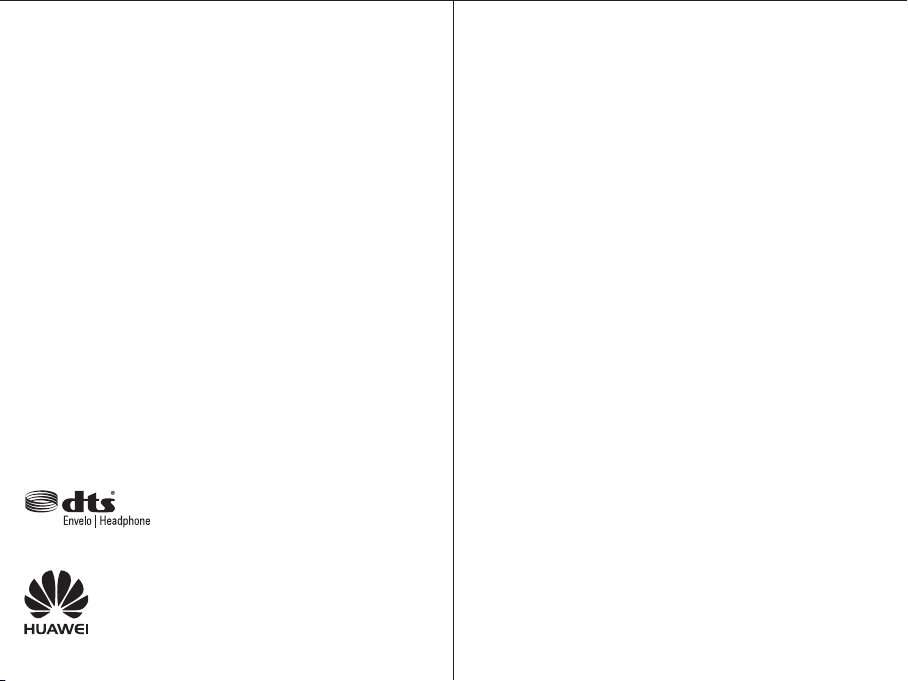
Manufactured under license from DTS Licensing
Limited. DTS, the Symbol, & DTS and the Symbol
together are registered trademarks & DTS Envelo |
Headphone is a trademark of DTS, Inc. Product
includes software. © DTS, Inc. All Rights Reserved.
All the pictures in this guide are for your reference only. The actual
appearance and display features depend on the mobile phone you
purchase.
Android is a trademark of Google Inc. Use of this trademark is
subject to Google Permissions.
© Huawei Technologies Co., Ltd. 2011. All rights reserved.
V100R001_02 31010FNN
Welcome to Huawei
HUAWEI M835
User Guide
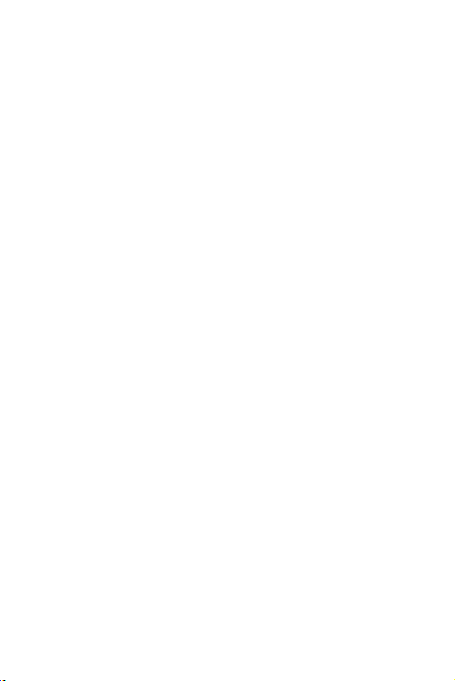
Personal Information and Data Security
The use of some functions or third-party applications on your device could result in
your personal information and data being lost or becoming accessible to others.
Several measures are recommended to help you protect personal and confidential
information.
• Place your device in a safe area to prevent it from unauthorized use.
• Set your device screen to lock and create a password or unlock pattern to open it.
• Periodically back up personal information kept on your memory card or stored in
your device memory. If you change to a different device, be sure to move or delete
any personal information on your old device.
• If you are worried about viruses when you receive messages or emails from a
stranger, you can delete them without opening them.
• If you use your device to browse the Internet, avoid websites that might pose a
security risk to avoid theft of your personal information.
• If you use services such as Wi-Fi tether or Bluetooth, set passwords for these
services to prevent unauthorized access. When these services are not in use, turn
them off.
• Install or upgrade device security software and regularly scan for viruses.
• Be sure to obtain third-party applications from a legitimate source. Downloaded
third-party applications should be scanned for viruses.
• Install security software or patches released by Huawei or third-party application
providers.
• Some applications require and transmit location information. As a result, a thirdparty may be able to share your location information.
• Your device may provide detection and diagnostic information to third-party
application providers. Third party vendors use this information to improve their
products and services.
• If you have concerns about the security of your personal information and data,
please contact mobile@huawei.com.
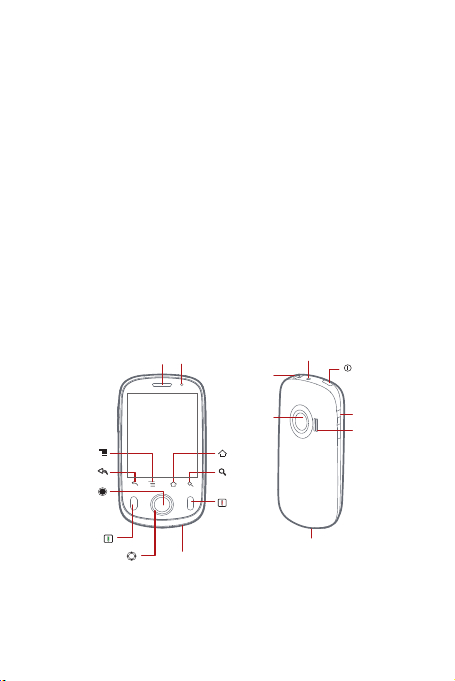
What is in Your Box
• Mobile phone
• Charger
• USB cable
• Battery
•microSD card
• Quick start guide
• User guide
• Accessory Coupon
For more information about how to use your phone, please read the detailed user
guide.
To find the detailed user guide, do as follows:
1.
Connect your phone to a PC.
2.
Choose
Start
>
document
My Computer
.
. Double-click
Mobile Partner
and
Phone at a Glance
Wrist strap
Camera
Home
Search
End
opening
Charge/Data port
Power
Volume
keys
Speaker
Menu
Back
OK
Send
Navigation
Earpiece
Status indicator
Microphone
Headset jack
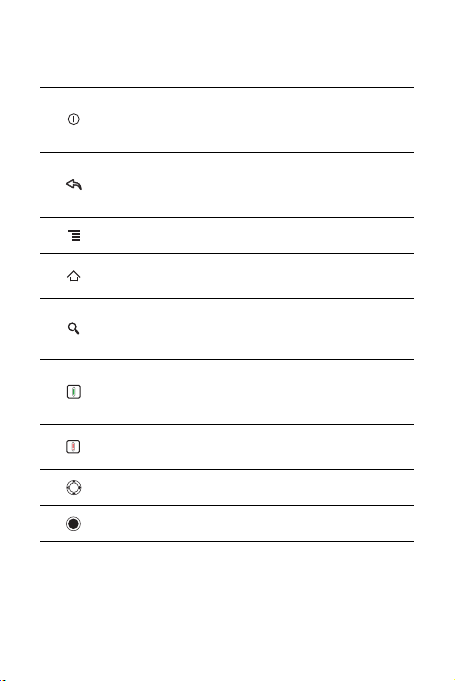
Key Functions at Your Fingertips
• Press to power on your mobile phone.
• Press and hold to open the
• Press to lock the screen when your mobile phone is active.
• Touch to return to the previous screen.
• Touch to exit any application you are running.
• Touch to hide the keyboard.
Touch to open the menu on an active screen.
• Touch to return to the Home screen.
• Touch and hold to show the most recently used applications.
• Touch to open Google search for searching your mobile phone
and the web.
• Touch and hold to open Google search by voice.
• Press to make or answer a call.
• Press to go to the
• Press and hold to open the
• Press to hang up a call.
• Press to return to the Home screen.
Press to navigate selectable items on the screen.
Press to select a highlighted item.
Call log
Phone options
screen.
Voice Dialer
menu.
.
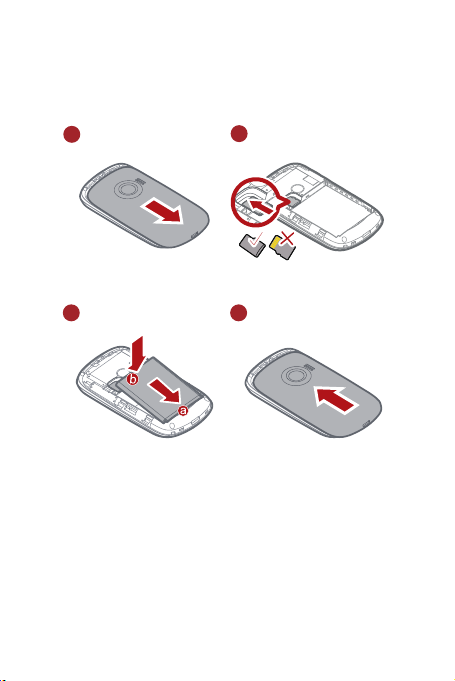
Installing the Battery and the microSD
Card
1
Remove the battery cover
3
Install the battery
2
Insert the microSD card
4
Install the battery cover
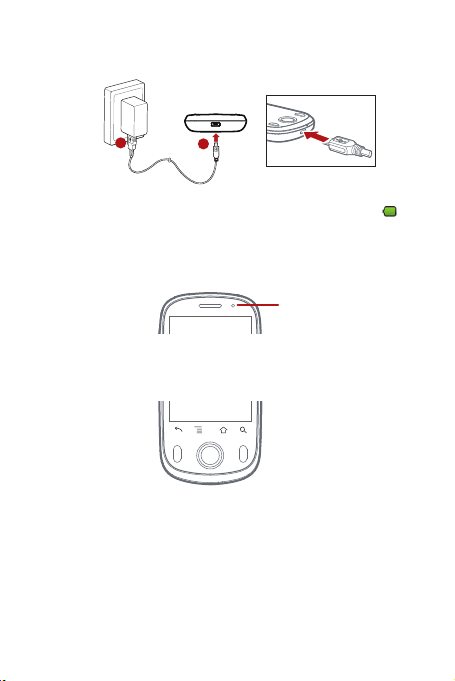
Charging the Battery
1
If your mobile phone is charged when it is powered on, the battery icon on the
Notification bar shows the charging status. When the battery icon changes to , it
indicates that your mobile phone is fully charged.
2
Status Indicator
Status Indicator
Green: Fully charged (when connected to charger).
Orange: Charging in progress (when connected to charger).
Red: Battery low.
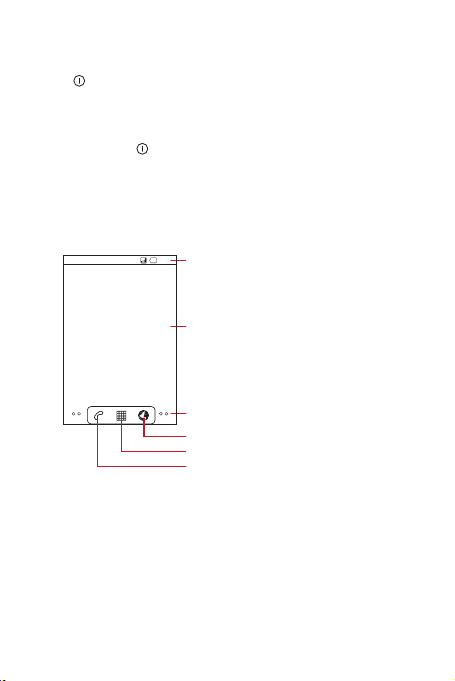
Powering On Your Mobile Phone
Press .
Powering Off Your Mobile Phone
1. Press and hold to open the
2. Touch
Power off
3. Touch OK.
.
Phone options
menu.
Home Screen
10:23
Notifications bar:
Displays the reminders and status icons of
your phone. Flick down to open the
notifications panel.
Display area:
Shows the operation and display areas of
your phone.
Screen switching dots:
Indicate the number of the screens on the
left or right. Touch the left or right dots to
switch between the screen.
Touch to open the Browser.
Touch to view all your applications.
Touch to open the Phone application.
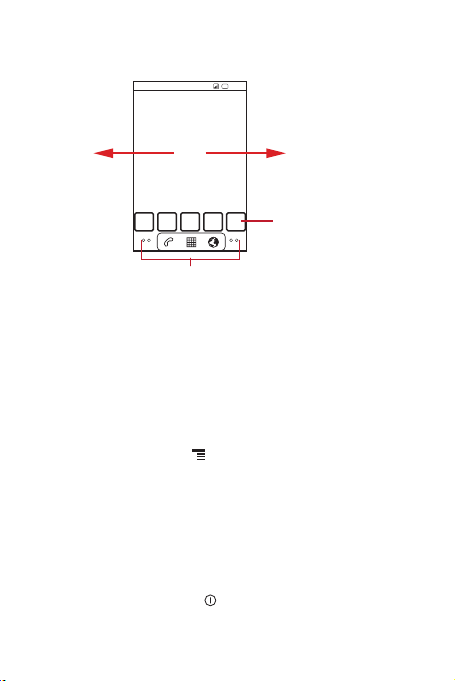
Viewing Other Parts of the Home Screen
10:23
Flick your finger left or
right across the Home
screen.
Touch a thumbnail to
open the Home screen
or its extensions.
Touch and hold the small dots to view thumbnails
of the Home screen and its extensions.
Adding a New Screen Item
1. Touch and hold a blank area on the Home screen until the
screen
menu is displayed.
2. Select an item to add it to the Home screen.
Add to Home
Changing the Wallpaper
1. On the Home screen, touch >
2. Do any of the following:
• Touch
Live wallpapers
• Touch
Pictures
• Touch
to select a picture and set it as the wallpaper.
Wallpapers
to select a picture and set it as the wallpaper.
Wallpaper
.
to select a picture and set it as the wallpaper.
Locking the Screen
• When your phone is on, press to lock the screen. When the screen is
locked, you can still receive messages and calls.
