Huawei M650 Owner's Manual
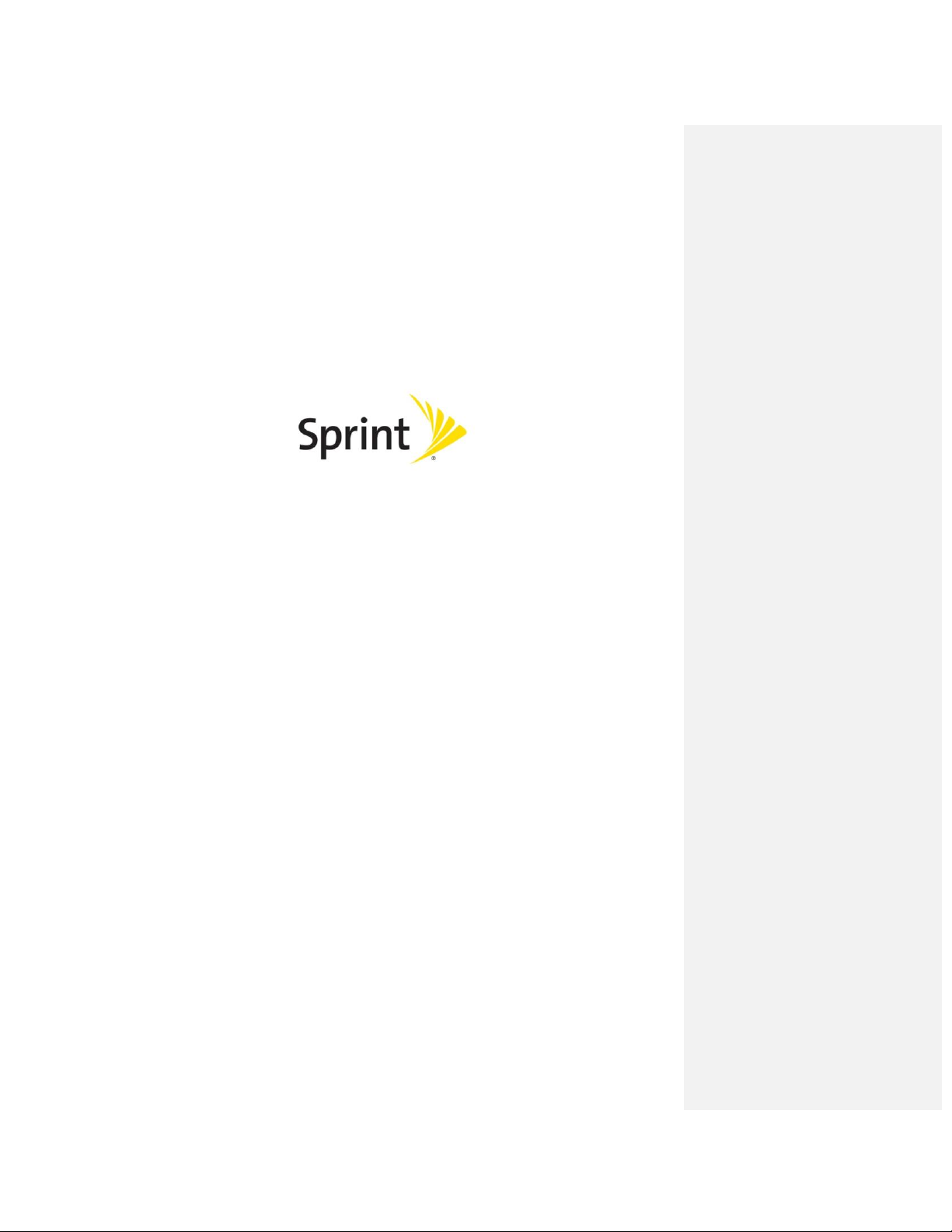
Express from Sprint
User Guide
©2011 Sprint. Sprint and the logo are trademarks of Sprint. Other marks are trademarks of their
respective owners.
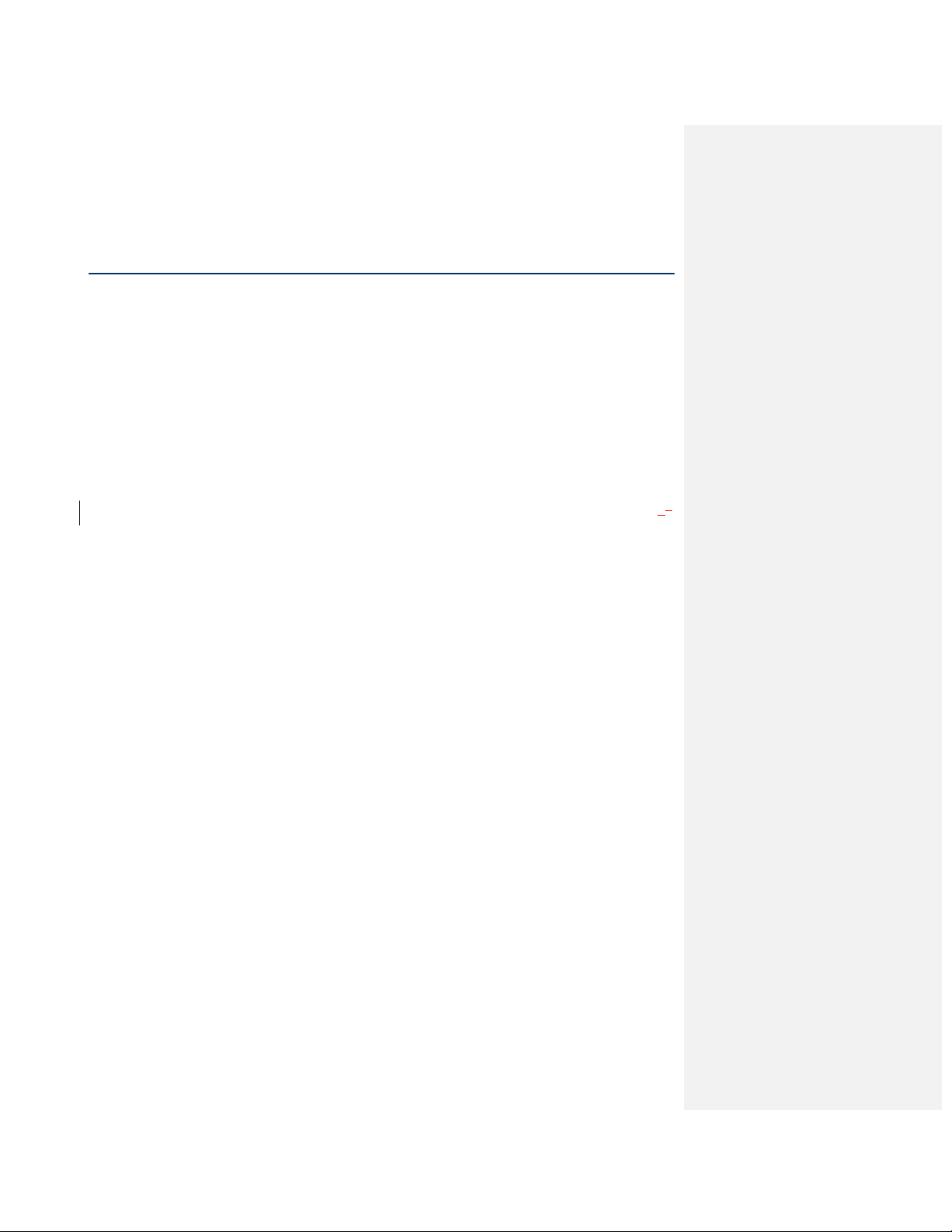
TOC i
Table of Contents
Table of Contents.................................................................................................................... i
Get Started ............................................................................................................................ 1
Your Device at a Glance ..................................................................................................... 1
Set Up Your Device ............................................................................................................ 2
Activate Your Device .......................................................................................................... 4
Set Up Voicemail ................................................................................................................ 4
Sprint Account Information and Help ................................................................................... 5
Sprint Account Passwords ............................................................................................... 5
Manage Your Account ..................................................................................................... 6
Sprint Support Services ................................................................................................. 76
Device Basics ........................................................................................................................ 8
Your Device’s Layout .......................................................................................................... 9
Key Functions ............................................................................................................... 10
Turn Your Device On and Off ............................................................................................ 11
Turn Your Device On ..................................................................................................... 11
Turn Your Device Off ..................................................................................................... 11
Turn Your Screen On and Off............................................................................................ 12
Turn the Screen Off When Not in Use ............................................................................ 12
Turn the Screen On and Unlock It .................................................................................. 12
Touchscreen Navigation ................................................................................................... 12
Your Home Screen ........................................................................................................... 13
Customize the Home Screen ......................................................................................... 14
Extended Home Screens ............................................................................................... 14
Status Bar ........................................................................................................................ 15
Enter Text ........................................................................................................................ 17
Choose an Input Method ............................................................................................... 17
Use the Phone Keypad .................................................................................................. 17
Customize Keyboard Settings ........................................................................................ 18
Tips for Editing Text ...................................................................................................... 18
Phone.................................................................................................................................. 20

TOC ii
Make Phone Calls ............................................................................................................ 20
Call Using the Phone Dialer ........................................................................................... 20
Call from Call Log.......................................................................................................... 21
Call from Contacts ......................................................................................................... 21
Call a Number in a Text Message or Email Message ...................................................... 21
Call Emergency Numbers .............................................................................................. 21
Receive Phone Calls ........................................................................................................ 22
Answer an Incoming Call ............................................................................................... 22
Mute the Ringing Sound ................................................................................................ 22
Reject an Incoming Call ................................................................................................. 23
Voicemail (Traditional) ...................................................................................................... 23
Set Up Voicemail........................................................................................................... 23
Voicemail Notification .................................................................................................... 24
Retrieve Your Voicemail Messages ................................................................................ 24
Phone Call Options ........................................................................................................... 24
Caller ID ....................................................................................................................... 25
3-Way Calling ............................................................................................................... 25
In-call Options ............................................................................................................... 25
Call Log (Recent Calls) ..................................................................................................... 26
View the Call Log .......................................................................................................... 26
Call Log Options ........................................................................................................... 27
Clear the Call Log ......................................................................................................... 27
Device Settings .................................................................................................................... 28
Wireless & Network Settings ............................................................................................. 28
Airplane Mode ............................................................................................................... 29
Wi-Fi Settings ............................................................................................................... 29
Bluetooth Settings ......................................................................................................... 29
Tethering & Portable Hotspot Settings............................................................................ 29
VPN Settings ................................................................................................ ................ 30
Mobile Networks ........................................................................................................... 30
Call Settings ..................................................................................................................... 30
Voicemail Settings ......................................................................................................... 31
Other Call Settings ........................................................................................................ 31
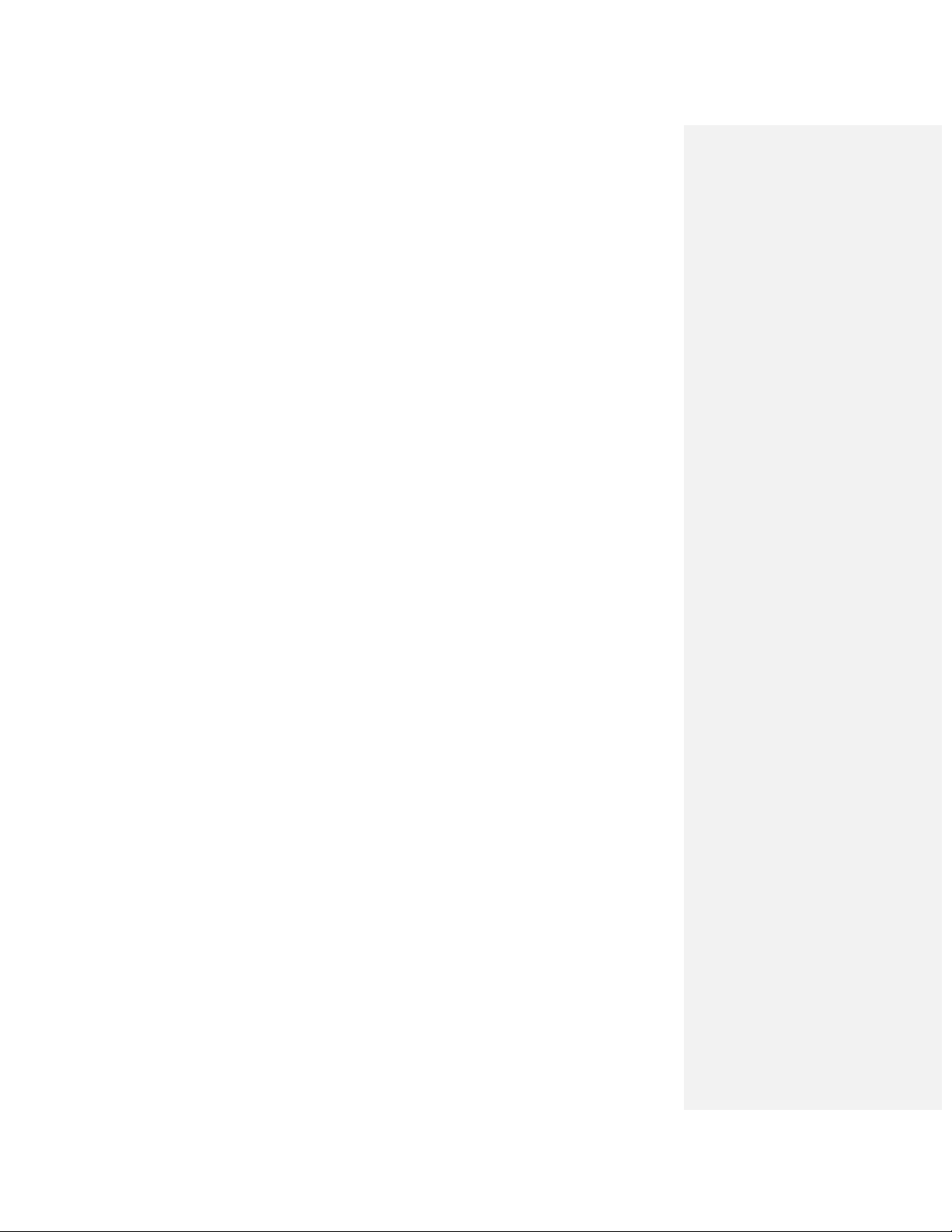
TOC iii
Roaming Settings ............................................................................................................. 33
Roaming Guards ........................................................................................................... 33
Roaming Options .......................................................................................................... 33
Sound Settings ................................................................................................................. 33
General Sound Settings................................................................................................. 34
Incoming Calls .............................................................................................................. 34
Notifications ................................................................ .................................................. 35
Sound Feedback Settings .............................................................................................. 35
Display Settings................................................................................................................ 35
Brightness..................................................................................................................... 35
Auto-Rotate Screen ....................................................................................................... 36
Animation ..................................................................................................................... 36
Screen Timeout............................................................................................................. 36
Notification Blink ........................................................................................................... 36
G-Sensor Calibration ..................................................................................................... 36
PC Connection ................................................................................................................. 36
USB Connection Types ................................................................................................. 36
Location & Security Settings ............................................................................................. 37
My Location .................................................................................................................. 37
Screen Lock .................................................................................................................. 38
Passwords .................................................................................................................... 39
Device Administration .................................................................................................... 39
Credential Storage ........................................................................................................ 40
Applications Settings ........................................................................................................ 41
Unknown Sources ......................................................................................................... 41
Quick Launch ................................................................................................................ 41
Manage Applications ..................................................................................................... 41
Running Services .......................................................................................................... 42
Storage Use .................................................................................................................. 42
Battery Use ................................................................................................................... 42
Development................................................................................................................. 42
Accounts & Sync .............................................................................................................. 43
Background Data .......................................................................................................... 43

TOC iv
Auto-Sync ..................................................................................................................... 43
Privacy ............................................................................................................................. 44
Back Up My Data .......................................................................................................... 44
Automatic Restore ......................................................................................................... 45
Factory Data Reset ....................................................................................................... 45
Storage Settings ................................................................................................ ............... 46
SD Card........................................................................................................................ 46
Language & Keyboard Settings ......................................................................................... 46
Language Settings ........................................................................................................ 46
Keyboard Settings ................................................................................................ ......... 47
Voice Input & Output Settings ........................................................................................... 48
Voice Recognizer Settings ................................ ............................................................. 48
Text-to-Speech Settings .............................................................................................4948
Accessibility Settings ........................................................................................................ 50
Accessibility ................................................................ .................................................. 50
TalkBack....................................................................................................................... 50
Power Button Ends Call ................................................................................................. 50
Date & Time Settings ........................................................................................................ 51
System Update ................................................................................................................. 51
About Phone .................................................................................................................... 51
Status ........................................................................................................................... 51
Contacts ................................................................ ........................................................... 5352
Get Started With Contacts .............................................................................................5352
Access Contacts ........................................................................................................5352
Contacts List ..............................................................................................................5352
Create Contact .......................................................................................................... 555453
Save a Phone Number...................................................................................................5554
Edit a Contact................................................................................................................5655
Add or Edit Information for a Contact ..........................................................................5655
Assign a Stored Picture to a Contact ....................................................................... 575655
Assign a New Picture to a Contact ..............................................................................5756
Joined Contacts ..................................................................................................... 585756
Delete a Contact ........................................................................................................5857
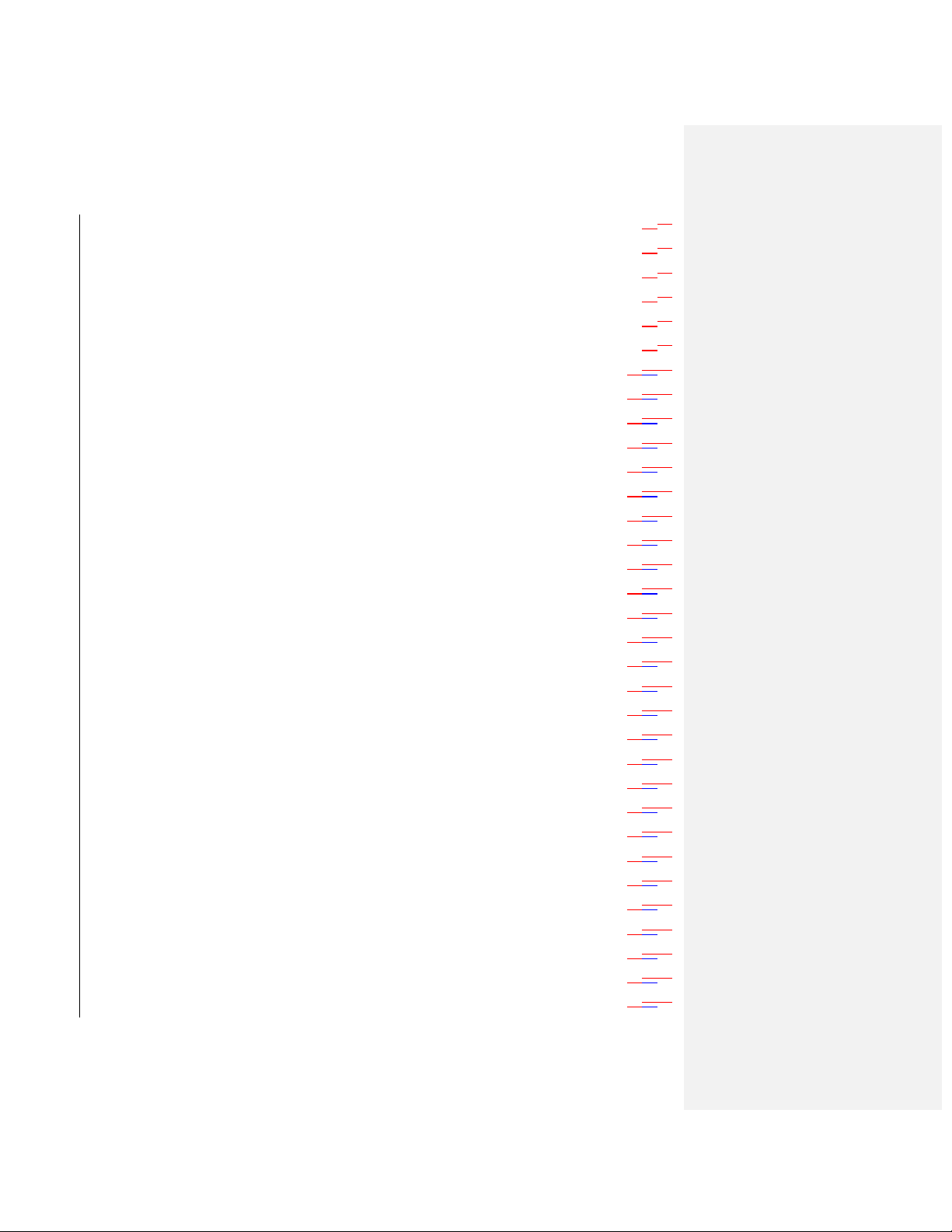
TOC v
Synchronize Contacts ....................................................................................................5857
Share Contacts .............................................................................................................5857
Contact Groups ................................................................................................ .............5958
Create a Group ................................ ................................................................ ..........5958
Edit a Group ..............................................................................................................5958
Add a Contact to Your Groups ....................................................................................5958
Accounts and Messaging .............................................................................................. 616059
Gmail / Google .......................................................................................................... 616059
Create a Google Account ....................................................................................... 616059
Sign In to Your Google Account .............................................................................. 626160
Access Gmail ......................................................................................................... 636261
Send a Gmail Message .......................................................................................... 636261
Read and Reply to Gmail Messages ....................................................................... 646362
Email ........................................................................................................................ 646362
Add an Email Account (POP3 or IMAP) ................................................................... 656463
Create Another Email Account ................................................................................ 656463
Compose and Send Email ...................................................................................... 656463
View and Reply to Email ......................................................................................... 666564
Edit Email Account Settings .................................................................................... 676665
Delete an Email Account ........................................................................................ 676665
Add the Mail Widget ............................................................................................... 676665
Text Messaging and MMS ......................................................................................... 676665
Compose Text Messages ................................ ....................................................... 686766
Send a Multimedia Message (MMS)........................................................................ 686766
Save and Resume a Draft Message ........................................................................ 706968
New Messages Notification ..................................................................................... 706968
Managing Message Conversations ......................................................................... 706968
Text and MMS Options ........................................................................................... 727170
Google Talk............................................................................................................... 747372
Open Talk .............................................................................................................. 747372
Add a Friend .......................................................................................................... 747372
Accept an Invitation ................................................................................................ 747372
Start a Chat ........................................................................................................... 747372
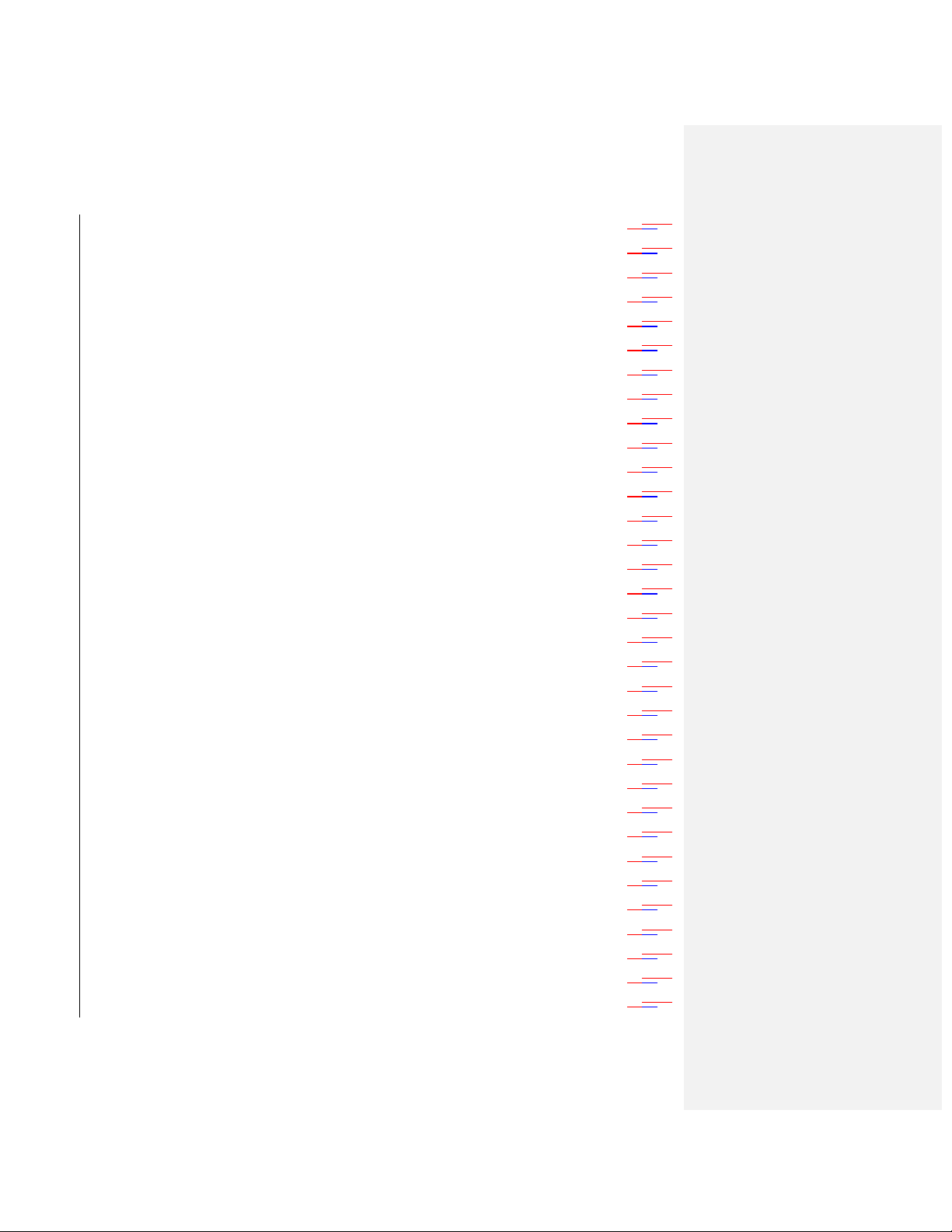
TOC vi
Sign out of Talk ...................................................................................................... 747372
Applications and Entertainment ..................................................................................... 757473
Android Market .......................................................................................................... 757473
Find and Install an Application ................................................................................ 767574
Create a Google Checkout Account ........................................................................ 777675
Request a Refund for a Paid Application ................................................................. 777675
Open an Installed Application ................................................................................. 777675
Uninstall an Application .......................................................................................... 787776
Get Help With Android Market ................................................................................ 787776
Sprint ID .................................................................................................................... 787776
Install an ID Pack ................................................................................................... 787776
Switch ID Packs ..................................................................................................... 797877
Download and Install the Sprint ID Pack .................................................................. 797877
Navigation ................................................................................................................. 797877
Google Maps ......................................................................................................... 797877
TeleNav™ GPS Navigator ...................................................................................... 807978
Google Navigation .................................................................................................. 818079
Music ........................................................................................................................ 828180
Music Player .......................................................................................................... 828180
Sprint Music Plus ................................................................................................... 838281
Sprint TV & Movies ................................................................................................ .... 848382
NASCAR Sprint Cup Mobile ....................................................................................... 848382
Sprint Football Live .................................................................................................... 868584
Web and Data ............................................................................................................... 888786
Wi-Fi ......................................................................................................................... 888786
Turn Wi-Fi On and Connect to a Wireless Network .................................................. 888786
Check the Wireless Network Status ........................................................................ 898887
Connect to a Different Wi-Fi Network ................................................................ ...... 898887
Add the Wi-Fi Widget ............................................................................................. 908988
Data Services (Sprint 3G Network) ............................................................................. 908988
Your User Name .................................................................................................... 908988
Launch a Web Connection...................................................................................... 908988
Data Connection Status and Indicators ................................................................... 919089
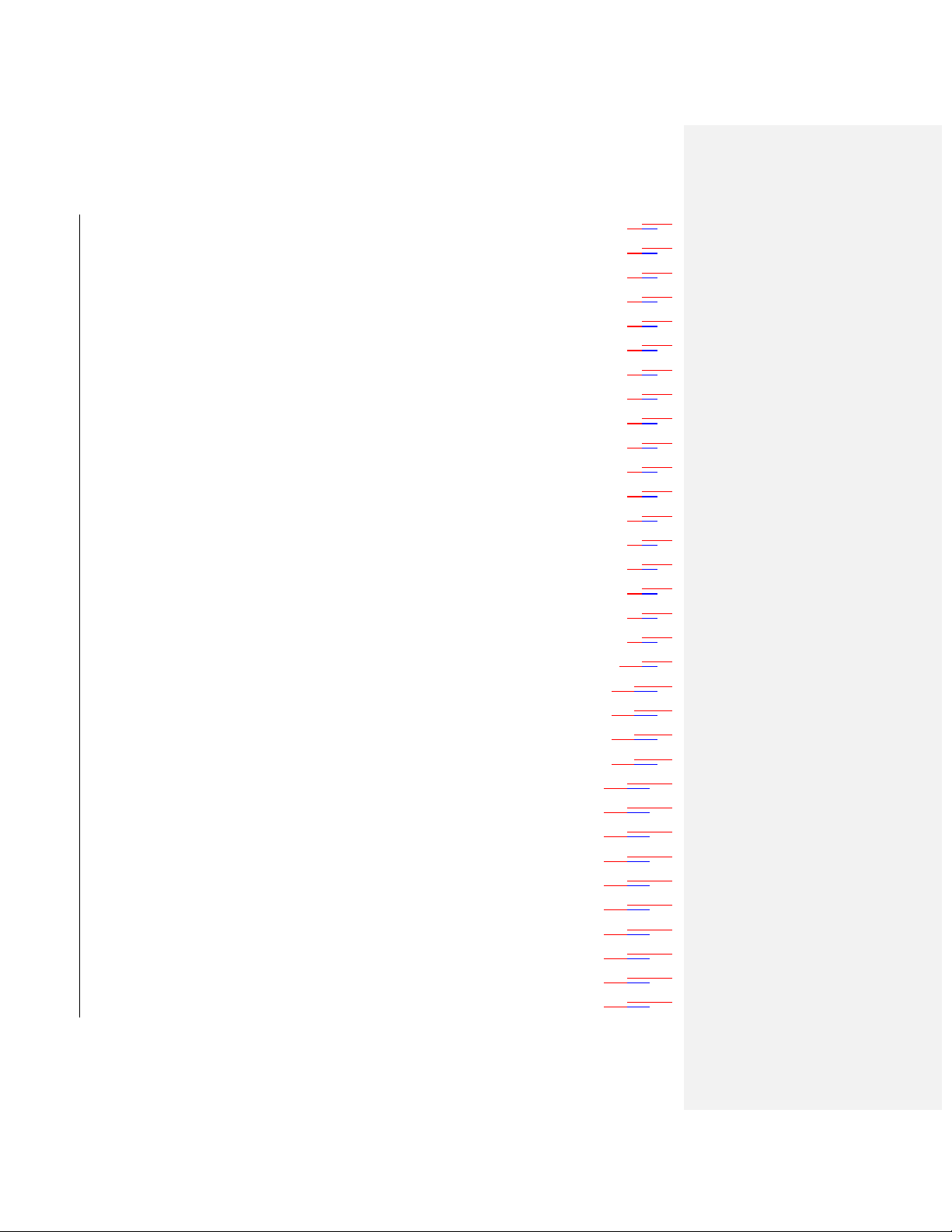
TOC vii
Virtual Private Networks (VPNs) ................................................................................. 919089
Prepare Your Device for VPN Connection ................................ ............................... 929190
Set Up Secure Credential Storage ................................................................ .......... 929190
Add a VPN Connection ........................................................................................... 929190
Connect to a VPN .................................................................................................. 929190
Disconnect From a VPN ......................................................................................... 939291
Browser .................................................................................................................... 939291
Learn to Navigate the Browser ................................................................................ 949392
Browser Menu ........................................................................................................ 959493
Select Text on a Web Page .................................................................................... 959493
Go to a Specific Website ........................................................................................ 969594
Adjust Browser Page Settings ................................................................................. 969594
Adjust Browser Privacy Settings ............................................................................. 979695
Adjust Browser Security Settings ............................................................................ 989796
Reset the Browser to Default .................................................................................. 989796
Set the Browser Home Page................................................................................... 989796
Create Bookmarks ................................................................................................. 999897
Create a New Homepage ....................................................................................... 999897
Add Bookmarks to Your Home Screen .................................................................. 1009998
Camera and Video .................................................................................................... 10110099
Take Pictures ........................................................................................................ 10110099
Open the Camera............................................................................................... 10110099
Viewfinder Screen .............................................................................................. 10110099
Review Screen ................................................................................................. 102101100
Zoom ................................ ............................................................................... 102101100
Take a Picture .................................................................................................. 102101100
Close the Camera ................................ ............................................................ 103102101
Record Videos ..................................................................................................... 103102101
Camera Settings.................................................................................................. 103102101
View Pictures and Videos Using Gallery ............................................................... 103102101
Open the Gallery .............................................................................................. 104103102
View Pictures ................................................................................................... 104103102
Rotate Pictures ................................................................................................ 104103102

TOC viii
Crop Pictures ................................................................................................... 104103102
Share Photos and Videos .................................................................................... 105104103
Send Photos or Videos via Email ...................................................................... 105104103
Send Photos or Videos via Multimedia Message ............................................... 105104103
Send Photos or Videos Using Bluetooth ............................................................ 106105104
Tools and Calendar ................................................................................................. 107106105
Calendar ............................................................................................................. 107106105
Open the Calendar ................................ ........................................................... 107106105
Create Events .................................................................................................. 107106105
Event Alerts ..................................................................................................... 108107106
View Events ..................................................................................................... 109108107
Erase Events ................................................................................................... 110109108
Setting an Event Reminder ............................................................................... 110109108
Set the Synchronize and Display ...................................................................... 110109108
Customize the Calendar Settings ...................................................................... 111110109
Clock and Alarm .................................................................................................. 111110109
Open the Clock ................................ ................................................................ 111110109
Open the Alarm ................................................................ ................................ 111110109
Calculator............................................................................................................ 112111110
File Manager ................................................................ ....................................... 112111110
Bluetooth............................................................................................................. 114113112
Turn On Bluetooth ............................................................................................ 114113112
Change the Device Name ................................................................................. 114113112
Connect a Bluetooth Headset or Car Kit ............................................................ 115114 113
Pair with and Connect to a Bluetooth Device ..................................................... 115114113
Send Files via Bluetooth ................................................................................... 116115114
Send and Receive Information Using Bluetooth ................................................. 116115114
Disconnect from or Unpair with a Bluetooth Device ............................................ 118117116
microSD Card...................................................................................................... 118117116
Remove the microSD Card ............................................................................... 119118117
Insert a microSD Card ...................................................................................... 119118117
microSD Icon Indicators.................................................................................... 119118117
View the microSD Card Memory ....................................................................... 120119118
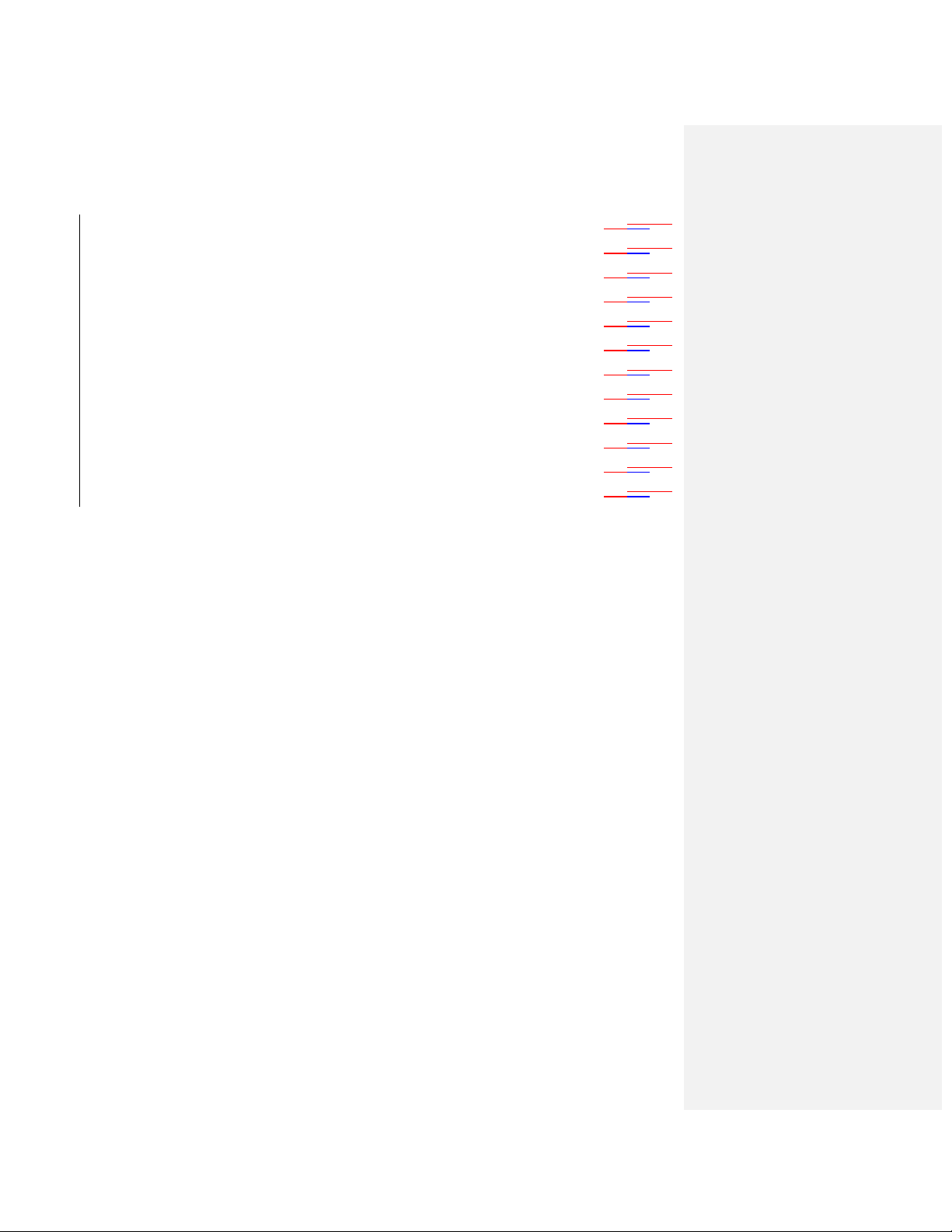
TOC ix
Format the microSD Card ................................................................................. 120119118
Unmount the microSD Card .............................................................................. 120119118
Use the Device’s microSD Card as a USB Drive ................................................ 120119118
microSD Adapter .............................................................................................. 121120119
Update Your Device............................................................................................. 121120119
Update Your Device Firmware .......................................................................... 121120119
Update Your Profile .......................................................................................... 123122121
Update Your PRL ............................................................................................. 123122121
GPL WRITTEN OFFER ........................................................................................... 124123122
COPYRIGHT NOTICE ................................................................ ......................... 124123122
WRITTEN OFFER ............................................................................................... 124123122
Index ...................................................................................................................... 125124123

Get Started 1
Get Started
This section gives you all the information you need to set up your device and Sprint service the
first time.
Your Device at a Glance
Set Up Your Device
Activate Your Device
Set Up Voicemail
Sprint Account Information and Help
Your Device at a Glance
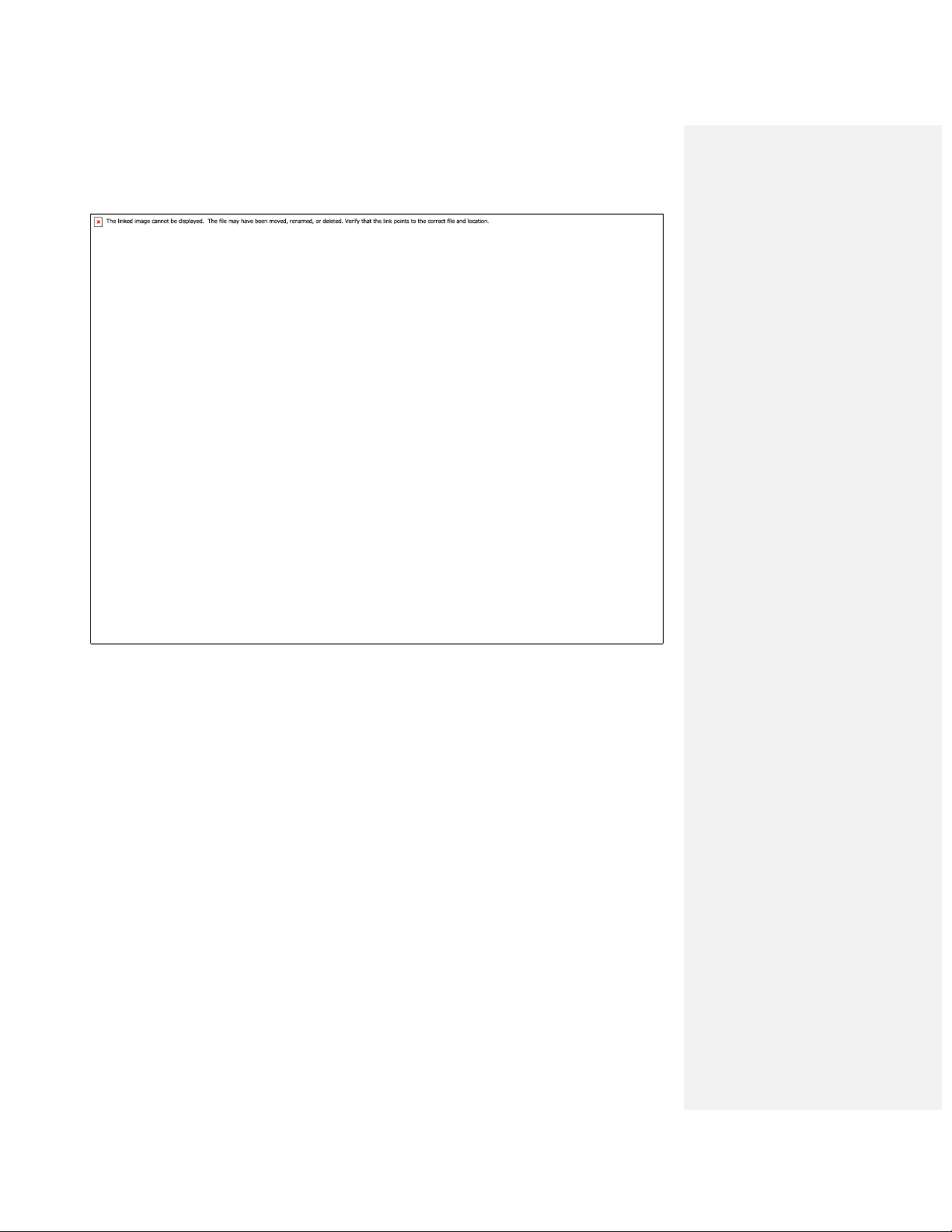
Get Started 2
Set Up Your Device
You must first install and charge the battery to begin setting up your device.
1. Install the battery.
Insert your fingertip into the slot at the top of the battery compartment cover and lift
the cover up gently.
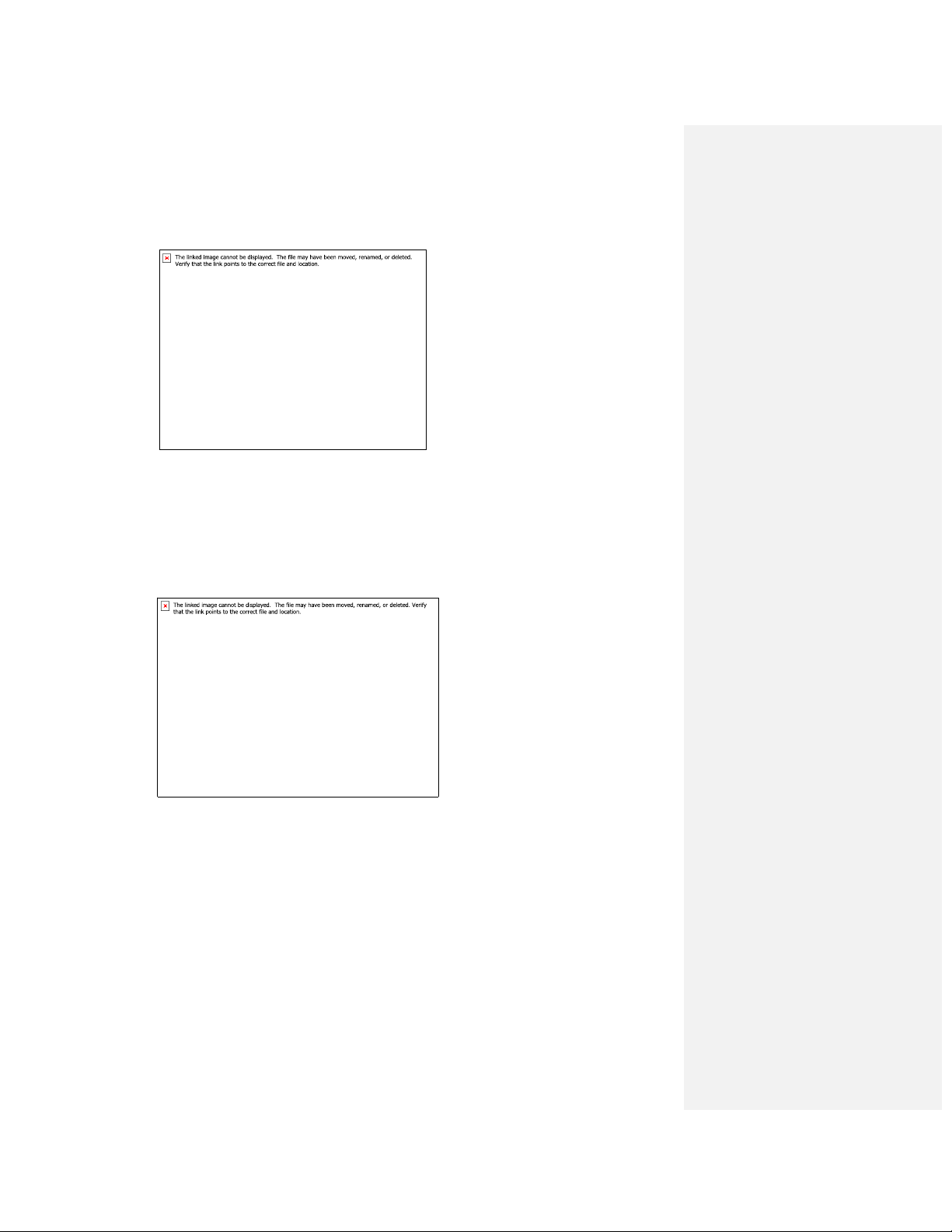
Get Started 3
Insert the battery, contacts end first, and gently press the battery into place.
Replace the battery compartment cover, making sure all the tabs are secure and
there are no gaps around the cover.
2. Charge your battery.
Plug the USB connector into the charger/accessory jack on the lower side of your
device.
Plug the AC adapter into an electrical outlet. Fully charging a battery may take up to
three hours.
Note: Your device’s battery should have enough charge for the device to turn on and find a
signal, run the setup application, set up voicemail, and make a call. You should fully
charge the battery as soon as possible.
3. Press and hold the Power button to turn the device on.
If your device is activated, it will turn on, search for Sprint service, and begin the
setup application.
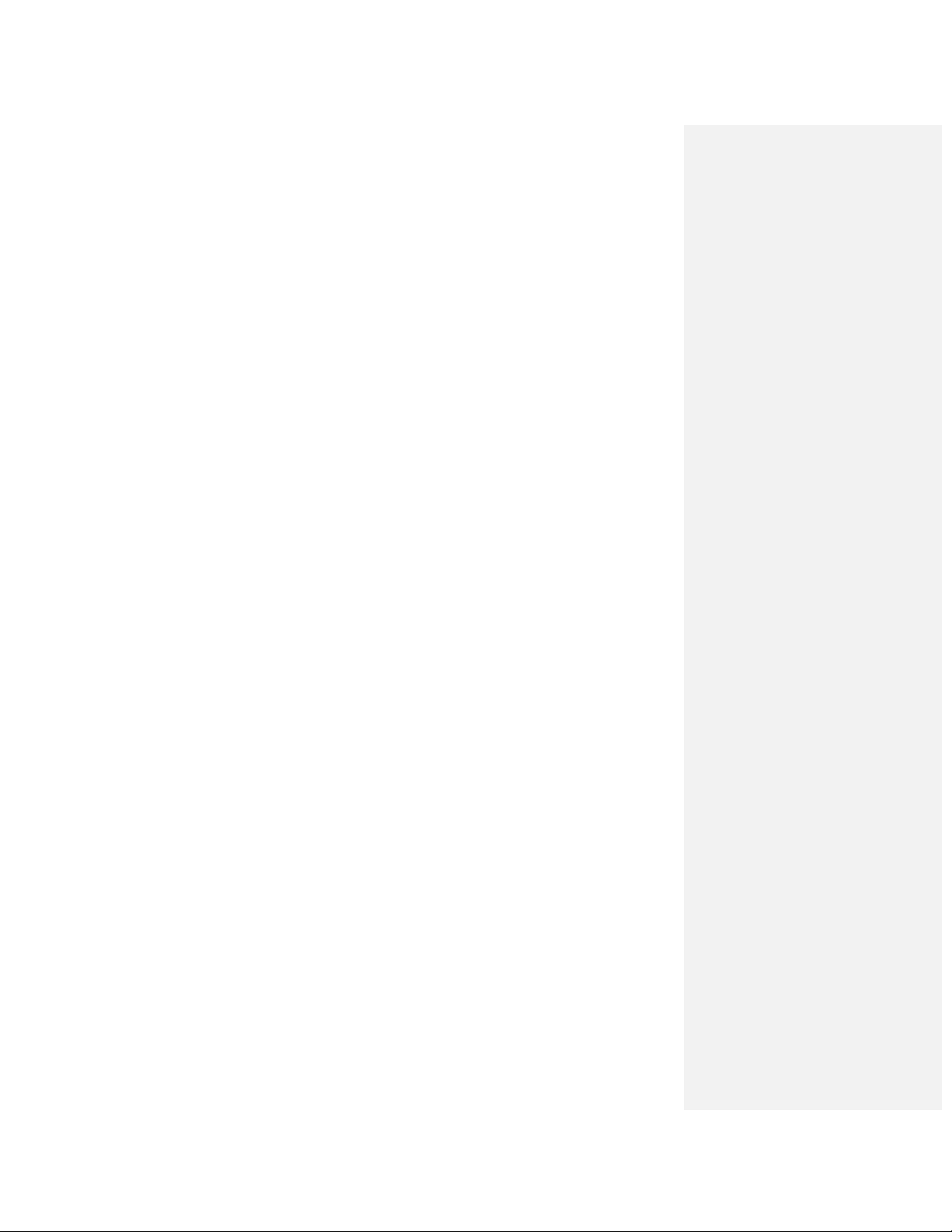
Get Started 4
If your device is not yet activated, see Activate Your Device for more information.
Activate Your Device
Depending on your account or how and where you purchased your device, it may be ready to
use or you may need to activate it on your Sprint account.
● If you purchased your device at a Sprint Store, it is probably activated and ready to use.
● If you received your device in the mail and it is for a new Sprint account or a new line of
service, it is designed to activate automatically.
When you turn the device on for the first time, you should see a Hands Free
Activation screen, which may be followed by a PRL Update screen and a Firmware
Update screen. Follow the onscreen instructions to continue.
● If you received your device in the mail and you are activating a new device for an
existing number on your account (you’re swapping devices), you can activate on your
computer online or directly on your device.
Activate on your computer:
• Go to sprint.com/activate and complete the online instructions to activate your
device.
Activate on your device:
• Turn on your new device. (Make sure the old one is turned off.) Your device will
automatically attempt Hands-Free Activation.
• Touch Activate to override auto-activation and start the manual activation
wizard.
• Follow the on-screen prompts to complete the activation process.
● To confirm activation, make a phone call. If your device is still not activated or you do not
have access to the Internet, contact Sprint Customer Service at 1-888-211-4727 for
assistance.
Note: If you are having any difficulty with activation, contact Sprint Customer Service by calling
1-888-211-4727 from any other phone.
Set Up Voicemail
Your device automatically transfers all unanswered calls to your voicemail, even if your device is
in use or turned off. You should set up voicemail and personal greeting as soon as your device
is activated. Always use a password to protect against unauthorized access.
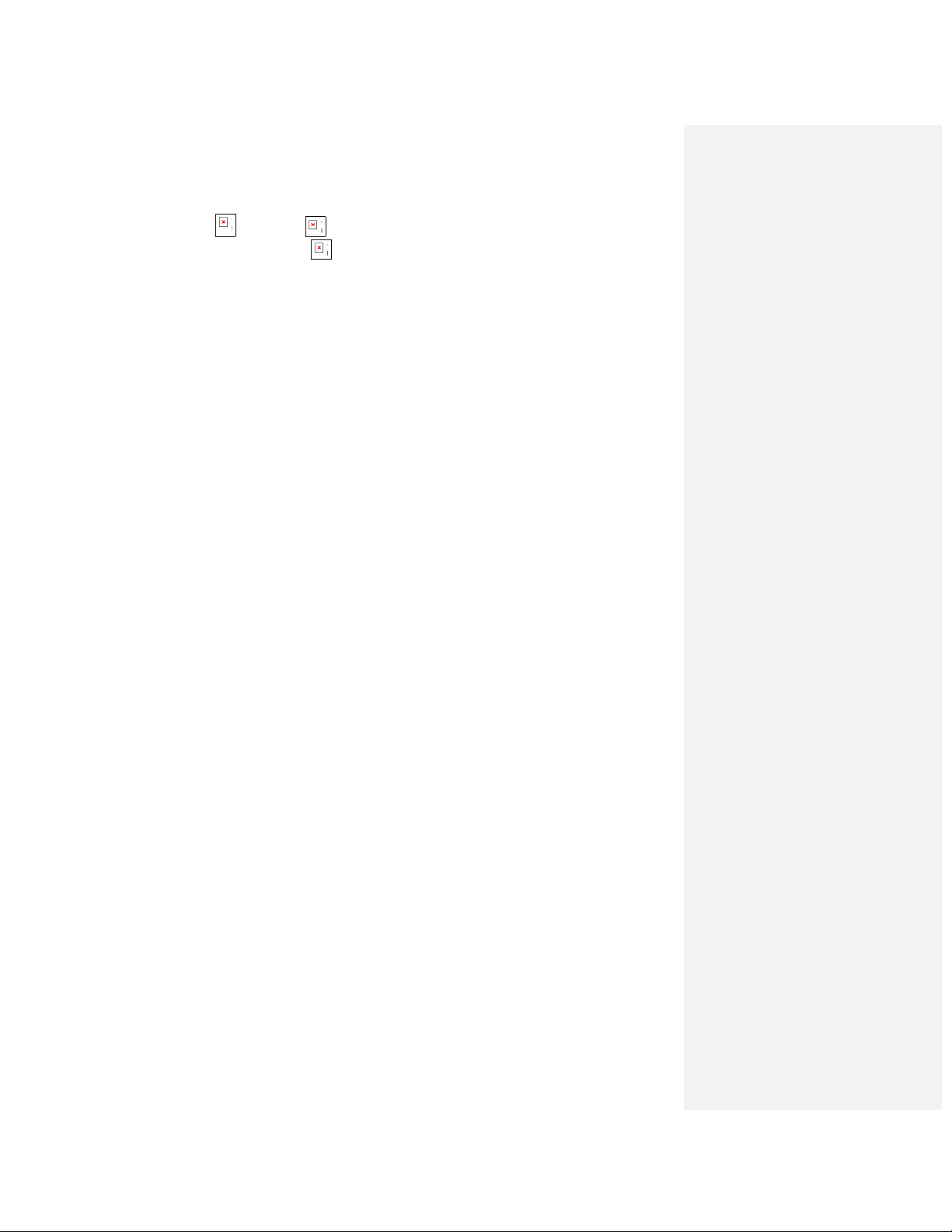
Get Started 5
1. Press Home and touch . (If your screen is locked, press the Power button to turn
on the display and then drag to the right to unlock the screen.)
2. Touch the Voicemail button.
3. Follow the system prompts to:
Create your password.
Record your name announcement.
Record your greeting.
Note: Voicemail Password – Sprint strongly recommends that you create a password when
setting up your voicemail to protect against unauthorized access. Without a password,
anyone who has access to your device is able to access your voicemail messages.
Sprint Account Information and Help
Find out about account passwords and information about managing your account and finding
help.
Sprint Account Passwords
Manage Your Account
Sprint Support Services
Sprint Account Passwords
As a Sprint customer, you enjoy unlimited access to your personal account information, your
voicemail account, and your data services account. To ensure that no one else has access to
your information, you will need to create your Sprint account passwords to protect your privacy.
Account User Name and Password
If you are the account owner, you will create an account user name and password when you
sign on to sprint.com. (Click Sign in/Sign up and then click Sign up now! to get started.) If you
are not the account owner (if someone else receives the bill for your Sprint service), you can get
a sub-account password at sprint.com.
Voicemail Password
You’ll create your voicemail password when you set up your voicemail. See Set Up Voicemail
for more information on your voicemail password.

Get Started 6
Data Services Password
With your Sprint phone, you may elect to set up an optional data services password to control
access and authorize Premium Service purchases.
For more information, or to change your passwords, sign on to sprint.com or call Sprint
Customer Service at 1-888-211-4727.
Manage Your Account
Manage your Sprint account from your computer, your Sprint phone, or any other phone.
Online: sprint.com
● Access your account information.
● Check your minutes used (depending on your Sprint service plan).
● View and pay your bill.
● Enroll in Sprint online billing and automatic payment.
● Purchase accessories.
● Shop for the latest Sprint phones.
● View available Sprint service plans and options.
● Learn more about data services and other products like games, ringtones, screen
savers, and more.
From Your Sprint Phone
1. Press and touch .
2. Do any of the following:
Press
to check minute usage and account balance.
Press
to make a payment.
Press
to access the Sprint Zone, where you can check your account,
update your device, watch video tutorials, or contact Sprint Customer Service.
From Any Other Phone
● Sprint Customer Service: 1-888-211-4727.
● Business Customer Service: 1-888-788-4727.
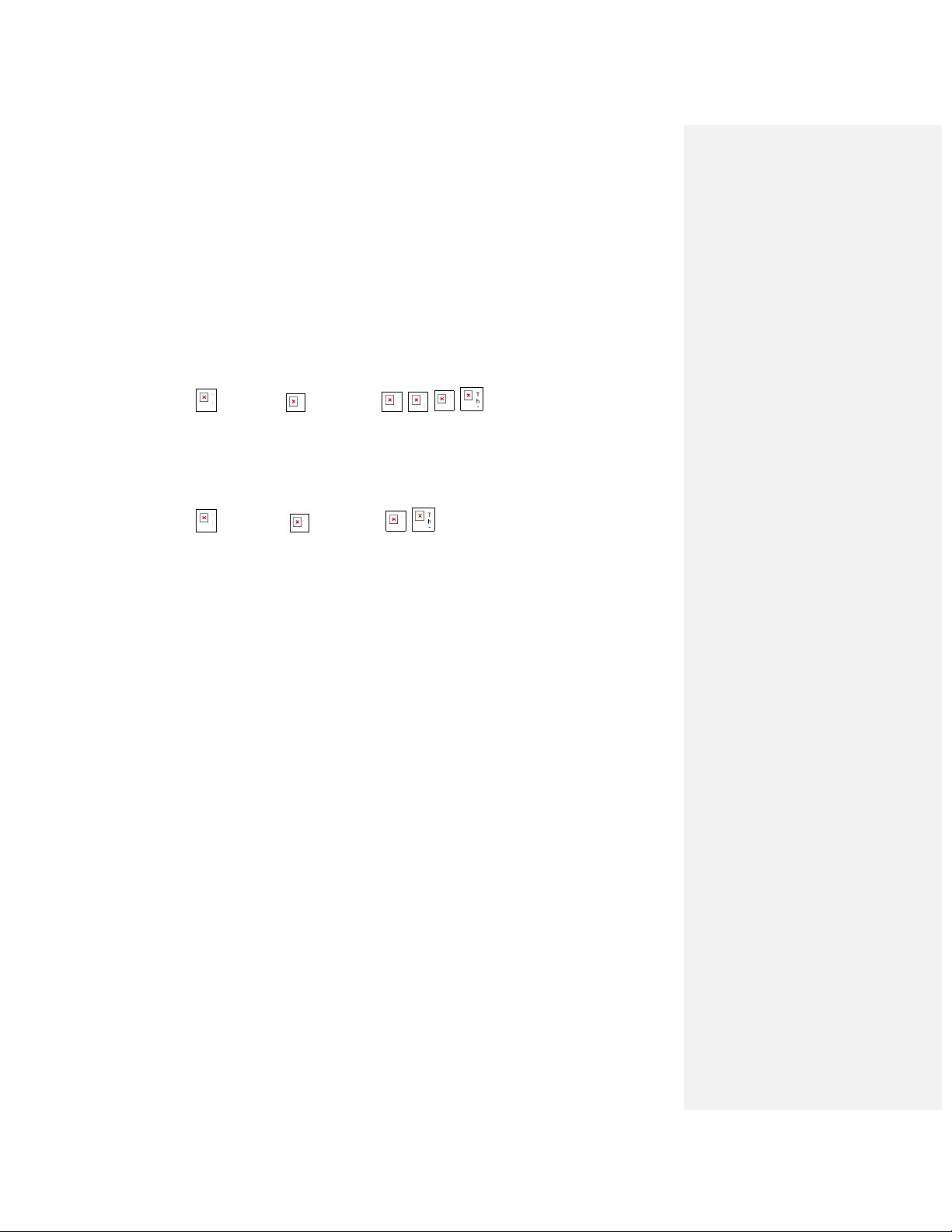
Get Started 7
Sprint Support Services
Sprint 411
Sprint 411 gives you access to a variety of services and information, including residential,
business, and government listings; movie listings or showtimes; driving directions, restaurant
reservations, and major local event information. You can get up to three pieces of information
per call, and the operator can automatically connect your call at no additional charge.
There is a per-call charge to use Sprint 411, and you will be billed for airtime.
► Press and touch , then press
.
Sprint Operator Services
Sprint Operator Services provides assistance when you place collect calls or when you place
calls billed to a local telephone calling card or third party.
► Press , and touch , then touch
.
For more information or to see the latest in products and services, visit us online at sprint.com.

Device Basics 8
Device Basics
Your device is packed with features that simplify your life and expand your ability to stay
connected to the people and information that are important to you. The topics in this section will
introduce the basic functions and features of your phone.
Your Device’s Layout
Turn Your Device On and Off
Turn Your Screen On and Off
Touchscreen Navigation
Your Home Screen
Status Bar
Enter Text
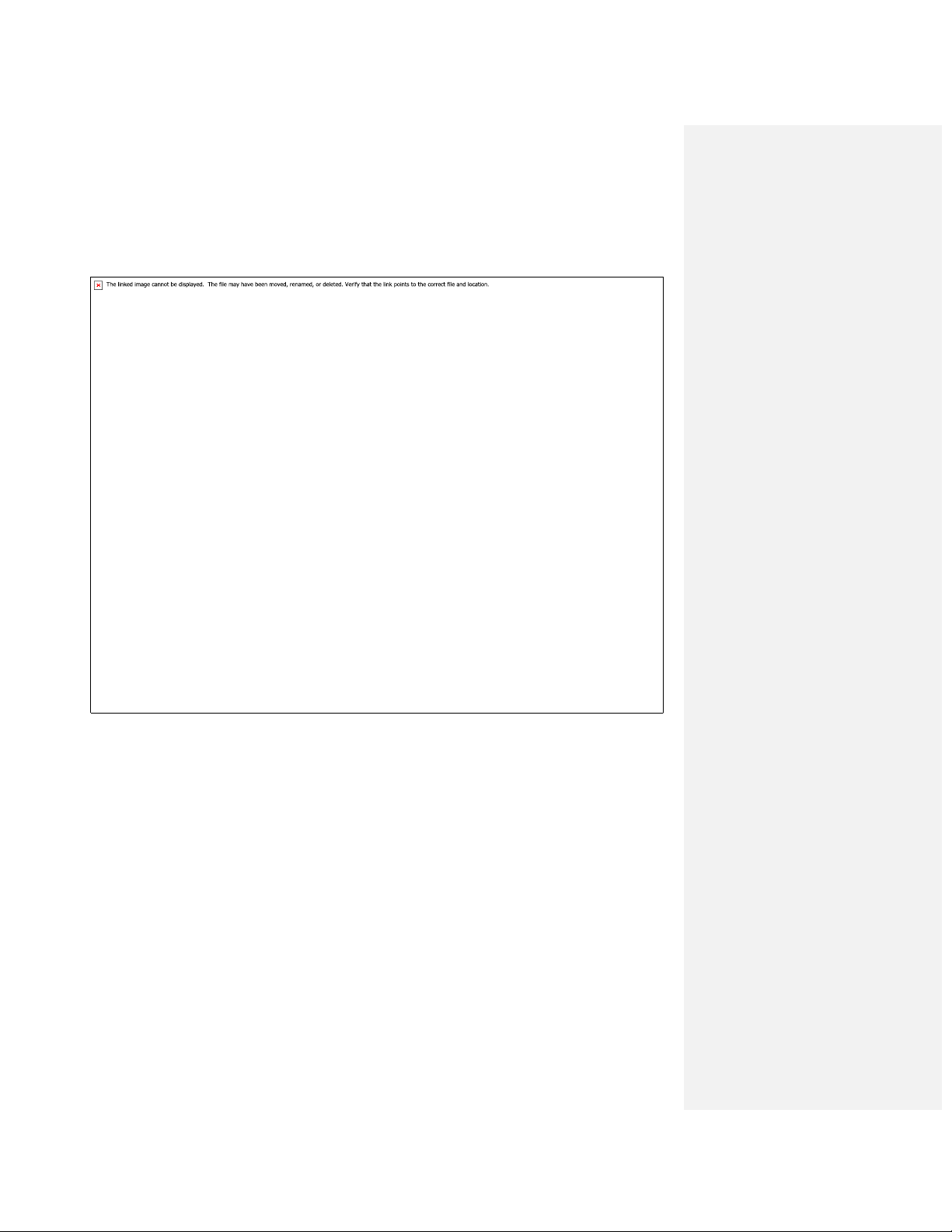
Device Basics 9
Your Device’s Layout
The illustrations below outline your device’s layout.
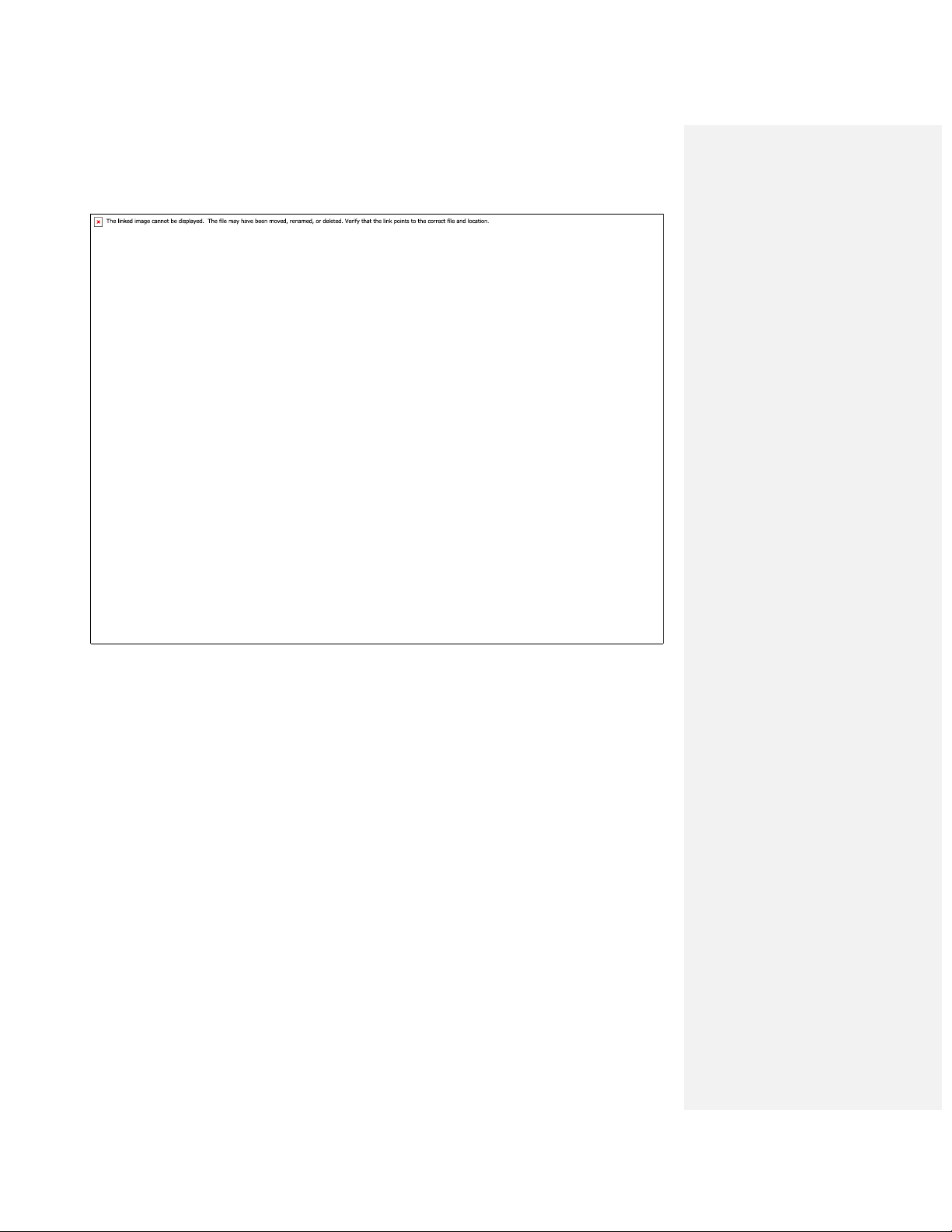
Device Basics 10
Key Functions
1. Notifications bar displays the reminders and status icons of your phone. Flick down to
open the notifications panel.
2. Volume buttons adjust the ringtone, media, and in-call volumes. When there is an
incoming call, you can press the volume key to mute the ringtone. In standby mode,
press and hold the volume down key to switch the phone to the sound-off mode.
3. Send answers calls. Press to go to the Call log screen.
4. Navigation scrolls through the menu options on the screen.
5. Home returns you to the home screen. Press and hold to show the most recently used
applications.
6. Menu opens a list of options available for the current screen.
7. Keypad has the functions described in Enter Text.
8. Back returns you to the previous screen. Press to exit any application you are running.

Device Basics 11
9. Search opens Google search for searching your mobile phone and the Internet. Touch
and hold to open Google search by voice.
10. OK selects a highlighted item.
11. Camera button launches the camera and camcorder.
12. End hangs up a call. Press to return to the Home screen.
13. Display area shows the operation and display areas of your phone.
14. Dialer opens the Dialer screen.
15. Application tab allows you to view all your applications.
16. Sprint ID launches the Sprint ID application from where you can replace a current ID or
get a new one.
17. Earpiece emits the caller’s voice.
18. Status indicator indicates the charging status. When a new message or email arrives,
the indicator blinks green.
19. Headset jack connects a headset.
20. Microphone collects your voice.
21. Charge/Accessory jack connects a USB cable for charging or data transmission.
22. Power powers on the phone. Press and hold to open the Phone options menu when
the phone is powered on. Press to lock the screen when the phone is active.
23. Speaker allows you to hear ringtones and media files. It also allows you hear the other
party’s voice during calls in hands-free mode.
24. Camera captures pictures and records videos.
CAUTION! Inserting an accessory into the incorrect jack may damage the device.
Turn Your Device On and Off
You can turn your device on and off using the power button on the side of the device.
Turn Your Device On
► Press and hold the Power button.
Turn Your Device Off
► Make sure the device is unlocked and press and hold the Power button to open the
phone options menu. Touch Power off to turn the device off.
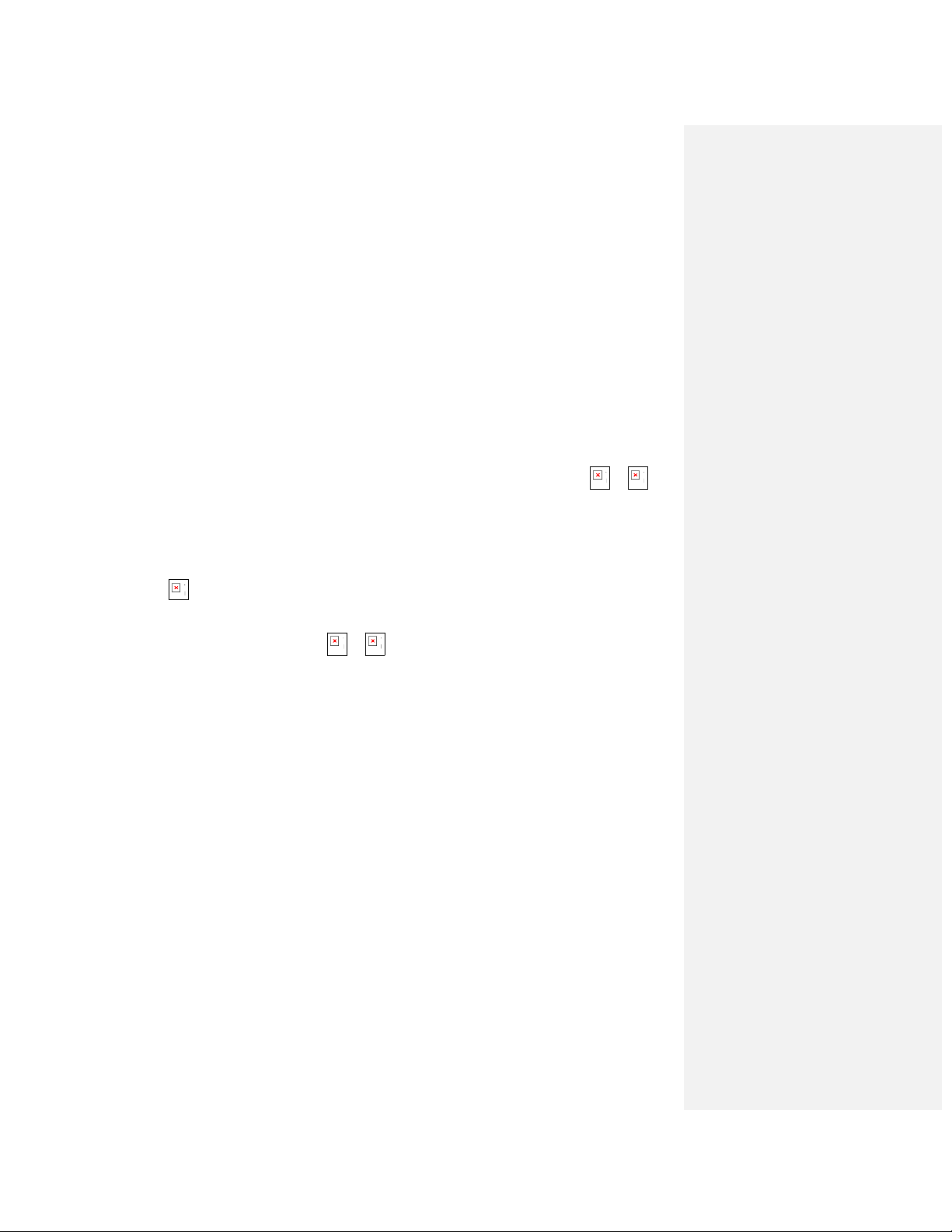
Device Basics 12
Your screen remains blank while your device is off (unless the battery is charging).
Turn Your Screen On and Off
You can save battery power by pressing the power button to turn your screen on and off.
Turn the Screen Off When Not in Use
► To quickly turn the screen off, press the Power button. Pressing the Power button
again or receiving an incoming call will turn on your device screen and show the lock
screen.
To save battery power, the device automatically turns off the screen after a certain period of
time when you leave it idle. You will still be able to receive messages and calls while the
device’s screen is off.
Note: For information on how to adjust the time before the screen turns off, press >
and touch Settings > Display > Screen timeout.
Turn the Screen On and Unlock It
1. To turn the screen on, press the Power button.
2. Drag to the right to unlock the screen.
If you have set up a screen lock, you will be prompted to draw the pattern or enter
the password or PIN. Press > and touch Settings > Location & security >
Set up screen lock.
Touchscreen Navigation
Your device’s touchscreen navigation lets you control actions through a variety of touch
gestures.
Touch
When you want to select items onscreen such as application and settings icons, or press
onscreen buttons, simply touch them with your finger.
Touch and Hold
To open the available options for an item (for example, a contact or link in a Web page), touch
and hold the item.
Swipe or Slide
To swipe or slide means to quickly drag your finger vertically or horizontally across the screen.
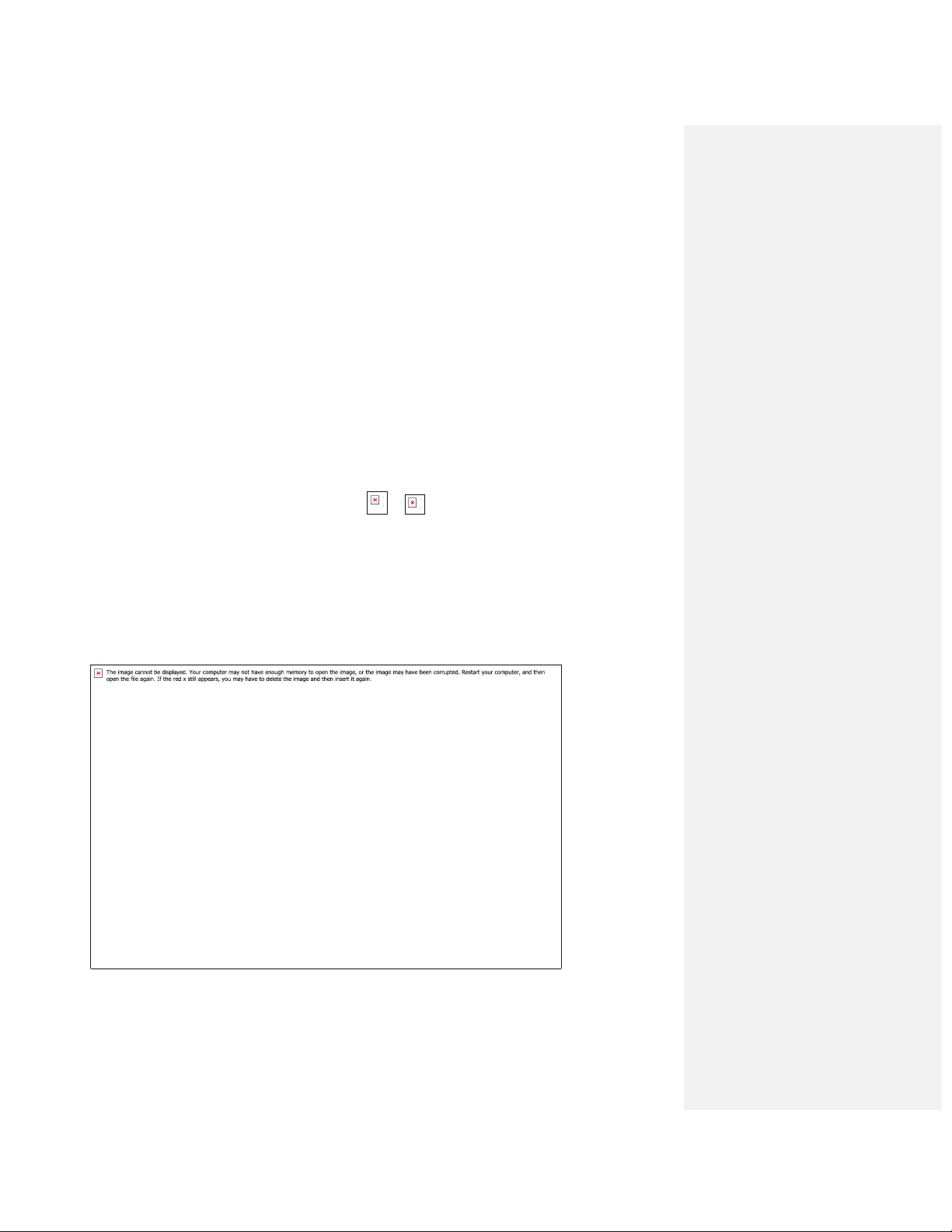
Device Basics 13
Drag
To drag, press and hold your finger with some pressure before you start to move your finger.
While dragging, do not release your finger until you have reached the target position.
Flick
Flicking the screen is similar to swiping, except that you need to swipe your finger in light, quick
strokes. This finger gesture is always in a vertical direction, such as when flicking the contacts
or message list.
Rotate
For most screens, you can automatically change the screen orientation from portrait to
landscape by turning the device sideways. When entering text, you can turn the device
sideways to bring up a bigger keyboard.
Note: The Auto-rotate screen check box in >
> Settings > Display needs to be
selected for the screen orientation to automatically change.
Your Home Screen
The home screen is the starting point for your device’s applications, functions, and menus. You
can customize your home screen by adding application icons, shortcuts, folders, widgets, and
more. Your home screen extends beyond the initial screen. Swipe the screen left or right to
display additional screens.
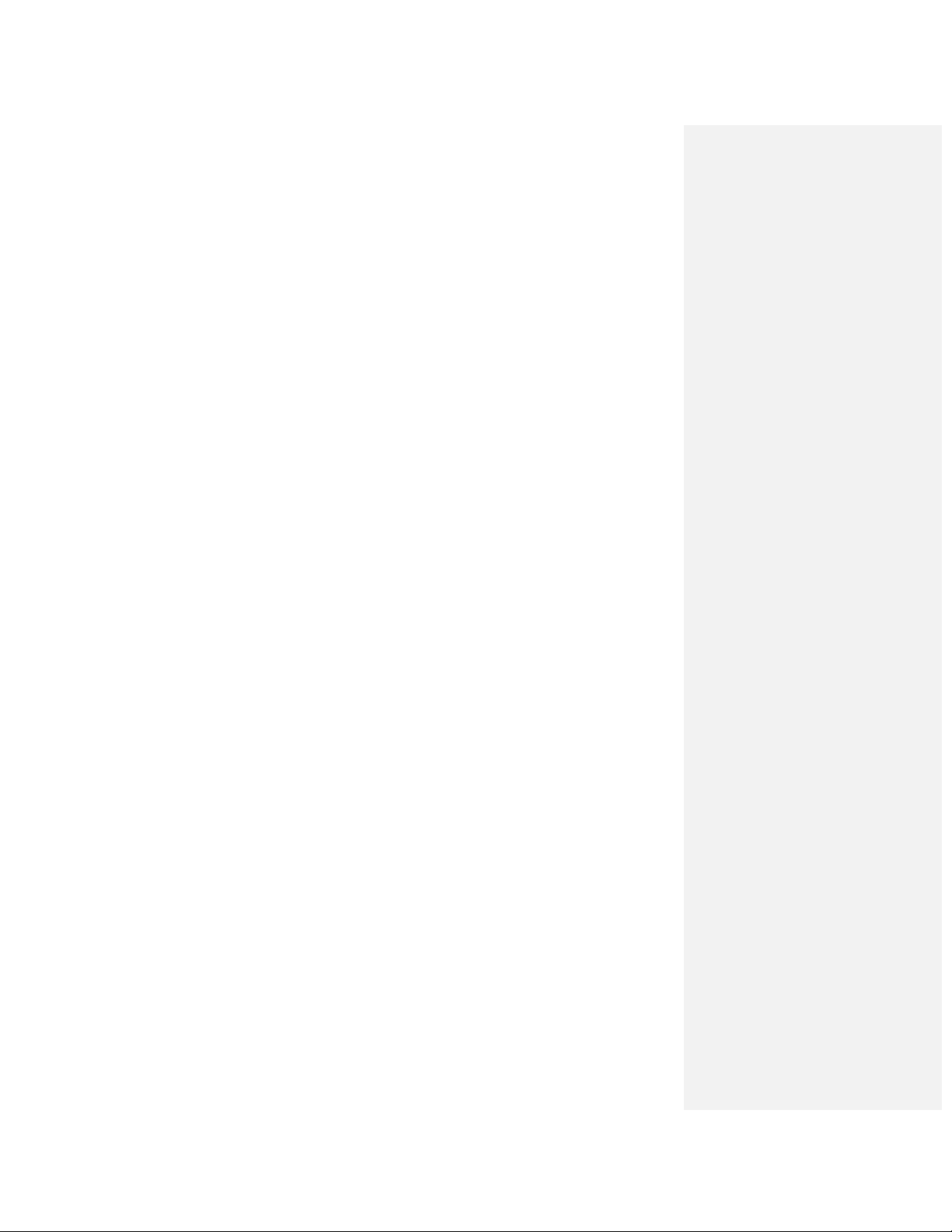
Device Basics 14
Customize the Home Screen
You can customize the home screen by adding, moving, or removing items.
Add Items to the Home Screen
1. Touch and hold an empty area on a home screen. (If the current home screen doesn’t
have room, swipe the screen left or right to display an extended screen.)
2. On the Add to Home screen menu, touch the type of item you want to add and then
select the item.
Shortcuts: Add shortcuts to applications, bookmarks, contacts, settings, and more.
Touch a category and then touch the item you want to add.
Widgets: Add widgets to a screen such as a clock, calendar, Email, social
networking apps, and more.
Folders: Add a folder where you can organize screen items. Add a shortcut to all
your contacts, contacts with phone numbers, or starred contacts. Contact details are
automatically updated when there are changes in the source.
Wallpapers: Touch the menu items to select a picture and set it as the wallpaper.
Move or Remove Items on the Home Screen
► Touch and hold the item you want to move or remove from the home screen.
To move the item, drag it to a new area and release it.
To remove the item, drag it to the Trash icon at the right side of the screen and
release it.
Extended Home Screens
In addition to the main home screen, your phone has four extended home screens to provide
more space for adding icons, widgets, and more.
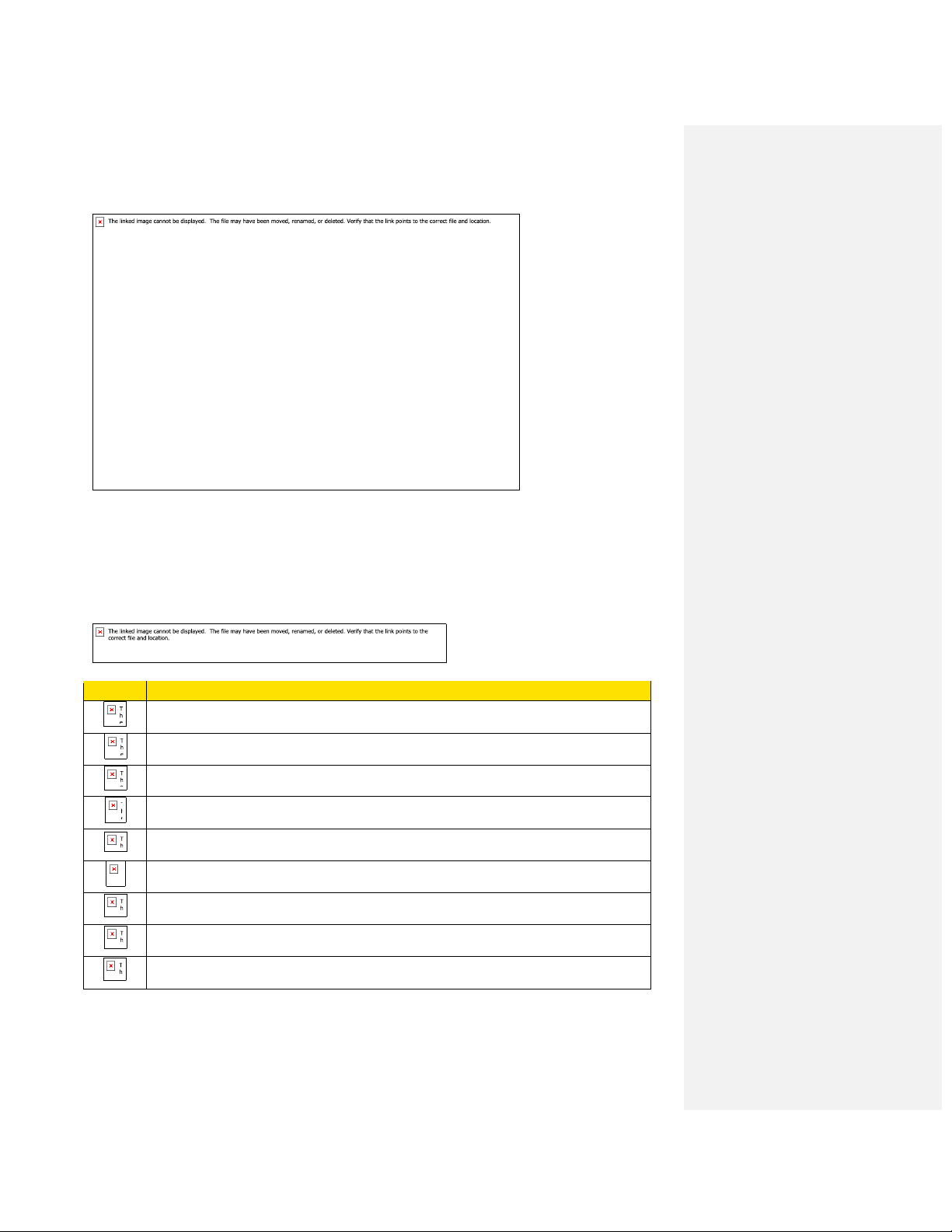
Device Basics 15
Status Bar
The status bar at the top of the home screen provides device and service status information on
the right side and notification alerts on the left. To view notification alerts, touch the status bar
and drag it down.
Status Icons
Icon
Description
Signal strength
No signal
Sprint 3G data service is available
Sprint 3G data service is in use
Your phone is ―roaming‖ off the Nationwide Sprint Network
Airplane mode
Your phone is receiving location data from GPS
Your phone is receiving location data from GPS
Bluetooth is on
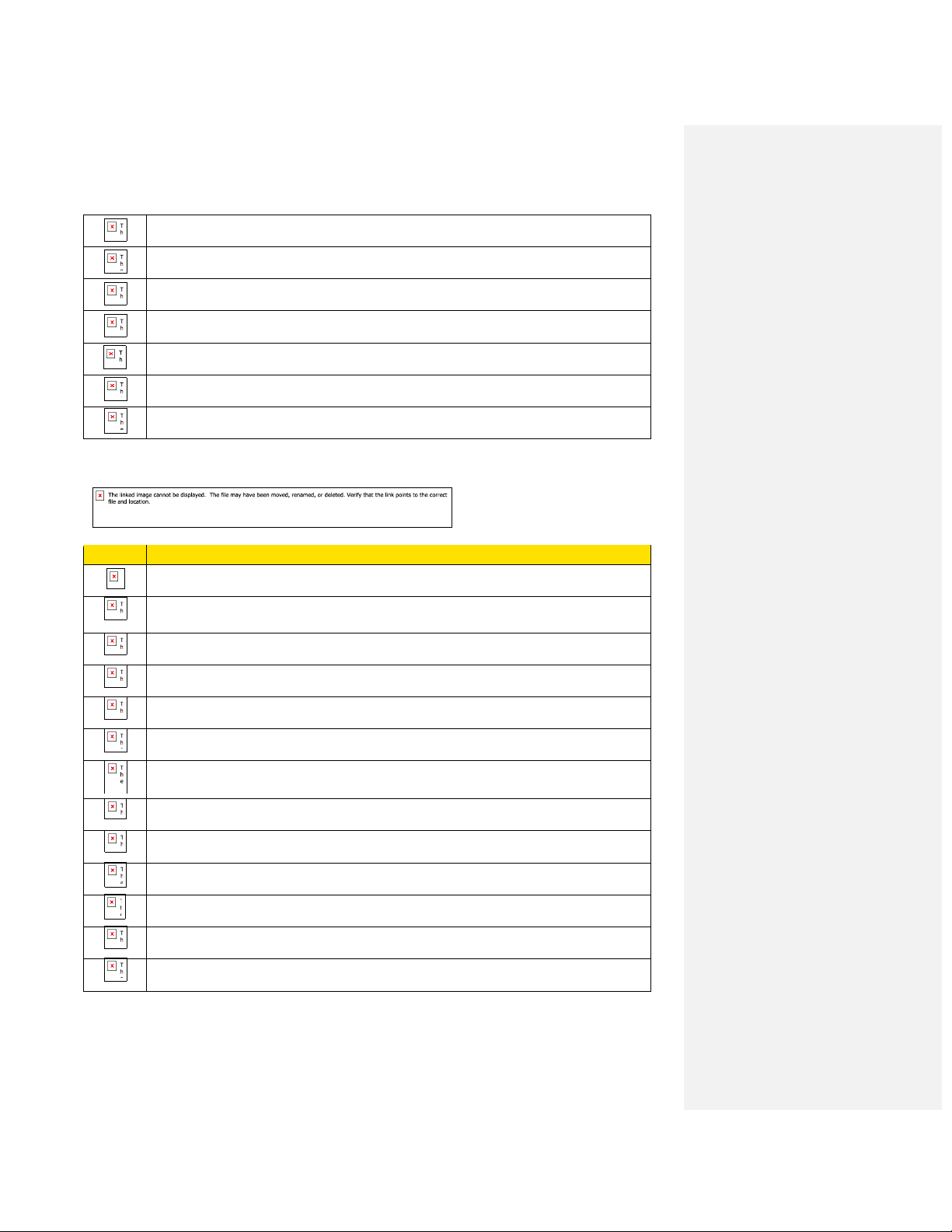
Device Basics 16
Speakerphone is on
Alarm is enabled
Silence mode
Ringer is silenced
Battery is being charged
Battery is full
Battery is extremely low
Notification Icons
Icon
Description
Phone microphone is mute
Call in progress
Missed call
Call in progress with a Bluetooth headset used
New mail from Gmail
New text or multimedia message
Problem with text or multimedia message delivery
New chat message
New email
New voicemail
Phone is connected via USB cable
An open Wi-Fi network is available
Upcoming event
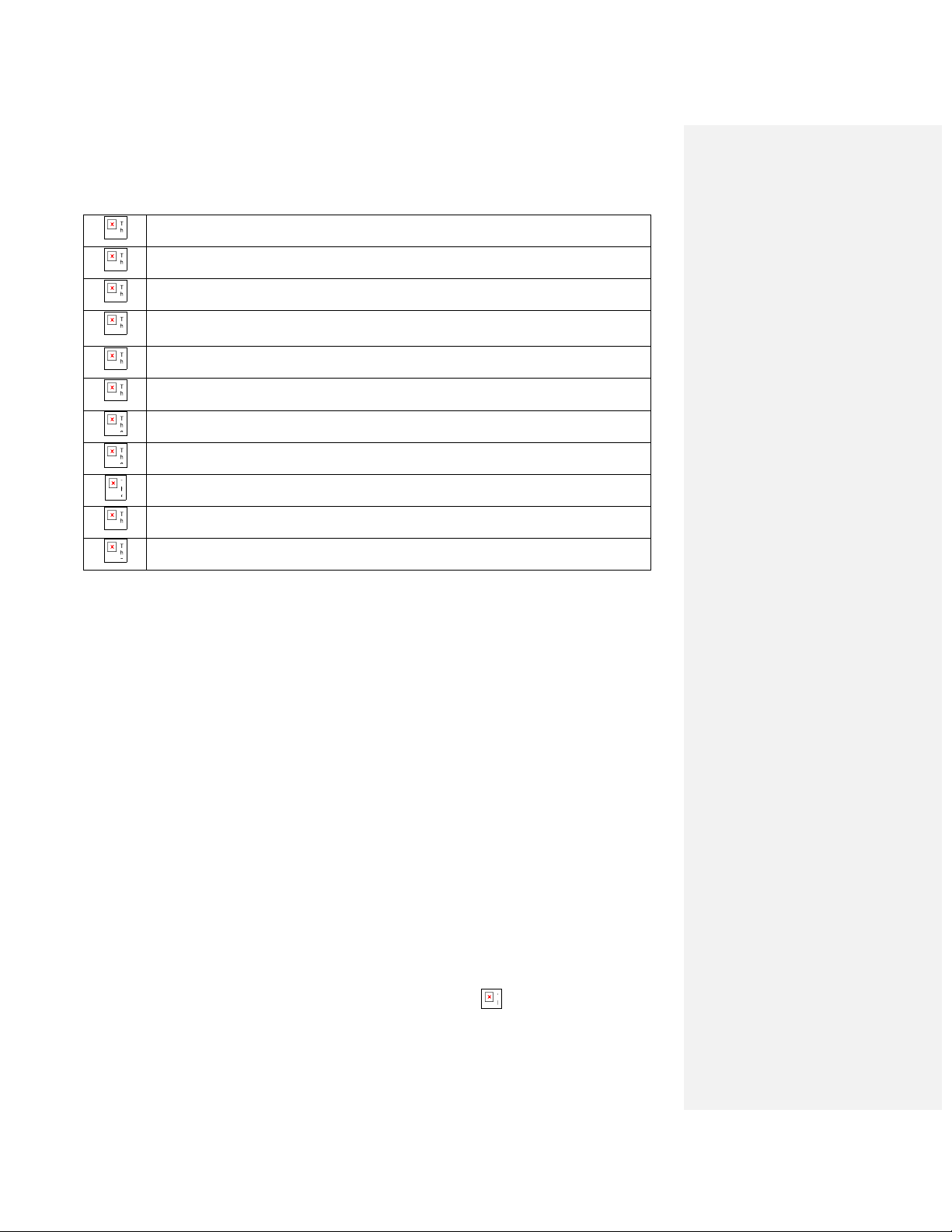
Device Basics 17
Uploading data
Downloading data
Phone storage space is getting low
Error occurs (for example, when you remove and insert the microSD card at will
after the phone is turned on)
Synchronization is in progress for Gmail, Calendar, and Contacts.
Synchronization failed
Phone is sharing its data connection as a Wi-Fi hotspot (Wi-Fi tethering)
Phone is sharing its data connection via USB (USB tethering)
Connected to a VPN
Disconnected from a VPN
Preparing the mircoSD card
Enter Text
You can type on your device using the keypad.
Choose an Input Method
Use the Phone Keypad
Customize Keyboard Settings
Tips for Editing Text
Choose an Input Method
You can choose an input method in the Edit text menu.
1. Touch and hold the space where you enter your text until the Edit text menu is
displayed.
2. Touch Input method.
3. Select the input method.
Use the Phone Keypad
You can use the phone keypad in the same way you type on a keyboard.
● To enter the upper character labeled on a key, first press , then the desired key.
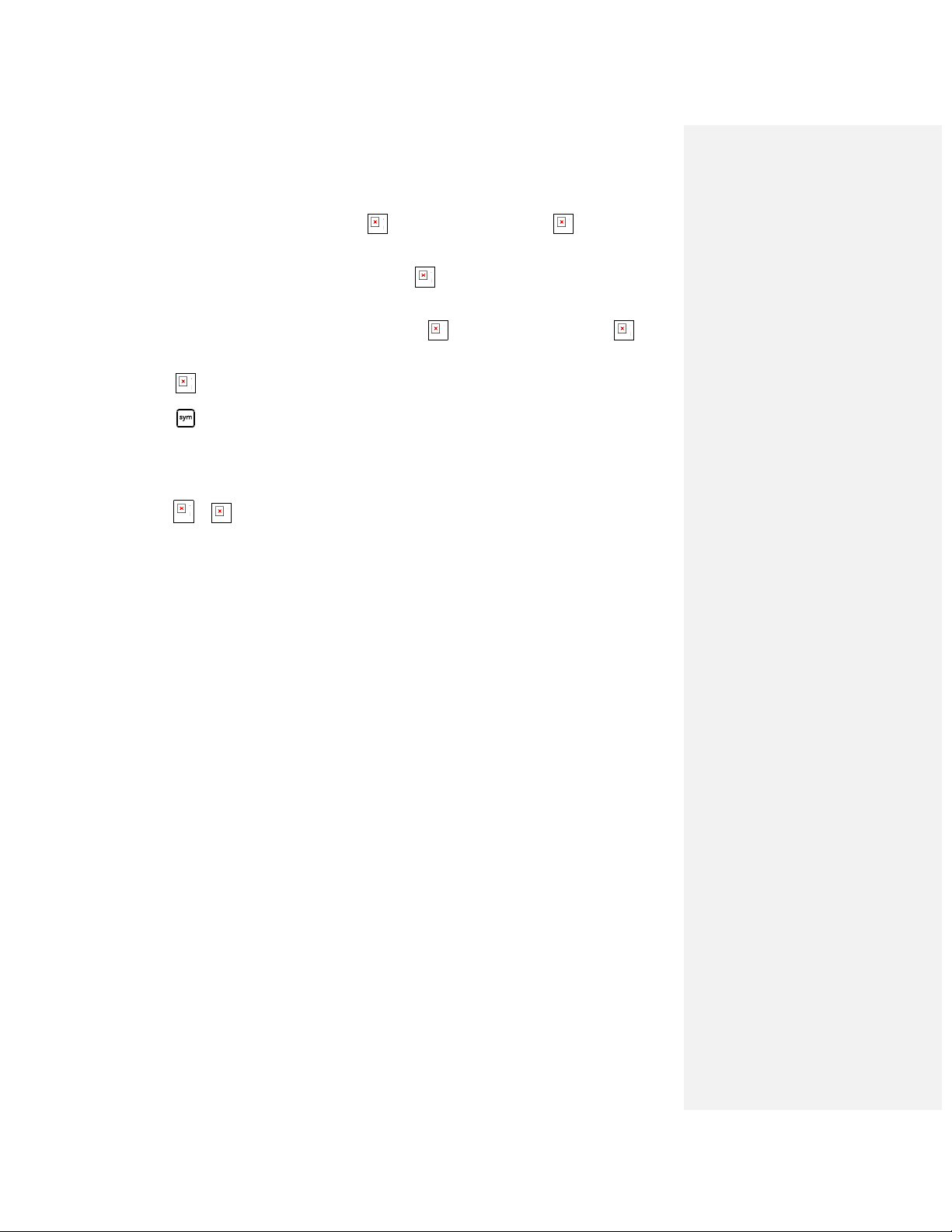
Device Basics 18
● To enter only upper characters, press twice before typing. Press again to switch
back to lower characters.
● To enter a single upper characters, first press , then the key labeled with the desired
letter.
● To enter a sequence of upper characters, press twice before typing. Press again
to input lower characters.
● Press to display smileys.
● Press to display symbols.
Customize Keyboard Settings
To customize keyboard settings, choose an input method.
1. Press >
> Settings > Language & keyboard.
2. Select an input method to customize the keyboard settings, such as the Android
keyboard settings.
Tips for Editing Text
Tips for editing text include how to use the cursor, and how to cut or copy text.
Edit Text
1. Touch the text you want to edit.
The cursor is inserted where you touch the text. When it first appears, it has an
orange.
2. Drag the cursor by its orange tab to the location where you want to edit text.
The orange tab disappears after a few moments. To make it reappear, touch the text
again.
Cut or Copy Text
1. Touch and hold the text or word you want to select.
2. In the menu displayed, touch Select word or Select all.
The selected text is highlighted, with a tab at each end of the selection.
3. Drag either selection tab to expand or reduce the range of selected text.
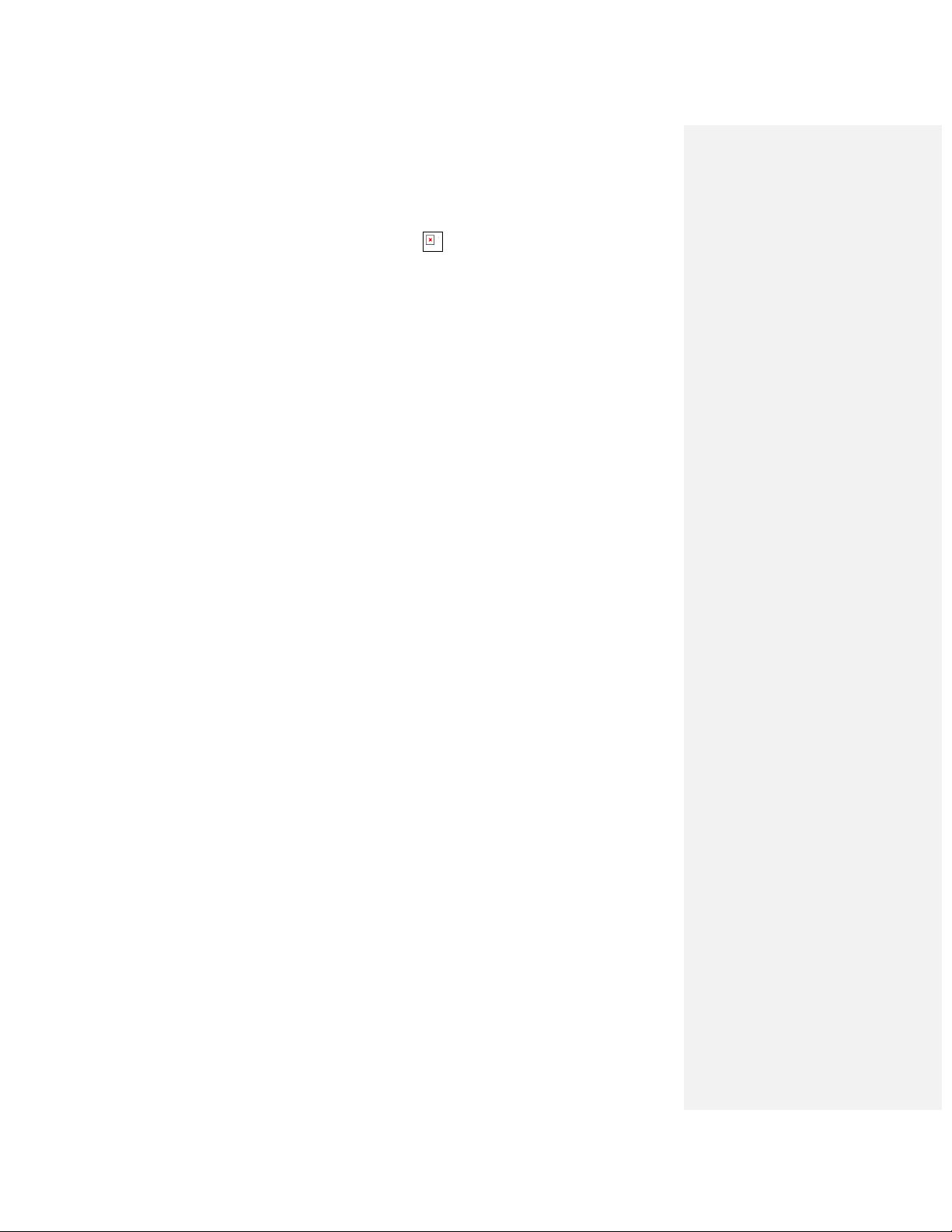
Device Basics 19
If you change your mind, you can unselect the text by touching unselected text in the
same or in another text field, or by pressing .
4. Touch and hold the selected text to open a menu from which you can cut or copy your
selection or, if you have previously cut or copied text, replace the selected text by
pasting.

Phone 20
Phone
With the Sprint National Network and your device’s phone, you can enjoy clear calling across
the country.
Make Phone Calls
Receive Phone Calls
Voicemail (Traditional)
Phone Call Options
Call Log (Recent Calls)
Make Phone Calls
There are several convenient ways to make phone calls from your device.
Call Using the Phone Dialer
Call From Call Log
Call From Contacts
Call a Number in a Text Message or Email Message
Call Emergency Numbers
Call Using the Phone Dialer
The most ―traditional‖ way is to place a call using the phone dialer screen.
1. Press and touch to display the phone screen.
2. Press the number keys on the keypad to enter the phone number.
As you enter digits, Smart Dial searches for contacts that match. If you see the
number you want to dial, touch it to place the call immediately without entering the
rest of the number.
3. Press to call the number.
4. To end the call, press .
