Huawei M636 Owner's Manual
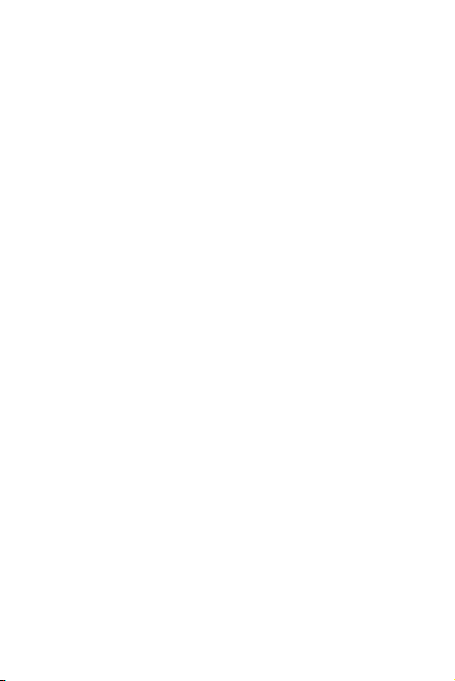
Contents
1 Getting Started ............................................................. 1
Installing the microSD Card and the Battery .......................... 1
Charging the Battery............................................................ 1
Your Phone ......................................................................... 2
Keys and Functions .............................................................. 3
Screen Icons ........................................................................ 6
2 Call Functions ................................................................ 8
Making a Call ...................................................................... 8
Answering a Call ................................................................. 8
Speed Dialing ...................................................................... 8
Call Waiting ......................................................................... 9
Making a Conference Call .................................................... 9
3 Tex t I npu t ................................................................... 10
Changing the Text Input Mode........................................... 10
Entering English and Spanish ............................................. 10
Entering a Number or a Symbol ......................................... 10
4 Contacts ...................................................................... 11
Creating a Contact ............................................................ 11
Searching for a Contact ..................................................... 11
Adding Favorites................................................................ 11
Adding a Group ................................................................. 11
Assigning Speed Dialing to a Contact ................................. 11
5 Messaging .................................................................. 12
Creating and Sending a SMS Message ................................ 12
Creating and Sending a MMS Message .............................. 12
Message Settings............................................................... 12
6 @metro App Store ....................................................... 13
Accessing @metro App Store ............................................. 13
Changing Your @metro App Store Settings ......................... 13
i
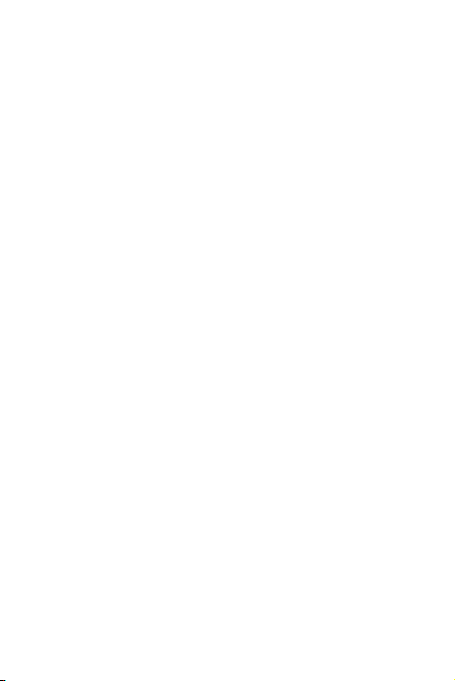
Using On-line Help............................................................. 14
7 MetroWEB .................................................................. 14
8 Media Applications ..................................................... 14
Taking a Picture ................................................................. 14
Recording a Video ............................................................. 15
Playing a Video .................................................................. 15
Music Player ...................................................................... 15
Recorder ........................................................................... 16
Managing Multimedia Files ................................................ 17
9 Bluetooth .................................................................... 17
10 Security ..................................................................... 18
Keypad Lock ...................................................................... 18
Phone Lock ....................................................................... 18
11 TTY O pe ratio n ........................................................... 19
Using the TTY Device ......................................................... 19
Setting the TTY Mode ........................................................ 19
12 Troubleshooting ........................................................ 20
13 Warnings and Precautions ........................................ 21
14 Limited Warranty of Huawei Device USA, Inc. ........... 33
15 Copyright .................................................................. 39
ii
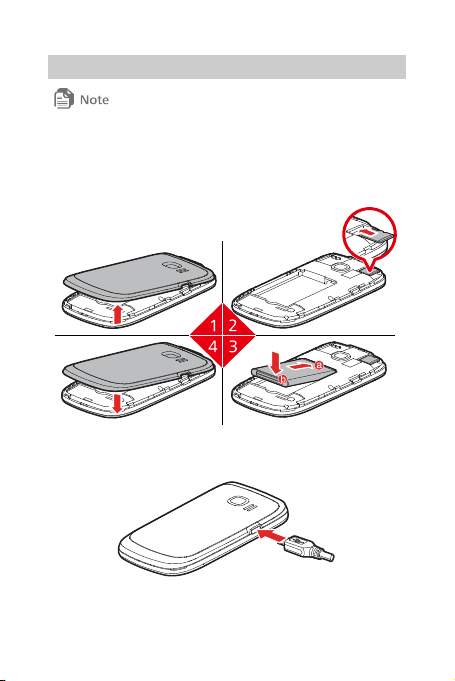
1 Getting Started
All the pictures in this guide are provided for your reference only.
Please read the section "Warnings and Precautions" before using
your phone for safety tips and precautions.
Installing the microSD Card and the Battery
Charging the Battery
1
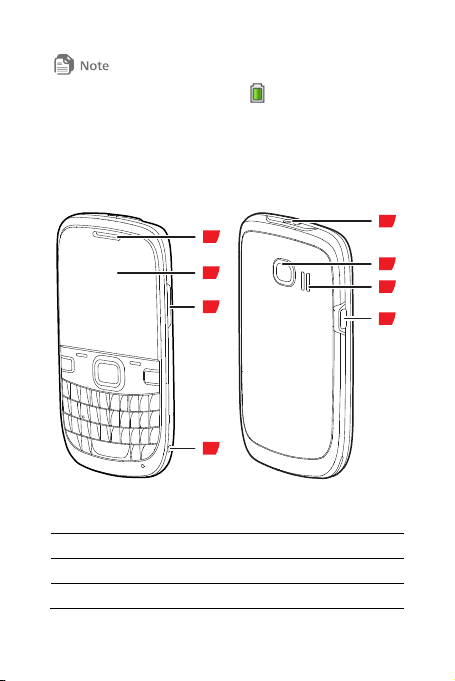
1
2
3
4
5
6
7
8
When the battery icon changes to or the charging animation
becomes static, the battery is fully charged.
If the battery charge is fully depleted, it may take several min utes for
the phone to display the charging icon after the charger is plugged
in.
Your Phone
1 Earpiece 2 Screen
3 Volume key 4 Strap hole
5 Data/Charger connector 6 Speaker
7 Camera 8 Headset jack
2

Keys and Functions
1
2
3
4
6 7
8
9
1415
10
11
12
1316
5
In this guide, the navigation keys of the phone are indicated by ,
, , and . The left soft key is indicated by
, and the right soft key is indicated by .
No. Press... To...
1
Dial a number or answer a call.
Access Call Logs in standby mode.
3
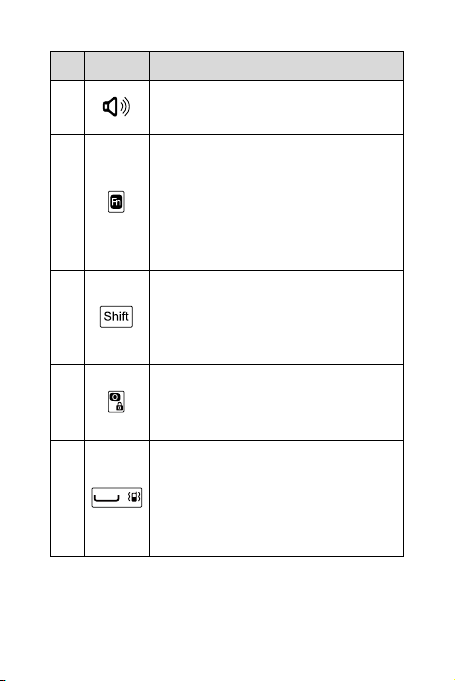
No. Press... To...
Turn the speaker on or off (press and hold
2
the key for about 3 seconds).
Press the key and another key to enter
the upper character on the other key in
editing mode.
3
Press the key for consecutive times to
switch between text input methods in
editing mode.
Switch between "abc/en" mode (lower case),
"Abc/En" mode (capitalization of the first
4
letter), and "ABC/EN" mode (upper case) in
editing mode.
Lock the keypad in standby mode (press
and hold the key for about 3 seconds).
5
Enter the number 0.
Switch between Vibration mode and the
current profile mode in standby mode
(press and hold the key for about 3
6
seconds).
Enter a space in editing mode.
4
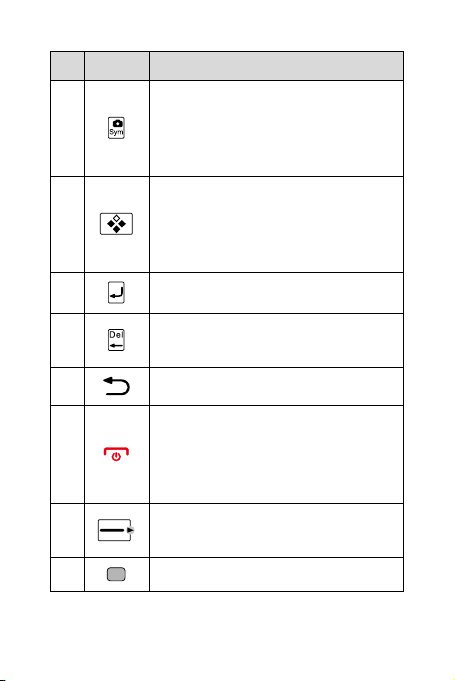
No. Press... To...
Access the camera in standby mode
(press and hold the key for about 3
7
seconds).
Access the symbol list in editing mode.
Access the application assigned to the key in
standby mode.
8
To assign the application, select Menu >
Settings > Phone > Smart Key.
9
10
11
12
13
14
Start a new line in editing mode.
Delete characters in editing mode or delete
selected items in an application.
Go back to the previous screen.
Power the phone on or off (press and
hold the key for about 3 seconds).
End or reject a call.
Return to standby mode.
Select the option displayed in the lower right
corner of the screen.
Confirm a selection.
5
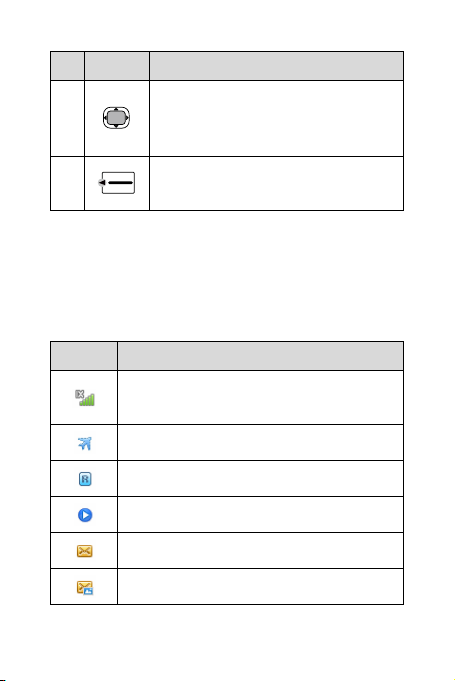
No. Press... To...
Signal strength of the code division multiple access
Access the functions assigned to the
navigation keys in standby mode.
15
16
Scroll through a menu.
Select the option displayed in the lower left
corner of the screen.
Screen Icons
Screen icons listed in the following table indicate the current
status of your phone. They are provided for your reference only.
For more icon information, select Menu > Settings > Phone >
Phone Info > Icon Glossary.
Icon Indicates...
(CDMA) 1X network.
Airplane Mode activated.
Roaming state.
Music player playing in the background.
New text message received.
New multimedia message received.
6
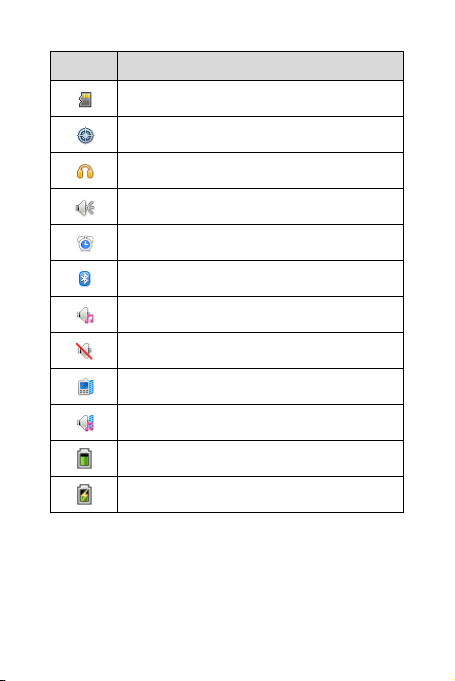
Icon Indicates...
A microSD card installed.
Location on.
Headset connected.
Speaker on.
Alarm clock enabled.
Bluetooth on.
Ringing mode activated.
Silence mode activated.
Vibration mode activated.
Ringing and Vibration mode activated.
Battery level.
Battery charging.
7
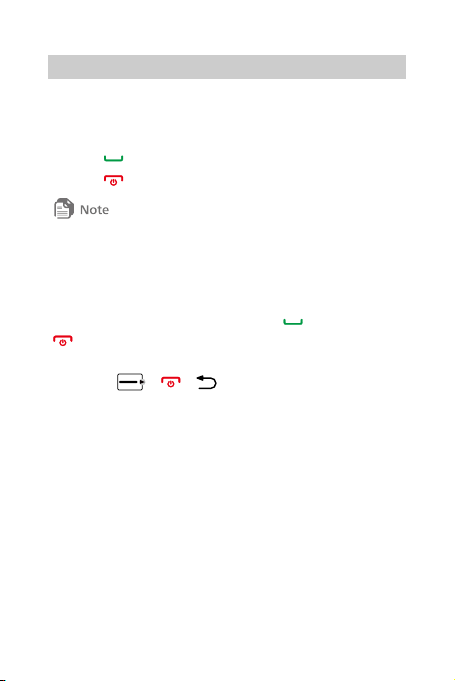
2 Call Functions
Making a Call
1. In standby mode, press the number keys to enter a phone
nu mb e r.
2. Press
3. Press
Answering a Call
When you receive an incoming call, press to answer it or
If the Any Key answer function is enabled, you can press any
key except
call. To set this function, select Menu > Settings > Call >
Answer Mode > Any Key.
If the Headset Auto-Answer function is enabled and a headset
is connected to the phone, the phone will automatically answer
incoming calls for a pre-defined period. To set this function,
select Menu > Settings > Call > Headset Auto-Answer.
Speed Dialing
If the speed dialing numbers are assigned to the number keys,
you can press and hold a number key for about 3 seconds in
standby mode to speed dial the phone number.
For more details, see the section "Contacts" to learn how to
to dial the number.
to end the call or cancel the dialing.
When you receive a text message during an active voice call, there will
be an alert tone. You can select Messages to read or reply the message,
and then go back to the call.
to reject it.
, , and the volume key to answer a
8
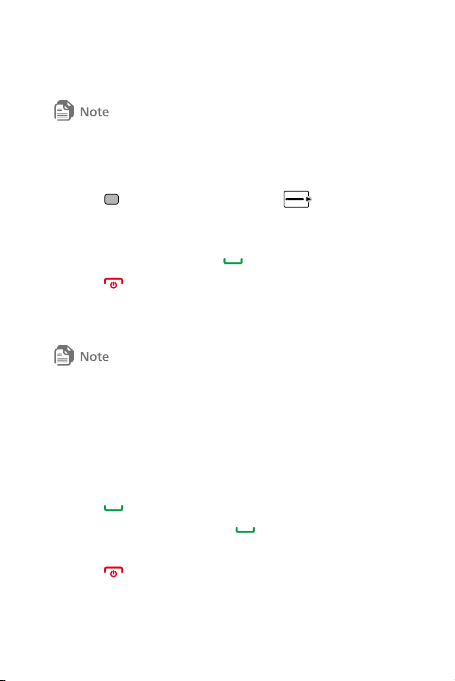
assign speed dialing numbers to the contact numbers.
Call Waiting
The call waiting function is a network-dependent service. For details,
contact your service provider.
1. When receiving another call during an active conversation,
press
to answer the call, or press to ignore the
call.
2. When you are answering the new call, the other call is placed
on hold, and you can press
3. Press
to end the two calls.
to switch to the other call.
Making a Conference Call
You can set up a conference call with two parties.
The conference call function is a network-dependent service. For details,
contact your service provider.
1. Begin and establish a voice call with Party #1.
2. During that active voice call, enter the phone number of
Party #2 you want to join the conference or select the
number from Contacts.
3. Press
4. Once Party #2 answers, press
5. Press
to call Party #2.
to begin the conference
call.
to end the call.
9
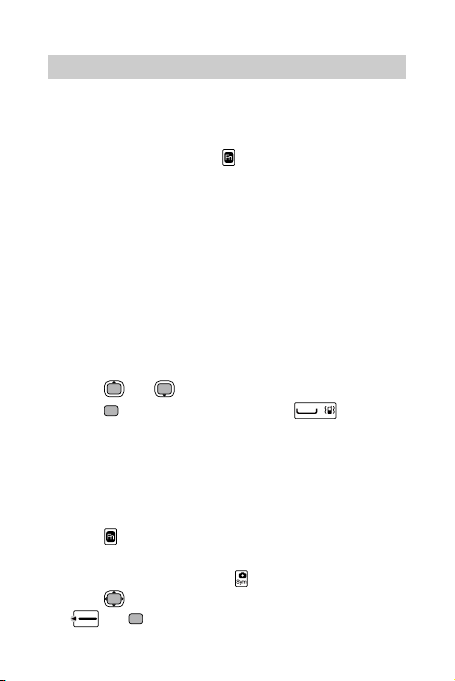
3 Text Input
Changing the Text Input Mode
The current text input mode indicator is displayed in the upper
right corner of the text input screen. To switch between the text
input modes, repeatedly press
You can select Menu > Settings > Phone > Text Input
Settings to change the input language and enable or disable
the predictive input mode.
Entering English and Spanish
In multi-tap text input mode, press the key labeled with the
desired letter to enter the letter on the key.
In predictive input mode:
1. Press each key according to the spelling sequence of the
desired word. The phone displays candidate words that may
be spelt by the keystroke sequence.
2. Press
3. Press
or to scroll to the desired word.
to enter the desired word, or to enter
the word followed by a space.
Entering a Number or a Symbol
In number input mode, press the key labeled with the desired
number or symbol to enter it.
In any text input mode other than the number input mode,
press
and then press the number or symbol key to enter
the desired number or symbol.
In any text input mode, press to display the symbol list.
to scroll to the desired symbol. Then press
Press
or to enter the symbol.
.
10
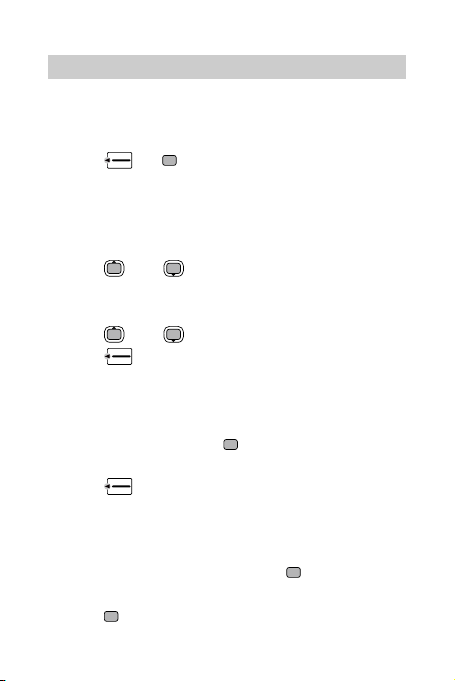
4 Contacts
Creating a Contact
1. Select Menu > Contacts > Create Contact.
2. Edit the contact information.
3. Press
Searching for a Contact
1. Select Menu > Contacts.
2. Enter the contact name, or the first several letters of a
contact name.
3. Press
Adding Favorites
1. Select Menu > Contacts > Favorites > Add Favorites.
2. Press
3. Press
Adding a Group
1. Select Menu > Contacts > Groups > Add Group.
2. Edit the group name.
3. Select Members and press
included in the group.
4. Press
Assigning Speed Dialing to a Contact
1. Select Menu > Contacts > Options > Manage Contacts >
Speed Dialing.
2. Select a number from 2 to 9 and press
3. Select a contact from the contact list or enter a number.
4. Press
or to save the contact.
and to scroll to the contact.
and to scroll to the contact.
to add the contact into your list of favorites.
to mark the contacts to be
to save the members.
to confirm.
to save the speed dialing number.
11
