Page 1

M318
CDMA 1X Mobile Phone
Page 2
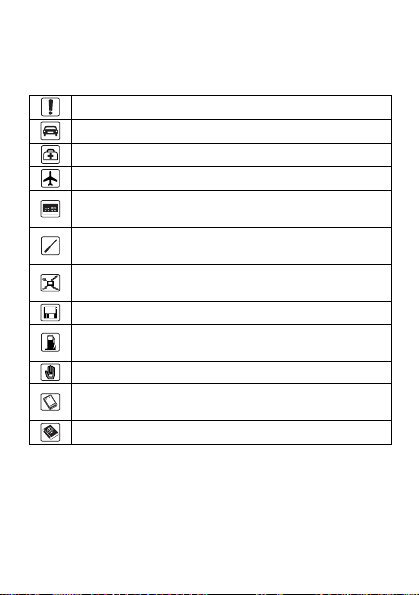
Safety Precautions
Before using your phone, please read the safety precautions carefully
and let your children know these, so that you can use your phone
correctly and safely. For details, see "
Do not power on your phone when phone use is prohibited.
Do not use your phone while driving.
Power off your phone near medical apparatus.
Power off your phone in an aircraft.
Power off your phone near high-precision electronic
devices.
Do not attempt to disassemble your phone or its
accessories.
Do not place your phone or its accessories in containers
with strong electromagnetic field.
Do not place magnetic storage media near your phone.
Do not put your phone in a high-temperature place or use it
in a place with flammable gas such as a gas station.
Do not allow children to use your phone without guidance.
Use approved batteries and chargers only to avoid
explosion.
Observe the laws or regulations on phone use.
Warnings and Precautions."
Page 3
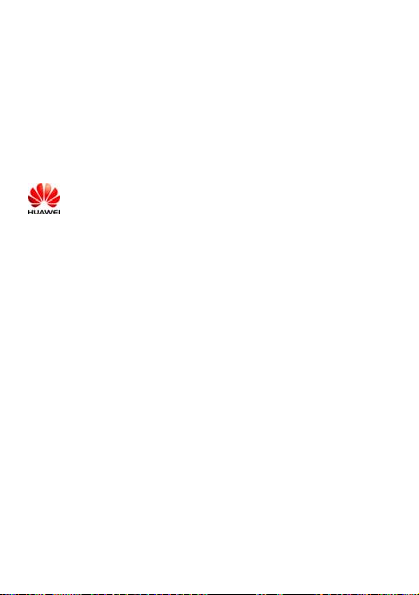
Copyright © 2007 Huawei Technologies Co., Ltd.
All Rights Reserved
No part of this manual may be reproduced or transmitted in any
form or by any means without prior written consent of Huawei
Technologies Co., Ltd.
Trademarks
and other Huawei trademarks are the trademarks or
registered trademarks of Huawei Technologies Co., Ltd. in the
People’s Republic of China and certain other countries.
All other trademarks mentioned in this manual are the property
of their respective holders.
Notice
The information in this manual is subject to change without
notice. Every effort has been made in the preparation of this
manual to ensure accuracy of the contents, but all statements,
information, and recommendations in this manual do not
constitute the warranty of any kind, express or implied.
Page 4
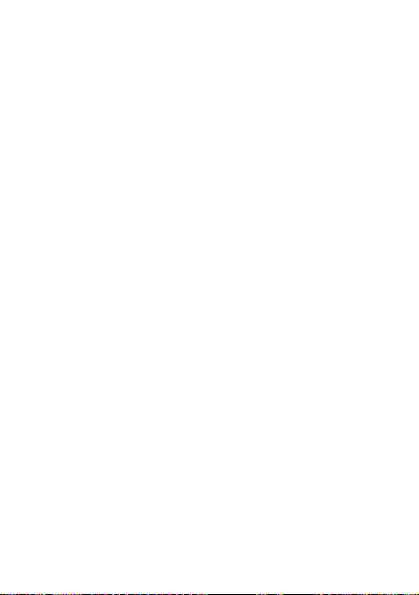
Page 5
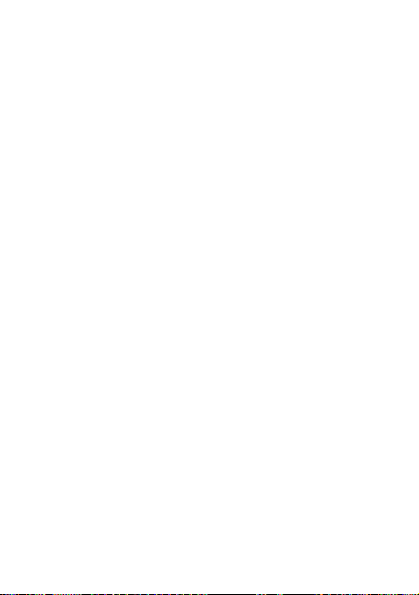
Table of Contents
1 Getting to Know Your Phone .......................................................1
Your Phone...............................................................................1
Keys and Functions ..................................................................2
Screen Icons..............................................................................3
Interfaces ..................................................................................5
2 Getting Started...............................................................................6
Installing the Battery ................................................................6
Charging the Battery.................................................................6
Powering On/Off the Phone .....................................................7
Using the Function Menu ......................................................... 7
3 Voice Services.................................................................................9
Making a Call ........................................................................... 9
Receiving a Call........................................................................9
Options During a Call............................................................. 10
4 Text Entry.....................................................................................12
Entering English ..................................................................... 12
Entering Digits........................................................................13
Entering Symbols ...................................................................13
5 Message.........................................................................................14
Writing and Sending a Message.............................................14
Reading a Message.................................................................15
6 Contacts ........................................................................................16
Adding a Contact....................................................................16
Searching for a Contact .......................................................... 16
i
Page 6
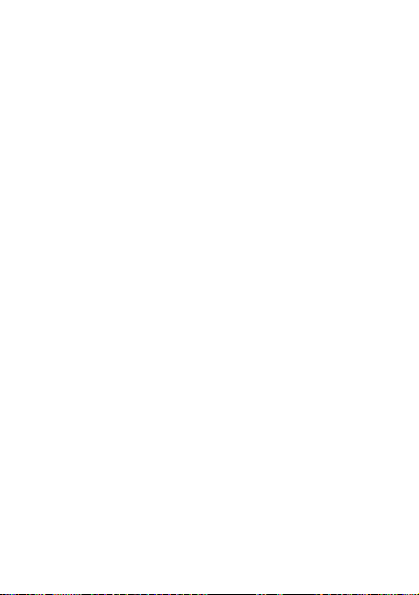
7 Alarm Clock .................................................................................17
Enabling the Alarm Clock......................................................17
Disabling the Alarm Clock.....................................................18
8 Security ......................................................................................... 19
Enabling/Disabling the Phone Lock.......................................19
Changing the Phone Lock Code.............................................19
9 Recorder .......................................................................................20
Recording a Sound Clip..........................................................20
Playing a Sound Clip..............................................................20
10 TTY Operation ..........................................................................22
Using the TTY Device............................................................22
Setting the TTY Mode............................................................ 22
11 Menu Commands.......................................................................23
12 Warnings and Precautions........................................................31
ii
Page 7
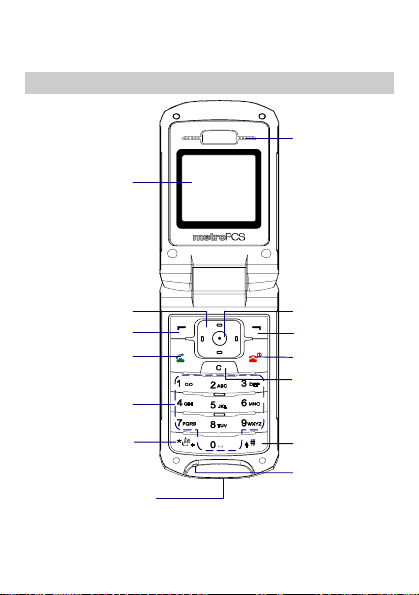
1 Getting to Know Your Phone
Your Phone
Earpiece
Screen
Navigation Keys
Left Soft Key
Talk/Send Key
Number Keys
Key
*
Charger Interface
/ Data Cable Connector
/ Headset Jack
Confirm Key
Right Soft Key
End / Power Key
Clear Key
# Key
Microphone
1
Page 8
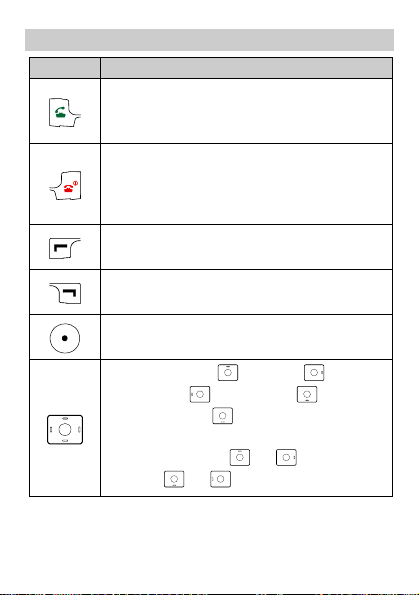
Keys and Functions
Press… To…
z
Make a call.
z
View all calls in the standby mode.
z
Answer an incoming call.
z
Power on or off the phone (by pressing and holding
it for about two seconds).
z
End a call.
z
Return to the home screen.
z
Display Menu in the standby mode.
z
Select the highlighted item.
z
View the @metro in the standby mode.
z
Return to the previous menu.
z
Display Menu in the standby mode.
z
Confirm a selection.
z
Access: Contacts ( ), @metro ( ),
MetroWEB (
Create Message (
for about two seconds) in the standby mode.
z
Increase the volume ( or ); decrease the
volume (
), or Messages ( ); or access
or ) during a call.
2
) (by pressing and holding it
Page 9
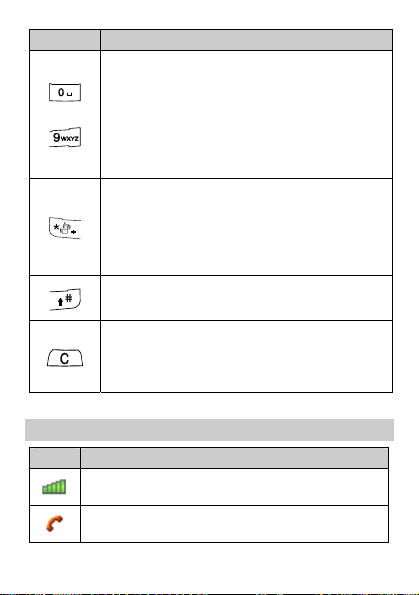
Press… To…
z
Enter numbers, letters, and symbols.
z
Call the voice mail center in the standby mode (by
pressing and holding the 1 key).
z
…
Speed-dial phone numbers in the standby mode (by
pressing and holding the 2–9 keys).
z
Select a submenu item labeled with the
corresponding number.
z
Enter the *, T, P and + symbols.
z
Display a symbol list in any input mode.
z
Enable or disable the silence mode (by pressing and
holding it for about two seconds in the standby
mode).
z
Enter the # symbol.
z
Change input modes when editing texts.
In the editing mode,
z
Press it once to delete the letter on the left of the
cursor.
z
Press and hold it to delete all the letters at a time.
Screen Icons
Icon Description
Indicates the signal strength. The more the bars are, the
stronger the signal is.
There is an incoming call; a call is being set up; or the
phone is in conversation.
3
Page 10
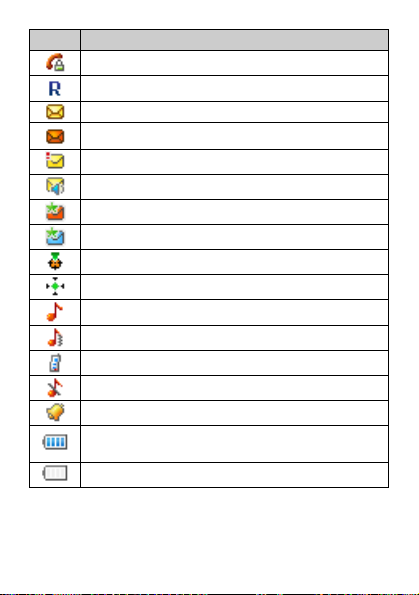
Icon Description
The voice privacy function is enabled.
The phone is in the roaming status.
A new message is received.
The memory for messages is full.
An urgent message is received.
A new voice mail is received.
The PUSH message inbox is full.
A new PUSH message is received.
The AGPS indicator mode is
The AGPS indicator mode is
The ring style profile is
The ring style profile is
The ring style profile is
The ring style profile is
An alarm clock is set.
Indicates the battery power level. The more the bars are,
the more power of the battery is left.
The battery power level is extremely low.
4
911 Only
Location on
.
Ring
Ring & Vibration
Vibration
.
Silence
.
.
.
.
Page 11
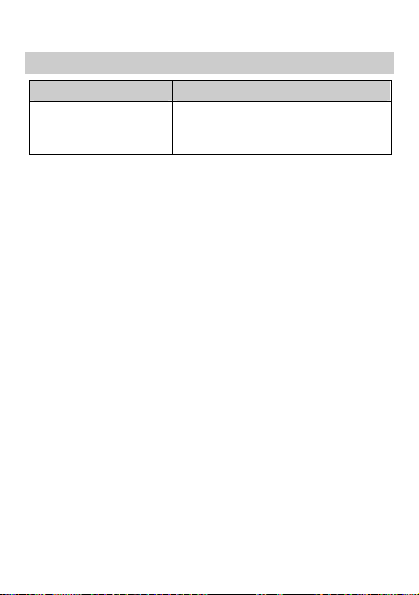
Interfaces
Interface Description
Charger interface/Data
cable connector/Headset
jack
It is at the bottom of your phone. You
can connect the travel charger, headset
or data cable to it.
5
Page 12
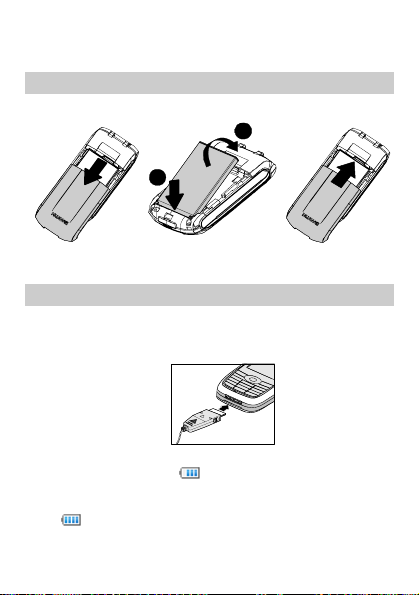
Installing the Battery
To install the battery, do as follows.
a
2 Getting Started
b
b
1. 3.2.
Charging the Battery
To charge the battery, do as follows:
1. Connect the travel charger to the charger interface at the bottom
of your phone.
2. Connect the charger to an AC power socket.
During the charging, the
the screen is in an animated status.
3. Wait until the phone is fully charged.
If
becomes static, the battery is fully charged.
4. Disconnect the charger from the AC power socket.
6
icon on the upper right corner of
Page 13
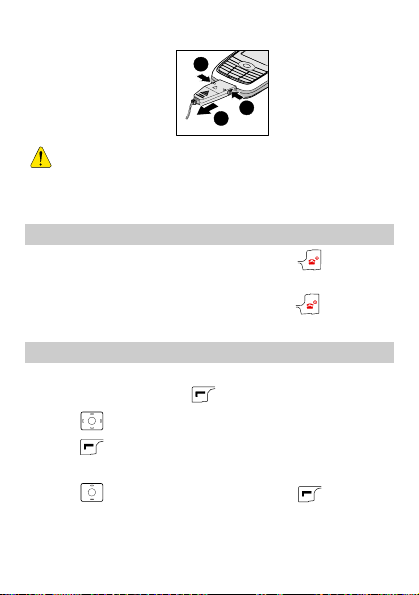
5. Disconnect the charger from the phone.
a
a
b
z Do not use a damaged battery or charger.
z Before using the travel charger, ensure that the battery is
installed in your phone.
Powering On/Off the Phone
z
When the phone is powered off, press and hold for about
two seconds to power it on.
z
When the phone is powered on, press and hold for about
two seconds to power it off.
Using the Function Menu
To use the function menus, do as follows:
1. In the standby mode, press
2. Press
3. Press
to select the desired function menu.
(Select) to display the selected menu.
4. Display the submenu in either of the ways:
z
Press
display the selected submenu.
z
Press the number key corresponding to the serial number of a
submenu to display the submenu.
to select a submenu and then press
(Menu).
(Select) to
7
Page 14
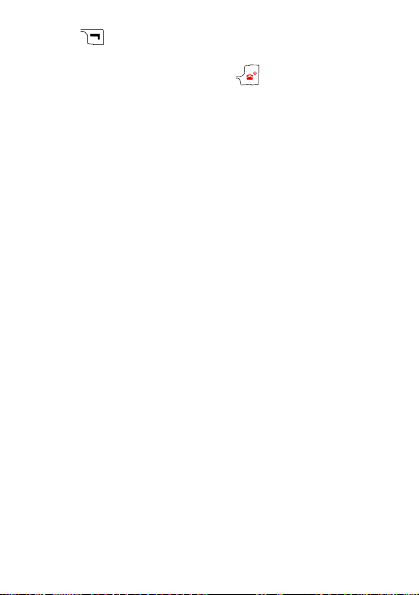
5. Press
function menu.
To return to the standby mode, press
8
(Back) to return to the previous menu or exit the
.
Page 15

3 Voice Services
Making a Call
1. In the standby mode, enter the phone number.
z
To make an international call, press twice to enter the
international long distance code of "+". Then enter the number to
be dialed in the format of "country code + region code + phone
number".
z
To call a number with an extension, press three times to
insert "P", or press
phone number and the extension.
2. Press
3. Press
to dial the number.
or
four times to insert "T" between the
(End) to end the call.
In the standby mode, press
number from All Calls. Then press
number.
to select the desired
to dial the
Receiving a Call
When there is an incoming call, you can press , (Answer)
to answer it; or press
or
z
When there is an incoming call, you can press
mute the speaker and then press
to reject it.
(Reject) again to reject it.
(Silence) to
9
Page 16

If the phone is in the Silence mode, you can just press
(Reject) to reject it.
z
If the any-key answer function is enabled, you can press any key
except
z
If the headset auto answer function is enabled, and the headset is
connected to the phone, the incoming call is answered
automatically.
and
to answer an incoming call.
You can set any-key answer function in the Settings > Call
Settings > Answer Mode, and set the headset auto answer
function in the Settings > Call Settings > Headset Auto
Answer.
Options During a Call
During a call, you can press
and press
Press
z
Mute/Unmute: Allows you to mute or unmute your voice during
a call.
At first, the option is Mute. If you select it, the other party during
the call cannot hear you any more.
If you access the Options menu again, the option is Unmute. If
you select it, the other party can hear you again.
This function is available only after the call is set up. You cannot
mute/unmute the ringtone.
z
Save Number: Allows you to save the phone number to
Contacts.
z
Contacts: Allows you to enter the Contacts menu.
or to decrease the volume.
(Options), and you can select the following options:
10
or to increase the volume
Page 17

z
Messages: Allows you to enter the Messages menu.
z
Call Memo: Allows you to enter the Call Memo menu.
z
Voice Privacy: Allows you to protect your voice information
from being overheard. You can choose either of the two modes,
Standard and Enhanced. The Voice Privacy function is network
dependent.
You can press
a call.
to enable or disable the speaker during
11
Page 18

4 Text Entry
The indicator of the current input mode is displayed on the upper left
corner of the screen. You can press
to change input modes.
Indicator Text Input Mode Indicator Text Input Mode
En Smart English Abc Alphabetical Text
123 Number
z Press once to delete the letter on the left of the
cursor. Press and hold
delete all letters at a time. You can press
return to the previous screen.
z In any text input mode, the current editing status is
displayed on the upper right corner of the screen,
including the maximum letters for a piece of message and
how many letters you can continue to enter.
for about two seconds to
(Back) to
Entering English
Alphabetical Text Input ("Abc")
The alphabetical text input allows you to enter English letters. You
can press a number key labeled with required letters once to enter the
first letter on the key, twice to enter the second letter on the key, and
so on.
If the letter you want to enter is on the same key as the previous one,
you can enter the latter only after the cursor appears again, or after
you move the cursor to the next space.
In the "Abc" input mode:
z
You can press once to enter a space, twice to enter 0.
12
Page 19

z
You can press repeatedly to enter the commonly used
punctuations.
Smart English Input ("En")
The "En" input mode recognizes commonly used words according to
the numeric sequence of key presses. It requires only one key press
for each letter in the word that you are spelling. If more than one
word shares the same numeric sequence, the "En" input mode
provides the most commonly used words. Among the possible words,
you can press
You can press
a space.
to select the desired one.
once to enter a full stop and press to enter
Entering Digits
In different input modes, you can enter numbers as follows:
z
In the "123" input mode, you can directly press number keys
labeled with desired digits.
z
In the "Abc" input mode, you can press the number key
repeatedly until the desired digit appears on the screen.
z
In the "En" input mode, you can press the number key and then
until the desired digit appears on the screen.
press
Entering Symbols
In any input mode, you can enter a symbol as follows:
1. Press
2. Press to view the symbols.
3. Press the number key to enter the corresponding symbol.
once to display a symbol list, and press twice
to display a network symbol list.
13
Page 20

5 Message
Writing and Sending a Message
1. Select Menu > Messages > Create Message. You can also access
the Create Message menu by pressing and holding
about two seconds in the standby mode.
2. Write the message.
You can press
z
Send: Allows you to send the message. You can choose to the
message as an SMS or an E-mail.
z
Save: Allows you to save the message to Drafts.
z
Insert Quick Text: Allows you to edit the message based on a
template.
z
Insert Contact: Allows you to insert the phone number of a
contact into a message from Contacts.
z
Priority: Allows you to set the priority of messages. The message
priority function is network dependent.
z
Callback Number: Allows you to set the callback number.
The callback number is sent to the message recipient by default.
You can set it to either your phone number or other numbers.
When the recipient receives your message, the callback number
can be viewed and provided for calling back.
Select On and enter the phone number.
3. While entering the number(s) of the recipients, you can select
Search > Contacts to select the number of one contact in
Contacts, or select Search > Group List to select the numbers of
a group of contacts.
In the text editing screen, press
(Options) for the following options:
to send the message
directly.
14
for
Page 21

Reading a Message
To read a message stored in the inbox, do as follows:
1. Select Menu > Messages > Inbox.
2. Press
3. Press
4. Press
z
z
z
z
z
z
to select a message.
to view the message.
(Options) to select the following options:
View: Allows you to view the message.
Reply: Allows you to edit a message and reply the message
sender.
Delete: Allows you to delete the message.
Delete Multiple: Allows you to delete multiple messages at a
time.
Forward: Allows you to forward the message.
Extract Number: Allows you to extract the number contained in
the message, or the number of the message sender. You can select
Edit before call, Call or Save the number.
In the message viewing screen, press
message directly.
to reply the
15
Page 22

6 Contacts
Adding a Contact
1. Select Menu > Contacts > Add New .
2. Press
3. Enter the necessary information in the fields: Mobile Number,
Home Number, Office Number, and Fax Number (at least one
number field is required.). You can enter the E-mail of a new
contact and select a Group, Notes and a Customed Tone for the
contact.
4. Press
be saved to Contacts.
enter Name, and then press
to
(Save) to save the information. The new contact will
(OK).
Searching for a Contact
1. Select Menu > Contacts > Search.
2. Enter the name you want to search, and press
3. Press to view the contact, or press
following options:
z
View: Allows you to view the contact.
z
Edit: Allows you to modify the contact.
z
Add New: Allows you to add a new contact to Contacts.
z
Send Message: Allows you to write and send a message to this
contact.
z
Delete: Allows you to delete the contact.
z
Call: Allows you to making a call to the contact.
z
Edit Before call: Allows you to modify the number before you
call it.
16
(Search).
(Options) for the
Page 23

7 Alarm Clock
After the alarm clock is enabled, the phone rings and/or vibrates
according to the preset mode at the specified time. You can set up to
five alarm clocks.
Enabling the Alarm Clock
1. Select Menu > Tools > Alarms.
2. Press
the alarm.
3. Press
z
Press to set the time.
z
Input the time directly.
4. Press
Press
to confirm.
5. Press to select the alerting mode:
z
Once: The alarm clock alerts once.
z
Everyday: The alarm clock alerts once a day.
z
Custom: The alarm clock alerts at a specified time.
6. Press
confirm.
to select an alarm clock, and then press
to set
to set the time, and then press again to confirm.
to set the alarm ringtone.
to select the ringtone, and press (select) or
(Save) to save the settings, with displaying a prompt to
17
Page 24

z When the alarm clock alerts, press any key (except )
to stop it. Alternatively, press
it for five minutes, after which the alarm alerts again.
z If nothing is done to the alarm clock when it alerts, it
stops temporarily and alerts again five minutes later. It
alerts for five times before it finally stops.
(Snooze) to snooze
Disabling the Alarm Clock
1. Select Menu > Tools > Alarms.
2. Press
3. Press
18
to select an enabled alarm clock.
(Off) to disable the alarm clock.
Select Menu > Tools > Alarms > Cancel All to disable all
alarm clocks.
Page 25

8 Security
Enabling/Disabling the Phone Lock
The phone lock protects your phone from unauthorized use. The
phone lock function is not enabled when you purchase the phone.
You can change the default phone lock code (the last four digits of
your phone number) to any numeric string of 4 to 8 digits.
1. Select Menu > Settings > Security Settings > Phone Lock.
2. Select one of the following phone lock modes:
z
Immediately: Lock the phone immediately.
z
Power On: Enable the phone lock when the phone is powered on
next time.
z
Off: Disable your phone lock.
In the standby mode, press
phone lock code to unlock the phone; or press
to make an emergency call.
(Unlock), and input the
(SOS)
Changing the Phone Lock Code
You can change the default or the current phone lock code into any
numeric string of 4 to 8 digits. Do remember your phone lock code.
If you forget it, contact the service center.
1. Select Menu > Settings > Security Settings > Change Phone
Lock.
2. Enter the correct phone lock code and press
3. Enter a new phone lock code and press
4. Re-enter the new phone lock code and press
(OK).
(OK).
(OK).
19
Page 26

9 Recorder
Recording a Sound Clip
1. In the standby mode, select Menu > Tools > Recorder.
2. Press
3. Press
to start recording.
(Back) to stop recording, with displaying a prompt to
confirm.
4. Press (Yes) to save the sound clip to Voice Folder.
(No) to return to the previous menu.
Press
z When recording a sound clip, you can press to stop
recording, and the sound clip saves to Voice Folder
automatically.
z When recording a sound clip, make the microphone of
your phone near the sound source for a better recording
effect.
Playing a Sound Clip
1. In the standby mode, select Menu > Tools > Recorder.
2. Press
3. Press to select a sound clip. Then press (Options)
z
z
z
20
to view the Voice Folder.
for the following options:
Play: Allows you to play the sound clip.
Set As Incoming Call Tone: Allows you to set the sound clip as
the ringtone.
Delete: Allows you to delete the sound clip.
Page 27

z
Rename: Allows you to rename the sound clip.
z
File Info: Allows you to view the format, size, date and time of
the sound clip.
z
Delete All: Allows you to delete all sound clips.
You can also access the Voice Folder by Gallery > Voice
Folder.
21
Page 28

10 TTY Operation
Using the TTY Device
The Teletypewriter (TTY) is a typewriting device. By connecting the
phone with the TTY device, you can use the TTY functions to
send/receive messages.
When you use the TTY function:
1. Connect the TTY device to the headset jack of the phone and set
the phone to the TTY mode.
2. Make or answers calls as normal procedure.
3. When the call is put through, use the TTY device to send or
receive the letters.
4. Press
or
(End) to end the call.
Setting the TTY Mode
When you set your phone to the TTY mode, the phone always works
in this mode before you disable it.
1. In the standby mode, select Menu > Settings > Phone Settings >
TTY Setup.
2. Press
z
z
z
z
22
to select the TTY mode and then press (Select)
to confirm.
or
Voice: Standard voice speaking and listening mode.
TTY: Transmit and receive TTY characters.
VCO: Receive TTY characters but transmit by speaking into the
microphone.
HCO: Transmit TTY characters but receive by listening to the
earpiece.
Page 29

11 Menu Commands
Messages
Voice Mail
Create
Message
Inbox
Outbox
Drafts
Quick Text
Group List
Allows you to receive voice mails.
You can also clear the voice mail notifications.
Allows you to write and send a message.
Allows the phone to store the received messages
and delivery reports.
You can view, reply, delete, and forward messages
in Inbox. You can save the numbers extracted from
the messages or make calls.
Allows the phone to save the messages successfully
sent to Outbox and save the messages failed to be
sent to Drafts, if you select Send Settings > Auto
Save > Send & Save.
You can edit, delete, resend and forward the
messages in Outbox.
Allows the phone to store draft messages and the
messages failed to be sent.
You can edit, send, and delete the messages in the
Draft.
Allows you to edit up to 5 phrases.
Allows you to set up to 10 groups of recipients,
each of which can contain up to 10 contacts.
23
Page 30

Settings
24
Send Settings:
z
Auto Save: Allows you to select the following
items, including Send Only (to send the
message without saving) and Send & Save (to
send the message and save it in Outbox
automatically).
z
Priority: Allows you to set the priority of
messages sent to the recipients. The priorities
are Normal, Interactive, Urgent and
Emergency. The message priority function is
network dependent.
z
Delivery Report: Allows you to receive a
message delivery report from the short message
service center (SMSC).
z
Callback Number: Allows you to set the
callback number. For details, see "
14.
page
z
Signature: Allows you to set your signature.
The signature is displayed at the end of the sent
messages.
z
Deferred Delivery: Allows you to set the time
for deferring the message delivery from the
SMSC to the recipient. Four options are
available: Immediate, After 12 Hours, After 1
Day, and After 3 Days.
Message" on
Auto Delete: If enabled, lets the phone to delete the
earliest messages automatically to spare room for
new messages when the message memory is full. If
disabled, the phone cannot receive new messages
when the memory is full.
Page 31

Statistics: View the number of the sent and the
received messages, and the time when you last clear
Delete All
the statistics. You can press
all the statistics.
Memory Status: Allows you to view the status of
memory for messages (both the memory used and
the total memory). The phone can save up to 100
messages.
Allows you to delete messages in the inbox, outbox,
drafts or delete all messages.
(Clear) to clear
Call Log
All Calls
Missed Calls
Received
Calls
Allows you to view, save and delete call records (up
to 20), send messages, save number, or make calls
to the corresponding numbers.
Dialed Calls
Call Memo
Call
Duration
Allows you to browse and download applications from network
provider’s server. Allows you to choose your favorite services,
such as downloading rings, pictures and games. For more
information about this function, consult your service provider. This
function may involve extra charges.
Allows you to enter the Call Memo menu.
Allows you to view the duration of the last call,
received calls, dialed calls, the total calls, and the
last clear time.
@Metro
25
Page 32

MetroWEB
Allows your phone to access the specified services provided by
network service providers. Allows you to enjoy the mobile life
easily. For example, you can surf the Internet and download your
favorite pictures, ringtones, video clips or music. For more
information about this function, consult your service provider.
Gallery
Image
Sounds
Voice
Folder
Memory
Status
Allows the phone to store pictures in the bmp, jpg,
png, gif and bci format. Allows you to view,
rename, set a picture as wallpaper, delete, delete all,
and view the information of the pictures.
Allows the phone to store music in the mid, mp3
and qcp format.
Allows the phone to store and play audio files
recorded by the phone. Allows you to set an audio
file as the incoming ringtone, rename an audio file,
delete an audio file, and view the information of the
audio files.
Allows you to check the used, free and total space
of the phone.
Display
Settings
26
Settings
: Allows you to set a picture in the
Wallpaper
phone as the wallpaper.
: Allows you to set a theme in the phone.
Themes
Backlight: Allows you to set the backlight of the
screen and the keypad.
Banner: Allows you to enable or disable the
Page 33

Alert
Settings
Date &
Time
banner. If you select On, you can edit the banner.
: Allows you to set the volume: press
Volume
to increase the volume, and press
to decrease
the volume:
z
Ring: Allows you to set the volume of ringtones.
z
Voice: Allows you to set the voice volume
during calls.
z
Key: Allows you to set the volume of pressing
the keys.
: Allows you to select the ring mode,
Alert Type
including
Ring, Vibration, Ring & Vibration
.
Silence
Ring Tone Settings
z
Incoming Call Tone: Allows you to select a
ringtone for incoming calls.
z
Message Tone: Allows you to select a ringtone
for messages.
z
Key Tone: Allows you to select a tone for key
presses.
z
Flip Tone: Allows you to select a flip tone.
z
Power On/Off Tone: Allows you to enable or
disable the tone for powering on/off.
Idle Display
Time, Date,
Date Format
DD-MM-YYYY, MM-DD-YYYY
:
: Allows you to select
or
to display on the idle screen
None
: Allows you to set the date format to
Date & Time
, or
YYYY-MM-DD.
, and
,
27
Page 34

Call Settings
Roaming
Settings
Phone
Settings
28
Time Format
a 12-hour clock or a 24-hour clock.
Answer Mode: Allows your to set the answer mode
to By send Key, By Flip Open or By Any Key
(The any-key answer function allows you to answer
an incoming call by pressing any key except
and
Minute Alert: Notifies you of the call duration by
giving an alert 45s, 50s or 55s before end of each
minute, if enabled.
Voice Privacy: Allows you to set the privacy mode,
including Standard and Enhanced.
Call Timer: Displays the duration of the current
call.
Ring Setup: Allows you to set the ring part when
the headset is connected. You can select Only
From phone or Only From Headset.
Headset Auto Answer: Allows the headset to
answer the call automatically when no one answers
it in 2s, 5s, or 10s, if enabled.
System Mode: Allows you to select Automatic or
MetroPCS Only as the current network of the
phone.
Roaming Alert: Allows you to enable or disable
the roaming alert.
Language: Allows you to select the language.
Auto Power On/Off: Allows you to set a time for
powering on/off the phone. Then the phone powers
on/off at the preset time automatically.
NAM: Allows you to select the NAM parameters,
: Allows you to set the time format to
).
Page 35

Security
Settings
Restore
Factory
Settings
including NAM1 and NAM2. For more information
about this function, consult your service provider.
TTY Setup: Allows you to use an optional TTY
device whit your phone to send and receive calls.
Four modes are available: Voic e, TTY, VCO, and
HCO.
Location: Allows the phone tells the network
where you are. Then the network can search out the
location of your phone.
z
Location On: Your phone accepts the location
request at any time.
z
911 Only: The phone does not send location
information unless you call the emergency
number, such as 911.
Phone Lock: Protects the phone from unauthorized
use, if enabled.
z
Immediately: Lock the phone immediately.
z
Power On: Enable the phone lock when the
phone is powered on next time.
z
Off: Disable your phone lock.
Change Phone Code: Allows you to change the
default phone lock code (the last four digits of your
phone number) into any numeric string of 4 to 8
digits.
Bar Outgoing Calls: Allows the phone restrict the
outgoing calls except the emergency calls, if
enabled.
Allows you to restore the phone to the factory
settings after you enter the correct phone code.
29
Page 36

Tools
Recorder
Alarms
Schedules
Calculator
Stopwatch
World
Clock
Phone Info
My Number
Software
Version
30
Allows you to use the recorder. For details, see
"
Recorder" on page 20.
Allows the phone to alert according to the specified
mode at the preset time. You can set up to five
alarm clocks.
Allows the phone to store your appointments (up to
20), so that the phone reminds you at the specified
time.
Allows you to calculate arithmetic expressions.
The calculator supports fractional arithmetic. You
can press
to enter a decimal point; press to enter
+/–; press
(CE) to clear the contents displayed on the
calculator.
Allows the phone to record the time.
Allows you to view the Greenwich time and other
25 major cities/areas around the world.
Allows you to view your own phone number.
Allows you to view the software version.
to select different operators; press
to perform the calculation; press
Page 37

12 Warnings and Precautions
Electronic Device
z
Power off your phone near high-precision electronic devices. The
phone may affect the performance of these devices.
z
Such devices include hearing aids, pacemakers, fire alarm
systems, automatic gates, and other automatic-control devices. If
you are using an electronic medical device, consult the device
manufacturer to confirm whether the radio wave affects the
operation of this device.
z
Pacemaker manufacturers recommend that a minimum separation
of 15 cm be maintained between a mobile phone and a
pace-maker to avoid potential interference with the pace-maker.
To achieve this, use the phone on the opposite ear to your
pacemaker and do not carry it in a breast pocket.
Hospital
Pay attention to the following points in hospitals or health care
facilities:
z
Do not take your phone into the operating room (OR), intensive
care unit (ICU), or coronary care unit (CCU).
z
Do not use your phone at places for medical treatment where
phone use is prohibited.
z
When using your phone near someone who is suffering from a
heart disease, turn down the ring tone volume or vibration
properly so that it does not affect the person.
Area with Inflammables and Explosives
In any area with inflammables and explosives, power off your phone
and do not take out, install or charge the battery, to avoid explosion
and fire. Areas with inflammables and explosives include, but are not
limited to:
z
Gas station
31
Page 38

z
Area for storing fuels (such as the bunk under the deck of a ship)
z
Device/Vehicle for transporting and storing fuels or chemical
products
z
Area with chemical substances and particles (such as: granule,
dust, metal powder) in the air
z
Area with the sign of "Explosives"
z
Area with the sign of "Power off bi-direction wireless equipment"
z
Area where it is generally suggested to stop the engine or a
vehicle
Traffic Safety
z
Please observe local laws and regulations on phone use. Do not
use your phone while driving to avoid traffic accident.
z
Secure the phone on its holder. Do not place the phone on the seat
or other places where it can get loose in a sudden stop or
collision.
z
Use the phone after the vehicle stops at a safe place.
z
If your phone supports the hands-free function, or the phone can
be used with earphones, or there is any vehicle-mounted
equipment with hands-free function, use them in emergency.
z
Do not place the phone over the air bag or in the air bag outspread
area. Otherwise, the phone may hurt you owing to the strong force
when the air bag inflates.
z
Observe the rules and regulations of airline companies. When
boarding or approaching a plane, power off the phone and take
out the battery. In areas where phone use is prohibited, power off
the phone. Otherwise, the radio signal of the phone may disturb
the plane control signals. Power off your phone before boarding
an aircraft.
32
Page 39

Storage Environment
z
Do not place magnetic storage media such as magnetic cards and
floppy disks near the phone. Radiation from the phone may erase
the information stored on them.
z
Do not put your phone, battery, or other accessories in containers
with strong magnetic field, such as an induction cooker and a
microwave oven. Otherwise, circuit failure, fire, or explosion may
occur.
z
Do not leave your phone, battery, or charger in a very hot or cold
place. Otherwise, malfunction of the products, fire, or explosion
may occur.
z
Keep the ambient temperature between 0℃ and 45℃ while the
battery is being charged. Keep the ambient temperature between
–20℃ and 60℃ for storing the battery. If the ambient temperature
is too low (especially below 0℃) or too high, the capacity and life
of the battery will be reduced.
z
Do not place sharp metal objects such as pins near the earpiece.
The earpiece may attract these objects and hurt you when you are
using the phone.
z
Do not subject your phone, battery, and charger to serious
collision or shock. Otherwise, battery leakage, phone malfunction,
overheat, fire, or explosion may occur.
z
Do not put your phone in the back pocket of your trousers or skirt,
to avoid phone damage while seated.
Children Safety
z
Put your phone, battery, and charger in places beyond the reach of
children. Do not allow children to use the phone, battery, or
charger without guidance.
z
Do not allow children to put the battery in mouth, for electrolyte
in the battery is poisonous.
33
Page 40

z
Do not allow children to touch the small fittings. Otherwise,
suffocation or gullet jam can be caused if children swallow the
small fittings.
Operating Environment
z
The phone, battery, and charger are not water-resistant. Keep
them dry. Protect the phone, battery and charge from water or
vapor. Do not touch the phone with a wet hand. Otherwise,
short-circuit and malfunction of the product or electric shock may
occur.
z
Do not use the phone in dusty, damp and dirty places or places
with magnetic field. Otherwise, malfunction of the circuit may
occur.
z
Do not power on or off the phone when it is near your ears to
avoid negative impact on your health.
z
When carrying or using the phone, keep the antenna at least one
inch (2.5 cm) away from your body, to avoid negative impact on
your health caused by radio frequency leakage.
z
If you feel uncomfortable (such as falling sick or qualm) after
playing games on your phone for a long time, please go to see a
doctor immediately.
z
On a thunder stormy day, do not use your phone outdoors or when
it is being charged.
z
Do not touch the antenna when a call is going on. Touching the
antenna may affect call quality and cause the phone to operate
with more power. As a result, the talk time and standby time are
shortened.
z
The phone may interfere with nearby TV sets, radios and PCs.
z
In accordance with international standards for radio frequency and
radiation, use phone accessories approved by the manufacturer
only.
z
While using the mobile phone, observe the local laws and
regulations, and respect others' privacy and legal rights.
34
Page 41

Clearing and Maintenance
z
Before you clean or maintain the phone, power off the phone and
disconnect it from the charger. Otherwise, electric shock or
short-circuit of the battery or charger may occur.
z
Do not use any chemical detergent, powder, or other chemical
agent (such as alcohol and benzene) to clean the phone and the
charge. Otherwise, part damage or a fire can be caused. You can
clean the phone and the charger with a piece of soft antistatic
cloth that is a little wet.
z
Do not scratch the shell of the phone. Otherwise, the shed coating
may cause skin allergy. Once it happens, stop using the phone at
once and go to see a doctor.
z
Keep the plug dry when you clean it, to prevent fire.
z
If the phone or any of its fittings does not work, turn to the local
authorize service center for help.
z
Do not dismantle the mobile phone or accessories. Only an
authorized service center is allowed to maintain the mobile phone.
Environment Protection
z
Please observe the local regulations regarding the disposal of your
packaging materials, exhausted battery and old phone and please
promote their recycling. Do not dispose of exhausted battery or
old phone in municipal waste or fire. Otherwise, explosion may
occur.
z
This HUAWEI device complies with Directive 2002/95/EC on the
restriction of the use of certain hazardous substances in electrical
and electronic equipment.
z
: This symbol indicates that the equipment carrying this mark
must NOT be thrown into general waste but should be collected
separately and properly recycled under local regulations.
35
Page 42

Emergency Call
You can use your phone for emergency calls. However, connections
in all conditions cannot be guaranteed. You should never rely solely
on the phone for essential communications.
Battery
z
Use the battery approved by the manufacturer only. Otherwise,
explosion may occur.
z
Do not dispose of the battery in fire. Otherwise, the battery may
ignite or explode.
z
Do not connect two poles of the battery with conductors such as
cables, jewelries or any other metal material. Otherwise, the
battery is short-circuited and it may burn your body.
z
Do not disassemble the battery or solder the battery poles.
Otherwise fluid leakage, overheat, fire, or explosion may occur.
z
If there is battery leakage, smoke, or strange smell, stop using the
battery and keep it away from open flame to avoid fire or
explosion. Then turn to an authorized maintenance engineer for
help.
z
If the battery fluid contacts your skin or cloth, wash with clean
water immediately to avoid irritation to the skin.
z
If the battery fluid gets into eyes, do not rub your eyes. Otherwise,
your eyes can be hurt. Wash with clean water and go to see a
doctor immediately.
z
If there is battery deformation, color change or abnormal heating
while you charge or store the battery, take it out immediately and
stop using it. Otherwise, battery leakage, overheat, explosion, or
fire may occur.
z
When installing the battery, do not push the battery by force lest
battery fluid leak out or the battery crack.
z
Do not take out the battery when the phone is turned on.
36
Page 43

z
If you do not use the battery for a long time, store it in normal
temperature after charging.
Charger
z
Use the charger approved by the phone manufacturer only. Any
violation of this rule may result in fire or malfunction of the
charger.
z
Do not short-circuit the charger. Short-circuiting the charger may
cause fire or malfunction of the charger.
z
If the power cord is damaged (for example, the lead is exposed or
broken), or the plug becomes loose, stop using the cable at once.
Otherwise, electric shock, short-circuit of the charger, or fire may
occur.
z
Keep the charger dry. Once water or other liquid leaks into the
charger, electrical leakage or other faults may occur.
z
Do not use the charger in a dusty and damp environment. Keep
the power cord away from any heating appliance.
z
Ensure the charger is properly plugged into the power socket
properly when charging the battery. Improper insertion may result
in electric shock, fire, or explosion. To unplug the charger, pull
the plug off rather than tear the power cord.
z
Use the AC power supply defined in the specifications of the
charger. An improper power voltage can cause fire or malfunction
of the charger.
z
Do not place any heavy object on the power cord of the charger.
Do not damage, change, or pluck the power cord. Otherwise
electric shock or fire may occur.
z
When you are charging the battery with the charger, do not touch
the plug, power cord or the charger with a wet hand. Otherwise,
electric shock can be caused.
z
Once the liquid such as water leaks into the charger, remove the
plug of the charger from the socket immediately. Otherwise,
overheating, fire and other malfunction may occur.
37
Page 44

Certification Information (SAR)
THIS DEVICE MEETS THE GOVERNMENT'S REQUIREMENTS
FOR EXPOSURE TO RADIO FREQUENCY
ELECTROMAGNETIC FIELD.
Your mobile phone is a low-power radio transmitter and receiver.
When it is turned on, it emits low levels of radio frequency energy
(also known as radio waves or radio frequency fields).
Governments around the world have adopted comprehensive
international safety guidelines, developed by scientific organizations,
e.g. International Commission on Non-Ionizing Radiation Protection
(ICNIRP) and Institute of Electrical and Electronics Engineers Inc.
(IEEE), through periodic and thorough evaluation of scientific
studies. These guidelines establish permitted levels of radio wave
exposure for the general population. The levels include a safety
margin designed to assure the safety of all persons, regardless of age
and health, and to account for any variations in measurements.
Specific Absorption Rate (SAR) is the unit of measurement for the
amount of radio frequency energy absorbed by the body when using
a mobile phone. The SAR value is determined at the highest certified
power level in laboratory conditions, but the actual SAR level of the
mobile phone while operating can be well below the value. This is
because the mobile phone is designed to use the minimum power
required to reach the network.
All models of Huawei's mobile phones are designed to meet radio
frequency exposure guidelines. Before a phone model is available for
sale to the public, it must be tested and certified to the FCC that it
does not exceed the limit established by the government-adopted
requirement for safe exposure. The tests are performed in positions
and locations (that is, at the ear and worn on the body) as required by
the FCC for each model. For body worn operation, this phone has
been tested and meets FCC RF exposure guidelines when the handset
is positioned a minimum of 15 mm from the body with an accessory
that contains no metal part. Use of other accessories may not ensure
compliance with FCC RF exposure guidelines.
38
Page 45

The SAR limit adopted by the USA and Canada is 1.6 watts/kilogram
(W/kg) averaged over one gram of tissue. The highest SAR value
reported to the FCC and IC for this device type when tested for use at
the ear is 0.658 W/kg, and when properly worn on the body is 0.562
W/kg.
The SAR limit adopted by the CNIRP is 2.0 W/kg over one gram of
tissue. The value guarantees a safe distance to protect mobile phone
users and the difference caused by measurement errors. Under
different test requirements and frequency, the value varies.
Statement
This equipment has been tested and found to comply with the limits
for a Class B digital device, pursuant to Part 15 of the FCC Rules.
These limits are designed to provide reasonable protection against
harmful interference in a residential installation. Operation is subject
to the condition that this device does not cause harmful interface.
This equipment generates uses and can radiate radio frequency
energy and, if not installed and used in accordance with the
instructions, may cause harmful interference to radio
communications. However, there is no guarantee that interference
will not occur in a particular installation. If this equipment does
cause harmful interference to radio or television reception, which can
be determined by turning the equipment off and on, the user is
encouraged to try to correct the interference by one or more of the
following measures:
z
Reorient or relocate the receiving antenna.
z
Increase the separation between the equipment and receiver.
z
Connect the equipment into an outlet on a circuit different from
that to which the receiver is connected.
z
Consult the dealer or an experienced radio/TV technician for help.
Warning: Changes or modifications made to this equipment not expressly
approved by HUAWEI may void the FCC authorization to operate this equipment.
Version: V100R001C45_01 Part Number: 31018071
39
