
M228
CDMA 1X Mobile Phone
USER GUIDE
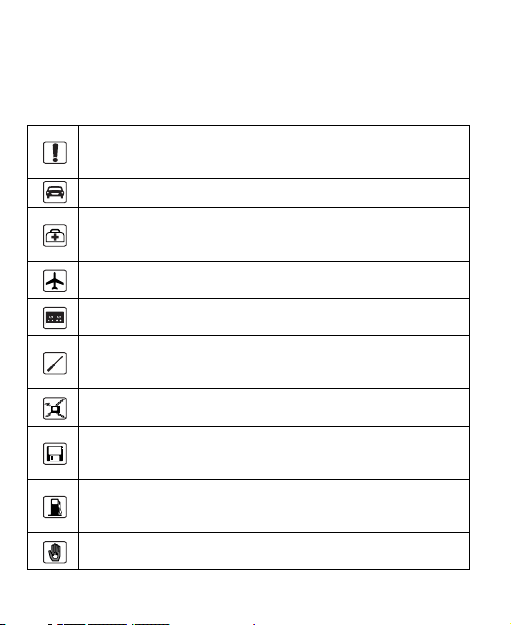
Safety Precautions
Before using the phone, read safety precautions and inform your
children about using the phone correctly and safely. For details, see
"Warnings and Precautions" on page 32.
Do not switch on your phone when using the phone is
prohibited or when using the phone may cause interference or
danger.
Do not use your phone while driving.
Follow the rules or regulations set forth by the hospitals and
health care facilities. Switch off your phone near medical
apparatus.
Switch off your phone in an aircraft. The phone may cause
interference to control signals of the aircraft.
Switch off your phone near high-precision electronic devices.
The phone may affect the performance of these devices.
Do not attempt to disassemble your phone or its accessories.
Only qualified personnel are allowed to service or repair the
phone.
Do not place your phone or the accessories in containers with
strong electromagnetic field.
Do not place magnetic storage media near your phone.
Radiation emitted from the phone may erase the information
stored on the magnetic storage media.
Do not place your phone in a high-temperature place or where
it can come in contact with flammable gas, such as a gas
station.
Keep your phone and its accessories away from children. Do
not allow children to use your phone without guidance.
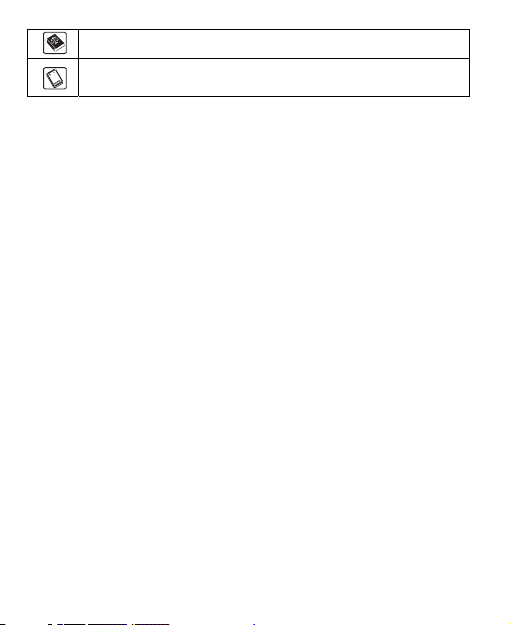
Use only approved batteries and chargers to avoid explosion.
Observe the laws or regulations on using the phone. Respect
others' privacy and legal rights when using your phone.
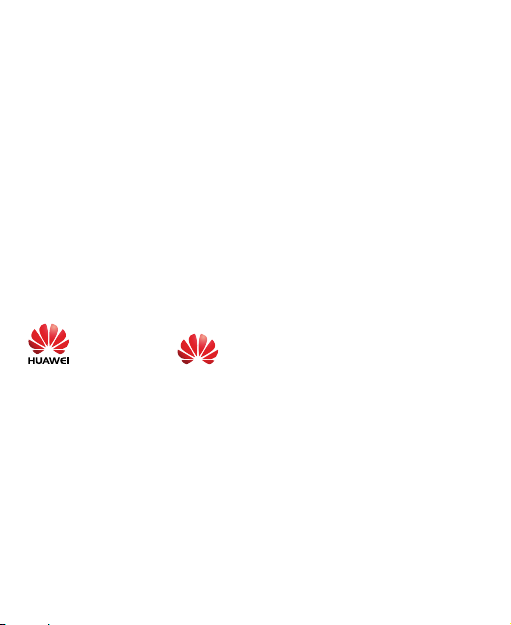
Copyright © Huawei Technologies Co., Ltd. 2009. All
rights reserved.
No part of this document may be reproduced or transmitted in any
form or by any means without prior written consent of Huawei
Technologies Co., Ltd.
The product described in this manual may include copyrighted
software of Huawei Technologies Co., Ltd and possible licensors.
Customers shall not in any manner reproduce, distribute, modify,
decompile, disassemble, decrypt, extract, reverse engineer, lease,
assign, or sublicense the said software, unless such restrictions are
prohibited by applicable laws or such actions are approved by
respective copyright holders under licenses.
Trademarks and Permissions
, HUAWEI, and are trademarks or registered
trademarks of Huawei Technologies Co., Ltd.
Other trademarks, product, service and company names mentioned
are the property of their respective owners.
Notice
Some features of the product and its accessories described herein
rely on the software installed, capacities and settings of local
network, and may not be activated or may be limited by local
network operators or network service providers, thus the
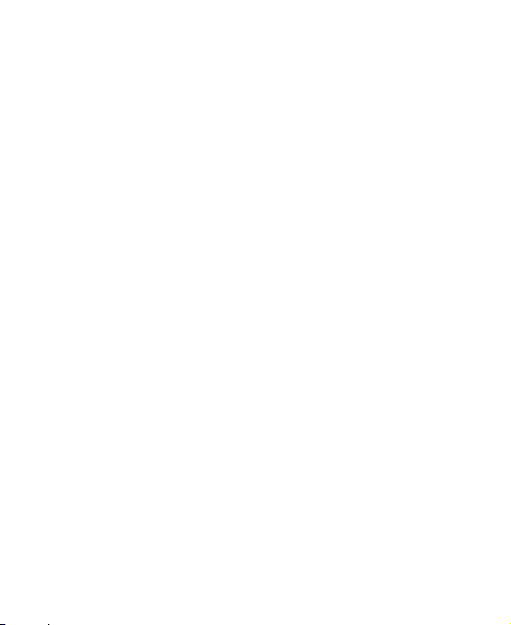
descriptions herein may not exactly match the product or its
accessories you purchase.
Huawei Technologies Co., Ltd reserves the right to change or modify
any information or specifications contained in this manual without
prior notice or obligation.
NO WARRANTY
THE CONTENTS OF THIS MANUAL ARE PROVIDED "AS IS".
EXCEPT AS REQUIRED BY APPLICABLE LAWS, NO
WARRANTIES OF ANY KIND, EITHER EXPRESS OR IMPLIED,
INCLUDING BUT NOT LIMITED TO, THE IMPLIED WARRANTIES
OF MERCHANTABILITY AND FITNESS FOR A PARTICULAR
PURPOSE, ARE MADE IN RELATION TO THE ACCURACY,
RELIABILITY OR CONTENTS OF THIS MANUAL.
TO THE MAXIMUM EXTENT PERMITTED BY APPLICABLE LAW,
IN NO CASE SHALL HUAWEI TECHNOLOGIES CO., LTD BE
LIABLE FOR ANY SPECIAL, INCIDENTAL, INDIRECT, OR
CONSEQUENTIAL DAMAGES, OR LOST PROFITS, BUSINESS,
REVENUE, DATA, GOODWILL OR ANTICIPATED SAVINGS.
Import and Export Regulations
Customers shall comply with all applicable export or import laws and
regulations and will obtain all necessary governmental permits and
licenses in order to export, re-export or import the product mentioned
in this manual including the software and technical data therein.
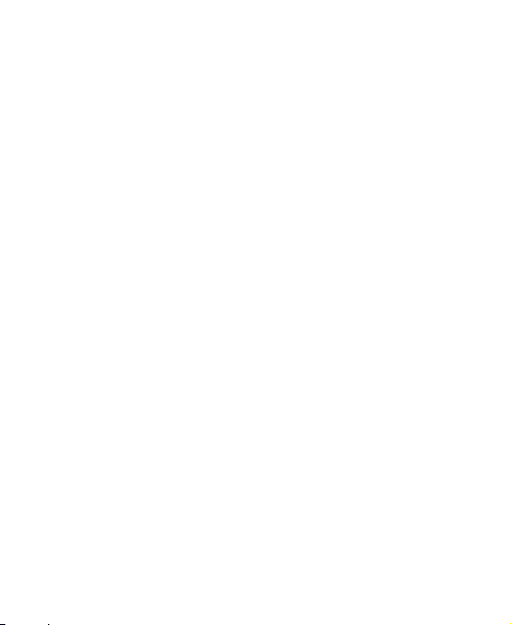
Table of Contents
1 Getting to Know Your Phone ................................... 1
Your Phone .............................................................................. 1
Keys and Functions ................................................................. 2
Screen Icons............................................................................ 4
2 Getting Started ..........................................................6
Installing the Battery ................................................................ 6
Charging the Battery................................................................ 6
3 Voice Services........................................................... 7
Making a Call ........................................................................... 7
Answering a Call...................................................................... 7
4 Text Entry ..................................................................9
Text Input Modes .....................................................................9
Entering English....................................................................... 9
Entering Numbers.................................................................. 10
Entering Symbols................................................................... 10
5 SMS .......................................................................... 11
Writing and Sending a Text Message..................................... 11
Reading a Text Message ....................................................... 11
6 MMS.......................................................................... 12
Writing and Sending a Multimedia Message.......................... 12
Receiving a Multimedia Message .......................................... 12
i
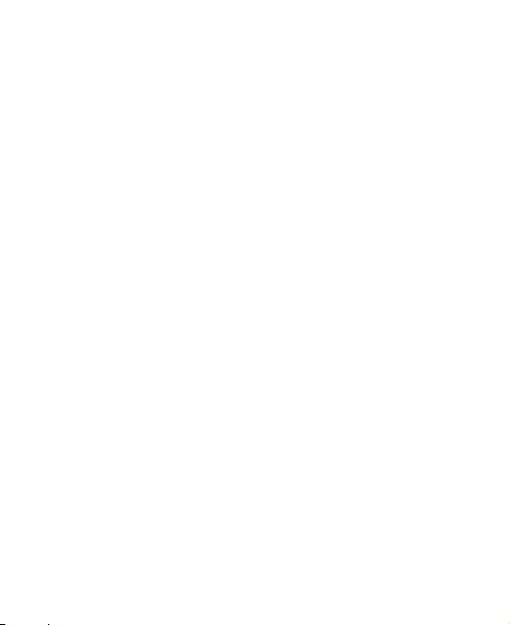
Viewing a Multimedia Message ............................................. 13
7 Contacts................................................................... 14
Adding a Contact ...................................................................14
Searching for a Contact......................................................... 14
8 @metro .................................................................... 15
Accessing @metro................................................................. 15
Changing Your @metro Settings............................................ 16
Using On-line Help................................................................. 17
9 Alarm Clock ............................................................. 19
Activating an Alarm Clock...................................................... 19
Deactivating an Alarm Clock.................................................. 19
10 Security.................................................................. 20
Activating/Deactivating the Phone Lock................................. 20
Changing the Phone Lock Code............................................ 20
Locking the Keypad ............................................................... 21
11 Recorder ................................................................22
Recording a Sound Clip......................................................... 22
Playing a Sound Clip..............................................................22
12 Camera................................................................... 23
Taking a Picture ..................................................................... 23
Viewing a Picture................................................................... 24
13 Bluetooth®............................................................. 25
Sending Data Through the Bluetooth Connection.................. 25
ii
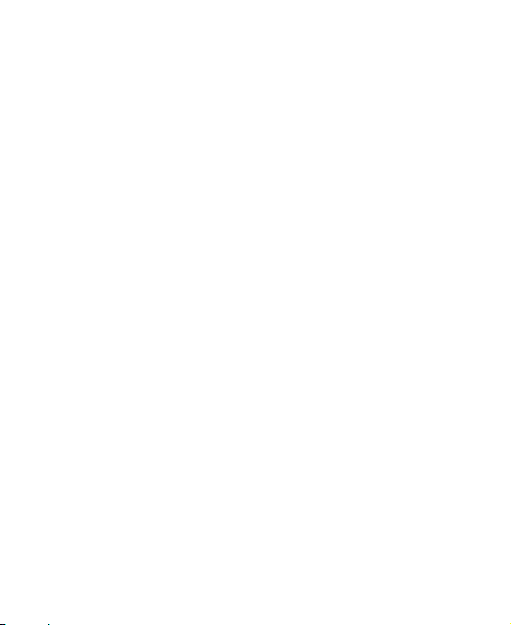
Receiving Data Through the Bluetooth Connection............... 26
14 Travel Recorder..................................................... 28
GPS ....................................................................................... 28
Using Tracker.........................................................................29
Adding New Waypoint............................................................29
15 Troubleshooting.................................................... 30
16 Warnings and Precautions................................... 32
17 Huawei Technologies Co., Ltd. Limited
Warranty .....................................................................43
iii
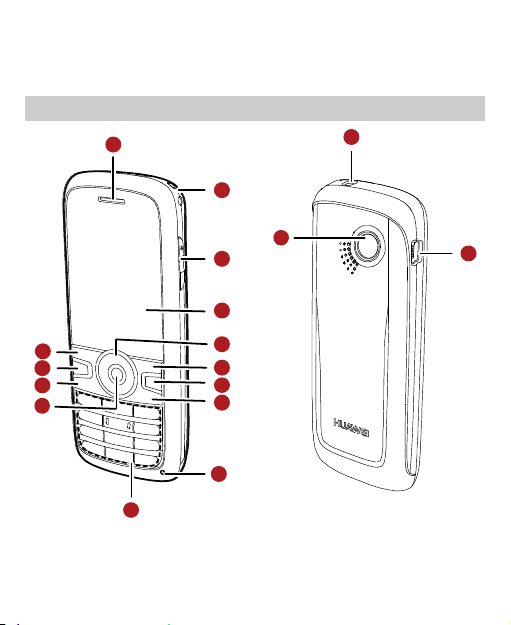
1 Getting to Know Your Phone
Your Phone
1
15
2
17
3
4
14
13
12
11
10
The preceding figure is for your reference only.
5
6
7
8
9
1
16
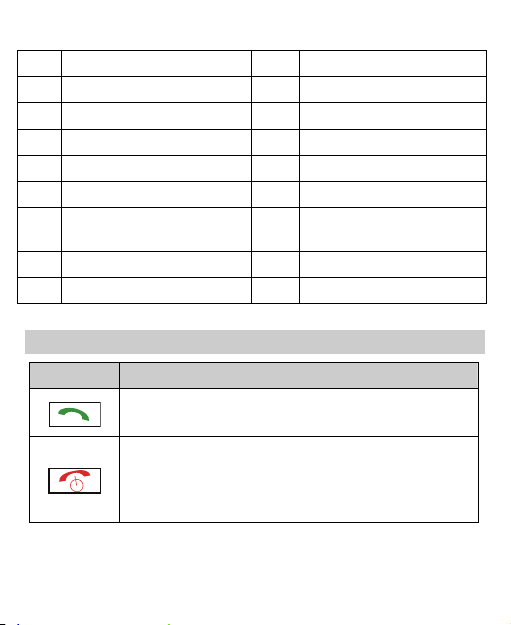
1 Earpiece 10 Number Keys
2 Hole for a wrist strap 11 Confirm Key
3 Volume Key 12 Send/Talk Key
4 Screen 13 Speaker Key
5 Navigation Keys 14 Left Soft Key
6 Right Soft Key 15 Headset Jack
7 Clear Key 16 Charger Interface/ Data
Cable Connecter
8 End/Power Key 17 Camera
9 Microphone - -
Keys and Functions
Press… To…
View the call log in standby mode.
Make a call or answer an incoming call.
Power on or off the phone (by pressing and
holding the key).
End a call or reject an incoming call.
Return to the standby mode.
2
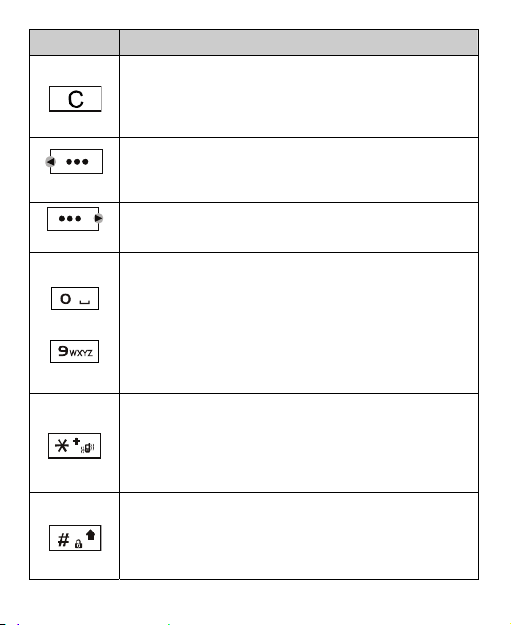
Press… To…
In text input mode, clear one character to the left of
the cursor, or clear all characters (by pressing and
holding the key).
Return to the previous screen.
Select the option displayed on the lower left corner of
(Left)
(Right)
In the standby mode, access the camera.
Select the option displayed on the lower right corner
of the screen.
Enter numbers, letters, and symbols.
In standby mode, call the voice mail center (by
pressing and holding the 1 key).
In standby mode, speed dial a phone number (by
…
pressing and holding the 2-9 keys).
Select a submenu item labeled with the
the screen.
corresponding number.
Enter the symbol *, symbol +, letter P, or letter T
(by pressing the key once, twice, three times or
four times).
In standby mode, activate or deactivate the
Vibration mode (by pressing and holding the key).
Enter the # symbol.
In standby mode, lock the keypad (by pressing and
holding the key).
Change input modes when editing texts.
3
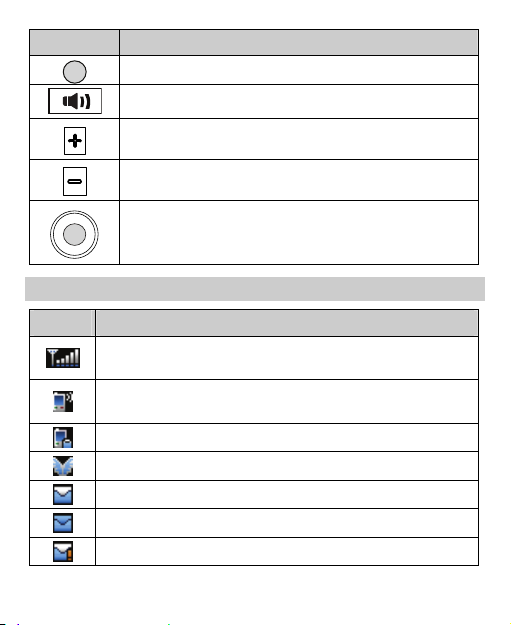
Press… To…
Confirm a selection.
Enable or disable the speaker mode.
Increase the volume.
Decrease the volume.
Scroll through a menu.
Access the corresponding shortcut menu in
standby mode.
Screen Icons
Icon Indicates…
Indicates the signal strength. The more the bars are, the
stronger the signal is.
There is an incoming call; a call is being set up; or the
phone is in conversation.
The voice privacy function is enabled.
The phone is in the roaming status.
A new message is received.
The memory for messages is full.
An urgent message is received.
4
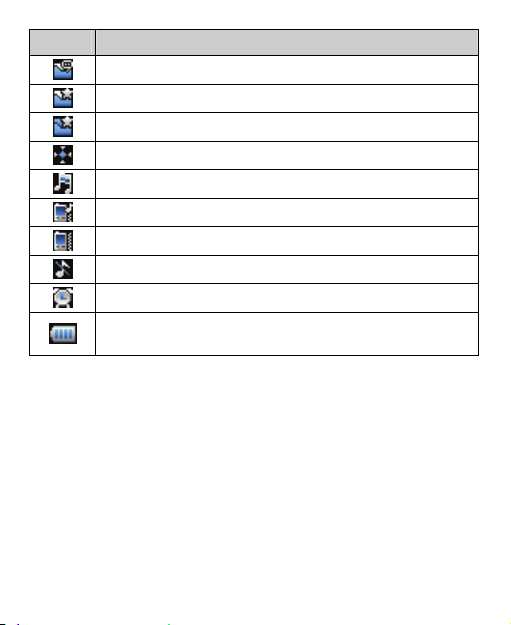
Icon Indicates…
A new voice mail is received.
A new PUSH message is received.
The PUSH message inbox is full.
The AGPS indicator mode is
The alert type is
The alert type is
The alert type is
The alert type is
An alarm clock is set.
Indicates the battery power level. The more the bars are,
the higher the remaining battery level is.
Ring
Ring & Vibration
Vibration
Silence
Location On
.
.
.
.
5
.
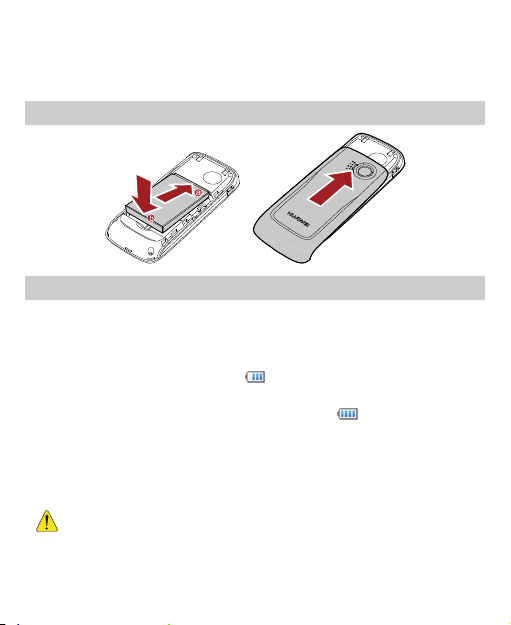
2 Getting Started
Installing the Battery
Charging the Battery
To charge the battery, do as follows:
1. Connect the charger connector to the charger.
2. Connect the power plug of the charger to an AC power socket.
During the charging process, appears on the upper right
corner of the screen in an animated status.
3. Wait until the phone is fully charged. When becomes static,
the battery is fully charged.
4. Disconnect the power plug of the charger from the AC power
socket.
5. Disconnect the charger connector from the phone.
Do not use a damaged battery or charger.
Before using the travel charger, ensure that the battery
is installed in your phone.
6 7
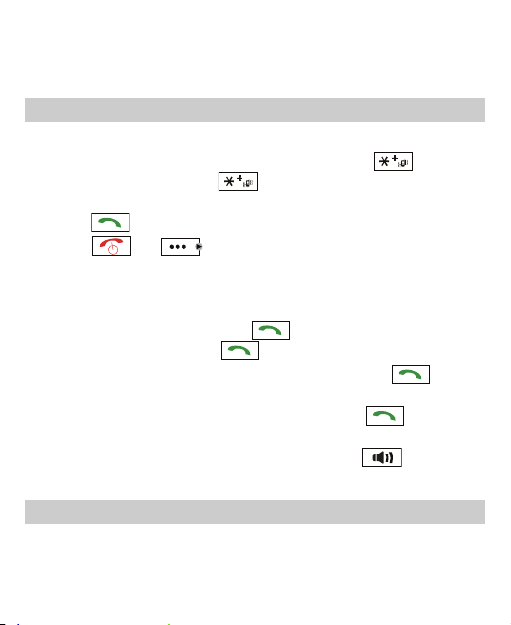
3 Voice Services
Making a Call
1. In standby mode, press number keys to enter a phone number.
To call a phone number with an extension, press three
times to insert P or press four times to insert T between
the phone number and the extension number.
2. Press to call the number.
3. Press or (End) to end the call or cancel the call.
When the phone is locked, enter the lock code to unlock
the phone first; otherwise, you can only make emergency
calls or answer calls.
In standby mode, press to view Call Log. Select
a record and press to call the number.
Select a contact from the contacts and press to
call the number.
Select a message in the inbox and press to call
the message sender.
When making or answering a call, press to
enable or disable the speaker mode.
Answering a Call
When there is an incoming call, you can select the following options:
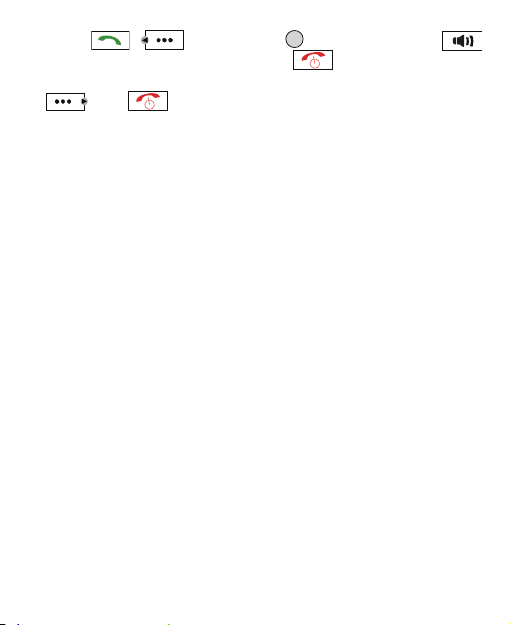
Press , (Answer), or to answer it. Press
to answer in handsfree mode. Press to reject it.
If the Any Ke y Answer function is enabled, press any key (except
and ) to answer it.
If the headset is connected to the phone properly, press the button
on the headset to answer an incoming call; press the button again
to end the call.
If the headset mode and the Headset Auto Answer function are
enabled, and the headset is connected to the phone properly, the
phone answers an incoming call automatically.
8

4 Text Entry
Text Input Modes
The indicator of the current input mode is displayed on the upper left
corner of the screen. You can press to change the input
mode.
Indicator Text Input Mode Indicator Text Input Mode
En Smart English Abc Alphabetical text
123 Numbers - -
In editing mode, press once to delete the letter to
the left of the cursor. Alternatively, press and hold
to clear all letters at a time.
Entering English
Smart English Input
You can enter English letters as follows:
1. According to the sequence of the word, press each corresponding
key only once for one letter. Then the phone displays the common
words according to the numeric sequence of key presses.
2. Press to view alternative words.
3. Press
to switch between the uppercase and lowercase.
9
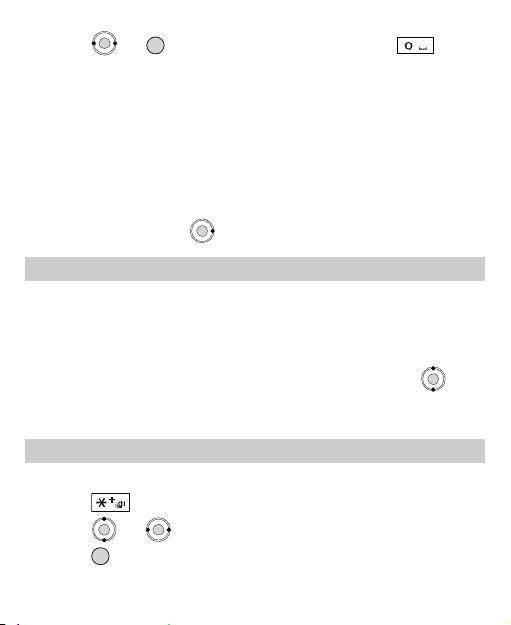
4. Press or
confirm the selection and enter a space after the word.
to confirm the selection; or press
to
Alphabetical Text Input
The alphabetical text input allows you to enter uppercase or
lowercase English letters. You can press the key labeled with the
required letter once to enter the first letter on the key, twice to enter
the second letter on the key, and so on.
If the letter you want to enter is labeled on the same key as the
previous one, you can enter the latter letter only after the cursor
appears again or press to move the cursor to the next space.
Entering Numbers
In "123" input mode, directly press the number key labeled with
the required number.
In "Abc" input mode, press a number key repeatedly or press and
hold it until the required number appears on the screen.
In "En" input mode, press a number key and then press until
the required number appears on the screen. Or you can press and
hold the key until the required number appears on the screen.
Entering Symbols
In any input mode, you can enter a symbol as follows:
1. Press to display a symbol list.
2. Press or to select a symbol.
3. Press or the corresponding number key to enter the symbol.
10
