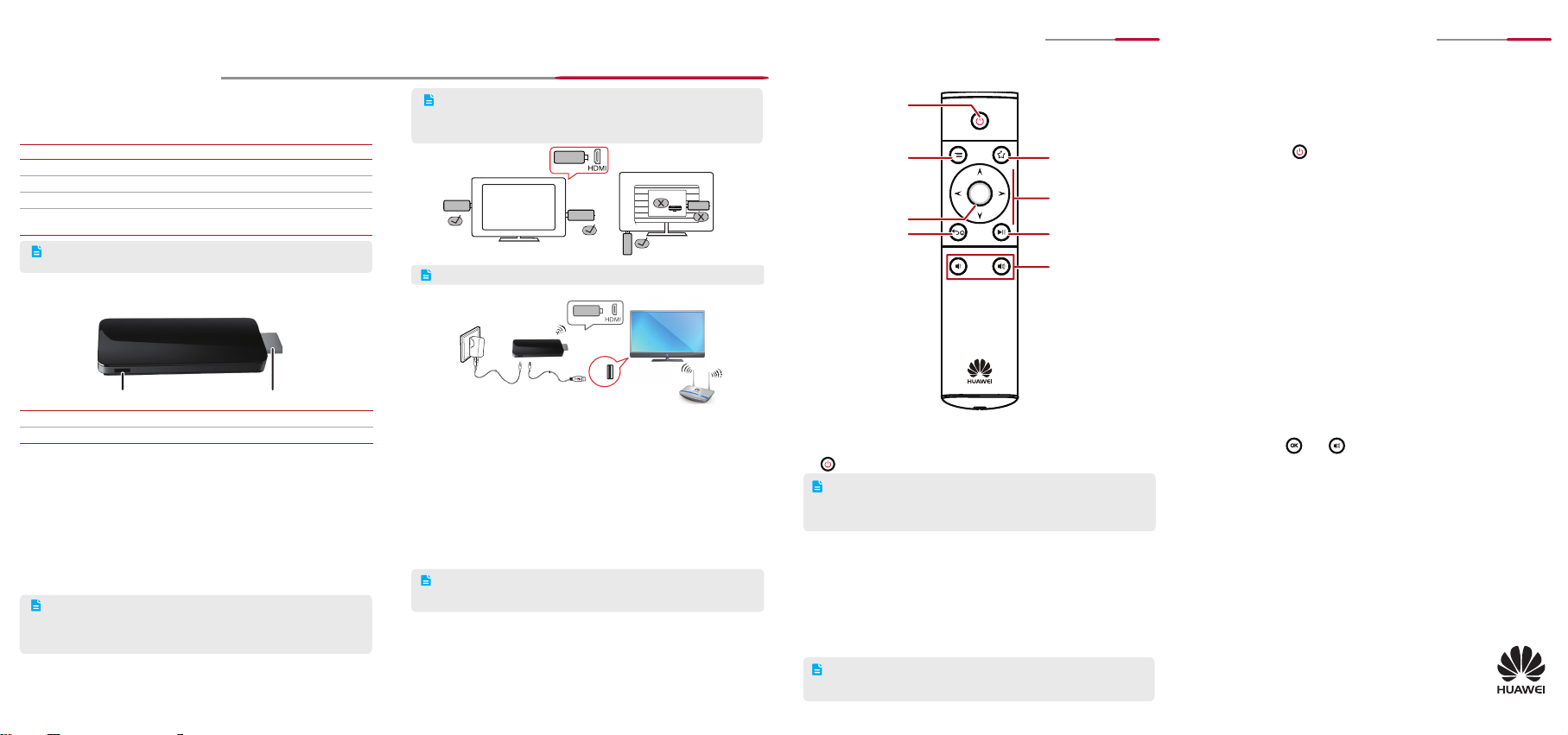
MediaQ M210 OTT HDMI Dongle Quick Start
USB
1 Getting started
What's in the box
If any of the following items are missing, please contact your vendor.
Item Quantity Item Quantity
MediaQ M210
Power adapter
HDMI cable
Quick Start Guide
Figures i n this guid e are for your refer ence o nly. The actu al
products may vary.
Your M210 at a glance
Power port HDMI out
Power port Connects to a USB power cable.
HDMI out Connects to an HDTV or HD display.
• Built-in wireless module: Enables the M210 to connect to a Wi-Fi network.
• Bui lt-i n Bluet ooth m odule : Conn ects to a mous e, keyboar d, speaker,
remote control, game controller.
Connecting cables
1. Connecting to a TV: Insert the M210's HDMI out plug into the TV's HDMI
in port. To prevent the TV from blocking the M210's wireless reception,
connect the M210 to an HDMI p ort on t he o utside edge of the TV. As
shown in Figure 1, insert the M210 into a position marked with √ instead
of one with X.
If your TV does not have an HDMI port on any of its edges, you
can use an M210 HDMI extension cable to connect the M210 to
your TV. For maximum signal reception, the M210 should not be
blocked by the TV.
2. Connecting to a power supply: Connect the smaller end of the USB cable
to the M210's micro USB port and the other end to the TV's USB port.
See method 1 in
Figure 2.
Remote control
1
USB power cable
1
AAA battery
1
Safety Information and
1
Warranty Card
1
1
1
2
1
If the M210 is not working properly after being connected to the
TV's USB port, the power supply from the TV's USB po rt m ay
be insuffi cient. In this case, use the 5 V 1 A power adapter. See
method 2 in Figure 2.
Figure 1
Front view
The TV or display must support 720p or higher.
Figure 2
Method 2
After yo u c onnect the cables, p ower on the M2 10. Use the TV 's remote
control to switch to HDMI input. The TV then displays the M210 interface.
Method 1
Connecting to a wireless network
Make sure that your Wi-Fi router is powered on and functioning properly.
nection option 1 : Choose
Con
your router's wireless network, and enter the password if prompted.
Connection option 2: If your router supports WPS, choose
& networks > Wi-Fi
WPS button on your router until the WPS indicator on the router begins to blink.
• WPS is a convenient way to set up a wireless connection.
• Each rou ter's WPS but ton may functio n d ifferentl y. For details,
refer to the specifi c router's user guide.
Settings > Wireless & networks > Wi-Fi
, and select
WPS
Connecting to a Bluetooth device
Make s ure Bluetoo th is enabled o n the Bluetooth device (not includi ng
Bluetooth remote controls).
Settings > Wireless & networks > Bluetooth
Choos e
for devices
prompted.
then the desired Bl uetooth device, and enter the password if
Rear view
, select
. Within 2 minutes, press and hold the
Settings > Wireless
Search
. Selec t
2 Remote control
Bluetooth remote control
Enter standby mode
or wake up
Open the Menu
OK
OK button
Back/ Home button
• Pr ess to retu rn to
the previous screen
• Pr ess and hold to
ret urn to the mai n
menu
Install batteri es in the remote contro l a nd use it to control the M210 via
Bluetooth.
After the M210 enters standby mode, wait at least 6 seconds before pressing
to wake it up again.
the
• The remote control uses two AAA batteries.
• The remote control enters sleep mode to save power if it has been
idle for more than 30 minutes. There might be a slight 2 second
delay before it becomes responsive again after it wakes up.
Optional remote control devices
In addition to the de dicated remote control , yo u c an u se a Bl uetooth 4.0
mouse or keyboard.
• Wh en you use a m ouse as a r emote contr ol, the left m ous e but ton
functions as the Confi rm button and the right button as Return.
• When you use a keyboard as a remote control, the Enter key functions as
the Confi rm button, Esc as Return, and up, down, left, and right
Navigation.
The M210 is compatible with mos t mai nstream wireless keyboards
and mice available on the market. However, the Logitech V470 Mouse
and Logitech Tablet Keyboard are recommended (not for iPad).
3 42
Function button
See onscreen
instructions.
Navigation buton
Play/Pause
Volume down/up
keys as
3 FAQs
I can't directly insert the M210 to my TV's HDMI in. What can I do?
1.
Use an M210 HDMI extension cable.
I connected my TV to the M210, but nothing is displayed. What can
2.
I do?
Make sure al
HDMI input. If this problem occurs when you fi rst use the M210, your TV
resolution may be too low or the M210 may be in standby mode. In the
latter case, press
I connected the M210 to my TV, but the image is not displaying
3.
properly. I am experiencing issues, such as incorrect video ratio,
color distortion, or color bars. What can I do?
Make sure that the M210 is securely connected to t he HDMI port of
your TV. Choose
resolution for your TV. If the problem persists, video settings, such as the
saturation and contrast of the TV and M210 may be imbalanced. In this
case, adjust the settings to appropriate values.
After I connected the M210 to my TV, the image is displaying
4.
properly but I cannot hear any sounds. What can I do?
Check that your TV and M210 are not mut ed
been turned down too low.
After I connected the M210 to my TV, I can hear sounds but I am not
5.
getting any images. What can I do?
This is normal behavior if you are playing audio programs like music. If
you are not playing audio programs, the brightness of your TV or M210
may be set too low. If this happens, restart the M210 and increase the
brightness.
What can I do if my remote control is not responsive?
6.
Check that the batteries have suffi cient power and are installed correctly.
Stay within 8 meters of the M210. If the
question (number 7).
I replaced my remote control but the new one does not work. How
7.
do I fi x it?
Restart the M210. When the M210 is s tarting, the TV fi rst displays th e
Huawei logo then the startup animation. While the animation is displayed,
press and hold
seconds. Release the buttons before the home screen is displayed. If the
problem persists, restart the M210 and try again.
What can I do if I cannot connect to a wireless network?
8.
Make sure y ou have entere d the corre ct passwo rd for the wireless
network and your router is working properly.
How do I improve my M210's wireless reception?
9.
Make sure that the TV is not blocking the M210 and place the M210 near
the wireless router. Use a device, such as a Wi
wireless range. Keep your M210 away from devices that may interfere
with it, for example, microwaves, electromagnetic ovens, and other
devices with microwave radiation.
How do I reset the M210?
10.
Choose
For more information
Please visit www.huaweidevice.com/worldwide/support/hotline for recently
updated hotline and email address in your country or region.
Copyright © Huawei Technologies Co., Ltd. 2013. All rights
reserved. This document is for reference only and does not
constitute a warranty of any kind, express or implied.
l cables are connected correctly and your TV is switched to
on the remote control to wake up the M210.
Settings > Devices > Display
OK
and on the remote control simultaneously for 5
Settings > Personal
and select
. Select an appropriate
a nd the volume has not
problem persists, see the next
-Fi repeater, to extend the
Factory data reset
.
96721964_01
