Page 1
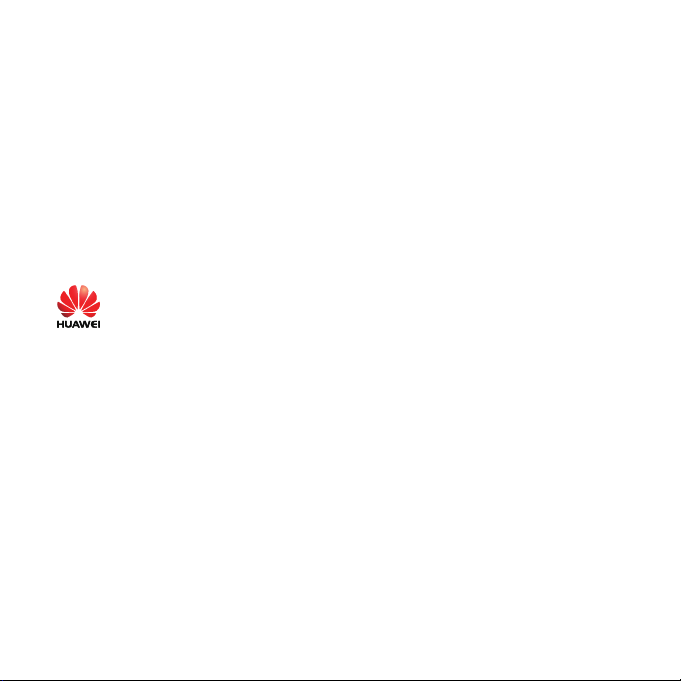
Copyright © 2008 Huawei Technologies Co., Ltd.
All Rights Reserved
No part of this document may be reproduced or transmitted in any form
or by any means without prior written consent of Huawei Technologies
Co., Ltd.
Trademarks and Permissions
and other Huawei trademarks are trademarks of Huawei
Technologies Co., Ltd.
All other trademarks and trade names mentioned in this document are
the property of their respective holders.
Notice
The information in this document is subject to change without notice.
Every effort has been made in the preparation of this document to
ensure accuracy of the contents, but all statements, information, and
recommendations in this document do not constitute the warranty of
any kind, express or implied.
Page 2
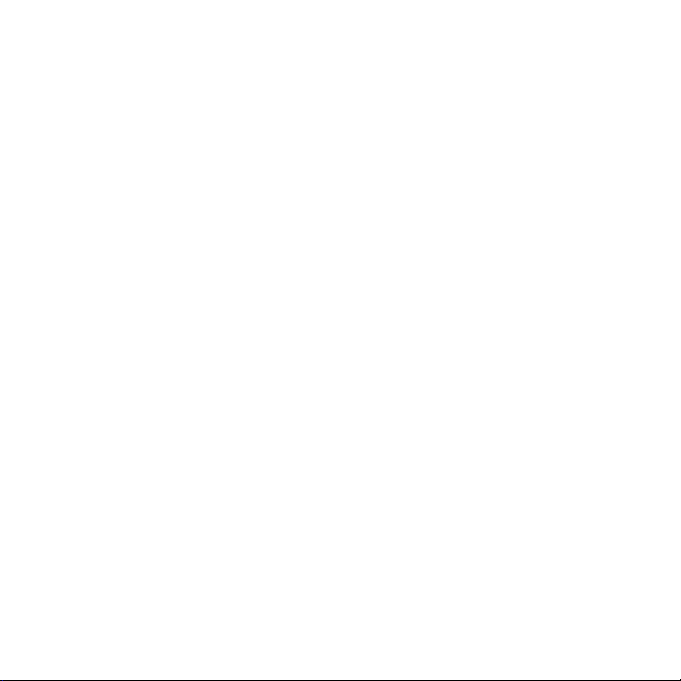
Table of Contents
Getting to Know the EG162G ................................................ 1
Requirements for the Computer ............................................ 2
Preparing the EG162G ......................................................... 2
Installation Guide................................................................4
Safety Information .............................................................. 6
i
Page 3

Thank you for purchasing Huawei EG162G USB Stick
(hereinafter referred to as the EG162G).
Note:
This manual briefs the profiles of EG162G, including the preparation,
installation/uninstall process, and safety precautions.
You are highly recommended to read the manual before using the EG162G.
The actual signal strength and the transmission rate are affected by the
environment.
The electromagnetic wave emitted from the PC or laptop may cause
disturbance to wireless signals. When the signal is weak or the rate is not
satisfying, you are recommended to use the provided USB cable.
Getting to Know the EG162G
This is a sketch for EG162G. The actual product may differ.
1
Page 4
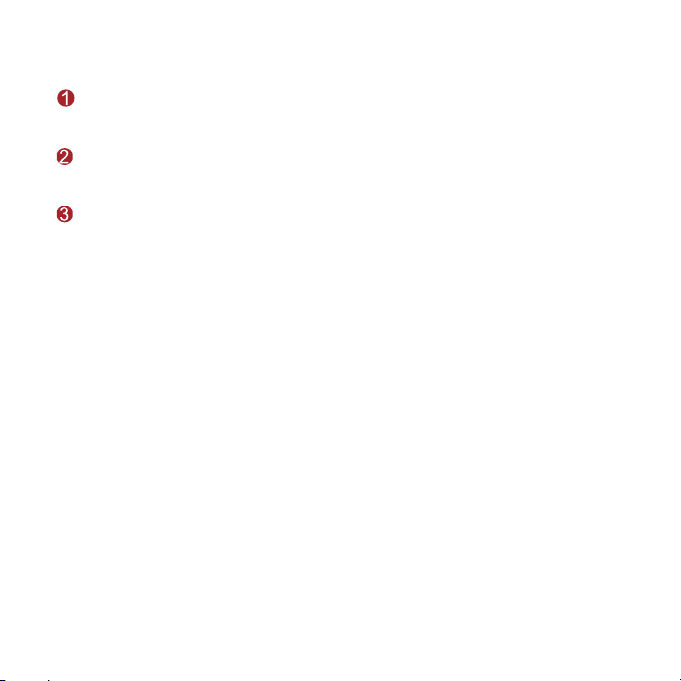
USB connector
Connects to the USB interface of the computer.
SIM card slot
Fixes and bears the SIM card.
Indicator
It indicates the status of the EG162G.
Green, blinking twice every 3s: The EG162G is powered on.
Green, blinking once every 3s: The EG162G is registered to a
GSM/GPRS/EDGE network.
Green, always on: The GSM/GPRS/EDGE connection is set up.
Blue, always on: SIM card is not installed. SIM card is invalid. PIN code is
required.
Blue, blinking once every 3s: The EG162G fails to search the network.
Off: The EG162G is offline or removed from a laptop.
Requirements for the Computer
To use the EG162G, the computer must meet the following requirements.
Windows 2000 SP4, Windows XP SP2, Windows Vista
Mac OS X 10.4 and 10.5 with latest upgrades
The hardware configuration shall meet the recommended hardware
2
Page 5
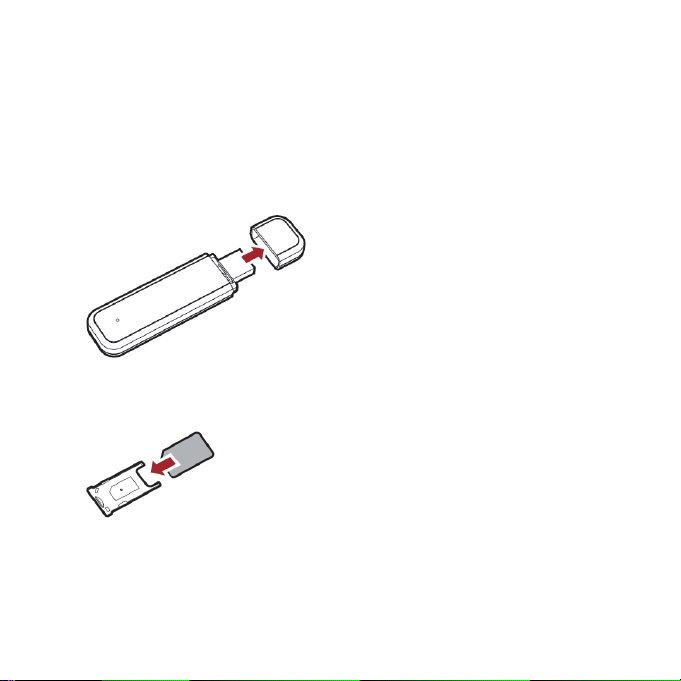
requirements for running the installed OS
Display resolution: 800 × 600 or above
Preparing the EG162G
1. Press the right and left side of the cover, remove it, and take out the SIM card
slot.
2. Insert the SIM card into the card slot, with the contact area on the card is
facing down and the beveled corner on the card is facing inwards. Make sure
that the SIM card is fully in place.
3. Insert the card slot with the SIM card into the EG162G.
3
Page 6

Installation Guide
The procedure for installing the management program is subject to the operating
system installed on your laptop. The following section takes Windows XP as an
example.
Installing the EG162G
1. Connect the EG162G to the USB interface of the computer.
2. The OS auto detects and recognizes new hardware and starts the installation
wizard.
4
Page 7

Note:
If the auto-run program does not respond, go to the driver path. Find and
double-click the AutoRun.exe, and then the program will run.
3. Follow the prompts of the installation wizard.
4. After the program is installed, the shortcut icon for management program is
displayed on the desktop.
Launching the Management Program
After the EG162G is installed, management program is launched automatically.
Then every time the EG162G is connected to the computer, the management
program is launched automatically.
You can double-click the shortcut icon on the desktop to launch the management
program.
Uninstalling the Management Program
1. Click Start Menu.
2. Click Control Panel.
3. Find the management program, and click Add/Remove Program to
uninstall it.
Note: It is recommended to restart the computer after the uninstall to ensure that
mangagement program is completely cleared.
Removing the EG162G
1. Log out of the mangagement program.
2. Remove the EG162G.
5
Page 8

Safety Information
Read the safety information carefully to ensure the correct and safe use of your
wireless device.
Interference
Do not use your wireless device if using the device is prohibited or when it cause
danger or interference with electric devices.
Medical Device
Do not use your wireless device and follow the rules and regulations set forth
by the hospitals and health care facilities.
Some wireless devices may affect the performance of the hearing aids. For
any such problems, consult your service provider.
If you are using an electronic medical device, consult the doctor or device
manufacturer to confirm whether the radio wave affects the operation of this
device.
Area with Inflammables and Explosives
To prevent explosions and fires in areas that are stored with inflammable and
explosive devices, do not use your wireless device and observe the rules. Areas
stored with inflammables and explosives include but are not limited to the
following:
Gas station
Fuel depot (such as the bunk below the deck of a ship)
Container/Vehicle for storing or transporting fuels or chemical products
Area where the air contains chemical substances and particles (such as
granule, dust, or metal powder)
6
Page 9

Area indicated with the "Explosives" sign
Area indicated with the "Power off bi-direction wireless equipment" sign
Area where you are generally suggested to stop the engine of a vehicle
Traffic Security
Observe local laws and regulations while using the wireless device. To prevent
accidents, do not use your wireless device while driving.
RF signals may affect electronic systems of motor vehicles. For more
information, consult the vehicle manufacturer.
In a motor vehicle, do not place the wireless device over the air bag or in the
air bag deployment area. Otherwise, the wireless device may hurt you owing
to the strong force when the air bag inflates.
Observe the rules and regulations of airline companies. When boarding,
switch off your wireless device. Otherwise, the radio signal of the wireless
device may interfere with the plane control signals.
Safety of Children
Do not allow children to use the wireless device without guidance. Small and
sharp components of the wireless device may cause danger to children or cause
suffocation if children swallow the components.
Environment Protection
Observe the local regulations regarding the disposal of your packaging materials,
used wireless device and accessories, and promote their recycling.
WEEE Approval
The wireless device is in compliance with the essential requirements and other
7
Page 10

relevant provisions of the Waste Electrical and Electronic Equipment Directive
2002/96/EC (WEEE Directive).
RoHS Approval
The wireless device is in compliance with the restriction of the use of certain
hazardous substances in electrical and electronic equipment Directive
2002/95/EC (RoHS Directive).
Laws and Regulations Observance
Observe laws and regulations when using your wireless device. Respect the
privacy and legal rights of the others.
Care and Maintenance
It is normal that your wireless device gets hot when you use or charge it. Before
you clean or maintain the wireless device, stop all applications and disconnect the
wireless device from your PC.
Use your wireless device and accessories with care and in clean environment.
Keep the wireless device from a fire or a lit cigarette.
Protect your wireless device and accessories from water and vapor and keep
them dry.
Do not drop, throw or bend your wireless device.
Clean your wireless device with a piece of damp and soft antistatic cloth. Do
not use any chemical agents (such as alcohol and benzene), chemical
detergent, or powder to clean it.
Do not leave your wireless device and accessories in a place with a
considerably low or high temperature.
8
Page 11

Use only accessories of the wireless device approved by the manufacture.
Contact the authorized service center for any abnormity of the wireless device
or accessories.
Do not dismantle the wireless device or accessories. Otherwise, the wireless
device and accessories are not covered by the warranty.
Emergency Call
This wireless device functions through receiving and transmitting radio signals.
Therefore, the connection cannot be guaranteed in all conditions. In an
emergency, you should not rely solely on the wireless device for essential
communications.
Specific Absorption Rate (SAR)
Your wireless device is a radio transmitter and receiver. It is designed not to
exceed the limits for exposure to radio waves recommended by international
guidelines. These guidelines were developed by the independent scientific
organization ICNIRP and include safety margins designed to assure the protection
of all persons, regardless of age and health.
The guidelines use a unit of measurement known as the Specific Absorption Rate,
or SAR. The SAR limit for wireless devices is 2.0 W/kg and the highest SAR value
for this device when tested complied with this limit.
CAUTION:
The USB Stick has been tested with specific integral antenna for SAR compliance
with three notebook computers having vertical and horizontal USB slots.
The device can be used in notebook computers with substantially similar physical
dimensions, construction, and electrical and RF characteristics.
9
Page 12

Body Worn Operation
Important safety information regarding radiofrequency radiation (RF) exposure
To ensure compliance with RF exposure guidelines the device must be used with a
minimum of 1.5 cm separation from the body.
Failure to observe these instructions could result in your RF exposure exceeding
the relevant guideline limits.
Regulatory Information
The following approvals and notices apply in specific regions as noted.
CE Approval (European Union)
The wireless device is approved to be used in the member states of the EU. The
wireless device is in compliance with the essential requirements and other
relevant provisions of the Radio and Telecommunications Terminal Equipment
Directive 1999/5/EC (R&TTE Directive).
Federal Communications Commission Notice (United States): Before a wireless
device model is available for sale to the public, it must be tested and certified to
the FCC that it does not exceed the limit established by the government-adopted
requirement for safe exposure.
The SAR limit adopted by the USA and Canada is 1.6 watts/kilogram (W/kg)
averaged over one gram of tissue. The highest SAR value reported to the FCC for
this device type was compliant with this limit.
FCC Statement
This equipment has been tested and found to comply with the limits for a Class B
digital device, pursuant to Part 15 of the FCC Rules. These limits are designed to
provide reasonable protection against harmful interference in a residential
installation. This equipment generates uses and can radiate radio frequency
energy and, if not installed and used in accordance with the instructions, may
10
Page 13

cause harmful interference to radio communications. However, there is no
guarantee that interference will not occur in a particular installation. If this
equipment does cause harmful interference to radio or television reception, which
can be determined by turning the equipment off and on, the user is encouraged to
try to correct the interference by one or more of the following measures:
Reorient or relocate the receiving antenna.
Increase the separation between the equipment and receiver.
Connect the equipment into an outlet on a circuit different from that to which
the receiver is connected.
Consult the dealer or an experienced radio/TV technician for help.
* This device should be installed and operated with a minimum distance of 20 cm
between the radiator and your body when using it via USB cable.
* Changes or modifications made to this equipment not expressly approved by
Huawei may void the FCC authorization to operate this equipment.
11
Page 14

12
