Page 1

P50 Pro
User Guide
Page 2

Contents
Essentials
Basic Gestures
System Navigation
Phone Clone
Lock and Unlock Your Screen
Get Familiar with the Home Screen
Notication and Status Icons
Control Panel
Quickly Access Frequently Used App Features
Home Screen Widgets
Set Your Wallpaper
Screenshots & Screen Recording
View and Clear Notications
Adjust Sound Settings
Enter Text
Multi-Window
Show Date and Time When the Screen Is O
Power On and O or Restart Your Device
Charging
1
4
5
6
7
8
9
15
15
16
16
20
21
23
24
27
28
29
Smart Features
AI Voice
AI Lens
AI Touch
Easy Projection
Multi-screen Collaboration
Multi-screen Collaboration Between Your Tablet and Phone
Huawei Share
Huawei Print
Multi-Device Collaboration
Smart Remote
Media Controller
Camera and Gallery
Launch Camera
Take Photos
Shoot in Portrait, Night, and Wide Aperture Modes
Master AI
Zoom to Take Photos
Macro
Take Panoramic Photos
32
37
39
39
43
49
51
53
54
57
57
59
59
62
64
65
66
66
i
Page 3
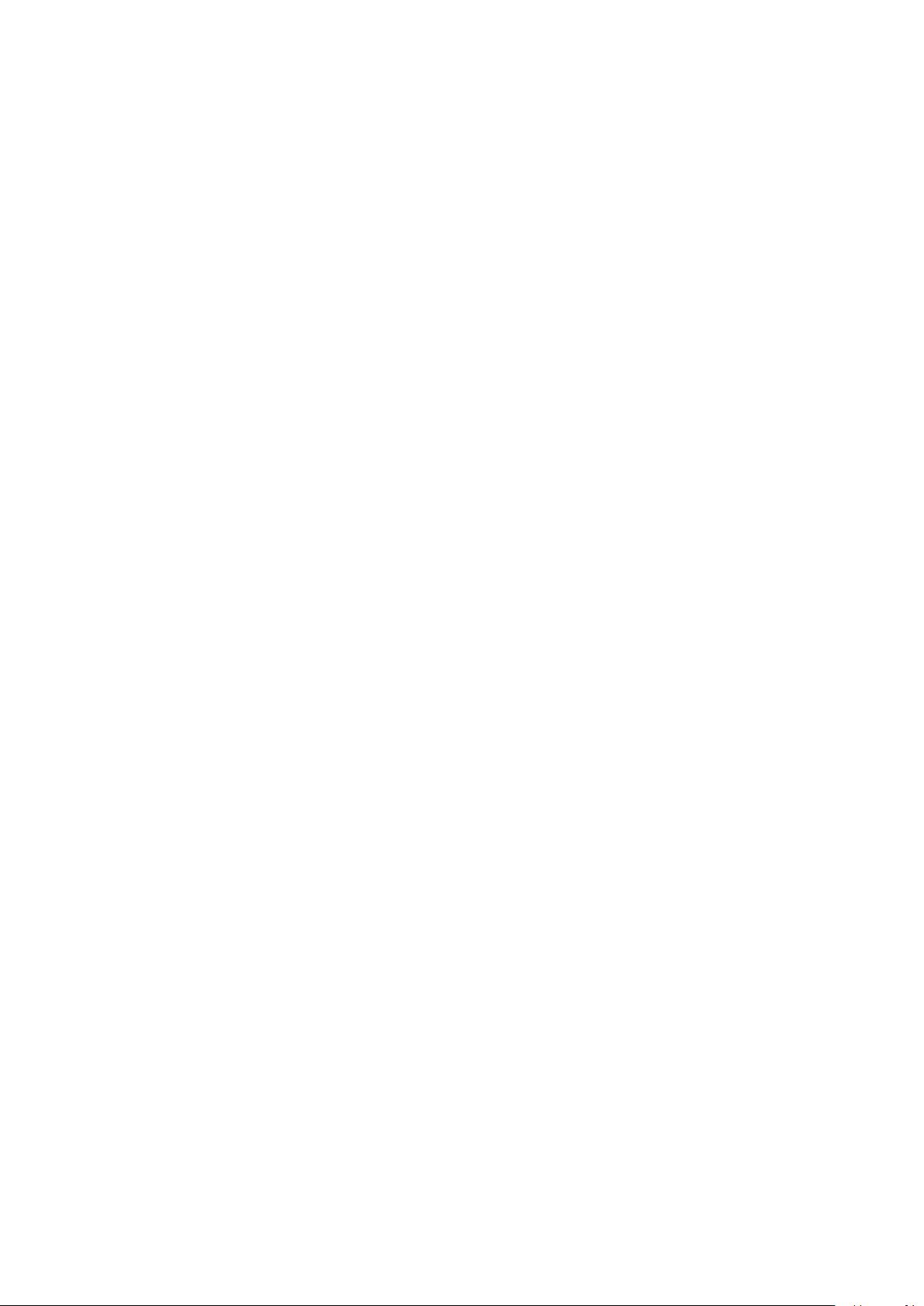
Monochrome Photography
Moving Pictures
Add Stickers to Photos
Documents Mode
Take High-Resolution Photos
Pro Mode
Record Videos
Slow-Mo Recording
Time-Lapse Photography
Dual-View Mode
Story Creator
Leica Colors
Filters
Adjust Camera Settings
Manage Gallery
Golden Snap
Smart Photo Categorisation
Huawei Vlogs
Highlights
Contents
67
67
69
69
70
70
74
75
77
78
79
80
80
80
82
89
91
91
91
Apps
Contacts
Phone
Messaging
MeeTime
Calendar
Clock
Notepad
Recorder
Email
Calculator
Torch
Compass
App Twin
Optimizer
Phone Clone
94
97
104
108
110
111
112
116
117
121
122
122
123
123
126
Settings
Search for Items in Settings
Wi-Fi
Mobile Data
More Connections
Home Screen & Wallpaper
Display & Brightness
128
128
129
132
140
141
ii
Page 4

Sounds & Vibration
Notications
Biometrics & Password
Apps
Battery
Storage
Security
Privacy
Accessibility Features
Users & Accounts
System & Updates
About Phone
Contents
145
148
149
153
153
155
156
158
161
163
164
169
iii
Page 5

Essentials
Basic Gestures
Basic Gestures and Shortcuts
System Navigation Gestures
Go to Settings > System & updates > System navigation and make sure that Gestures is
selected.
Return to the previous screen
Swipe in from the left or right edges to return to the previous screen.
Back to home screen
Swipe up from the bottom to go to the home screen.
Recent tasks
Swipe up from the bottom of the screen and hold to view recent tasks.
Close an app
When viewing recent tasks, swipe up on an app preview to close the app.
1
Page 6

Essentials
Switch between apps
• Slide across the bottom edge of the screen to switch between apps.
Before using this gesture, touch Settings on the System navigation
screen, and ensure that Slide across bottom to switch apps is enabled.
• Swipe across the bottom of the screen in an arc to switch between apps.
If your device does not have the Slide across bottom to switch apps switch, it indicates
that the corresponding feature is not supported.
Knuckle Gestures
Go to Settings > Accessibility features > Shortcuts & gestures to enable Take screenshot,
Record screen.
Take a screenshot
Knock twice on the screen with a knuckle to take a screenshot.
Take a scrollshot
Knock on the screen with a knuckle and draw an "S" to take a scrolling
screenshot.
Capture part of the screen
Knock and draw an enclosed area with a knuckle to capture part of the
screen.
Record screen
Knock twice on the screen with two knuckles to start or end a screen
recording.
2
Page 7

More Gestures
Essentials
Access Home screen editing mode
Pinch two ngers together on the home screen.
Display the shortcut panel on the lock screen
Turn on the screen and swipe up from the bottom of the lock screen.
Display the search bar
Swipe down from the middle of the home screen.
Button Shortcuts
Display the notication panel
Swipe down from the upper left edge of the screen.
Turn on a shortcut switch
Swipe down from the upper right edge of the screen to display Control
Panel and touch to expand the shortcut switches panel.
Power o and restart
Press and hold the Power button until your device displays the Power o
and Restart menu.
Turn up volume
Press the Volume up button.
3
Page 8
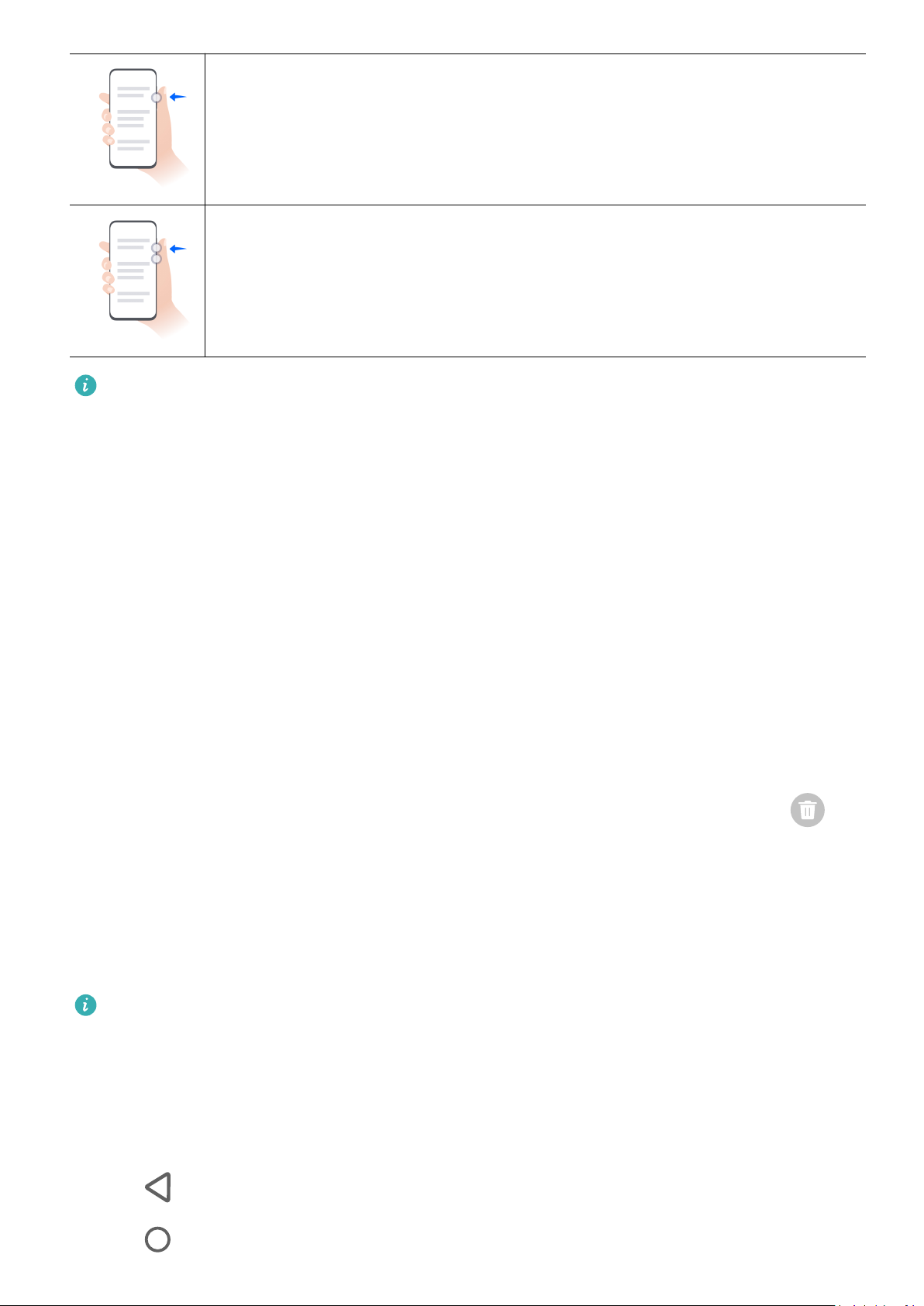
Turn down volume
Press the Volume down button.
Take a screenshot
Press the Volume down and Power buttons simultaneously.
Some products do not have volume buttons.
System Navigation
Essentials
Change the System Navigation Mode
Navigate with Gestures
Go to Settings > System & updates > System navigation and select Gestures.
You can then:
• Go back to the previous screen: Swipe inward from the left or right edge.
• Return to the home screen: Swipe up from the bottom of the screen.
• Access the Recent tasks screen: Swipe up from the bottom of the screen and hold.
• Close an app: Swipe up on an app preview from the Recent tasks screen. Swiping down on
an app preview can lock the app. A locked app will not be cleared when you touch on
the Recent tasks screen.
• Switch apps: Swipe across the bottom of the screen in an arc. Alternatively, when Slide
across bottom to switch apps is enabled, swipe across the bottom edge of the screen.
You can enable Show navigation bar to display the navigation bar to assist your gesture
operations.
Slide across bottom to switch apps orShow navigation bar is not supported on certain
products.
Use Three-Key Navigation
Go to Settings > System & updates > System navigation, and select Three-key navigation.
You can then:
• Touch
• Touch
to return to the previous menu or exit the current app.
to return to the home screen.
4
Page 9
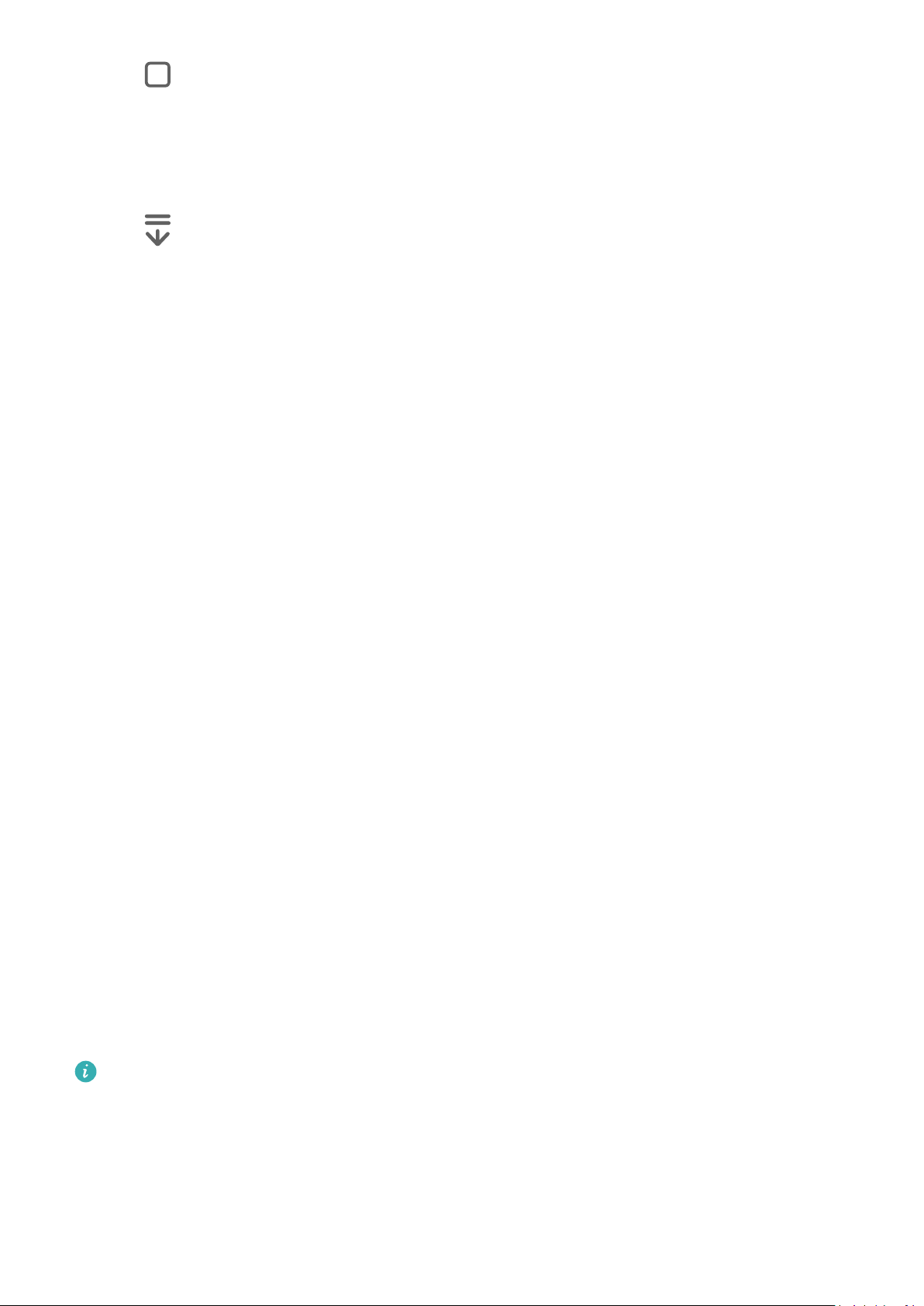
Essentials
• Touch to access the recent tasks screen.
You can touch Settings to congure more settings.
• Select a navigation key combination.
• Enable Hide navigation keys to allow you to hide the navigation bar when not in use.
• Touch
(if available in the selected navigation key combination) to open the notication
panel.
Use Navigation Dock to Control Your Device
Go to Settings > System & updates > System navigation > More and enable Navigation
Dock.
After the Navigation dock appears, you can:
• Drag the dock to your preferred position.
• Touch the dock to go back.
• Touch and hold the dock, then release it to return to the home screen.
• Touch and hold the dock, then swipe left or right to view recent tasks.
Phone Clone
Use Phone Clone to Move Data to Your New Device
Phone Clone lets you quickly and seamlessly move all the basic data (including contacts,
calendar, images, and videos) from your old device to your new device.
Migrate Data from a Huawei or Other Android Device
1 On your new device, open the Phone Clone app, or go to Settings > System & updates >
Phone Clone, touch This is the new device, and select Huawei or Other Android.
2 On your old device, follow the onscreen instructions to download and install Phone Clone.
3 On the old device, open the Phone Clone app, touch This is the old device, and follow
the onscreen instructions to connect the old device with your new device by scanning a
code or connecting manually.
4 On your old device, select the data you want to clone, then touch Next > Transfer to start
cloning.
You can search for Android versions that support Phone Clone in AppGallery and view
more information on the app details screen.
Migrate Data from an iPhone or iPad
1 On the new device, open the Phone Clone app, or go to Settings > System & updates >
Phone Clone, touch This is the new device, and select iPhone/iPad.
2 Follow the onscreen instructions to download and install Phone Clone on your old device.
5
Page 10
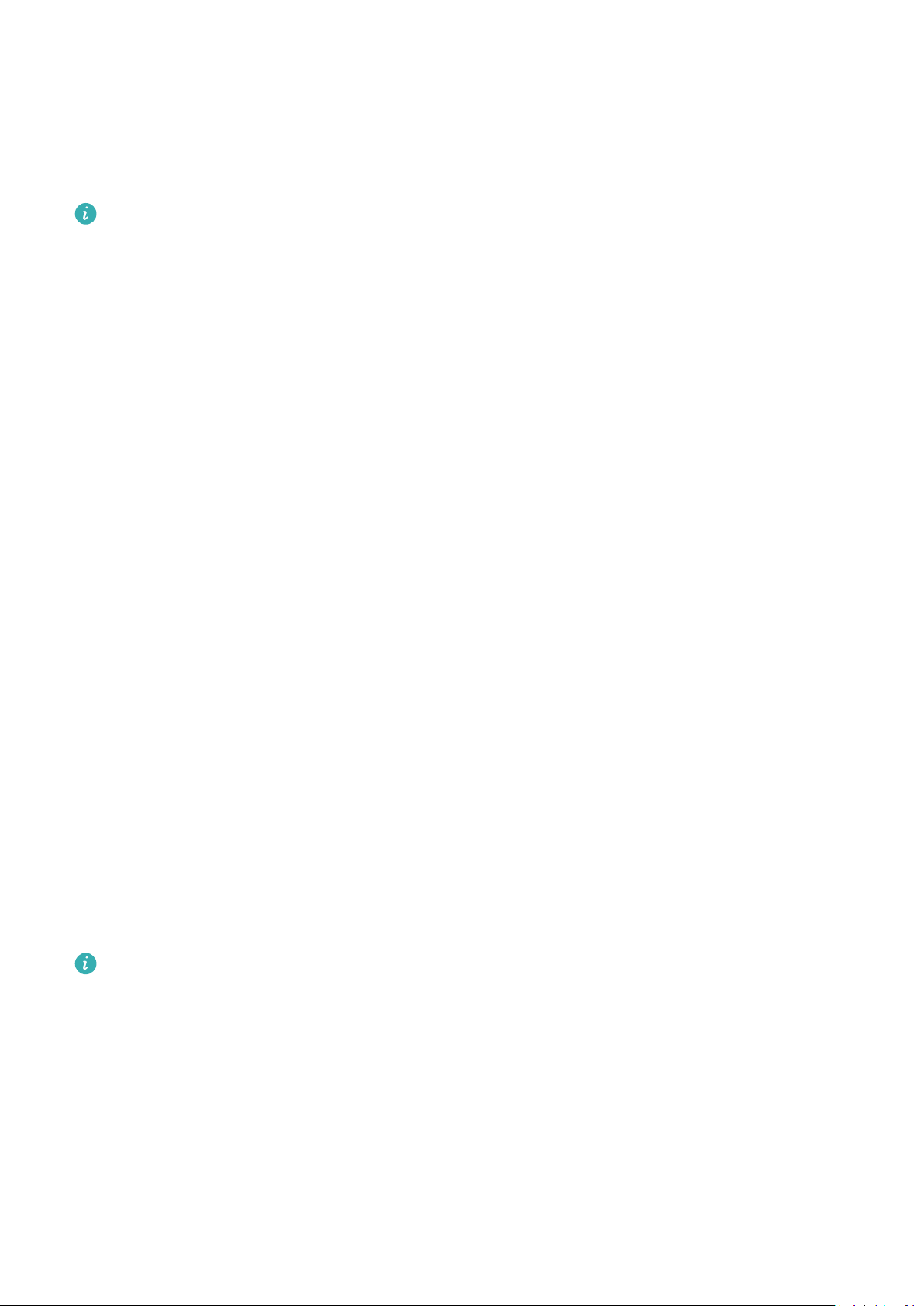
Essentials
3 On the old device, open the Phone Clone app, touch This is the old device, and follow
the onscreen instructions to connect the old device with your new device by scanning a
code or connecting manually.
4 On your old device, select the data you want to clone, then follow the onscreen
instructions to complete the data cloning.
You can search for iOS versions that support Phone Clone in App Store and view more
information on the app details screen.
Lock and Unlock Your Screen
Lock and Unlock Your Screen
Lock the Screen
If your phone remains inactive for a period of time, it will automatically lock the screen and
enter sleep mode to save power.
Alternative, you can manually lock the screen in either of the following ways:
• Press the Power button.
• On the home screen, pinch two ngers together to enter screen editing mode. Touch
Widgets, then drag the Screen Lock icon to the home screen. You can now touch the
Screen Lock icon to lock the screen.
Set the Screen Timeout Period
Go to Settings > Display & brightness > Sleep and select a screen timeout period.
Turn On the Screen
You can turn on the screen in any of the following ways:
• Press the Power button.
• Go to Settings > Accessibility features > Shortcuts & gestures > Wake screen, and
enable Raise to wake, Double-tap to wake, and/or Show palm to wake. Then use the
corresponding feature to turn on the screen.
If your device does not have this option, it indicates that this feature is not supported.
Unlock the Screen with Password
Once the screen is turned on, swipe up from the middle of the screen to display the password
input panel. Then, enter your lock screen password.
Use Face Unlock
Turn on the screen and align it with your face. Your device will unlock once your face is
recognised.
6
Page 11

Essentials
Use Fingerprint Unlock
Once the screen is turned on, the ngerprint icon will display on the screen. Touch the icon
with an enroled nger to unlock the screen.
Change the Lock Screen Display
When using an ocial theme, you can customise the content displayed on the lock screen.
Display Your Signature on the Lock Screen
Go to Settings > Home screen & wallpaper, touch Lock screen signature, then type text to
display on the lock screen.
To remove the signature, touch Lock screen signature and delete the text.
Access Apps from the Lock Screen
You can access commonly used apps, such as Camera, Recorder, and Calculator, from the lock
screen.
• Turn on the screen, and swipe up on the Camera icon in the lower right corner to open
Camera.
• Turn on the screen, and swipe up from the bottom of the lock screen to open the shortcut
panel. Then touch the app you wish to access from the available shortcuts, such as Torch,
Calculator, or Timer.
Get Familiar with the Home Screen
Create and Use Large Folders
You can group similar apps in a large folder and name the folder for better management.
You can also turn a standard folder into a large one (both the folder and the app icons in it
will be enlarged) to access apps more easily.
Create a Large Folder
1 Touch and hold an app icon and drag it over another icon to create a new folder.
2 Touch and hold a folder to switch between display modes. For example, you can touch
and hold a new folder and select Enlarge from the displayed menu to create a large
folder.
3 You can touch the lower right corner of the large folder to open it and then touch the
folder name to rename it.
You can also rename the folder by touching and holding it and selecting Rename.
Operations in a Large Folder
You can perform the following operations in large folders:
• Open apps: In a large folder, touch an icon to access the app directly.
7
Page 12

Essentials
• Enter and exit folders: Touch the lower right corner of a large folder to enter it. Touch a
blank area in the folder to exit it.
When there are more than nine apps within a large folder, a stacked icon will appear in the
lower right corner of the folder. You can touch the stacked icon to view more apps within
the folder.
• Add or remove apps: Open a large folder, touch , and add or remove apps as required.
If you deselect all apps within the folder, the folder will be deleted.
• Switch between display modes: Touch and hold a folder to switch between a standard
and large display. For example, you can touch and hold a standard folder and select
Enlarge from the displayed menu to create a large folder.
Notication and Status Icons
Notication and Status Icons
Network status icons may vary depending on your region or network service provider.
Supported functions vary depending on the device model. Some of the following icons
may not be applicable to your device.
5G network connected 4G network connected
3G network connected 2G network connected
Full signal strength Roaming
Data saver enabled. No SIM card inserted
Hotspot enabled Hotspot connected
Hotspot disconnected Switching network via Wi-Fi+
Wi-Fi network is faulty, unable to
Wi-Fi connected
connect to the Internet
Wi-Fi 6 connected
Wi-Fi 6 network is faulty, unable
to connect to the Internet
Wi-Fi 6+ network is faulty, unable
Wi-Fi 6+ connected
to connect to the Internet
Airplane mode is ON Alarm set
Battery empty Low battery power
Charging Quick charging
8
Page 13

Super charging Wireless super charging
Wireless fast charging Regular wireless charging
Power Saving mode on Digital Balance enabled
Bluetooth enabled Bluetooth device battery
Bluetooth device connected VPN connected
Driving mode Projection device connected
Location service enabled Eye Comfort enabled
Essentials
Connected
In call VoLTE enabled
Missed call There are unread messages.
Silent mode Vibration
NFC enabled Do Not Disturb mode enabled
Syncing… Syncing failed
Performance mode enabled New email
Event reminder More notications
Headset with a microphone
connected
Control Panel
Introduction to Control Panel
You can easily manage and control media playback, shortcuts, and Device+ in the Control
Panel.
Swipe down from the upper right edge of the screen to display Control Panel where you can
access the following features with ease:
9
Page 14

Essentials
The gures are for reference only.
• Media controls: To control media playback and switch between recently used media apps
and media devices (such as Visions and Bluetooth headsets).
• Shortcut controls: To enable, disable, or set frequently used features.
• Device+: Automatically discovers nearby devices logged in to the same HUAWEI ID and
allows you to link them so they work together as one.
• Device controls: To manage and control devices and scenes that have been added in AI
Life.
Use Shortcut Switches
10
Page 15

Essentials
Turn on a Shortcut Switch
Swipe down from the upper right edge of the screen to display Control Panel and touch
to expand the shortcut switches panel.
The gures are for reference only.
• Touch a shortcut switch to enable or disable the corresponding feature.
• Touch and hold a shortcut switch to access the settings screen of the corresponding feature
(supported by some features).
• Touch
to access the system settings screen.
11
Page 16

Essentials
Customise Shortcuts
Swipe down from the upper right edge of the screen to display Control Panel, go to >
Edit switches, then touch and hold a shotcut switch to drag it to your preferred position, and
touch Done.
Audio Control Panel
Manage Audio Playback in Audio Control Panel
When multiple audio apps (such as Music) are opened, you can manage music playback and
switch between these apps in Audio Control Panel with ease.
1 After opening multiple audio apps, swipe down from the upper right edge of the device to
display Control Panel, then touch the audio playback card at the top of Control Panel.
2 The currently and recently used audio apps will be displayed in Audio Control Panel where
you can manage playback (such as playing, pausing, and switching to the previous or next
song) in the app in use, or touch another audio app to quickly switch playback.
• Some apps need to be updated to the latest version before using this feature.
• Not all apps support Audio Control Panel.
Quickly Switch Audio Playback Device
When your device is connected to an audio device (such as a headset, Bluetooth speaker, or
Vision product), you can quickly switch the playback device in the audio control section in
Control Panel (such as for transferring the current music playback from your device to a
Bluetooth speaker).
1 Connect your device to an audio device via Bluetooth or other methods.
After a Vision product is connected to your device via Bluetooth, you can also connect it to
the same Wi-Fi network and log in to the same HUAWEI ID as your device to perform
more operations.
2 Swipe down from the upper right edge of your device to display Control Panel, touch
or the device icon (such as ) in the top right corner of the audio control section at the
top, then select the audio device from the connected device list to transfer the current
audio playback on your device to the device.
Work Seamlessly Across Devices with Device+
Device+ allows for collaboration between dierent devices, making your phone the hub of
your nearby tablets, computers, Visions, and other supported devices for them to be
controlled conveniently. You can also seamlessly transfer ongoing tasks on your phone, from
MeeTime calls to audio and video content being streamed, to your Vision with just a tap, and
you can easily view the phone screen projected to your computer, or edit les on your phone
using your computer.
12
Page 17
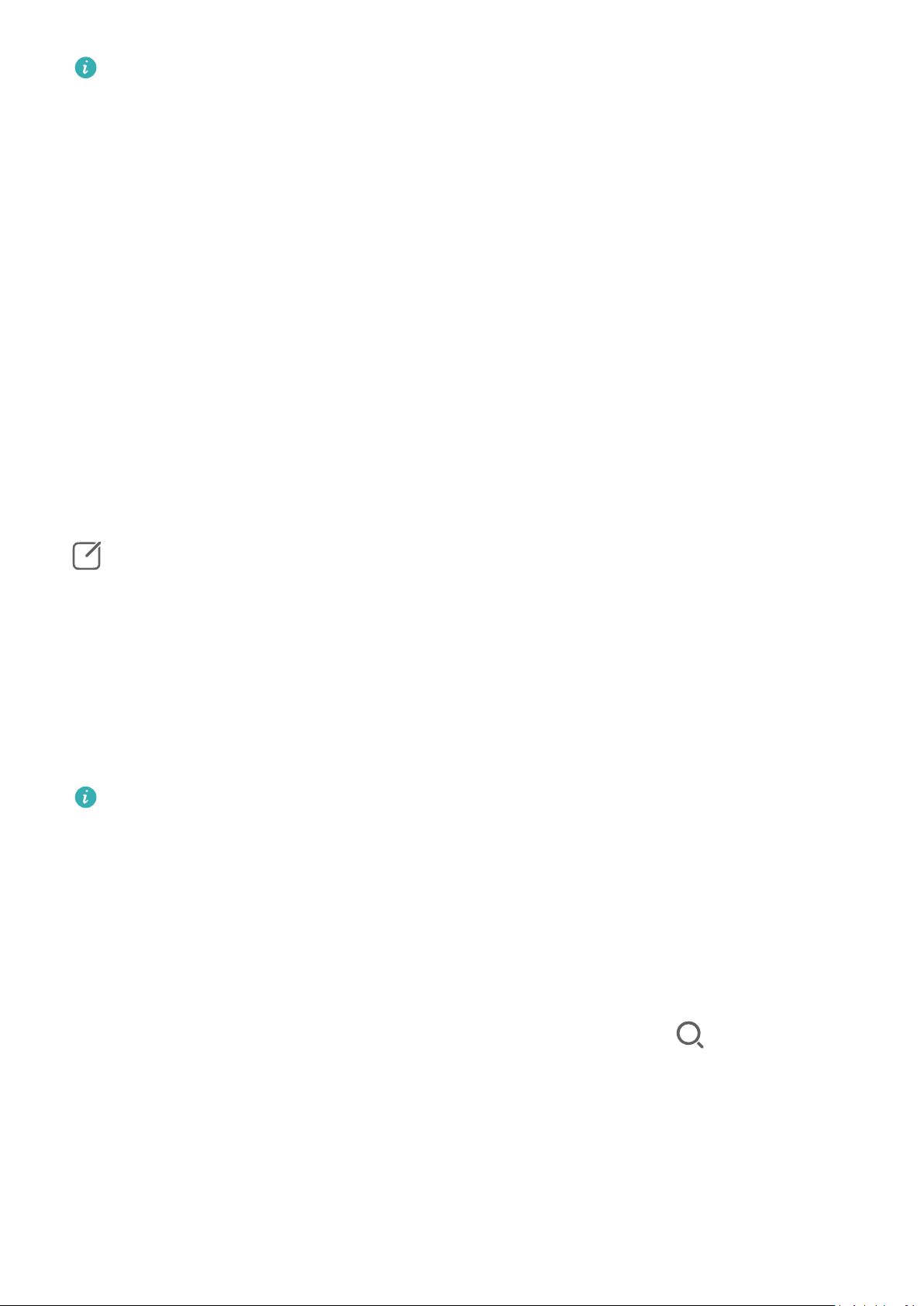
Essentials
Please make sure your device has been updated to the latest system version.
Set Device+
Currently, Device+ supports linking phones with the following types of devices. To use this
feature, make sure that devices to be connected support Device+. Before you get started,
enable Bluetooth and Wi-Fi and log in to your HUAWEI ID on your phone. For other devices,
perform the following settings:
• Tablet: Enable Bluetooth and Wi-Fi, and ensure that it is logged in to the same HUAWEI ID
as your phone.
• Computer: Enable Bluetooth and Wi-Fi, and ensure that it is logged in to the same
HUAWEI ID as your device and can access the Internet.
• Vision: Ensure that it is connected to the same LAN and logged in to the same HUAWEI ID
as your device.
• Bluetooth device: Some Bluetooth devices (such as Bluetooth headsets) can be linked with
your device via Device+ after establishing a Bluetooth connection.
Show Device+: If Device+ is hidden or cannot be found, go to Control Panel and then to
> Show Device+.
Transfer MeeTime Calls and Audio or Video Being Streamed to Other Devices
When you are making MeeTime calls on your device, watching videos (such as in HUAWEI
Video, Youku, or other video streaming apps), or listening to music, you can transfer any of
these ongoing tasks to another device via Device+ and pick up from where you left o on
the new device. For instance, you can transfer a MeeTime call to your Vision and a video
being streamed to your tablet.
MeeTime: This feature is only available in some countries and regions.
You can select dierent devices to transfer the following tasks:
• Videos: Can be transferred to tablets and Visions.
• MeeTime calls: Can be transferred to Visions.
• Music: Can be transferred to Bluetooth earphones and Visions (either when the screen is on
or o).
1 Swipe down from the upper right edge of your device to display Control Panel. Available
devices will be displayed in the Device+ section. You can also touch to search for
nearby devices manually.
2 Touch a device that you want to transfer the ongoing tasks to.
13
Page 18

Essentials
The gures are for reference only.
Use Multi-Screen Collaboration on a Computer or Tablet
You can view or edit les on your phone using your computer or tablet, drag les across
devices, and even use phone apps on your computer or tablet.
1 Swipe down from the upper right edge of your device to display Control Panel. Available
devices will be displayed in the Device+ section. You can also touch to search for
nearby devices manually.
2 Select a device that you want to connect to, and your device screen will then be displayed
on that device.
To stop Multi-Screen Collaboration, touch the corresponding device again in the Device+
section.
Control AI Life Scenes and Devices
You can access existing AI Life scenes and devices from Control Panel for easier control.
1 Swipe down from the upper right edge of your device to display Control Panel. You can
then turn a smart device on or o, or access the device details screen to manage the
device.
14
Page 19

Essentials
2 You can go to > Edit devices, then add or delete a scene or device card displayed in
Control Panel.
Quickly Access Frequently Used App Features
Access Frequently Used App Features from the Home Screen
You can access frequently used features of certain apps from app icons on the home screen,
and even add shortcuts for these features to the home screen.
Quickly Access Frequently Used App Features
Touch and hold an app icon until a pop-up menu is displayed, then touch a frequently used
feature to access it.
For example, touch and hold the Camera icon, then touch a shooting mode, such as
Video, from the pop-up menu to access it.
If no pop-up menu is displayed after you touch and hold an app icon, it indicates that the
app does not support this feature.
Add Frequently Used App Features to the Home Screen
Touch and hold an app icon on your home screen to bring up the pop-up menu. Touch and
hold the desired feature and drag it to your home screen to create a shortcut.
Sele or
Home Screen Widgets
Add, Move, or Delete Home Screen Widgets
You can add, move, or delete home screen widgets, such as Screen lock, Weather, Notepad,
Clock, Contacts, Petal Search and Calendar, according to your personal requirements.
Add, Move, or Delete Home Screen Widgets
You can add, move, or delete home screen widgets, such as Screen lock, Weather, Notepad,
Clock, Contacts, and Calendar, according to your personal requirements.
Add Weather, Clock, and Other Widgets to the Home Screen
1 Pinch two
ngers on the home screen to access Home screen settings mode.
2 Touch Widgets, then swipe left to view all widgets.
3 Some widgets, such as Weather, come in various formats. Touch the widget to show all
formats, and swipe right to collapse.
4 Touch a widget to add it to the home screen. If there is no room on the current screen,
touch and hold it, then drag it to a
dierent screen.
15
Page 20
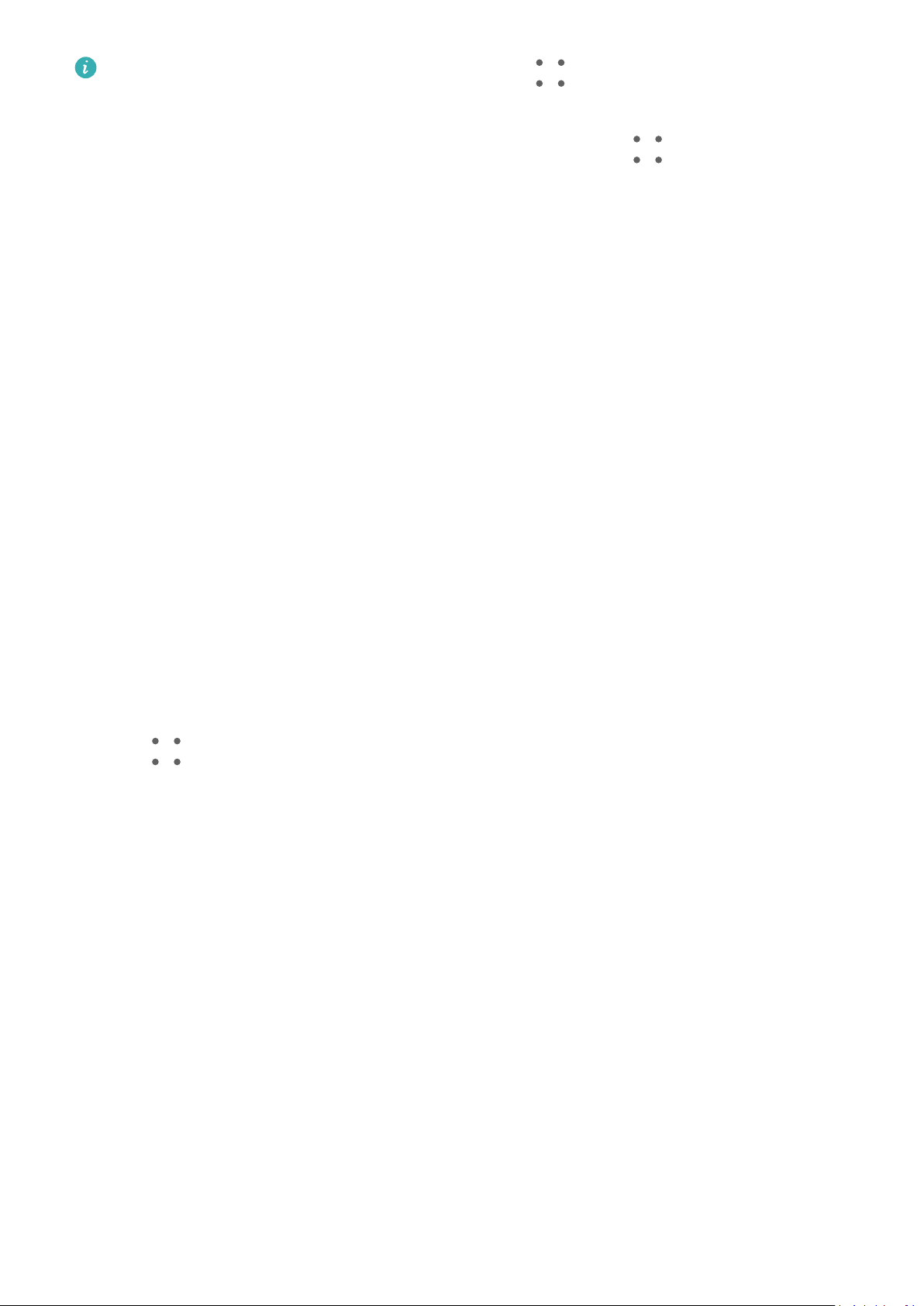
Essentials
To congure the Weather app, open it, and touch to set the congurations as
prompted.
For example, to switch between Celsius and Fahrenheit, go to > Temperature unit,
and select the temperature unit you want.
Move or Delete a Widget
Touch and hold a widget on your home screen until your device vibrates, then drag it to the
desired position or touch Remove.
Set Your Wallpaper
Set Your Wallpaper
Use a Preset Wallpaper
1 Go to Settings > Home screen & wallpaper > Wallpaper.
2 Touch an image you want to set as the wallpaper.
3 Apply
eects on the image as prompted, such as Blur.
4 Touch Apply and choose whether to set it as Lock screen, Home screen, or Both.
Set an Image from Gallery as Your Wallpaper
1 Open Gallery, and open the image you want to set as your wallpaper.
2 Go to > Set as > Wallpapers, then follow the onscreen instructions to complete the
setting.
Screenshots & Screen Recording
Take a Screenshot
Use Your Knuckle to Take a Screenshot
1 Go to Settings > Accessibility features > Shortcuts & gestures > Take screenshot, and
ensure that Knuckle screenshots is enabled.
2 Knock the screen twice in quick succession with one knuckle to take a screenshot.
Use a Key Combination to Take a Screenshot
Press and hold the Power and Volume down buttons simultaneously to take a screenshot.
16
Page 21
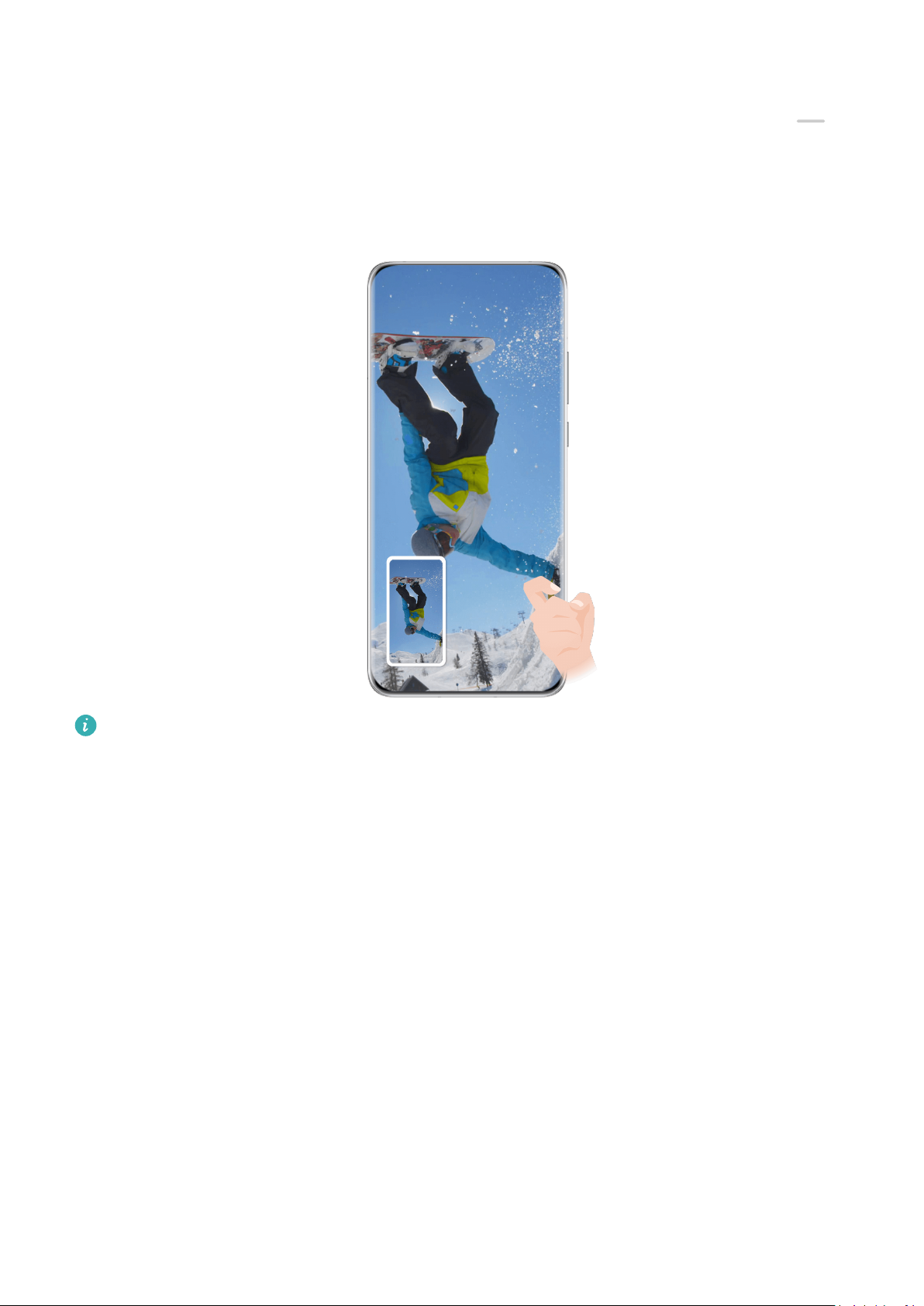
Essentials
Use a Shortcut to Take a Screenshot
Swipe down from the upper right edge of the screen to display Control Panel, touch to
expand the shortcut switches panel, and touch Screenshot to take a screenshot.
Share and Edit a Screenshot or Switch to Scrollshot
The gures are for reference only.
After you take a screenshot, a thumbnail will be displayed in the lower left corner of the
screen. You can then:
• Swipe down on the thumbnail to take a scrolling screenshot.
• Swipe up on the thumbnail to select a way to share the screenshot with your friends.
• Touch the thumbnail to edit or delete it. You can also touch Scrollshot to take a scrolling
screenshot.
Screenshots are saved to Gallery by default.
Take a Partial Screenshot
Use Partial screenshot to take a screenshot of a part of the screen. You can choose your
preferred screenshot shape (such as a rectangle, oval, or heart).
Use Knuckle Gestures to Take a Partial Screenshot
17
Page 22

Essentials
The gures are for reference only.
1 Knock on the screen with a knuckle and hold to draw an outline around the part of the
screen that you want to capture. Make sure that your knuckle does not leave the screen.
2 The screen will display the movement trajectory of your knuckle and take a screenshot of
the selected area. You can then:
• Drag the frame to the desired position or resize it.
• Touch any of the shape options at the bottom of the screen to change the shape of the
captured area. You can also keep the shape that you drew.
3 Touch
Use a Shortcut to Take a Partial Screenshot
to save the screenshot.
1 Swipe down from the upper right edge of the screen to display Control Panel, touch
to expand the shortcut switches panel, touch next to Screenshot, and touch Partial
screenshot in the displayed dialog box.
2 Follow the onscreen instructions to draw an outline with your nger around the part of
the screen that you want to capture.
3 The screen will display the movement trajectory of your nger and take a screenshot of
the selected area. You can then:
• Drag the frame to the desired position or resize it.
• Touch any of the shape options at the bottom of the screen to change the shape of the
captured area. You can also keep the shape that you drew.
4 Touch
to save the screenshot.
18
Page 23

Essentials
Take a Scrolling Screenshot
You can use Scrollshot to capture a memorable chat, article, or essential work document
that cannot be displayed in full on the screen.
Use Your Knuckle to Take a Scrolling Screenshot
The gures are for reference only.
1 Tap a knuckle against the screen and hold to draw an "S". Your device will automatically
scroll to the bottom of the page to capture all of the content in a single screenshot.
2 You can touch the screen at any time to stop the scrolling.
Use a Shortcut to Take a Scrolling Screenshot
1 Swipe down from the upper right edge of the screen to display Control Panel, touch
to expand the shortcut switches panel, touch next to Screenshot, and touch
Scrollshot in the displayed dialog box.
2 You can touch the screen at any time to stop the scrolling.
Precautions for Using Knuckle Screenshots
• Please double knock the screen consecutively at the same place and at an appropriate
speed.
• Keep your knuckle vertical to the screen.
• If you want to take more than one screenshot, wait 2 seconds before knocking on the
screen again.
19
Page 24

Essentials
• If there is a screen protector on the screen, knock the screen harder or remove the screen
protector and try again.
Record the Screen
Record your screen activities in sharable videos to compose a tutorial, show o your
awesome gaming skills, and a lot more.
Use a Key Combination to Start Screen Recording
Press and hold the Power and Volume up buttons simultaneously to start screen recording. To
stop recording, press and hold both buttons again.
Use a Shortcut to Start Screen Recording
1 Swipe down from the upper right edge of the screen to display Control Panel, touch
to expand the shortcut switches panel, and touch Screen Recorder to start screen
recording.
2 To stop the recording, touch the timer at the top of the screen.
3 The recording will be saved in Gallery.
Use Two Knuckles to Start Screen Recording
1 Go to Settings > Accessibility features > Shortcuts & gestures > Record screen, and
ensure that Record screen is enabled.
2 Knock the screen twice in quick succession with two knuckles to start screen recording. To
stop recording, knock twice again.
Record Your Voice During Screen Recording
You can enable the microphone to record your voice while recording the screen.
After starting a screen recording, touch the microphone icon and ensure that it is displayed as
. You can now record your voice.
If the microphone is disabled (if it is displayed as ), you will only be able to record
system sounds, such as music. If you don't want any system sounds in your screen
recording, mute your device and turn o any music or other media sounds before starting
the screen recording.
View and Clear Notications
View and Clear Notications
View Notications
After receiving a notication, unlock the screen and swipe down from the upper left edge of
the screen to open the notication panel where all new messages are displayed.
20
Page 25

Clear Notications
• You can remove a notication by swiping right on it.
Essentials
• You can touch
at the bottom of the notication panel to clear all notications.
Some system notications and notications from apps running in the foreground cannot
be cleared.
Do Not Disturb Settings for Notications
If you wish not to be disturbed by a notication, swipe left on it, touch , and choose from
options including Disable notications, Use gentle notications, and DELAY.
Some system notications and notications from apps running in the foreground cannot
be disabled or delayed.
Adjust Sound Settings
Adjust Sound Settings
Press a Volume Button to Adjust the Volume
Press the Volume up or down button to adjust the volume.
Press the Power Button to Mute Your Device When It Rings
When your device rings for an incoming call or alarm, you can press the Power button to
mute it.
Flip to Mute
When there is an incoming call, you can
ip your device to mute it.
To use this feature, go to Settings > Accessibility features > Shortcuts & gestures > Mute
ringtone/Reduce volume and make sure that Flip to mute ringtone is enabled.
Change the Sounds and Vibration Settings
You can set the messaging tone, notication tone, and call ringtone depending on your
preferences, as well as set the vibration pattern.
1 Go to Settings > Sounds & vibration and touch Phone ringtone, Messaging tone, or
Notication tone.
2 You can then:
• Set a tone.
Select a preset tone, or touch Music on device to select a locally saved song.
If two SIM cards are being used, you can set the tones for them individually.
• Set a vibration pattern.
Touch Vibration and select a vibration pattern as you prefer.
21
Page 26

Essentials
When Synchronised (default) is selected, your phone will vibrate according to the
rhythm of the tone.
For other options, the vibration pattern of your phone is xed.
Use a Shortcut to Switch Between Sound, Vibration, and Silent Modes
1 Swipe down from the upper right edge of the screen to display Control Panel and touch
to expand the shortcut switches panel.
2 Touch Sound, Silent, or Vibration to switch between dierent modes.
In Sound mode, your device plays all sounds as normal.
In Silent mode, your device only mutes the ringtones for incoming calls, messages,
notications, and some third-party app notications. Other sounds, including alarms, voice
calls, music, videos, and games, will not be muted.
In Vibration mode, your device is muted and vibrates to provide discreet alerts for calls or
messages.
You can also go to Settings > Sounds & vibration to switch between Sound, Vibration, and
Silent modes.
System Haptics
The system uses haptics to provide feedback when certain operations are completed, such as
when you touch and hold text, a contact, or some other elements on the screen.
Go to Settings > Sounds & vibration > More settings and enable or disable System haptics
according to your preferences.
Set the Default Volume
Go to Settings > Sounds & vibration and you can then set the default volume for the
following items:
• Ringer, Messages, Notications
• Alarms
• Music, Videos, Games
• Calls
Set More settings
On the Sounds & vibration screen, touch More settings, and set more
notication methods
according to your preferences. For example, you can set Screen lock and Screen touch.
Raise to Reduce the Ringtone Volume
When there is an incoming call, you can raise your device up to reduce the ringtone volume.
To use this feature, go to Settings > Accessibility features > Shortcuts & gestures > Mute
ringtone/Reduce volume and make sure that Raise to reduce volume is enabled.
22
Page 27

Enter Text
Use Celia Keyboard
Essentials
Celia Keyboard is a secure and intuitive keyboard developed by Huawei. It supports
ecient
voice inputs, smooth handwriting, an emulated mechanical keyboard, as well as 170+ input
languages.
If Celia Keyboard is not yet installed on your device, search for it in AppGallery to install it.
You can set Celia Keyboard as the default keyboard using one of the following methods:
• Go to Celia Keyboard > Select keyboard and select Celia Keyboard.
• Go to Settings > System & updates > Language & input > Default keyboard and select
Celia Keyboard.
Text Input
Keyboard input
Celia Keyboard by default comes with a 26-key layout. As you type on the keyboard, a text
box will be displayed for you to select predicted words.
Press and hold a letter key and then swipe up to enter a number, or swipe left or right to
enter the letter.
Voice input
You can speak and have your speech converted into text to improve your input eciency.
• Touch and hold to enter the voice input screen.
• Touch and select a language.
• Speak into the microphone.
Rich Media Input
• On the keyboard, go to
• On the keyboard, go to > and select dierent emoticons.
> and select dierent emojis.
Switch to Another Input Language
Touch and hold the Chinese/English button in the lower left corner and select
English(United States) or More languages… in the pop-up menu.
Alternatively, touch the Chinese/English button to quickly switch between Chinese and
English.
Celia Keyboard Settings
Set the skin
23
Page 28

You can set the skin of the keyboard using one of the following methods:
• Go to Celia Keyboard > Theme and select a skin.
Essentials
• On the input keyboard, go to
> Theme and select a skin.
Set the font
Go to Celia Keyboard > Font and select a font.
Set the keyboard sound and vibration
eects
You can set the keyboard sound and vibration eects using one of the following methods:
• Go to Celia Keyboard > Sound & vibration and adjust the Keypress volume and
Vibration intensity. You can also touch Sound on keypress and select your desired audio
eects.
• On the input keyboard, go to > Sound & vibration and adjust the Keypress volume
and Vibration intensity. You can also touch Sound on keypress and select your desired
audio eects.
Set the mechanical keyboard
On the input keyboard, go to > Mechanical keyboard and toggle on the Mechanical
keyboard switch.
To switch back to the normal keyboard, toggle o the Mechanical keyboard switch.
Some devices do not support the mechanical keyboard.
Multi-Window
Edit the Multi-Window Dock
Swipe inward from the left or right edge of your device and hold to bring up the Multi-
Window dock.
• Add apps: Go to > on the Multi-Window dock, select your desired apps in the
More apps section, then touch
• Move apps: Go to > , touch and hold an app icon on the Multi-Window dock, drag
.
it up and down to your desired position on the dock, then touch .
• Remove apps: Go to > , touch at the top right corner of an app icon, then
touch
.
The Multi-Window dock is enabled by default. To disable it, go to Settings > Accessibility
features > Multi-Window, and turn o the Multi-Window dock switch.
24
Page 29

Essentials
Enable Split-screen Mode
Multi-Window allows you to open apps in split screen for multitasking.
Enable split-screen mode:
1 Open an app and swipe inward from the left or right edge and hold to bring up the Multi-
Window dock.
2 Drag an app icon out of the Multi-Window dock.
Switch the split-screen panes:
Touch and hold at the top of a split-screen pane until the pane shrinks, then drag it to
the other side of the screen to switch panes.
Exit split-screen mode:
Touch and hold or in the middle of the split screen line and drag it until either pane
disappears.
Support for split-screen mode varies by app.
Drag and Drop Between Apps with Multi-Window
Use the Multi-Window feature to easily drag and drop images, text, and documents between
apps.
• Drag and drop an image: When taking notes with Notepad, open Files, select the photo
you want to add, and drag it into the Notepad editor.
• Drag and drop text: When sending an SMS message, open Notepad, touch and hold the
text you want to send, and drag it into the message text input box.
• Drag and drop a document: When writing an email, open Files, select the document you
want to attach, and drag it into the email editor.
Not all apps fully support drag-and-drop with Multi-Window.
Multi-Window View for a Single App
You can create two task windows for the same app (such as Email and Notepad), and drag
images, text, or documents between them.
This feature is unavailable in some apps.
Enter the split-screen view within an app.
1 Open the Email app.
2 Swipe inward from the left or right edge of your device and hold to bring up the Multi-
Window dock.
3 Touch and hold the Email icon, and drag it to the screen to enter split-screen view.
Drag images, text, or documents between the split-screen windows.
25
Page 30
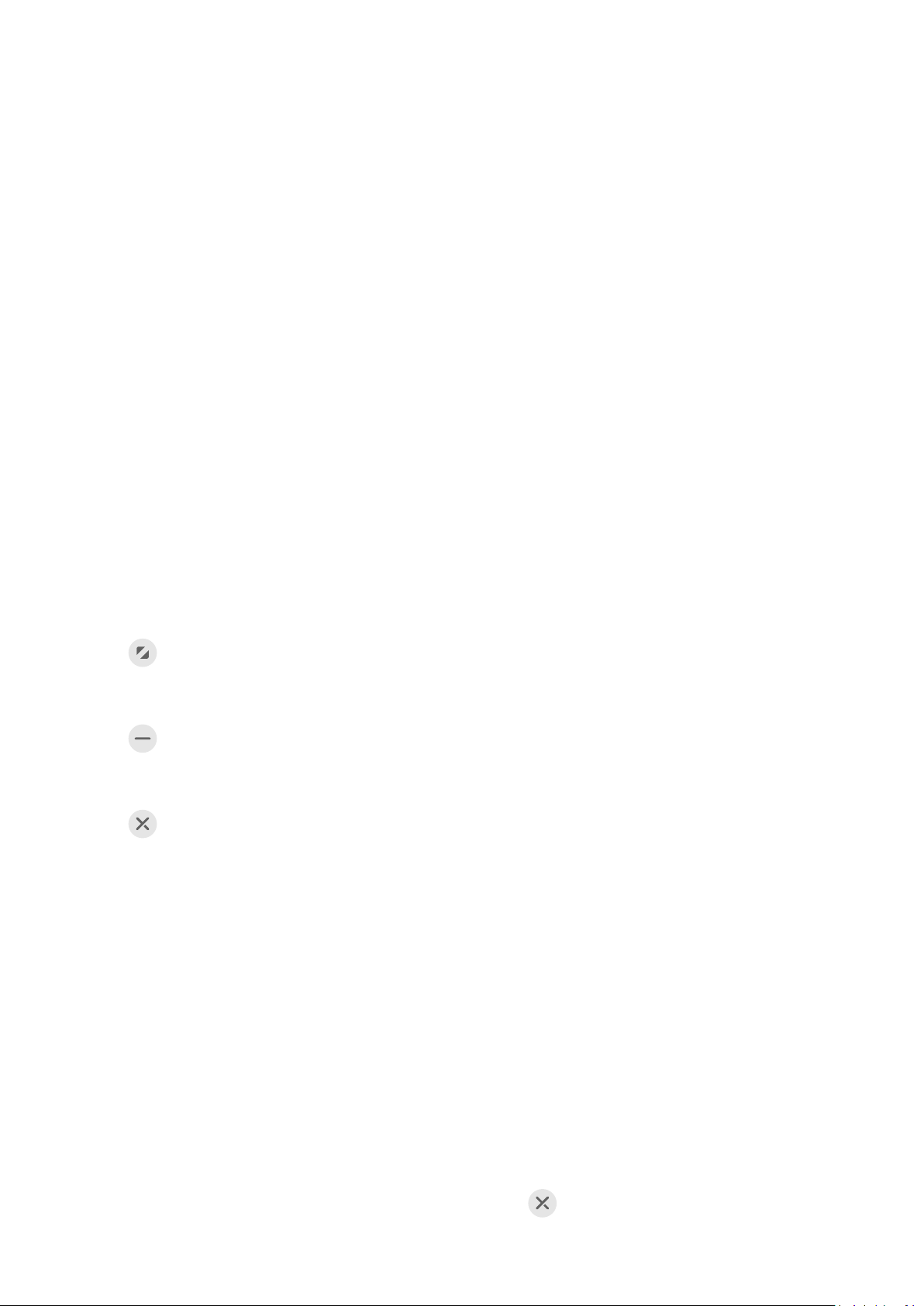
Essentials
• Drag an image: Select an image from one split-screen window and drag it to the other
window.
• Drag text: Touch and hold the text and select the desired part from one split-screen
window, then touch and hold the text again and drag it to the other window.
• Drag a document: Select a document from one split-screen window and drag it to the
other window.
Use the Floating Window
Open a oating window while gaming, and you can chat with a friend without missing a
second of the action.
Display the oating window:
1 Swipe inward from the left or right edge and hold to bring up the Multi-Window dock.
2 Touch an app icon in the Multi-Window dock to open the app in a
Relocate the
oating window:
oating window.
Drag the bar at the top of the oating window to move the window to the desired position.
Resize the oating window:
Drag the bottom edge, two sides, or bottom corners of the oating window to resize it.
Display in full screen:
Touch at the top of the oating window to display it in full screen.
Minimise the oating window:
Touch at the top of the oating window to minimise and shrink it into a oating bubble.
Close the oating window:
Touch
at the top of the oating window to close it.
Find and Switch Between Floating Windows for Apps
You can quickly nd and switch between oating windows for apps using the oating
window management function.
1 Make sure that you have opened
oating windows for multiple apps and minimised them
into the oating ball.
2 Touch the oating ball to display all oating window previews:
• Browse through the oating window previews: Swipe up or down to nd the
oating window preview of the app you are looking for.
• Display the oating window for an app: Touch the oating window preview of the
app to display it in a oating window.
• Close the oating window for an app: Touch on the oating window preview to
close it.
26
Page 31

Essentials
Open an Attachment in a Floating Window
You can open a link or attachment within specic apps (such as Email and Notepad) in a
oating window.
This feature is unavailable in some apps.
1 Open the Email app.
2 Touch a link or attachment in the Email app to open it in the oating window.
• Open a link: Touch a link in the Email app to display it in a oating window.
• Open an attachment: Touch an attachment (such as a document, image, or video) in
the Email app to display it in a oating window.
Show Date and Time When the Screen Is O
Show Date and Time When the Screen Is O
With Always On Display enabled, the lock screen will show the date, time, and more when
the screen is o.
Enable Always On Display
1 Go to Settings > Home screen & wallpaper > Always On Display, and enable Always
On Display.
2 Set Display mode as prompted.
Set the Style for Always On Display
You can customise the display style for Always On Display (AOD) on your device according to
your preferences.
Select a GIF Image or Moving Picture
You can select a local image (such as a GIF image or moving picture) for Always On Display
to make your display stand out.
1 From under Images on the Always On Display screen, go to > Select image > .
If you have selected a local image, touch this image and go to Change image > .
After selecting a GIF image or moving picture, you can touch Edit to edit it.
2 Set other options available on the screen as needed, and touch Apply.
Add Grati
You can personalise Always On Display by specifying text to be displayed, selecting your
preferred colour scheme, and adding stickers.
1 From under Grati on the Always On Display screen, touch the style you would like to
use.
27
Page 32

2 Enter text in the input box and set the style options, such as Colour.
You can also add Stickers and drag the sticker border to adjust its position and size, and
Essentials
touch
or to change its direction or delete it.
3 Touch Apply.
Create an Artistic Image for Always On Display
You can choose from multiple modern art styles (such as the Mondrian style). You can also
specify the colour scheme for the artistic image, by taking a photo or choosing from your
favourite photos. The colours in the photo will form a colour palette for the artistic image.
1 From under Artistic on the Always On Display screen, touch the style you would like to
use.
2 Set the related options for the Artistic style, such as Layout.
When setting Colour, your device can parse the colours in your
the abstracted colour palette to the artistic image.
Touch , take a photo or select a photo from Gallery, and then go to > Extract
colours.
specied photo and apply
3 Touch Apply.
Clock Styles
You can select an Analogue or Digital clock style for Always On Display.
1 From under Analogue or Digital on the Always On Display screen, swipe left or right to
browse the clock styles and select your preferred clock style.
2 Set the related options for the selected clock style, such as Show date.
3 Touch Apply.
Get More Styles for Always On Display
On the Always On Display screen, touch My AODs or More.
Power On and O or Restart Your Device
Turn On and
Power Your Device On and O
O or Restart Your Device
To power o your device, press and hold the Power button for a few seconds, touch Power
o and Touch to power o.
To power on your device, press and hold the Power button for a few seconds until your device
vibrates and displays the logo.
28
Page 33

Essentials
Restart Your Device
Restart your device on a regular basis to clear the cache and keep the device in an optimal
state. A restart can sometimes resolve the issue when your device encounters a problem.
Just press and hold the Power button for a few seconds, then touch Restart and Touch to
restart.
Force Restart Your Device
You can force restart your device if it isn't working or won't turn o normally. To do this, just
press and hold the Power and Volume buttons (volume up button or volume down button)
simultaneously for 10 seconds or longer.
Charging
Charge Your Device
Your device will alert you when it is running out of power. Please make sure to charge your
device in time to prevent it from turning
o automatically when the power runs out.
Precautions for Charging
• Charge your device using the standard charger and USB cable that came with your device.
Using other chargers may result in a re, explosion, or other hazard.
• Do not use the charger in damp areas, such as in a toilet. Do not handle the charger with
wet hands.
• Do not charge your device when there is moisture in the device.
• After you connect your device to a charger or other devices using a USB cable, your device
will automatically inspect the USB port. If moisture is detected in the USB port, your device
will automatically activate safety measures and stop charging. Disconnect your device from
the USB port and wait until the USB port is dry.
• Do not cover your device or charger during charging.
• If your device does not power on after you press and hold the Power button, the battery
may have run out. Charge for 10 minutes and then power it on.
• Disconnect the charger from this device and unplug the charger from the power socket
once this device is fully charged or is not charging.
• When the battery life becomes noticeably shorter, go to an authorised Huawei Customer
Service Centre to replace the battery.
• It is recommended that you avoid using your device while charging.
Charging with a Charger
To ensure charging safety, use the charger and USB cable that came with your device.
1 Use a USB cable to connect the charger to your device.
29
Page 34
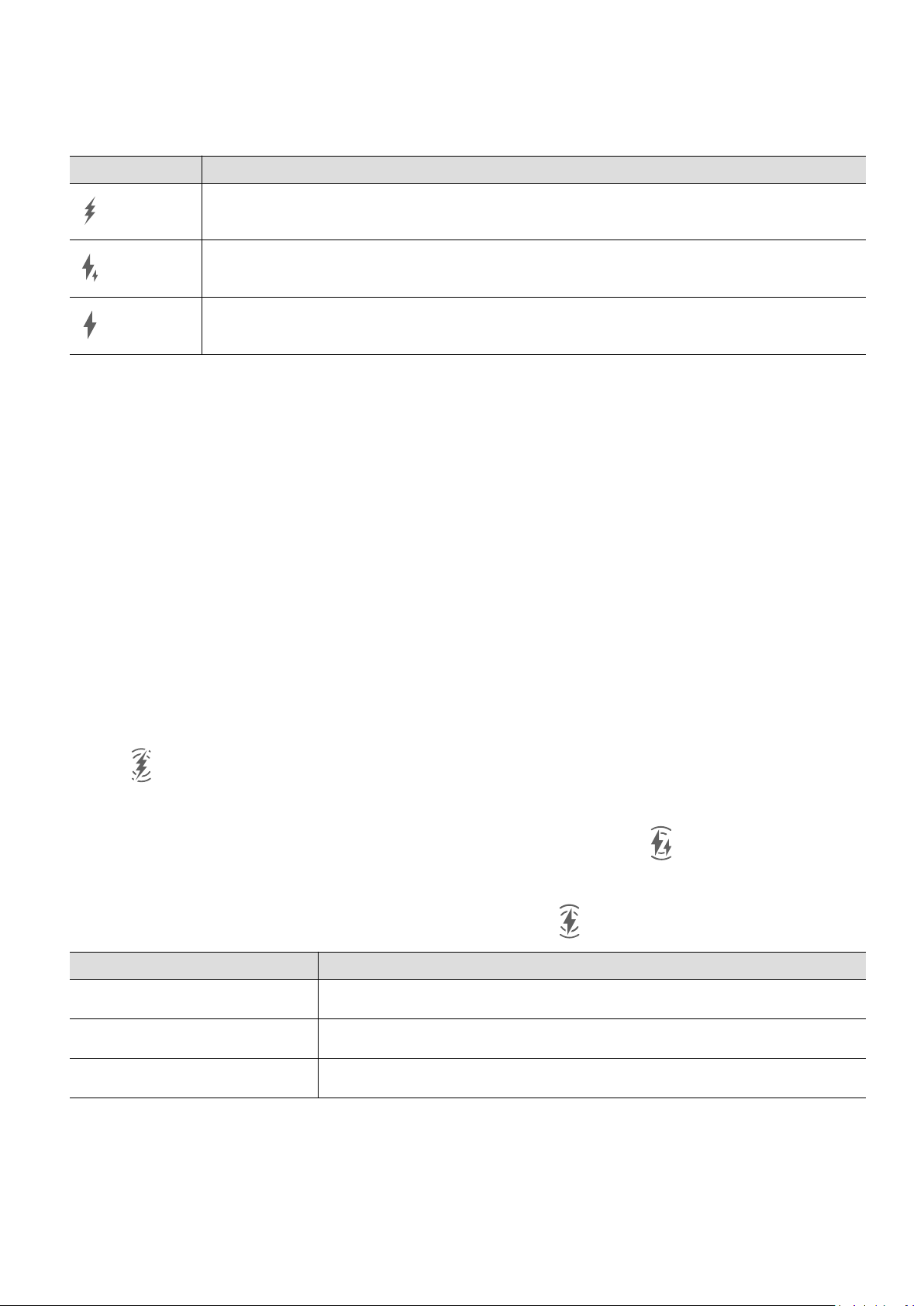
Essentials
2 Plug the charger into a power socket.
When a beeping sound is heard, your device will start charging, and the charging mode icon
and current battery level will be displayed on the charging animation screen.
Icon Charge Mode
SuperCharge
Fast charging
Standard charging
Use the Wireless Charger
To ensure safe charging, please use a charging pad purchased from an ocial Huawei
channel, and use the adapter and USB cable that came with your device.
To supercharge your device wirelessly, use a charging pad that supports SuperCharge.
1 Connect the adapter and charging pad using the USB cable, then plug the adapter into a
power socket.
2 Place the charging pad on the table, then place your device on the centre of the charging
pad with the screen facing upwards.
3 Your device will start charging a few seconds later when a beep is heard.
• If you are using a high-voltage SuperCharge adapter and charging pad, the charging
pad will charge the device at a super fast charging speed. A wireless SuperCharge icon
will be displayed.
• If you are using a high-voltage fast charging adapter, the charging pad will charge the
device at a fast charging speed. A wireless fast charging icon will be displayed.
• If you are using a standard adapter, the charging pad will charge the device at a
standard charging speed. A wireless charging icon will be displayed.
Charging Pad Indicator Meaning
Blinks once Connected to the power supply
Steady on Charging
Blinks quickly Charging issues detected
Charging Your Device with a PC
1 Connect your device to a PC or other device using a USB cable.
2 When the Use USB to dialog box is displayed on your device, touch Charge only.
30
Page 35
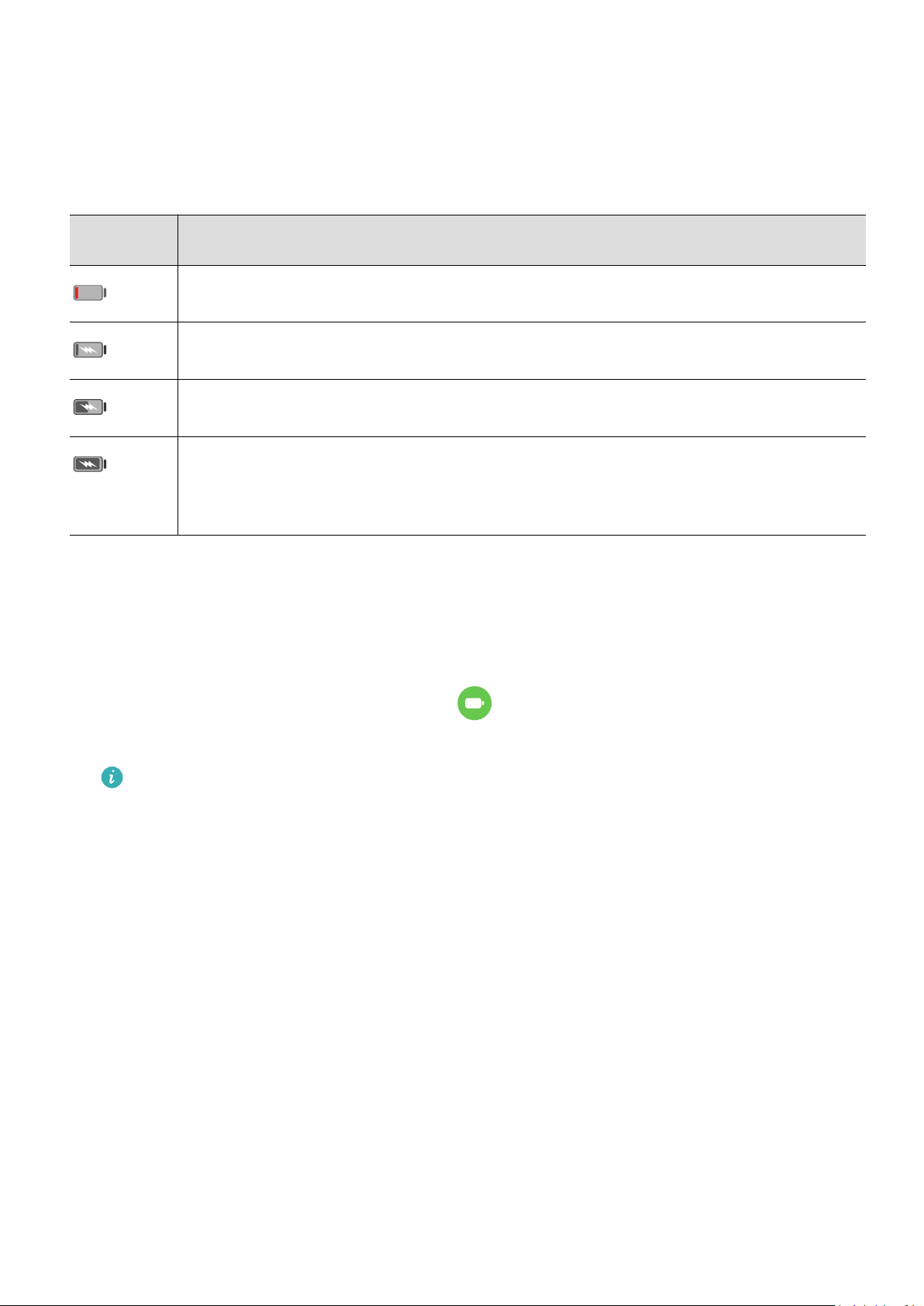
If another option has been set previously, the dialog box will not pop up. Swipe down
from the upper left edge of the screen to display the notication centre, touch Settings,
then select Charge only.
Overview of Battery Icons
You can check the battery level from the battery icon on the device screen.
Essentials
Battery
Icon
Battery Level
Less than 10% battery remaining.
Charging, less than 10% battery remaining.
Charging, 10% to 90% battery remaining.
Charging, at least 90% battery remaining.
If 100% is displayed next to the battery icon, or a charging complete message is
displayed on the lock screen, the battery is fully charged.
Wireless Reverse Charging
Wireless reverse charging allows your device to charge other devices that support this
feature, including phones, tablets, watches, and bands.
1 Go to Settings > Battery (or Optimiser > ) and enable Wireless Reverse Charging.
2 Power on the device to be charged and place it on the centre of the back of your device.
Do not place any metal objects between your device and the device to be charged.
3 If the device does not start charging within a few seconds, adjust its position and try
again.
Reverse Charge with an OTG Cable
On-The-Go (OTG) is a USB transmission technology that allows a device to directly access
les on a USB ash drive or digital camera, or connect to an external device such as a
keyboard or mouse, with the help of an OTG cable.
You can use your device to charge other devices using an OTG cable.
1 Connect your device with the device to be charged using an OTG cable.
2 Swipe down from the upper left edge of the screen to display the
touch Touch for more options, and select Reverse charge.
notication centre,
3 Follow the onscreen instructions on the device to be charged to start charging.
31
Page 36

Smart Features
AI Voice
AI Voice
AI Voice allows you to communicate verbally with your device.
To operate hands-free on your device, wake up AI Voice and give a voice command.
• This feature is only available in some countries and regions.
• Please make sure your device has been updated to the latest system version.
Countries and Regions that Support AI Voice
AI Voice is only supported in certain countries and regions. You can set your location to one
of these countries and regions on your device to use AI Voice.
AI Voice can be used in countries/regions such as the UK, France, Spain, Chile, Mexico,
Colombia, Italy, Germany, Saudi Arabia, UAE, Kuwait, Jordan, Iraq, Egypt, Turkey,
Thailand, the Philippines, Czech Republic, Romania, Serbia, Ukraine, Pakistan, Singapore,
Poland, and Malaysia. You need to select a language supported by AI Voice during use.
1 Go to Settings > System & updates > Language & input > Language and region and
touch Current region to select a country/region from the above list.
2 Go to Settings > HUAWEI Assistant > AI Voice, touch Conversation language, select a
language, and follow the onscreen instructions to set it up.
Wake up AI Voice
You can wake up AI Voice in multiple ways:
Press and hold the Power button for 1 second to wake up AI Voice
1 Go to Settings > HUAWEI Assistant > AI Voice > Wake with Power button, and enable
Wake with Power button.
2 Press and hold the Power button for 1 second to wake up AI Voice.
Say the wakeup phrase to wake up AI Voice
1 Go to Settings > HUAWEI Assistant > AI Voice > Voice wakeup, enable Voice wakeup,
and follow the onscreen instructions to record your wakeup phrase.
2 When you need to wake up AI Voice, say the wakeup phrase.
32
Page 37

Smart Features
• The settings items vary by device. If your device does not provide a specic item, it
indicates that the corresponding feature is not supported.
• You cannot wake up AI Voice with the wakeup phrase when your device is in a call.
• You cannot wake up AI Voice with the wakeup phrase either if you are making an
audio or screen recording (with microphone enabled). In this case, you can press and
hold the Power button to wake up AI Voice.
• This feature is only available in some countries and regions.
Communicate with AI Voice
AI Voice can be in one of the following three modes: Idle, Listening, and Thinking. You can
talk to AI Voice when it is in the Listening mode.
• Idle mode: AI Voice doesn't pick up any sound in this mode.
• Listening mode: You can talk to AI Voice as it can listen to you in this mode.
• Thinking mode: AI Voice can start to execute your voice commands.
This feature is only available in some countries and regions.
View AI Voice Skill
View Built-in AI Voice Skills
You can view the built-in AI Voice skills in either of the following ways:
• Wake up AI Voice and ask: "What can you do?". AI Voice will then display the Skill centre
where the built-in skills are listed.
• Wake up AI Voice and follow the onscreen instructions to swipe up to enter full-screen
mode. Then go to > Skill centre to check the built-in AI Voice skills.
• This feature is only available in some countries and regions.
• Please make sure your device has been updated to the latest system version.
Make Calls and Send SMS Messages with AI Voice
AI Voice allows you to make calls or send messages hands-free.
• This feature is only available in some countries and regions.
• Please make sure your device has been updated to the latest system version.
Make Calls with Voice Commands
You can make a call on your device with AI Voice.
Wake up AI Voice and give voice command, such as "Call Mom", "Call back", "Check call
records", or "Redial".
When you make calls with voice commands, hands-free mode is automatically enabled.
33
Page 38
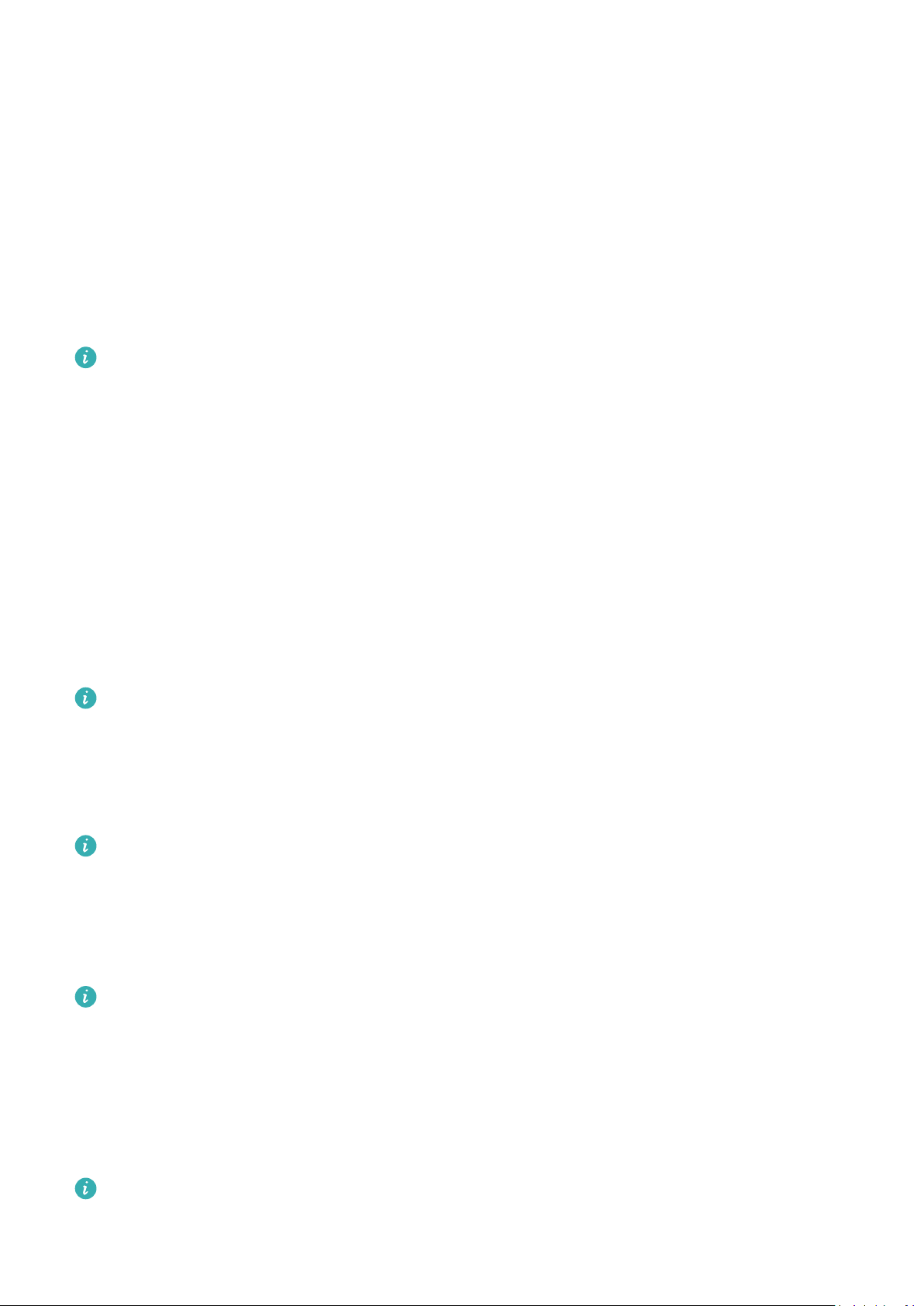
Smart Features
Send SMS Messages with Voice Commands
You can send SMS messages with AI Voice.
Wake up AI Voice and give voice commands such as "Send a message", "Check messages", or
"Send Dad a message saying the party is tomorrow".
Set Alarms with Voice Commands
You can create, disable, and query alarms with AI Voice.
Wake up AI Voice and give voice commands such as "Wake me up at 8 AM tomorrow", "Set
an alarm for 8 PM", "Set a Wednesday alarm for 7 AM", or "Show my alarms".
• This feature is only available in some countries and regions.
• Please make sure your device has been updated to the latest system version.
Play Music or Videos with Voice Commands
If you want to listen to music or watch videos, wake up AI Voice and give the voice
commands directly.
Play Music with Voice Commands
You can request your device to play a song for you with AI Voice.
Wake up AI Voice and give voice commands such as "Play music", "Play previous song", or
"Play next song".
This feature is only available in some countries and regions.
Play Videos with Voice Commands
Wake up AI Voice and give voice commands such as "Play video", "Play Friends in HUAWEI
Video", "Show me a funny video", or "Play a Coldplay video".
This feature is only available in some countries and regions.
Open Apps with Voice Commands
You can quickly open an app with AI Voice, such as for opening the camera and taking a
photo in a
• This feature is only available in some countries and regions.
• Please make sure your device has been updated to the latest system version.
specic mode.
Access Camera with Voice Commands
Wake up AI Voice and give voice commands such as "I want to take a photo" or "Take a
photo".
This feature is only available in some countries and regions.
34
Page 39

Smart Features
Open an App with Voice Commands
Wake up AI Voice and give voice commands such as "Open the Camera", "Open YouTube",
"Open PayPal", or "Open HUAWEI Music".
• This feature is only available in some countries and regions.
• Not all apps support voice control.
Query the Weather with Voice Commands
Query the Weather with Voice Commands
To query the weather, wake up AI Voice and give voice commands such as "What's the
weather like today?", "What's the weather forecast for tomorrow?", "Will it be windy today?",
"Is it going to rain tomorrow?", or "What's the temperature today?".
• This feature is only available in some countries and regions.
• Please make sure your device has been updated to the latest system version.
Speech Translation
AI Voice allows you to translate your voice or text input so you can communicate with
foreign friends easily.
• This feature is only available in some countries and regions.
• Please make sure your device has been updated to the latest system version.
Speech Translation
You can use AI Voice to translate your voice or text input into the target language you have
set.
1 Wake up AI Voice and give the voice command "Translate".
2 Say or type in what you want to be translated.
3 AI Voice will display the translated result and broadcast it for you.
Communicate Easily with Face-to-Face Translation
Face-to-face translation allows you to overcome language barriers when you are travelling
abroad or in an international conference.
1 Wake up AI Voice and give the voice command "Face-to-face translation" to enter the
translation screen.
2 Touch
so the text on each of the two sections can be read from each side of the
device.
3 Press the button on your side of the section, say what you want to be translated, and
release the button for AI Voice to display the translated result in real time and broadcast
it.
35
Page 40

Smart Features
Set Calendar Events and Reminders with Voice Commands
AI Voice allows you to create and check your Calendar events and add reminders for these
events.
Wake up AI Voice and give voice commands such as "Schedule a meeting for 9 tomorrow
morning", "Set a meeting for 2 o'clock tomorrow afternoon", "What's my schedule for
tomorrow morning?", or "Do I have any appointments on Monday?".
• This feature is only available in some countries and regions.
• Please make sure your device has been updated to the latest system version.
Enable AI Lens with AI Voice
You can use AI Voice to wake up AI Lens.
Wake up AI Voice and give a voice command such as "AI Lens".
• This feature is only available in some countries and regions.
• Please make sure your device has been updated to the latest system version.
Scan and Shop with AI Voice
1 Wake up AI Voice and give voice commands such as "Look at how much is the
refrigerator", or "Help me look at the same style of this juice machine".
2 Position the object within the
viewnder and wait for it to be identied.
3 You will be provided with purchase links to dierent shopping platforms once the object
has been recognised.
Scan and Translate with AI Voice
1 Wake up AI Voice and ask questions or give voice commands such as "Please scan this
menu and translate it" or "Scan this street sign and translate it".
2 Select the source and target languages from the language list.
3 Position the text you want to translate within the
translated.
viewnder and wait for it to be
Scan to Learn More with AI Voice
1 Wake up AI Voice and ask questions or give voice commands such as "Help me see what
this ower is" or "Please have a look what is this building".
2 Position the object within the viewnder and wait for it to be identied.
3 Touch the information card to obtain additional information.
Scan and Count Calories with AI Voice
1 Wake up AI Voice and ask questions or give voice commands such as "Have a look how
much heat this steak has", or "How much heat I can gain by eating this egg tart".
36
Page 41

Smart Features
2 Position the food within the viewnder and wait for the calorie and nutrient information
to be displayed.
Scan Codes with AI Voice
1 Wake up AI Voice and give voice commands such as "Scan this QR code" or "Scan the
barcode".
2 Position the QR code or barcode within the scan frame and wait for it to be recognised.
Enable AI Touch with AI Voice
When you see content you are interested in on the screen, wake up AI Touch with AI Voice
to identify onscreen objects and obtain more relevant information.
Go to Settings > HUAWEI Assistant > AI Touch and enable AI Touch.
• This feature is only available in some countries and regions.
• Please make sure your device has been updated to the latest system version.
Shop with AI Voice
1 Go to Settings > HUAWEI Assistant > AI Touch and enable AI Touch.
2 When you see an item you wish to buy on your device, wake up AI Voice and ask
questions or give commands such as "How much is the cosmetics in the screen", "I want
to buy the electric fan in the screen", or "Help me nd the same style skirt on the screen".
3 When several items are displayed on the screen, adjust the size and position of the
identication box to t around the item you wish to identify.
4 After the item has been identied, links to purchase it on dierent shopping platforms will
be displayed.
AI Lens
Enable AI Lens
There are several methods for you to access AI Lens.
From Camera
Open Camera, select Photo mode, and touch
From the Lock Screen
When the screen is locked, turn it on, swipe up from the bottom to open the shortcuts panel,
and touch
to unlock the screen and access AI Lens.
to access AI Lens.
37
Page 42
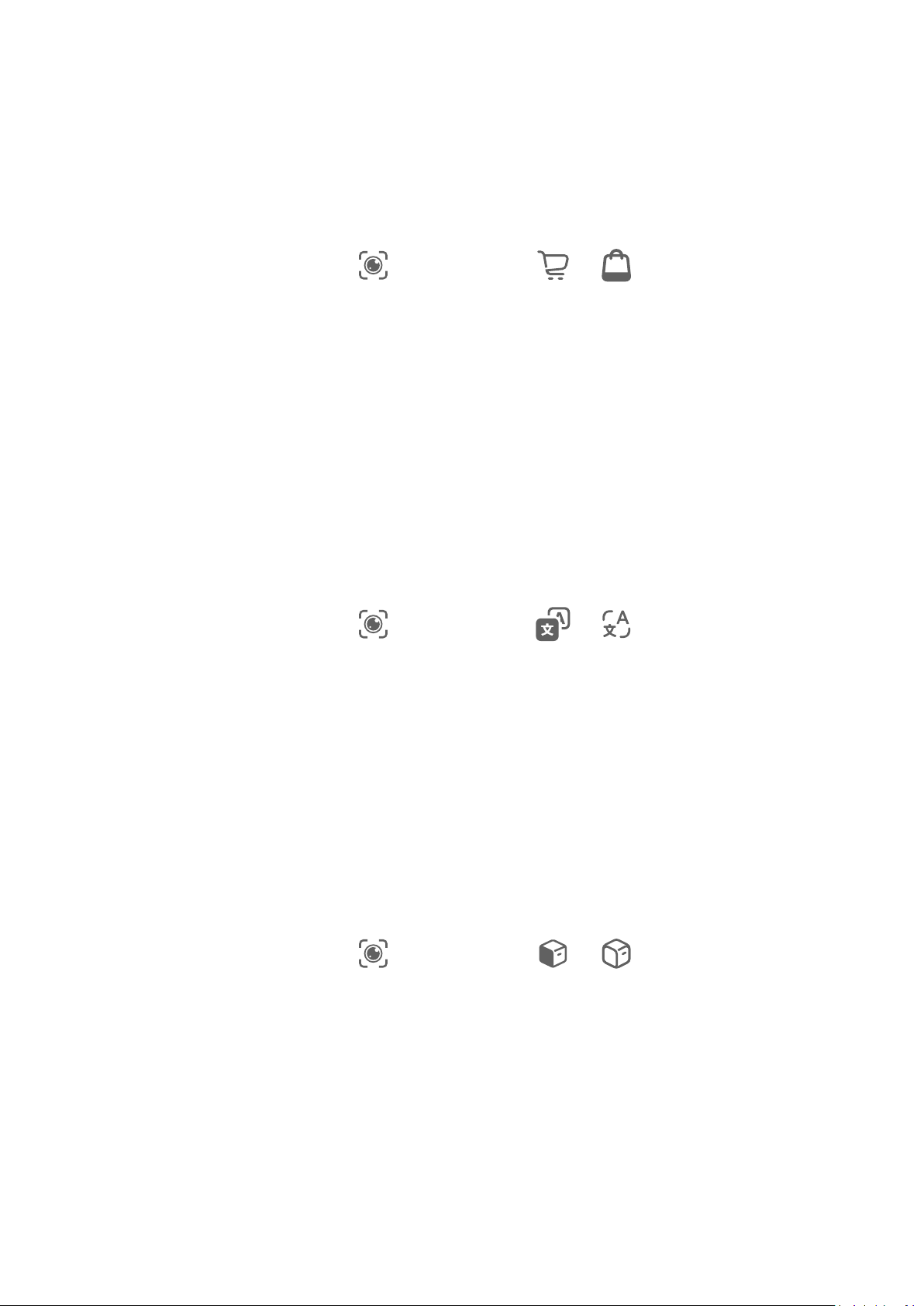
Smart Features
Scan to Shop
When you see an item you wish to buy in a magazine or when you are strolling on the street,
you can use AI Lens to quickly search for the item and compare prices across multiple
shopping platforms before making a purchase.
Scan to Shop Using Camera
1 Go to Camera > Photo, touch , and then touch or (depending on your device
model).
2 Position the item you want to buy within the viewnder, and wait for it to be identied.
3 After the item has been identied by AI Lens, links to purchase it on dierent shopping
platforms will be displayed.
Scan to Translate
AI Lens allows you to scan and translate text in a foreign language, so you can easily read
road signs, menus, or descriptions on cosmetics bottles when you are travelling or shopping
abroad.
Scan to Translate Using Camera
1 Go to Camera > Photo, touch , and then touch or (depending on your device
model).
2 Select the source and target languages from the language list.
3 Position the text you want to translate within the viewnder, and wait for it to be
translated.
Scan to Learn More
AI Lens allows you to learn more about artworks or landmarks you see by scanning the
objects with your camera.
Scan to Learn More Using Camera
1 Go to Camera > Photo, touch , and then touch or (depending on your device
model).
2 Position the object within the viewnder and wait for it to be identied.
3 Touch the information card to obtain additional information.
Scan and Count Calories
AI Lens allows you to count the calories and nutrients in an item of food by scanning it with
your camera.
38
Page 43

Smart Features
Scan and Count Calories with Camera
1 Go to Camera > Photo, touch , and then touch or (depending on your device
model).
2 Position the food within the viewnder and wait for information about the calories and
nutrients per 100 g to be displayed.
The information is for reference only.
Scan Codes for Services and Information
You can scan dierent types of QR codes and bar codes with AI Lens, and then touch the
identied result to be redirected to other pages for more services and information.
Scan Codes Using Camera
1 Go to Camera > Photo, touch , and then touch .
2 Position the QR code or barcode within the scan frame and wait for it to be recognised.
AI Touch
Enable AI Touch
When you see any content that you are interested in on your device, touch and hold the
screen with two ngers spread slightly apart to bring up AI Touch to learn more.
Go to Settings > HUAWEI Assistant > AI Touch and enable AI Touch.
Shop with AI Touch
When you see an item you wish to buy on your device, you can use AI Touch to quickly
search for the item and compare prices across multiple shopping platforms before making
the purchase.
Touch and Hold the Screen with Two Fingers for Visual Shopping
1 Go to Settings > HUAWEI Assistant > AI Touch and enable AI Touch.
2 When you see an item you wish to buy on your device, touch and hold the screen with
two
ngers spread slightly apart to bring up AI Touch.
3 When several items are displayed on the screen, adjust the size and position of the
identication box to t around the item you wish to identify.
4 You will be provided with purchase links to dierent shopping platforms once the object
has been recognised.
Easy Projection
39
Page 44

Smart Features
Project Your Device Screen Wirelessly
Project your device wirelessly to stream lms and work on a bigger screen (such as a TV).
Dierent display devices support dierent projection protocols. Therefore, the projection
method may vary. Choose a suitable method based on the protocol supported by your device.
For details about the supported projection protocols, refer to the product manual or
contact the product manufacturer.
1 Ensure that the DVKit/Cast+/Miracast switch or the projection switch is enabled on the
display device. For details about how to turn on the switch, refer to the product manual or
contact the product manufacturer.
2 Swipe down from the upper right edge of your device to display Control Panel and touch
.
3 In Control Panel, touch
Projection. Your device will then start searching for available external displays.
You can also go to Settings > More connections > Easy Projection to enable Wireless
Projection.
to expand the shortcut switches panel, then touch Wireless
4 Touch the device that you want to project your device to from the detected devices.
By default, after the connection is successful, banner notications for incoming calls,
messages, and alarms, and Multi-Window are only displayed on your phone instead of the
external display. To show notications on the external display, touch and turn o the
switch for Hide notications.
To exit wireless projection, go to > Disconnect.
Device Projection Using a Wired Connection
You can project your device screen on a large display (for example, a TV) using a wired
connection.
It is recommended that you purchase the accessories from authorised channels.
Projection Using a Type-C Cable
1 Prepare a Type-C cable.
Use a Type-C to HDMI, Type-C to DP, or Type-C to MiniDP cable depending on your large
display.
2 Connect the Type-C end to your device and the other end to the large display.
40
Page 45

Smart Features
3 On the external display, set the corresponding HDMI, DP, or MiniDP input as the signal
source.
Projection Using a Docking Station
You can use a docking station to connect your device with a large display, and connect them
with a wired keyboard and mouse.
1 Prepare a docking station.
Multiple types of ports are available on a docking station. If the large display supports
HDMI and you need to use a wired mouse and keyboard, use a docking station with at
least one HDMI port and two USB ports.
2 Connect your device and the large display to the docking station, then connect the wired
mouse and keyboard to the docking station.
41
Page 46
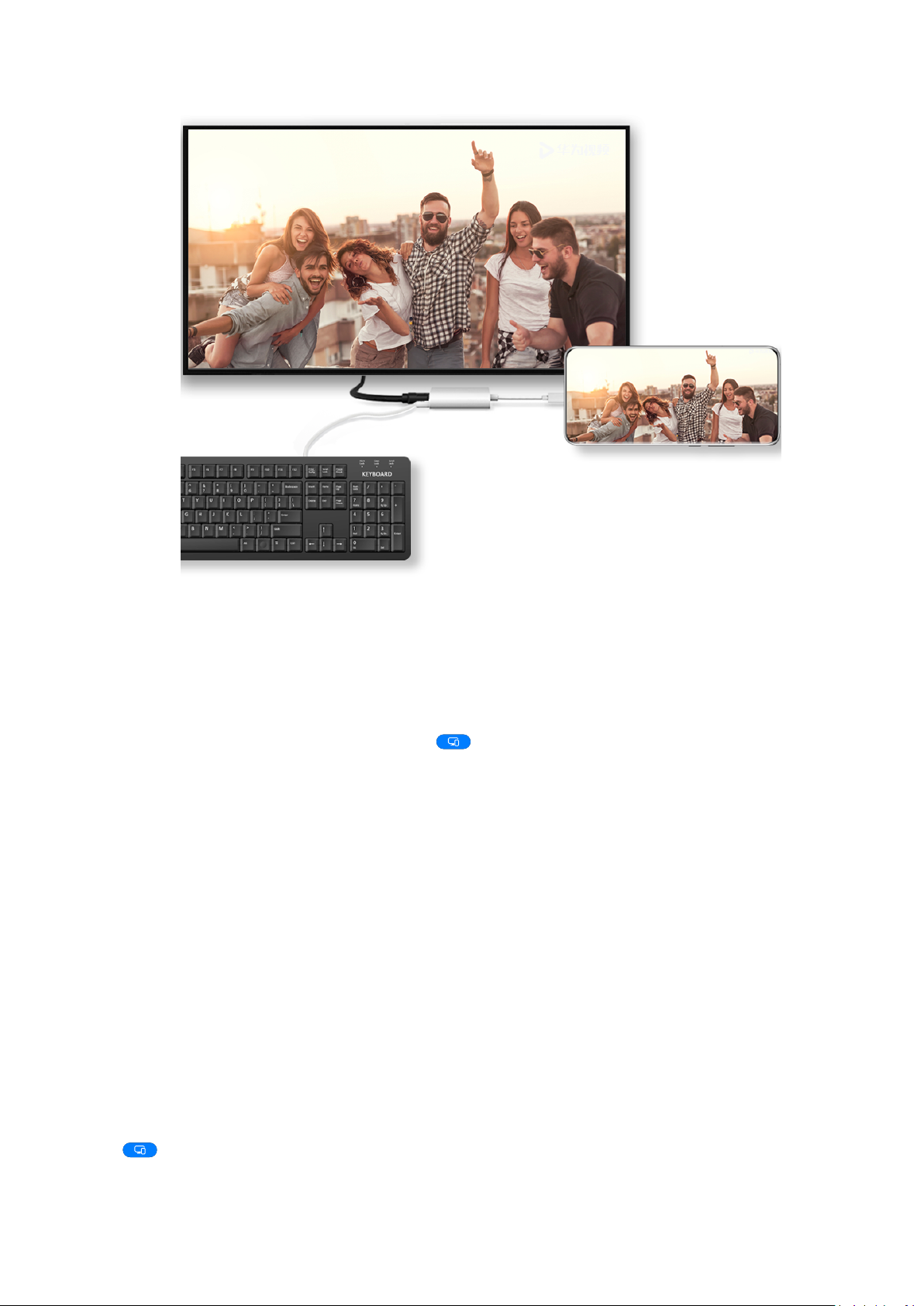
Smart Features
3 On the external display, set the corresponding HDMI, DP, or MiniDP input as the signal
source.
Use Desktop Mode
After your device screen is projected, go to > Projection mode on your device, and touch
Desktop mode.
In Desktop mode, your device and the large display work independently and can show
dierent content. The content projected on the large display is in a layout similar to that on
a computer desktop.
Therefore, you can edit a document on the large display while chatting on your device. You
don't need to worry about missing out on notications, calls, or messages, as a red dot will
appear on the notication panel on the external display to let you know.
Use Your Device as a Touchpad
After projecting your device on the large display in Desktop mode, if no keyboard is
available, your device can work as a touchpad to complete input operations of a mouse and
keyboard.
Go to > Touchpad. You can:
• Use gestures as instructed to simulate mouse commands.
42
Page 47

Smart Features
The gures are for reference only.
• When no external keyboard is connected, touch the text input box on the external display
to display the onscreen keyboard to input text.
If an external keyboard is connected, the onscreen keyboard will not be available. In this
case, you need to use the external keyboard to input text.
Use Screen Projection to Make Work Easier
In Desktop mode, you can use the following features:
• Multi-window display: Open multiple windows at a time to multitask.
• File management: Save
les to the desktop, create les or folders, and rename or delete
les.
• Quick search: Search for documents, multimedia les, and apps using the start menu
search box.
• Quick app projection: Touch and hold an app icon on your device to view the projection
options. You can then project and open the app on the large display.
Exit Desktop Mode
To exit Desktop mode, go to > Projection mode and select Phone.
Multi-screen Collaboration
43
Page 48

Smart Features
Multi-Screen Collaboration Between Your Device and Laptop
Connect your device to a Huawei/Honor laptop and use your keyboard and mouse to unlock
and control your device, or share les across systems, making your work more productive and
ecient.
The operations may vary between PC Manager versions.
Connect Your Device to Your Computer Through OneHop
1 Ensure that your computer has a Huawei Share sensor or an area labelled with a or
icon.
2 On your computer, enable Wi-Fi, Bluetooth, and PC Manager, and agree to the user
agreement.
3 Swipe down from the upper right of your device screen to display the Control Panel,
touch
Bluetooth.
to expand the shortcut switches panel, then turn on NFC, Wi-Fi, and
4 Place the NFC area (near the rear camera) on the back of your device against the Huawei
Share sensor or the area with a or icon until your device vibrates or plays a tone.
5 Follow the onscreen instructions to connect your device to your computer.
Connect Your Device to Your Laptop Using Bluetooth
1 Swipe down from the upper right edge of your device screen to display the Control Panel
and enable Bluetooth.
2 Open PC Manager (version 10.0 or later) on the laptop and go to My devices > My
Phone > Connect. Place your device above the keyboard and your laptop will start
searching for your device.
To check the version of PC Manager, go to > About. To update PC Manager, go to
> Check for updates.
3 Follow the onscreen instructions to connect your device to your laptop.
Connect Your Device to the PC by Scanning the QR Code
1 Open PC Manager (version 10.0 or later) on your PC, go to My devices > My Phone >
Connect, and select the QR code option in the upper left corner.
To check the version of PC Manager, go to > About. To update PC Manager, go to
> Check for updates.
2 Ensure that your device is connected to the Internet and use it to scan the QR code
displayed on the PC.
3 Follow the onscreen instructions to connect your device and PC.
44
Page 49

Smart Features
Connect Your Device to the PC with a USB Cable
1 Use a USB cable to connect your device and PC.
2 On the PC, open PC Manager (version 10.1 or later).
To check the version of PC Manager, go to > About. To update PC Manager, go to
> Check for updates.
3 Conrm to connect to the PC on your device.
If you cancel the connection on your device, you can establish a wired connection
again. To do so, open PC Manager and go to My devices > My Phone > Connect >
Other ways to connect > USB.
Disconnect Your Device from Your Laptop
After you have nished using your device and laptop, you can disconnect them using the
following methods:
• Open PC Manager on your laptop and go to My devices > My Phone > Disconnect.
• Swipe down from the upper left edge of your device to display the notication panel and
touch DISCONNECT.
• If your device and laptop are connected via a USB cable, remove the cable to disconnect
them.
Drag to Transfer Files Between Your Device and Laptop
After connecting your device to a laptop, you can transfer les between them to make work
easier.
Drag and drop les
After Multi-Screen Collaboration is established between your device and PC, you can drag
and drop les such as pictures and videos between them to make your work easier.
Transfer les from your device to the PC.
• In the device window on the PC, open Gallery or Files, click and hold a picture or video,
click and hold any of the selected les until a dragging icon is displayed, then drag the les
to a folder on your PC.
• In the device window on the PC, drag the selected pictures or text and drop them in an
opened document on your PC.
For example, drag a photo or text from Notepad in the device window and drop it to an
Oce document opened on your PC, then continue editing on your PC.
Transfer les from your PC to your device:
• Go to Gallery > Albums in the device window, and drag a picture or video from your PC to
the device window.
• Open Files in the device window, and drag a document from your PC to the device window.
45
Page 50

Smart Features
The le will be saved in the folder that is open in Files, or in the Huawei Share folder
by default.
• Open a le in the device window on the PC, then drag a picture or text from Notepad to
the device window.
For example, drag a picture on your PC to a Notepad item opened in the device window,
then continue editing on your device.
Use Huawei Share OneHop to Transfer Files
After Multi-Screen Collaboration is enabled between your device and PC, you can transfer
les between them using Huawei Share OneHop, without needing a data cable or any
software.
Share pictures and videos
• Transfer pictures and videos from your device to your PC:
1 On your device, select one or more pictures and videos in Gallery.
2 Place the NFC area (near the rear camera) on the back of your device against the
or label on the PC until your device vibrates or plays a tone. The selected pictures or
videos will be quickly transferred to your PC.
• Transfer pictures from your PC to your device:
1 Right-click a picture on your PC and use Huawei Image viewer to open it.
2 On your device, exit Gallery or go to the home screen, and place your device against
your PC (in the same way as above) to transfer the picture from your PC to your device.
Ensure that PC Manager is running version 9.0 or later.
Record the PC screen:
Shake your device and place it against your PC to project and record the PC screen on your
device.
1 Shake your device and immediately place the NFC area (near the rear camera) on the
back of the device against the or label on your PC until your device vibrates or
plays a tone. Your PC screen will then be projected and recorded on your device.
2 Touch on your device to stop the screen recording, which will be saved to Gallery on
your device.
• This feature is currently supported on Intel laptops only.
• Ensure that PC Manager is running version 9.1 or later.
Share documents
• Transfer documents from your device to your PC:
1 On your device, use Microsoft Oce to open the document you want to transfer.
46
Page 51

Smart Features
2 Place the NFC area (near the rear camera) on the back of your device against the
or label on the PC until your device vibrates or plays a tone. The selected
documents will be quickly transferred to your PC.
• Transfer documents from your PC to your device:
1 On your PC, use Microsoft
Oce to open the document you want to transfer.
2 On your device, exit Microsoft Oce or return to the home screen, then place the device
against your PC (in the same way as above). The le opened on your PC will then be
transferred to your device.
Ensure that PC Manager is running version 9.1 or later.
Operate Your Device from Your PC
After Multi-Screen Collaboration is enabled between your device and PC, you can use a
mouse and keyboard with the PC to facilitate using device apps and
Operate Device Apps on Your PC
Use a mouse to perform operations quickly
• Open an app: Click an app in the device window on your PC to open it.
• Browse a page: Use the mouse scroll wheel to browse web pages in the device window or
scroll between desktop tabs.
Use a keyboard to perform operations quickly
les.
• Input text: Use the input method on your PC to enter text in the device window.
• Copy and paste text: Press Ctrl+C on the PC keyboard to copy text and press Ctrl+V to
paste it in the device window.
To view information about the text you have copied recently, click the Notication
Centre icon on the PC, then select the Clipboard tab.
• Send messages quickly: Press Ctrl+Enter on the keyboard to send a message in the device
window.
• Exit an app: Press the ESC key on the keyboard to exit an app in the device window.
Always display the device window on the top
In the device window on your PC, click
> to pin the device window so that it will be
always displayed on the top, and click this icon again to unpin the device window.
Answer a Voice or Video Call on Your Laptop
After Multi-Screen Collaboration is enabled between your device and laptop, you can use the
laptop to answer voice and video calls (such as those in WeChat, QQ, and MeeTime) from
your device. During a call, the audio and video can be played through your laptop and its
accessories such as the speaker and camera.
47
Page 52

Smart Features
Swipe down from upper left edge of your device to display the notication panel, and touch
Play audio/video on phone or Play audio/video on PC to switch the audio output device.
Please ensure that your laptop is running PC Manager 10.1 or a later version.
Open and Edit Files on Your Device Using Apps on the PC
After connecting your device to your laptop, you can open and edit various les on your
device from your laptop.
• Documents: Use Microsoft Oce on your laptop to open a document.
• Pictures: Use Photoshop on your laptop to open or edit a picture.
• Audio and video
• Web pages: Use IE browser on your laptop to open a web page.
• Compressed
les: Use Windows Media Player to open an audio or video le.
les: Use WinRAR on your laptop to extract and open compressed les.
Please ensure that your laptop is running PC Manager 10.1 or a later version.
Cross-Device Distributed File Management
After your device is connected to your laptop, you can view and access les on the device by
category on the laptop, and save the les being edited on the laptop to the device.
• Make sure that your laptop is running PC Manager 11.1 or a later version. In addition,
go to > Settings > Connections in PC Manager to ensure that Multi-Device Files
is enabled.
• To check the PC Manager version, go to > About. To update PC Manager, go to
> Check for updates.
View les on your device from the laptop: Use the following methods:
• Open PC Manager, click Home, then go to Connect your phone > Access phone les for
your device.
• Open PC Manager and go to My devices > My Phone > Access phone les.
• On the desktop of your laptop, double-click This PC and open the drive named after your
device.
Access
les on your device from your laptop: When viewing les on your device by
category from your laptop you can directly drag photos, text, and other les to an open
document or a folder on your laptop. For example, you can drag a photo from your device to
a note that you are editing on your laptop, or to an email you are writing on your laptop to
send it as an email attachment.
Save les from your laptop to your device: You can save a le being edited or an email
attachment on your laptop to the corresponding folder of your device that is connected to
your laptop.
48
Page 53

Smart Features
Share Your Device's Mobile Data Network with Your Laptop
After Multi-Screen Collaboration is enabled between your device and laptop, you can share
your device's hotspot with your laptop in PC Manager.
1 Ensure that your device is connected to the Internet using mobile data.
2 Open PC Manager and go to My devices > My Phone > Instant Hotspot.
After Instant Hotspot is enabled, your laptop will use your device's mobile data to access the
Internet.
• Please ensure that your laptop is running PC Manager 11.0 or a later version.
• The operations may vary between PC Manager versions.
Multi-screen Collaboration Between Your Tablet and
Phone
Multi-screen Collaboration Between Your Phone and Tablet
Connect your phone and tablet to use Multi-screen Collaboration for cross-device operations,
such as to display your phone screen on the tablet, use your phone apps on the tablet, drag
les across the two devices, and edit a le from your phone on the tablet.
Connect Your Tablet and Phone
Only certain Huawei and Honor tablets support this feature.
Connect your phone and tablet and enable Multi-screen Collaboration using one of the
following methods(depending on your device model):
Connect over Bluetooth:
1 Swipe down from the upper right edge of the tablet screen to display Control Panel,
touch to expand the shortcut switches panel, and enable Multi-Screen
Collaboration.
2 Swipe down from the upper right edge of the phone screen to display Control Panel and
enable Bluetooth.
3 Hold your phone close to your tablet and follow the onscreen instructions to establish a
connection.
Scan a QR code to connect:
1 Open Multi-Screen Collaboration on your tablet and touch Scan to connect on the
Multi-Screen Collaboration screen.
2 Ensure that your phone is connected to the Internet and connect your phone and tablet as
prompted.
Connect by tapping against an NFC-capable keyboard:
49
Page 54

Smart Features
You can place your phone against the standard NFC-capable keyboard that comes with your
tablet to enable Multi-screen Collaboration.
1 Make sure that your tablet has been paired with the keyboard.
2 Swipe down from the upper right edge of the phone screen to display Control Panel,
touch to expand the shortcut switches panel, and enable NFC.
3 Tap the NFC area at the back of your phone (near the rear cameras) against the NFC area
of the keyboard until your phone vibrates or plays a tone.
4 Connect your phone and tablet as prompted.
Access Phone Apps and Files from Your Tablet
After connecting your phone with your tablet, you can operate your phone from your tablet,
such as to use phone apps and
les, view phone notications (such as SMS messages), and
make or answer phone calls.
When your phone screen is unlocked, you can perform the following operations in the phone
window on your tablet:
• Open Phone to make a call by dialling a number.
• Open Messaging to view and reply to SMS messages.
• Open Gallery or Files to view photos, videos, and
les, as well as to play video or audio
les from your phone.
• Swipe down from the upper left edge of your phone or tablet screen to display the
notication panel and touch Play audio/video on phone or Play audio/video on tablet to
switch between playback devices.
• If your tablet is connected to an external keyboard or a stylus, you can use it to input text
and control the phone window on your tablet.
Drag to Transfer Files Between Your Phone and Tablet
1 Open Gallery or Files, and touch and hold a picture, video, or document.
2 Select more les if needed, touch and hold any of the selected les, then drag them when
an icon for dragging les appears.
For example, you can:
• Drag to transfer les in Gallery or Files between your phone and tablet.
• Drag to transfer les in Files between your phone and tablet.
• Drag a picture, text, or
Microsoft Oce document, memo, or email.
Disconnect Your Phone from Your Tablet
After you have nished using your phone and tablet, you can disconnect them using the
following methods:
le from your phone to an open document on your tablet, such as a
50
Page 55

Smart Features
• On the phone window displayed on the tablet, touch to disconnect.
• Swipe down from the upper left edge of your phone or tablet screen to display the
notication panel and touch DISCONNECT.
Huawei Share
Share Local Files Between Devices
You can use Huawei Share to quickly share
preview the les before agreeing to accept them and view the full content of the les after
receiving them. For example, the recipient can view received pictures and videos in Gallery.
les between Huawei devices. The recipient can
The gures are for reference only.
1 On the receiving device, enable Huawei Share.
2 On the sending device, touch and hold to select the les you want to share, then touch
. Touch Huawei Share, then touch the icon of the receiving device to send the le.
These steps may be dierent if you are sharing les directly from an app.
3 On the receiving device, touch Accept to accept the transfer.
51
Page 56
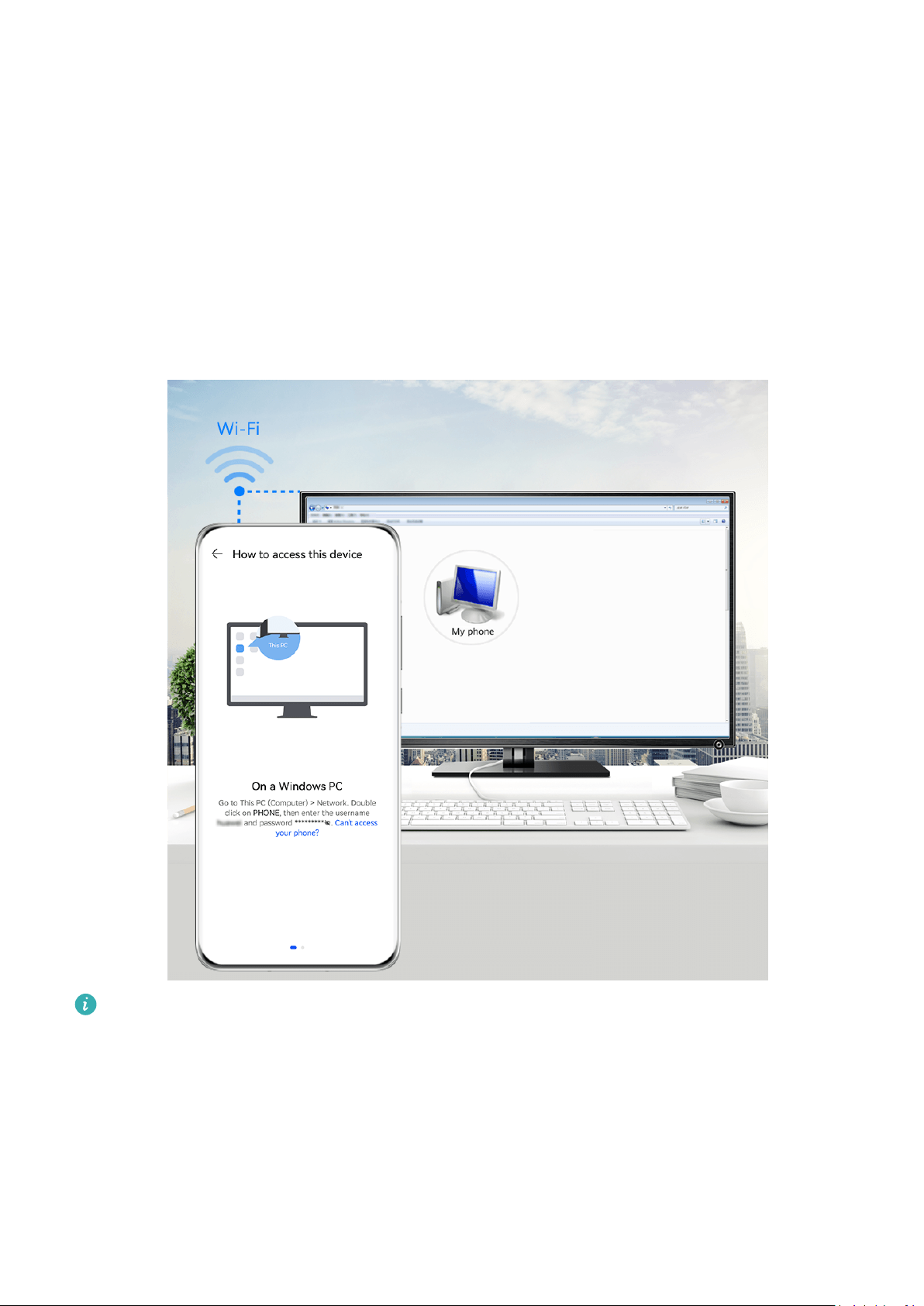
Smart Features
Then open Files to view the received le.
You can also view the received images or videos by going to Gallery > Albums.
Share Files Between Your Device and Computer with Huawei Share
You can use Huawei Share to easily share les wirelessly between your device and a
computer (Windows or macOS).
Share Files from Your Device to Your Computer
Share les from your device to your computer using Huawei Share. You can then easily access
the shared folders on your device from your computer.
The gures are for reference only.
1 Make sure your device and computer are connected to the same Wi-Fi network.
2 On your device, access the Huawei Share settings, then enable Huawei Share and
Computer Share.
3 Make a note of the name displayed next to Name shown on computers as well as the
user name and password under Verication.
4 Perform the following operations on a Windows-based computer (desktop or laptop) or a
macOS-based computer (laptop):
52
Page 57

Smart Features
• Windows: Go to This PC (Computer) > Network.
• macOS: Go to Finder > Go > Network.
Currently, this feature is only available on Macs running macOS 10.8 to 10.14.
5 On your computer, double-click the name of your device and enter the user name and
password that you made a note of.
6 Open a shared folder, such as the Internal storage or Album folder, to view, edit, or copy
les from your device to your computer or vice versa.
Changes made to les in the shared folders on your computer will be automatically
synced to your device and vice versa.
Share Files Between Your Device and Computer
You can use Huawei Share to share les between your device and Huawei computer.
1 Swipe down from the upper right edge of your device to display Control Panel, touch
to expand the shortcut switches panel, then enable Huawei Share.
2 Open PC Manager on your computer and enable Huawei Share.
You can transfer les in the following ways:
From your device to your computer:
1 On your device, touch and hold to select les to be transferred, then touch Share.
2 From the device list, select the name of the target computer.
3 In the displayed dialog box on your computer, click Accept.
4 After the transfer is successful, the folder where the transferred les are saved will be
automatically opened on your computer for your easy access.
From your computer to your device:
• Transfer by sharing
1 On the computer, right-click the
les to be transferred and select Huawei Share.
2 From the device list that pops up, select your device.
3 In the displayed dialog box on your device, touch Accept.
• Transfer by dragging
1 Select the le to be transferred and drag it to the corresponding device on the Huawei
Share screen.
2 In the displayed dialog box on your device, touch Accept.
Ensure that PC Manager is running version 11.1 or later.
Huawei Print
53
Page 58

Smart Features
Print Files Using Huawei Print
Your device can easily detect nearby printers that support Huawei Print and allows you to
print photos and documents stored on your device with just a touch.
1 Power on the target printer and ensure that it is connected to the same Wi-Fi network as
your device or that Wi-Fi Direct is enabled.
2 You can print
• Gallery: Open one or select multiple photos in Gallery and go to Share > .
• Files: Select one or more
• Third-party apps: Open the document you want to print in a third-party app, such as
WPS, and go to Share > More > Huawei Print.
The operations may vary depending on the app you use.
les stored in dierent locations on your device:
les in Files and go to Share > Print.
3 Touch Select to detect nearby printers and select the one you need. You can then set the
number of copies, colour, paper size, and other options on the preview screen, then touch
PRINT.
If no printer is detected, download and install the printer plug-in as prompted on the
Select printer screen.
Multi-Device Collaboration
Work Seamlessly Across Devices with Device+
Device+ allows for collaboration between
your nearby tablets, computers, Visions, and other supported devices for them to be
controlled conveniently. You can also seamlessly transfer ongoing tasks on your phone, from
MeeTime calls to audio and video content being streamed, to your Vision with just a tap, and
you can easily view the phone screen projected to your computer, or edit les on your phone
using your computer.
Please make sure your device has been updated to the latest system version.
Set Device+
Currently, Device+ supports linking phones with the following types of devices. To use this
feature, make sure that devices to be connected support Device+. Before you get started,
enable Bluetooth and Wi-Fi and log in to your HUAWEI ID on your phone. For other devices,
perform the following settings:
• Tablet: Enable Bluetooth and Wi-Fi, and ensure that it is logged in to the same HUAWEI ID
as your phone.
• Computer: Enable Bluetooth and Wi-Fi, and ensure that it is logged in to the same
dierent devices, making your phone the hub of
HUAWEI ID as your device and can access the Internet.
54
Page 59

Smart Features
• Vision: Ensure that it is connected to the same LAN and logged in to the same HUAWEI ID
as your device.
• Bluetooth device: Some Bluetooth devices (such as Bluetooth headsets) can be linked with
your device via Device+ after establishing a Bluetooth connection.
Show Device+: If Device+ is hidden or cannot be found, go to Control Panel and then to
> Show Device+.
Transfer MeeTime Calls and Audio or Video Being Streamed to Other Devices
When you are making MeeTime calls on your device, watching videos (such as in HUAWEI
Video, Youku, or other video streaming apps), or listening to music, you can transfer any of
these ongoing tasks to another device via Device+ and pick up from where you left o on
the new device. For instance, you can transfer a MeeTime call to your Vision and a video
being streamed to your tablet.
MeeTime: This feature is only available in some countries and regions.
You can select dierent devices to transfer the following tasks:
• Videos: Can be transferred to tablets and Visions.
• MeeTime calls: Can be transferred to Visions.
• Music: Can be transferred to Bluetooth earphones and Visions (either when the screen is on
o).
or
1 Swipe down from the upper right edge of your device to display Control Panel. Available
devices will be displayed in the Device+ section. You can also touch to search for
nearby devices manually.
2 Touch a device that you want to transfer the ongoing tasks to.
55
Page 60
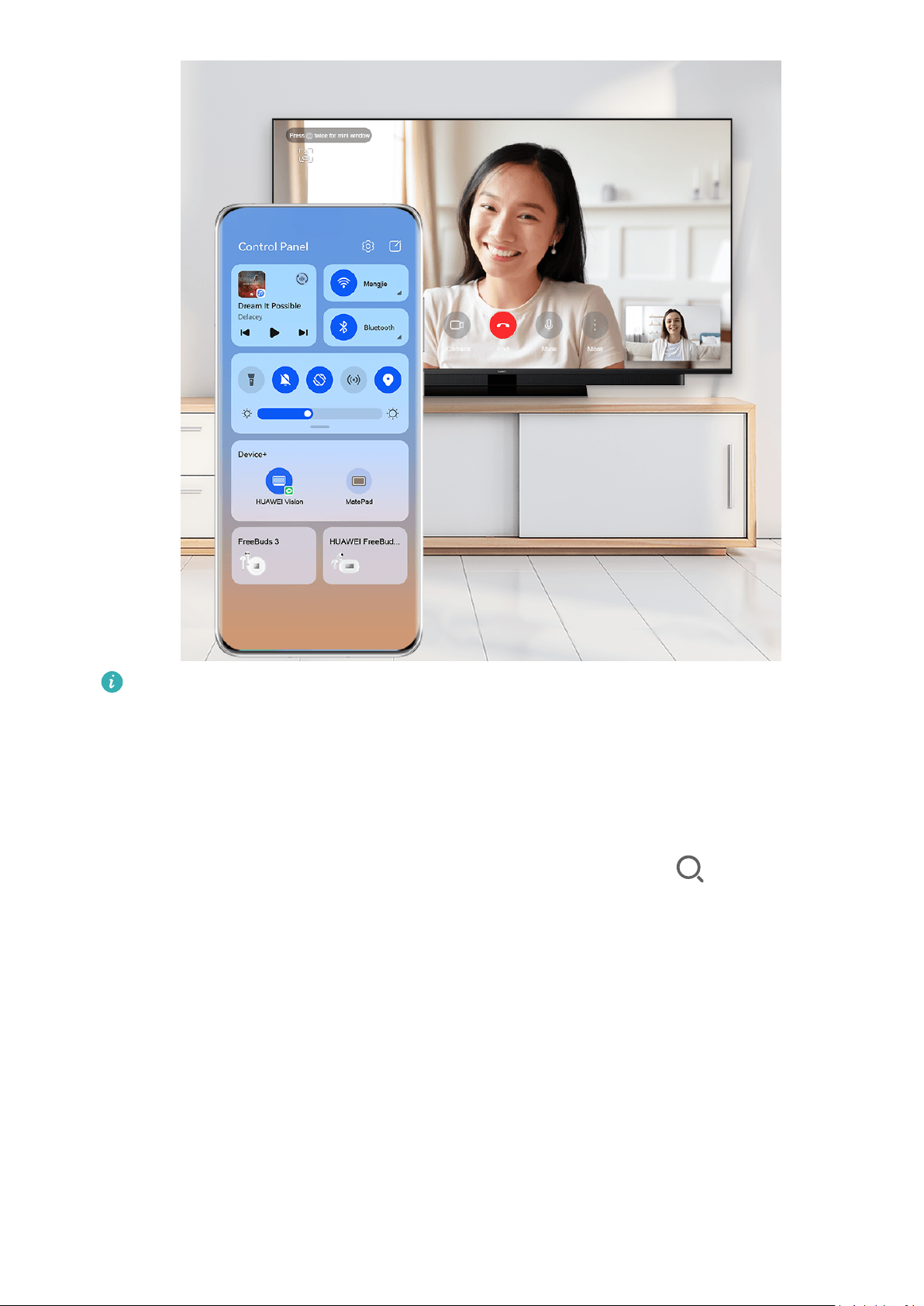
Smart Features
The gures are for reference only.
Use Multi-Screen Collaboration on a Computer or Tablet
You can view or edit les on your phone using your computer or tablet, drag les across
devices, and even use phone apps on your computer or tablet.
1 Swipe down from the upper right edge of your device to display Control Panel. Available
devices will be displayed in the Device+ section. You can also touch to search for
nearby devices manually.
2 Select a device that you want to connect to, and your device screen will then be displayed
on that device.
To stop Multi-Screen Collaboration, touch the corresponding device again in the Device+
section.
Control AI Life Scenes and Devices
You can access existing AI Life scenes and devices from Control Panel for easier control.
1 Swipe down from the upper right edge of your device to display Control Panel. You can
then turn a smart device on or o, or access the device details screen to manage the
device.
56
Page 61
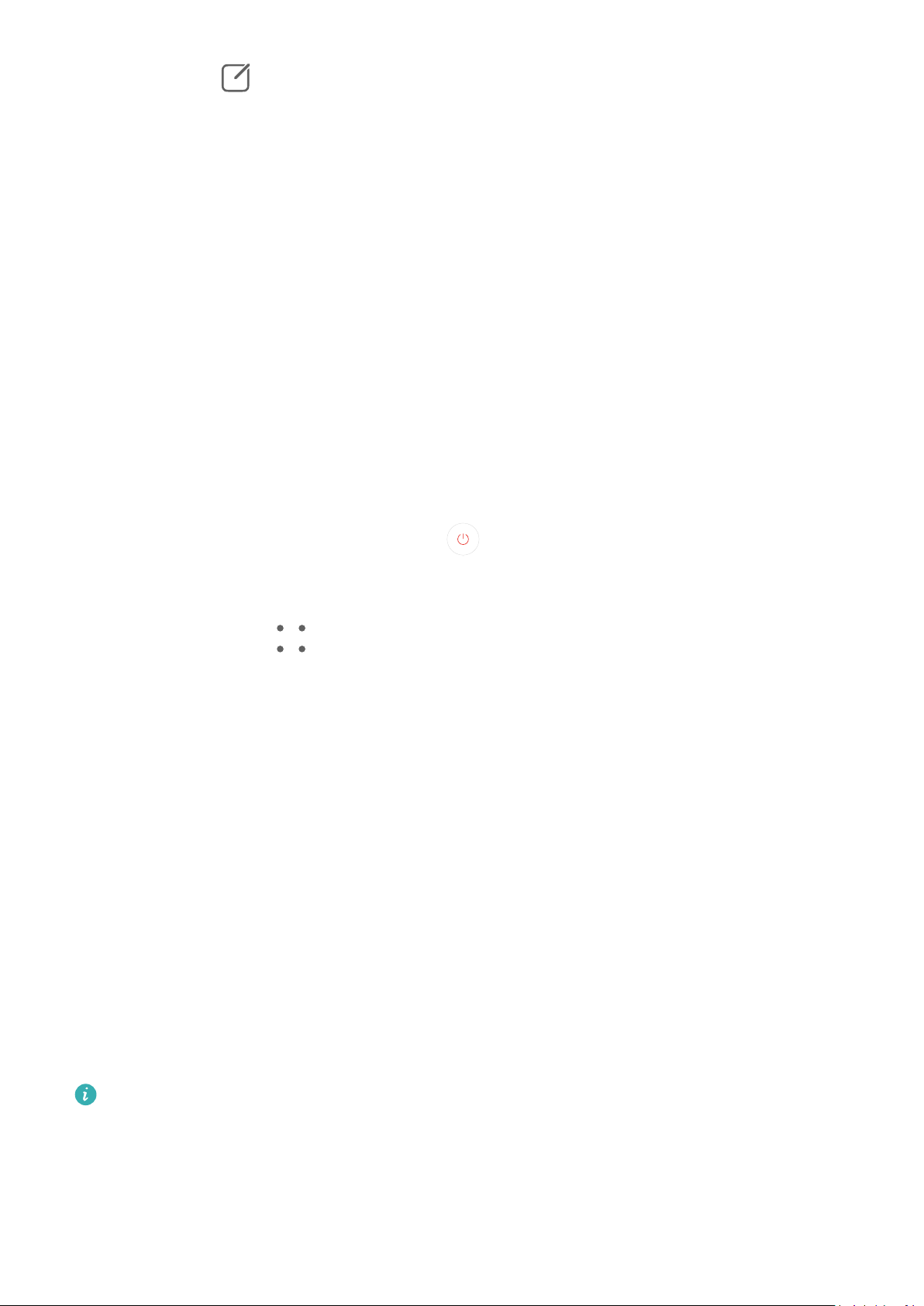
Smart Features
2 You can go to > Edit devices, then add or delete a scene or device card displayed in
Control Panel.
Smart Remote
Use Your Device as a Remote Control
Your device uses infrared technology, allowing you to pair it with household appliances in the
Smart Remote app and use it to remotely control appliances such as TVs, air conditioners,
STBs, DVD players, cameras, projectors, and network boxes.
Add and Use a Remote Control
1 Go to Smart Remote > Add, select the device type (such as TV, air conditioner, STB, DVD
player, camera, projector, or network box), and then the brand.
2 Point the infrared sensor on the top of your device at the household appliance, and follow
the onscreen instructions to add it to your remote control.
3 After adding the appliance, simply touch
Enable or Disable Remote Control Keypad Touch Sounds
Go to Smart Remote > > Settings to enable or disable keypad touch sounds and/or
vibration.
to control it remotely.
Media Controller
Audio Control Panel
Manage Audio Playback in Audio Control Panel
When multiple audio apps (such as Music) are opened, you can manage music playback and
switch between these apps in Audio Control Panel with ease.
1 After opening multiple audio apps, swipe down from the upper right edge of the device to
display Control Panel, then touch the audio playback card at the top of Control Panel.
2 The currently and recently used audio apps will be displayed in Audio Control Panel where
you can manage playback (such as playing, pausing, and switching to the previous or next
song) in the app in use, or touch another audio app to quickly switch playback.
• Some apps need to be updated to the latest version before using this feature.
• Not all apps support Audio Control Panel.
57
Page 62

Smart Features
Quickly Switch Audio Playback Device
When your device is connected to an audio device (such as a headset, Bluetooth speaker, or
Vision product), you can quickly switch the playback device in the audio control section in
Control Panel (such as for transferring the current music playback from your device to a
Bluetooth speaker).
1 Connect your device to an audio device via Bluetooth or other methods.
After a Vision product is connected to your device via Bluetooth, you can also connect it to
the same Wi-Fi network and log in to the same HUAWEI ID as your device to perform
more operations.
2 Swipe down from the upper right edge of your device to display Control Panel, touch
or the device icon (such as ) in the top right corner of the audio control section at the
top, then select the audio device from the connected device list to transfer the current
audio playback on your device to the device.
58
Page 63

Camera and Gallery
Launch Camera
Launch Camera
There are multiple ways to open the Camera app.
From the Home Screen
From the home screen, open Camera.
From the Lock Screen
When the screen is locked, turn on the screen, then swipe up on the camera icon in the lower
right corner to open the camera.
Using Ultra Snapshot
When this feature is enabled, you can open the camera or take a snapshot when the screen is
o or locked.
1 Go to Camera > > Ultra Snapshot and select Open Camera or Take a snapshot.
2 You can now double-press the Volume down button to open the camera or take a
snapshot without unlocking or turning on your screen.
Take Photos
Take Photos
59
Page 64

Camera and Gallery
The gures are for reference only.
1 Open Camera.
2 You can then:
• Focus: Touch the location you want to focus on.
To adjust focus and metering separately, touch and hold the viewnder and drag the
respective frame or ring to the desired location.
• Adjust brightness: Touch the viewnder. When the symbol appears next to the
focus frame, drag it up or down.
• Zoom in or out: On the viewnder, pinch in or out, or drag the zoom slider.
• Select a camera mode: Swipe up, down, left, or right across the camera mode options.
60
Page 65

Camera and Gallery
• Turn the ash on or o: Touch and select (Auto), (On), (O), or
(Always on).
If you select
environment, a ash icon will appear in the viewnder and the ash will be
automatically turned on when you take a photo.
These features may not be available in some camera modes.
(Auto) and the camera detects that you are in a dimly lit
3 Touch the shutter button to take a photo.
Front Camera Autofocus
When taking a sele using the front camera, your device will automatically recognise the
subject's face in the viewnder and make sure that the eyes are in focus.
1 Open Camera.
2 Select Photo, Portrait, or Video, and touch
to switch to the front camera.
3 Align the front camera with the subject's face. When the camera detects a face, the focus
frame will be displayed in the viewnder.
4 Touch the shutter button to take a photo or start recording a video.
Some shooting modes do not support the eye detection feature with the front camera.
Use the Floating Shutter to Take Photos
You can enable the oating shutter to display it in the camera viewnder, and drag it
anywhere you like to take photos quickly.
1 Go to Camera >
and enable Floating shutter.
2 The oating shutter will then be displayed in the viewnder. You can drag it anywhere you
like.
3 Touch the
Take Burst Photos
Use Burst mode to take a sequence of photos in quick succession so you can choose the best
one.
oating shutter to take a photo.
1 Open Camera, select Photo mode, and make sure the rear camera is in use.
2 Press and hold the shutter button or one of the Volume buttons to take burst photos.
When shooting, you'll see a number in the viewnder, which indicates how many photos
you've taken so far.
3 Release your nger to stop shooting.
61
Page 66

Camera and Gallery
Select the Burst Photos You Want to Keep
1 Open Gallery. Touch a burst photo (which is tagged with ), then touch .
2 Swipe through the burst photos, select the ones you want to keep, then touch and
follow the onscreen instructions.
To delete the whole burst photo, touch and hold to select the photo, then touch .
Take Timed Photos
The camera timer allows you to set a countdown so you can get into position after you have
touched the shutter button.
1 Go to Camera > > Timer and select a countdown.
2 Return to the viewnder and touch the shutter button. Your device will take a photo when
the countdown ends.
Use Audio Control to Take Photos
You can use your voice to take photos without having to touch the shutter button.
1 Go to Camera > > Audio control, and select an option.
2 Go back to the viewnder, then say your command to take a photo.
Take Photos in a Flash
Snapshot allows you to take photos in the blink of an eye.
1 Go to Camera > More and touch Snapshot.
2 Touch
to take a photo.
Shoot in Portrait, Night, and Wide Aperture Modes
Use Portrait Mode to Shoot Portraits
Portrait mode lets you apply beauty and lighting
portraits.
eects to your photos to shoot stunning
1 Open Camera and select Portrait mode.
2 Frame your subject within the viewnder.
To take a sele, touch .
3 You can then:
• Enable beauty eects: Touch and adjust the beauty settings.
62
Page 67
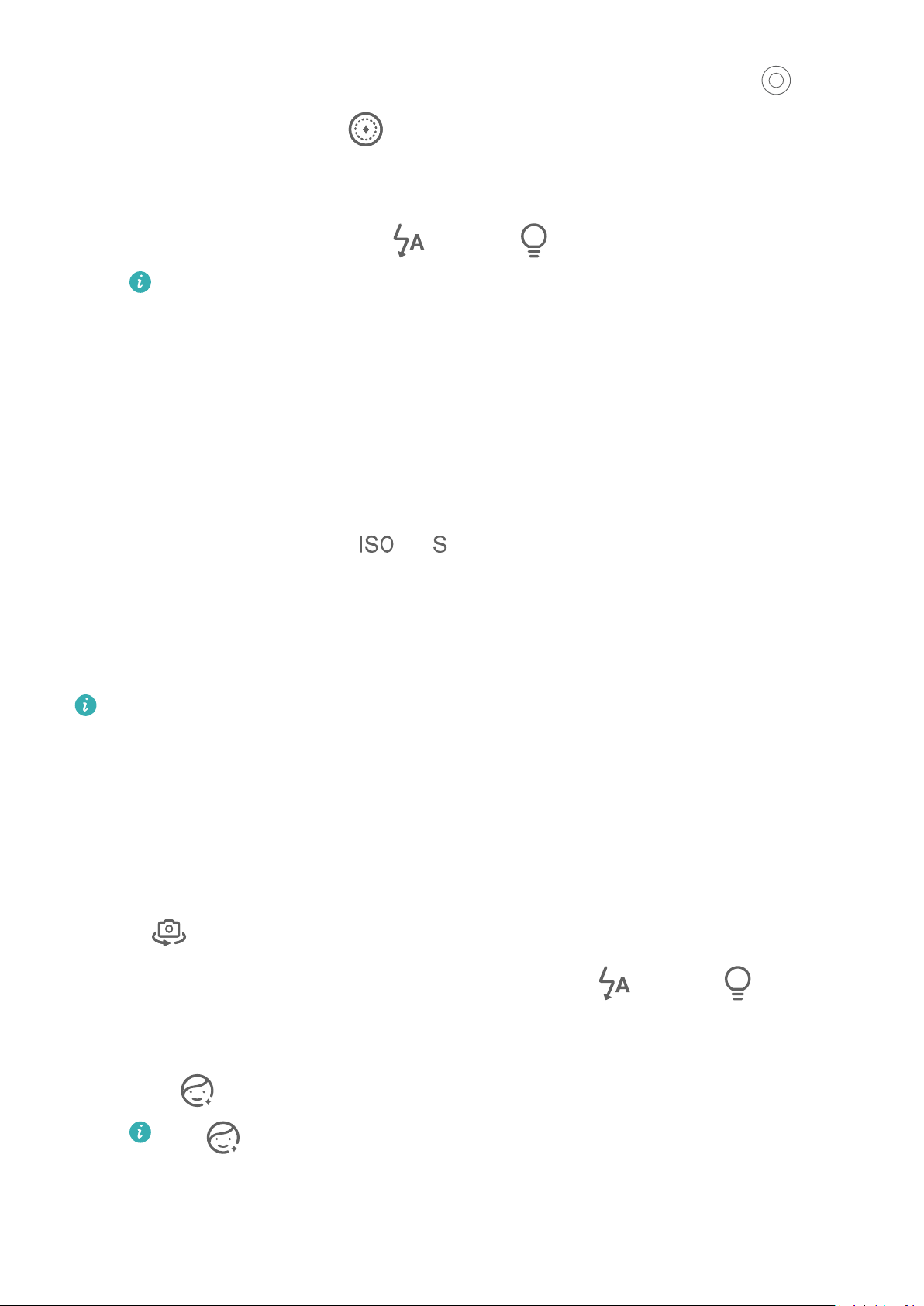
Camera and Gallery
To disable the beauty eects, drag the setting to its lowest value, or touch .
• Set lighting eects: Touch and select your preferred eect.
• Light compensation: When you switch to the front camera and the ambient light is
dim, touch the ash icon at the top of the screen to enable light compensation.
Touch the ash icon and select (Auto) or (Always on).
Not all devices support these features.
4 Touch the shutter button to shoot a photo.
Take Night Shots
Night mode gives your photos sharper details and brighter colours even when shooting in
low light or at night.
1 Open Camera and select Night mode.
2 When shooting with the rear camera, some devices allow you to adjust the ISO sensitivity
and shutter speed by touching
or in the viewnder.
3 Steady your device and touch the shutter button.
4 Your device will adjust the exposure time based on the ambient brightness. Keep your
device steady until the countdown nishes.
You can also touch the shutter button to take a photo before the countdown nishes.
Some devices do not support ending a countdown before it is due to nish.
Use the Front Camera to Take Night Portraits
To take a sele at night or when there is not sucient light around you, you can use the
front camera in Night mode.
In a dim environment, you can turn on the ash to get an illuminated photo of your face.
1 Open Camera and select Night mode.
2 Touch to switch to the front camera and:
• Touch the ash icon at the top of the screen and select (auto) or (steady on)
to enable the ash. This allows you to capture an illuminated photo of your face when
there is not sucient light around you.
• Touch to adjust the beauty eect.
If the icon cannot be found in the viewnder of your device, it means that
beauty mode is not supported.
3 Steady your device and touch the shutter button.
63
Page 68

Camera and Gallery
Aperture
Take Wide Aperture Photos
Wide aperture mode allows you to shoot photos and videos with a blurred background while
your subject remains in sharp focus.
1 Open Camera and select Aperture mode.
2 Touch where you want to focus. For best results, your device needs to be within 2 m
(about 7 ft.) of your subject.
3 Touch in the viewnder and drag the slider to adjust aperture settings. A smaller
aperture value will create a more blurred background.
4 Touch the shutter button to shoot a photo.
Edit Background Blur in Wide Aperture Photos
You can adjust the focus and background blur after you've taken a wide aperture photo.
1 Go to Gallery > Albums > Camera.
2 Touch a photo tagged with
, then touch at the top of the photo.
3 Touch the photo to adjust the focus. Drag the slider at the bottom to adjust the aperture.
4 Touch to save the settings.
5 Touch
background blur editing.
to save the edited photo as a new photo. The new photo does not allow
Master AI
Take Professional-Looking Photos
Master AI is a pre-installed camera feature that helps you take better photos by intelligently
identifying objects and scenes (such as food, beaches, blue skies, and greenery, as well as
text) and optimising the colour and brightness settings accordingly.
Master AI is displayed as AI photography or AI camera on some devices.
1 Open Camera and select Photo mode.
2 Touch to turn on .
3 Frame the subject within the viewnder. Once the camera identies what you are
shooting, it will automatically recommend a mode (such as portrait, greenery, or text).
4 To disable the recommended mode, touch next to the mode text or turn o .
64
Page 69

Use Moon Mode
1 Open Camera and select Photo mode.
Camera and Gallery
2 Touch to turn on
.
3 Aim the camera at the moon and spread your ngers on the viewnder to adjust the
zoom to 10x or more.
When the camera detects the moon, it will automatically enter Moon mode.
4 Touch to take a photo.
Moon mode can only identify the moon if it is at least half full. The mode may not
launch if the moon is shrouded by clouds.
Zoom to Take Photos
Take Wide-Angle or Long-Focus Photos
The zoom capabilities of your device's camera allow you to capture more of a scene, or
distant vistas.
Take Wide-Angle Photos
1 Open Camera and select Photo mode.
2 Ensure that
is enabled.
3 Aim the camera at the object you want to take a photo of. The camera will automatically
recommend Super wide angle mode if it detects a building. Touch Wide to have a wider
angle of view.
You can also drag the zoom slider in the viewnder, or pinch in or out to adjust the zoom
level. A smaller value will result in a wider angle of view.
4 Touch to take a photo.
Automatically Switch to Wide Angle When Taking Seles with the Front Camera
When the front camera of your device detects multiple people in the frame, it will
automatically switch to the wide angle to t more people into your photo.
1 Open Camera, select Photo or Portrait mode, then touch
camera.
to switch to the front
2 After you switch your device from portrait to landscape orientation, the camera will
automatically switch to Wide-angle mode. When there are three or more people in the
viewnder, the camera will automatically switch to the widest angle in Wide-angle mode.
You can also drag the zoom slider in the viewnder to manually switch between zoom
levels.
3 Touch
to take a photo.
65
Page 70
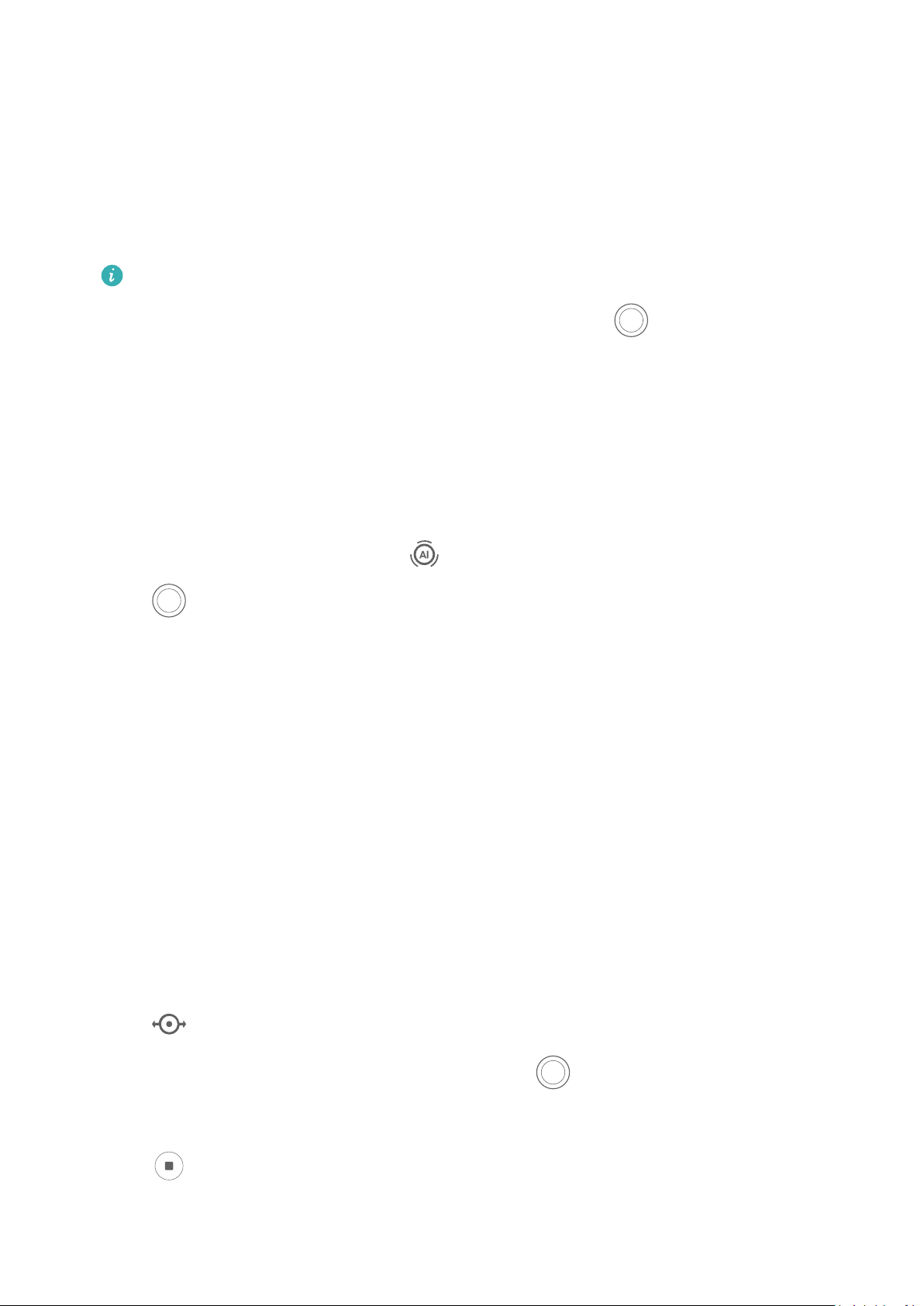
Camera and Gallery
Take Photos from Far Away
1 Open Camera and select Photo mode.
2 Point the camera at a distant subject and zoom in or out using the side bar or by pinching
or spreading two
If your device supports zooming in more than 15X, a picture-in-picture preview frame will
be displayed in the viewnder to help you focus on your subject when you zoom in more
than 15X.
Some products do not support the picture-in-picture preview frame.
ngers on the screen.
3 In the viewnder, touch where you want to focus, and touch to shoot when the
subject is in focus.
Macro
Automatically Switch to Super Macro Mode
1 Open Camera. When the camera is close enough to the object you want to shoot, it will
automatically focus on the object. If is enabled, the screen will display Super macro.
2 Touch to take a photo.
Take Panoramic Photos
Take Panoramic Photos
Add some width to your landscape or group photos with the Panorama feature. The camera
takes multiple photos of objects within your eld of view and stitches them together into a
single panoramic photo.
Use the Rear Camera to Take Panoramic Photos
Panorama mode combines multiple shots into a seamless panoramic photo. Simply move the
camera as you shoot and the camera will take care of the rest.
1 Go to Camera > More and select Panorama mode.
2 Touch
3 Point the camera at your starting point, then touch
camera in the direction of the arrow displayed on the screen. Keep the arrow on the
centre line when you are taking the photo.
4 Touch
and set the pan direction.
to start shooting. Move the
when you are nished.
66
Page 71

Camera and Gallery
Use the Front Camera to Take Panoramic Seles
1 In Panorama mode, touch to switch to the front camera.
Touch and drag the slider to adjust the beauty eect. A larger value will produce a
more pronounced beauty eect.
2 Point the camera at the centre of your shot, then touch to take the rst photo.
3 Turn the camera to the left and right slowly as instructed. When the two frames on the
viewnder overlap, the camera will automatically take the second and last photos.
After the three photos are taken, the camera will automatically combine them into a
panoramic photo.
Monochrome Photography
Monochrome
Take Black and White Photos
Black and white photography removes distracting colors to help you focus more on form,
shape, and texture.
1 Go to Camera > More and select
2 Touch
Take Monochrome Videos
Monochrome videos
to take a photo.
lter out colours and highlight the contrast and details.
mode.
1 Go to Camera > More and select mode.
2 Touch to switch to Video mode.
3 Touch the shutter button to begin recording. While shooting, you can touch
photo.
to take a
Moving Pictures
Take Moving Pictures to Bring Photos to Life
When you want to capture a photo-worthy moment, but do not feel sure about when to
touch the shutter button, you can use the Moving picture feature.
67
Page 72

Camera and Gallery
Take Moving Pictures
1 Go to Camera > Photo and touch to enable Moving picture.
2 Touch to shoot.
Play Moving Pictures
Moving pictures are saved in JPG format in Gallery.
Go to Gallery > Albums > Camera, touch a moving picture, then touch at the top of the
picture to view it.
The moving picture will automatically stop after a complete playback. You can also touch the
screen to stop the playback.
Edit Moving Pictures
After taking a moving picture, you can set the cover, edit the picture, or save any frame of
the moving picture as a static photo.
1 Open Gallery, touch the moving picture that you want to edit, then touch .
2 Touch Smart to:
• Set the cover: Your device recommends the best frames, which are indicated by crown
icons. Select your desired frame and touch Set as cover to set it as the cover, which is
indicated by a dot over the frame.
• Edit the picture: After setting the frame to be edited as the cover frame, touch Auto or
De-mist in Smart. Your device will then automatically optimise the picture for you.
If you want to apply more than one of the aforementioned features to the photo,
touch each time you apply a feature.
3 After you have nished editing the picture, touch to save it as prompted. You can also
save the picture as a new moving photo in the original photo album.
To save one of the frames in the moving picture as a static photo, touch , set the frame
as the cover frame, edit the frame using features with the exception of Smart (such as
lters), then touch . The cover frame will be saved as a static photo.
Save a Moving Picture as a GIF File or Video
To save a moving picture as a GIF le or video, touch the moving picture in the album, touch
, then select Save as video or Save as GIF.
68
Page 73

Camera and Gallery
Share Moving Pictures
You can share moving pictures with Huawei or Honor devices using various methods, such as
Wi-Fi Direct, Bluetooth, or Huawei Share.
Go to Gallery > Albums > Camera, touch and hold to select the moving pictures you want to
share, then touch to share them.
If you share moving pictures to third-party apps or incompatible devices, moving pictures will
be displayed as static images.
Add Stickers to Photos
Add Stickers to Photos
Add a sticker, such as a time, weather, mood, or food sticker, to spice up your photos.
1 Go to Camera > More and select Stickers mode.
If the Stickers option is not present in More, touch
, then download Stickers.
2 Select a sticker, which will then be displayed in the viewnder.
Drag the sticker to change its position. Touch and hold the dot on the corner of the sticker
and drag it to resize the sticker. Touch to delete the sticker.
You can also edit the text in some types of stickers. Touch the editable area which is
typically encircled with dash lines to enter the new text.
3 Touch the shutter button to shoot a photo.
Documents Mode
Use Documents Mode to Straighten Photos
Images shot at an angle always
take a perfectly straight photo of a document, use Documents mode.
The camera will automatically adjust skewed images shot in Documents mode and remove
suer from the problem of perspective. If you aren't able to
shadows from them.
Shoot Photos in Documents Mode
1 Go to Camera > More and select Documents mode.
If the Documents option is not present in More, touch , then download Documents.
2 Frame the document (such as a presentation slide or a poster) you want to shoot within
the viewnder, and touch the shutter button to take a photo.
3 The camera will automatically identify the text area within the
image, and remove any shadows.
viewnder, unskew the
69
Page 74

Camera and Gallery
Some devices do not support the removal of document shadows.
Adjust the Text Area
If you are not satised with the skew correction of a photo, you can also manually adjust the
text area.
1 Go to Gallery > Albums > Camera.
2 Touch a document photo marked with
and then touch at the top of the photo.
3 Drag the four corners to customise the correction area. Then touch . Your device will
reshape the photo as a at, rectangular image.
Take High-Resolution Photos
Take High-Resolution Photos
Take high-resolution photos if you would like to print them or display them on a large screen.
1 Go to Camera > More and select High-res mode.
2 Frame your subject within the
In High-res mode, you won't be able to zoom in or out, or adjust the aspect ratio.
viewnder, then touch where you want to focus.
3 Touch the shutter button to shoot a photo.
Pro Mode
Use Pro Mode to Shoot Like a Pro
Pro mode lets you
focus mode, and more when taking photos or recording videos.
Use Pro Mode to Shoot Like a Pro
ne-tune photos and videos and gives you full control over ISO sensitivity,
70
Page 75

Camera and Gallery
The gures are for reference only.
1 Open Camera and select Pro mode.
2 You can then:
• Adjust the metring mode: Touch M and select a metring mode.
Metring mode Application Scenarios
Measures the light in the whole frame. Applicable when shooting
Matrix
Centre
Spot
• Adjust the ISO sensitivity: Touch ISO and drag the slider.
natural landscapes.
Concentrates on the light at the centre of the screen. Applicable
when shooting portraits.
Concentrates on the light in a small area of the screen, such as the
subject's eyes.
71
Page 76

Camera and Gallery
In low-light conditions, increase the ISO sensitivity. In well-lit environments, decrease
the ISO sensitivity to avoid image noise.
• Adjust the shutter speed: Touch S and drag the slider.
The shutter speed aects the amount of light allowed to enter the camera lens. When
you are shooting stationary scenes or portraits, decrease the shutter speed. When you
are shooting moving scenes or objects, increase the shutter speed.
• Adjust EV exposure compensation: Touch EV· and drag the slider.
Increase the EV value in low-light conditions and decrease the EV value in well-lit
environments.
• Adjust the focus: Touch AF· and select a focus mode.
Focus Mode Application Scenarios
AF-S (single) Applicable to stationary subjects
AF-C
Applicable to moving subjects
(continuous)
MF (manual) Touch the subject on which you want to focus, such as the subject's
face.
• Adjust the colour cast: Touch WB· and select a mode.
When shooting in bright daylight, select . When shooting in low-light
environments, select .
Touch
• Select the storage format: Pro mode allows you to save the photo in JPG or RAW
to adjust the colour temperature.
format. Touch in the viewnder to select dierent storage formats.
Images in RAW format retain more details for post-processing but take up a relatively
large storage space, whereas images in JPG format require less storage space. Choose
between the two as required.
If you select RAW format, photos that you take will be saved in DNG and standard
formats. The DNG format photos will be saved to the RAW photo album in Gallery.
• Enable AF assist light: For better focus in low-light environments, touch to enable
AF assist light.
3 Touch the shutter button to take a photo.
• Not all devices support these features.
• Changing a specic setting will sometimes cause other settings to change as well.
Adjust them according to your actual requirements.
72
Page 77
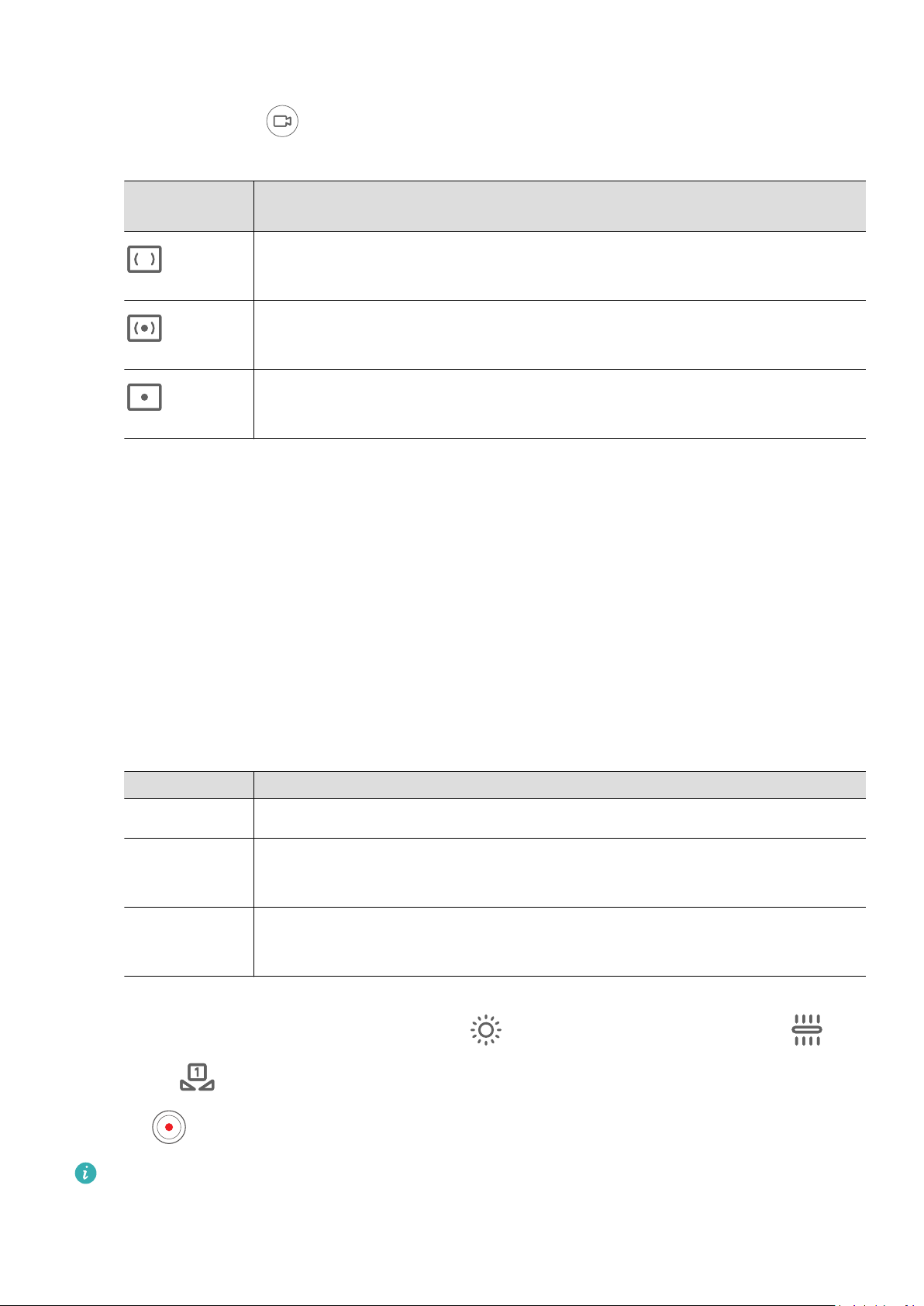
Use Pro Mode to Record Videos
1 In Pro mode, touch to switch to Video mode. You can then:
• Adjust the metring mode: Touch M and select a metring mode.
Camera and Gallery
Metring
Description
Mode
Measures the light in the whole frame. Applicable when shooting
Matrix
natural landscapes.
Concentrates on the light at the centre of the screen. Applicable when
Centre
shooting portraits.
Concentrates on the light in a small area of the screen, such as the
Spot
• Adjust the ISO sensitivity: Touch ISO and drag the slider.
subject's eyes.
In low-light conditions, increase the ISO sensitivity. In well-lit environments, decrease
the ISO sensitivity to avoid image noise.
• Adjust the shutter speed: Touch S and drag the slider.
The shutter speed aects the amount of light allowed to enter the camera lens. When
you are shooting stationary scenes or portraits, decrease the shutter speed. When you
are shooting moving scenes or objects, increase the shutter speed.
• Adjust EV exposure compensation: Touch EV· and drag the slider.
Increase the EV value in low-light conditions and decrease the EV value in well-lit
environments.
• Adjust the focus: Touch AF· and select a focus mode.
Focus Mode Description
AF-S (single) Applicable to stationary subjects
AF-C
Applicable to moving subjects
(continuous)
MF (manual) Touch the subject on which you want to focus, such as the subject's
face.
• Adjust the colour cast: Touch WB· and select a mode.
When shooting in bright sunlight, select . In dimly-lit environments, select .
Touch
to adjust the colour temperature.
2 Touch to start recording.
• Not all devices support these features.
• Changing a specic setting will sometimes cause other settings to change as well.
Adjust them according to your actual requirements.
73
Page 78
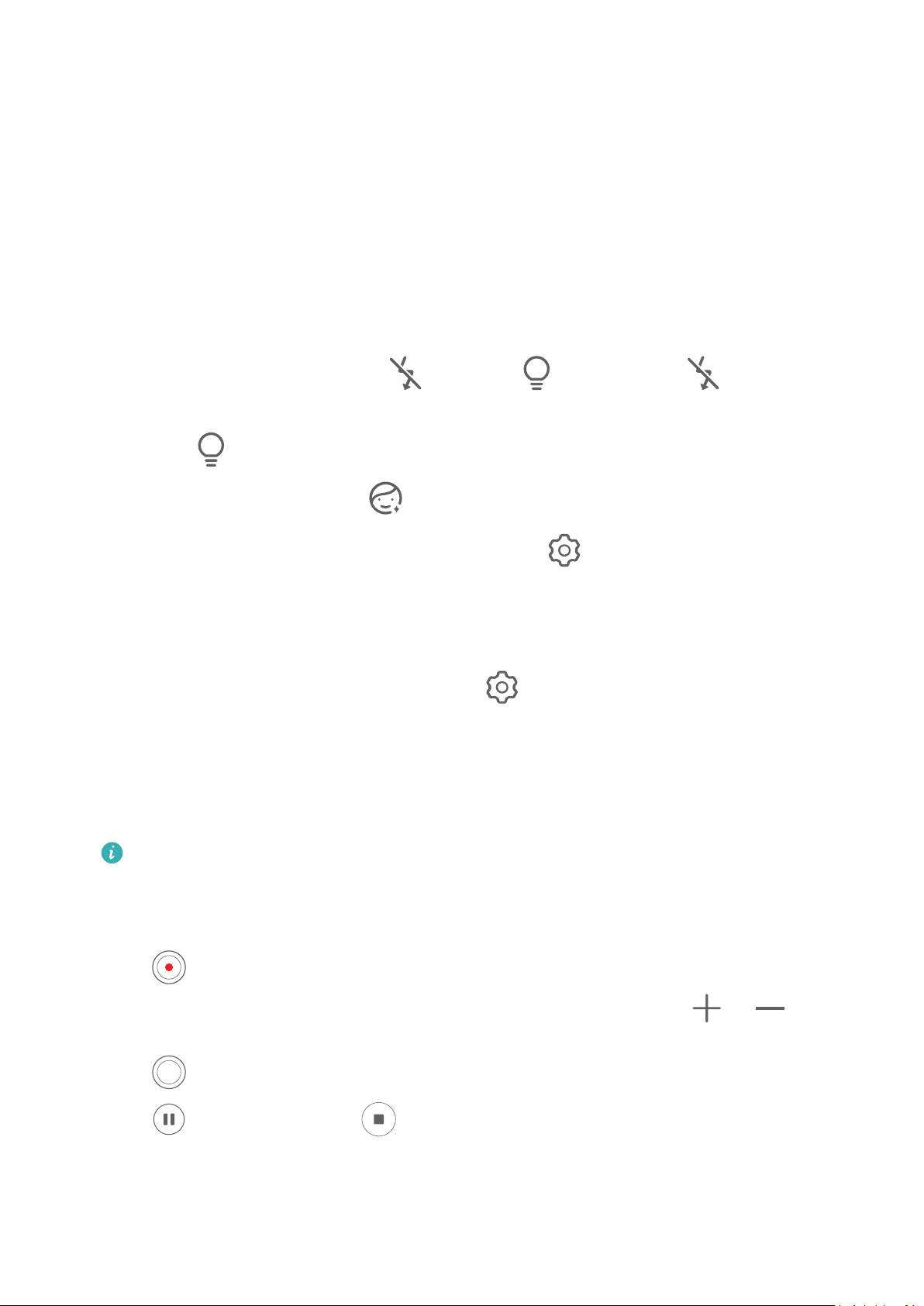
Record Videos
Capture Video
1 Open Camera and select Video mode.
2 Adjust the following settings:
Camera and Gallery
• Zoom in or out: Pinch in or out on the
• Focus: Touch the location you want to focus on. Touch and hold the
viewnder, or drag the zoom slider.
viewnder to lock
the exposure and focus.
• Turn the ash on or o: Touch and select (steady on) or (o).
When using the front camera to record videos in low-light conditions, you can set the
ash to (steady on). The camera will provide light compensation.
• Adjust beauty
• Adjust the video resolution and frame rate: Go to > Video resolution and select
eects: Touch and drag to adjust the eects.
the desired resolution. A higher resolution will result in a higher quality video with a
larger le size.
You can touch Frame rate to select your desired frame rate.
• Select a space-saving video format: Touch
and toggle on the Ecient video
format switch.
When this feature is enabled, your device will use a video format that takes up less
storage space. However, videos in this format may not play on other devices. Please
exercise caution when selecting this option.
• Not all devices support these features.
• Changing a specic setting will sometimes cause other settings to change as well.
Adjust them according to your actual requirements.
3 Touch to shoot.
When recording videos with the rear camera, you can touch and hold
in or out.
Touch to take a shot of the current frame.
4 Touch to pause and touch to stop shooting.
or to zoom
Enable Sound Volume to Adjust with the Zoom Level
When you are shooting a video, your device can focus on the sound of the subject you are
shooting, so that the sound turns up as you zoom in.
74
Page 79
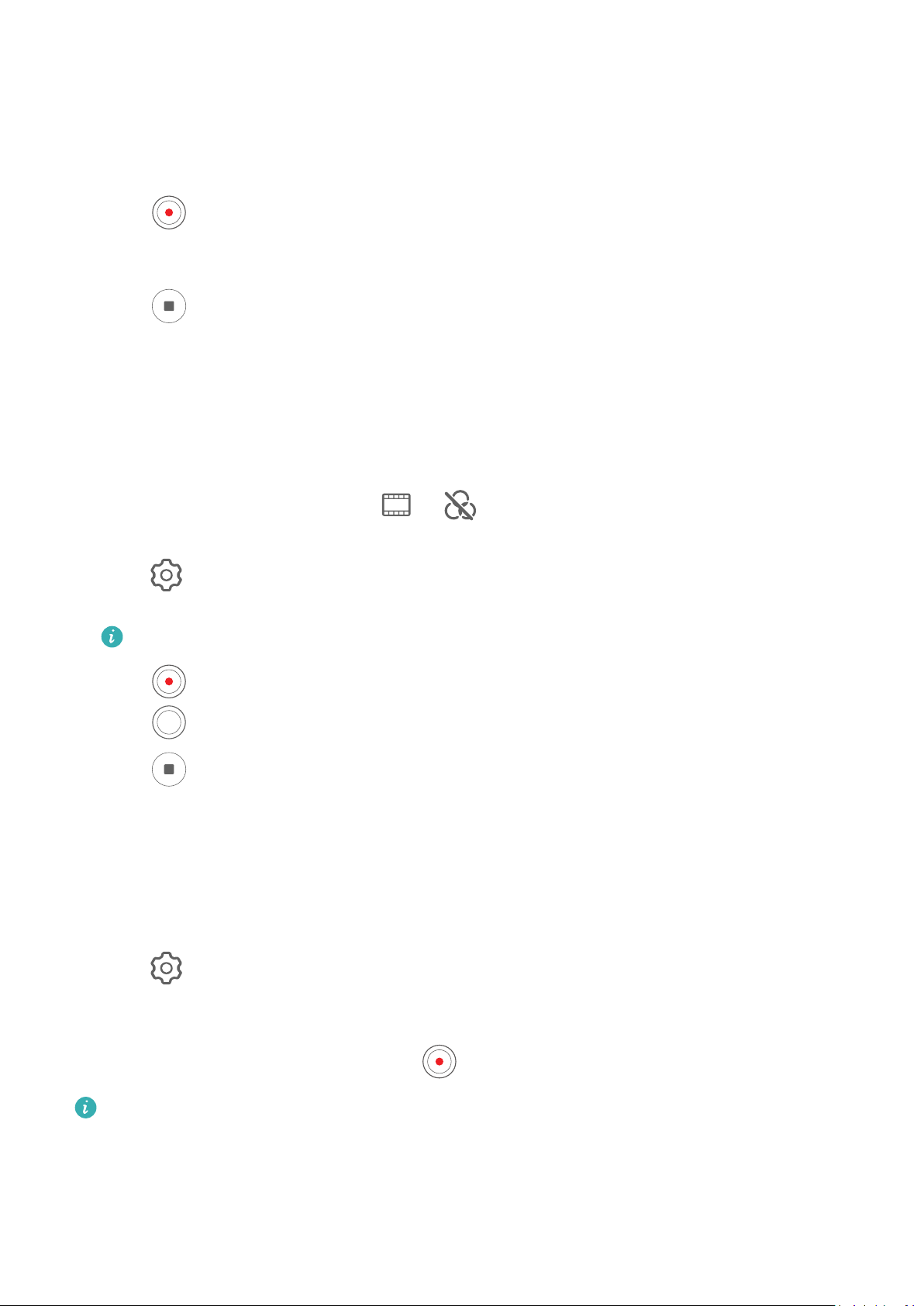
Camera and Gallery
For example, if you are recording a child singing onstage, the child's voice will become clearer
as you zoom in on the child.
1 Open Camera and select Video mode.
2 When using the rear camera, aim the camera at the subject you want to record.
3 Touch
dragging the zoom slider up.
As the camera zooms in, the recorded sound will become clearer.
to start recording. Zoom in on the subject by pinching out on the viewnder or
4 Touch to end the recording.
Use AI Movie
Use AI Movie eects to add an artistic element to your videos without the need for post-
processing.
Eects to Record Videos
1 Open Camera and select Video mode.
2 Switch to the rear camera, touch
other movie eects.
or , and select AI colour, Background blur, or
3 Go to > Video resolution and select the 21:9 aspect ratio (which most movies are
shot in).
Some products do not support the 21:9 aspect ratio.
4 Touch to shoot.
Touch to add lter eects during shooting.
5 Touch to end shooting.
Shoot 4K UHD Videos
Your device supports 4K Ultra HD (UHD) video recording, allowing you to record in even
greater clarity.
1 Open Camera and select Video mode.
2 Go to > Video resolution and select the 4K resolution.
Beauty mode, lters, and special eects are not supported at 4K, and will be
automatically disabled when you select the 4K resolution.
3 Return to the Video screen and touch to start recording.
A higher resolution will result in a higher quality video, but will also take up more
storage space.
Slow-Mo Recording
75
Page 80

Camera and Gallery
Shoot Slow-Mo Videos
Use Slow-mo mode to capture eeting moments in detail. Adjust the slow motion speed
based on how slow you want your footage to appear. With a higher speed you'll get slower
playback.
The available slow motion speeds vary by device.
• 256x: suitable for recording shooting, explosion, or other extreme fast-paced action scenes.
• 128x or 64x: suitable for recording balls being hit and racing.
• 32x or 16x: suitable for recording bubbles popping and water splashing.
• 8x or 4x: suitable for recording breakdowns of fast movements, such as diving into water
and a football being kicked. You can customise the overall shooting length and the length
of the slow-mo portion.
For best results, shoot the slow-mo videos in bright and natural lighting.
Shoot Slow-Mo Videos
1 Go to Camera > More and select Slow-mo mode.
2 Touch
3 Frame your subject within the
Automatically Capture Slow-Mo
Some high-speed slow-mo modes support motion detection. Your camera will automatically
track and take snapshots of moving objects in the frame when you touch the shutter button.
1 In Slow-mo, touch
2 If the speed you select supports motion detection,
to ensure that motion detection is enabled.
A detection frame will then be displayed in the viewnder. Move the frame to the desired
position.
3 Frame the object in the
and select a slow motion speed.
viewnder, then touch to start recording.
and select a speed.
will appear on the screen. Touch
viewnder and ensure that it is also in the detection frame. Touch
to start shooting.
The camera will track the object in the frame and automatically take snapshots when it is
moving.
To record a video manually, touch to disable motion detection, then touch to start
recording.
Shoot Slow-Mo Videos with the Front Camera
You can use the front camera to take slow-mo sele videos such as of your hair blowing in
the wind.
76
Page 81

Camera and Gallery
1 Go to Camera > More, select Slow-mo mode, then touch to switch to the front
camera.
2 If your device allows, touch and select a slow motion speed.
3 Touch to start recording.
4 Touch
Adjust the Slow-Mo Part in Slow-Mo Videos
For a slow-mo video, you can change which part of it you want to play in slow motion.
This feature is only available for slow-mo videos recorded at 4x or 8x. The 8x option is
not available on certain devices.
to end the recording.
1 Go to Gallery > Albums > Camera and select a slow-mo video.
2 Touch to play the video. During playback, touch the video to display the editing area.
3 Drag the sliders to adjust the part you want to be played in slow motion.
Other parts of the video will be played at a normal speed.
4 Go to > Save slow-mo le to save your edits.
For the best results when sharing, share the slow-mo videos in which your edits have
been saved.
Time-Lapse Photography
Use Time-Lapse to Create a Short Video
You can use Time-lapse to capture images slowly over several minutes or even hours, then
condense them into a short video. This allows you to capture the beauty of change –
blooming owers, drifting clouds, and more.
1 Go to Camera > More and select Time-lapse mode.
2 Place your device in position. To reduce camera shake, use a tripod to steady your device.
3 Touch
The recorded video is automatically saved to Gallery.
Shoot Time-Lapse Videos in Manual Mode
Time-lapse mode is set to automatic by default when you take videos with the rear camera.
To shoot in manual mode and adjust shooting parameters such as the recording speed,
to start recording, then touch to end the recording.
duration, ISO, and more, touch Auto. You can then:
77
Page 82

Camera and Gallery
• Touch to adjust the recording speed. For instance, record trac trails at 15x or
blooming owers at 1800x.
A video recorded at a higher speed will play faster.
• Touch to set the recording time. The video recording will automatically stop when it
reaches this limit.
• Touch
to adjust the metering mode, shutter speed, ISO, and more to ensure a better
shooting result.
• Touch to start recording. If you haven't set the recording duration, touch to stop
recording.
Dual-View Mode
Record Dual-View Videos
In Dual-view mode, you can capture two
lming on two cameras – using both the front and rear cameras or just the rear camera
setup – instead of one. When using the front and rear cameras, the dual view shows what's
captured by the front camera and rear camera side by side. When using just the rear camera
setup, the dual view shows a panorama and a close-up of the centre of what is being lmed.
Please make sure your device has been updated to the latest system version.
dierent perspectives at once by independently
1 Go to Camera > More and select Dual-view.
2 Frame your subject in the viewnder.
• To capture images from both the front and rear cameras, touch to have the dual
view show what's captured by the front camera and rear camera. You can pinch in or
out on the viewnder to adjust the zoom level of the view from the rear camera.
Touch the screen twice to swap the positions of the dual view images.
Touch to enable Picture in Picture mode. You can then tap the small window twice
to swap the positions of the images, or drag the window to any other position. Touch
to return to split-screen mode.
• To use just the rear camera setup for dual-view recording, touch to switch to the
rear camera. A panoramic view and a close-up of the centre of the panorama will be
displayed in split-screen mode in the viewnder.
You can adjust the zoom level of the close-up view by pinching in or out on the
viewnder. Touch the screen twice to swap the positions of the panorama and close-up
views.
78
Page 83

Camera and Gallery
3 Touch to start recording and to stop recording.
Choose the Sound Source You Want to Pick Up in Dual-view Mode
You can decide which direction you want to pick up sound from in Dual-view mode. For
instance, when using the dual-rear Dual-view mode, you can pick up sound from either the
panoramic or close-up view. When using the front and rear Dual-view mode, you can pick up
sound from the front or rear.
Some devices do not support front and rear Dual-view mode.
1 Go to Camera > More and select Dual-view.
2 Point your device at the scene you want to record, touch in the viewnder, and
choose which view you want to pick up sound from as prompted.
• When using the dual-rear Dual-view mode, you can pick up sound from either the
panoramic or close-up view. If you choose to pick up sound from the close-up view,
your device can focus on the sound of the subject you are shooting, and the sound
turns up as you zoom in. For instance, you can zoom in on the subject by pinching out
on the viewnder or dragging the zoom slider up. In doing so, the recorded sound of
the subject will become clearer.
• When using the front and rear Dual-view mode, you can pick up sound from either the
front or rear. For instance, when you are lming dierent subjects with the front and
rear cameras, you can choose which subject you want to focus on.
3 Touch the shutter button to start recording.
Story Creator
Tell Your Story in Story Creator Mode
In Story creator mode, you can choose a template and follow the instructions to create an
engaging story with the camera and without having to focus or zoom manually.
1 Go to Camera > More, and select Story creator mode.
2 Touch a template to preview what it looks like. Touch
to start.
3 Your device will instruct you to take several shots. Before shooting, the viewnder will
show the preview of each shot. Touch to close the preview.
Touch
zooming in the viewnder. When the preset time has elapsed, your device will stop
recording. You can touch and record the next shot until all shots are recorded.
to start recording. Your device will take care of the focusing, rotating, and
79
Page 84

Camera and Gallery
4 To shoot a dierent scene, exit the camera. Your device will automatically save your shots.
When you enter Story creator mode again, you can continue with the saved shots (only
the shots recorded from the last time are saved).
5 When you are nished, your device will automatically splice the shots and create a video
clip with music. If you are unsatised with any of the shots, touch the preview frame of
the shot, then touch and follow the onscreen instructions to retake the shot.
If you are
unsatised with all shots, touch to remove them all and shoot again.
6 When you are nished, touch to export the video to the Videos album.
Leica Colors
Use Leica Colours
1 Open Camera and make sure the rear camera is in use.
2 Touch , then select Leica standard, Leica vivid, or Leica smooth.
3 Touch the shutter button to take a photo or start recording a video.
Not all camera modes support Leica colours.
Filters
Apply a Filter to Photos or Videos
1 Open Camera and select Photo or Video mode.
2 Touch
Some devices do not have the icon.
or to select a lter and preview the eect.
3 Touch the shutter button to take a photo or start recording a video.
Adjust Camera Settings
Adjust Camera Settings
You can adjust the camera settings to take photos and videos more quickly.
The following features may not be available in some camera modes.
Adjust the Aspect Ratio
Go to Camera > > Aspect ratio and select an aspect ratio.
This feature is not available in some modes.
80
Page 85

Camera and Gallery
Enable Location Tags
To enable Location tag, enable Location Services for your device rst, then go to Camera >
. Your photos and videos will then be tagged with location information.
You can touch and swipe up on a photo or video in Gallery to view its shooting location.
To enable Location Services on your device:
• Swipe down from the upper right edge of the device to display Control Panel, touch to
expand the shortcut switches panel, and enable Location.
• Go to Settings > Location and enable Access my location.
Add Device Watermarks
Enable Add watermark. Photos and videos shot with the rear camera will have a device
watermark added.
Adding a device watermark to videos is not supported on certain devices.
Use the Assistive Grid to Compose Your Photos
Use the assistive grid to help you line up the perfect shot.
1 Enable Assistive grid. Grid lines will then appear in the viewnder.
2 Place the subject of your photo at one of the intersecting points, then touch the shutter
button.
Use Mirror Reection
When using the front camera, touch , then enable or disable Mirror reection.
When Mirror reection is enabled, the image will appear as you see yourself in the
viewnder, instead of ipped.
When Mirror reection is disabled, the image will be ipped, so it's the opposite of what
you see in the viewnder.
Mute the Shutter Sound
Enable Mute to mute the camera shutter sound.
This feature is only available in some countries and regions.
Capture Smiles
Enable Capture smiles. The camera will take a photo automatically when it detects a smile
in the viewnder.
Use the Horizontal Level for Better Compositions
Enable Horizontal level to display a horizontal guiding line on the viewnder.
81
Page 86

Camera and Gallery
When the dotted line overlaps with the solid line, it indicates that the camera is parallel with
the horizontal level.
Customise Camera Mode Layout
You can customise the layout of the Camera mode screen based on your preferences by
moving the frequently used modes to the camera home screen, or change the order of
modes.
Photo, Portrait, and Video modes cannot be moved to More.
1 Go to Camera > More, and touch to enter the mode editing screen.
2 Touch and hold a mode and drag it to the desired position. You can move a mode on the
More screen to the camera home screen, move the mode on the camera home screen to
More, or adjust the layout of the mode screen based on how often you use certain modes.
Modes with a
icon can be deleted by simply touching this icon.
3 Touch to save the layout.
To restore a deleted mode, go to Camera > More, touch
, and then touch ADD.
Manage Gallery
View Photos and Videos
In Gallery, you can view, edit, and share your photos and videos, as well as browse the clips
automatically generated from them.
82
Page 87

Camera and Gallery
The gures are for reference only.
View by Shooting Time
Open Gallery. On the Photos tab, pinch in on the screen to switch to the monthly view and
pinch out to switch to the daily view.
You can also drag the track ball on the edge to view the time.
View by Album
You can view photos and videos by album on the Albums tab.
Some photos and videos are stored in default albums. For example, videos recorded with the
camera are saved in the Camera album. Screenshots and screen recordings are saved in the
Screenshots album.
83
Page 88

Camera and Gallery
View by Category
Gallery intelligently sorts photos into categories, allowing you to quickly sift through large
albums by category.
Touch a category album on the Discover tab (such as food, portrait, or scenery) to view
photos in that album.
View Details About Photos and Videos
1 In Gallery, touch a photo or video to view it in Full screen mode. Touch the screen again to
hide the menu.
2 When in Full screen mode, touch to view details about the photo or video, such as
the storage path, resolution, and size.
Change the Sorting Mode of Albums
1 Go to Gallery > Albums and touch the album you want to set.
2 Go to
Show Images and Videos in Albums by Date
> Sort and select your desired sorting mode.
1 Go to Gallery > Albums and touch the album you want to set.
2 Go to > Show date. The images and videos in the album will then be displayed by
date.
View Images or Videos on Other Devices from Your Device
With Multi-device browsing, you can browse and search for photos and videos saved on a
connected phone or tablet.
• This feature is only available in some countries and regions.
• Before using this feature, ensure that your devices have sucient power and that the
device being connected is near the device.
1 Enable the following functions on this device and the connected device:
Go to Settings > Device+ > More settings > Multi-Device Gallery and ensure that
Multi-Device Gallery is enabled.
If Multi-Device Gallery is not displayed in the above path on the phone or tablet, search
for and enable Multi-Device Collaboration in Settings. If neither of the two switches can
be found on your device, it indicates that this feature is not supported.
2 Enable Wi-Fi and Bluetooth and log in to the same HUAWEI ID on your device and the
device you want to connect to.
After the connection is set up, the Other devices tab will be displayed under Gallery >
Albums.
If your device cannot connect to the target device, connect them to the same router or
personal hotspot, log in to the same HUAWEI ID, and enable Bluetooth on both
devices.
84
Page 89
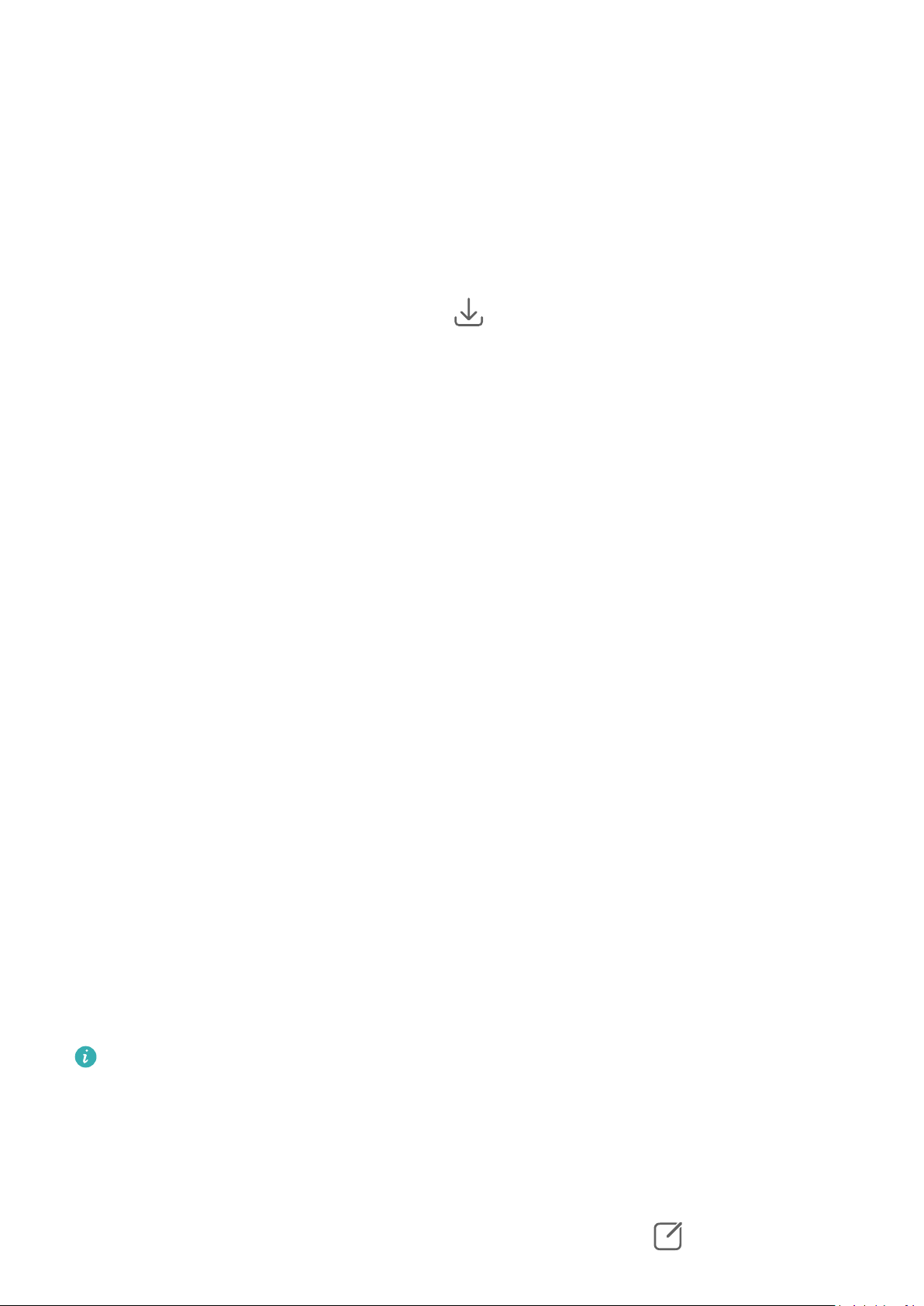
Camera and Gallery
3 Touch the Other devices tab to view connected devices. If the device you want to browse
from is not connected, touch the device name and initiate a connection as prompted. You
can then:
• Browse images or videos: Touch a connected device to view the albums stored on that
device.
• Search for images: On the Albums tab, enter a keyword (such as "food" or
"landscapes") in the search bar. The search results will be displayed by device.
• Save items from other devices to your device: Touch the target device, touch and hold
to select images or videos, then touch
The saved items will be displayed in Gallery > Albums > From other devices.
To disable this feature, disable Multi-Device Gallery.
.
Make Quick Searches in Gallery
Quickly Search for Photos in Gallery
Quickly locate a photo by searching with keywords, such as a date, food, or category, in
Gallery.
1 Go to Gallery, touch the search bar at the top of the screen, then type in a keyword (such
as "food" or "scenery") or touch a suggested word to start searching.
2 Thumbnails of photos related to that keyword will be displayed, and more keywords will
be suggested. Touch a suggested keyword or enter more keywords for more precise
results.
Quickly Search for Videos in Gallery
Your device automatically analyses and categorises videos in Gallery when charging and with
the screen
related topics.
o. Suggested keywords will be displayed in the search bar for quick results on
1 Go to Gallery, touch the search bar at the top of the screen, then type in a keyword (such
as "food" or "scenery") or touch a suggested word to start searching.
2 Thumbnails of videos related to that keyword will be displayed, and more keywords will
be suggested. Touch a suggested keyword or enter more keywords for more precise
results.
Key moments of videos in the search results will automatically be played in sequence for
you to see a preview.
Screenshots will not be analysed.
Edit Images
Gallery oers a wide range of editing features for images.
Basic Editing
1 Open Gallery, touch the photo you want to edit, and then touch . You can then:
85
Page 90

Camera and Gallery
• Crop and rotate: Touch Crop, select a frame, then drag the grid or its corners to select
which part you want to keep. You can drag the photo in the frame, or use two ngers
to zoom in or out to adjust the displayed part of the photo.
To rotate the photo, touch Crop and drag the angle wheel to the desired orientation.
To rotate the photo by a certain degree or mirror ip the photo, touch or .
• Add a lter eect: Touch Filter to select a lter.
• Adjust photo eects: Touch Adjust to adjust the brightness, contrast, saturation, and
other aspects of the photo.
• Other: Touch More to edit the photo in other ways, such as by adding a colour splash,
blur, doodle, or text element.
When using the Adjust or Filter feature, you can touch Compare to compare the photo
before and after editing. Comparison is not supported in some editing modes.
2 Touch
Add Stickers to Photos
or to save the edits.
1 In Gallery, touch a photo, then go to > More > Stickers.
2 Select a sticker and drag it anywhere you like. Touch and hold the dot on the corner of the
sticker and drag it to resize the sticker. Touch
You can also edit the text in some types of stickers. Touch the editable area which is
typically encircled with dash lines to enter the new text.
to delete the sticker.
3 Touch to save your edits and touch to save the photo.
Pixelate Photos
1 In Gallery, touch a photo, then go to
> More > Mosaic.
2 Select a mosaic style and size to cover parts of the photo.
3 To remove the mosaic, touch Eraser and wipe it o the photo.
4 Touch
Rename Photos
to save your edits and touch to save the photo.
1 In Gallery, touch the photo thumbnail you want to rename.
2 Go to > Rename and enter a new name.
3 Touch OK.
Remove Unwanted Objects from Images
1 In Gallery, touch the image you want to edit, then go to > More > Remove.
86
Page 91
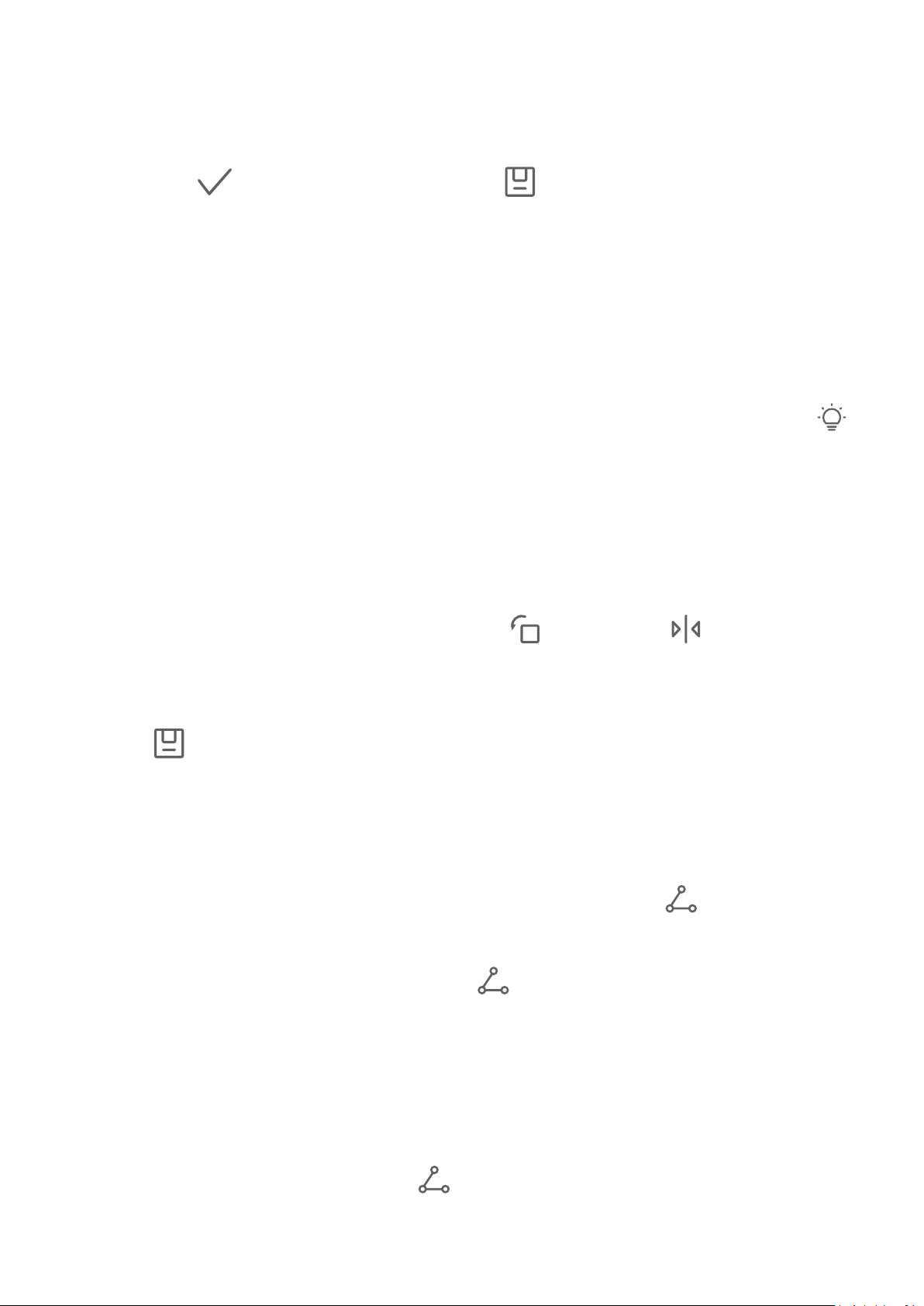
Camera and Gallery
2 Choose the size of the rubber that best meets your needs and swipe on the part of the
image you want to remove.
It is recommended that you use a smaller rubber to remove ner details (such as power
cables).
3 Then touch
to save the changes and touch to save the edited image.
Collage
You can use the collage feature in Gallery to quickly combine multiple photos into one for
easier sharing.
1 You can access the collage feature in the following ways :
• On the Discover tab, touch Create collage, select some photos, then touch Create.
• On the Photos or Albums tab, touch and hold to select some photos, then go to
Collage.
2 Select a template. You can then:
• Relocate a photo: Touch and hold the photo and drag it to a dierent position.
• Adjust the displayed portion of a photo: Slide on the photo, or pinch in or out on it so
that only the part you want to see is displayed in the grid.
• Rotate a photo: Touch the photo, then touch
to rotate it or to ip it.
>
• Add or remove borders: By default, borders are displayed between photos and along
the grid edges. To remove them, touch Frame.
3 Touch
to save the collage.
To view the saved collage, go to Albums > Collages.
Share Photos and Videos
Open Gallery and share a photo or video in the following ways:
• Share a single photo or video: Touch the photo or video, then touch .
• Share multiple photos or videos: In an album or on the Photos tab, touch and hold to
select multiple photos and videos, then touch
Share Your Photos Securely
Before sending a photo, you can choose to delete sensitive information like the location,
time, and camera specs.
.
1 Open Gallery.
2 Select one or more photos and touch
.
87
Page 92

Camera and Gallery
3 Touch the privacy switch in the upper left corner of the screen. In the displayed Privacy
options dialog box, turn on the Remove photo info and Remove location info switches,
then touch OK.
If Location tag was disabled when a photo was taken, the Remove location info switch
will not be displayed in the Privacy options dialog box when you share the photo.
Organise Albums
Organise photos and videos into albums to easily sift through them.
Add Albums
1 Go to Gallery > Albums.
2 Touch
, name the album, then touch OK.
3 Select the photos or videos you want to add, and then move or copy them to the album.
Sort Albums
1 Go to Gallery > Albums > and touch Sort albums.
2 Hold and drag next to the albums to adjust the order.
Touch Reset or go to > Reset to restore the default order.
Adjust the Album Display Style
Go to Gallery > Albums >
Move Photos and Videos
, touch Switch view, and select an album display style.
1 Open an album, then touch and hold to select the photos and videos you want to move.
2 Touch
> Move to album to select the desired album.
3 Once the items are moved, they will no longer be in their original album.
The All photos and Videos albums show all photos and videos stored on your device.
Moving items across albums will not aect the view in these albums.
Change Album Covers
1 Go to Gallery > Albums and touch the album you want to set.
2 Go to
cover.
Delete Photos and Videos
Touch and hold to select photos, videos, or albums and go to Delete > Delete.
> Change album cover and select the image you want to set as the album
88
Page 93
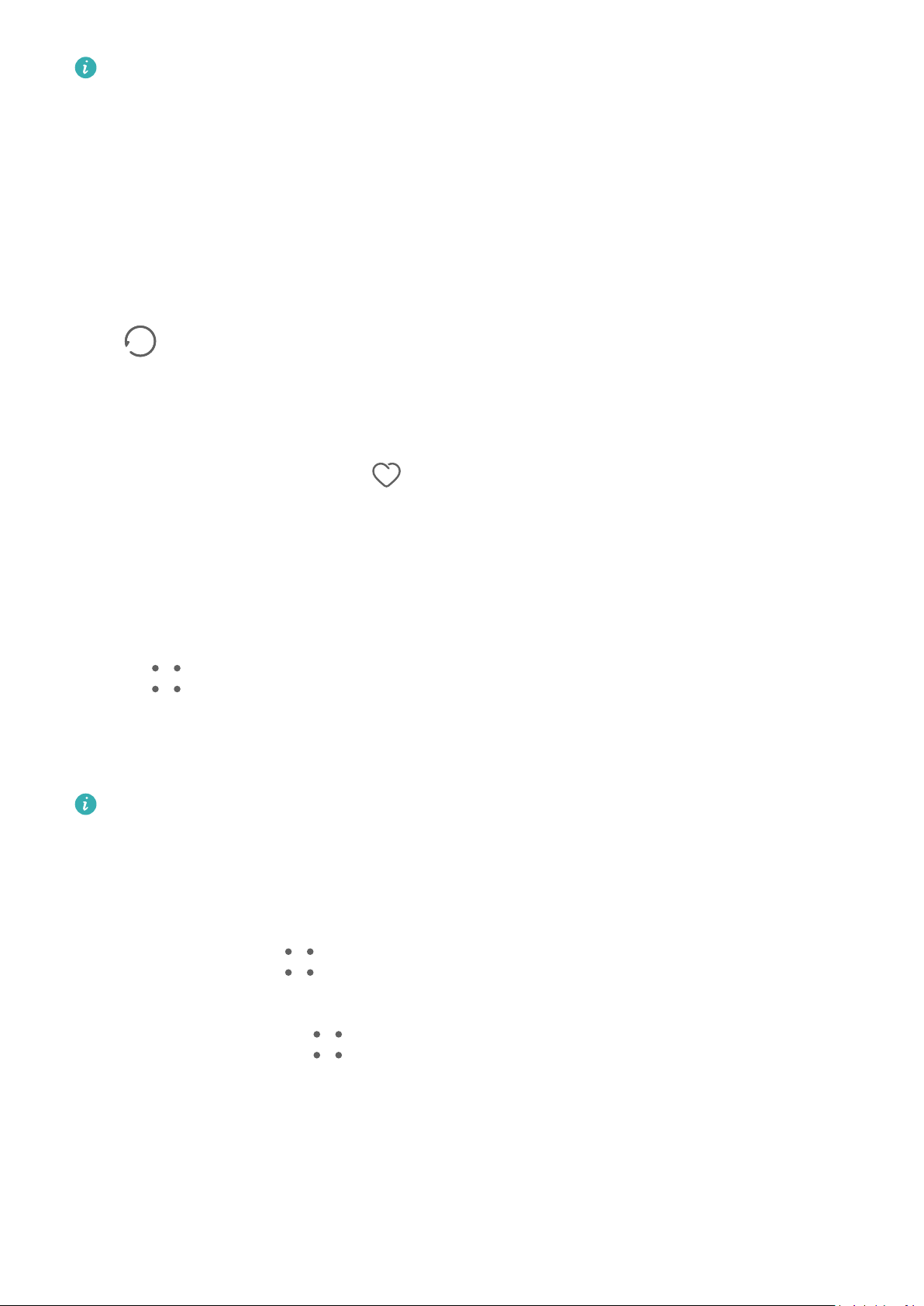
Camera and Gallery
Some preset albums cannot be deleted, including All photos, My favourites, Videos, and
Camera.
Deleted photos and videos will be temporarily moved to the Recently deleted album for a
period of time, after which they will be permanently deleted.
To permanently delete photos and videos before the retention period expires, touch and hold
to select photos or videos in the Recently deleted album and go to Delete > Delete.
Recover Deleted Photos and Videos
In the Recently deleted album, touch and hold to select the items you want to recover, then
touch to restore them to their original albums.
If the original album has been deleted, a new one will be created.
Add Photos and Videos to Favorites
Open a photo or video, then touch .
The item will appear in both its original album and the My favourites album.
Block Albums
Block third-party app albums to prevent them from being displayed in Gallery.
1 In the Others list, touch the album you want to block.
2 Go to > Block this album?.
Blocked albums can only be viewed in Files.
3 To unblock an album, open the Others list, touch View blocked albums, then touch
Unblock next to the album.
Only some albums in Others can be blocked.
Hide Albums
You can hide photos and videos in Gallery to keep them private.
On the Albums tab, touch an album, touch and hold to select the photos and videos you
want to hide, then go to > Hide > OK.
The selected photos and videos will then be hidden. You can then:
• On the Albums tab, go to > Hidden items to view the hidden photos and videos.
• In Hidden items, touch and hold to select photos and videos, then touch Unhide.
These photos and videos will be restored to their original albums.
Golden Snap
89
Page 94

Camera and Gallery
Spruce Up Photos with Golden Snap
Enhance Your Photos with Functions Such As Brighten and De-mist
1 Open Gallery, touch the photo that you want to edit, then touch .
2 Touch Smart to access the smart editing screen. You can then:
• Perform one-touch automatic optimisation: Touch Auto for your device to intelligently
optimise the photo.
• Brighten the photo: Touch Brighten to brighten the photo.
• Remove blurriness: Touch De-mist for your device to automatically detect and remove
blurriness from the photo.
• Straighten the photo: Touch Straighten for your device to automatically check whether
the photo is tilted (for example, whether the background horizon line is tilted) and
straighten it.
If you want to apply more than one of the aforementioned features to the photo, save
the photo each time you apply a feature.
3 After you have nished editing the photo, touch to save the photo to the same album
as the original photo.
Retouch Photos of Documents
If there are shadows in a photo of a document, you can use the Retouch document function
in Gallery to remove them.
1 Open Gallery, touch a photo of a document, then touch .
2 Go to Smart > Retouch document. Your device will then remove the shadows.
3 Touch and follow the onscreen instructions to save the photo to the same album as
the original photo.
Adjust document
If an image of a document is skewed, you can use the Adjust document function in Gallery
to straighten the image.
1 Open Gallery, touch an image of a document, then touch .
2 Go to Smart > Adjust document and drag the four corners to select the area to be
straightened.
3 Touch . Your device will then straighten the selected area.
4 Touch and follow the onscreen instructions to save the image to the same album as
the original image.
90
Page 95

Camera and Gallery
Smart Photo Categorisation
Smart Photo Categorisation
Gallery automatically sorts your photos into categories such as portraits, food, and scenery,
so you can quickly
Go to Gallery > Discover to view your photos organised into categories.
To remove a photo from an album, touch and hold to select the photo, then touch (or
for portraits).
Not all photos can be removed from the category albums.
View and Set People Albums
Once you have a sucient number of images with faces, Gallery will automatically create
People albums of individuals or groups by identifying faces in your images. This will happen
when your device is charging and the screen is o.
You can name your People albums and set the relationship of individuals with you to search
for images more easily.
nd what you're looking for.
1 Go to Gallery > Discover to view People albums.
2 Touch an album, go to
individuals with you (such as Baby and Mum).
> Edit and name the album or set the relationship of the
3 Touch to save your settings.
Once you have nished, you can nd a People album by entering the name in the search bar.
Group photo albums require a specic number of group photos with faces that have
already been named in People albums.
Huawei Vlogs
People Album Videos
Gallery automatically creates People albums by identifying faces in images.
View People Album Videos
1 Go to Gallery > Discover and touch a People album.
2 Touch
on the album cover.
Highlights
91
Page 96

Camera and Gallery
Introduction to Highlights
Gallery automatically creates Highlights albums from your best photos and videos based on
time, location, and theme information, and even generates a short video clip so you can walk
down memory lane and instantly relive the good times.
• To start using Highlights, go to Camera > and enable Location tag.
• Highlights albums are created automatically when your device is charging and connected
to a Wi-Fi network, the screen is turned o, and the battery has sucient power. It may
take a while for the albums to be created.
Highlights albums will not be automatically generated if there are not enough relevant
photos.
View Highlights Videos
1 Go to Gallery > Highlights and touch an album.
2 Touch to play the video.
Change the Highlights Album Cover
1 On the Highlights tab, touch an album.
2 Go to
Share Highlights
You can share Highlights as videos or images with friends.
Share Highlights videos as videos
> Change cover, select a photo, then touch .
1 If you have edited and exported a Highlights video, the exported video can be found in
Gallery > Albums > Video Editor.
2 You can touch and hold to select the video in Video Editor and touch
Share Highlights videos as images
Touch the Highlights video you want to share, then go to > Share. Your device will
to share it.
automatically generate an image for the video and you can follow the onscreen instructions
to share it with others.
You can also share the photo under Gallery > Albums > Collages, where the images created
for Highlights videos are saved by default.
Add or Remove Images or Videos from a Highlights Album
1 In the Highlights tab, select a Highlights album.
2 You can then:
92
Page 97

Camera and Gallery
• Add images or videos: Touch and follow the onscreen instructions to select images
or videos to be added to the album.
• Remove images or videos: Touch and hold to select the images or videos you want to
remove from the album, touch , then touch Remove.
Rename Highlights Albums
1 On the Highlights tab, touch an album.
2 Go to > Rename and enter a new name.
Delete Highlights Albums
1 On the Highlights tab, select a Highlights album.
2 Go to
After you delete a Highlights album, it cannot be restored, and the photos and videos in
the Highlights album will remain in Gallery.
> Delete and then touch Delete.
93
Page 98

Apps
Contacts
Create and Edit Contact Information
You can create contacts in multiple ways, as well as view and manage your contacts list.
Create Contacts
1 Open Phone, touch the Contacts tab, and touch
If you are creating a contact for the rst time, touch Create new contact to start adding
a contact.
.
2 Set a prole picture for the contact, enter information such as the name, organisation,
and phone number of the contact, then touch .
Import Contacts
1 On the Contacts screen, go to > Settings > Import/Export.
2 Select Import via Bluetooth, Import via Wi-Fi Direct, or Import from storage, then
follow the onscreen instructions to import contacts.
Scan Business Cards to Add Contacts
1 On the Contacts screen, go to
> Scan or Business cards > Scan.
2 Place the business card on a tabletop, hold your phone so that the card appears fully in
the viewnder, select Single or Multiple, then touch .
3 After capturing the image, your device will automatically identify information on the card.
Touch to save the contact.
You can view the scanned business cards in Business cards.
Scan a QR Code to Add a Contact
If a QR code contains contact information, you can scan the QR code to quickly add a
contact.
1 On the Contacts screen, go to > Scan or go to Business cards > Scan.
2 Take a photo of a QR code or select a photo of a QR card from Gallery, and contact
information contained in the QR code can be identied and added.
94
Page 99

Apps
Merge Duplicate Contacts
1 On the Contacts screen, go to > Settings > Organise contacts > Merge duplicate
contacts.
2 Select duplicate contacts you want to merge and touch Merge.
Search for Contacts
1 Open Contacts, go to > Settings > Display preferences, and touch All contacts to
display all your contacts. Ensure that the corresponding icon at the bottom is enabled.
2 On the top of the Contacts screen, enter keywords for the contact you want to nd in the
search box.
Share Contacts
1 On the Contacts screen:
• Touch and hold the contact you want to share, then touch Share contact.
• Touch the contact you want to share, then go to
> Share contact.
2 Select a sharing method, then follow the onscreen instructions to share the contact.
Export Contacts
1 On the Contacts screen, go to
> Settings > Import/Export.
2 Touch Export to storage and follow the onscreen instructions to export contacts.
The contacts will be exported into .vcf les. You can search for and view these .vcf les in
Files.
Delete Contacts
Delete contacts using the following methods:
• Touch and hold the contact you want to delete, then touch Delete.
• Touch the contact you want to delete, then go to > Delete contact.
• On the Contacts screen, go to > Settings > Organise contacts > Delete multiple
contacts, select the contacts you want to delete, then touch .
To restore a contact, go to
Contacts screen, touch and hold to select the contact you want to restore, then touch .
> Settings > Organise contacts > Recently deleted on the
95
Page 100

Manage Contact Groups
You can conveniently send emails or messages to multiple contacts by creating and
managing contact groups. Your device automatically groups contacts by company, city, and
last contact time, but you can also create new groups based on your preferences.
New Group
1 Open Phone, touch the Contacts tab, and touch Groups.
Apps
2 Touch
, enter the group name, such as "Family" or "Friends", then touch OK.
3 In a chat group, touch , follow the onscreen instructions to add contacts to the group,
then touch .
Edit a Contact Group
1 On the Groups screen, select the group you want to edit and touch to add a new
contact.
2 Touch for Remove members, Group ringtone, Delete group, or Rename.
Send Group Messages or Emails
On the Groups screen, open a group. You can then:
• Touch
• Touch to send a group email.
to send a group message.
Delete Contact Groups
On the Groups screen, do either of the following to delete a contact group from your device:
• Touch and hold the group and select Delete.
• Touch , select the groups you want to delete, and touch .
Create Personal Information
You can create a business card containing your personal information to share with others.
You can also add personal emergency information so you can call for help quickly in an
emergency.
Create a Personal Business Card
1 Open Phone, touch the Contacts tab, and touch My card.
2 Set your
and phone number.
prole picture and enter personal information, such as your name, work address,
96
