Huawei G7600 User Manual
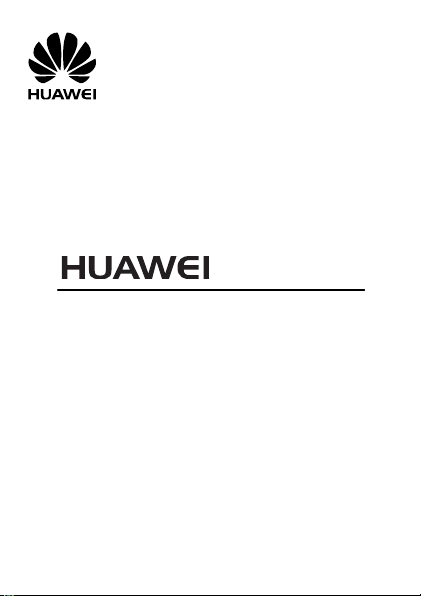
G7600
GSM Mobile Phone
User Guide
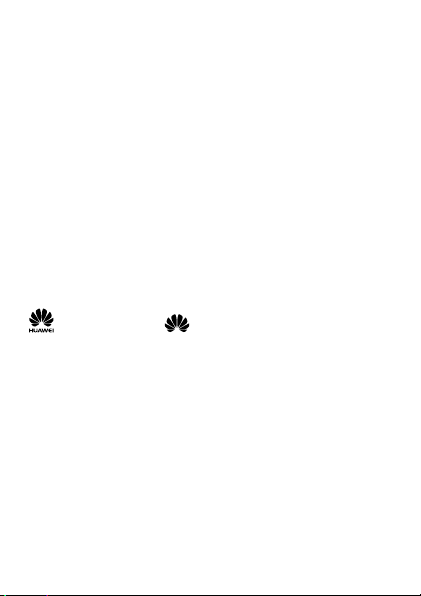
Copyright © Huawei Technologies Co., Ltd. 2009.
All rights reserved.
No part of this document may be reproduced or
transmitted in any form or by any means without prior
written consent of Huawei Technologies Co., Ltd.
The product described in this manual may include
copyrighted software of Huawei Technologies Co., Ltd
and possible licensors. Customers shall not in any
manner reproduce, distribute, modify, decompile,
disassemble, decrypt, extract, reverse engineer, lease,
assign, or sublicense the said software, unless such
restrictions are prohibited by applicable laws or such
actions are approved by respective copyright holders
under licenses.
Trademarks and Permissions
, HUAWEI, and are trademarks or registered
trademarks of Huawei Technologies Co., Ltd.
Other trademarks, products, services, and company
names mentioned are the property of their respective
owners.
Notice
Some features of the product and its accessories
described herein rely on the software installed,
capacities and settings of local network, and may not be
activated or may be limited by local network operators
or network service providers. Thus the descriptions
herein may not exactly match the product or its
accessories you purchase.
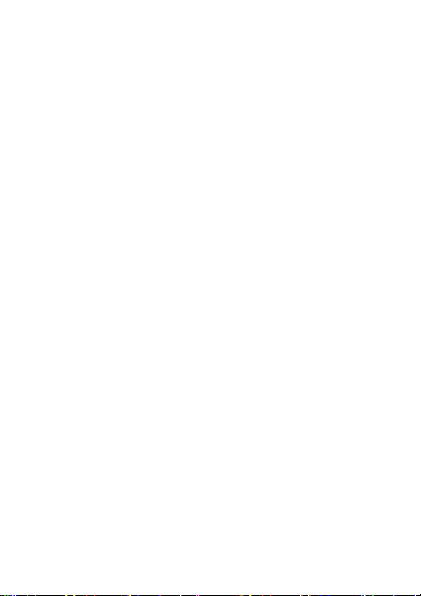
Huawei Technologies Co., Ltd reserves the right to
change or modify any information or specifications
contained in this manual without prior notice or
obligation.
NO WARRANTY
THE CONTENTS OF THIS MANUAL ARE PROVIDED “AS
IS”. EXCEPT AS REQUIRED BY APPLICABLE LAWS, NO
WARRANTIES OF ANY KIND, EITHER EXPRESS OR
IMPLIED, INCLUDING BUT NOT LIMITED TO, THE
IMPLIED WARRANTIES OF MERCHANTABILITY AND
FITNESS FOR A PARTICULAR PURPOSE, ARE MADE IN
RELATION TO THE ACCURACY, RELIABILITY OR
CONTENTS OF THIS MANUAL.
TO THE MAXIMUM EXTENT PERMITTED BY APPLICABLE
LAW, IN NO CASE SHALL HUAWEI TECHNOLOGIES CO.,
LTD BE LIABLE FOR ANY SPECIAL, INCIDENTAL,
INDIRECT, OR CONSEQUENTIAL DAMAGES, OR LOST
PROFITS, BUSINESS, REVENUE, DATA, GOODWILL OR
ANTICIPATED SAVINGS.
Import and Export Regulations
Customers shall comply with all applicable export or
import laws and regulations and will obtain all necessary
governmental permits and licenses in order to export,
re-export or import the product mentioned in this
manual including the software and technical data
therein.
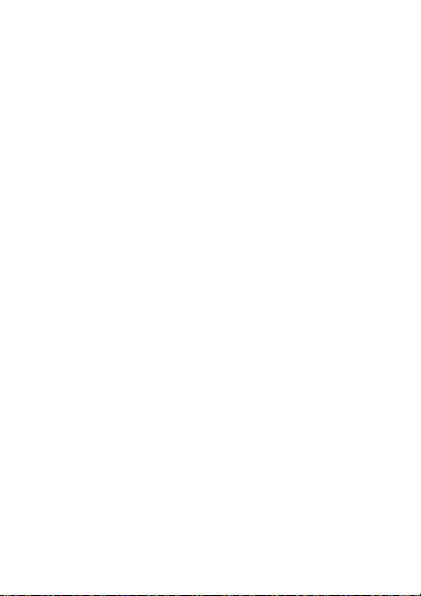
Table of Contents
1 Getting to Know Your Phone ............................ 3
Your Phone.................................................... 3
Keys and Functions ........................................ 4
Screen Icons ................................................. 5
2 Getting Started ................................................ 6
Installing the SIM Card and the Battery ............ 6
Removing the Battery and the SIM Card ........... 7
Installing the microSD Card ............................ 7
Charging the Battery ...................................... 7
Using the Function Menu ................................. 8
Phone Lock ................................................... 9
PIN and PUK.................................................. 9
Webcam ....................................................... 9
Locking the Keypad ...................................... 10
Entertainment ............................................. 10
3 Call Function .................................................. 11
Making a Call............................................... 11
Answering a Call .......................................... 11
4 Text Entry ...................................................... 12
Changing the Text Input Mode ....................... 12
Multitap Input Mode ..................................... 13
Smart Input Mode ........................................ 13
Entering a Digit ........................................... 13
Entering a Symbol ....................................... 14
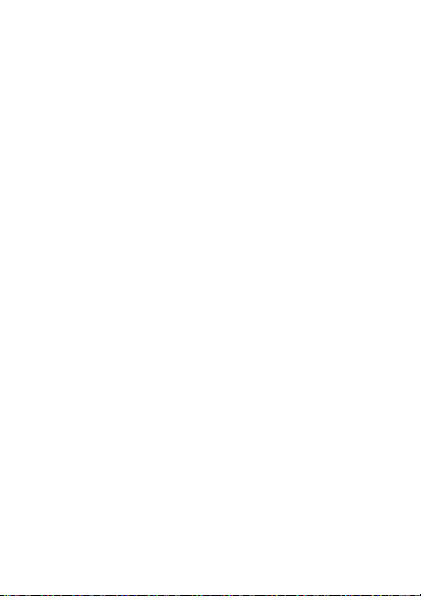
5 Messages ....................................................... 14
Writing and Sending a Text Message .............. 14
Writing and Sending a Multimedia Message ..... 15
6 Contacts ......................................................... 16
Creating a New Contact ................................ 16
Searching for a Contact ................................ 16
7 Multimedia ..................................................... 17
TV .............................................................. 17
Audio player ................................................ 17
Video Recorder ............................................ 18
Video Player ................................................ 18
Sound Recorder ........................................... 19
FM radio ..................................................... 19
8 Camera .......................................................... 20
Camera ...................................................... 20
9 Browser ......................................................... 21
Network Settings ......................................... 21
Connecting to the Network ............................ 22
10 Extra ............................................................ 22
E-book Reader ............................................. 22
Bluetooth .................................................... 23
11 Warnings and Precautions ............................ 24
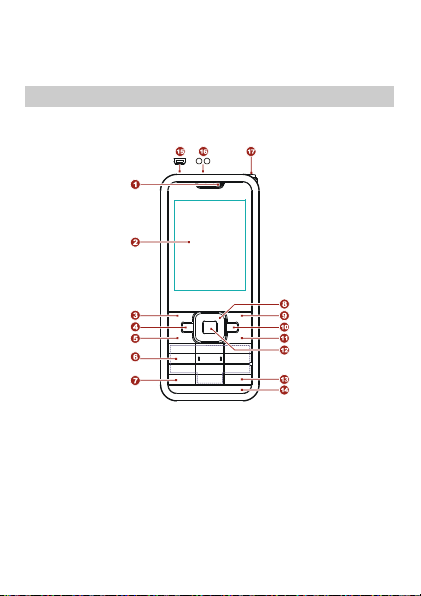
1 Getting to Know Your Phone
1
Earpiece
10
MP3 key
2
Screen
11
End/Power key
3
Left soft key
12
OK/Confirm key
4
TV key
13
# key
5
Call/Answer key
14
Surface decoration mirror
6
Number keys
15
Charger/Headset jack
7
* key
16
Torch
Your Phone
The following figure shows the appearance of your
phone and it is for your reference only.
3
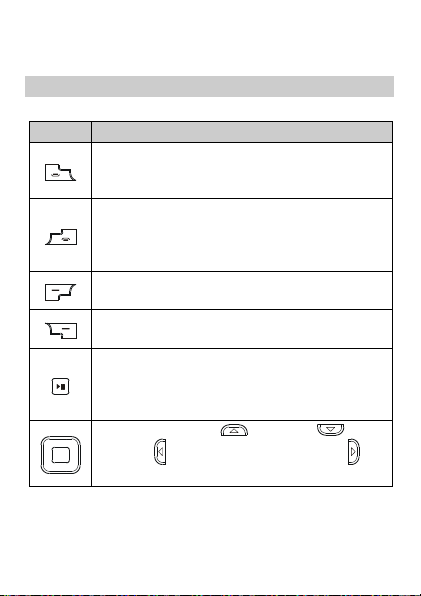
8
Navigation keys
17
FM/TV antenna
9
Right soft key
Keys and Functions
Press…
To…
Make a call.
Answer an incoming call.
View call logs in standby mode.
Power on or power off the phone (by
pressing and holding the key for about 3s).
End a call or reject an incoming call.
Return to the standby mode.
Display main menu in standby mode.
Select the highlighted item.
Display Contact list in standby mode.
Return to the previous menu.
Display main menu in standby mode.
Confirm a selection.
In standby mode, press and hold it for
about 3s to turn on/off the torch.
Access camera ( ), SMS ( ), My
files ( ), and Internet service ( ) in
standby mode.
4
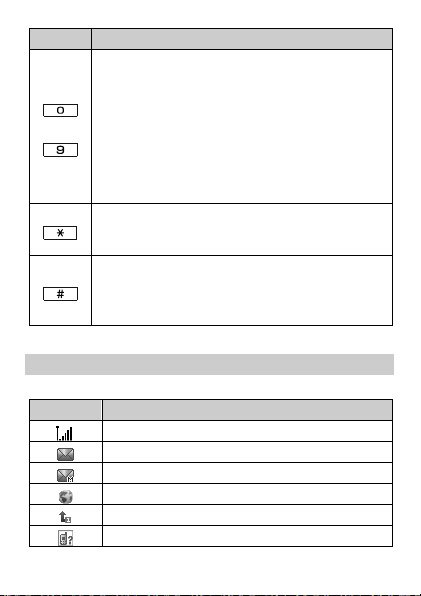
Press…
To…
–
Enter numbers, letters, and characters.
Call the voice mail center in standby mode
(by pressing and holding the 1 key for
about 3s).
Speed-dial phone numbers in standby
mode (by pressing and holding the 2–9
keys for about 3s).
Select a submenu item labeled with the
corresponding number.
Press the key once to enter *, twice to
enter +, three times to enter P, and four
times to enter W in standby mode.
Enter #.
Enable or disable the Silent profile in
standby mode (by pressing and holding the
key for about 3s).
Icon
Indicates…
Signal strength.
A new text message is received.
A new multimedia message is received.
A new push message is received.
The call forwarding function is enabled.
Missed call(s).
Screen Icons
5
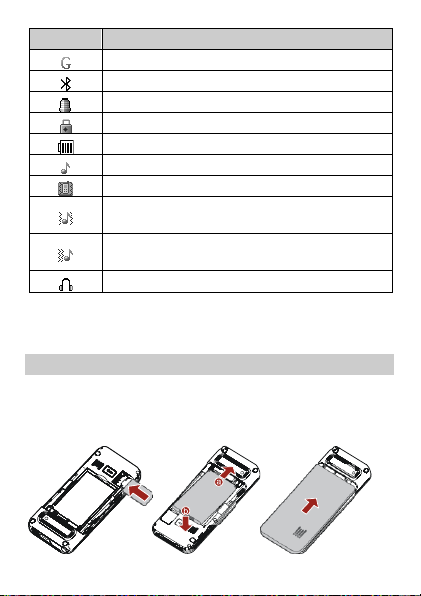
Icon
Indicates…
GPRS signal.
The bluetooth function is activated.
An alarm is activated.
The keypad is locked.
Battery power level.
The Ring only alert type is activated.
The Vibration only alert type is activated.
The Vibration and ring alert type is
activated.
The Vibration then ring alert type is
activated.
The headset is connected.
2 Getting Started
Installing the SIM Card and the Battery
When installing a SIM card, ensure that the golden
contact area on the SIM card is facing downwards, and
the beveled corner is properly aligned with the SIM card
slot.
6
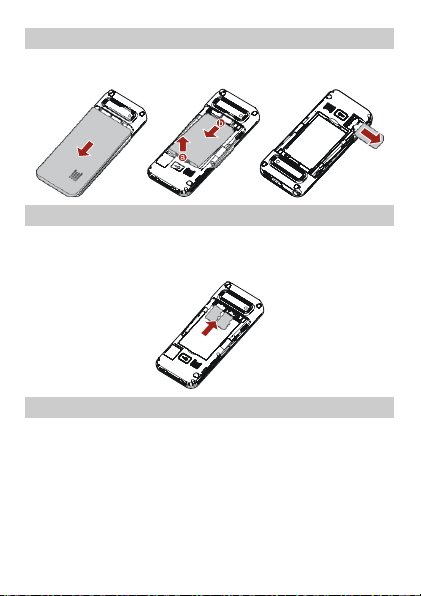
Removing the Battery and the SIM Card
Before removing the battery and the SIM card, ensure
that your phone is powered off.
Installing the microSD Card
You can install two memory cards on the phone at the
same time. Ensure that inserting the memory card with
the golden contact area facing downwards.
Charging the Battery
1. Connect the charger to the charger jack on the
phone.
7
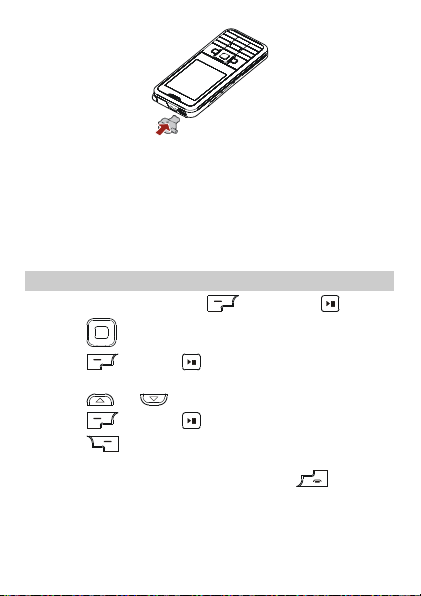
2. Connect the charger to an AC power socket.
3. Wait until the battery is completely charged.
During the charging, the charging icon is displayed in
animation. When the charging icon becomes static,
the battery is completely charged.
4. Disconnect the charger from the phone.
5. Disconnect the charger from the AC power socket.
Using the Function Menu
1. In standby mode, press (Menu) or .
2. Press to select the desired function menu.
3. Press (OK) or to display the selected
menu.
4. Press or to select a submenu.
5. Press (OK) or to display the menu.
6. Press (Back) to return to the previous menu or
exit the function menu.
To return to the standby mode, press .
8
