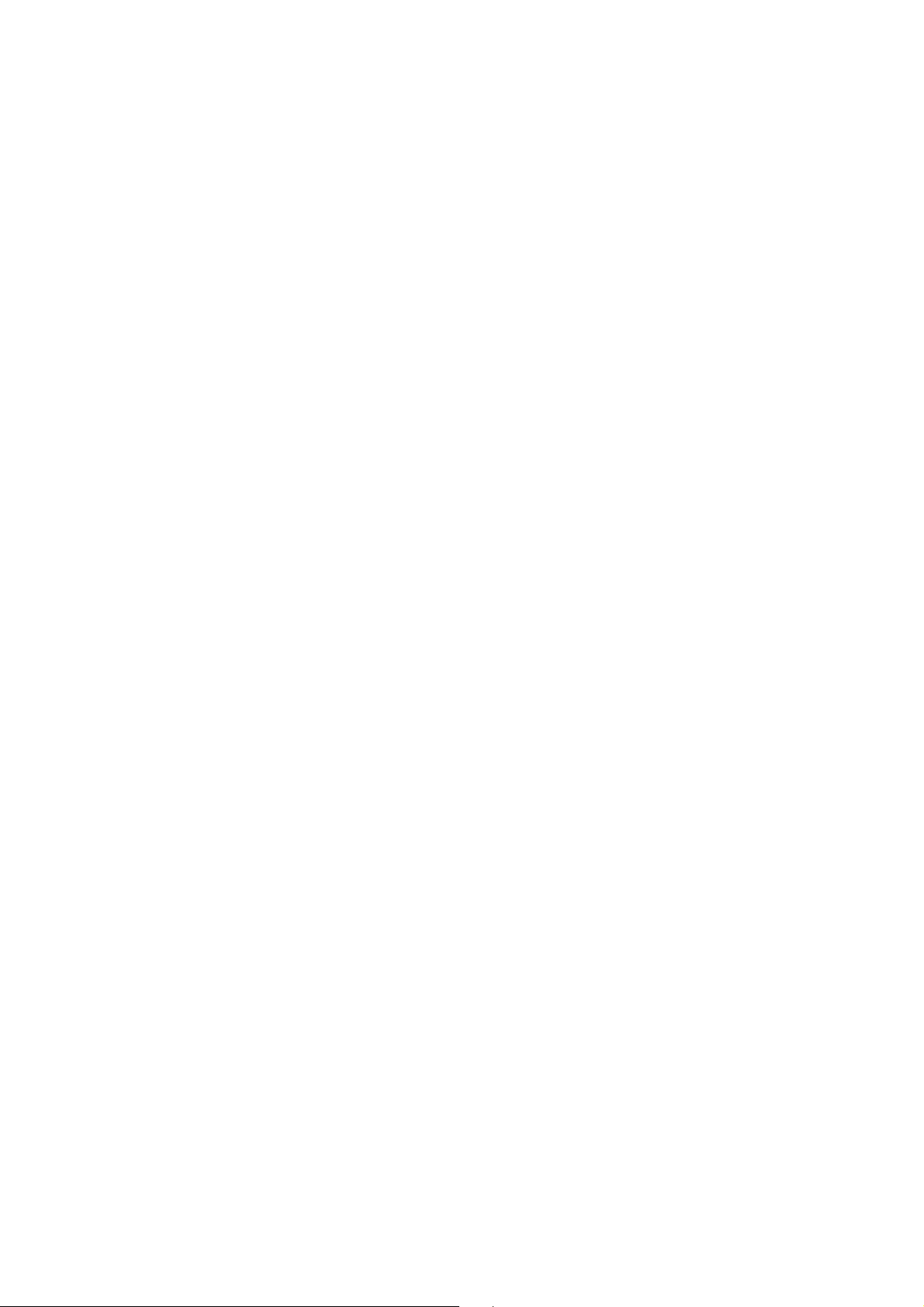
Contents
1 Read Before Proceeding ..................................................... 1
Personal Information and Data Security ................................ 1
Legal Notice .......................................................................... 2
2 Getting Started .................................................................. 6
Your Phone............................................................................. 6
Preparing and Installing ......................................................... 8
Power On or Off Your Mobile Phone ..................................... 10
Touchscreen Actions ............................................................ 10
Locking and Unlocking the Screen ....................................... 11
Home Screen ....................................................................... 11
Notification Panel ............................................................... 13
Customizing the Home Screen............................................. 13
Moving Icons on the Application Screen .............................. 14
Creating New Folders on the Application Screen ................ 15
Using a microSD Card .......................................................... 15
Backing Up data by using Backup to SD ............................... 16
3 Calling ............................................................................. 17
Making a Call........................................................................ 17
Answering or Rejecting a Call .............................................. 18
Other Operations During a Call............................................ 18
Using the Call log ................................................................. 19
Using Ai rplane Mode ............................................................ 20
i
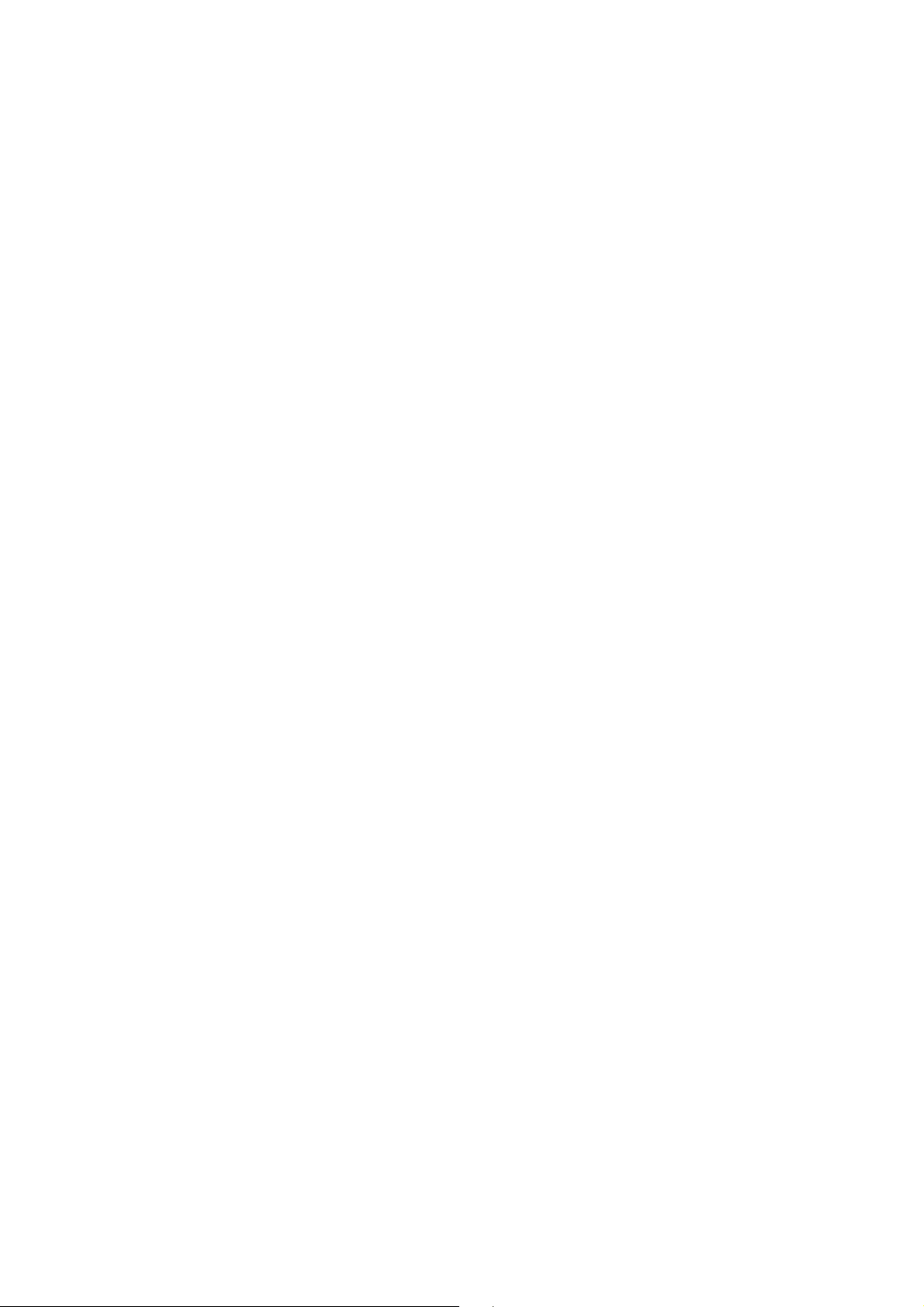
4 Contacts ........................................................................... 20
Opening the Contacts Application ....................................... 20
Importing Contacts from a SIM/USIM Card .......................... 20
Adding a Contact ................................................................. 20
Adding a Contact to Your Favorites ...................................... 21
Searching for a Contact ........................................................ 21
Editing a Contact ................................................................. 21
Managing Groups ................................................................. 21
5 Using the Onscreen Keyboard ............................................. 22
Displaying the Keyboard ...................................................... 22
6 Messaging ........................................................................ 23
SMS and MMS ..................................................................... 23
Email .................................................................................... 24
7 Getting Connected............................................................. 25
Turning on the Data Service ................................................. 25
Wi-Fi .................................................................................... 26
Sharing Your Phone’s Data Connect ion ................................ 27
Browser ................................................................................ 27
Bluetooth ............................................................................. 29
8 Entertainment .................................................................. 30
Taking Photos and Recording Videos ................................... 30
Using the Gallery .................................................................. 32
Using the Movies.................................................................. 33
Enjoying Music ..................................................................... 33
Listening to the FM Radio .................................................... 34
ii

9 Google Services ................................................................. 35
Creating a Google Account .................................................. 35
Gmail ................................................................................... 36
Talk ...................................................................................... 36
Maps .................................................................................... 36
YouTube ............................................................................... 37
10 Synchronizing Informat ion ............................................... 37
Adding an Exchange Account .............................................. 37
Removing an Account .......................................................... 38
Configuring General Synchronization Settings .................... 38
11 Using Other Applications .................................................38
Backing Up Data .................................................................. 38
Calendar ............................................................................... 38
Clock .................................................................................... 39
Calcul ator ............................................................................. 39
12 Managing Your Mobile Phone ............................................ 39
Setting the Date and Time ................................................... 39
Setting the Display .............................................................. 39
Audio Profiles ...................................................................... 40
Setting Phone Services ........................................................ 40
Protect ing Your Mobile Phone ............................................. 41
Managing Applications ........................................................ 42
Managing Your Mobile Phone Memory ................................ 42
Restoring Factory Data ........................................................ 43
iii
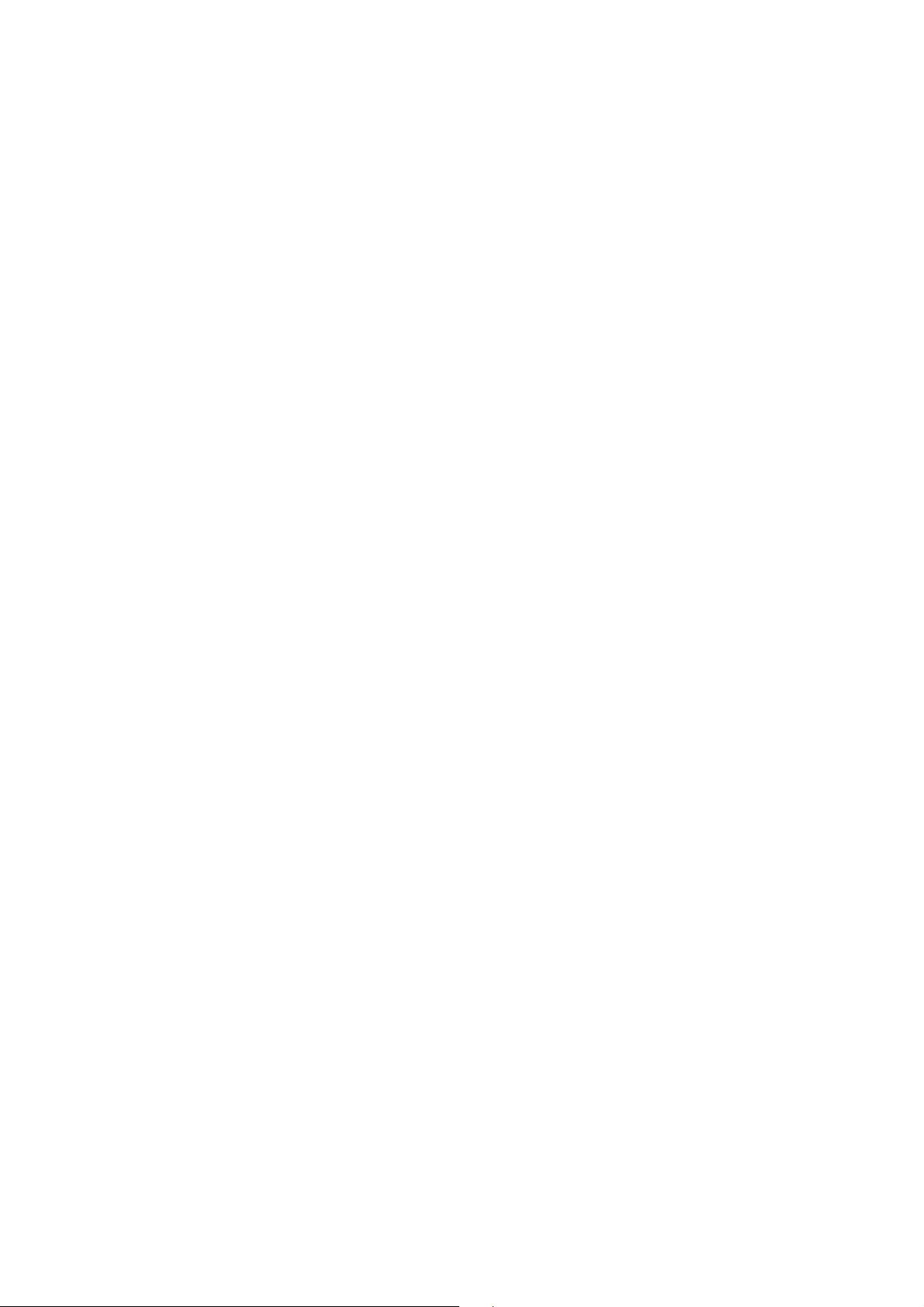
13 FAQs...............................................................................44
14 Warnings and precautions ................................................ 45
iv

1 Read Before Proceeding
Personal Information and Data Security
The use of some functions or third-party applications on your
device could result in your personal information and data being lost
or becoming accessible to others. Several measures are
recommended to help you protect personal and confidential
information.
z
Place your device in a safe area to prevent it from unauthorized
use.
z
Set your device screen to lock and create a password or unlock
pattern to open it.
z
Periodically back up personal information kept on your SIM/UIM
card, memory card, or stored in your device memory. If you
change to a different device, be sure to move or delete any
personal information on your old device.
z
If you are worried about viruses when you receive messages or
emails from a stranger, you can delete them without opening
them.
z
If you use your device to browse the Internet, avoid websites
that might pose a security risk to avoid theft of your personal
information.
z
If you use services such as Wi-Fi tether or Bluetooth, set
passwords for these services to prevent unauthorized access.
When these services are not in use, turn them off.
z
Install or upgrade device security software and regularly scan for
viruses.
1
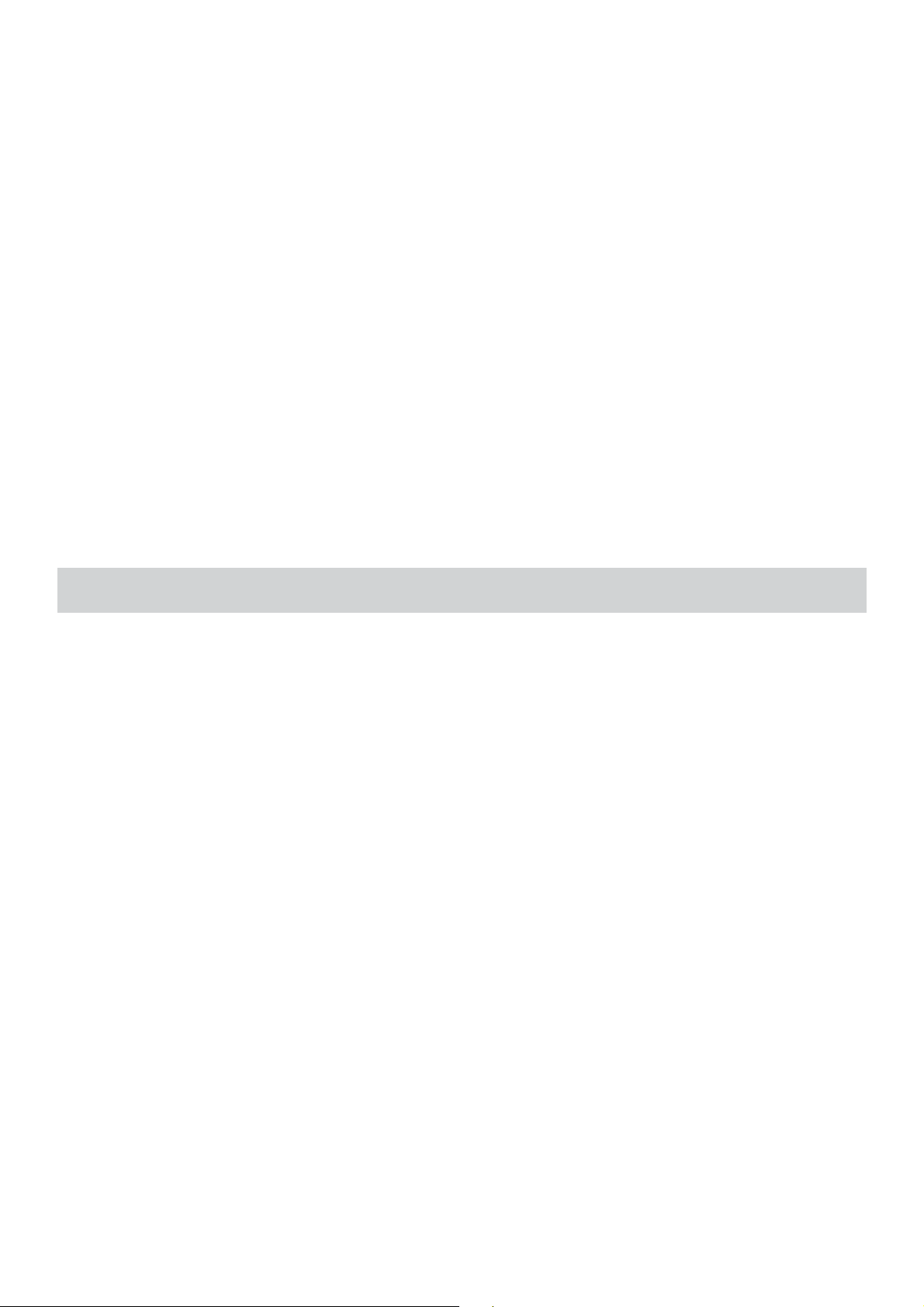
z
Be sure to obtain third-party applications from a legitimate
source. Downloaded third-party applications should be scanned
for viruses.
z
Install security software or patches released by Huawei or thirdparty application providers.
z
Some applications require and transmit location information.
As a result, a third-party may be able to share your location
information.
z
Your device may provide detection and diagnostic information
to third-party application providers. Third party vendors use this
information to improve their products and services.
z
If you have concerns about the security of your personal
information and data, please contact mobile@huawei.com.
Legal Notice
Copyright © Huawei Technologies Co., Ltd. 2013. All
rights reserved.
No part of this manual may be reproduced or transmitted in any
form or by any means without prior written consent of Huawei
Technologies Co., Ltd. and its affiliates (“Huawei”).
The product described in this manual may include copyrighted
software of Huawei and possible licensors. Customers shall not in
any manner reproduce, distribute, modify, decompile, disassemble,
decrypt, extract, reverse engineer, lease, assign, or sublicense the
said software, unless such restrictions are prohibited by applicable
laws or such actions are approved by respective copyright holders.
2

Trademarks and Permissions
, , and
trademarks of Huawei Technologies Co., Ltd.
TM
Android
is a trademark of Google Inc.
®
The Bluetooth
owned by Bluetooth SIG, Inc. and any use of such marks by Huawei
Technologies Co., Ltd. is under license.
Other trademarks, product, service and company names
word mark and logos are registered trademarks
are trademarks or registered
mentioned may be the property of their respective owners.
Notice
Some features of the product and its accessories described herein
rely on the software installed, capacities and settings of local
network, and therefore may not be activated or may be limited by
local network operators or network service providers.
Thus, the descriptions herein may not exactly match the product or
its accessories which you purchase.
Huawei reserves the right to change or modify any information or
specifications contained in this manual without prior notice and
without any liability.
Third-Party Software Statement
Huawei does not own the intellectual property of the third-party
software and applications that are delivered with this product.
Therefore, Huawei will not provide any warranty of any kind for
third party software and applications. Neither will Huawei provide
support to customers who use third-party software and
3
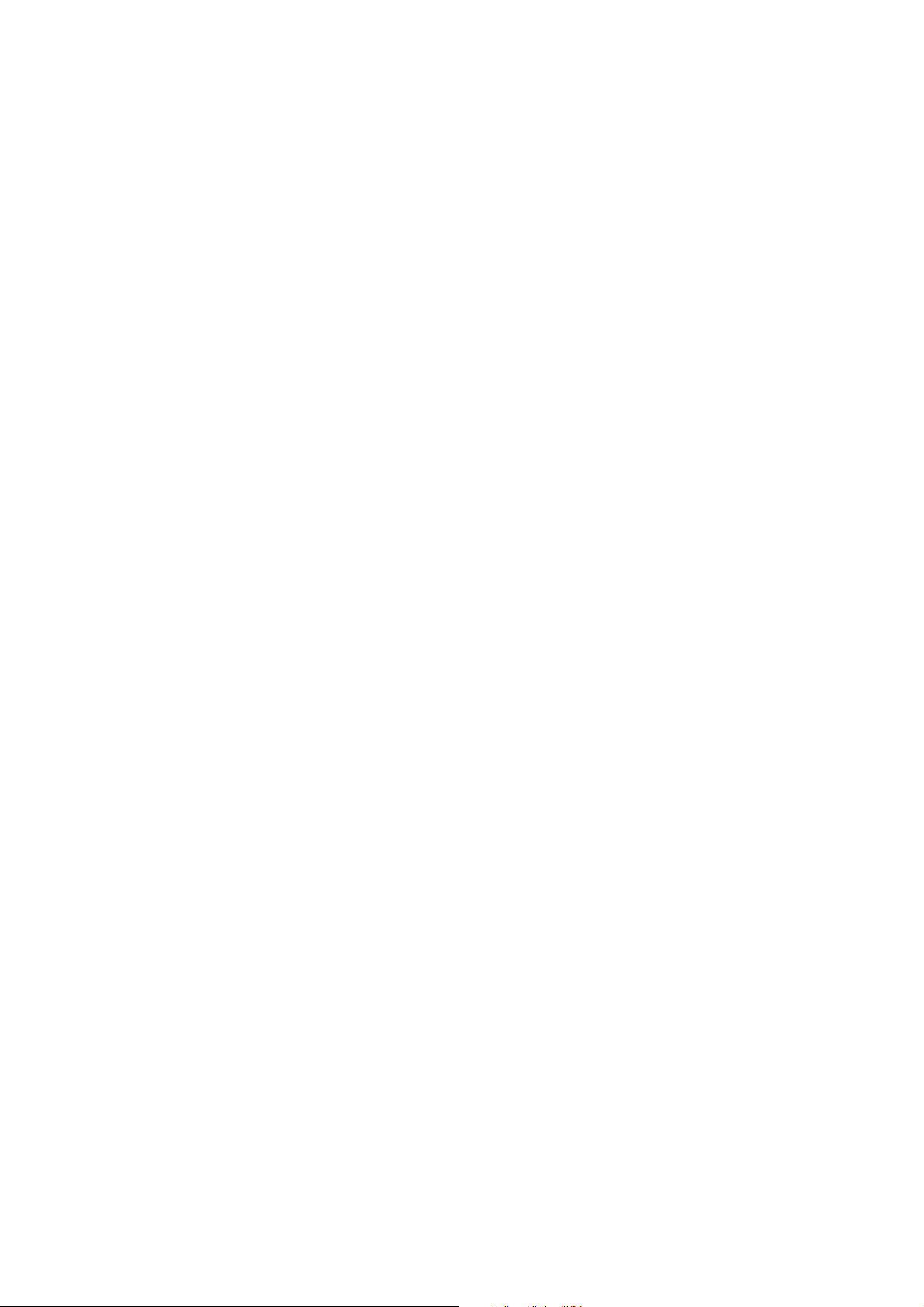
applications, nor be responsible or liable for the functions or
performance of third-party software and applications.
Third-party software and applications services may be interrupted
or terminated at any time, and Huawei does not guarantee the
availability of any content or service. Third-party service providers
provide content and services through network or transmission tools
outside of the control of Huawei. To the greatest extent permitted
by applicable law, it is explicitly stated that Huawei shall not
compensate or be liable for services provided by third-party service
providers, or the interruption or termination of third-party contents
or services.
Huawei shall not be responsible for the legality, quality, or any
other aspects of any software installed on this product, or for any
uploaded or downloaded third-party works in any form, including
but not limited texts, images, videos, or software etc. Customers
shall bear the risk for any and all effects, including incompatibility
between the software and this product, which result from installing
software or uploading or downloading the third-party works.
This product is based on the open-source Android™ platform.
Huawei has made necessary changes to the platform. Therefore,
this product may not support all the functions that are supported
by the standard Android platform or may be incompatible with
third-party software. Huawei does not provide any warranty and
representation in connect with any such compatability and
expressly excludes all liability in connection with such matters.
DISCLAIMER
ALL CONTENTS OF THIS MANUAL ARE PROVIDED “AS IS”.
EXCEPT AS REQUIRED BY APPLICABLE LAWS, NO WARRANTIES
OF ANY KIND, EITHER EXPRESS OR IMPLIED, INCLUDING BUT
4

NOT LIMITED TO, THE IMPLIED WARRANTIES OF
MERCHANTABILITY AND FITNESS FOR A PARTICULAR PURPOSE,
ARE MADE IN RELATION TO THE ACCURACY, RELIABILITY OR
CONTENTS OF THIS MANUAL.
TO THE MAXIMUM EXTENT PERMITTED BY APPLICABLE LAW, IN
NO EVENT SHALL HUAWEI BE LIABLE FOR ANY SPECIAL,
INCIDENTAL, INDIRECT, OR CONSEQUENTIAL DAMAGES, OR
LOSS OF PROFITS, BUSINESS, REVENUE, DATA, GOODWILL
SAVINGS OR ANTICIPATED SAVINGS REGARDLESS OF WHETHER
SUCH LOSSES ARE FORSEEABLE OR NOT.
THE MAXIMUM LIABILITY (THIS LIMITATION SHALL NOT APPLY
TO LIABILITY FOR PERSONAL INJURY TO THE EXTENT
APPLICABLE LAW PROHIBITS SUCH A LIMITATION) OF HUAWEI
ARISING FROM THE USE OF THE PRODUCT DESCRIBED IN THIS
MANUAL SHALL BE LIMITED TO THE AMOUNT PAID BY
CUSTOMERS FOR THE PURCHASE OF THIS PRODUCT.
Import and Export Regulations
Customers shall comply with all applicable export or import laws
and regulations and be responsible to obtain all necessary
governmental permits and licenses in order to export, re-export or
import the product mentioned in this manual including the
software and technical data therein.
Privacy Policy
Please refer to our privacy policy on our websites for the
information about how we protect your personal information.
5

All the pictures in this guide are for your reference only. Your
phone’s actual display features may be different to those described
here, depending on its software version.
2 Getting Started
Your Phone
Appearance of Your Phone
6
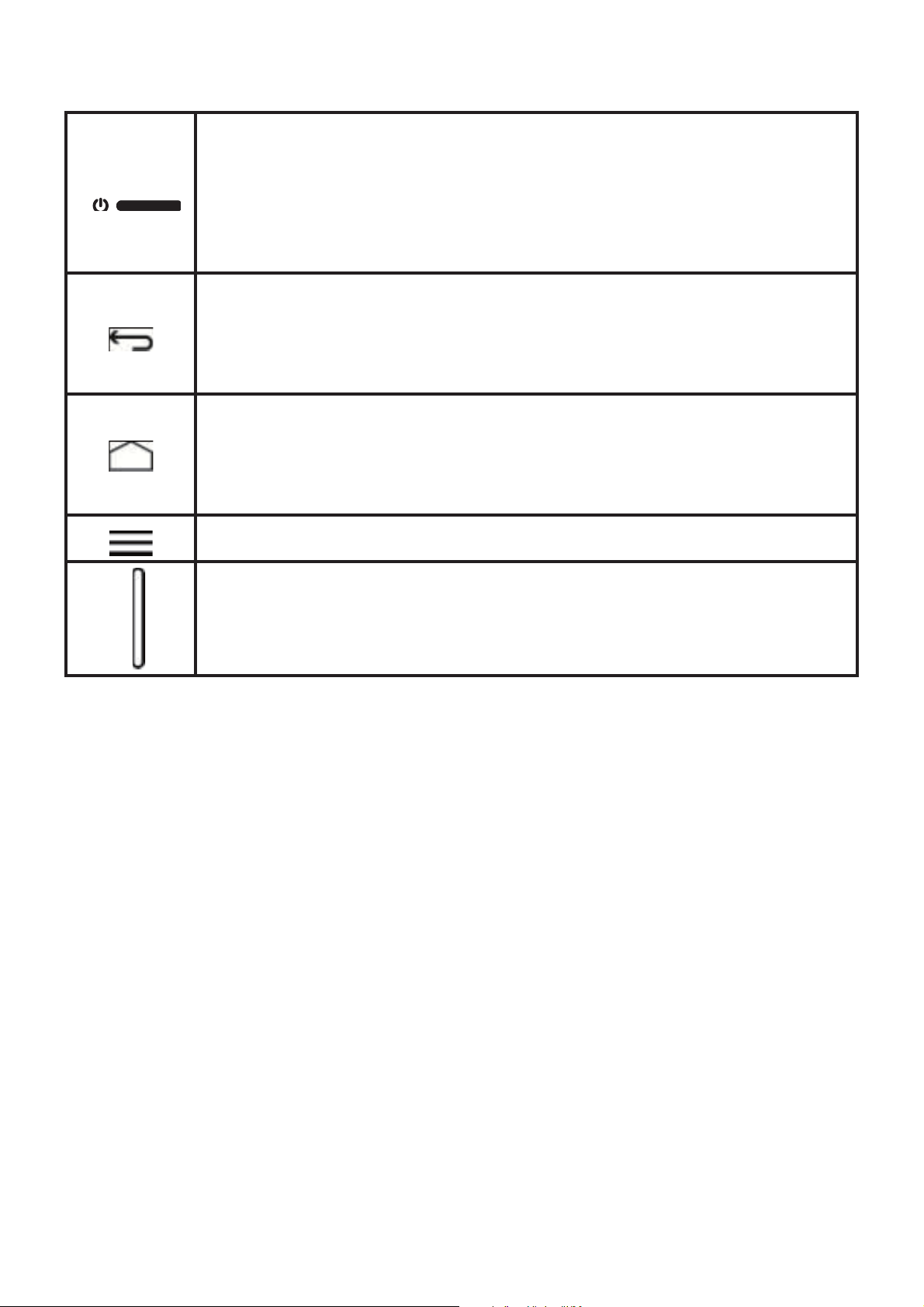
Key Functions at Your Fingertips
Press and hold to power on your mobile phone.
Touch to return to the previous screen or exit the
Touch to return to the home screen.
Touch to open the menu on an active screen.
Press to adjust volume.
z
z
Press and hold to open the Phone options menu.
z
Press to lock and turn off the screen when your
mobile phone is on.
z
application you are running.
z
Touch to hide the keyboard.
z
z
Touch and hold to show the most recently used
applications.
7
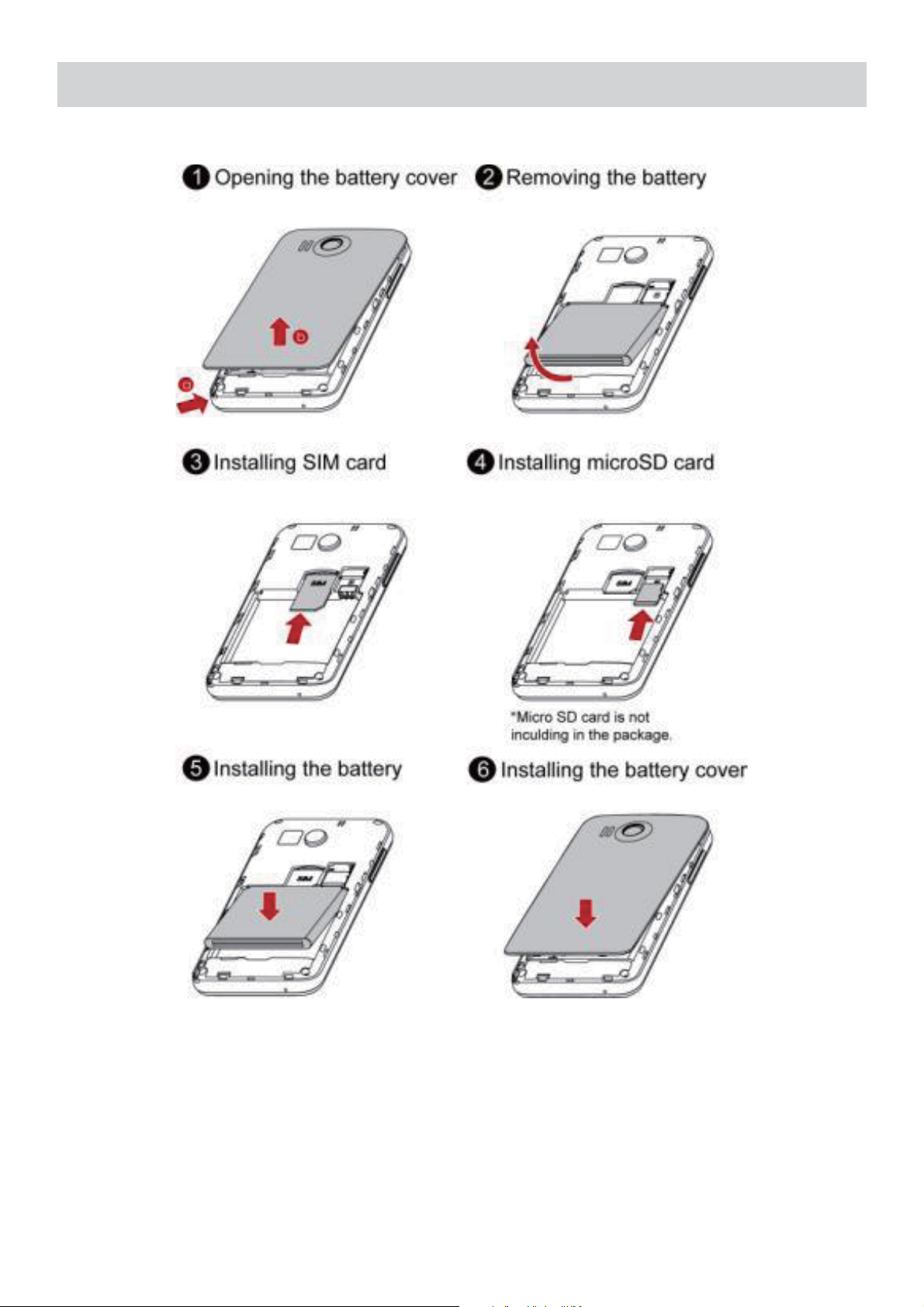
Preparing and Installing
Before Using
Charging the Battery
Before charging, please confirm the battery has been installed
correctly.
8
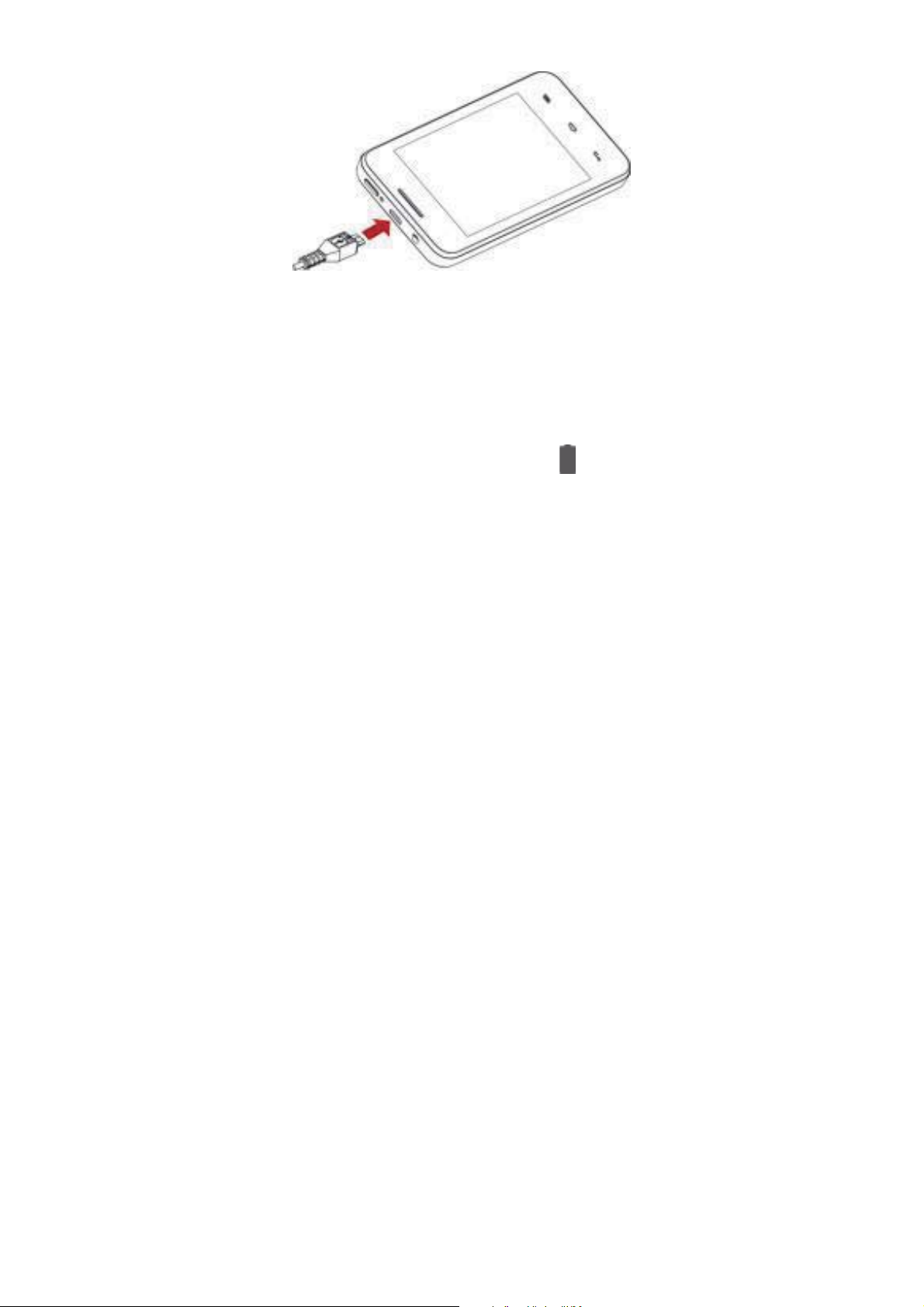
1. Connect the charger to USB cable.
2. Connect the charger to a power outlet.
3. Connect the USB cable to the phone to start charging.
If your phone is powered on, the battery icon on the notification
bar displays the charging status. The icon
indicates the battery is
fully charged.
Important Information about the Battery
z
If the battery has not been used for a long time, you may not be
able to power on your mobile phone immediately after you
begin charging the battery. Allow the battery to charge for a few
minutes with the phone powered off before attempting to
power the phone on.
z
Using data services increases the power consumption of the
phone and will therefore reduce the length of time that the
phone can be used between battery charges.
z
The time required to fully charge the battery depends on the
ambient temperature and the age of the battery.
z
When the battery power is low, the phone will alert you and
display a message. When the battery power is almost exhausted,
your phone will power off automatically.
Power Saving Tips
z
Reduce the time it takes for your screen backlight to turn off
when your phone is idle.
z
Lower the screen brightness and volume.
9
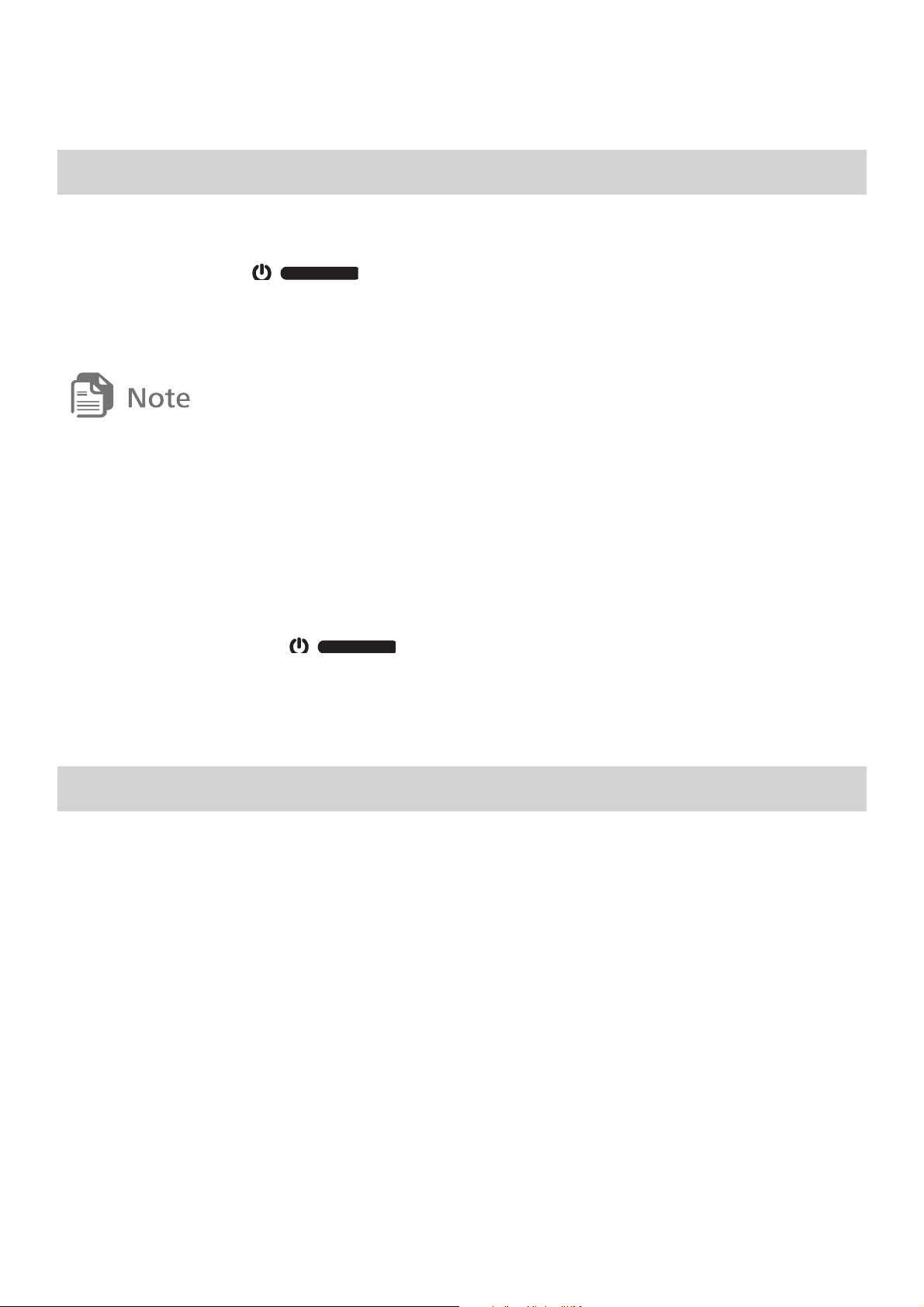
z
Turn off Bluetooth, Wi-Fi, or data service when you are not using
it.
Power On or Off Your Mobile Phone
Powering On Your Mobile Phone
Press and hold . The first time you power on your phone,
you will be asked to sign in to your account and set up your mobile
phone.
If personal identification number (PIN) protection is enabled on
your mobile phone, you must enter your PIN before using the
mobile phone.
Powering Off Your Mobile Phone
1. Press and hold to open the Phone options menu.
2. Touch Power off.
3. Touch OK.
Touchscreen Actions
z
Touch: Tap the screen with your finger to select an item, confirm
a selection, or start an application.
z
Touch and hold: Touch an item with your finger and do not
release it until the mobile phone responds.
z
Flick: Move your finger either vertically or horizontally across
the screen.
z
Drag: Touch and hold the desired item with your finger. To move
an item, drag the item to any part of the screen. You can drag an
icon to move or delete it.
10
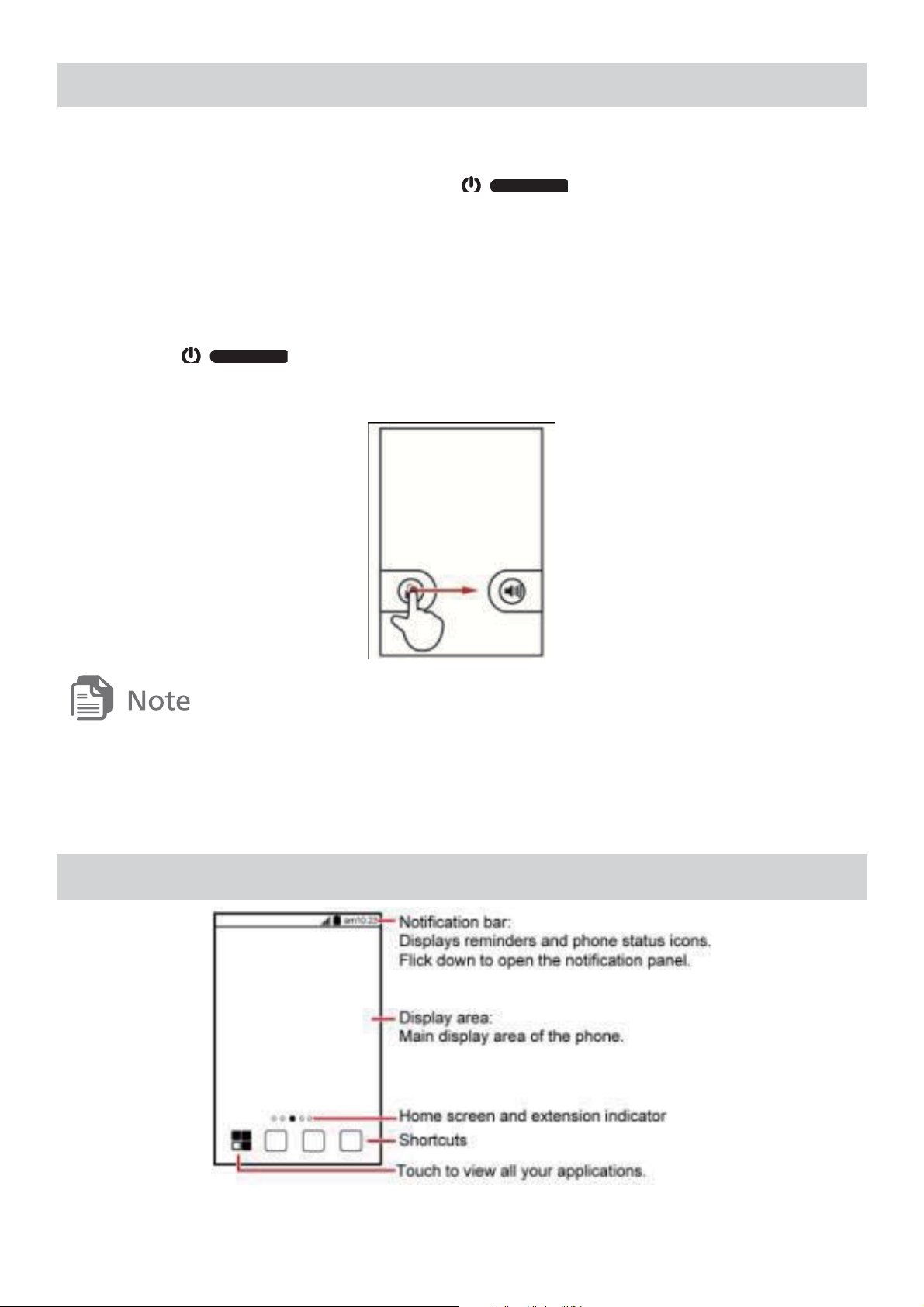
Locking and Unlocking the Screen
Locking the Screen
z
When your phone is on, press to lock the screen.
z
If your phone is idle for a while, the screen will lock
automatically.
Unlocking the Screen
1. Press to wake up the screen.
2. Drag the lock icon from left to right to unlock the screen.
If you have set up a screen unlock pattern, you will be prompted to
draw the pattern on the screen to unlock it.
Home Screen
11
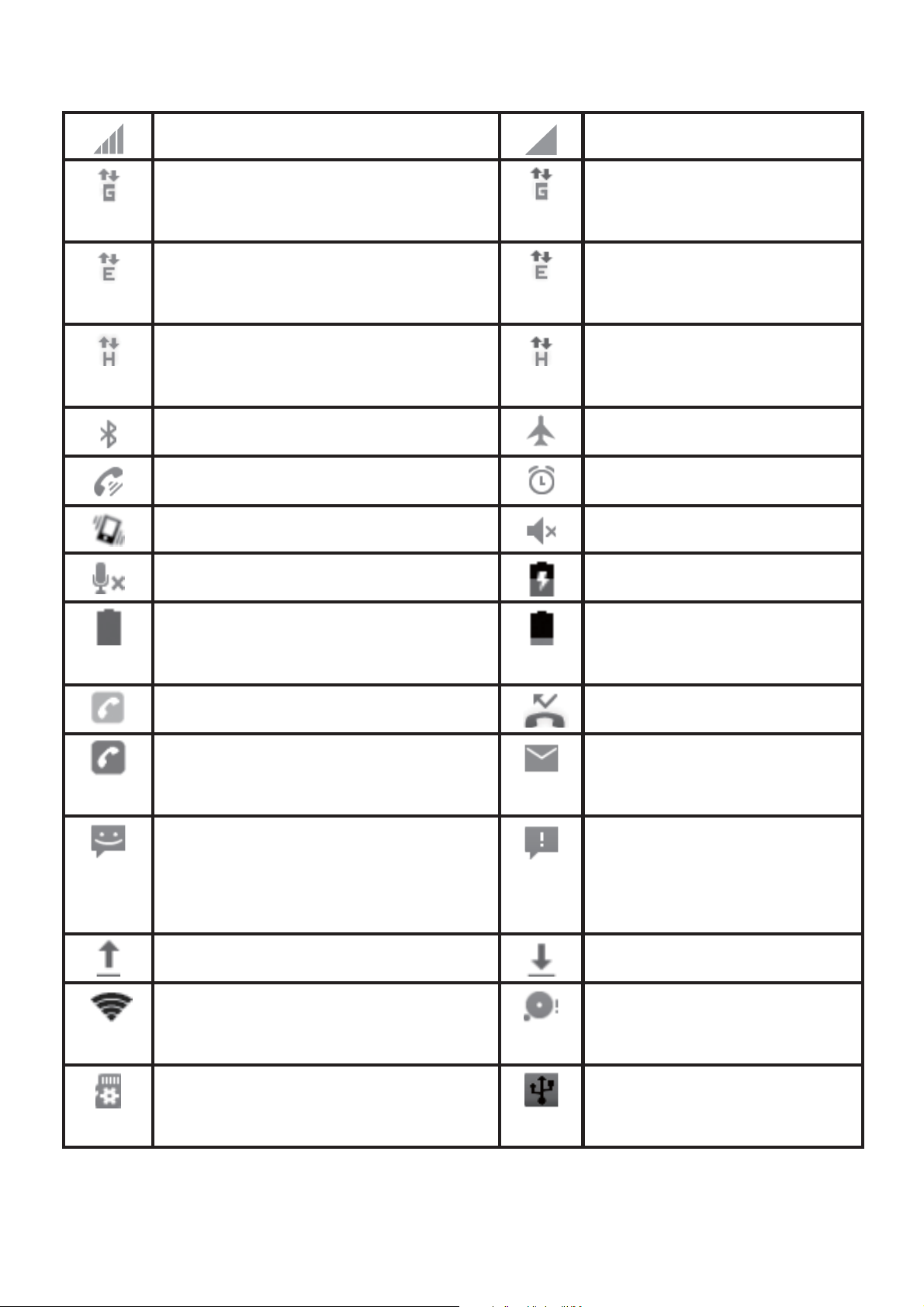
Notification and Status Icons
Signal strength
No signal
Connected to GP RS
mobile network
GPRS in use
Connected to EDGE
mobile network
EDGE in use
Connected to 3G mobile
network
3G in use
Bluetooth on
Airplane mode
Speakerphone on
Alarm enabled
Vibration mode
Ringer silenced
Call muted
Charging battery
Battery full
Battery extremely
low
Call in progress
Missed call
Call in progress with a
Bluetooth headset us
New mail
New text or multimedia
message
Problem with text
or multimedia
message delivery
Uploading
Downloading
Open Wi-Fi network
available
Phone storage
space is getting low
Preparing the mircoSD
card
USB tethering on
ed
12
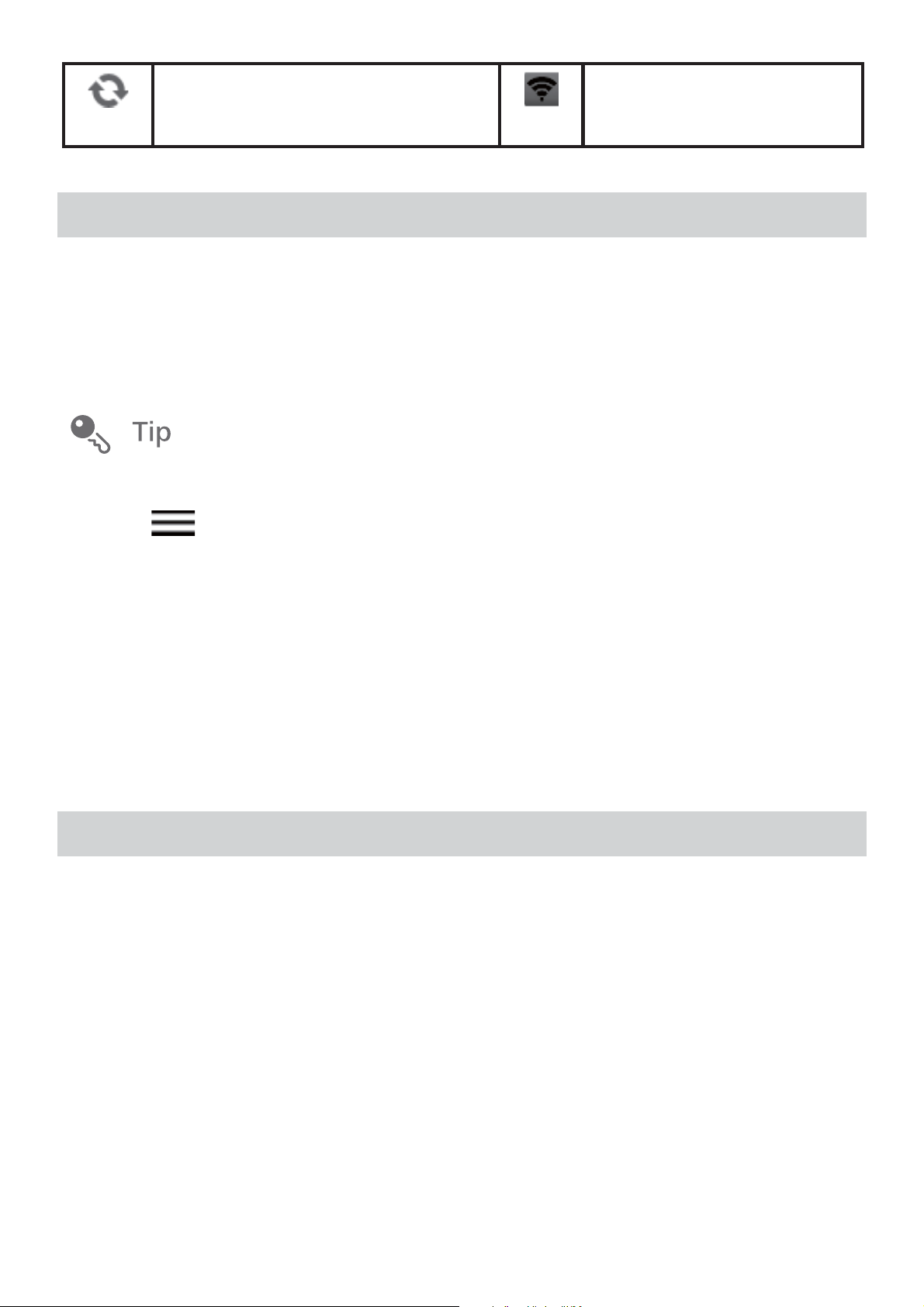
Synchronizing data
Portable Wi-Fi
hotspot on
Notification Panel
Opening the Notification Panel
1. When a new notification icon appears on the notification bar,
place your finger on the notification bar and flick down to open
the notification panel.
You can also open the notification panel from the home screen:
Touch
2. On the panel, you can:
z
Touch a notification to open the related application.
z
Touch Clear to clear all notifications.
> Notifications to open the panel.
Closing the Notification Panel
Touch and hold the bottom of the panel. Then flick up to close.
Customizing the Home Screen
Adding a New Home Screen Item
1. Touch and hold a blank area on the home screen until the Add
to home screen menu is displayed.
2. Select an item to add it to the home screen.
Moving a Home Screen Item
1. Touch and hold an item on the home screen until the item
expands in size and the mobile phone vibrates.
13
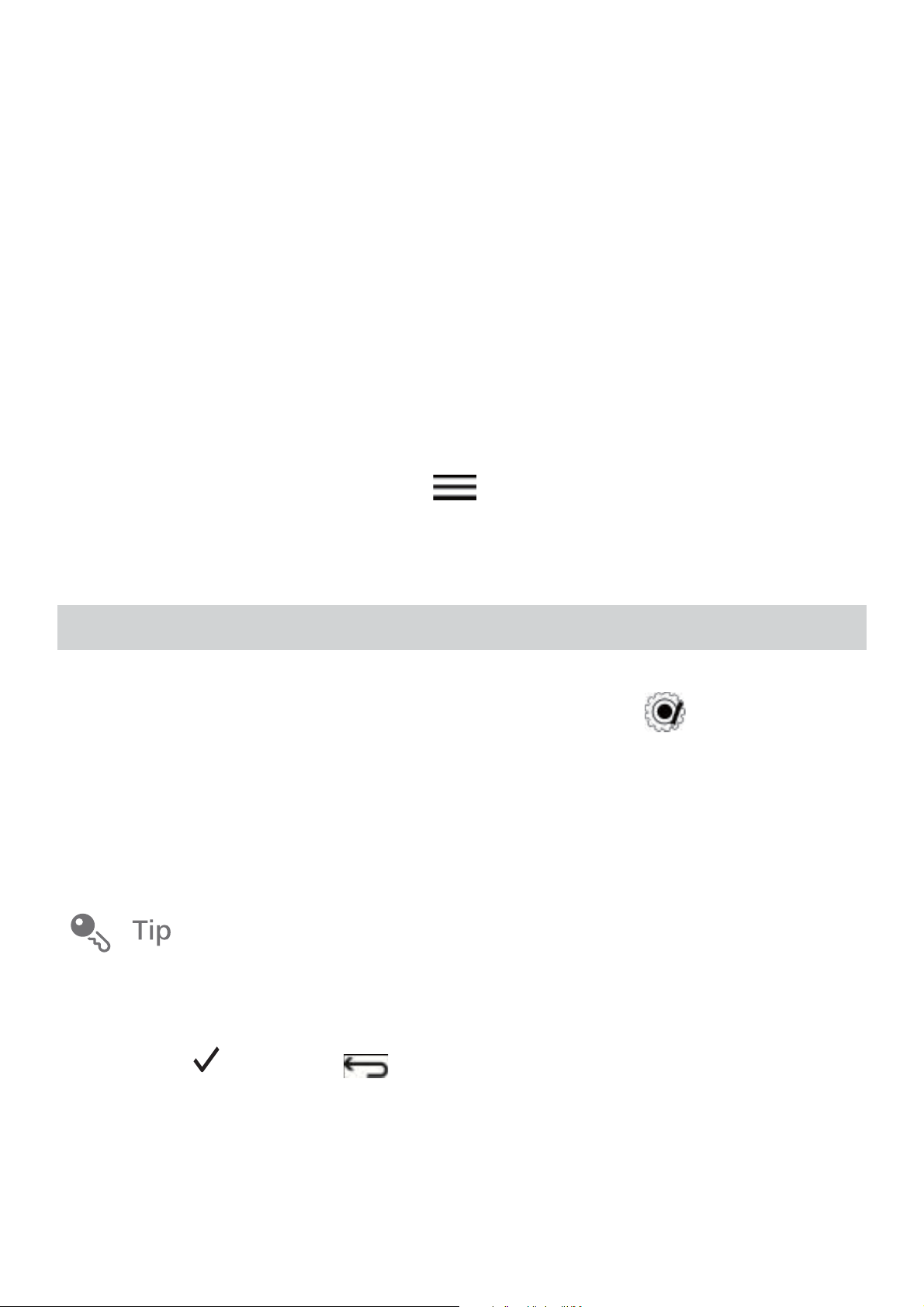
2. Without lifting your finger, drag the item to the desired position
on the screen, and then release it.
Removing a Home Screen Item
1. Touch and hold an item on the home screen until the item
expands and the mobile phone vibrates.
2. Without lifting your finger, drag the item to the trash can. When
the item and the trash can turn red, the item is ready to be
removed.
3. Release the item to remove it from the home screen.
Changing the Wallpaper
1. On the home screen, touch > Wallpaper.
2. Touch the menu items to select a picture and set it as the
wallpaper: Ga l l e r y , Live wallpapers, and Wallpapers.
Moving Icons on the Application Screen
1. The Application screen holds icons for all of the applications on
your phone. On the application screen, touch
2. Touch and hold the icon you want to move on the application
screen.
3. Without lifting your finger, drag the icon to the desired location,
and then release it.
.
To move more icons, repeat steps 2 and 3.
4. Touch or press to save.
14

Creating New Folders on the Application
Screen
1. On the application screen, touch .
2. Touch and hold the icon you want to cover on another icon, and
a folder will be created.
3. To add more icons, drag other icons on screen to the folder.
4. Touch or press to save.
Using a microSD Card
Using the microSD Card as a USB Mass Storage
To transfer all your favorite music and pictures from your PC to your
mobile phone’s microSD card, set the microSD card as a USB mass
storage.
1. Connect your mobile phone to your PC with the USB cable
provided. Your PC will detect the microSD card as a removable
storage device.
2. Touch USB storage in the USB settings dialog box that opens
to confirm that you want to transfer files.
You can now transfer files from your PC to your mobile phone’s
microSD card.
When your microSD card acts as a USB mass storage, your mobile
phone will not use this memory space. Ensure that you follow the
correct procedures to disconnect the USB mass storage device
(your mobile phone) from the PC when you have finished
transferring files.
15

Backing Up data by using Backup to SD
1. On the Home screen, touch > All Backup.
2. Touch Backup to SD.
3. Enter a file name in the Filename: field.
4. In the Backup contents: field, select the contents you want to
back up.
5. Touch Backup to back up the selected data.
Some applications are designed to be stored on your phone’s USB
storage or microSD card (depending on the model of your phone),
rather than in its internal storage. Others are designed so you can
change where they are stored. You may find it helpful to move large
applications off your internal storage, to make more room for other
applications that do not offer the option.
6. On the Settings screen, touch Applications > Manage
applications.
7. Touch an application in the list. Then touch Move to SD card to
move the bulk of the application from the phone’s internal
storage.
The Storage section of the application’s details screen shows
details about the memory used by the application. If the
application can be moved, the Move to SD card button is active.
Touch Move to phone to move the application back to the phone’s
internal storage.
And if the application can be deleted, the Untill button is active,
Touch clear data to delete the data.
16

3 Calling
Making a Call
Be careful not to block the microphone at the bottom of your phone
if you want your voice heard by the other parties in a call.
Making a Call with the Dialer Application
1. On the home screen, touch or > Phone to display the
dialer.
2. Touch the appropriate number keys to enter the phone number.
3. Touch to initiate the call.
Making a Call from Contacts
1. On the home screen, touch > Contacts.
2. In the contact list, touch the contact you want to call.
3. Touch to dial the phone number.
Making a Call from Call log
1. On the home screen, touch > Call log to display the call log.
2. Touch to dial.
If you touch and hold a log entry, the options menu will open.
17

Answering or Rejecting a Call
Answering an Incoming Call
Drag to the right to answer the call.
Ending a Call
During a call, touch End to hang up.
Rejecting an Incoming Call
Drag to the left to reject the call.
Other Operations During a Call
Making a Conference Call
Contact your network operator to ask if conference calls are
supported and, if yes, how many parties can participate.
18

1. To initiate a conference call, dial the number of the first
participant. After you have connected to the first participant,
keep the connection open, touch Add call.
2. Enter the phone number of the next person you want to invite
for the conversation and touch
, or select someone from your
Call log or Contacts.
3. Once you have connected to the second person, touch Merge
calls to begin the conference call.
4. To end the conference call and disconnect from everyone, touch
End.
Switching Between Calls
If you receive a new call while you are already in a call, you can
switch between the two calls.
1. While you are in the first call and the second call comes in,
answer the incoming call, and then touch > Swap calls.
2. The current call is placed on hold and you are connected to the
first call.
Using the Call log
The Call log contains a list of calls that you have dialed, received,
and missed.
Adding an Entry to Contacts
1. On the home screen, touch > Call log.
2. Touch and hold the entry you want to add to your Contacts.
3. Touch Add to contacts in the options menu.
4. Touch Create new contact or scroll through the contact list and
touch an existing contact name.
19

Using Airplane Mode
Some locations may require you to turn off your phone’s wireless
connections. Rather than powering off your phone, you can place it
in Airplane mode.
1. Press and hold .
2. Touch Airplane mode in the options menu.
4 Contacts
Opening the Contacts Application
On the home screen, touch > Contacts to open the application.
Importing Contacts from a SIM/USIM Card
1. In the contact list, touch > More > Import/Export.
2. Touch Import from SIM card.
3. Wait for the SIM card contents to be loaded. Select the contacts
you want to import or touch All Select to select all contacts.
4. Touch Ok.
Adding a Contact
1. In the contact list, touch > New contact.
2. If you have more than one account with contacts, touch the
account to which you want to add the contact.
3. Enter the contact's name and detailed information.
4. When you are finished, touch Done to save the contact
information.
20

Adding a Contact to Your Favorites
z
Touch and hold the contact you want to add to Favorites. Then
touch Add to favorites.
z
Touch a contact, and then touch to the right of the contact’s
name. The
turns orange.
The
only displays on the contacts saved in the phone memory.
Searching for a Contact
1. In the contact list, touch > Search.
2. Enter the name of the contact you wish to search for. As you
type, contacts with matching names appear below the search
box.
Editing a Contact
1. In the contacts list, touch and hold the contact whose details you
want to edit, and then touch Edit contact in the options menu.
2. Make the desired changes to the contact information, and then
touch Done. To cancel all of your changes, touch Revert.
Managing Groups
Creating a Group
1. On the home screen, touch > Contacts. Then touch >
Contacts Group.
2. In the groups list, touch > Add Group.
3. Enter the name you want to assign to the group, and then set a
ringtone for it. Touch Save to save the group information.
21

Adding a Contact to Your Groups
1. In the contacts list, touch and hold a contact to select Divide.
2. Select a group in the Select contacts group dialog box.
You can only add contacts saved in the phone memory to a group.
Editing a Group
You can always make changes to the information you have saved
for a group.
1. In the groups list, touch and hold the group whose details you
want to edit, and then touch Edit Group in the options menu.
2. Make the desired changes to the group information, and then
touch Save. To cancel all changes you made to the group
information, touch Cancel.
5 Using the Onscreen Keyboard
Displaying the Keyboard
To enter text, use the onscreen keyboard. Some applications open
the keyboard automatically. In others, touch a text field to open the
keyboard.
Touch
to hide the keyboard.
Choosing an Input Method
1. Touch and hold a text field until the Edit text menu is displayed.
2. Touch Input method.
3. Select the input method.
22

6 Messaging
The Messaging applicat ion allows you to exchange text messages
(SMS) and multimedia messages (MMS) with anyone using an SMSor-MMS-capable phone.
SMS and MMS
Creating and Sending a Text Message
1. On the home screen, touch > Messaging > New message.
2. Enter a phone number or a contact's name in the To field, or
touch the contacts icon to select one or more contacts.
3. Touch Type to compose to start entering your message.
4. When you are ready to send the message, touch Send.
Creating and Sending a Multimedia Message
1. On the home screen, touch > Messaging > New message.
2. Enter a phone number or a contact’s name in the To field, or
touch the contacts icon to select one or more contacts.
3. Touch Type to compose to start entering your message.
4. Touch to display the options panel.
z
Touch Add subject to add the message subject. Your mobile
phone is now in multimedia message mode.
z
Touch Attach to add a picture, music, or video file.
5. When the message is ready to be sent, touch Send.
Replying to a Message
1. In the message list, touch a text or multimedia message thread
to open it.
23

2. Touch Type to compose to compose your message. Once
finished, touch Send.
Email
Your mobile phone also puts email at your fingertips.
Adding an Email Account
When using the Email application for the first time, you must
configure an email account.
1. On the home screen, touch > Email.
2. To customize your email settings, follow the onscreen
instructions, and then touch Next. You can also press Manual
setup to set the account manually.
3. Enter the account name and the name you want other people to
see when they receive an email from you.
4. Touch Done.
Viewing an Email Message
1. On the accounts screen, touch the email account you want to
use.
2. Access a folder, and then touch the message that you want to
view.
Saving an Email Attachment
1. Touch the email message you want to view.
2. Touch Save in the email to save the attachment.
Creating and Sending an Email Message
1. On the accounts screen, touch the email account you want to
use.
2. On the Inbox screen, touch > Compose.
3. In the To field, enter the recipients’ name or email address.
24

4. Enter the subject of your message and compose the message.
5. When you are finished, touch Send.
Deleting an Email Account
1. On the accounts screen, touch and hold the email account you
want to delete.
2. Touch Remove account.
3. Touch OK.
Changing Email Account Settings
1. On the home screen, touch > Email.
2. On the accounts screen, touch and hold the email account you
want to change.
3. Touch Account settings.
4. Change General settings, Notification settings, or Server
settings.
7 Getting Connected
Turning on the Data Service
1. On the home screen, touch > Settings.
2. Touch Wireless & networks > Mobile networks.
3. Select the Data enabled check box to turn on the data
connection.
If you do not need a wireless network, you can uncheck the Data
enabled check box to save data traffic costs.
25

Wi-Fi
Wi-Fi gives you wireless access to broadband Internet. To use Wi-Fi
on your mobile phone, you must have an access to wireless access
points (hotspots). Obstacles that block the Wi-Fi signal will reduce
its strength.
Turning On Wi-Fi
1. On the home screen, touch > Settings.
2. Touch Wireless & networks, and then select the Wi-Fi check
box to turn on Wi-Fi.
Connecting to a Wireless Network
1. After turning on Wi-Fi, touch > Settings.
2. Touch Wireless & networks > Wi-Fi settings. You will see a list
of detected Wi-Fi networks in the Wi-Fi networks section.
3. Touch a Wi-Fi network to connect to it.
z
If you select an open network, you will be automatically
connected to the network.
z
If you select a network that is secured with Wired Equivalent
Privacy (WEP) and connect to it for the first time, enter the
password as prompted, and then touch Connect.
On the Wi-Fi settings screen, touch Add Wi-Fi network to add a
new Wi-Fi network.
26

Sharing Your Phone’s Data Connection
Sharing Your Phone’s Data Connection via USB
To use USB tethering in different operating systems, you may need
to prepare your computer to establish a network connection via
USB.
You cannot share your mobile phone’s data connection and access
its microSD card via USB at the same time.
1. On the home screen, touch > Settings.
2. Touch Wireless & networks > Tethering & portable hotspot.
3. Select the USB tethering check box to share your data
connection.
Sharing Your Phone’s Data Connection as a Portable
Wi-Fi Hotspot
1. On the home screen, touch > Settings.
2. Touch Wireless & networks > Tethering & portable hotspot.
3. Select the Portable Wi-Fi hotspot check box to share your data
connection.
When Portable Wi-Fi hotspot is selected, you can touch Portable
Wi-Fi hotspot settings to change its network name or secure it.
Browser
Your mobile phone comes with an Internet browser pre-installed.
27

Opening the Browser
On the home screen, touch > Browser to open the home page.
Touch
to open the browser options menu and perform more
options.
Opening a Webpage
1. In a browser window, touch the URL field at the top of the
screen.
2. As you enter the address, matching webpage addresses will
appear on the screen. If you see the address you want, touch it
and go directly to that webpage or complete entering your
desired webpage.
Setting a Home Page
1. In a browser window, touch > More > Settings > Set home
page.
2. Enter the address of the desired home page, and then touch OK.
Adding a Bookmark
1. In a browser window, go to the webpage you want to save as a
bookmark.
2. Touch > More > Add bookmark.
3. Edit the bookmark name and then touch OK.
Opening a Bookmark
1. In a browser window, touch , and then touch Bookmarks.
On the Bookmarks screen, touch the History tab to view the pages
you have visited, or touch the Most visited tab to view the pages
you have visited most frequently.
2. Touch the bookmark of the website you want to open.
28

Customizing Browser Settings
In a browser window, touch , and then touch More > Settings
to select Page content settings, Privacy settings, Security
settings, and Advanced settings.
Bluetooth
Your mobile phone has Bluetooth, which allows you to create a
wireless connection with other Bluetooth devices so you can share
files with your friends, talk hands-free with a Bluetooth headset, or
even transfer photos from your phone to your PC.
If you are using Bluetooth, remember to stay within 10 meters (33
feet) of the other Bluetooth devices to which you want to connect.
Be aware that obstacles like walls or other electronic equipment
may interfere with your Bluetooth connection.
Turning On Bluetooth
1. On the home screen, touch > Settings.
2. Touch Wireless & networks, and then select the Bluetooth
check box to turn on Bluetooth. When Bluetooth is turned on,
the Bluetooth icon appears in the notification bar.
3. Touch Bluetooth settings, and then select the Discoverable to
make your mobile phone visible to other Bluetooth devices.
Pairing with and Connecting to a Bluetooth Device
Before you use Bluetooth, pair your mobile phone with another
Bluetooth device as follows:
1. Ensure that the Bluetooth function on your mobile phone is
enabled.
2. On the home screen, touch > Settings > Wireless &
networks > Bluetooth settings > Scan for devices. Your mobile
phone will then scan for Bluetooth devices in range.
29

3. Touch the device you want to pair your mobile phone with.
4. If required, enter the pairing password to complete the
connection.
Sending Files via Bluetooth
With Bluetooth, you can share pictures, videos, or music files with
your family and friends. To send files via Bluetooth:
1. Touch and hold the file to be sent in your mobile phone or SD
card. The active options menu is displayed.
2. Touch Share, then Bluetooth to select a paired device.
Disconnecting from or Unpairing with a Bluetooth
Device
1. On the home screen, touch > Settings > Wireless &
networks > Bluetooth settings.
2. Navigate to the Bluetooth devices section, and then touch and
hold the device to which you are connected.
3. Touch Unpair to disconnect from the device.
8 Entertainment
Taking Photos and Recording Videos
Opening Your Camera
z
On the home screen, touch > Camera to open the camera.
z
Touch to close the camera.
30

Capture Screen
It would be better to use the horizontal screen to capture.
Taking a Photo
1. Open your camera application.
2. If necessary, change the camera settings.
3. Frame your photo within the photo capture screen.
4. Touch to take your photo.
Viewing Your Photos
1. After taking a photo, a thumbnail of the photo you have just
taken is shown in the upper right corner of the capture screen.
Touch the thumbnail to view it.
2. Touch the onscreen button to do any of the following:
z
Touch Share to send the photo in a message or post it online.
z
Touch Delete to delete the photo.
z
Touch More > Set as to set the photo as a contact icon or the
wallpaper.
31

Recording a Video
1. Open the camera application, and then switch to
camcorder mode.
2. If necessary, change the camcorder settings.
3. Frame the scene with which you want to start your video.
z
Touch to start recording a video.
z
Touch to stop recording.
Viewing Your Videos
1. After recording a video, a thumbnail of the video you have just
recorded is shown in the upper right corner of the capture screen.
Touch the thumbnail to view it.
2. Touch the onscreen buttons to do any of the following:
z
Touch Share to send the video in a message or post it online.
z
Touch Delete to delete the video.
3. If you want to view more videos, flick your finger left or right
across the screen.
Using the Gallery
You can use Ga l l e r y to sort photos into folders, view and edit
pictures, and set a picture as wallpaper or as a photo for a contact.
Opening the Gallery
On the home screen, touch > Ga l l e r y .
Viewing a Picture
In Ga l l e r y , touch the folder that contains the pictures you want to
view.
32

Using the Movies
You can use Movies to sort videos into folders and view videos.
Opening the Movies
On the home screen, touch > Movies.
Viewing a Video
In Movies, touch the folder that contains the videos you want to
view.
Enjoying Music
Opening the Media Library
On the home screen, touch > Music to display the media
library.
The Music application organizes your music files by storage
location. It contains four tabs: Artists, Albums, Songs and
Playlists.
Playing Music
1. Touch a category on the music library screen.
2. Touch the song you want to play.
33

When you are listening to music, touch to return to home
screen, and your music continues to play. You can use another
application then. To return to the music controls, open the
notification panel and then touch the song.
Adding Music to a Playlist
1. Touch a category on the music library screen.
2. Touch and hold the song you want to add in the list, and then
touch Add to playlist in the options menu.
z
Touch an existing playlist to add the song to it.
z
Touch New to create a playlist and add the song to it.
Playing a Playlist
1. Touch the Playlists tab on the music library screen.
2. Touch and hold the playlist you want to play.
3. Touch Play to play the playlist.
Listening to the FM Radio
Since the FM radio uses the wired stereo headset as its antenna,
before opening the application, connect the headset to your
phone’s the audio jack and straighten the headset wire as possible.
Opening the FM Radio
1. On the home screen, touch > FM Radio.
2. The first time you open FM radio, the phone automatically
scans for available FM channels. Touch Collection or cancel to
save the stations or not.
Tuning the FM Radio
Open the FM Radio application, and then do the following:
z
Touch or to search the previous or next channel. If
the channel is not in the channel list, edit Station Name in Add
34

Stat ion dialog box, touch OK to save. Touch or to tune
the radio to the previous or next channel in channel list.
z
Slide the slider left or right to perform precision tuning.
z
Touch > Auto Search to scan automatically for available
FM channels.
9 Google Services
Availability of Google applications, services, and features may vary
according to your country or carrier. Please follow local laws and
regulations to use them.
When you turn on your mobile phone for the first time, touch a
Google services such as Tal k or Gmail, and you will be prompted to
sign in to your Google account.
Creating a Google Account
If you do not have a Google account, you can create one:
1. On the home screen, touch > Google+ to open the
application. After reading the setup information, touch Next.
2. Touch Create.
3. Enter the first name, last name, and username for your Google
account, and then touch Next. The mobile phone will connect to
a Google server to check whether the username is available. If
the username you entered is already in use, you will be
prompted to choose another one or select one from a list.
4. Enter and confirm your Google account password.
5. Select a security question from the drop-down menu, and then
enter the answer.
6. Touch Create.
35

7. When the Google Terms of Service screen appears, touch I
agree, Next.
8. Enter the characters that appear on the screen, and then touch
Next.
Gmail
Gmail is Google’s web-based email service. When you first set up
your phone, you may have configured it to use an existing Gmail
account or create a new account. The first time you open the Gmail
application on your phone, your Inbox will contain the messages
from your Gmail web account.
Talk
Tal k is Google’s instant messaging service. You can use it to
communicate in real time with other people using Tal k on a phone
or on the web.
Your Talk account is based on the Google account you set up with
your mobile phone.
Maps
Maps lets you find your current location, view real-time traffic
conditions (depending on availability in your locale), and get
detailed directions to various destinations. You can view satellite
images, traffic maps, or other kinds of maps of your current or
other locations.
Enabling the Location Service
Before you open Maps to find your location or search for places of
interest, you must enable the location service.
36

1. On the home screen, touch > Settings.
2. Touch Location & security.
3. In the My Location section, select the Use wireless networks
check box.
YouTube
YouTube is Google’s free online video streaming service for
watching, searching for, and uploading videos.
10 Synchronizing Information
You can synchronize contacts, email, and other information on your
mobile phone with multiple Google accounts or other kinds of
accounts, depending on the applications installed on your mobile
phone.
Adding an Exchange Account
1. On the home screen, touch > Settings > Accounts & sync >
Add account.
2. Touch Corporate or Google.
3. Follow the instructions and enter the required information
about the exchange account you want to add. For details,
contact the server administrator.
4. Touch Next to display the Account options screen. Configure
the synchronization settings for this account.
5. Touch Next to finish configuring the account settings. If emails
are not synchronized properly, contact the server administrator.
37

Removing an Account
1. On the Accounts & sync settings screen, touch the account to
be deleted.
2. Touch Remove account.
3. Confirm that you want to remove the account.
Configuring General Synchronization
Settings
On the Accounts & sync settings screen, do the following:
z
Select or clear the Background data check box to control
whether applications and services can transmit data when you
are not working with them directly (that is, when they are
running in the background).
z
Select or clear the Auto-sync check box to control whether
changes you make to information on the phone or on the web
are automatically synchronized with each other.
11 Using Other Applications
Backing Up Data
On the home screen, touch > All Backup, you can back up the
data.
Calendar
Use Calendar to create and manage events, meetings, and
appointments.
38

Clock
The Clock application displays the date. You can also use Clock to
turn your mobile phone into an alarm clock.
Calculator
On the Calculator screen, flick the screen to the right or left to
switch between Advanced panel and Basic panel and let you
perform a variety of mathematical operations.
12 Managing Your Mobile Phone
To configure your mobile phone, touch > Settings.
Setting the Date and Time
When your mobile phone is using the date and time settings
provided automatically by the network, you cannot manually set
the date, time, and time zone.
1. On the Sett ings screen, touch Date & time.
2. Clear the Automatic check box.
Touch Set date, Select time zone, Set time, Use 24-hour format,
and Select date format to set the date and time.
Setting the Display
Adjusting the Screen Brightness
1. On the Sett ings screen, touch Display > Brightness.
39

2. Drag the slider left to make the screen darker, or right to make it
brighter.
3. Touch OK to save the adjustment.
Adjusting the Time Before the Screen Turns Off
To set a longer or shorter idle time:
1. On the Sett ings screen, touch Display > Screen timeout.
2. Select the duration you want the screen to be illuminated.
Audio Profiles
Turning On Silent Mode
1. On the Sett ings screen, touch Sound > Audio Profiles.
2. Select the Silent check box to silence all sounds except alarms,
and music and video media.
Customizing Audio Profile
1. On the Audio Prof iles screen, touch any profile.
2. On the Sound settings screen, you can customize the profile
you selected (except Silent and Vibration mode).
Setting Phone Services
Customizing Call Settings
Mobile phone service providers offer different services such as call
forwarding, call waiting, fixed dialing numbers, and voicemail.
On the Sett ings screen, touch Call settings to customize your call
functions.
Turning on Data Roaming
1. On the Sett ings screen, touch Wireless & networks > Mobile
networks.
2. Select the Data roaming check box.
40

Accessing data services while roaming may incur additional charges.
Ask your wireless service provider about data roaming fees.
Switching off the Data Service
1. On the Settings screen, touch Wireless & networks > Mobile
networks.
2. Clear the Data enabled check box.
Protecting Your Mobile Phone
Turning on Your SIM Card PIN
1. On the Sett ings screen, touch Location & security > Set up SIM
card lock
2. Select the Lock SIM card check box.
3. Use the keyboard to enter the PIN, and then touch OK.
4. To change the PIN at any time, touch Change SIM PIN.
You can dial emergency numbers any time from your mobile phone.
Protecting Your Mobile Phone with a Screen Lock
To keep your data more secure, lock the screen and/or require a
screen unlock pattern every time your mobile phone is turned on or
wakes up from sleep mode.
1. On the Sett ings screen, touch Location & security > Set up
screen lock > Pattern.
2. Flick your finger vertically, horizontally or diagonally, connect
at least four dots in any order you choose. Lift your finger from
the screen when you are finished.
41

3. Your mobile phone will record the pattern. Touch Continue.
4. When prompted, draw the screen unlock pattern again, and then
touch Confirm.
Managing Applications
Viewing an Installed Application
1. On the Sett ings screen, touch Applications > Manage
applications.
2. In the applications list, do either of the following:
z
Touch , and then touch Sort by size. Then touch an
application to view its details.
z
Touch an application directly to view its details.
Uninstalling an Application
1. On the Sett ings screen, touch Applications > Manage
applications.
2. Touch an application, and then touch Uninstall.
It is suggested to install applications on microSD card. The number
of installed applications should be less than 10, since the internal
storage will be full and cause system abnormalities.
Managing Your Mobile Phone Memory
Using the Internal Storage
Your mobile phone supplies little memory space for you to take
photos and receive files via Bluetooth in case of emergency.
On the home screen, touch
> ES File Explorer > Favorites >
/data/internal_memory/ to browse the files. You can share the files
42

via Bluetooth or network, and also can copy the files to other
folders or to microSD card.
When receiving a memory warning popped up by the system, be
sure to promptly clean up the memory to keep your mobile phone
normal. If you ignore the prompt to continue using, the system will
stay in the memory clean interface and some key functions will be
locked until the memory space cleared to a safe range. Permanent
irreversible damage of the phone will be caused if you insist on the
operation.
Ways to Free Up Your Mobile Phone Memory
z
In Browser, clear all temporary Internet files and Browser
history information.
z
Uninstall any downloaded programs that you no longer use.
z
Reset your mobile phone.
Restoring Factory Data
If you reset your phone to its factory settings, all of your personal
data stored on the phone, including information about your Google
account, any other accounts that you have configured, your system
and application sett ings, and any applications you have installed
will be erased. Before restoring factory data, you should better use
All Backup application to backup data.
1. On the Sett ings screen, touch Privacy > Factory data reset.
2. When prompted, touch Reset phone, and then touch Erase
everything. The mobile phone resets the settings to the original
factory settings, and then restarts.
43

13 FAQs
How Can I Use a microSD Card to Import Contacts to My
Phone from a Different Mobile Phone?
Your mobile phone only supports contact files in the .vcf format.
1. Save the contacts you want to import to your mobile phone to a
microSD card as a .vcf file.
2. Insert the microSD card into your mobile phone and find the .vcf
file using ES File Explorer.
3. Touch the .vcf file. The phone displays a message asking
whether you want to import the contacts.
Compatibility problems may occur with .vcf files created by
different mobile phones and certain contact information may be
lost after contacts are imported.
How Do I Set a Song As a Phone Ringtone?
In Music, touch and hold the song to be set as ringtone, and then
touch Use as phone ringtone.
How Do I Set an Unlock Pattern?
On the home screen, touch > Settings > Location & security >
Set up screen lock > Pattern.
How Can I Change the Input Method?
Touch and hold the area where you write text and then select the
input method you prefer.
44

How Do I Stop the Song Playing in the Background?
Touch the notification bar, flick downwards to open the
notifications panel, touch the music playing notification to go to
the music playing screen, and then stop playing the song.
How Do I Return to the Call Screen?
While in a call, if you’re on another screen, you can touch the
notification bar, and flick downwards to open the notifications
panel. Then touch the current call notification to return to the call
screen.
How Do I Create an Application Shortcut on the Home
Screen?
Touch and hold an application icon on the application screen until
the home screen is displayed. Then drag the icon to where you want
to place it and release your finger.
How Do I Hide the Keyboard?
Touch to hide the keyboard.
14 Warnings and precautions
This section contains important information about the operation of
your device. It also contains information about how to use the
device safely. Read this information carefully before using your
device.
45

Electronic device
Power off your device when use is prohibited. Do not use the device
if doing so causes danger or interference with other electronic
devices.
Accessories
z
Using an unapproved or incompatible charger or battery may
cause fire, explosion or other hazards.
z
Choose only batteries, chargers, and accessories approved for
use with this model by the device manufacturer. The use of any
other types of batteries, chargers, or accessories may void the
warranty, may violate local regulations and laws, and may be
dangerous. Please contact your retailer for information about
the availability of approved batteries, chargers, and accessories
in your area.
Charger safety
z
Unplug the charger from electrical outlets and the device when
not in use.
z
Do not drop or cause an impact to the charger.
z
Do not touch the power cord with wet hands or pull the power
cord to disconnect the charger.
z
If the power cable is damaged (for example, the cord is exposed
or broken), or the plug loosens, stop using it at once. Continued
use may lead to electric shocks, short circuits, or fire.
z
If your device has been exposed to water, other liquids, or
excessive moisture, take it to an authorized service center for
inspection.
z
Connect the device only to products with the USB-IF logo or with
USB-IF compliance program completion.
z
For pluggable devices, the socket-outlet shall be installed near
the devices and shall be easily accessible.
46

Battery safety
z
Do not connect battery poles with conductors, such as keys,
jewelry, or other metal materials. Doing so may short-circuit the
battery and cause injuries or burns.
z
Do not solder battery poles or dismantle the battery. Doing so
may lead to electrolyte leakage, excessive heat, fire, or
explosion.
z
Do not attempt to modify or remanufacture the battery, insert
foreign objects into it, or immerse or expose it to water or other
liquids. Doing so may lead to fire, explosion, or other hazards.
z
Keep the battery away from excessive heat and direct sunlight.
Do not place it on or in heating devices, such as microwave
ovens, stoves, or radiators. Batteries may explode if overheated.
z
If the battery leaks, ensure that the electrolyte does not make
direct contact with your skins or eyes. If the electrolyte touches
your skins or splashes into your eyes, immediately flush with
clean water and consult a doctor.
z
In case of battery deformation, color change, or overheating
while charging or storing, immediately stop using the device and
remove the battery. Continued use may lead to battery leakage,
fire, or explosion.
z
Do not put batteries in fire as they may explode. Damaged
batteries may also explode.
z
Do not drop the device or battery. If the device or battery is
dropped, especially on a hard surface, and may be damaged,
take it to an authorized service center for inspection.
z
Improper battery use may lead to fire, explosion, or other
hazards.
z
Dispose of used batteries in accordance with local regulations.
z
Do not smash or pierce the battery, or expose it to high external
pressure. Doing so may lead to a short circuit or overheating.
47

z
If the device standby and talk time shortens significantly,
replace the battery.
Operating environment
z
Avoid dusty, damp, or dirty environments. Avoid magnetic fields.
Using or charging your device in these environments may result
in circuit malfunctions.
z
Do not use your device during thunderstorms to protect your
device against any danger caused by lightning.
z
Observe local laws and regulations, and respect the privacy and
legal rights of others.
z
Avoid touching the antenna when you are on a call. Touching the
antenna affects call quality, increases power consumption, and
reduces talk and standby time.
z
Ideal operating temperatures are 0 °C to 40 °C. Ideal storage
temperatures are 0 °C to 40 °C. Extreme heat or cold may
damage your device or accessories.
z
Do not expose your device to direct sunlight (such as on a car
dashboard) for prolonged periods.
z
Do not place your device or batteries on or in heating devices,
such as microwave ovens, stoves, water heaters, or radiators.
Batteries may explode if overheated.
z
Stop using your device or applications for a while if the device is
overheated. If skin is exposed to an overheated device for an
extended period, low temperature burn symptoms, such as red
spots and darker pigmentation, may occur.
z
If your device has a camera flash, do not use it directly in the
eyes of people or pets. Otherwise temporary loss of vision or
damage to the eyes may occur.
z
Do not allow children or pets to bite or suck the device or battery.
Doing so may result in damage or explosion.
Protecting your hearing when using a headset
48

z
To prevent possible hearing damage, do not
listen at high volume levels for long periods.
z
Using a headset at high volumes may damage
your hearing. To reduce this risk, lower the
headset volume to a safe and comfortable level.
z
Exposure to high volumes while driving may cause distraction
and increase your risk of an accident.
Child's safety
z
Comply with all precautions with regard to child's safety. Letting
children play with the device or its accessories may be dangerous.
The device includes detachable parts that may present a choking
hazard. Keep away from children.
z
The device and its accessories are not intended for use by
children. Children should only use the device with adult
supervision.
Interference with medical equipment
z
Follow rules and regulations set forth by hospitals and health
care facilities. Do not use your device where prohibited.
z
Pacemaker manufacturers recommend that a minimum distance
of 15 cm be maintained between a device and a pacemaker to
prevent potential interference with the pacemaker. If using a
pacemaker, hold the device on the side opposite the pacemaker
and do not carry the device in your front pocket.
z
Some wireless devices may affect the performance of hearing
aids or pacemakers. Consult your service provider for more
information.
Areas with flammables and explosives
z
Do not use the device where flammables or explosives are stored
(in a gas station, oil depot, or chemical plant, for example).
Using your device in these environments increases the risk of
49

explosion or fire. In addition, follow the instructions indicated in
text or symbols.
z
Do not store or transport the device in containers with
flammable liquids, gases, or explosives.
Traffic security
Observe local laws and regulations while using the device. If using
the device while driving a vehicle, observe the following guidelines:
z
Concentrate on driving. Your first responsibility is to drive safely.
z
Do not hold the device while driving. Use hands-free accessories.
z
When you must make or answer a call, pull of the road safely
and park the vehicle first.
z
RF signals may affect the electronic systems of motor vehicles.
For more information, consult the vehicle manufacturer.
z
Do not place the device over the air bag or in the air bag
deployment area in a motor vehicle. Doing so may hurt you
because of the strong force when the air bag inflates.
z
Do not use your device while flying in an aircraft. Power off your
device before boarding. Using wireless devices in an aircraft may
disrupt wireless networks, present a hazard to aircraft operation,
or be illegal.
Cleaning and maintenance
z
Before you clean or maintain the device, power it off, and
disconnect it from the charger.
z
Do not use any chemical detergent, powder, or other chemical
agents (such as alcohol and benzene) to clean the device or
charger. These substances may cause damage to parts or
present a fire hazard. Use a clean, soft, and dry cloth to clean the
device and charger.
z
Keep the device and accessories dry. Protect them from water
and humidity. Do not touch the device or the charger with wet
50

hands. Doing so may lead to short circuits, malfunctions, or
electric shocks.
z
Avoid collision, which may lead to battery leakage, device
malfunctions, overheating, fire, or explosion.
z
Do not place magnetic storage media, such as magnetic cards
and floppy disks, near the device. Radiation from the device
may erase the information on magnetic storage media.
z
Do not expose your device, battery, or charger to extreme heat
or cold. These environments may interfere with proper function
and may lead to fire or explosion. Battery performance is
affected at temperatures lower than 0°C.
z
Do not place sharp metal objects, such as pins, near the earpiece
or speaker. The earpiece may attract these objects and result in
injury.
z
Do not dismantle the device or accessories. This voids the
warranty and releases the manufacturer from liability for
damage.
z
If the device screen is broken in a collision, immediately stop
using the device. Do not touch or attempt to remove the broken
parts. Promptly contact an authorized service center.
Emergency calls
The availability of emergency calls is subject to your cellular
network quality, service provider policy, and local laws and
regulations. Never rely solely on your device for critical
communications like medical emergencies.
Environmental protection
z
The device and its accessories, including but not limited to the
power adapter, headset, and battery (if included) should not be
disposed of with household garbage.
z
Disposal of the device and its accessories is subject to local
regulations. Support proper collection and recycling.
51

EU regulatory conformance
Body worn operation
The device complies with RF specifications when used near your
ear or at a distance of 1.5 cm from your body. Ensure that the device
accessories, such as a device case and device holster, are not
composed of metal components. Keep the device away from your
body to meet the distance requirement.
Certification information (SAR)
This device meets guidelines for exposure to radio waves.
Your device is a low-power radio transmitter and receiver. As
recommended by international guidelines, the device is designed
not to exceed the limits for exposure to radio waves. These
guidelines were developed by the International Commission on
Non-Ionizing Radiation Protection (ICNIRP), an independent
scientific organization, and include safety measures designed to
ensure the safety of all users, regardless of age and health.
The Specific Absorption Rate (SAR) is the unit of measurement for
the amount of radio frequency energy absorbed by the body when
using a device. The SAR value is determined at the highest certified
power level in laboratory conditions, but the actual SAR level
during operation can be well below the value. This is because the
device is designed to use the minimum power required to reach the
network.
The SAR limit adopted by Europe is 2.0 W/kg averaged over 10
grams of tissue, and the highest SAR value for this device complies
with this limit.
The highest SAR value reported for this device type when tested at
the ear is 0.618 W/kg, and when properly worn on the body is 0.719
W/kg.
Statement
52


