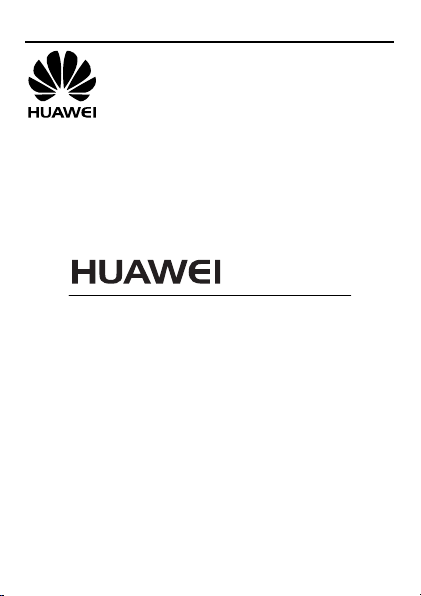
G3621
GSM Mobile Phone
User Guide
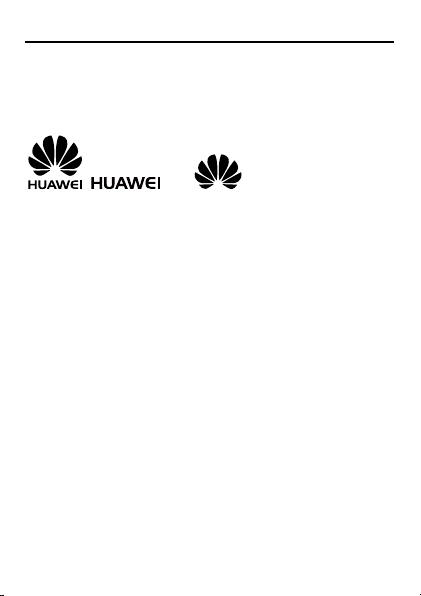
Copyright © Huawei Technologies Co., Ltd. 2012. All
rights reserved.
Trademarks and Permissions
, , and are trademarks or
registered trademarks of Huawei Technologies Co., Ltd.
Other trademarks, product, service and company names
mentioned are the property of their respective owners.
NO WARRANTY
THE CONTENTS OF THIS MANUAL ARE PROVIDED “AS IS”.
EXCEPT AS REQUIRED BY APPLICABLE LAWS, NO WARRANTIES
OF ANY KIND, EITHER EXPRESS OR IMPLIED, INCLUDING BUT
NOT LIMITED TO, THE IMPLIED WARRANTIES OF
MERCHANTABILITY AND FITNESS FOR A PARTICULAR PURPOSE,
ARE MADE IN RELATION TO THE ACCURACY, RELIABILITY OR
CONTENTS OF THIS MANUAL.
TO THE MAXIMUM EXTENT PERMITTED BY APPLICABLE LAW,
IN NO CASE SHALL HUAWEI TECHNOLOGIES CO., LTD BE
LIABLE FOR ANY SPECIAL, INCIDENTAL, INDIRECT, OR
CONSEQUENTIAL DAMAGES, OR LOST PROFITS, BUSINESS,
REVENUE, DATA, GOODWILL OR ANTICIPATED SAVINGS.

Contents
1 Getting to Know Your Phone .............................................. 1
Your Phone ........................................................................................1
Keys and Functions .........................................................................2
Screen Icons ......................................................................................4
2 Getting Started ..................................................................... 5
Installing the SIM Cards and Battery ........................................5
Installing a microSD Card .............................................................6
Charging the Battery......................................................................6
Phone Lock ........................................................................................7
PIN and PUK......................................................................................7
Locking and Unlocking the Keypad ..........................................8
3 Voice Services ....................................................................... 8
Dual-Card Management ...............................................................8
Making a Call ....................................................................................8
Answering a Call ..............................................................................9
4 Text Input ........................................................................... 11
Changing the Text Input Mode ............................................... 11
Entering a Letter ........................................................................... 12
Entering a Digit ............................................................................. 13
Entering a Symbol ........................................................................ 13
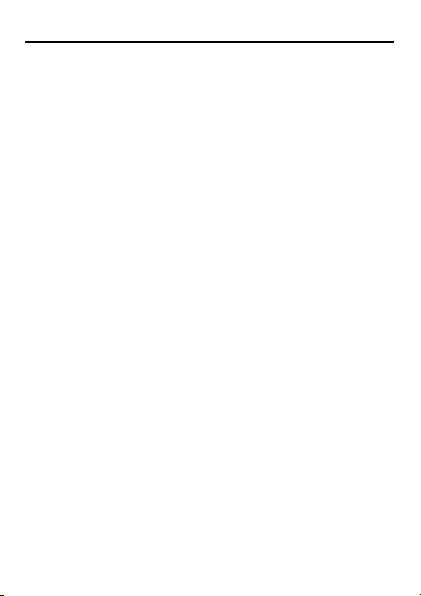
5 Services ............................................................................... 13
Network Settings.......................................................................... 13
Connecting to a Network .......................................................... 14
Chat Function ................................................................................ 14
6 Phonebook ......................................................................... 15
Creating a Contact ....................................................................... 15
Searching for a Contact ............................................................. 15
7 File Manager....................................................................... 15
8 Messaging .......................................................................... 16
Sending a Text Message ............................................................ 16
Sending a Multimedia Message ............................................. 17
9 Multimedia ......................................................................... 17
Audio Player ................................................................................... 17
Video Player ................................................................................... 18
Image viewer ................................................................................. 18
FM Radio ......................................................................................... 19
Sound Recorder ............................................................................ 19
10 Organizer .......................................................................... 20
Calendar .......................................................................................... 20
Tasks .................................................................................................. 21
Alarm ................................................................................................ 21
Calculator ........................................................................................ 21
Stopwatch ....................................................................................... 21
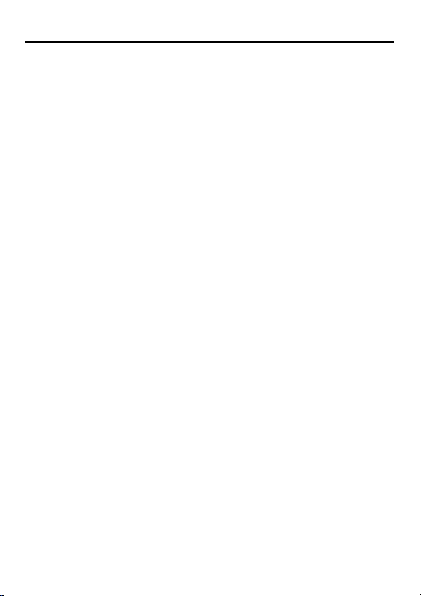
Ebook Reader ................................................................................ 21
Torch ................................................................................................. 22
STK..................................................................................................... 22
Games ............................................................................................... 22
11 User profiles ..................................................................... 23
12 Settings ............................................................................. 24
Phone Settings .............................................................................. 24
Security Settings ........................................................................... 24
13 Warnings and Precautions .............................................. 26
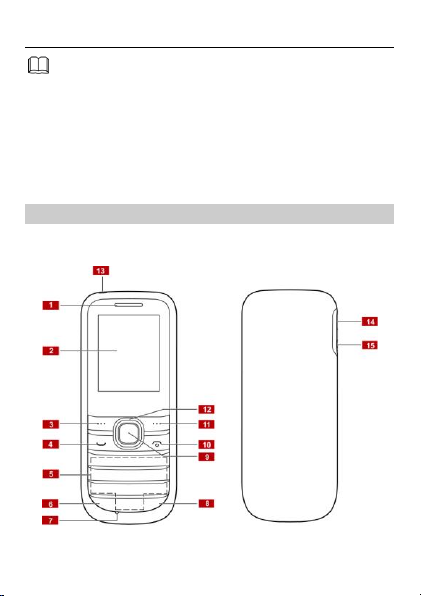
Features marked with "optional" are optional. These
features may vary according to service providers. For
details, contact your service provider.
1
Earpiece
9
Confirm key
1 Getting to Know Your Phone
Your Phone
The following figure shows the appearance of your phone and
is provided for your reference only.
1
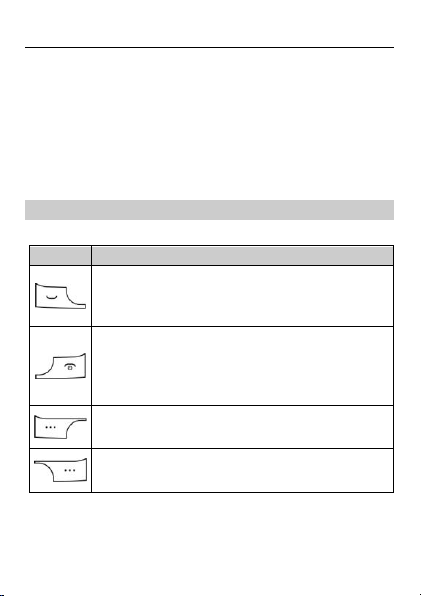
2
Screen
10
End/Power key
3
Left soft key
11
Right soft key
4
Call/Answer key
12
Navigation keys
5
Number keys
13
Torch 6 * key
14
Charge interface
7
Microphone
15
Headset interface
8
# key
Press …
To …
Make a call.
Answer an incoming call.
View call logs in standby mode.
Power the phone on or off (press and hold the
key for about 3 seconds).
End or reject a call.
Return to standby mode.
Select the option displayed in the lower left corner
of the screen.
Select the option displayed in the lower right
corner of the screen.
Keys and Functions
2
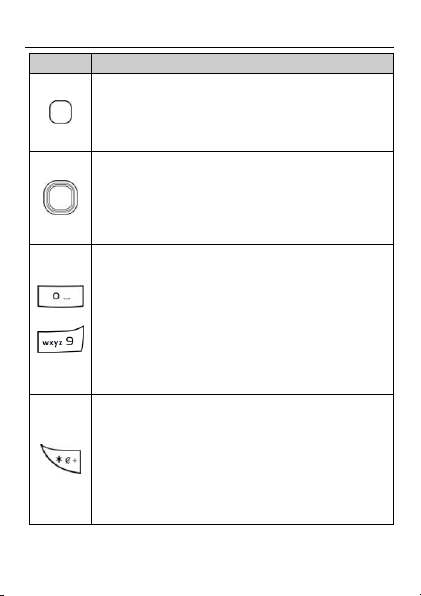
Press …
To …
Access the main menu in standby mode.
Confirm a selection.
Turn the torch on or off in standby mode (press
and hold the key for about 3 seconds).
Access the functions assigned to the navigation
keys in standby mode.
Customize the functions assigned to the
navigation keys, select Menu > Settings >
Phone settings > Dedicated key.
–
Enter numbers, letters, and symbols.
Call voicemail in standby mode (press and hold
the 1 key for about 3 seconds).
Speed-dial phone numbers in standby mode
(press and hold the 2–9 keys for about 3
seconds).
Select an option labeled with the corresponding
number.
Enter * (press the key once), + (press the key
twice), p (press the key three times), and w (press
the key four times) in standby mode.
Display the symbol list in editing mode.
Switch between the Silent profile and current
profile in standby mode (press and hold the key
for about 3 seconds).
3
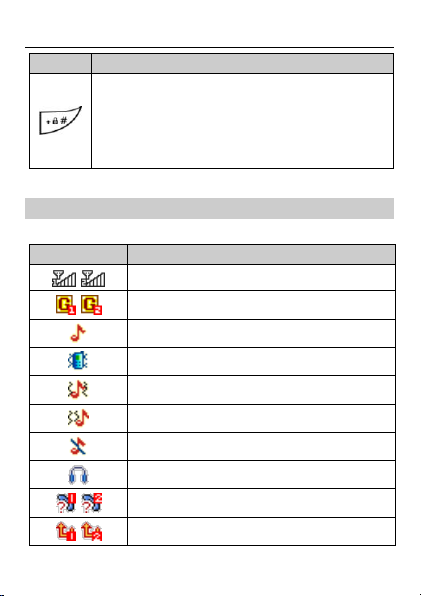
Press …
To …
Enter #.
Switch between text input methods in editing
mode.
Lock the keypad in standby mode (press and
hold the key for about 3 seconds).
Icon
Indicates …
Signal strength.
General Packet Radio Service (GPRS) signal.
The alert type is Ring only.
The alert type is Vib. only.
The alert type is Vib. and ring.
The alert type is Vib. then ring
The alert type is Silent.
The earphone is plugged.
Missed calls.
Call forwarding enabled.
Screen Icons
4
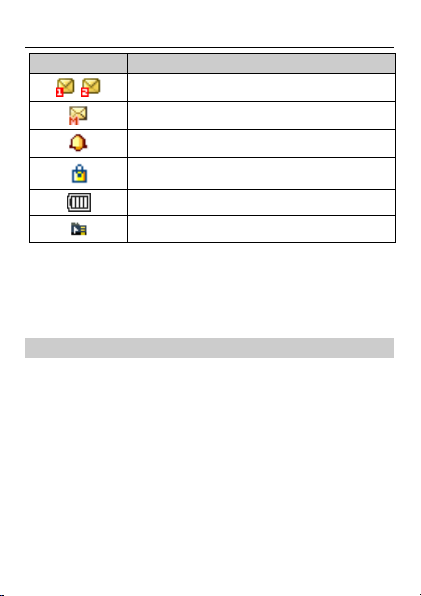
Icon
Indicates …
New text messages.
New multimedia messages.
Alarms activated.
Keypad locked.
Battery level.
MicroSD card inserted.
2 Getting Started
Installing the SIM Cards and Battery
You can install up to two subscriber identity module (SIM) cards
in the phone at the same time.
When installing a SIM card, ensure that the gold contact area
faces down, and that the beveled edge of the SIM card aligns
with that of the SIM card slot.
Before removing the battery and the SIM cards, ensure that
your phone is powered off.
To enable dual-SIM mode, power on the phone, select Menu >
Settings > Dual SIM settings > Dual SIM open.
5
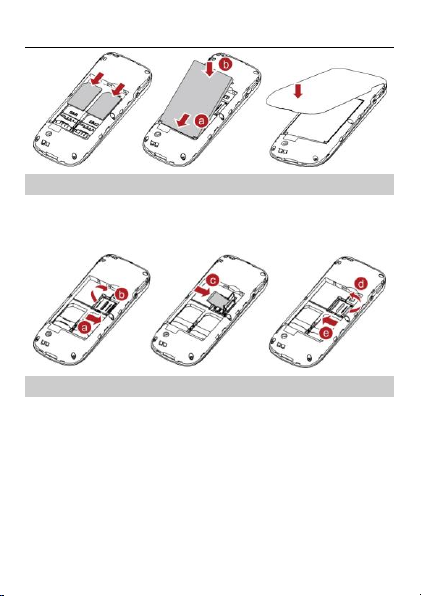
Installing a microSD Card
When installing a microSD card, ensure that the gold contact
area faces down, and that the beveled edge of the microSD
card aligns with that of the microSD card slot.
Charging the Battery
1. Connect the charger to an AC power socket.
2. Connect the charger to the phone's charger jack.
3. Wait until the battery is fully charged.
While the battery is charging, the charging icon blinks. When
the charging icon stops blinking, the battery is fully charged.
6
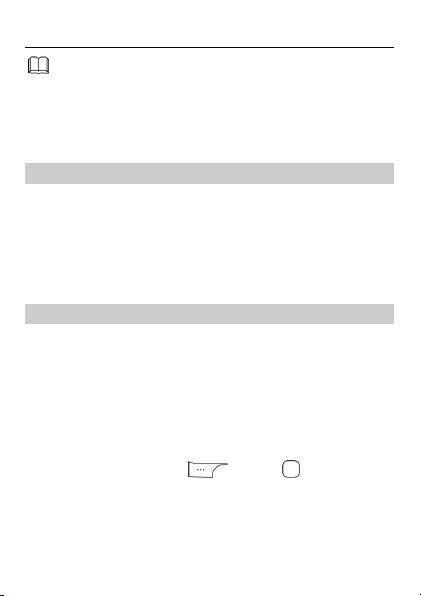
When you charge a completely exhausted battery, the
charging icon may appear several minutes later.
4. Disconnect the charger from the phone.
5. Disconnect the charger from the AC power socket.
Phone Lock
The phone lock protects your phone from unauthorized use. By
default, the phone lock is disabled. You can change the preset
phone unlock code (1234) to any number of four to eight
digits.
If you forget the phone unlock code, contact your service
provider.
PIN and PUK
The personal identification number (PIN) protects your SIM
card from unauthorized use. The PIN unblocking key (PUK)
unlocks a blocked PIN. Both the PIN and the PUK are provided
with the SIM card. For details, contact your service provider.
To enable the PIN lock:
1. In standby mode, select Menu > Settings > Security
settings > SIM 1/SIM 2 security > PIN lock.
2. Enter the PIN, and press (OK) or .
If you enter the incorrect PIN a specified number of times, the
phone prompts you to enter the PUK.
7
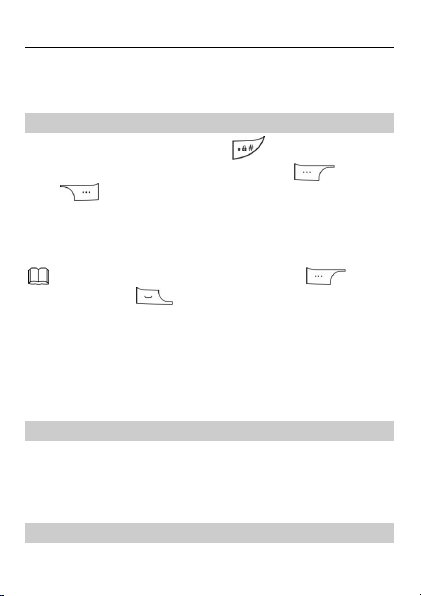
When the keypad is locked, you can press
(Answer) or to answer a call or make an
emergency call.
If you enter the incorrect PUK a specified number of times, the
SIM card will become permanently invalid. If this occurs,
contact your service provider for a new SIM card.
Locking and Unlocking the Keypad
To lock the keypad, press and hold for about 3 seconds
in standby mode. To unlock the keypad, press (Unlock)
then (OK) in quick succession.
If the Auto keypad lock function is enabled, the phone will
lock the keypad automatically after being idle in standby mode
for a pre-defined period.
3 Voice Services
Dual-Card Management
Your phone supports dual-card dual-standby mode, but the
two SIM cards cannot be used simultaneously. When you are
making a call or using data services with one SIM card, the
other SIM card becomes unusable.
Making a Call
8
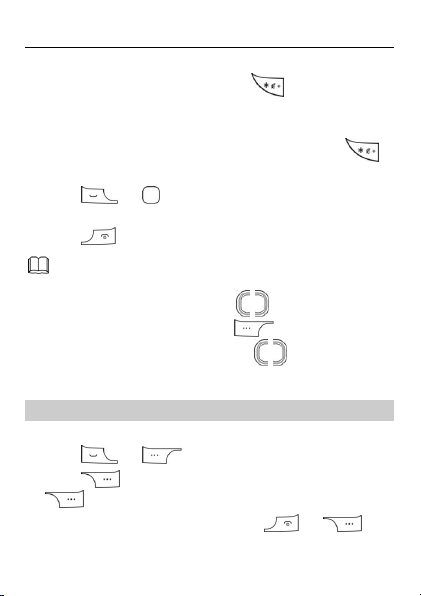
You can also make a call from call logs, contacts, and
messages.
During a call, you can press to adjust the in-call
volume. You can also press (Options) and
select Volume, and then press .
1. In standby mode, enter a phone number.
To make an international call, press twice to enter the
plus sign (+). Then enter the country code or region code,
area code, and phone number.
To call an extension, enter the phone number, press
three times to enter p, and enter the extension number.
2. Press or and select SIM1/SIM2 voice call to
dial the number.
3. Press to end the call.
Answering a Call
When there is an incoming call:
Press or (Answer) to answer the call.
Press (Silent) to mute the speaker, and then press
(Reject) to reject the call.
If the Silent profile is activated, press or
(Reject) to reject the call.
9
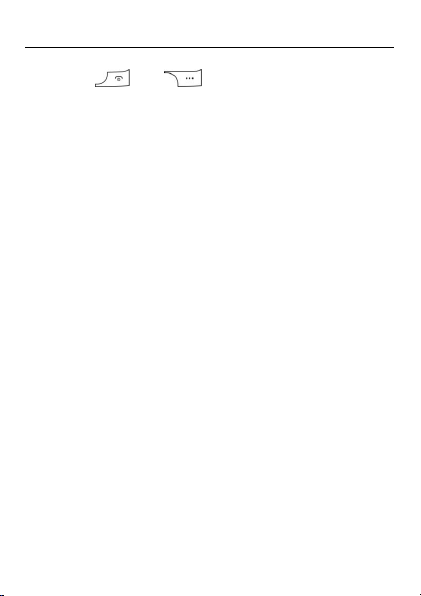
If the Any key answer function is enabled, you can press any
key except and to answer a call.
10
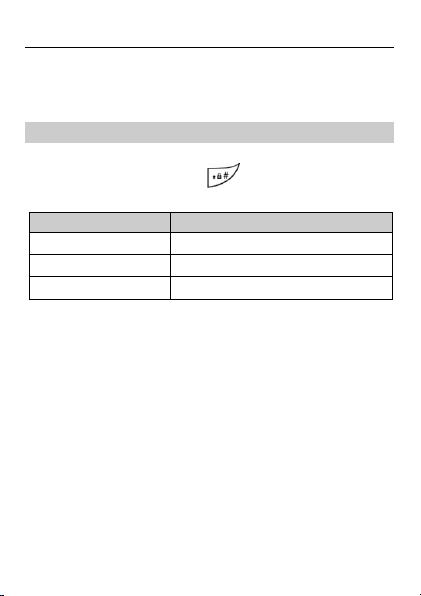
Indicator
Text Input Mode
ABC, abc and Abc
Multi-tap input modes
s ABC, s abc and s Abc
Predictive input modes
123
Number input mode
4 Text Input
Changing the Text Input Mode
The current text input mode indicator is displayed in the upper
left corner of the screen. Press to switch between text
input modes.
11
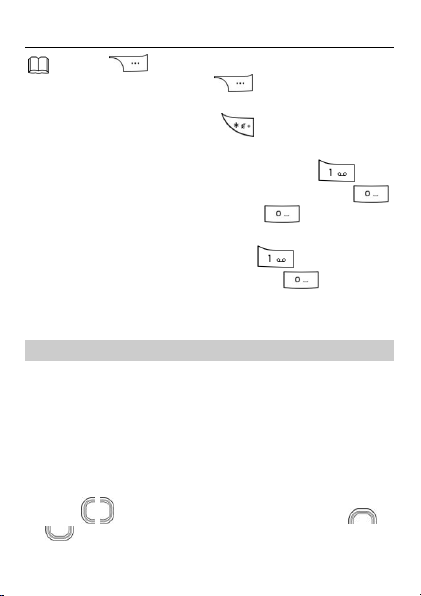
Press (Clear) once to delete the last character
entered. Press and hold (Clear) for about 3
seconds to delete all the characters.
In any input mode, press to display the
commonly used symbol list.
In multi-tap input mode, repeatedly press to
select and enter commonly used symbols, press
once to enter a space, and press twice to enter
0.
In predictive input mode, press to display
commonly used symbols, and press to enter a
space.
Entering a Letter
In multi-tap input mode, press the key labeled with the desired
letter once to enter the first letter on the key, twice to enter the
second letter, and so on.
In Predictive input mode:
1. Press each key only once according to the spelling of the
desired word.
The phone displays candidate words.
2. Press to scroll to the desired word, and press
to turn pages.
12
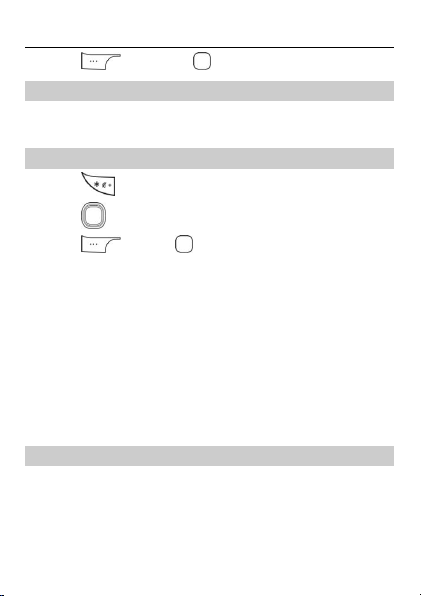
3. Press (Select) or to enter the desired word.
Entering a Digit
In number input mode, simply press the number key labeled
with the desired digit.
Entering a Symbol
1. Press to display the symbol list.
2. Press to scroll to the desired symbol.
3. Press (OK) or to enter the desired symbol.
5 Services
You can use your phone to access Wireless Application Protocol
(WAP) sites and use WAP-based services. To browse WAP pages,
you must subscribe to the corresponding service from your
service provider and configure your phone's relevant settings.
For details about services and charges, contact your service
provider.
Network Settings
Before attempting to access WAP sites on your phone, you
must set your data account and WAP parameters.
Setting Up Your Data Account
1. Select Menu > Services > Internet service > Settings >
13
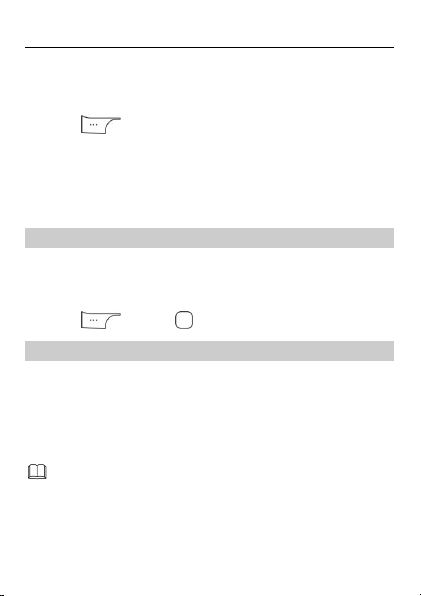
Check GPRS settings before using this application.
Before saving the chat history, ensure that a microSD
card has been inserted to the phone.
Data account > SIM1/SIM2.
2. Select your service provider.
3. Edit the data account information.
4. Press (OK) to save the settings.
Setting Up Your WAP Profile
1. Select Menu > Services > Internet service > Settings >
Select profile.
2. Select SIM1 or SIM2 to set the default SIM card.
Connecting to a Network
1. Select Menu > Services > Internet service.
2. Select Homepage, Bookmarks, Input URL or search,
Recent pages or Settings.
3. Press (OK) or to access the website.
Chat Function
The FaceBook application is a social networking service (SNS)
that lets you connect with family and friends.
To use Facebook, select Menu > Services > FaceBook, and
enter your email and password. You will then be connected to
Facebook and redirected to its homepage.
14
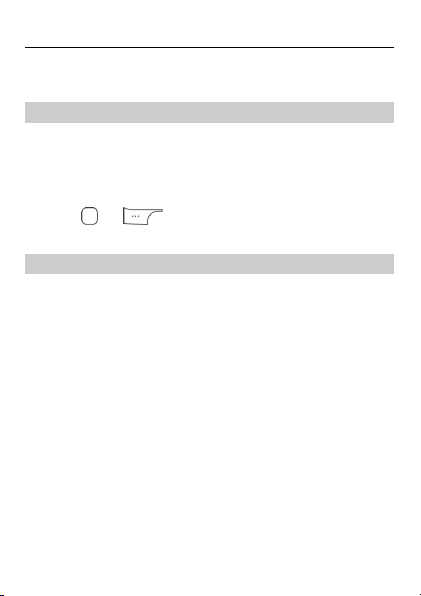
6 Phonebook
Creating a Contact
1. Select Menu > Phonebook > Add new contact.
2. Select To SIM1, To SIM2, or To Phone for saving the
contact.
3. Edit the contact information.
4. Press or (Options) and select Save to save the
contact.
Searching for a Contact
1. Select Menu > Phonebook.
2. Enter the first letter of the contact name in the search bar.
Contacts who have names that start with this letter will be
displayed.
7 File Manager
The File manager application lets you manage files and folders
stored in the phone memory or microSD card.
To manage files and folders:
1. Select Menu > File manager.
15
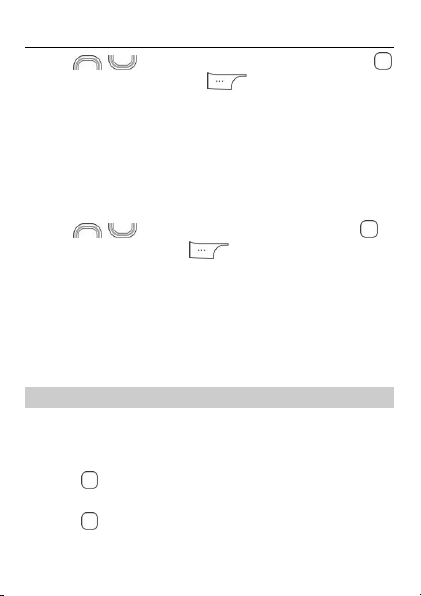
2. Use to scroll to the desired folder, and press
to open the folder, or press (Options) for the
following options:
Open: open the folder.
New folder: create a folder.
Rename: rename the folder.
Delete: delete the folder.
Sort by: sort folders by name, type, time modified, or size.
3. Use to scroll to the desired file, and press
to open the file or press (Options) for additional
operations.
The operations applicable to files may be different from
those applicable to folders.
8 Messaging
Sending a Text Message
1. Select Menu > Messaging > New message > Text
message.
2. Write the message.
3. Press and enter the recipient's phone number or add a
recipient from Phonebook.
4. Press
, and select From SIM1 or From SIM2 to send the
message.
16
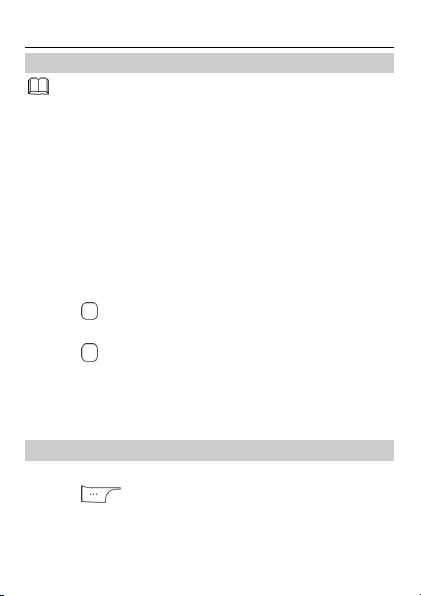
Contact your service provider to determine the
availability of the Multimedia Messaging Service
(MMS) and how to subscribe to the service.
Open multimedia messages with caution. Objects in
multimedia messages may contain viruses and
malicious software that can damage your phone.
Sending a Multimedia Message
1. Select Menu > Messaging > New message > Multimedia
message.
2. Edit the message.
You can add pictures, audio clips, and attachments to the
message.
3. Press , and enter the recipient's phone number or add a
recipient from Phonebook.
4. Press
, and select SIM1 or SIM2 to send the message.
9 Multimedia
Audio Player
1. Select Menu > Multimedia > Audio Player.
2. Press (List), and select a music file.
3. Select an audio clip.
17
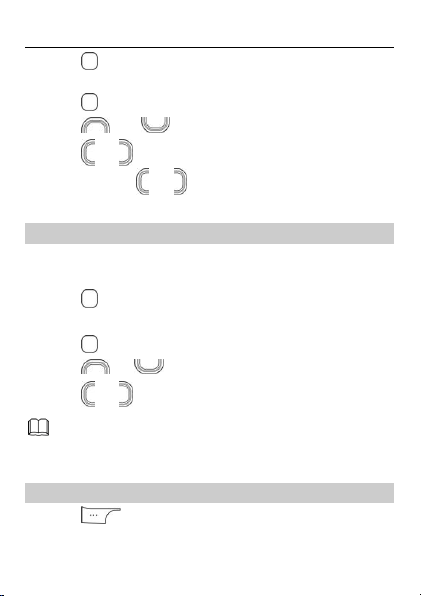
Video Player only supports video files in the MP4, avi and
3GP format.
4. Press to play the audio clip.
When the audio clip is being played:
Press to pause or continue.
Press or to adjust the volume.
Press or to skip to the previous or next music file, or
press and hold or for about 3 seconds to rewind or
fast-forward the clip.
Video Player
1. Select Menu > Multimedia > Video Player.
2. Select a video clip.
3. Press to play the video clip.
When the video clip is being played:
Press to pause or continue.
Press or to adjust the volume.
Press or to rewind or fast-forward the clip.
Image viewer
1. Press (Menu), and then select Multimedia > Image
Viewer to launch the Image album.
18

2. Press to view image.
Press (Options) for other options, including View,
Image information, Browse style, Send, Use as, Rename,
Delete, Sort by, Delete all files and Storage.
FM Radio
Connect the headset to the phone before you attempt to listen
to an FM radio station. The headset cable also functions as the
radio’s antenna when it is turned on. To ensure the best
possible reception and therefore audio quality, do not unplug
the headset or severely bend or twist the headset cable.
If your phone comes with a built-in FM radio antenna. You can
listen to the FM radio without a headset.
1. Select Menu > Multimedia > FM Radio to access the FM
Radio screen.
2. On the FM Radio screen, you can:
Press to turn the FM radio on or off.
Press or to adjust the volume.
Press or to adjust the frequency at 0.1MHz intervals.
Press (Options) for options such as Channel list,
Manual input, Auto search, Settings, Record, and File list.
Sound Recorder
1. Select Menu > Multimedia > Sound Recorder.
2. Press (Options) and select New record.
19

3. While recording, you can press (Pause/Continue)
or to pause or continue.
4. Press (Stop) to stop recording.
10 Organizer
Calendar
The Calendar application lets you view dates, edit schedules,
and set alerts. If you create a memo in the schedule for a
particular date, that date will be highlighted. To view all memos
for a day, press to select the date. Press (Options)
for the following options:
View: check memos for that specif ied day.
View all: check all memos.
Add event: enter Type, Start, End, Subject, Alarm, Repeat,
Location, and Details. Press or (Select/Edit) to
edit, or press (Save) or to save and exit.
Delete event: clear memos in All, Overdue, or Specific
period.
Jump to date: enter and jump to a date.
Go to today: go to today.
Go to weekly view: display a weekly view of the calendar.
20

Tasks
The Tasks application lets you record important events.
Alarm
The Alarm application lets you set alarms to ring at specified
times.
Calculator
The Calculator application lets you perform a variety of
mathematical operations. The accuracy of certain decimals is
limited, and the calculator can only be used for simple
calculations.
Stopwatch
The Stopwatch application lets you timing in different ways.
Ebook Reader
1. In standby mode, select Menu > Organizer > Ebook reader
to display the bookshelf.
The phone automatically adds the ebooks stored in the
default storage location (phone or microSD card) to the
bookshelf.
2. Select an ebook.
3. Press to open the ebook.
While reading the ebook, press (Options) for
options such as Full screen on/off, Jump to, Add
21

When reading an ebook, use to turn pages, and
use to change lines.
bookmark, Go to bookmark, Delete bookmark, Auto
scroll on/off and Close.
4. Press (Back) to close the ebook.
Torch
The Torch application lets you shine a bright light.
In standby mode, select Menu > Organizer > Torch, press
or (On/Off) to turn the torch on or off.
In standby mode, press and hold to turn the torch on or
off.
STK
Select Menu > Organizer > STK to enter STK function. The SIM
Tool Kit (STK) function is a value-added service provided by
your service provider; you can use it to send text messages,
view news, and use other applications. For more information,
contact your service provider.
Games
This phone comes with three built-in games. Select Menu >
Organizer > Games to select a game.
22

In the My style profile, you may Rename the profile
name.
11 User profiles
Your phone provides you with various profiles: General, Silent,
Meeting, Outdoor, and My style. You can customize the
ringtone and other settings for each profile depending on the
environment and need. You can activate or deactivate a profile.
To customize a profile:
1. Select Menu > User profiles.
2. Use to scroll to the desired profile, and press
to select the profile or press (Options) for the
following options (except Silent):
Activate: activate the profile.
Customize: set the alert type, ring type, SIM1/2 incoming
call, ringtone volume, SIM1/2 message, message volume,
keypad tone, keytone volume, power on/off, and system
alert.
Reset: Reset to default settings.
23

12 Settings
Phone Settings
Select Menu > Settings > Phone settings.
Configure the following settings:
Time and date: set the home city, time, date, auto update
time, format, and time zone.
Schedule power on/off: set the time at which the phone
will power on or off automatically.
Language: set the display language.
Pref. input method: set the preferred input method.
Display: set the wallpaper, time, date, network name, LCD
backlight and keyboard backlight.
Dedicated Key: set the shortcuts for dedicated key.
Security Settings
Changing PIN
To change the PIN, enable PIN lock first, and do the following:
1. Select Menu > Settings > Security settings > SIM 1/SIM 2
security > Change PIN.
2. Enter the PIN, and press or (OK).
3. Enter a new PIN, and press or (OK).
4. Re-enter the new PIN to confirm.
24

Changing PIN2
PIN2 is the personal identification number used for special
functions provided by the network, such as billing.
SIM1 PIN2 and SIM2 PIN2 are configured separately.
To change PIN2, do the following:
1. Select Menu > Settings > Security settings > SIM 1/SIM 2
security > Change PIN2.
2. Enter PIN2, and press or (OK).
3. Enter a new PIN2, and press or (OK).
4. Re-enter the new PIN2 to confirm.
25

13 Warnings and Precautions
This section contains important information pertaining to the
operating instructions of your device. It also contains
information about how to use the device safely. Read this
information carefully before using your device.
Electronic Device
Power off your device if using the device is prohibited. Do not
use the device when using the device causes danger or
interference with electronic devices.
Medical Device
Follow rules and regulations set forth by hospitals and
health care facilities. Do not use your device when using the
device is prohibited.
Pacemaker manufacturers recommend that a minimum
distance of 15 cm be maintained between a device and a
pacemaker to prevent potential interference with the
pacemaker. If you are using a pacemaker, use the device on
the opposite side of the pacemaker and do not carry the
device in your front pocket.
Potentially Explosive Atmosphere
Power off your device in any area with a potentially explosive
atmosphere, and comply with all signs and instructions. Areas
that may have potentially explosive atmospheres include the
26

areas where you would normally be advised to turn off your
vehicle engine. Triggering of sparks in such areas could cause
an explosion or a fire, resulting in bodily injuries or even deaths.
Do not power on your device at refueling points such as service
stations. Comply with restrictions on the use of radio
equipment in fuel depots, storage, and distribution areas, and
chemical plants. In addition, adhere to restrictions in areas
where blasting operations are in progress. Before using the
device, watch out for areas that have potentially explosive
atmospheres that are often, but not always, clearly marked.
Such locations include areas below the deck on boats, chemical
transfer or storage facilities, and areas where the air contains
chemicals or particles such as grain, dust, or metal powders.
Ask the manufacturers of vehicles using liquefied petroleum
gas (such as propane or butane) whether this device can be
safely used in their vicinity.
Traffic Security
Observe local laws and regulations while using the device. In
addition, if using the device while driving a vehicle, comply with
the following guidelines:
Concentrate on driving. Your first responsibility is to drive
safely.
Do not talk on the device while driving. Use hands-free
accessories.
When you have to make or answer a call, park the vehicle at
the road side before using your device.
27

RF signals may affect electronic systems of motor vehicles.
For more information, consult the vehicle manufacturer.
In a motor vehicle, do not place the device over the air bag
or in the air bag deployment area. Otherwise, the device
may hurt you owing to the strong force when the air bag
inflates.
Do not use your device while flying in an aircraft. Power off
your device before boarding an aircraft. Using wireless
devices in an aircraft may cause danger to the operation of
the aircraft and disrupt the wireless telephone network. It
may also be considered illegal.
Operating Environment
Do not use or charge the device in dusty, damp, and dirty
places or places with magnetic fields. Otherwise, it may
result in a malfunction of the circuit.
The device complies with the RF specifications when the
device is used near your ear or at a distance of 1.5 cm from
your body. Ensure that the device accessories such as a
device case and a device holster are not composed of metal
components. Keep your device 1.5 cm away from your body
to meet the requirement earlier mentioned.
On a stormy day with thunder, do not use your device when
it is being charged, to prevent any danger caused by
lightning.
When you are on a call, do not touch the antenna. Touching
the antenna affects the call quality and results in increase in
28

power consumption. As a result, the talk time and the
standby time are reduced.
While using the device, observe the local laws and
regulations, and respect others' privacy and legal rights.
Keep the ambient temperature between 0°C and 40°C while
the device is being charged. Keep the ambient temperature
between 0°C to 40°C for using the device powered by a
battery.
Prevention of Hearing Damage
Using a headset at high volume can damage your hearing. To
reduce the risk of damage to hearing, lower the headset
volume to a safe and comfortable level.
Safety of Children
Comply with all precautions with regard to children's safety.
Letting the child play with your device or its accessories, which
may include parts that can be detached from the device, may
be dangerous, as it may present a choking hazard. Ensure that
small children are kept away from the device and accessories.
Accessories
Use the accessories delivered only by the manufacturer. Using
accessories of other manufacturers or vendors with this device
model may invalidate any approval or warranty applicable to
the device, result in the non-operation of the device, and cause
danger.
29

Battery and Charger
Unplug the charger from the electrical plug and the device
when not in use.
The battery can be charged and discharged hundreds of
times before it eventually wears out. When the standby time
and the talk time are shorter than the normal time, replace
the battery.
Use the AC power supply defined in the specifications of the
charger. An improper power voltage may cause a fire or a
malfunction of the charger.
Do not connect two poles of the battery with conductors,
such as metal materials, keys, or jewelries. Otherwise, the
battery may be short-circuited and may cause injuries and
burns on your body.
Do not disassemble the battery or solder the battery poles.
Otherwise, it may lead to electrolyte leakage, overheating,
fire, or explosion.
If battery electrolyte leaks out, ensure that the electrolyte
does not touch your skin and eyes. When the electrolyte
touches your skin or splashes into your eyes, wash your eyes
with clean water immediately and consult a doctor.
If there is a case of battery deformation, color change, or
abnormal heating while you charge or store the battery,
remove the battery immediately and stop using it. Otherwise,
it may lead to battery leakage, overheating, explosion, or
fire.
30

If the power cable is damaged (for example, the cord is
exposed or broken), or the plug loosens, stop using the
cable at once. Otherwise, it may lead to an electric shock , a
short circuit of the charger, or a fire.
Do not dispose of batteries in fire as they may explode.
Batteries may also explode if damaged.
Danger of explosion if battery is incorrectly replaced. Recycle
or dispose of used batteries according to the local
regulations or reference instruction supplied with your
device.
Cleaning and Maintenance
The device, battery, and charger are not water-resistant.
Keep them dry. Protect the device, battery, and charger from
water or vapor. Do not touch the device or the charger with a
wet hand. Otherwise, it may lead to a short circuit, a
malfunction of the device, and an electric shock to the user.
Do not place your device, battery, and charger in places
where they can get damaged because of collision. Otherwise,
it may lead to battery leakage, device malfunction,
overheating, fire, or explosion.
Do not place magnetic storage media such as magnetic
cards and floppy disks near the device. Radiation from the
device may erase the information stored on them.
Do not leave your device, battery, and charger in a place
with an extreme high or low temperature. Otherwise, they
may not function properly and may lead to a fire or an
31

explosion. When the temperature is lower than 0°C,
performance of the battery is affected.
Do not place sharp metal objects such as pins near the
earpiece. The earpiece may attract these objects and hurt
you when you are using the device.
Before you clean or maintain the device, power off the
device and disconnect it from the charger.
Do not use any chemical detergent, powder, or other
chemical agents (such as alcohol and benzene) to clean the
device and the charger. Otherwise, parts of the device may
be damaged or a fire can be caused. You can clean the
device and the charger with a piece of damp and soft
antistatic cloth.
Do not dismantle the device or accessories. Otherwise, the
warranty on the device and accessories is invalid and the
manufacturer is not liable to pay for the damage.
Emergency Call
You can use your device for emergency calls in the service area.
The connection, however, cannot be guaranteed in all
conditions. You should not rely solely on the device for
essential communications.
Certification Information (SAR)
This device meets guidelines for exposure to radio waves.
Your device is a low-power radio transmitter and receiver. As
recommended by international guidelines, the device is
designed not to exceed the limits for exposure to radio waves.
32

These guidelines were developed by the independent scientific
organization International Commission on Non-Ionizing
Radiation Protection (ICNIRP) and include safety measures
designed to ensure safety for all users, regardless of age and
health.
The Specific Absorption Rate (SAR) is the unit of measurement
for the amount of radio frequency energy absorbed by the
body when using a device. The SAR value is determined at the
highest certified power level in laboratory conditions, but the
actual SAR level of the device when being operated can be well
below the value. This is because the device is designed to use
the minimum power required to reach the network.
The SAR limit adopted by USA and Canada is 1.6
watts/kilogram (W/kg) averaged over one gram of tissue. The
highest SAR value reported to the FCC and IC for this device
type when tested for use at the ear is 1.200 W/kg, and when
properly worn on the body is 1.06 W/kg.
FCC Statement
This equipment has been tested and found to comply with the
limits for a Class B digital device, pursuant to Part 15 of the FCC
Rules. These limits are designed to provide reasonable
protection against harmful interference in a residential
installation. This equipment generates, uses and can radiate
radio frequency energy and, if not installed and used in
accordance with the instructions, may cause harmful
interference to radio communications. However,there is no
guarantee that interference will not occur in a particular
33

installation.If this equipment does cause harmful interference
to radio or television reception,which can be determined by
turning the equipment off and on, the user is encouraged to try
to correct the interference by one or more of the following
measures:
Reorient or relocate the receiving antenna.
Increase the separation between the equipment and
receiver.
Connect the equipment into an outlet on a circuit different
from that to which the receiver is connected.
Consult the dealer or an experienced radio/TV technician for
help.
This device complies with Part 15 of the FCC Rules. Operation is
subject to the following two conditions: (1) this device may not
cause harmful interference, and (2) this device must accept any
interference received, including interference that may cause
undesired operation.
Warning: Changes or modifications made to this device not
expressly approved by Huawei Technologies Co., Ltd. may void
the FCC authorization to operate this device.
Please visit www.huaweidevice.com/worldwide/support/hotline
for recently updated hotline and email address in your country
or region.
34

Version: 01 NO.:
35

G3621L
GSM Mobile Phone
User Guide

Copyright © Huawei Technologies Co., Ltd. 2012. All
rights reserved.
Trademarks and Permissions
, , and are trademarks or
registered trademarks of Huawei Technologies Co., Ltd.
Other trademarks, product, service and company names
mentioned are the property of their respective owners.
NO WARRANTY
THE CONTENTS OF THIS MANUAL ARE PROVIDED “AS IS”.
EXCEPT AS REQUIRED BY APPLICABLE LAWS, NO WARRANTIES
OF ANY KIND, EITHER EXPRESS OR IMPLIED, INCLUDING BUT
NOT LIMITED TO, THE IMPLIED WARRANTIES OF
MERCHANTABILITY AND FITNESS FOR A PARTICULAR PURPOSE,
ARE MADE IN RELATION TO THE ACCURACY, RELIABILITY OR
CONTENTS OF THIS MANUAL.
TO THE MAXIMUM EXTENT PERMITTED BY APPLICABLE LAW,
IN NO CASE SHALL HUAWEI TECHNOLOGIES CO., LTD BE
LIABLE FOR ANY SPECIAL, INCIDENTAL, INDIRECT, OR
CONSEQUENTIAL DAMAGES, OR LOST PROFITS, BUSINESS,
REVENUE, DATA, GOODWILL OR ANTICIPATED SAVINGS.

Contents
1 Getting to Know Your Phone .............................................. 1
Your Phone ........................................................................................1
Keys and Functions .........................................................................2
Screen Icons ......................................................................................5
2 Getting Started ..................................................................... 6
Installing the SIM Cards and Battery ........................................6
Installing a microSD Card .............................................................6
Charging the Battery......................................................................7
Phone Lock ........................................................................................7
PIN and PUK......................................................................................8
Locking and Unlocking the Keypad ..........................................8
3 Voice Services ....................................................................... 9
Dual-Card Management ...............................................................9
Making a Call ....................................................................................9
Answering a Call ........................................................................... 10
4 Text Input ........................................................................... 10
Changing the Text Input Mode ............................................... 10
Entering a Letter ........................................................................... 11
Entering a Digit ............................................................................. 12
Entering a Symbol ........................................................................ 12

5 Audio Player ....................................................................... 12
6 Phonebook ......................................................................... 13
Creating a Contact ....................................................................... 13
Searching for a Contact ............................................................. 13
7 File Manager....................................................................... 14
8 Messaging .......................................................................... 15
9 Multimedia ......................................................................... 15
Video player ................................................................................... 15
Image viewer ................................................................................. 16
FM radio .......................................................................................... 16
Sound recorder ............................................................................. 17
10 Organizer .......................................................................... 18
Calendar .......................................................................................... 18
Alarm ................................................................................................ 18
Calculator ........................................................................................ 18
Torch ................................................................................................. 18
STK..................................................................................................... 19
11 User profiles ..................................................................... 20
12 Settings ............................................................................. 21
Phone Settings .............................................................................. 21
Security Settings ........................................................................... 21
13 Warnings and Precautions .............................................. 23

Features marked with "optional" are optional. These
features may vary according to service providers. For
details, contact your service provider.
1
Earpiece
9
Confirm key
1 Getting to Know Your Phone
Your Phone
The following figure shows the appearance of your phone and
is provided for your reference only.
1

2
Screen
10
End/Power key
3
Left soft key
11
Right soft key
4
Call/Answer key
12
Navigation keys
5
Number keys
13
Torch 6 * key
14
Charge interface
7
Microphone
15
Headset interface
8
# key
Press …
To …
Make a call.
Answer an incoming call.
View call logs in standby mode.
Power the phone on or off (press and hold the
key for about 3 seconds).
End or reject a call.
Return to standby mode.
Select the option displayed in the lower left
corner of the screen.
Access Menu in standby mode.
Unlock the keypad (must also press the right soft
key immediately after).
Keys and Functions
2

Press …
To …
Select the option displayed in the lower right
corner of the screen.
Access Names in standby mode.
Access the main menu in standby mode.
Confirm a selection.
Turn the torch on or off in standby mode (press
and hold the key for about 3 seconds).
Access the functions assigned to the navigation
keys in standby mode.
Customize the functions assigned to the
navigation keys, select Menu > Settings >
Phone settings > Dedicated key.
–
Enter numbers, letters, and symbols.
Call voicemail in standby mode (press and hold
the 1 key for about 3 seconds).
Speed-dial phone numbers in standby mode
(press and hold the 2–9 keys for about 3
seconds).
Select an option labeled with the corresponding
number.
3

Press …
To …
Enter * (press the key once), + (press the key
twice), p (press the key three times), and w (press
the key four times) in standby mode.
Display the symbol list in editing mode.
Switch between the Silent profile and current
profile in standby mode (press and hold the key
for about 3 seconds).
Enter #.
Switch between text input methods in editing
mode.
Lock the keypad in standby mode (press and
hold the key for about 3 seconds).
4

Screen Icons
Icon
Indicates …
Signal strength.
The alert type is Ring only.
The alert type is Silent.
The earphone is plugged.
Missed calls.
Call forwarding enabled.
New text messages.
Alarms activated.
Keypad locked.
Battery level.
MicroSD card inserted.
5

2 Getting Started
Installing the SIM Cards and Battery
You can install up to two subscriber identity module (SIM) cards
in the phone at the same time.
When installing a SIM card, ensure that the gold contact area
faces down, and that the beveled edge of the SIM card aligns
with that of the SIM card slot.
Before removing the battery and the SIM cards, ensure that
your phone is powered off.
To enable dual-SIM mode, power on the phone, select Menu >
Settings > Dual SIM settings > Dual SIM open.
Installing a microSD Card
When installing a microSD card, ensure that the gold contact
area faces down, and that the beveled edge of the microSD
card aligns with that of the microSD card slot.
6

When you charge a completely exhausted battery, the
charging icon may appear several minutes later.
Charging the Battery
1. Connect the charger to an AC power socket.
2. Connect the charger to the phone's charger jack.
3. Wait until the battery is fully charged.
While the battery is charging, the charging icon blinks. When
the charging icon stops blinking, the battery is fully charged.
4. Disconnect the charger from the phone.
5. Disconnect the charger from the AC power socket.
Phone Lock
The phone lock protects your phone from unauthorized use. By
default, the phone lock is disabled. You can change the preset
phone unlock code (1234) to any number of four to eight
digits.
If you forget the phone unlock code, contact your service
provider.
7

When the keypad is locked, you can press
(Answer) or to answer a call, or press to
make an emergency call.
PIN and PUK
The personal identification number (PIN) protects your SIM
card from unauthorized use. The PIN unblocking key (PUK)
unlocks a blocked PIN. Both the PIN and the PUK are provided
with the SIM card. For details, contact your service provider.
To enable the PIN lock:
1. In standby mode, select Menu > Settings > Security
settings > SIM 1/SIM 2 security > PIN lock.
2. Enter the PIN, and press (OK) or .
If you enter the incorrect PIN a specified number of times, the
phone prompts you to enter the PUK.
If you enter the incorrect PUK a specified number of times, the
SIM card will become permanently invalid. If this occurs,
contact your service provider for a new SIM card.
Locking and Unlocking the Keypad
To lock the keypad, press and hold for about 3 seconds
in standby mode. To unlock the keypad, press (Unlock)
then (OK) in quick succession.
If the Auto keypad lock function is enabled, the phone will
lock the keypad automatically after being idle in standby mode
for a pre-defined period.
8

3 Voice Services
Dual-Card Management
Your phone supports dual-card dual-standby mode, but the
two SIM cards cannot be used simultaneously. When you are
making a call or using data services with one SIM card, the
other SIM card becomes unusable.
Making a Call
1. In standby mode, enter a phone number.
To make an international call, press twice to enter the
plus sign (+). Then enter the country code or region code,
area code, and phone number.
To call an extension, enter the phone number, press
three times to enter p, and enter the extension number.
2. Press or and select SIM1/SIM2 voice call to
dial the number.
3. Press to end the call.
9

You can also make a call from call logs, contacts, and
messages.
During a call, you can press to adjust the in-call
volume. You can also press (Options) and
select Volume, and then press .
Answering a Call
When there is an incoming call:
Press or (Answer) to answer the call.
Press (Silent) to mute the speaker, and then press
(Reject) to reject the call.
If the Silent profile is activated, press or
(Reject) to reject the call.
If the Any key answer function is enabled, you can press any
key except and to answer a call.
4 Text Input
Changing the Text Input Mode
The current text input mode indicator is displayed in the upper
left corner of the screen. Press to switch between text
input modes.
10

Indicator
Text Input Mode
ABC and abc
Multi-tap input modes
s ABC and s abc
Predictive input modes
123
Number input mode
Press (Clear) once to delete the last character
entered. Press and hold (Clear) for about 3
seconds to delete all the characters.
In any input mode, press to display the
commonly used symbol list.
In multi-tap input mode, repeatedly press to
select and enter commonly used symbols, press
once to enter a space, and press twice to enter
0.
In predictive input mode, press to display
commonly used symbols, and press to enter a
space.
Entering a Letter
In multi-tap input mode, press the key labeled with the desired
letter once to enter the first letter on the key, twice to enter the
second letter, and so on.
In Predictive input mode:
11

1. Press each key only once according to the spelling of the
desired word.
The phone displays candidate words.
2. Press to scroll to the desired word, and press
to turn pages.
3. Press (Select) or to enter the desired word.
Entering a Digit
In number input mode, simply press the number key labeled
with the desired digit.
Entering a Symbol
1. Press to display the symbol list.
2. Press to scroll to the desired symbol.
3. Press (OK) or to enter the desired symbol.
5 Audio Player
1. Select Menu > Audio player.
2. Press (List), and select an audio clip.
4. Press to play the audio clip. When the audio clip is
being played:
Press to pause or continue.
12

Enter numbers in standby mode, and corresponding
numbers or contacts will be displayed.
Press , , and to adjust the volume.
Press or to skip to the previous or next music file, or
press and hold or for about 3 seconds to rewind or
fast-forward the clip.
6 Phonebook
Creating a Contact
1. Select Menu > Phonebook > Add new contact.
2. Select To SIM1, To SIM2, or To Phone for saving the
contact.
3. Edit the contact information.
4. Press or (Options) and select Save to save the
contact.
Searching for a Contact
1. Select Menu > Phonebook.
2. Enter the first letter of the contact name in the search bar.
Contacts who have names that start with this letter will be
displayed.
13

7 File Manager
The File manager application lets you manage files and folders
stored on the microSD card.
To manage files and folders:
1. Select Menu > File manager.
2. Use to scroll to the desired folder, and press
to open the folder, or press (Options) for the
following options:
Open: open the folder.
New folder: create a folder.
Rename: rename the folder.
Delete: delete the folder.
Sort by: sort folders by name, type, time modified, or size.
3. Use to scroll to the desired file, and press
to open the file or press (Options) for additional
operations.
The operations applicable to files may be different from
those applicable to folders.
14

8 Messaging
To send a text message:
1. Select Menu > Messaging > New message.
2. Write the message.
3. Press and enter the recipient's phone number or add a
recipient from Phonebook.
4. Press and select From SIM1 or From SIM2 to send the
message.
9 Multimedia
Video player
1. Select Menu > Multimedia > Video player.
2. Select a video clip.
3. Press to play the video clip.
When the video clip is being played:
Press to pause or continue.
Press , , and to adjust the volume.
Press or to rewind or fast-forward the clip.
15

Video Player only supports video files in the MP4, avi and
3GP format.
Image viewer
1. Press (Menu), and then select Multimedia > Image
viewer to launch the Image album.
2. Press to view image.
Press (Options) for other options, including View,
Image information, Browse style, Use as, Rename, Delete
and Sort by.
FM radio
Connect the headset to the phone before you attempt to listen
to an FM radio station. The headset cable also functions as the
radio’s antenna when it is turned on. To ensure the best
possible reception and therefore audio quality, do not unplug
the headset or severely bend or twist the headset cable.
If your phone comes with a built-in FM radio antenna. You can
listen to the FM radio without a headset.
1. Select Menu > Multimedia > FM radio.
2. Press to turn the FM radio on or off.
3. On the FM radio screen, you can:
Press or to adjust the volume.
Press or to tune by 0.1 MHz.
16

When the FM radio is playing in background, in standby
mode press and then (Yes) to turn it off.
Press (Options) for options such as Channel list,
Manual input, Auto search and Settings.
Sound recorder
1. Select Menu > Multimedia > Sound recorder.
2. Press (Options) and select New record.
3. While recording, you can press (Pause/Conti…) or
to pause or continue.
4. Press (Stop) to stop recording or preview.
17

10 Organizer
Calendar
The Calendar application lets you view dates. Press to
select the date. Press (Options) for the following
options:
Jump to date: enter and jump to a date.
Go to today: go to today.
Alarm
The Alarm application lets you set alarms to ring at specif ied
times.
Calculator
The Calculator application lets you perform a variety of
mathematical operations. The accuracy of certain decimals is
limited, and the calculator can only be used for simple
calculations.
Torch
The Torch application lets you shine a bright light.
In standby mode, select Menu > Organizer > Torch, press
or (On/Off) to turn the torch on or off.
18

In standby mode, press and hold to turn the torch on or
off.
STK
Select Menu > Organizer > STK to enter STK function. The SIM
Tool Kit (STK) function is a value-added service provided by
your service provider; you can use it to send text messages,
view news, and use other applications. For more information,
contact your service provider.
19

In the My style profile, you may Rename the profile
name.
11 User profiles
Your phone provides you with various profiles: General, Silent,
Outdoor, and My style. You can customize the ringtone and
other settings for each profile depending on the environment
and need (except Silent). You can activate or deactivate a
profile.
To customize a profile:
1. Select Menu > User profiles.
2. Use to scroll to the desired profile, and press
to select the profile or press (Options) for the
following options (except Silent):
Activate: activate the profile.
Customize: set the ring type, incoming call, ringtone volume,
message, message volume, keypad tone, keytone volume,
power on/off, and system alert.
Reset: Reset to default settings.
20

12 Settings
Phone Settings
Select Menu > Settings > Phone settings.
Configure the following settings:
Time and date: set the home city, time, date, and format.
Schedule power on/off: set the time at which the phone
will power on or off automatically.
Language: set the display language.
Pref. input method: set the preferred input method.
Display: set the wallpaper, time, date, network name, LCD
backlight and keyboard backlight.
Dedicated Key: set the shortcuts for dedicated key.
Security Settings
Changing PIN
To change the PIN, enable PIN lock first, and do the following:
1. Select Menu > Settings > Security settings > SIM 1/SIM 2
security > Change PIN.
2. Enter the PIN, and press or (OK).
3. Enter a new PIN, and press or (OK).
4. Re-enter the new PIN to confirm.
21

Changing PIN2
PIN2 is the personal identification number used for special
functions provided by the network, such as billing.
SIM1 PIN2 and SIM2 PIN2 are configured separately.
To change PIN2, do the following:
1. Select Menu > Settings > Security settings > SIM 1/SIM 2
security > Change PIN2.
2. Enter PIN2, and press or (OK).
3. Enter a new PIN2, and press or (OK).
4. Re-enter the new PIN2 to confirm.
22

13 Warnings and Precautions
This section contains important information pertaining to the
operating instructions of your device. It also contains
information about how to use the device safely. Read this
information carefully before using your device.
Electronic Device
Power off your device if using the device is prohibited. Do not
use the device when using the device causes danger or
interference with electronic devices.
Medical Device
Follow rules and regulations set forth by hospitals and
health care facilities. Do not use your device when using the
device is prohibited.
Pacemaker manufacturers recommend that a minimum
distance of 15 cm be maintained between a device and a
pacemaker to prevent potential interference with the
pacemaker. If you are using a pacemaker, use the device on
the opposite side of the pacemaker and do not carry the
device in your front pocket.
Potentially Explosive Atmosphere
Power off your device in any area with a potentially explosive
atmosphere, and comply with all signs and instructions. Areas
that may have potentially explosive atmospheres include the
23

areas where you would normally be advised to turn off your
vehicle engine. Triggering of sparks in such areas could cause
an explosion or a fire, resulting in bodily injuries or even deaths.
Do not power on your device at refueling points such as service
stations. Comply with restrictions on the use of radio
equipment in fuel depots, storage, and distribution areas, and
chemical plants. In addition, adhere to restrictions in areas
where blasting operations are in progress. Before using the
device, watch out for areas that have potentially explosive
atmospheres that are often, but not always, clearly marked.
Such locations include areas below the deck on boats, chemical
transfer or storage facilities, and areas where the air contains
chemicals or particles such as grain, dust, or metal powders.
Ask the manufacturers of vehicles using liquefied petroleum
gas (such as propane or butane) whether this device can be
safely used in their vicinity.
Traffic Security
Observe local laws and regulations while using the device. In
addition, if using the device while driving a vehicle, comply with
the following guidelines:
Concentrate on driving. Your first responsibility is to drive
safely.
Do not talk on the device while driving. Use hands-free
accessories.
When you have to make or answer a call, park the vehicle at
the road side before using your device.
24

RF signals may affect electronic systems of motor vehicles.
For more information, consult the vehicle manufacturer.
In a motor vehicle, do not place the device over the air bag
or in the air bag deployment area. Otherwise, the device
may hurt you owing to the strong force when the air bag
inflates.
Do not use your device while flying in an aircraft. Power off
your device before boarding an aircraft. Using wireless
devices in an aircraft may cause danger to the operation of
the aircraft and disrupt the wireless telephone network. It
may also be considered illegal.
Operating Environment
Do not use or charge the device in dusty, damp, and dirty
places or places with magnetic fields. Otherwise, it may
result in a malfunction of the circuit.
The device complies with the RF specifications when the
device is used near your ear or at a distance of 1.5 cm from
your body. Ensure that the device accessories such as a
device case and a device holster are not composed of metal
components. Keep your device 1.5 cm away from your body
to meet the requirement earlier mentioned.
On a stormy day with thunder, do not use your device when
it is being charged, to prevent any danger caused by
lightning.
When you are on a call, do not touch the antenna. Touching
the antenna affects the call quality and results in increase in
25

power consumption. As a result, the talk time and the
standby time are reduced.
While using the device, observe the local laws and
regulations, and respect others' privacy and legal rights.
Keep the ambient temperature between 0°C and 40°C while
the device is being charged. Keep the ambient temperature
between 0°C to 40°C for using the device powered by a
battery.
Prevention of Hearing Damage
Using a headset at high volume can damage your hearing. To
reduce the risk of damage to hearing, lower the headset
volume to a safe and comfortable level.
Safety of Children
Comply with all precautions with regard to children's safety.
Letting the child play with your device or its accessories, which
may include parts that can be detached from the device, may
be dangerous, as it may present a choking hazard. Ensure that
small children are kept away from the device and accessories.
Accessories
Use the accessories delivered only by the manufacturer. Using
accessories of other manufacturers or vendors with this device
model may invalidate any approval or warranty applicable to
the device, result in the non-operation of the device, and cause
danger.
26

Battery and Charger
Unplug the charger from the electrical plug and the device
when not in use.
The battery can be charged and discharged hundreds of
times before it eventually wears out. When the standby time
and the talk time are shorter than the normal time, replace
the battery.
Use the AC power supply defined in the specifications of the
charger. An improper power voltage may cause a fire or a
malfunction of the charger.
Do not connect two poles of the battery with conductors,
such as metal materials, keys, or jewelries. Otherwise, the
battery may be short-circuited and may cause injuries and
burns on your body.
Do not disassemble the battery or solder the battery poles.
Otherwise, it may lead to electrolyte leakage, overheating,
fire, or explosion.
If battery electrolyte leaks out, ensure that the electrolyte
does not touch your skin and eyes. When the electrolyte
touches your skin or splashes into your eyes, wash your eyes
with clean water immediately and consult a doctor.
If there is a case of battery deformation, color change, or
abnormal heating while you charge or store the battery,
remove the battery immediately and stop using it. Otherwise,
it may lead to battery leakage, overheating, explosion, or
fire.
27

If the power cable is damaged (for example, the cord is
exposed or broken), or the plug loosens, stop using the
cable at once. Otherwise, it may lead to an electric shock, a
short circuit of the charger, or a fire.
Do not dispose of batteries in fire as they may explode.
Batteries may also explode if damaged.
Danger of explosion if battery is incorrectly replaced. Recycle
or dispose of used batteries according to the local
regulations or reference instruction supplied with your
device.
Cleaning and Maintenance
The device, battery, and charger are not water-resistant.
Keep them dry. Protect the device, battery, and charger from
water or vapor. Do not touch the device or the charger with a
wet hand. Otherwise, it may lead to a short circuit, a
malfunction of the device, and an electric shock to the user.
Do not place your device, battery, and charger in places
where they can get damaged because of collision. Otherwise,
it may lead to battery leakage, device malfunction,
overheating, fire, or explosion.
Do not place magnetic storage media such as magnetic
cards and floppy disks near the device. Radiation from the
device may erase the information stored on them.
Do not leave your device, battery, and charger in a place
with an extreme high or low temperature. Otherwise, they
may not function properly and may lead to a fire or an
28

explosion. When the temperature is lower than 0°C,
performance of the battery is affected.
Do not place sharp metal objects such as pins near the
earpiece. The earpiece may attract these objects and hurt
you when you are using the device.
Before you clean or maintain the device, power off the
device and disconnect it from the charger.
Do not use any chemical detergent, powder, or other
chemical agents (such as alcohol and benzene) to clean the
device and the charger. Otherwise, parts of the device may
be damaged or a fire can be caused. You can clean the
device and the charger with a piece of damp and soft
antistatic cloth.
Do not dismantle the device or accessories. Otherwise, the
warranty on the device and accessories is invalid and the
manufacturer is not liable to pay for the damage.
Emergency Call
You can use your device for emergency calls in the service area.
The connection, however, cannot be guaranteed in all
conditions. You should not rely solely on the device for
essential communications.
Certification Information (SAR)
This device meets guidelines for exposure to radio waves.
Your device is a low-power radio transmitter and receiver. As
recommended by international guidelines, the device is
designed not to exceed the limits for exposure to radio waves.
29

These guidelines were developed by the independent scientific
organization International Commission on Non-Ionizing
Radiation Protection (ICNIRP) and include safety measures
designed to ensure safety for all users, regardless of age and
health.
The Specific Absorption Rate (SAR) is the unit of measurement
for the amount of radio frequency energy absorbed by the
body when using a device. The SAR value is determined at the
highest certified power level in laboratory conditions, but the
actual SAR level of the device when being operated can be well
below the value. This is because the device is designed to use
the minimum power required to reach the network.
The SAR limit adopted by USA and Canada is 1.6
watts/kilogram (W/kg) averaged over one gram of tissue. The
highest SAR value reported to the FCC and IC for this device
type when tested for use at the ear is 1.200 W/kg, and when
properly worn on the body is 0.637 W/kg.
FCC Statement
This equipment has been tested and found to comply with the
limits for a Class B digital device, pursuant to Part 15 of the FCC
Rules. These limits are designed to provide reasonable
protection against harmful interference in a residential
installation. This equipment generates, uses and can radiate
radio frequency energy and, if not installed and used in
accordance with the instructions, may cause harmful
interference to radio communications. However,there is no
guarantee that interference will not occur in a particular
30

installation.If this equipment does cause harmful interference
to radio or television reception,which can be determined by
turning the equipment off and on, the user is encouraged to try
to correct the interference by one or more of the following
measures:
Reorient or relocate the receiving antenna.
Increase the separation between the equipment and
receiver.
Connect the equipment into an outlet on a circuit different
from that to which the receiver is connected.
Consult the dealer or an experienced radio/TV technician for
help.
This device complies with Part 15 of the FCC Rules. Operation is
subject to the following two conditions: (1) this device may not
cause harmful interference, and (2) this device must accept any
interference received, including interference that may cause
undesired operation.
Warning: Changes or modifications made to this device not
expressly approved by Huawei Technologies Co., Ltd. may void
the FCC authorization to operate this device.
Please visit www.huaweidevice.com/worldwide/support/hotline
for recently updated hotline and email address in your country
or region.
31

Version: 01 NO.:
32
