Page 1
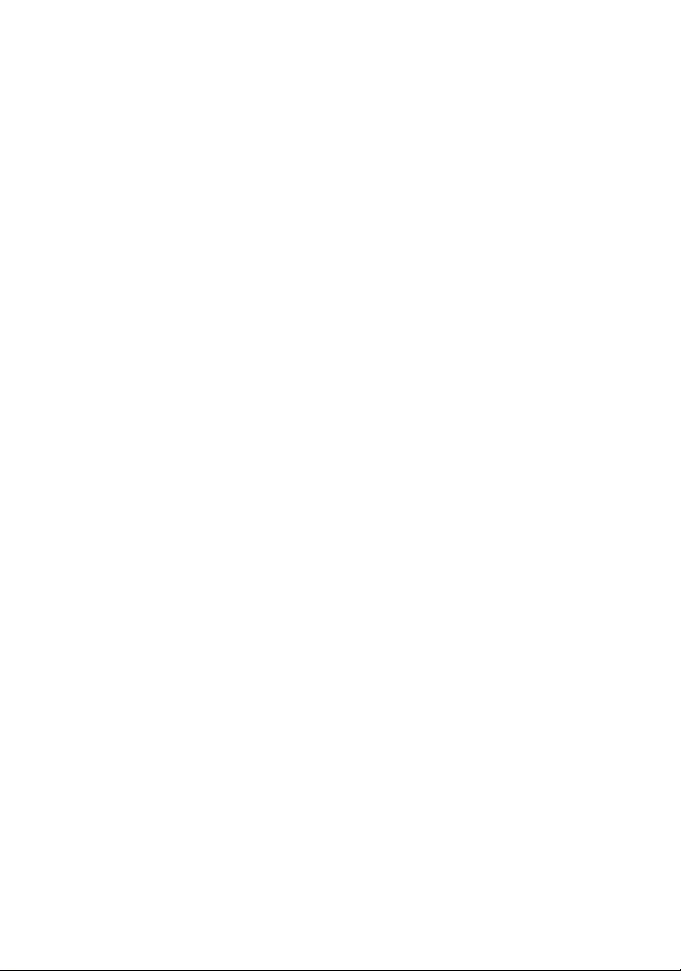
Welcome to HUAWEI
HUAWEI F610
USER GUIDE
Page 2
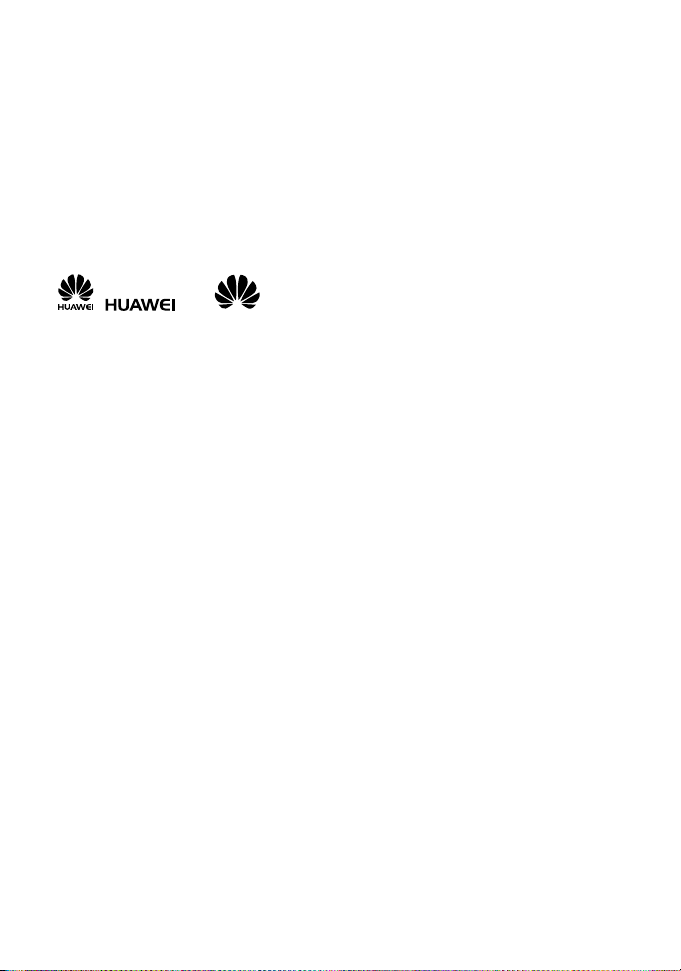
Copyright © Huawei Technologies Co., Ltd. 2011. All rights reserved.
No part of this document may be reproduced or transmitted in any form or by any means
without prior written consent of Huawei Technologies Co., Ltd.
The product described in this manual may include copyrighted software of Huawei
Technologies Co., Ltd and possible licensors. Customers shall not in any manner reproduce,
distribute, modify, decompile, disassemble, decrypt, extract, reverse engineer, lease, assign,
or sublicense the said software, unless such restrictions are prohibited by applicable laws or
such actions are approved by respective copyright holders under licenses.
Trademarks and Permissions
, , and are trademarks or registered trademarks of Huawei
Technologies Co., Ltd.
Other trademarks, product, service and company names mentioned are the property of their
respective owners.
Notice
Some features of the product and its accessories described herein rely on the software
installed, capacities and settings of local network, and may not be activated or may be
limited by local network operators or network service providers. Thus the descriptions herein
may not exactly match the product or its accessories you purchase.
Huawei Technologies Co., Ltd reserves the right to change or modify any information or
specifications contained in this manual without prior notice or obligation.
NO WARRANTY
THE CONTENTS OF THIS MANUAL ARE PROVIDED “AS IS”. EXCEPT AS REQUIRED
BY APPLICABLE LAWS, NO WARRANTIES OF ANY KIND, EITHER EXPRESS OR
IMPLIED, INCLUDING BUT NOT LIMITED TO, THE IMPLIED WARRANTIES OF
MERCHANTABILITY AND FITNESS FOR A PARTICULAR PURPOSE, ARE MADE IN
RELATION TO THE ACCURACY, RELIABILITY OR CONTENTS OF THIS MANUAL.
TO THE MAXIMUM EXTENT PERMITTED BY APPLICABLE LAW, IN NO CASE SHALL
HUAWEI TECHNOLOGIES CO., LTD BE LIABLE FOR ANY SPECIAL, INCIDENTAL,
INDIRECT, OR CONSEQUENTIAL DAMAGES, OR LOST PROFITS, BUSINESS,
REVENUE, DATA, GOODWILL OR ANTICIPATED SAVINGS.
Import and Export Regulations
Customers shall comply with all applicable export or import laws and regulations and will
obtain all necessary governmental permits and licenses in order to export, re-export or
import the product mentioned in this manual including the software and technical data
therein.
1
Page 3
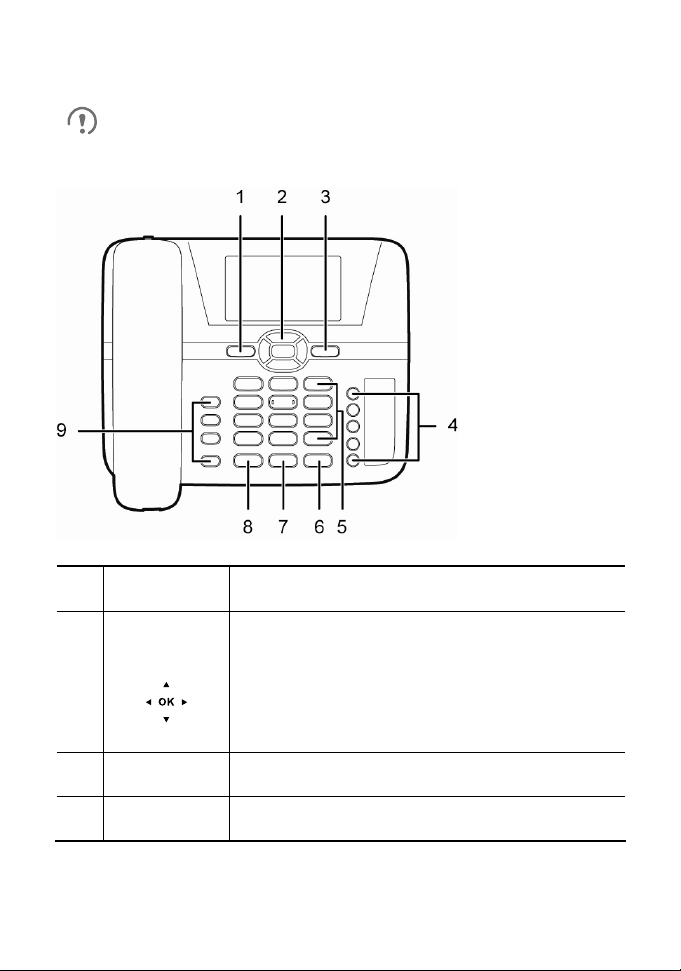
Appearance
The figures in this guide are provided for your reference only.
Front View
1
2
Right function
3
4
Left function
key
Navigation
keys
key
Speed dial
keys
Select the option displayed in the lower left corner
of the screen.
Access the main menu by pressing the OK key
in standby mode.
Access a shortcut menu by pressing the
corresponding navigation key in standby mode.
Adjust the volume by pressing the navigation
keys during a call.
Select the option displayed in the lower right
corner of the screen.
Speed-dial a defined phone number in standby
mode.
2
Page 4
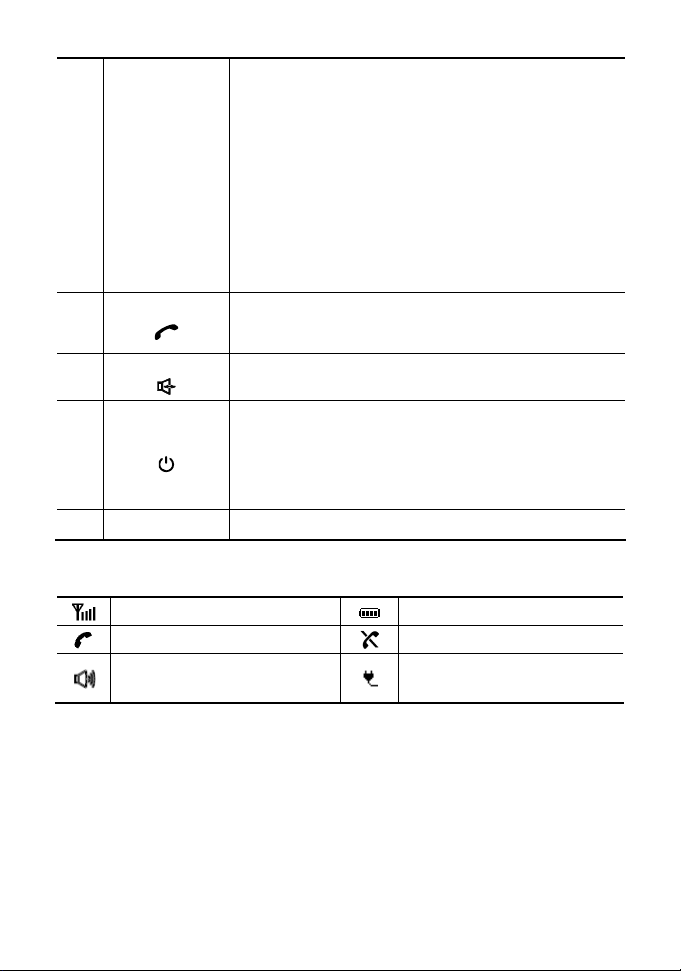
5
Number and
symbol keys
Enter numbers, letters, and symbols.
Number keys (2–9): Speed-dial a user-assigned
phone number by pressing and holding a key in
standby mode.
* key: Switch between text input methods in
editing mode.
# key: Switch between the predictive English
input method and the traditional English input
method in editing mode.
1 key: Display the symbol list in editing mode.
Call/Send key
6
7
Speaker key
Make or answer a call.
View the call log in standby mode.
Activate the hands-free mode to dial a number
already entered or answer an incoming call.
End or reject a call.
8
End key
Press and hold this key to power the phone on
or off.
Return to the standby mode.
9 Shortcut keys Each shortcut key carries a specific function.
Screen Icons
Signal strength
Call in progress
Hands-free mode
Battery level
No network available
Phone powered by the
power adapter
Installation
Installing the SIM Card
Ensure that the phone is powered off and disconnected from the power adapter.
When installing the SIM card, ensure that the golden contacts of the SIM card
are facing downward and that the beveled edge of the SIM card is properly
3
Page 5

aligned with that of the SIM card slot. Then check that the SIM card is fully
inserted.
Do not frequently remove the SIM card when using the phone.
Installing the Battery
Before using the phone, install the battery properly. When installing the battery,
ensure that the phone is powered off and is disconnected from the power
adapter; ensure that the golden contacts of the battery mate securely with those
in the battery slot.
c
If the phone will not be used for a long time, remove the battery from
the phone.
Connecting the Power Adapter to the Phone
When new phones are delivered, the battery power is low.
Therefore, charge the phone for a while and then power on the
phone the first time you use it.
4
Page 6

When you use the phone, it is recommended that you connect the
power adapter to the phone. When using the battery to power the
phone, ensure that the battery power is sufficient.
Powering On the Phone
To power on the phone, press and hold the end key until the screen lights up.
The phone will power on automatically after the power adapter is
connected to it.
Press and hold the end key to power off the phone.
Call Functions
Making a Call
1. In standby mode, press the number keys to enter a phone number.
2. Press the call key to dial the number.
3. Press the end key to end the call or cancel the dialing.
In standby mode, press the call key to view the call log. Find the
desired number in the call log, and then press the call key to dial
the number.
Find the desired number in the phonebook, and then press the
call key to dial the number.
For the specific call duration, see your network operator's
charging bill.
Answering or Rejecting a Call
When there is an incoming call, press the call key to answer the call; press the
end key to reject the call.
Messages
Creating a Message
1. Select Messages > Write SMS.
2. Write the message.
5
Page 7

3. Press the OK key and then add a recipient using the following methods:
Enter the recipient's phone number.
Add the recipient from the phonebook.
4. Press the OK key to send the message.
Reading a Message
The phone stores received messages in the inbox.
1. Select Messages > Inbox.
2. Press the up or down navigation key to scroll to a message in the list.
3. Press the OK key to open and read the message.
4. Press the left function key to manage the message.
Text Input Methods
Switching Between Input Methods
In editing mode, press the * key to switch between text input methods and press
the # key to switch between the predictive English input method and the
traditional English input method.
In editing mode, press the right function key to delete the
character to the left the cursor; press and hold the right function
key to delete all characters.
In predictive or traditional English input mode, press the 0 key to
enter a space and press the 1 key to display the symbol list.
Predictive English Input (T9)
1. Press the keys labeled with the letters required to spell the desired word
once according to the spelling sequence of the word.
As you enter letters, the phone attempts to predict the desired word and
displays candidate words.
2. Press the navigation keys to scroll to the desired word.
3. Press the OK key to enter the word followed by a space.
Traditional English Input (ABC or abc)
In ABC or abc text input mode, press the number keys to enter letters. Press a
number key repeatedly until the desired character appears. If the next letter you
want to enter is on the same key as the current one, wait until the current letter
is entered, and then enter the next one.
6
Page 8

Number Input
In 123 input mode, enter a desired number by pressing the number key.
Settings
To configure and customize your phone settings, select Settings.
Phone Lock
To set the phone lock, select Security > Password lock > Phone lock. You
can change the default phone lock code (0000) to a personalized password.
Before deleting user-defined settings, you must enter the correct
Keypad Lock
In standby mode, press and hold the * key to lock the keypad.
In standby mode, press the * key and then the OK key to unlock the keypad.
PIN and PUK
A Personal Identification Number (PIN) protects your SIM card from
unauthorized use. A PIN Unblocking Key (PUK) is used to change a blocked
PIN. If you enter your PIN incorrectly a number of times consecutively, your SIM
card will be locked and the phone asks you to enter the PUK to unlock it. Both
the PIN and the PUK are supplied with the SIM card. For details, contact your
service provider.
phone lock code.
FAQs
If problems occur during the use of the phone, refer to the following sections for
a proper solution. If a problem persists, contact your phone vendor.
Phone Cannot Be Powered On
1. Remove the battery cover and check whether the battery is installed
properly.
2. If the battery is properly installed, a possible cause for the problem is that
the battery power is low. Charge the battery, and then try to power on the
phone.
7
Page 9

No Information Is Displayed on the Phone
Screen
If the phone is not used for a long time and the battery runs out of power, the
phone may not display any information when it is being charged. This is a
normal phenomenon. The phone can be powered on after the battery is
charged for a while.
Battery Cannot Be Charged
1. Check that the phone and the power adapter are connected properly.
2. Check that the power adapter and the power socket are connected
properly.
3. Replace the power adapter or the battery with a new one of the same
model.
Signal Strength Is Weak
1. Check that the SIM card is installed properly.
2. Place the phone at a location where strong signals can be received.
Call Volume Is Too High or Too Low
During a call, press navigation keys to adjust the volume.
Warnings and Precautions
This section contains important information pertaining to the operating instructions of your
device. It also contains information about how to use the device safely. Read this
information carefully before using your device.
Electronic Device
Power off your device if using the device is prohibited. Do not use the device when using
the device causes danger or interference with electronic devices.
Medical Device
Follow rules and regulations set forth by hospitals and health care facilities. Do not use
your device when using the device is prohibited.
Pacemaker manufacturers recommend that a minimum distance of 15 cm be
maintained between a device and a pacemaker to prevent potential interference with
the pacemaker. If you are using a pacemaker, use the device on the opposite side of
the pacemaker and do not carry the device in your front pocket.
Some wireless devices may affect the performance of hearing aids. For any such
problems, consult your service provider.
8
Page 10

Potentially Explosive Atmosphere
Power off your device in any area with a potentially explosive atmosphere, and comply with
all signs and instructions. Areas that may have potentially explosive atmospheres include
the areas where you would normally be advised to turn off your vehicle engine. Triggering
of sparks in such areas could cause an explosion or a fire, resulting in bodily injuries or
even deaths. Do not power on your device at refueling points such as service stations.
Comply with restrictions on the use of radio equipment in fuel depots, storage, and
distribution areas, and chemical plants. In addition, adhere to restrictions in areas where
blasting operations are in progress. Before using the device, watch out for areas that have
potentially explosive atmospheres that are often, but not always, clearly marked. Such
locations include areas below the deck on boats, chemical transfer or storage facilities, and
areas where the air contains chemicals or particles such as grain, dust, or metal powders.
Ask the manufacturers of vehicles using liquefied petroleum gas (such as propane or
butane) whether this device can be safely used in their vicinity.
Traffic Security
Do not use your device while driving, and observe the local laws and regulations.
Do not use your device while flying in an aircraft. Power off your device before
boarding an aircraft. Using wireless devices in an aircraft may cause danger to the
operation of the aircraft and disrupt the wireless telephone network. It may also be
considered illegal.
Operating Environment
Do not use or charge the device in dusty, damp, and dirty places or places with
magnetic fields. Otherwise, it may result in a malfunction of the circuit.
On a stormy day with thunder, do not use your device, to prevent any danger caused
by lightning.
When you are on a call, do not touch the antenna. Touching the antenna affects the
call quality and results in increase in power consumption. As a result, the talk time and
the standby time are reduced.
Use accessories authorized by the manufacturer. Using unauthorized accessories will
render the warranty null and void.
Because the device needs to disperse heat during working, place the device and the
power supply in a ventilated and shady place. Never cover the device, put objects on it,
or place it near water, fire as well as inflammable and explosive materials.
This device should be installed and operated with a minimum distance of 20 cm
between the antenna and all persons.
Keep the ambient temperature between -10°C and 45°C while the device is being
charged. Keep the ambient temperature between-10°C to 55°C for using the device
powered by a battery.
Safety of Children
Comply with all precautions with regard to children's safety. Letting the child play with your
device or its accessories, which may include parts that can be detached from the device,
may be dangerous, as it may present a choking hazard. Ensure that small children are kept
away from the device and accessories.
9
Page 11

Accessories
Choose only batteries, chargers, and accessories approved for use with this model by the
device manufacturer. The use of any other type of battery, charger, or accessory may
invalidate any warranty for the device, may be in violation of local rules or laws, and may be
dangerous. Please contact your dealer for information about the availability of approved
batteries, chargers, and accessories in your area.
Battery and Charger
Unplug the charger from the electrical plug and the device when not in use.
Do not connect two poles of the battery with conductors, such as metal materials, keys,
or jewelries. Otherwise, the battery may be short-circuited and may cause injuries and
burns on your body.
Do not disassemble the battery or solder the battery poles. Otherwise, it may lead to
electrolyte leakage, overheating, fire, or explosion.
If battery electrolyte leaks out, ensure that the electrolyte does not touch your skin and
eyes. When the electrolyte touches your skin or splashes into your eyes, wash your
eyes with clean water immediately and consult a doctor.
If there is a case of battery deformation, color change, or abnormal heating while you
charge or store the battery, remove the battery immediately and stop using it.
Otherwise, it may lead to battery leakage, overheating, explosion, or fire.
If the power cable is damaged (for example, the cord is exposed or broken), or the
plug loosens, stop using the cable at once. Otherwise, it may lead to an electric shock,
a short circuit of the charger, or a fire.
Do not dispose of batteries in fire as they may explode. Batteries may also explode if
damaged.
Danger of explosion if battery is incorrectly replaced. Recycle or dispose of used
batteries according to the local regulations or reference instruction supplied with your
device.
Notice: Observe the national local regulations in the location where the device is to be used.
This device may be restricted for use in some or all member states of the European Union
(EU).
Cleaning and Maintenance
The device, battery, and charger are not water-resistant. Keep them dry. Protect the
device, battery, and charger from water or vapor. Do not touch the device or the
charger with a wet hand. Otherwise, it may lead to a short circuit, a malfunction of the
device, and an electric shock to the user.
Do not place your device, battery, and charger in places where they can get damaged
because of collision. Otherwise, it may lead to battery leakage, device malfunction,
overheating, fire, or explosion.
Do not place magnetic storage media such as magnetic cards and floppy disks near
the device. Radiation from the device may erase the information stored on them.
Do not leave your device, battery, and charger in a place with an extreme high or low
temperature. Otherwise, they may not function properly and may lead to a fire or an
explosion.
Do not place sharp metal objects such as pins near the earpiece. The earpiece may
attract these objects and hurt you when you are using the device.
10
Page 12

Before you clean or maintain the device, power off the device and disconnect it from
the charger.
Do not use any chemical detergent, powder, or other chemical agents (such as alcohol
and benzene) to clean the device and the charger. Otherwise, parts of the device may
be damaged or a fire can be caused. You can clean the device and the charger with a
piece of damp and soft antistatic cloth.
Do not dismantle the device or accessories. Otherwise, the warranty on the device
and accessories is invalid and the manufacturer is not liable to pay for the damage.
Emergency Call
You can use your device for emergency calls in the service area. The connection, however,
cannot be guaranteed in all conditions. You should not rely solely on the device for
essential communications.
Disposal and Recycling Information
This symbol on the device (and any included batteries) indicates that they
should not be disposed of as normal household garbage. Do not dispose of
your device or batteries as unsorted municipal waste. The device (and any
batteries) should be handed over to a certified collection point for recycling
or proper disposal at the end of their life.
For more detailed information about the recycling of the device or batteries,
contact your local city office, the household waste disposal service, or the
The disposal of this device is subject to the Waste from Electrical and Electronic Equipment
(WEEE) directive of the European Union. The reason for separating WEEE and batteries
from other waste is to minimize the potential environmental impacts on human health of
any hazardous substances that may be present.
retail store where you purchased this device.
Reduction of Hazardous Substances
This device is compliant with the EU Registration, Evaluation, Authorisation and Restriction
of Chemicals (REACH) Regulation (Regulation No 1907/2006/EC of the European
Parliament and of the Council) and the EU Restriction of Hazardous Substances (RoHS)
Directive (Directive 2002/95/EC of the European Parliament and of the Council). For more
information about the REACH compliance of the device, visit the Web site
www.huaweidevice.com/certification. You are recommended to visit the Web site regularly
for up-to-date information.
EU Regulatory Conformance
Hereby, Huawei Technologies Co., Ltd. declares that this device is in compliance with the
essential requirements and other relevant provisions of Directive 1999/5/EC.
For the declaration of conformity, visit the Web site www.huaweidevice.com/certification.
Notice: Observe the national local regulations in the location where the device is to be used.
This device may be restricted for use in some or all member states of the European Union
(EU).
Version: V100R001_01 Part number: 96720556
11
