Page 1

HUAWEI F360
USER GUIDE
Page 2
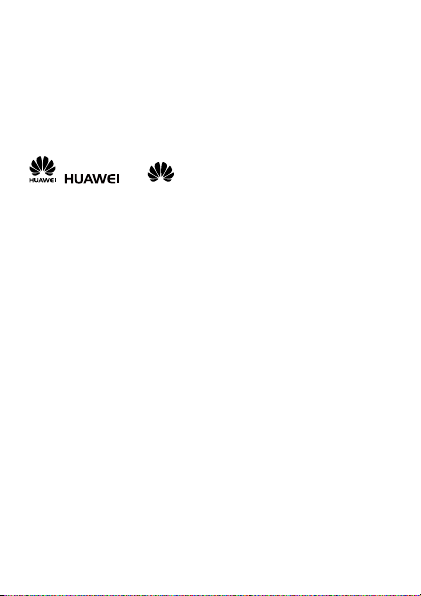
Copyright © Huawei Technologies Co., Ltd. 2012. All rights reserved.
No part of this document may be reproduced or transmitted in any f orm or by any
means without prior written consent of Huawei Technologi es Co., Ltd.
The product described in this manual may include c opyrighted software of Huawei
Technologies Co., Ltd. and possible licensors. Custom ers shall not in any manner
reproduce, distribute, modify, dec ompile, disassemble, decrypt, extract, rev erse
engineer, lease, assign, or sublicense the sai d software, unless such restrictions
are prohibited by applicable laws or such actions are approv ed by respective
copyright holders under licenses.
Trademarks and Permissions
, , and are trademarks or registered trademarks of
Huawei Technologies Co., Ltd.
Other trademarks, product, service and com pany names mentioned are the
property of their respective owners.
Notice
Some features of the product and its accessories descri bed herein rely on the
software installed, capacities and setti ngs of local network, and may not be
activated or may be limited by local network operators or net work service
providers, thus the descriptions herei n may not exactly match the product or its
accessories you purchase.
Huawei Technologies Co., Ltd. reserves the right to change or modify any
information or specifications contai ned in this manual without prior notice or
obligation.
NO WARRANTY
THE CONTENTS OF THIS MANUAL ARE PROVIDED “AS IS”. EXCEPT AS
REQUIRED BY APPLICABLE LAWS, NO WARRANTIES OF ANY KIND, EITHER
EXPRESS OR IMPLIED, INCLUDING BUT NOT LIMITED TO, THE IMPLIED
WARRANTIES OF MERCHANTABILITY AND FITNESS FOR A PARTICULAR
PURPOSE, ARE MADE IN RELATION TO THE ACCURACY, RELIABILITY OR
CONTENTS OF THIS MANUAL.
TO THE MAXIMUM EXTENT PERMITTED BY APPLICABLE LAW, IN NO CASE
SHALL HUAWEI TECHNOLOGIES CO., LTD. BE LIABLE FOR ANY SPECIAL,
INCIDENTAL, INDIRECT, OR CONSEQUENTIAL DAMAGES, OR LOST
PROFITS, BUSINESS, REVENUE, DATA, GOODWILL OR ANTICIPATED
SAVINGS.
Import and Export Regulations
Customers shall comply with all applicable ex port or import laws and regulations
and will obtain all necessary governmental permi ts and licenses in order to export,
re-export or import the product mentioned in this manual incl uding the software
and technical data therein.
1
Page 3
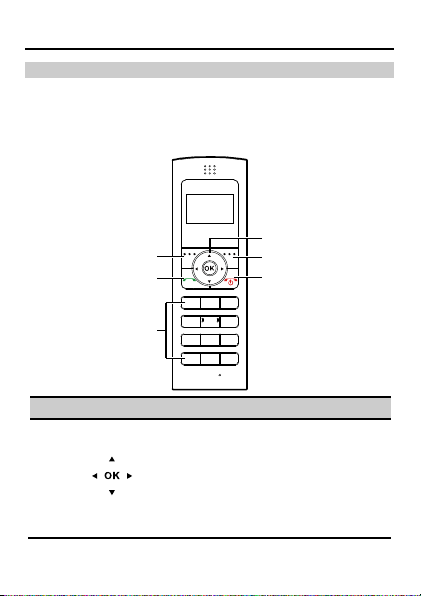
Getting Started
1
2
3
4
5
6
No.
Key
Function
volume.
Front View
Note:
The following illustration is provided for your reference
only. The actual appearance depends on the specific
model you purchased.
1 Navigation
keys
In standby mode, press a key to
access the specific shortcut menu.
In standby mode, press OK to
access the main menu.
During a call, press the left or right
navigation key to adjust the call
2
Page 4
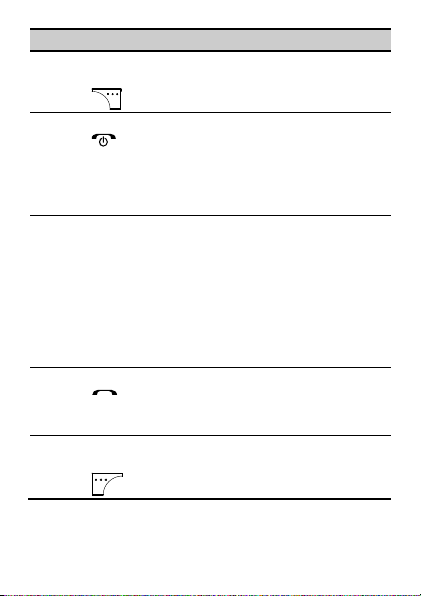
No.
Key
Function
2 Right
3
End key
key to return to standby mode.
open the symbol list.
5
Send key
browse throug h the call history.
Left function
function key
4 Numeric and
Symbol keys
6
key
Press this key to select the menu
option in the lower right corner of the
screen.
Press this key to end or cancel a
call.
Press and hold this key to power
on or off the phone.
In non-standby mode, press this
Press the keys to input numbers
or characters.
Keys 2 to 9: In standby mode,
press and hold a key for speed
dialing.
In edit mode, press <#> key to
switch the input method.
In edit mode, press <*> key to
Press this key to make or receive
calls.
In standby mode, press this key to
Press this key to select the menu
option in the lower left corner of the
screen.
3
Page 5
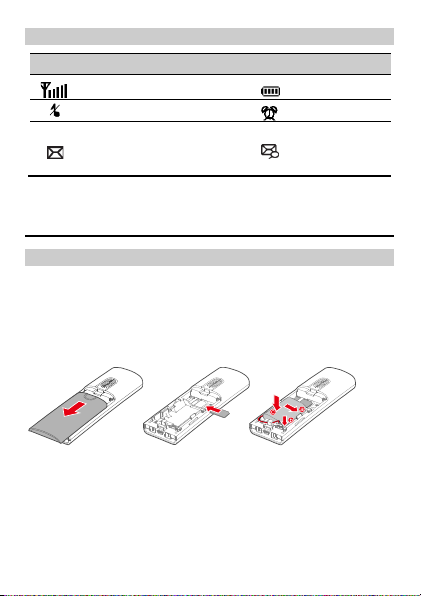
Icons
Icon
Description
Icon
Description
Blinking: Message full
Signal strength
Silent mode
Not blinking: Unread
message
Battery level
Alarm is set
Voice message
Installation
Installing the SIM Card and Battery
Make sure that the phone is powered off and the power adapter
is disconnected. Slide the SIM card into the card slot in the right
direction and with the golden contact facing downward. Make
sure that the SIM card is inserted into the card slot completely.
Please consult your network operator about whether your
phone requires a SIM card.
4
Page 6
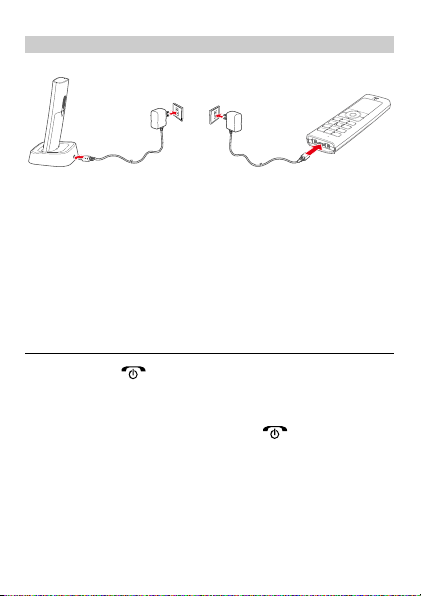
Charging the Battery Using the Power Adapter
Method 1:
Method 2:
Note:
If you plan to leave the phone unused for a long
period, you must remove the battery from the phone.
If your battery power is exhausted or the battery is
unused for a long period, the phone screen may not
be able to light up when you charge the battery. T his
is a normal case. The phone will be ready for use
after being charged for a while.
Powering On the Phone
Press and hold until the screen lights up. Then, the
phone is powered on.
Note:
In standby mode, press and hold to power off the
phone.
5
Page 7

Call Functions
Making a Call
1. In standby mode, press the numeric keys to input the
phone number.
2. Press
3. Press
Note:
to call the number.
to end a call or cancel the dialing.
In standby mode, press to browse through the
call history. Select a number and press
make the call.
In Contacts, select a number. Press to make the
call.
During a call, press to activate or deactivate the
handsfree function.
Receiving or Rejecting a Call
When a call comes in, press
or press
to reject the call.
or
to receive the call,
to
SMS
Creating a Text Message
1. Choose Menu > SMS > Write message.
2. Edit the message.
3. Press the Left function key and select Send.
6
Page 8

4. Select the recipient:
Select the recipient from contacts.
Enter the number.
5. Press OK to send the message.
Reading a Text Message
All received messages are stored in Inbox.
1. Choose Menu > SMS > Inbox.
2. Press the Up or Down navigation key to browse thro ugh
the messages.
3. Press OK to read a message.
4. Press the Left function key to reply, forward, or delete the
message, or call back or retrieve the number.
Input Methods
Switching Between Input Methods
The symbol of the current input method is displayed in the
lower part of the screen. In edit mode, press <#> to switch
between input methods.
Note:
In edit mode, press once to delete a character
or symbol to the left of the cursor; press and hold
to delete all texts.
In the Eng input mode, press 0 to enter a space. In
the ABC or abc input mode, press 0 once to enter a
space, twice to enter 0,and three times to move the
cursor to the next line.
7
Page 9

In the ABC, abc or Eng input mode, press 1
repeatedly to select and enter the commonly used
punctuations.
Eng
In Eng input method, i nput a n Engli sh wor d thro ugh the
following steps:
1. Press all relevant numeric keys according to the word to
be input, and the phone will automaticall y display the
Candidate word.
2. Press the Up or Down navigation key to select the word.
3. Press the Left or Right navigation key to confirm the word
selection; or press 0 to confirm the word selection and
input a space after the word.
Note:
If a word or character string is selected, press <*> to
switch case sensitive modes.
ABC/Abc/abc
In ABC/Abc/abc inp ut method, press numeric keys to input
English characters. Repeatedly press a numeric key to select
your desired character or number. If two characters are on the
same numeric key, be sure that the first character is already
input a nd then conti nue the next i nput.
123
In 123 input method, press numeric keys to input numbers.
In ABC/Abc/abc input method, continuously press or press
and hold a numeric key to select the number.
Sym bols
1. In any input method, press <*> to open the symbol list.
8
Page 10

2. Press the navigation key to find the required symbol.
3. Press
FM Radio(Optional)
To listen to the radio, select FM radio.
When listening to the radio:
Press the up or down navigation key to switch between
the channels in the saved channel list.
Press the left or right navigation key to decrease or
increase the volume.
You can select Opt. for the foll owing options:
to enter the symbol.
Select Opt. > Radio Off to turn the FM radio off.
Select Opt. > Channel list to display the channel list.
Select Opt. > Tuning to select a tuning mode, includi ng
Automatic tuning, Manual tuning, Fine Tuning, and Set
frequency.
Security Settings
Phone Code
You can change the default code (0000) to any code with length
from four to eight bits.
Note:
Phone code is required when you restore factory
settings.
9
Page 11

PIN Code and PUK Code
Personal identification number (PIN) code helps effectively
prevent unauthorized use of your SIM card.
Personal unblocking key (PUK) code helps change the locked
PIN code.
If you enter the wrong PIN code for thre e times, your SIM card
will be locked. In this case, you need to enter the PUK code to
unblock the locked PIN code.
PIN code and PUK code are provided together with the SIM
card. For details, consult your service provider.
Keypad Lock
In standby mode, press and hold <#> to lock the keypad.
In standby mode, press
unlock the keypad.
You can use the automatic keypad lock function. In standby
mode, if the phone leaves unused for a peri od longer than the
preset period, the keypad is automatically locked.
first, and then press OK to
Warnings and Precautions
This section contains important information pertaining to the
operating instructions of your device. It also contains
information about how to use the device safely. Read this
information carefully before using your device.
Electronic Device
Power off your device if using the device is prohibited. Do not
use the device when using the device causes danger or
interference with electronic devices.
10
Page 12

Medical Device
Follow rules and regulations set forth by hospitals and health
care facilities. Do not use your device when using the device
is prohibited.
Pacemaker manufacturers recommend that a minimum
distance of 15 cm be maintained between a device and a
pacemaker to prevent potential interference with the
pacemaker. If you are using a pacemaker, use the device on
the opposite side of the pacemaker and do not carry the
device in your front pocket.
Some wireless devices may affect the performance of
hearing aids. For any such problems, consult your service
provider.
Potentially Explosive Atmosphere
Power off your device in any area with a potentially explosive
atmosphere, and comply with all signs and instructions. Areas
that may have potentially explosive atmospheres include the
areas where you would normally be advi sed to turn off your
vehicle engine. Triggering of sparks in such areas could cause
an explosion or a fire, resulting in bodily injuries or even deaths.
Do not power on your device at refueling poi nts such as service
stations. Comply with restrictions on the use of radio equipment
in fuel depots, storage, and distribution areas, and chemical
plants. In addition, adhere to restrictions in areas where
blasting operations are in progress. Before using the device,
watch out for areas that have potentially explosive
atmospheres that are often, but not always, clearly marked.
Such locations include areas below the deck on boats,
chemical transfer or storage facilities, and areas where the air
contains chemicals or particles such as grain, dust, or metal
powders. Ask the manufacturers of vehicles using liquefied
petroleum gas (such as propane or butane) whether this device
can be safely used in their vicinity.
11
Page 13

Traffic Security
Observe local laws and regulations while using the device. In
addition, if using the device while driving a vehicle, comply with
the following guidelines:
Concentrate on driving. Your first responsibility is to drive
safely.
Do not talk on the device while driving. Use hands-free
accessories.
When you have to make or answer a call, park the vehicle at
the road side before using your device.
RF signals may affect electronic systems of motor vehicles.
For more information, consult the vehicle manufacturer.
In a motor vehicle, do not place the device over the air bag
or in the air bag deployment area. Otherwise, the device
may hurt you owing to the strong force when the ai r bag
inflates.
Do not use your device while flying in an aircraft. Power off
your device before boarding an aircraft. Using wireless
devices in an aircraft may cause danger to the operation of
the aircraft and disrupt the wireless telephone network. It
may also be considered illegal.
Operating Environment
Do not use or charge the device in dusty, damp, and dirty
places or places with magnetic fields. Otherwise, it may
result in a malfunction of the circuit.
The device complies with the RF specifications when the
device is used near your ear or at a distance of 1.5 cm from
your body. Ensure that the device accessories such as a
device case and a device holster are not composed of metal
components. Keep your device 1.5 cm away from your body
to meet the requirement earlier mentioned.
On a stormy day with thunder, do not use your device when
it is being charged, to prevent any danger caused by
lightning.
12
Page 14

When you are on a call, do not touch the antenna. Touching
the antenna affects the call quality and results in increase in
power consumption. As a result, the talk time and the
standby time are reduced.
While using the device, observe the local laws and
regulations, and respect others' privacy and l egal rights.
Keep the ambient temperature between 0°C and 45°C while
the device is being charged. Keep the ambient temperature
between -10°C to 55°C for using the device powered by a
battery.
Prevention of Hearing Damage
Using a headset at high volume can damage yo ur hearing. To
reduce the risk of damage to hearing, lower the headset
volume to a safe and comfortable level.
Safety of Children
Comply with all precautions with regard to children's safety.
Letting the child play with your device or its accessories, which
may include parts that can be detached from the device, may
be dangerous, as it may present a choking hazard. Ensure that
small children are kept away from the device and accessories.
Accessories
Use the accessories delivered only by the manufacturer. Using
accessories of other manufacturers or vendors with this device
model may invalidate any approval or warranty applicable to
the device, result in the non-operation of the device, and cause
danger.
Battery and Charger
Unplug the charger from the electrical pl ug and the device
when not in use.
The battery can be charged and discharged hundreds of
times before it eventually wears out. When the standby time
and the talk time are shorter than the normal time, replace
the battery.
13
Page 15

Use the AC power supply defined in the specifications of the
charger. An improper power voltage may cause a fire or a
malfunction of the charger.
Do not connect two poles of the battery with conductors,
such as metal materials, keys, or jewelries. Otherwise, the
battery may be short-circuited and may cause injuries and
burns on your body.
Do not disassemble the battery or solder the battery poles.
Otherwise, it may lead to electrolyte leakage, overheating,
fire, or explosion.
If battery electrolyte leaks out, ensure that the electrolyte
does not touch your skin and eyes. When the electrolyte
touches your skin or splashes into your eyes, wash your
eyes with clean water immediately and consult a doctor.
If there is a case of battery deformation, color change, or
abnormal heating while you charge or store the battery,
remove the battery immediately and stop using it. Otherwise,
it may lead to battery leakage, overheating, explosion, or
fire.
If the power cable is damaged (for example, the cord is
exposed or broken), or the plug loosens, stop using the
cable at once. Otherwise, it may lead to an electric shock, a
short circuit of the charger, or a fire.
Do not dispose of batteries in fire as they may explode.
Batteries may also explode if damaged.
Danger of explosion if battery is incorrectly replaced.
Recycle or dispose of used batteries according to the local
regulations or reference instruction supplied with your
device.
Cleaning and M aintenance
The device, battery, and charger are not water-resistant.
Keep them dry. Protect the device, battery, and charger from
water or vapor. Do not touch the device or the charger with a
wet hand. Otherwise, it may lead to a short circuit, a
malfunction of the device, and an electric shock to the user.
14
Page 16

Do not place your device, battery, and charger in places
where they can get damaged because of colli sion.
Otherwise, it may lead to battery leakage, device
malfunction, overheating, fire, or explosion.
Do not place magnetic storage media such as magnetic
cards and floppy disks near the device. Radiation from the
device may erase the information stored on them.
Do not leave your device, battery, and charger in a place
with an extreme high or low temperature. Otherwise, they
may not function properly and may lead to a fire or an
explosion. When the temperature is lower than 0°C,
performance of the battery is affected.
Do not place sharp metal objects such as pins near the
earpiece. The earpiece may attract these objects and hurt
you when you are using the device.
Before you clean or maintain the device, power off the
device and disconnect it from the charger.
Do not use any chemical detergent, powder, or other
chemical agents (such as alcohol and benzene) to clean the
device and the charger. Otherwise, parts of the device may
be damaged or a fire can be caused. You can clean the
device and the charger with a piece of damp a nd soft
antistatic cloth.
Do not dismantle the device or accessories. Otherwise, the
warranty on the device and accessories is i nvalid and the
manufacturer is not liable to pay for the damage.
Emergency Call
You can use your device for emergency calls in the service
area. The connection, however, cannot be guaranteed in all
conditions. You should not rely solely on the device for
essential communications.
Certification Information (SAR)
This device meets guidelines for exposure to radio waves.
15
Page 17

Your device is a low-power radio transmitter and receiver. As
recommended by international guidelines, the device is
designed not to exceed the limits for exposure to radio waves.
These guidelines were developed by the independent scientific
organization International Commissi on on N on-Ionizing
Radiation Protection (ICNIRP) and include safety measures
designed to ensure safety for all users, regardless of age and
health.
The Specific Absorption Rate (SAR) is the unit of measurement
for the amount of radio frequency energy absorbed by the body
when using a device. The SAR value is determined at the
highest certified power level in laboratory conditions, but the
actual SAR level of the device when being operated can be well
below the value. This is because the device is designed to use
the minimum power required to reach the network.
The SAR limit adopted by USA and Canada is 1.6
watts/kilogram (W/kg) averaged over one gram of tissue. The
highest SAR value reported to the FCC and IC for this device
type when tested for use at the ear is 0.773 W/kg, and when
properly worn on the body is 0.57 W/kg.
The SAR limit also adopted by Europe is 2.0 W/kg averaged
over 10 grams of tissue. The highest SAR value for this device
type when tested at the ear is 0.682 W/kg, and when properly
worn on the body is 0.388 W/kg.
Disposal and Rec ycling Information
This symbol (or without a solid bar) on the device,
and/or on its packaging, and on its batteries
where included, indicates that the device
including its electrical accessories (e.g. headset,
adapter, cable) and the batteries should not be
disposed of as normal household garbage.
These items should not be disposed as unsorted
certified collection point for recycling or proper disposal at the
municipal waste and should be handed over to a
16
Page 18

end of their life.
For more detailed information about the recycling of the device
or batteries, please contact your local city office, the household
waste disposal service, or the retail store where you purchased
it/them.
Disposal of the device and batteries if included is subject to
WEEE Directive Recast (Directive 2012/19/EU) and Battery
Directive (Directive 2006/66/EC). The purpose for separating
WEEE and batteries from other waste is to minimize the
potential envi ronmenta l impacts on human health of any
hazardous substances that may be present.
Reduction of Hazardous Substances
This device is compliant with the REACH Regulation
[Regulation (EC) No 1907/2006] and RoHS Directive Recast
(Directive 2011/65/EU). Batteries where included are compliant
with Battery Directive (Directive 2006/66/EC). For more
information about the REACH and RoHS compliance of the
device, please visit the Web site
www.huaweidevice.com/certification. You are
recommended to visit the Web site regularly for up-to-date
information.
EU Regulator y Conformance
Hereby, Huawei Technologies Co., Ltd. declares that this
device is in compliance with the essential requirements and
other relevant provisions of Directive 1999/5/EC.
For the declaration of conformity, visit the Web site
www.huaweidevice.com/certification.
Notice: Observe the national local regulations in the location
where the device is to be used. This device may be restricted
for use in some or all member states of the European Union
(EU).
17
Page 19

FCC Statement
This equipment has been tested and found to compl y with the
limits for a Class B digital device, pursuant to Part 15 of the
FCC Rules. These limits are designed to provide reasonable
protection against harmful interference in a residential
installation. This equipment generates, uses and can radiate
radio frequency energy and, if not installed and used in
accordance with the instructions, may cause harmful
interference to radio communications. However, there is no
guarantee that interference will not occur in a particular
installation. If this equipment does cause harmful interference
to radio or television reception, which can be determined by
turning the equipment off and on, the user is encouraged to try
to correct the interference by one or more of the following
measures:
--Reorient or relocate the receiving antenna.
--Increase the separation between the equipment and receiver.
-- Connect the equipment into an outlet on a circuit different
from that to which the receiver is connected.
-- Consult the dealer or an experienced radi o/TV technician for
help.
This device complies with Part 15 of the FCC Rules. Operation
is subject to the following two conditions: (1) this device may
not cause harmful interference, and (2) this device must accept
any interference received, including interference that may
cause undesired operation.
Warning: Changes or modifications made to this device no t
expressly approved by Huawei Technologies Co., Ltd. may void
the FCC authorization to operate this device.
Please visit
for recently updated hotline and email address in your country
or region.
www.huaweidevice.com/worldwide/support/hotline
96721621_01
18
