Page 1
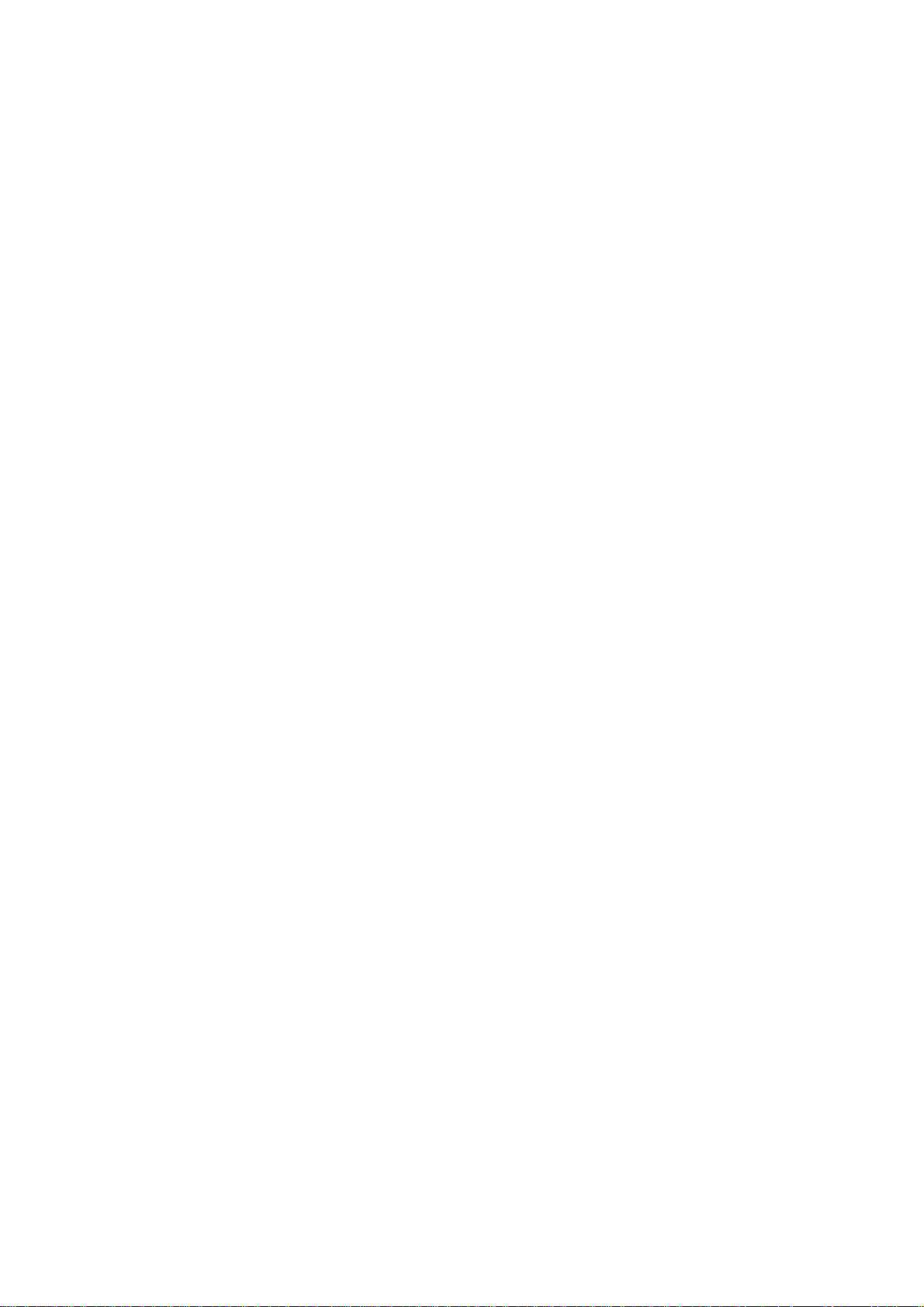
Wonderful Communication, Mobile Life.
Welcome to HUAWEI ETS2558 Fixed Wireless Terminal.
HUAWEI ETS2558 Fixed Wireless Terminal
User Manual
Page 2
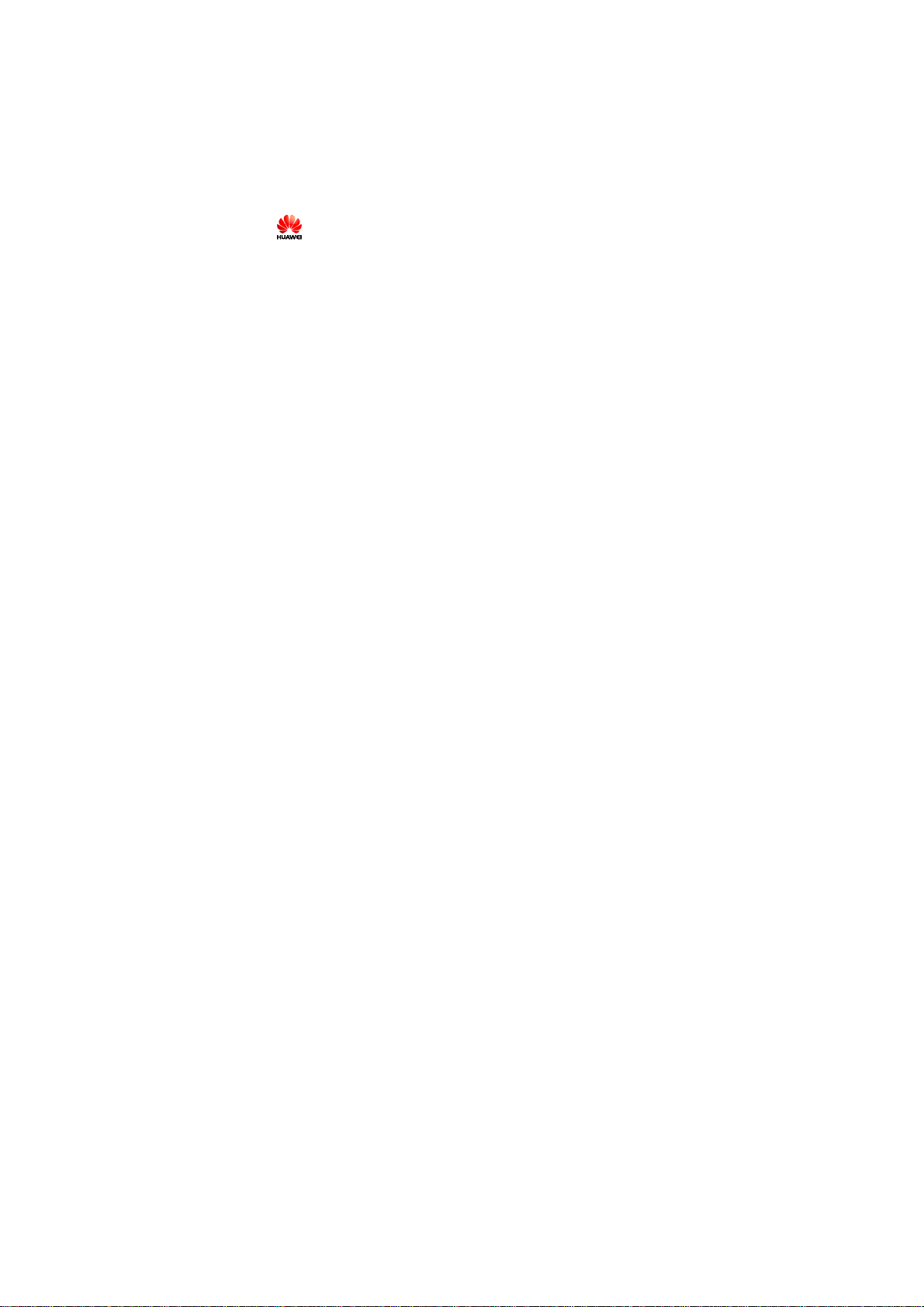
Copyright © 2006 Huawei Technologies Co., Ltd.
All Rights Reserved
No part of this manual may be reproduced or transmitted in any form or by any
means without prior written consent of Huawei Technologies Co., Ltd.
Trademarks
And HUAWEI are trademarks of Huawei Technologies Co., Ltd. All other
trademarks and trade names mentioned in this manual are the property of their
respective holders.
Notice
The information in this manual is subject to change without notice. Every effort
has been made in the preparation of this manual to ensure accuracy of the contents,
but all statements, information, and recommendations in this manual do not
constitute the warranty of any kind, expressed or implied.
Output Power of the FWT: 250mW (24dBm)
The antenna characteristics: omni-2.15dBi-vertical-50W-or-TNC/MALE, or
TLB-450-2H Indoor Aerial Omni-oriental, Integral Antenna. Compliance
boundaries have been calculated to be 0.12m.
The antenna(s) used for this transmitter must be installed to provide a
separation distance of at least 10 cm from all persons
Page 3
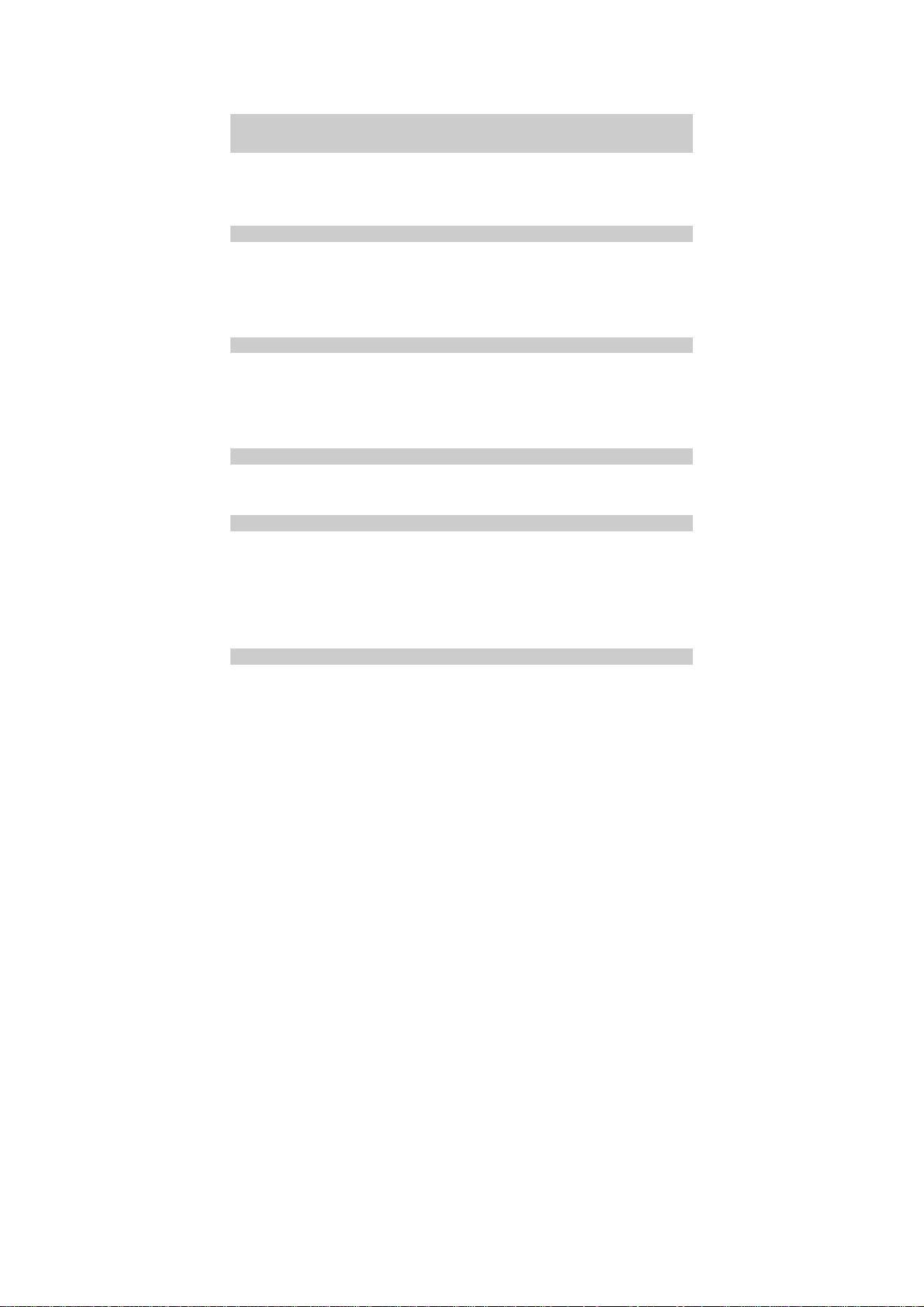
Table of Contents
1 Warnings and Precautions...................................................................................1
2 Introduction ........................................................................................................4
Packing List..................................................................................................4
Appearance of the FWT...............................................................................5
Icons.............................................................................................................8
3 Installation..........................................................................................................9
Installing the UIM Card (Optional)..............................................................9
Installing the Power Adapter or the Spare Battery .....................................10
Installing the Antenna ................................................................................11
Validating...................................................................................................12
4 Basic Operations...............................................................................................13
Powering the FWT On or Off.....................................................................13
Making a Call.............................................................................................13
Answering a Call........................................................................................14
Locking the Keypad ...................................................................................14
5 Text Entry.........................................................................................................16
Text Input Mode.........................................................................................16
Entering English.........................................................................................16
6 Messages ..........................................................................................................18
Writing and Sending a Message .................................................................18
Viewing a Message ....................................................................................18
Deleting a Message ....................................................................................19
Voice Mail..................................................................................................19
Message Settings........................................................................................20
7 Phone Book ......................................................................................................22
Adding a Contact........................................................................................22
Searching for a Contact..............................................................................22
i
Page 4
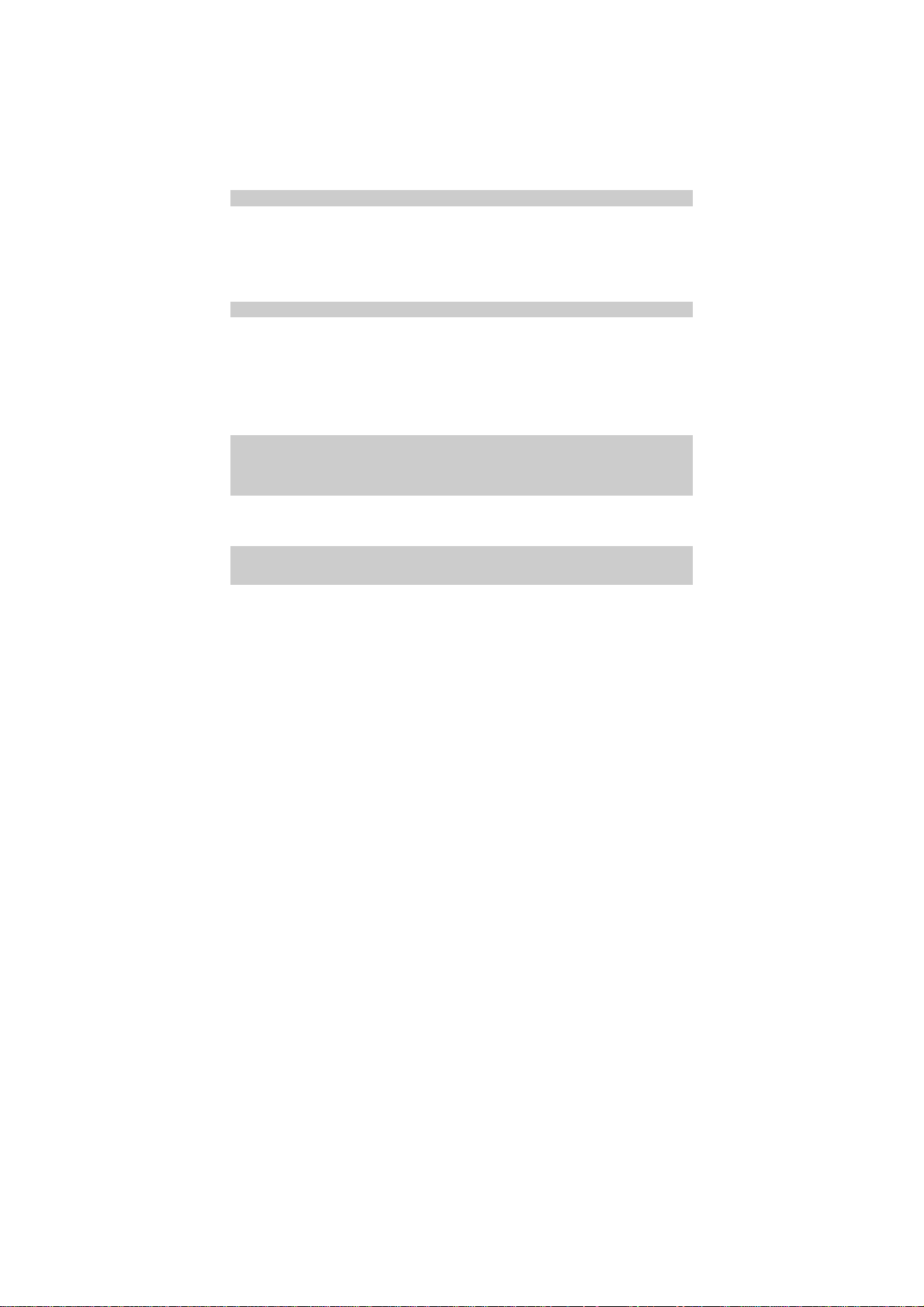
Editing a Contact........................................................................................22
Deleting a Contact......................................................................................23
Copying a Contact......................................................................................23
Groups........................................................................................................24
Memory Status ...........................................................................................24
Saving My FWT Number...........................................................................24
8 Settings.............................................................................................................25
Call Settings...............................................................................................25
Profile Settings...........................................................................................26
Operations During a Call............................................................................27
Security Settings ........................................................................................27
9 FM Radio .........................................................................................................29
Switching the Radio On/Off.......................................................................29
Searching for a Channel .............................................................................29
Setting a Frequency....................................................................................30
Adding a Channel.......................................................................................30
Deleting a Channel.....................................................................................30
10 Fun & Utility ..................................................................................................31
11 Menu Commands ...........................................................................................32
12 Maintenance and Troubleshooting..................................................................34
Maintenance...............................................................................................34
Troubleshooting .........................................................................................34
13 Specifications .................................................................................................36
ii
Page 5
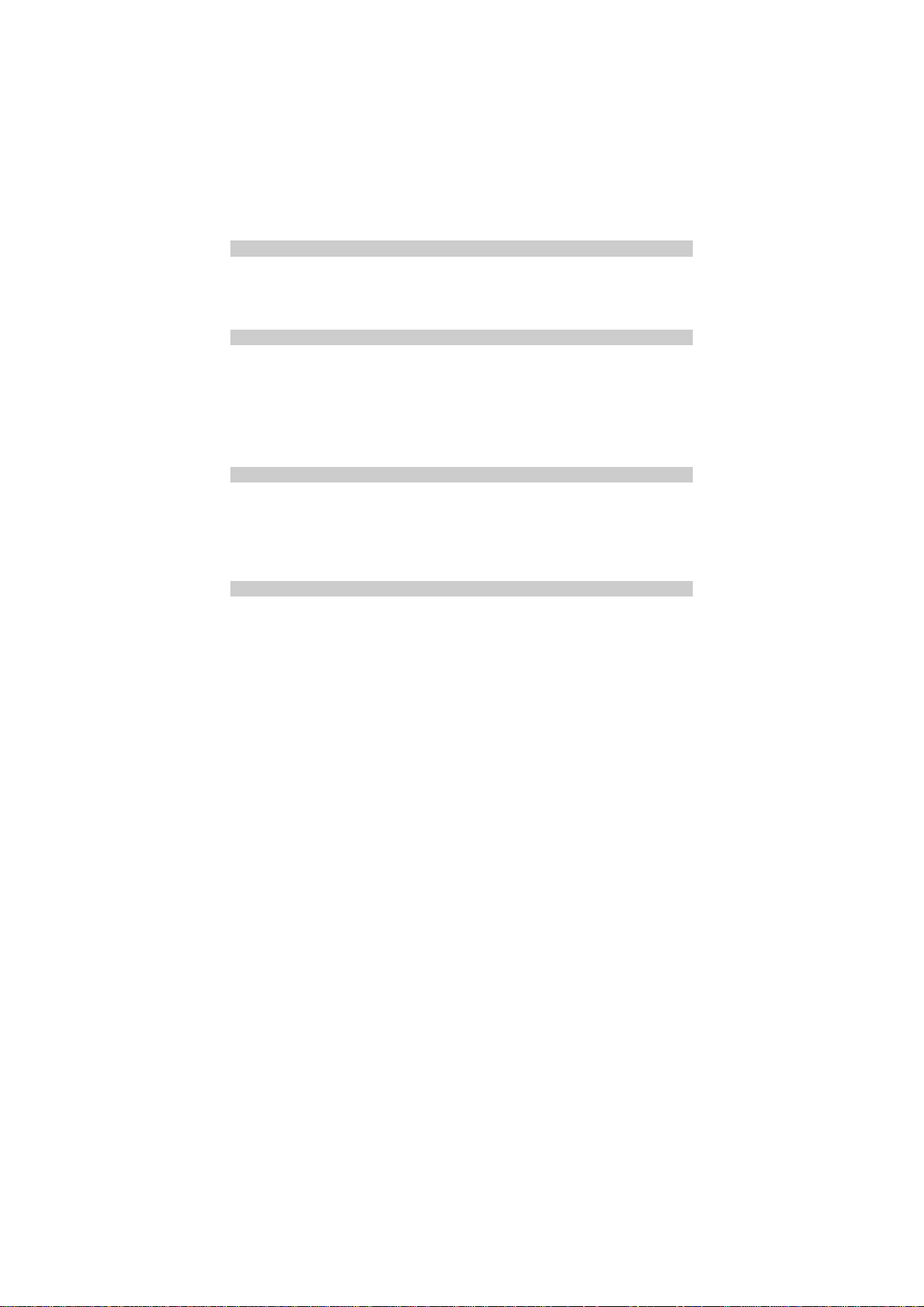
1 Warnings and Precautions
Before using HUAWEI Fixed Wireless Terminal (hereinafter referred to FWT),
please read the following cautions and let your children know these, so that you
can use your FWT correctly and safely.
Basic Cautions
According to the packing list, check items in the package box to make sure they
are complete and undamaged.
Before installing and using FWT, read the user manual carefully.
Electronic Device
Switch your FWT off near high-precision electronic devices. The FWT may
affect the performance of these devices.
Such devices include hearing aids, pacemakers, fire alarm systems, automatic
gates, and other automatic-control devices. If you are using an electronic medical
device, consult the device manufacturer and confirm whether the radio wave
affects the operation of this electronic device.
Hospital
Pay attention to the following points in hospitals or health care facilities:
y Do not take your FWT into the operating room (OR), intensive care unit (ICU), or
coronary care unit (CCU).
y Switch your FWT off near medial devices.
y Observe any instructions wherever the use of wireless device is prohibited.
Traffic Safety
y Do not use your FWT while driving. Secure the FWT on its holder. Do not place the
FWT on the seat or other places where it can get loose in a sudden stop or collision.
y Observe the rules and regulations of airline companies. Switch your FWT off before
boarding an aircraft.
1
Page 6
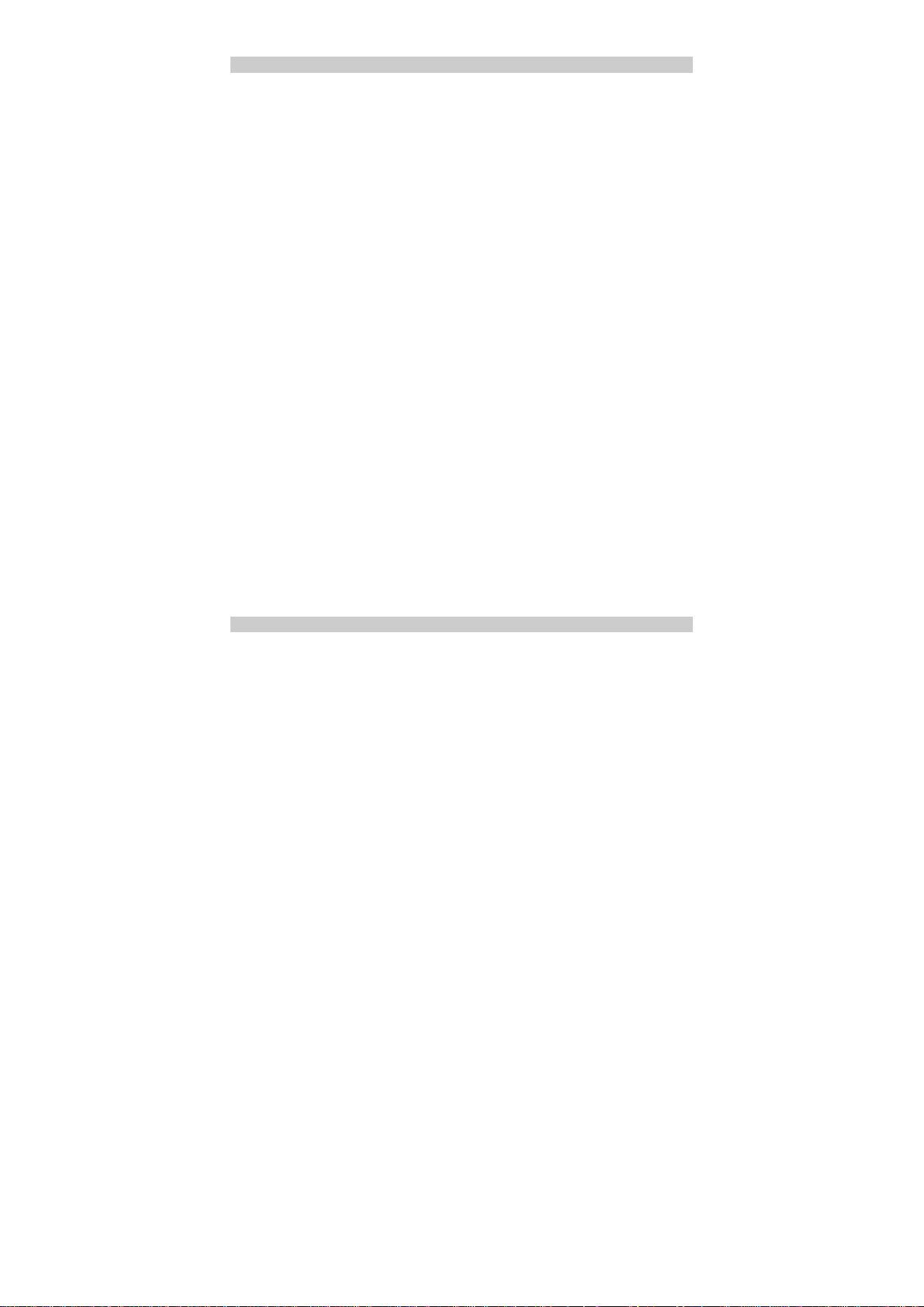
Operating Environment
y Do not place magnetic storage media such as magnetic cards and floppy disks near the
FWT. Radiation from the FWT may erase the information stored on them.
y Do not put your FWT, battery, or other accessories in containers with strong magnetic
field, such as the induction cooker and microwave oven. Otherwise, circuit failure, fire,
or explosion may result.
y Do not leave your FWT, battery, or power adapter in a high-temperature place or use
them in a place with flammable gas. Otherwise, malfunction of the products, fire, or
explosion may result.
y Because FWT needs to eliminate heat during working, put the FWT and the power
supply in a ventilated and shadowy place. Never airproof the FWT or put something on it
or place it near water, fire as well as inflammable and explosive materials.
y Because FWT contains precision devices, you should put it in a dry place and away from
moist materials.
y Before cleaning FWT, please turn off the FWT, and then disconnect the power supply
and take out the battery. Before moving FWT, please disconnect the external power
supply
y Do not subject your FWT, battery, and power adapter to serious collision or shock.
Otherwise, battery leakage, FWT malfunction, overheats, fire, or explosion may result.
y Do not place sharp metal objects such as pins near the earpiece. The earpiece may attract
these objects and hurt you when you are using the FWT.
y Do not place the FWT in the area over the air bag or in the air bag deployment area.
Otherwise, the FWT may hurt you owing to the strong force when the air bag inflates.
y Put your FWT, battery, and power adapter in places beyond the reach of children. Do not
allow children to use the FWT, battery, or power adapter without guidance.
y Do not touch the antenna when a call is going on. Touching the antenna may affect call
quality and cause the FWT to operate at a power level higher than needed.
y The network signal condition will directly affect the quality and stability of the call.
Consequently, you should place FWT in a place where it can receive network signal well.
Do not put FWT in a building with an iron or metal roof. The distance between FWT and
other metal materials (such as metal brackets or metal doors and windows) should be
greater than 25cm and the distance between FWTs should be greater than 30cm.
y Do not open the chassis in any case and the device should be maintained by a qualified
maintenance department.
y Without permission, you are not allowed to modify the architecture and security design
of FWT. You must bear any consequence resulted from the operation without permission
y Your FWT is designed to conform to the authoritative international radio frequency (RF)
specifications. Use FWT accessories approved by Huawei only.
Emergency Call
You can use your FWT for emergency calls. However, connections in all
conditions cannot be guaranteed. You should never rely solely on the FWT for
essential communications.
2
Page 7
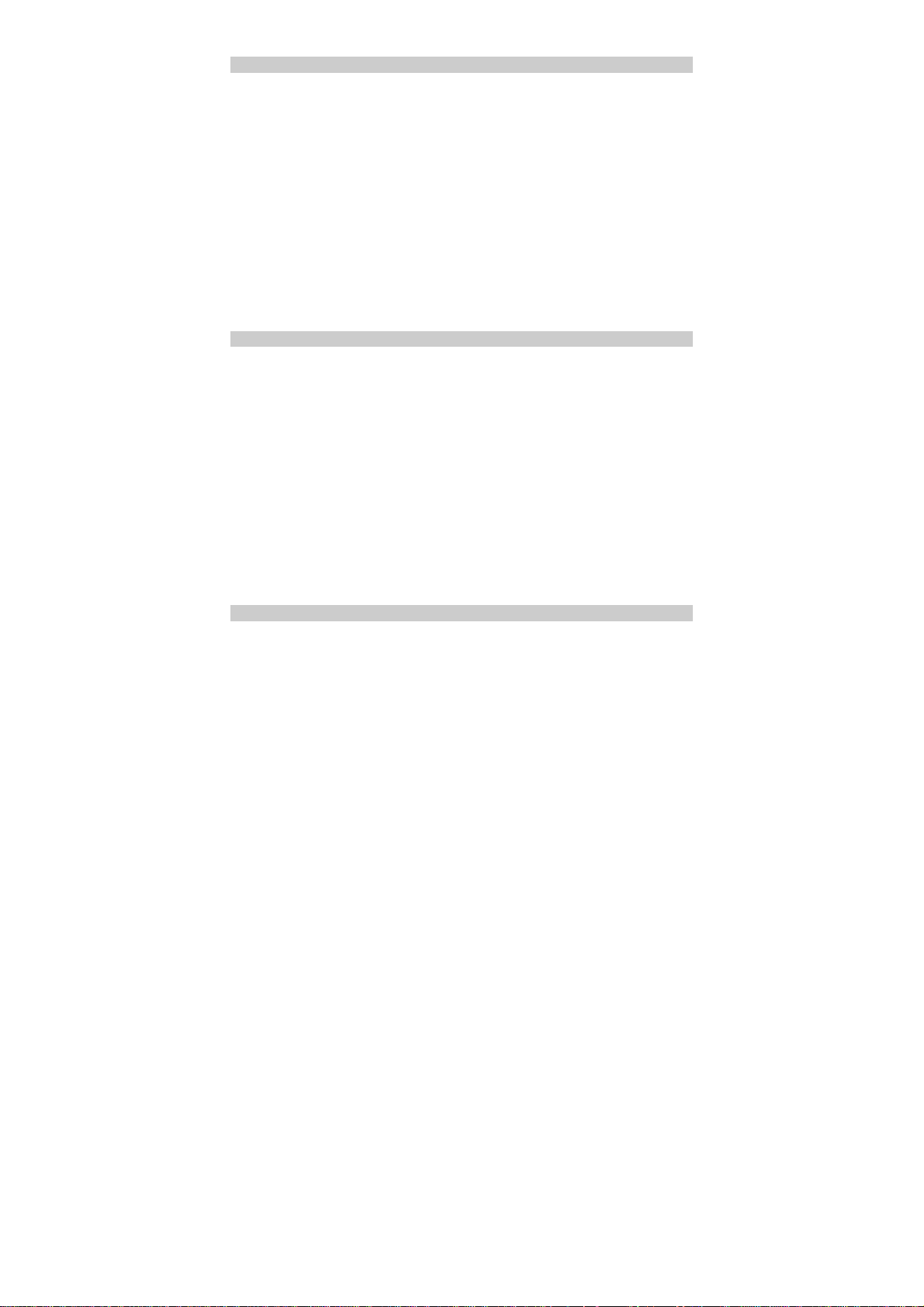
Battery
y If the battery fluid gets into eyes, do not rub them. Wash with clean water and seek
medical assistance immediately.
y If the battery fluid contacts skin or cloth, wash with clean water immediately to avoid
irritation to the skin.
y Do not dispose of the battery in fire. Otherwise, the battery may ignite or explode.
y When installing the battery on your FWT, do not push the battery by force lest battery
fluid leak out or the battery crack.
y Do not connect two poles of the battery with metallic materials such as cables.
y Do not disassemble the battery or solder the battery poles. Otherwise fluid leakage,
overheat, fire, or explosion may result.
y If there is battery leakage, smoke, or strange smell, stop using the battery and keep it
away from open flame to avoid fire or explosion.
y Disconnect the power adapter and take out the spare battery when FWT is not used for a
long time.
y Do select its self-contained complete battery and power adapter, otherwise, FWT may be
spoiled. Dispose of used batteries according to the instructions
y Dispose of the battery according to local laws or regulations.
Power Adapter
y Use AC power as specified for the power adapter. Any violation of this rule may result in
fire or malfunction of the power adapter.
y Do not short-circuit the power adapter. Short-circuiting the power adapter may cause fire
or malfunction of the power adapter.
y Remove the dust on the power plug regularly.
y Do not use worn-out power cords. Otherwise, electric shock, short-circuiting of the
power adapter, or fire may result.
y Do not put the power adapter near the container filled with liquid such as water. If the
liquid comes into the power adapter, electrical leakage or other faults may result.
y If the liquid such as water comes into the power adapter accidentally, remove the plug of
the power adapter from the socket immediately.
y Disconnect the power adapter from the socket before cleaning or maintaining it.
Otherwise, electric shock or short-circuiting of the battery or power adapter may result.
y Ensure the plug of the power adapter is properly inserted into the power socket when
charging the battery. Improper insertion may result in electric shock, fire, or explosion.
y Do not place any heavy object on the power cord of the power adapter. Do not damage,
change, or pluck the power cord.
Environmental Protection
Please abide by the local laws in proposing of the package materials of your
handset, consumed batteries and used handsets, and try to recycle them.
3
Page 8
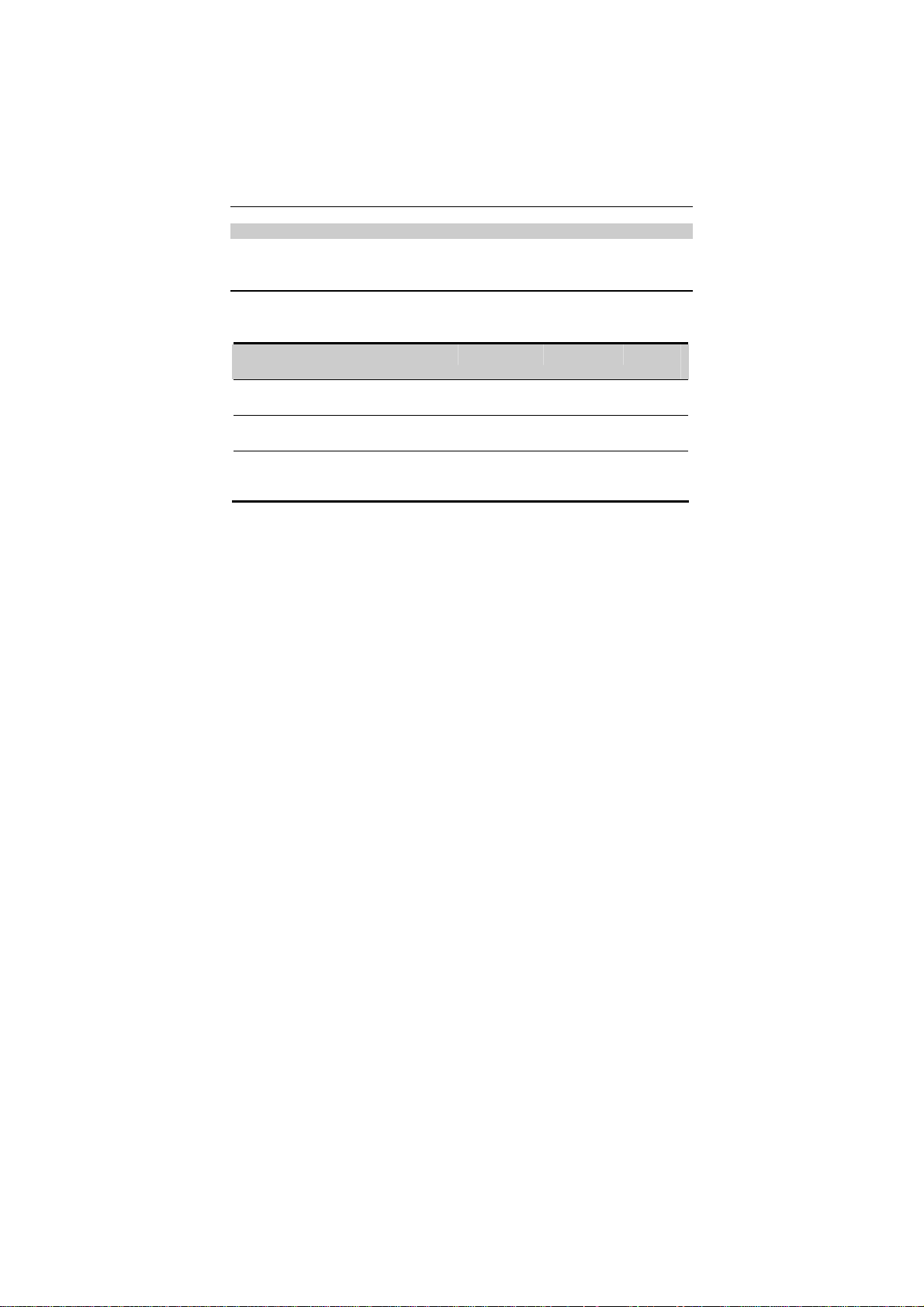
2 Introduction
DOC document
Packing List
The FWT package box contains the following items. If any of the items is lost or
damaged, contact your local dealer.
Item Quantity Item Quanti
Handle set, handset, and coiled handset
cord
Power adapter 1 Antenna
HUAWEI ETS2558 Fixed Wireless
Terminal User manual, Certificate of
Quality, and Warranty Card
4
1 Spare
battery
(optional)
1
ty
1
1
Page 9
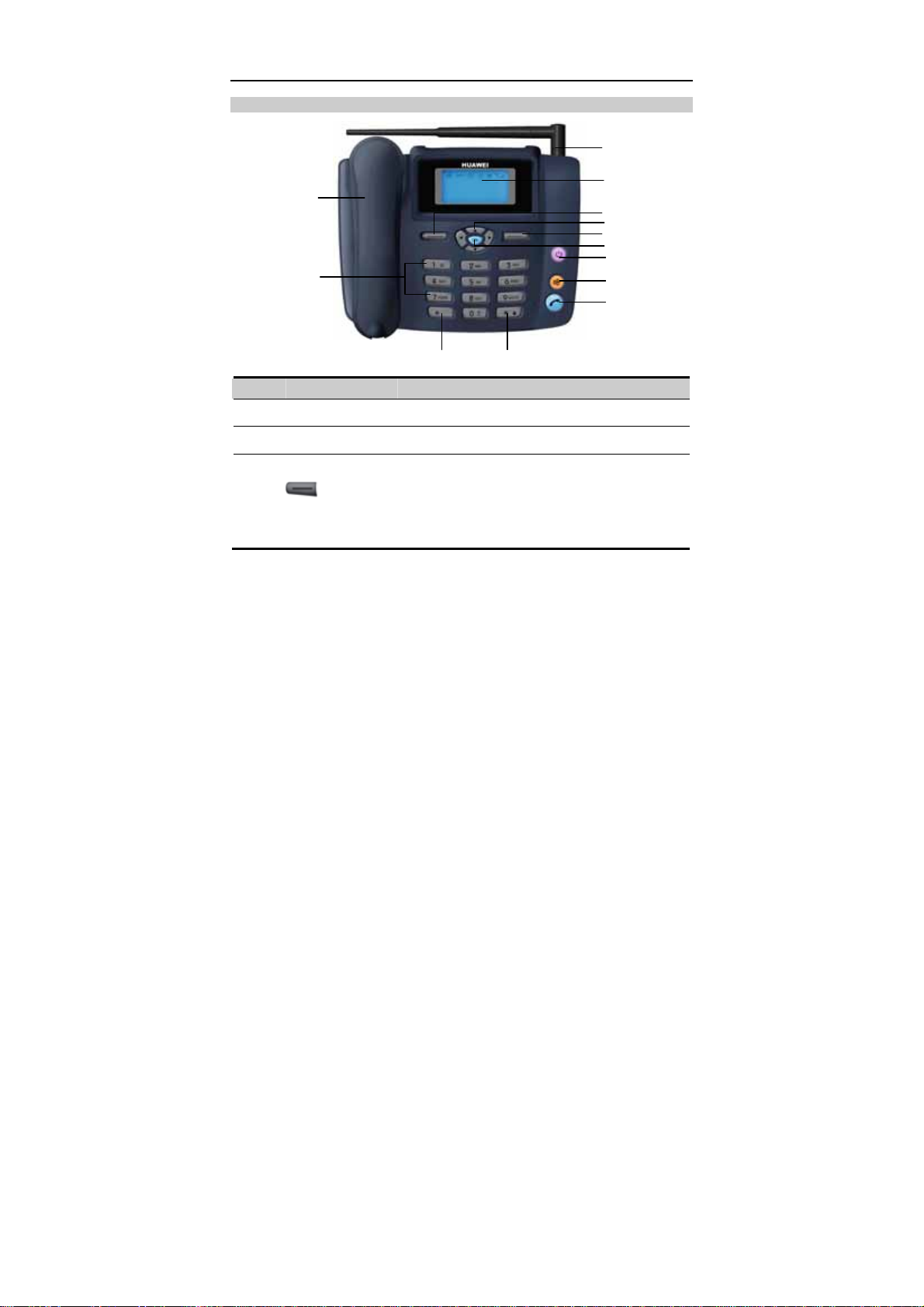
Appearance of the FWT
Front View of the FWT
13
12
1
2
3
4
5
6
7
8
9
1011
No Item Description
Indoor antenna To receive signals.
1
Display To display information.
2
y In the standby mode, press it to access the home
screen.
y In the non-standby mode, press it to perform the
operation displayed on the lower left corner of the
display.
3
Left function key
5
Page 10
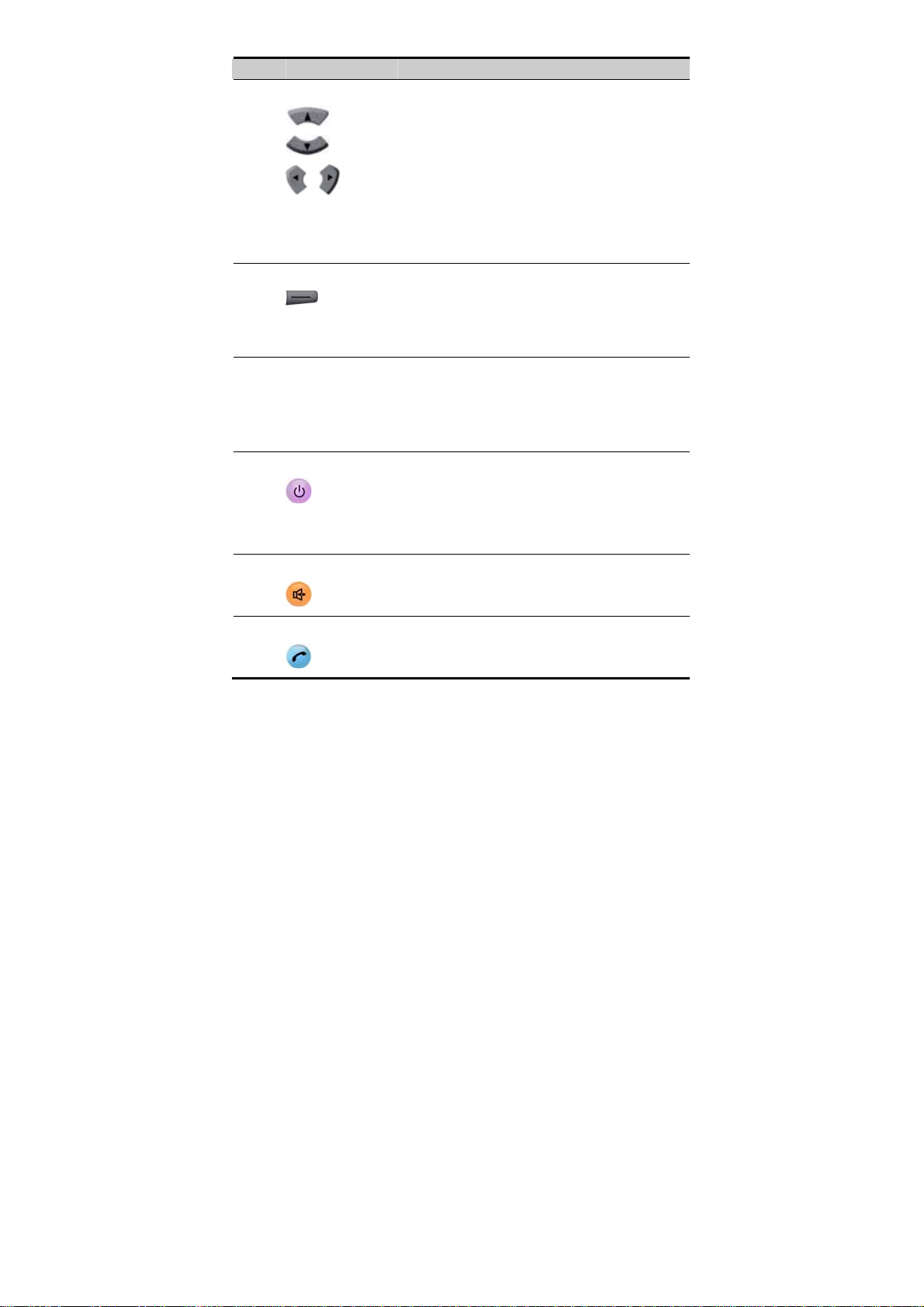
No Item Description
Scroll key
4
y Up key: In the standby mode, press it to view the
schedule.; during a call, press it to increase the
volume.
y Down key: In the standby mode, press it to set FM or
alarm clocks,; during a call, press it to decrease the
volume.
y Left key: In the standby mode, press it to enter the
List of call..
y Right key: In the standby mode, press it to access the
Messages screen..
Right function key
5
6
7
8
9
OK key y In the standby mode, press it to access the home
End key
Handfree key
Call/Redial key
y In the standby mode, press it to access the Phone
Book screen.
y In the non-standby mode, press it to perform the
operation displayed on the lower right corner of the
display.
screen.
y In the non-standby mode, press it to perform the
operation displayed on the lower left corner of the
display.
y Press it to end a call or cancel the dialing.
y Press and hold it for two seconds to power your FTW
on or off.
y In the non-standby mode, press it to return to the
standby mode.
In the standby mode, press it to make or answer a call
without lifting the handset.
y Press it to make or answer a call.
y In the standby mode, press it to view the call history.
6
Page 11
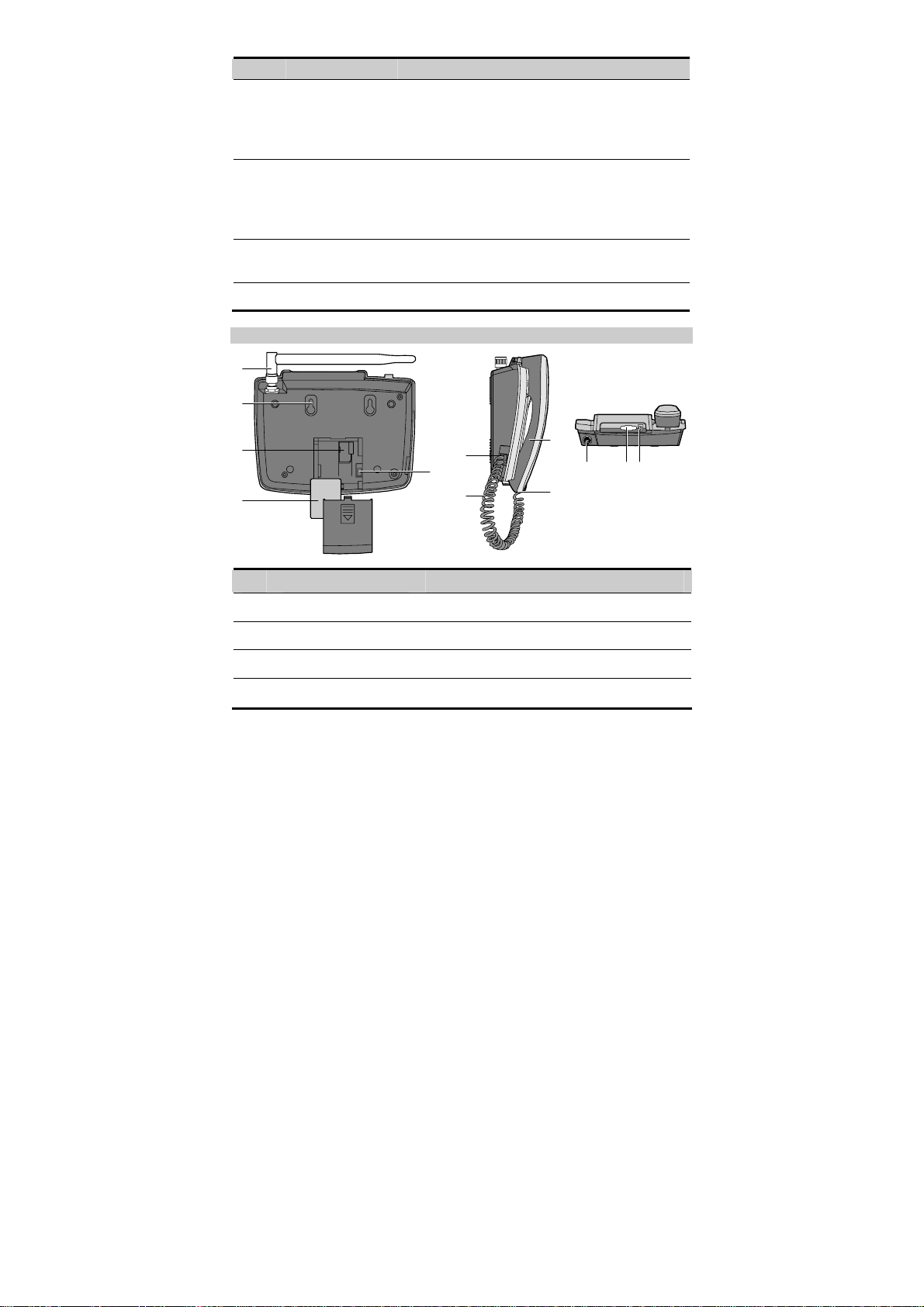
No Item Description
# key y In the standby mode, press and hold it to lock the
10
FWT.
y Press it to perform corresponding operations of
functions.
* key y In the standby mode, press and hold it to activate the
11
Number keys
12
Handset Lift it to answer a call.
13
quiet profile.
y Press it to perform corresponding operations of
functions.
Press 0–9 keys to enter numbers/characters or speed
dial a phone number.
Back View of the FWT
1
2
3
4
6
5
7
9
8
No. Item Description
1
Indoor antenna To receive signals.
10 11 12
Hook To fix the FWT when installed vertically.
2
3
Battery case To house the spare battery.
4
Spare battery To supply the FWT with power.
7
Page 12
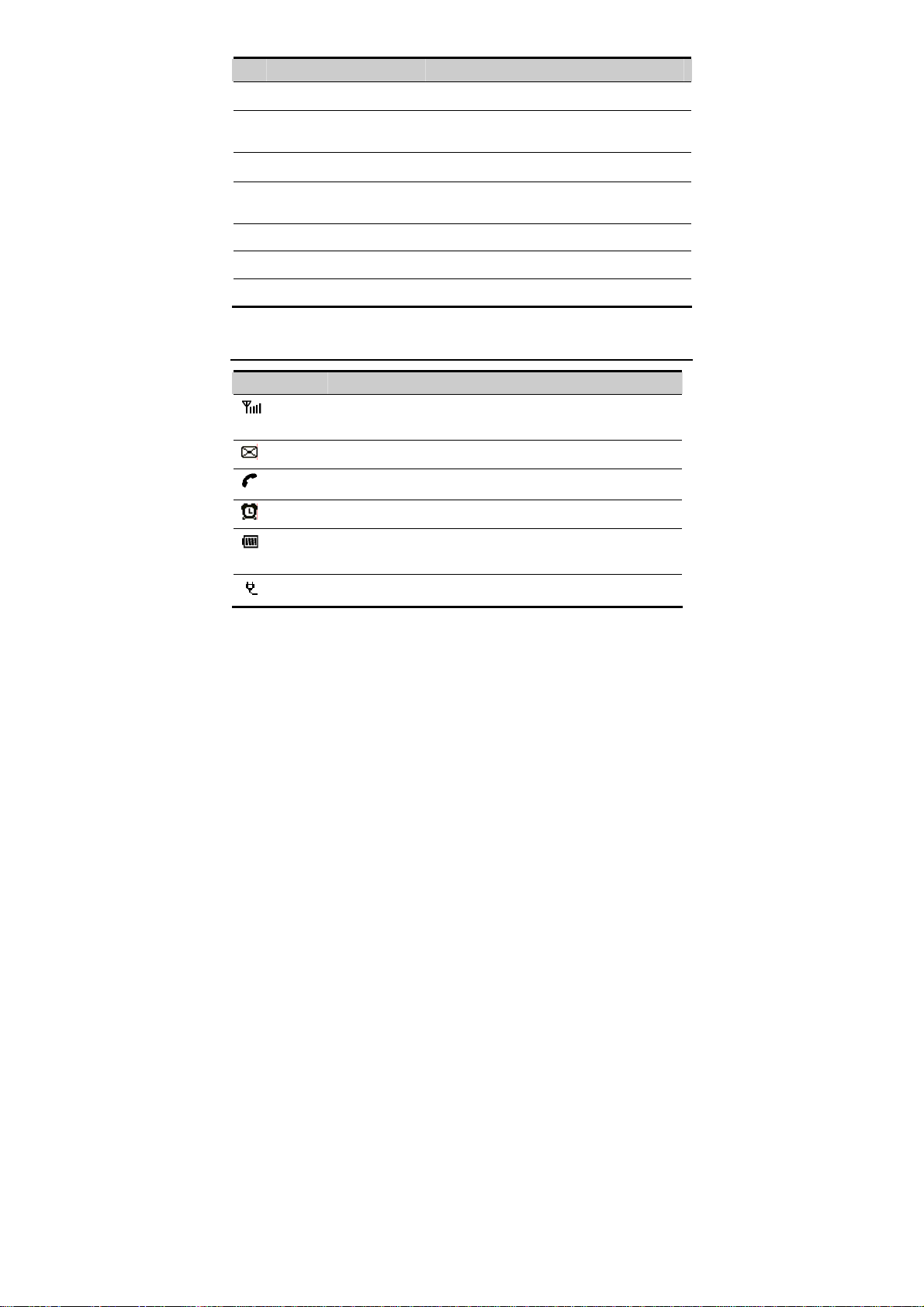
No. Item Description
5
Battery cord jack To connect to the battery cord.
Handset coiled cord jack
6
on the handle set
7
Handset coiled cord To connect to the handset to the handle set.
Handset coiled cord jack
8
on the handset
9
Handset
10
DB9 serial port
Power supply jack To connect to the power adapter for power supply.
12
To connect to the handset coiled cord.
To connect to the handset coiled cord.
To make a call or answer a call by lifting it.
To maintain the FWT through it.
Icons
Icon Description
Indicates the signal strength. The more the bars are, the
stronger the signal strength is.
Indicates there is a new message.
Indicates there is an outgoing call or a call is ongoing.
Indicates the alarm clock is activated.
Indicates the battery power level. The more the bars are, the
higher the power level is.
Indicates the FWT is powered by the power adapter.
8
Page 13

3 Installation
Installing the UIM Card (Optional)
Caution:
y Whether a user identity module (UIM) card is needed depends on your service
provider. Consult your service provider for details.
y The UIM card and its golden contact can be easily damaged by scratch or
bending. Be careful when installing or removing the UIM card.
Press and hold to power your FWT off and then disconnect it from the power
socket. Install the UIM card according to the following figure. Make sure that the
golden contact of the UIM card is facing downwards.
9
Page 14

Installing the Power Adapter or the Spare Battery
Note:
y The FWT can be powered by the power adapter or the spare battery.
y If the FWT installed with the spare battery is powered by the power adapter, the
spare battery is automatically charged. After the spare battery is fully charged,
the charging stops.
y Before using the spare battery for the first time, charge the spare battery for at
least eight hours. If a fully-charged spare battery is left unused for a long time,
charge it for at least five minutes before using it again.
y If the FWT is powered solely by the spare battery, the talk time is 3 hours to 5
hours or the standby time is 40 hours to 120 hours (the talk time and the standby
time are network dependent).
Installing the Power Adapter
Press and hold to power your FWT off. Then connect the corresponding end
of the power adapter plug to the power supply jack and connect the other end of
the power adapter to a power socket.
Installing the Spare Battery
Press and hold
to power your FWT off and then disconnect the FWT from
the power socket. Then install the spare battery as shown in the following figure.
When installing the spare battery, make sure that the battery cord plug matches
the battery jack. Do not insert reversely.
10
Page 15

Removing the Spare Battery
Press and hold
the power socket. Then remove the battery house cover. Disconnect the battery
cord and take out the spare battery.
to power your FWT off and then disconnect the FWT from
Installing the Antenna
Installing the Indoor Antenna
Power your FWT off and disconnect the FWT from the power socket. Then
connect the indoor antenna to the antenna jack on the handle set. Make sure that
the antenna is stably connected to the antenna jack.
Horizontally
Place the FWT on a flat surface. Select a cool and ventilated site for the FWT to
dissipate the heat.
11
Page 16

Vertically
1. Pull out the hook from the slot and turn it around. Then push it back so that the handset
will not fall down when FWT is placed vertically.
2. According to the distance between the two hooks (7.7 cm), hammer two nails into the
wall with a 3 mm end left outside.
7.7cm
3. Snap the hooks to the nails.
Validating
After installing the FWT, you can make a call to check whether it is correctly
installed.
1. Press and hold to power your FWT on. After connecting the FWT to the power
socket, the
2. Lift the handset. In the standby mode, the signal strength icon
3. If you can make a call, it indicates that the FWT is installed correctly.
12
icon appears, indicating that the FWT is powered normally.
appears normally.
Page 17

4 Basic Operations
Powering the FWT On or Off
When the FWT is powered off, press and hold to power it on.
In the standby mode, press and hold to power it off.
Making a Call
Making a Call Through the Keypad
1. In the standby mode, press number keys to enter a phone number. If the entered phone
number is wrong, press
2. Press
3. Press
Making a Call from the Dialed Calls List
1. In the standby mode, press to access the Dialed Calls screen.
2. Press the up/down key to scroll up or down the dialed calls.
3. Press
to dial the phone number.
to end the call or cancel the dialing.
to dial.
.
Making a Call from the Phone Book
1. In the phone book, search for the contact to dial.
2. Press
Speed Dialing a Call
The speed dial function allows you to call a phone number by pressing one
number key. You can only set the speed dial function for contacts saved in the
FWT.
1. Select Menu > Phone Book > Speed Dial.
2. Press the up/down key to scroll up or down the items.
to dial.
13
Page 18

3. If a number key is not assigned to a contact, press to select a contact from the
phone book.
4. If a number key is assigned to a contact, press
y Change: Change a contact.
y Delete: Delete the contact.
for the following options:
Answering a Call
In the standby mode, you can lift the handset, press ,press or press
to answer a call.
Activating the Any Key Answer Function
In the standby mode, select Menu > Settings > Call Settings > An y-key Ans wer
to set the any-key answer function.
If the any-key answer function is activated, you can press any key to answer an
incoming call (except
Rejecting a Call
If there is an incoming call, you can press
Adjusting the Volume
During a call, you can press the up/right key to increase volume or press the
down/left key to decrease volume.
and ).
to reject the call.
Locking the Keypad
When the keypad is locked, you can press to answer a call.
Locking the Keypad Manually
Press and hold the # key for two seconds to lock the keypad.
Locking the Keypad Automatically
With the keyguard function activated, if there is no operation within the preset
time period when the FWT is in the standby mode, the keypad is automatically
locked.
14
Page 19

Select Menu > Settings > Phone Settings > Keyguard.
Press the up/down key to select:
y Off: Deactivate the keyguard function.
y 30 Seconds, 2 Minutes or 5 Minutes: Set the FWT to lock automatically if there is no
operation in 30 seconds, 2 minutes or 5 minutes.
Unlocking the Keypad
Press . Then press the * key to unlock the keypad.
15
Page 20

5 Text Entry
Text Input Mode
While entering text, you can press the # key to change the input mode. The
following table lists the input modes and their indicators.
Indicator Text Input Mode
eZiEn Smart English
ABC English upper case
abc English lower case
123 Numbers
Note:
In the edit mode, press
Press and hold
once to delete the letter on the left of the cursor.
for over two seconds to delete all letters at a time.
Entering English
Smart English Input
In the "eZiEn" input mode, follow these steps to enter English.
1. According to the word to enter, press the corresponding number keys once, and the
FWT makes out candidate words.
2. Press the up/down key or the * key to select the word.
3. Press the right key to confirm your selection. The word is displayed in the input area.
Alternatively, press the 0 key to confirm your selection and enter a space behind the
word.
16
Page 21

Note:
z After you enter several letters, the FWT can give other letters to make out the
candidate words. Press the up/down key or the * key to scroll the words and
press the right key to confirm; or press number keys to enter letters.
z Press the 1 key to enter a full stop.
z Press the 0 key to enter a space.
z Press the * key to display the symbol list.
z Press the # key to change the case of letters.
Alphabetical Text Input
Alphabetical text input allows you to enter uppercase ("ABC") or lowercase
("abc") English letters. You can press the number key labeled with desired letters
once to enter the first letter on the key, twice to enter the second letter on the key,
and so on.
If the letter you want to enter is on the same key as the previous one, you can
enter the latter only after the cursor appears again or after you move the cursor to
the next space.
Press the 1 key to enter a full stop. Press the 0 key to enter a space. Press the *
key to display the symbol list.
Entering Numbers
Do the following to enter numbers:
y In the "123" input mode, press number keys labeled with desired digits.
y In the "ABC" or "abc" input mode, press the number key repeatedly until the desired
digit appears on the screen.
y In the "eZiEn" input mode, press the number key and then press the up/down key until
the desired digit appears on the display.
Entering Symbols
1. In any input mode, press the * key to display the symbol list.
2. Press the up/down key to scroll up or down the symbol list.
3. Press the corresponding number key to enter a symbol..
17
Page 22

6 Messages
Writing and Sending a Message
1. Select Menu > Messages > Write Message.
2. Write the message. You can enter up to 160 English letters. When writing the message,
you can press
y Insert T emplate: Insert a commonly used phrase.
y Insert Phone Number: Insert a contact from the phone book.
3. After writing the message, press
y Send: Send a message.
y Send&Save: Send a message and save it to the outbox.
y Save: Save a message to the draft.
4. You can insert up to 10 recipients. Do the following:
y Enter the phone number directly.
y Select Search > Search Phone Book to insert a contact from the phone book.
y Select Search > Search Groups to insert a contact from the message group.
5. Press the OK key to send a message.
for the following operations:
for the following operations:
Viewing a Message
Viewing the Inbox
The inbox stores received messages.
When there is a new message, the FWT alerts and the
display. If the
the following to view the inbox:
1. Select Menu > Messages > Inbox.
2. Press the up/down key to scroll up or down the messages.
3. Press
18
icon blinks, it indicates that the message memory is full. Do
(View) to view the message.
icon appears on the
Page 23

4. Press (Options) to select Reply, Delete, Forward, Call or Save Number.
Viewing the Outbox and the Draft
The outbox stores messages that are sent successfully. You can delete, forward or
re-send a message in the outbox.
The draft stores drafts and messages that are not sent successfully. You can edit,
send or delete messages in the draft.
Deleting a Message
1. Select Menu > Messages > Delete All.
2. Select the messages to delete:
y Inbox: Delete messages in the inbox.
y Outbox: Delete messages in the outbox.
y Draft: Delete messages in the draft.
y UIM Card: If a UIM card is available, delete messages saved in the UIM card.
y Phone: Delete messages saved in the FWT.
y All: Delete messages saved in both the FWT and the UIM card.
3. Press
(Yes) to delete and press (No) to cancel.
Voice Mail
Calling the Voice Mail Center
1. Select Menu > Messages > Voice Mail > Options.
2. Select Call V oice Mail Center and press
(Select) to call the voice mail center.
Setting or Viewing the Voice Mail Number
1. Select Menu > Messages > Voice Mail > Voice Mail Number.
2. If the voice mail number is set, you can view and edit it; if not, enter the voice mail
number and press
Note:
The voice mail function is network dependent. Thus, you need to subscribe to the
service. For the voice mail number and other information, consult your service
provider.
(OK).
19
Page 24

Clearing the Voice Mail Notification
3. Select Menu > Messages > Voice Mail.
4. Select Clear Voice Mail Notification and press
(Select).
Message Settings
Setting a Template
Your FWT provides 10 commonly used phrases. You can insert these phrases
when you edit a message and customize the phases.
1. Select Menu > Message > Message Settings > Templates.
2. Press the up/down key to scroll up or down the phrases.
3. Press
4. Press
Setting a Message Group
You can send a message to a message group each time instead of group members
one by one. It is different from the phone book group. You can set up to 10
message groups. You can add contacts saved in the FWT only to a message
group.
5. Select Menu > Messages > Message Settings > Group Settings.
6. Press the up/down key to scroll up or down the message groups.
7. Press
(Select) to select the phrase to edit.
(OK) to save the edited phrase.
(Options) to select View, Add, Rename or Delete All.
Setting the Auto Save Function
Select Menu > Messages > Message Settings > Auto Save to set the auto save
function. You can select:
y Send And Save: Activate the auto save function. Messages are automatically saved after
sending. Messages sent successfully are saved to the outbox. Messages not sent
successfully are saved to the draft.
y Send Only: Deactivate the auto save function.
Setting the Auto Delete Function
Select Menu > Messages > Message Settings > Auto Delete.
20
Page 25

y On: Activate the auto delete function. If the memory in use is full and there is a new
message, the FWT automatically deletes the earliest message.
y Off: Deactivate the auto delete function. If the memory in use is full, the FWT cannot
receive messages. You need to delete some messages manually. Then the FWT can
receive new messages.
Setting the Priority
Select Menu > Messages > Message Settings > Priority. You can set the
sending sequence of messages from the short message service center (SMSC).
The priority level from low to high is normal, urgent, and emergency.
The priority function is network dependent. For details, consult your service
provider.
Setting the Delivery Ack
Select Menu > Messages > Message Settings > Delivery Ack. You can set
whether to receive a delivery report after a message is sent.
Setting the Memory In Use
Select Menu > Messages > Message Settings > Memory In Use.
y Phone: Messages are saved to the FWT.
y UIM Card: Messages are saved to the UIM card.
21
Page 26

7 Phone Book
Adding a Contact
A contact is saved to the memory in use.
1. Select Menu > Phone Book > Add New.
2. Enter the name, and press
3. Set other options:
y If the memory in use is the FWT, you can set: Name, General Number, Home
Number, Office Number, and Memo (you need to set at least one phone number).
y If the memory in use is the UIM card, you can set General Number only.
4. Press
5. Press
(OK) to save the settings and press the up/down key to set other items.
(Save) to save the contact or press (Back) to cancel.
Searching for a Contact
1. Select Menu > Phone Book > Search.
2. Enter the name and press
3. Press the up/down key to scroll up or down the contacts.
y Press
Note:
(View) to view the details of the contact.
Press
initial letter of the contact. Then the contacts whose names begin with the letter (or
the adjacent letter) are displayed.
(OK) to display the contacts. Press the number key labeled with the
(OK).
(OK).
Editing a Contact
1. Select Menu > Phone Book > Search to search for the contact to modify.
2. Press
3. Press
22
(Options) and then select Edit.
(Save) to save the contact or press (Back) to cancel.
Page 27

Deleting a Contact
Delete a Contact
1. Select Menu > Phone Book > Search to search for a contact to delete.
2. Press
3. Press
(Options) and select Delete.
(Yes) to delete the contact or press (No) to cancel.
Delete All Contacts
4. Select Menu > Phone Book > Delete All.
5. Enter the FWT code and press
6. If the UIM card is available, select Phone to delete all the contacts saved in the FWT
or select UIM Card to delete all the contacts saved in the UIM card.
(OK).
Copying a Contact
If the UIM card is available, you can copy one or all contacts from the FWT to
the UIM card or conversely.
Copying a Contact
1. Search for a contact to copy.
2. Press
saved in UIM card, select Copy To Phone to copy it to the FWT. If the contact is saved
in FWT, select Copy To UIM to copy it to the UIM card.
3. Press
(Options) and select Copy To UIM or Copy To Phone. If the contact is
(Yes) to copy the contact or press (No) to cancel.
Copying All Contact s
4. Select Menu > Phone Book > Copy All.
5. Select UIM T o Phone or Phone To UIM.
y If you select UIM T o Phone, all contacts are copied to the FWT.
y If you select Phone To UIM, all contacts are copied to the UIM card.
6. Press
(Yes) to copy the contacts or press (No) to cancel.
23
Page 28

Groups
You can sort contacts into different groups for easy management. You can set up
to 10 groups. Each group can contain up to 50 contacts.
1. Select Menu > Phone Book > Groups.
2. Press the up/down key to scroll up or down the groups.
3. Press
y View: View the contacts of a group.
y Add: Add a contact to the group.
y Group Ring: Set a ring tone for the incoming calls of the group members.
y Rename: Rename the group.
y Delete All: Delete all contacts of a group.
(Options) for the following options:
Memory Status
Your FWT can save up to 500 contacts. The number of contacts that can be saved
in the UIM card is determined by its capacity.
Setting the Memory In Use
If the UIM card is available, you can save contacts to the FWT or the UIM card.
Select Menu > Phone Book > Memory Info > Memory In Use.
y Phone: Contacts are saved to the FWT.
y UIM Card: Contacts are saved to the UIM card.
Viewing the Memory Status
Select Menu > Phone Book > Memory Status > Memory Status to view the memory
status.
Saving My FWT Number
1. Select Menu > Phone Book > My Phone No..
2. Press
3. Press
24
(Edit) to edit the FWT number.
(OK) to save the FWT number.
Page 29

8 Settings
Call Settings
Minute Alert
With the minute alert function activated, your FWT notifies you of the call
duration by giving an alert 10 seconds before the end of each minute.
1. Select Menu > Settings > Call Settings > Minute Alert.
2. Select one of the following options:
y On: Activate the minute alert function.
y Off: Deactivate the minute alert function.
Voice Privacy
The voice privacy function can protect your conversion from interception. The
voice privacy function is network dependent. For details, consult your service
provider.
Select Menu > Settings > Call Settings > Voic e Privacy:
y Standard: Deactivate the voice privacy function.
y Enhanced: Activate the voice privacy function.
Call Waiting
The call waiting function is network dependent. For details, consult your service
provider.
Select Menu > Settings > Call Settings > Call Waiting:
y Activate: Activate the call waiting function.
y Deactivate: Deactivate the call waiting function.
Call Forwarding
The call forwarding function is network dependent. For details, consult your
service provider.
25
Page 30

Select Menu > Settings > Call Settings > Call Forwarding:
y All: Forward all incoming calls.
y Busy: Forward an incoming call if your FWT number is in a call.
y No Answer: Forward an incoming call if nobody answers the FWT or you want to
reject the incoming call.
y Default: If the FWT number is busy or nobody answers the call, the incoming call is
forwarded.
y Cancel All: Cancel all the call forwarding functions.
Profile Settings
Your FWT provides three profiles. You can activate or customize a profile.
Selecting a Profile
1. In the standby mode, select Menu > Profiles.
2. Press the up/down key to scroll up or down the profiles: General, Outdoor, and
Quiet.
3. Press
Note:
(Select) and select Set to activate the profile.
In the standby mode, you can press and hold the * key to activate the quiet mode.
Then, you can press and hold the * key again to restore the FWT to the previous
mode.
Editing a Profile
4. In the standby mode, select Menu > Profiles.
5. Press the up/down key to scroll up or down the profiles: General, Outdoor and Quiet.
6. Press
y Volume: Adjust the volume of Ring (0-4 level) and Key (0-4 level).
y Incoming Call: Select a ring tone for incoming calls. 10 ring tones are available.
y Alarm Clock: Select an alert tone for the alarm clock. 10 alert tones are available.
y SMS Alert: Select a message tone. 5 message tones are available.
y Key Tone: Select a keypad tone. Select Off to deactivate the keypad tone.
y Power On/Off Tone: Activate or deactivate the power-on and power-off tone.
(Select) and select Edit to edit a profile.,you can set the following items:
26
Page 31

Operations During a Call
During a call, press to select the following options:
y Save Number: Enter a phone number and save it to the phone book.
y Phone Book: Access the Phone Book screen.
y Messages: Access the Messages screen.
y Third Party Call: The function is network dependent. For details, consult your service
provider.
y Voice Privacy: The function is network dependent. For details, see "Voice Privacy" on
page 25.
Security Settings
Setting the FWT Lock
The FWT lock protects your FWT from unauthorized use. On purchasing, the
FWT code is deactivated. You can change the default FWT lock code (000000)
into a numeric string of 4 to 8 digits.
Bear the FWT code in mind. If you forget it, contact your service provider.
With the FWT lock activated, you are required to enter the FWT code every time
you power on the FWT. Enter the correct FWT lock code and press (OK).
1. Select Menu > Settings > Security > Phone Lock.
2. Enter the correct FWT lock code and press (OK).
3. Select On/Off to activate or deactivate the FWT lock.
4. Select Change Code. Then enter the new FWT lock code and press
5. Re-enter the new FWT lock code and press (OK).
(OK).
Setting the PIN Lock
The personal identification number (PIN) code protects the UIM card from
unauthorized use. The PIN unblocking key (PUK) code can unblock the PIN
code. PIN and PUK are delivered with the UIM card. For details, consult your
service provider.
Note:
y If you enter wrong PIN codes 3 times consecutively, the FWT prompts you to
enter the correct PUK code.
27
Page 32

y If you enter wrong PUK codes 10 times consecutively, the UIM card is
invalidated. Contact your service provider to retrieve a new card. If you enter
wrong PUK code several times, consult your service provider for the correct
PUK code.
If the PIN code is activated, you are required to enter the PIN code every time
you power on the FWT. Enter the correct PIN code and press (OK).
Do the following to set the PIN code:
1. Select Menu > Settings > Security > PIN Lock.
2. Enter the correct PIN code and press
3. Select On/Off to activate or deactivate PIN code.
4. Select Change Code to change the PIN code.
(OK).
Changing the PIN Lock
If the PIN code is block, enter the correct PUK code to unblock the PIN code. If
you enter wrong PUK codes 10 times consecutively, the UIM card is invalidated
permanently. Contact your service provider to retrieve a new card.
1. Select Menu > Settings > Security > PIN Lock.
2. Enter the correct PIN code and press
3. Select Change Code to change the PIN code.
4. Enter a new PIN code and press
5. Re-enter the new PIN code and press
(OK).
(OK).
(OK).
28
Page 33

9 FM Radio
Switching the Radio On/Off
Switching the Radio On
1. In the standby mode, select Menu > FM Radio.
The FWT displays "Radio On!". The radio is switched on and the broadcasting screen
is displayed.
2. Select a channel to listen to.
Switching the Radio Off
1. In the standby mode, select Menu > FM Radio.
2. Press
3. Press
Searching for a Channel
Auto Tuning
1. In the standby mode, select Menu > FM Radio.
2. Press
3. The FWT searches the available channels and saves them.
Note:
(Options) and select Switch Off.
(Select) to switch the radio off and return to the home screen.
(Options) and select Auto Tuning.
The FWT can save up to 20 channels.
Manual Tuning
1. In the standby mode, select Menu > FM Radio.
2. Press
3. The FWT searches for an available channel.
4. Press the up/down key to switch a channel.
5. Press
stop tuning and return to the broadcasting screen.
(Options) and select Manual Tuning.
(Set) to add the channel to the channel list or press (Back) to
29
Page 34

Inching T uning
1. In the standby mode, select Menu > FM Radio.
2. Press
3. Press the up/down key and the FWT searches for all available channels between 87.5
MHz and 108.0 MHz. The tuning increases or decreases 0.1 MHz each time.
4. Press (Set) to add a channel to the channel list and return to the broadcasting
screen or press
(Options) and select Inching Tuning.
(Back) to stop tuning and return to the broadcasting screen.
Setting a Frequency
1. In the standby mode, select Menu > FM Radio.
2. Press
3. Enter a frequency ranges from 87.5 MHz to 108.0 MHz.
If you enter 3 digits before the decimal, the cursor moves to the right of the decimal
automatically; if you enter 2 digits before the decimal, press the right key to move the
cursor to the right of the decimal.
4. Press
left/right key to move the cursor to clear all the settings.
(Options) and select Set Frequency.
(OK) to save the settings and return to the broadcasting screen; press
(Clear) to clear the settings and then return to the broadcasting screen, press the
Adding a Channel
1. After searching for or set a frequency, press (Options) and select Save
Channel.
2. Press the up/down key to scroll up or down the channel list.
3. Press
If you set the frequency of the selected channel, the FWT prompts "Replace existing
channel?" Press
(OK) to complete the settings.
(Yes) to replace. Press (No) to re-select.
Deleting a Channel
1. In the standby mode, select Menu > FM Radio.
2. Press
3. Press the up/down key to scroll up or down the channel list.
4. Press
5. Press
(Options) and select Delete Channel.
(Delete) to delete a non-empty channel.
(Yes) to delete; press (No) to cancel.
30
Page 35

10 Fun & Utility
Alarm Clock
After the alarm clock is activated, it rings at the specified time when your FWT is
powered on. You can set up to five alarm clocks.
1. Select Menu > Fun&Utility > Alarm.
2. Press the up/down key to scroll up or down the alarm clocks.
3. Press
4. Select Alarm Off to deactivate the alarm clock.
5. Enter the time and press
6. Select:
y Once: The alarm clock rings only once.
y Everyday: The alarm clock rings once every day.
y Custom: The alarm clock rings at the specified days.
Note:
(Select) to select an alarm clock.
(OK).
y When the alarm clock rings, press
Alternatively, press
minutes.
y If you do not turn off the alarm clock in 45 seconds, the alarm clock
automatically snoozes. After five minutes, the alarm clock rings again. The
alarm clock can auto snooze six times. Then it is off completely.
(Snooze) to snooze the alarm clock for five
(Stop) to turn off the alarm clock.
Schedule
1. Select Menu > Fun&Utility > Schedule.
2. Press
Delete All, Delete Passed, Memory Status and Go To Date.
(Options) to select: Add Schedule, View Current Month, View All,
31
Page 36

11 Menu Commands
Phone Book
See "Phone Book" on page 22.
Messages
See "Messages" on page 18.
Call History
Missed Calls
Received Calls
Dialed Calls
Call Duration
Delete All You can delete all the missed calls, received calls, or
Fun & Utility
Alarm See "Alarm Clock" on page 31.
z Press the up/down key
(up to 20).
z Press to dial a record.
z You can save, delete or send a message to a record.
z The FWT records the duration of the last call, dialed
calls, received calls, and all calls. You can view or reset
the duration.
z The call duration recorded by the FWT may differ
from that in the call detailed record (CDR) of your
service provider. The difference is determined by
factors such as the network functioning and the
round-up settings.
dialed calls.
to scroll up or down the records
Schedule See "Schedule" on page 31.
Calculator You can do basic calculations through the calculator.
You can press the # key to enter the decimal point. You
can also press the * key to select operators such as add,
subtract, multiply and divide.
32
Page 37

Stopwatch Your FWT provides the stopwatch function, which can
World Clock You can view the Greenwich Mean Time (GMT),
Line Game For details, see Help in your FWT.
Smash Game For details, see Help in your FWT.
Profiles
See "Profile Settings" on page 24.
Settings
Display You can set backlight, contrast, date format, time
Call Settings See "Call Settings" on page 25.
record a time up to 9 hours 59 minutes 59 seconds and
990 milliseconds.
current time of other 31 major time zones around the
world, and Beijing Time.
format, and banner.
You can set the backlight to be off, always on, or be off
if there is no operation on the FWT in 10 seconds, 20
seconds or 30 seconds.
You can press the left/right key to increase or decrease
the contrast.
You can set the date format to yyyy-mm-dd,
dd-mm-yyyy or mm-dd-yyyy.
You can set the time format to 12-hour or 24-hour.
You can activate or deactivate the banner.
Phone Settings You can select a language, set the keyguard function or
view the version of software.
You can select English or Chinese as the FWT
language.
For details of the keyguard settings, see "Locking the
Keypad" on page 14.
Security See "Security Settings" on page 27.
33
Page 38

12 Maintenance and Troublesho
oting
Maintenance
1. Place the FWT in a clean and dry environment. The temperature of the place should be
no higher than 55°C or lower than -10°C.
2. If the FWT is covered with dust, please clean it with clean fine cloth. Do not clean it
with cleanser or other chemical solvents.
3. If the FWT does not operate normally due to a failed spare battery, please replace the
spare battery in time or use the power adapter to supply the FWT with power.
4. If the FWT does not work normally, contact your service provider.
Troubleshooting
The display does not turn on after the FWT is powered on (the FWT i s
not connected to the power adapter).
1. Make sure that the spare battery is installed.
2. The reason may be that the battery level is low. Connect the FWT to the power adapter.
The display does not turn on after the FWT is powered on (the FWT i s
connected to the power adapter).
1. The reason may be that the voltage output of the power adapter does not meet the
requirement of the FWT. In this case, you need to check whether the AC input is
normal and the power adapter is the approved one.
2. The reason may be that the external voltage of the power adapter is low or unstable;
causing that the FWT does not operate normally. In this case, you need to check
whether the external voltage of the power adapter is normal. Alternatively, you can
install the spare battery in the FWT.
There is no signal icon on the display.
1. Make sure that the antenna is installed properly.
2. If there is still no signal, contact your service provider to check whether the FWT is in
the signal coverage area.
34
Page 39

Time is not displayed.
1. Make sure that the antenna is installed properly.
2. Adjust the antenna direction or move the FWT to the place covered with better signal
strength.
3. If time is still not displayed, contact your service provider to check whether the FWT is
in the signal coverage area.
After the FWT is powered off, the display displays nothing
sometimes and power supply icon and blinking battery icon
sometimes.
No information on the display is a normal status of FWT after power-off. The
power supply icon and a blinking battery icon indicate that the battery is being
charged.
Hear the ring tone after hearing the busy tone.
The ring tone indicates that there is an incoming call. If you are in a call, you can
answer the call.
After lifting the handset, hear the ring tone when you are ready to dial
or are dialing a phone number.
It indicates that there is an incoming call. If you are not in a call, you can answer
the call.
The display only displays the battery icon.
It indicates that the FWT is powered by the spare battery. If the FWT is powered
solely by the spare battery and the battery icon is blinking without any bar inside,
it indicates that the battery level is low. In this case, use the power adapter to
charge the battery or replace the spare battery.
35
Page 40

13 Specifications
Item Description
Frequency Band 1900 M(ETS2558)
Dimensions (W × D × H)
Weight About 630 g
Mounting mode Horizontal or wall mounting
Input voltage* AC: 120 V
Spare battery Type: NiMH
Maximum transmit power ≥ 23 dbm
Typical conversation power
consumption
Typical stand-by power
consumption
Ambient temperature -10℃ to 55℃
*“For use only with power supply
205 mm × 184 mm × 65 mm
DC: 12V DC
Capacity: 3.6 V 1000mAh
1.2 W
40 mW
“Tech-Power ELECTRONICS (SHENZHEN) CO., LTD, HGP1205”
“HIGHLIGHT ELECTRONIC CO., LTD, DY41F005B”
“HIGHLIGHT ELECTRONIC CO., LTD, DY41F005A”
“SHILONG FUHUA ELECTRONICE CO., LTD, UE41120050DG”
“SHILONG FUHUA ELECTRONICE CO., LTD, UE41120050DC”
Ver: V1.10 BOM: 31016955
36
