Huawei ETS2529 User Manual
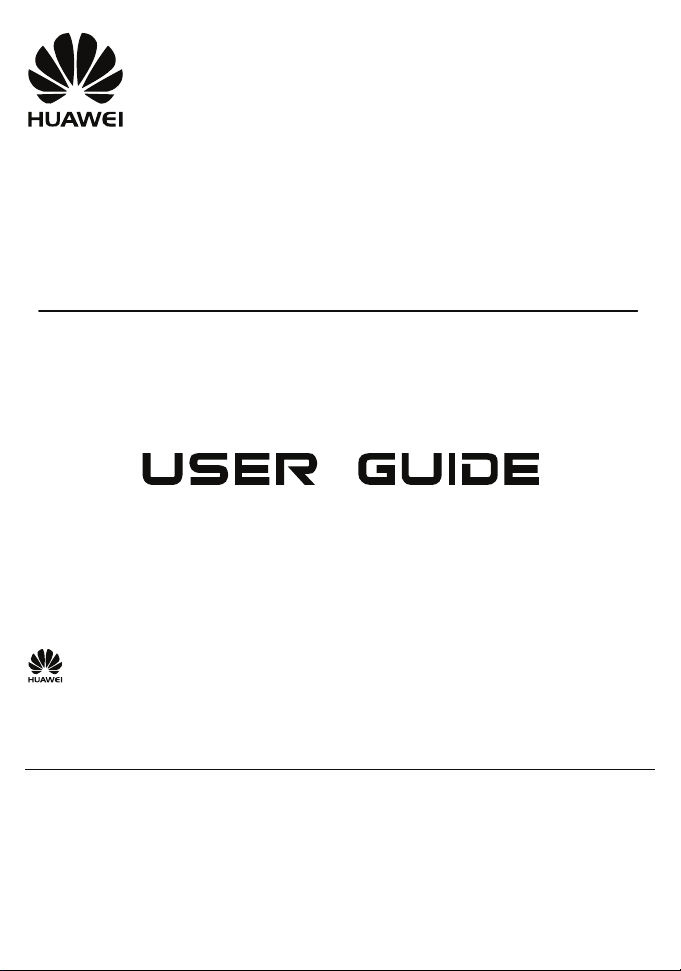
HUAWEI ETS2029 2229 2529
Fixed Wireless Phone
Copyright © 2007 Huawei Technologies Co., Ltd.
and other Huawei trademarks are the trademarks or registered trademarks of Huawei
Technologies Co., Ltd. in the People’s Republic of China and certain other countries. All other
trademarks mentioned in this manual are the property of their respective holders. The information in
this manual is subject to change without notice. Every effort has been made in the preparation of this
manual to ensure accuracy of the contents, but all statements, information, and recommendations in
this manual do not constitute the warranty of any kind, express or implied.
Huawei Technologies Co., Ltd.
Address: Huawei Industrial Base, Bantian, Longgang, Shenzhen 518129, People's Republic of China
Tel : +86-755-28780808 Global Hotline: +86-755-28560808
E-mail: mobile@huawei.com Website: www.huawei.com
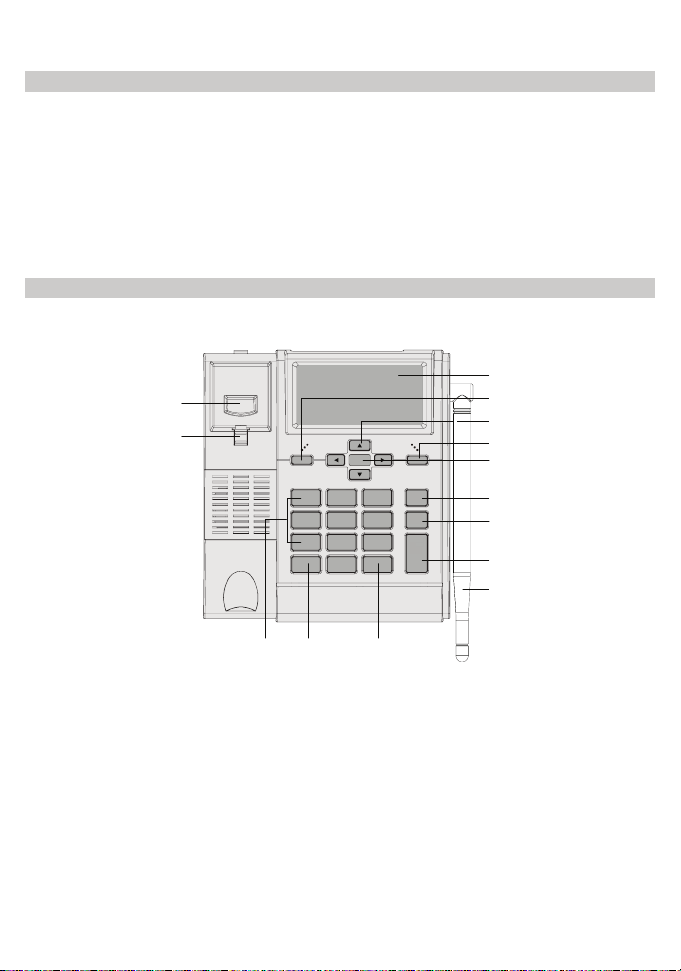
Packing list
The Fixed Wireless Phone (hereinafter referred to as FWP) package box contains the
following items. If any of the items is lost or damaged, contact your local dealer.
y Main unit, handset, and coiled cord
y Power adapter
y Spare battery
y Antenna (optional)
y Certificate of Quality
y Fixed Wireless Phone User Guide
Your Fixed Wireless Phone
Screen
Heaver
Handset retaining clip
Left soft key
Scroll key
Right soft key
OK key
End key
HANDFREE key
Call/Redial key
Antenna
Number keys
* key
# key
1
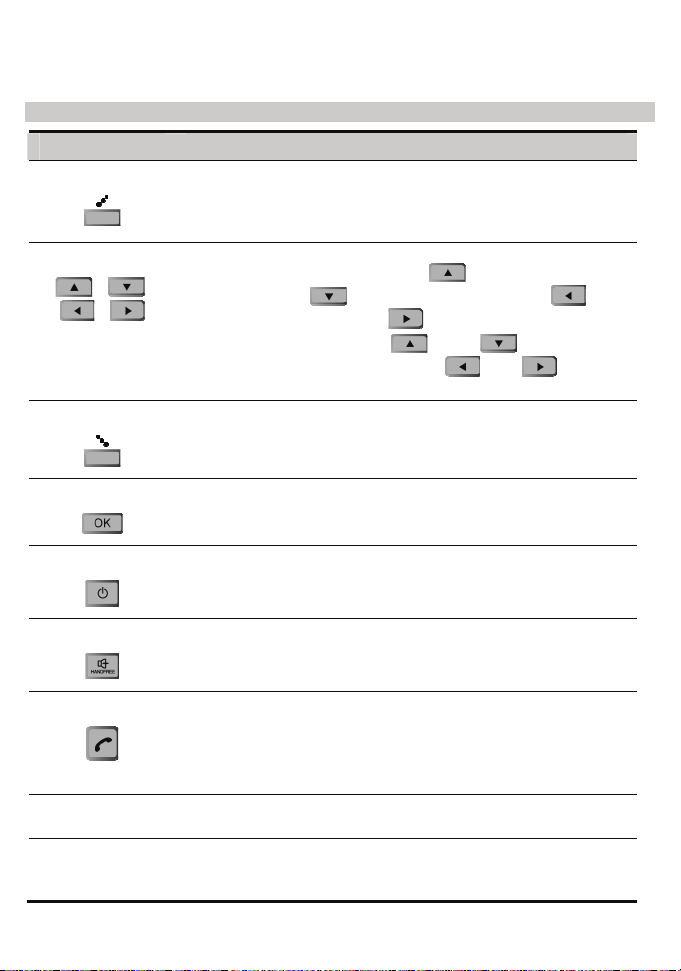
Keys and Functions
Press… To…
Left soft key
Scroll key
Right soft key
OK key
End key
HANDFREE key
z Access the main menu in standby mode.
z Select the option displayed on the lower left corner of the
screen.
z Answer a call.
z In standby mode
Access the Schedule screen (
FM Radio) (
Write Message screen (
z During a call, press and to adjust the
microphone volume, and press
the earpiece volume.
z Access the Phone Book screen in standby mode.
z Select the option displayed on the lower right corner of the
screen.
z Access the main menu in standby mode.
z Select the option displayed on the lower left corner of the
display screen.
z End a call or reject an incoming call.
z Power on or off your FWP (by pressing and holding it).
z Return to the standby mode.
Make or answer a call without lifting the handset.
), the Alarm screen (or
), the CallHistory screen ( ), the
).
and
to adjust
Call/Redial key
# key
* key
z Make or answer a call.
z View the call history in standby mode.
z Lock the FWP in standby mode.
z Switch between different input methods in text input mode.
z In standby mode, press and hold it repeatedly to
activate/deactivate the quiet profile.
z Access the punctuation screen in editing mode.
2
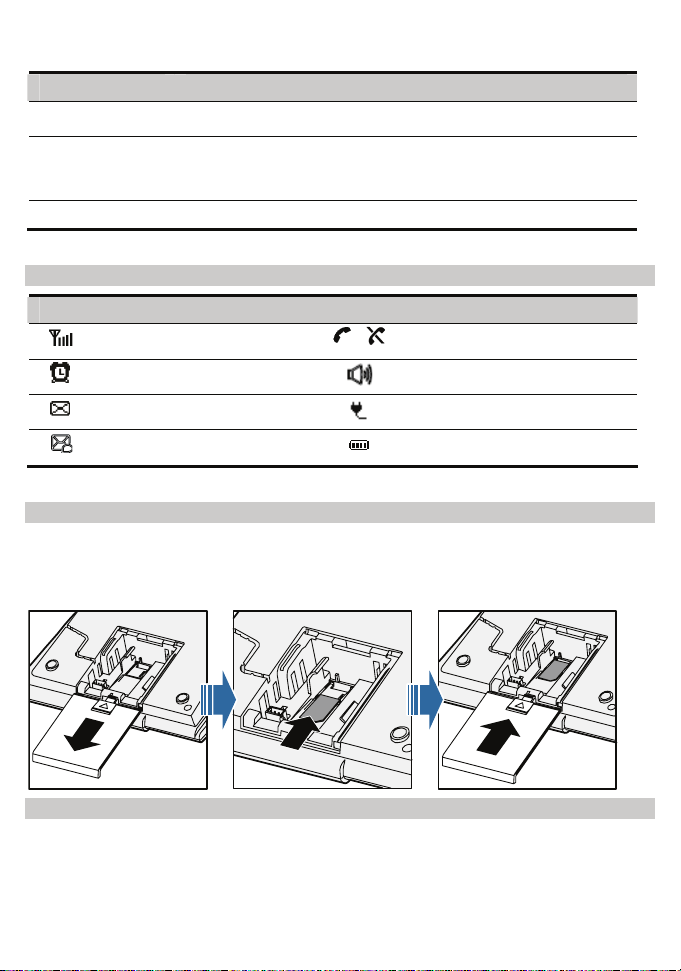
Press… To…
Number keys Enter numbers/characters or speed dial a phone number.
Handset retaining
clip
Heaver End the current call or other operations.
Pull out it from the slot and turn it around. Then push it back so
that the handset will not fall down when FWP is placed
vertically.
Screen Icons
Icon Description Icon Description
Network signal strength
Alarm clock is on
Message received
Voice message received
/
Calling / No service
HANDFREE mode
Powered by power adapter.
Battery power level
Installing UIM Card (Optional)
Consult the network operator whether a UIM card is needed.
Make sure that the golden area on the UIM card is facing downwards and the cut-off
edge is correctly fit to that of the cardholder.
3
