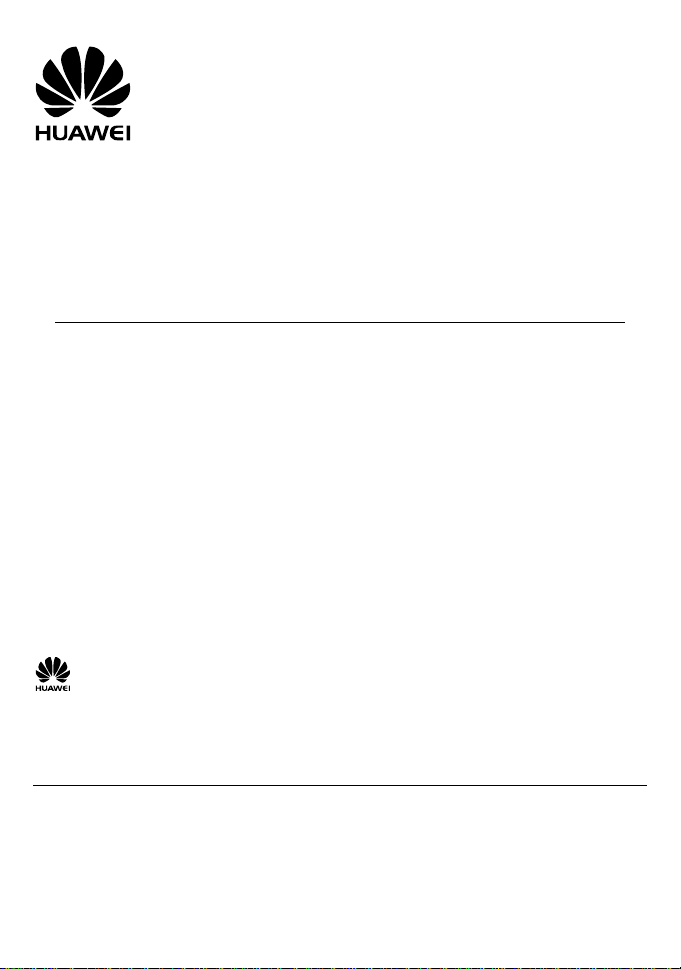
ETS2227
Fixed Wireless Terminal
USER GUIDE
Copyright © 2008 Huawei Technologies Co., Ltd.
and other Huawei trademarks are the trademarks or registered trademarks of Huawei
Technologies Co., Ltd. in the People’s Republic of China and certain other countries. All other
trademarks mentioned in this manual are the property of their respective holders. The information
in this manual is subject to change without notice. Every effort has been made in the preparation of
this manual to ensure accuracy of the contents, but all statements, information, and
recommendations in this manual do not constitute the warranty of any kind, express or implied.
Huawei Technologies Co., Ltd.
Address: Huawei Industrial Base, Bantian, Longgang, Shenzhen 518129, People's Republic of China
Website: www.huawei.com

Packing List
The Fixed Wireless Terminal (hereinafter referred to as FWT) package box contains the
following items. If any of the items is lost or damaged, contact your local dealer.
y Main unit, handset, and coiled cord
y Power adapter
y Battery (rechargeable)
y Antenna (optional)
y Certificate of Quality
y User Guide
Your Fixed Wireless Terminal
Keys and Functions
No. Item Description
Screen Display information.
1
2 Left soft key
y Access the main menu in standby mode.
y Select the option displayed on the lower left corner of the
screen.
y Answer a call.
1
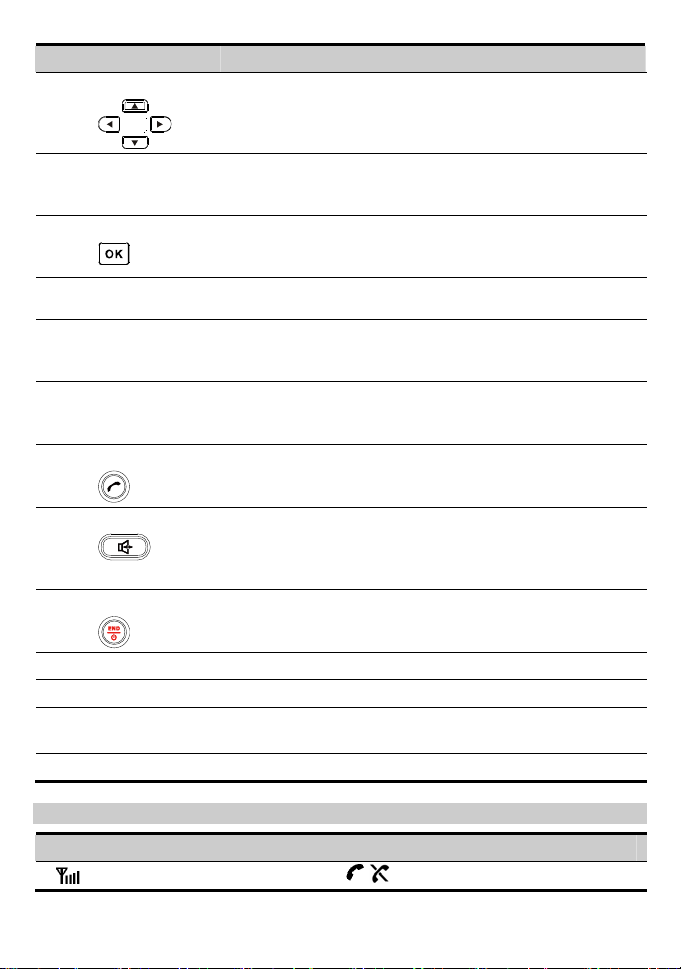
No. Item Description
Scroll keys
3
4 Right soft key
OK key
5
Number key
6
# key
7
* key
8
Call/Redial key
9
HANDFREE key
10
End key
11
Antenna
12
Loudspeaker
13
Handset retaining
14
clip
Heaver End the current call or other operations.
15
y Access the shortcut screen in standby mode.
y Adjust the microphone and the earpiece volume during a
call.
y Access the contact screen in standby mode.
y Select the option displayed on the lower right corner of the
screen.
y Access the main menu in standby mode.
y Select the option displayed on the lower left corner of the
display screen.
y Number keys from 0 to 9: Enter numbers and characters.
y Number keys from 1 to 9: Speed dial a phone number.
y Lock the FWT in standby mode.
y Switch between different input methods in text input
mode.
y Activate/deactivate the quiet profile in standby mode (by
pressing and holding this key).
y Access the punctuation screen in editing mode.
y Make or answer a call.
y View the call history in standby mode.
y Make or answer a call without lifting the handset.
y Cancel the dialing, when dialing a number in the
hands-free mode.
y End the current call during a call in the hands-free mode.
y End a call or reject an incoming call.
y Power on or off the FWT (by pressing and holding it).
y Return to the standby mode.
To receive signals.
Phone ringing.
Fix the handset when the FWT is wall-mounted.
Screen Icons
Icon Description Icon Description
Network signal strength
/
Calling / No service
2
