Huawei ETS2051 Owner's Manual

Wonderful Communication, Mobile Life.
Welcome to use HUAWEI ETS2051/2251/2551 Fixed Wireless Terminal
HUAWEI ETS2051/2251/2551 Fixed Wireless Terminal
User Manual
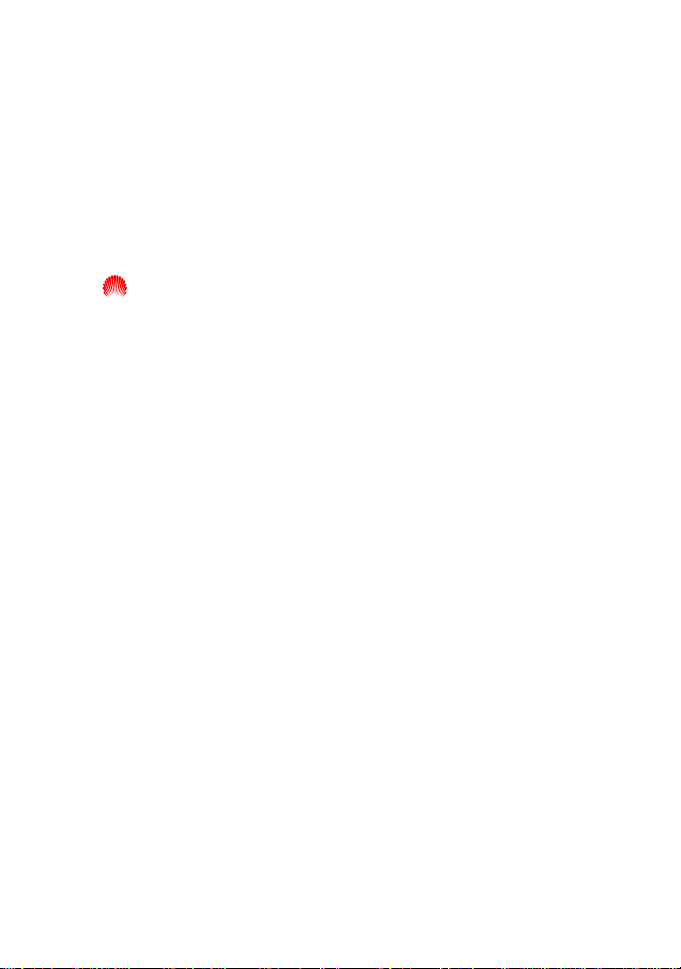
Copyright © 2006 Huawei Technologies Co., Ltd.
All Rights Reserved
No part of this manual may be reproduced or transmitted in any form or
by any means without prior written consent of Huawei Technologies Co.,
Ltd.
Trademarks
and HUAWEI are trademarks of Huawei Technologies Co., Ltd. All
other trademarks and trade names mentioned in this manual are the
property of their respective holders.
Notice
The information in this manual is subject to change without notice. Every
effort has been made in the preparation of this manual to ensure accuracy
of the contents, but all statements, information, and recommendations in
this manual do not constitute the warranty of any kind, expressed or
implied.
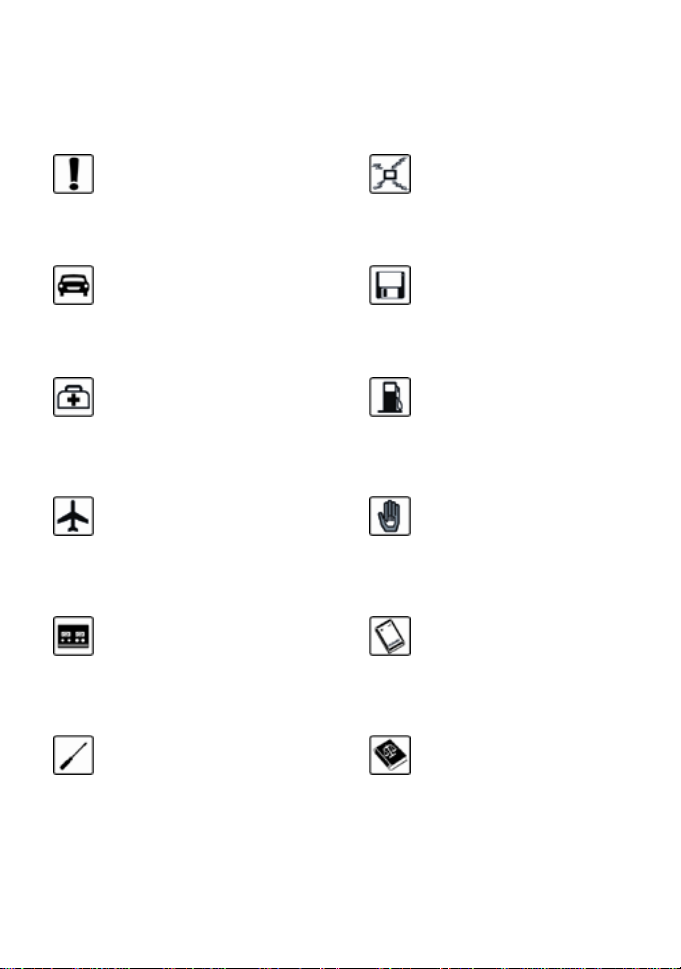
Safety Precautions
Read the safety precautions carefully to ensure the correct and safe use of
your phone. For detailed information, see the section "Warnings and
Precautions".
Do not switch your phone
on when the use of mobile
phones is prohibited or
when the phone may cause
interference or danger.
Do not use your phone
while driving.
Follow any rules or
regulations in hospitals and
health care facilities.
Switch your phone off near
medical devices.
Switch your phone off in
aircraft. The phone may
cause interference to
control signals of the
aircraft.
Switch your phone off near
high-precision electronic
devices. The phone may
affect the performance of
these devices.
Do not place your phone
and its accessories in
containers with strong
electromagnetic field.
Do not place magnetic
storage media near your
phone. Radiation from the
phone may erase the
information stored on them.
Do not put your phone in a
high-temperature place or
use it in a place with
flammable gas such as a
gas station.
Keep your phone and its
accessories away from
children. Do not allow
children to use your phone
without guidance.
Use approved batteries and
chargers only.
Do not attempt to
disassemble your phone or
its accessories. Only
qualified personnel may
service or repair the phone.
Observe any laws or
regulations on the use of
mobile phones. Respect
other’s privacy and legal
rights when using your
phone.

Contents
1 Warnings and Precautions...................................................................................1
Basic Cautions..............................................................................................1
Electronic Device.........................................................................................1
Hospital........................................................................................................1
Traffic Safety................................................................................................2
Operating Environment................................................................................2
Emergency Call............................................................................................3
Battery..........................................................................................................3
Power Adapter..............................................................................................4
Using the USB Cable ...................................................................................5
Environmental Protection.............................................................................5
2 Introduction ........................................................................................................7
Packing List..................................................................................................7
Antenna and Feeder (Optional) ....................................................................7
Product Features...........................................................................................9
3 Function Description ........................................................................................13
Display and Operating Elements................................................................13
Display Screen Description........................................................................18
4 Installation Description ....................................................................................23
External Power Adapter Installation...........................................................23
Spare Battery Detachment/Installation.......................................................23
R-UIM Card Installation (Optional)...........................................................25
Connecting the FWT to a PC .....................................................................26
Installing Antenna (Optional).....................................................................28
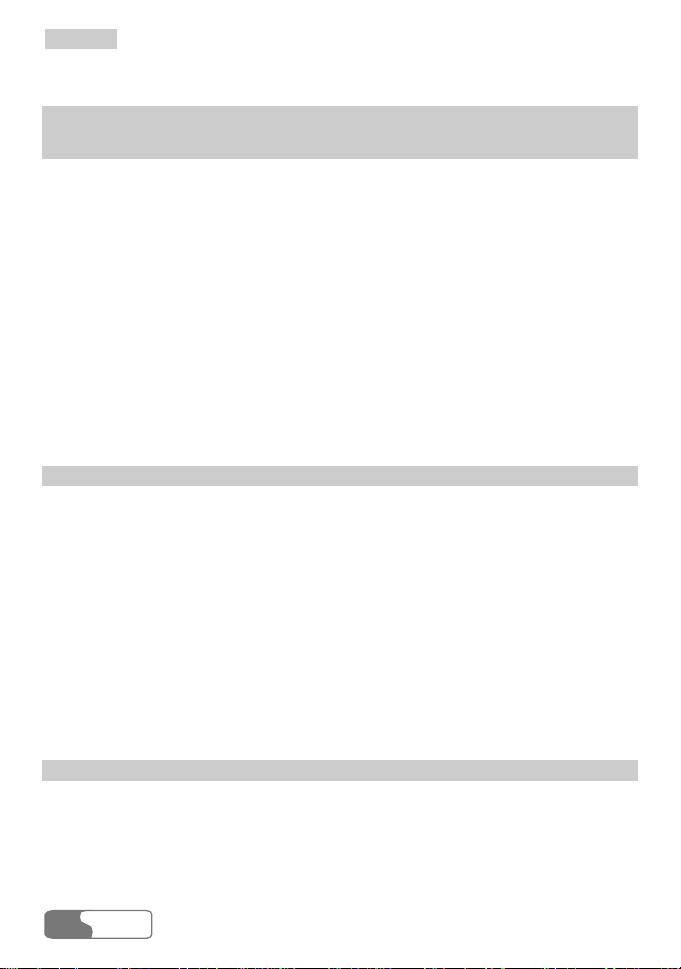
CCoonntteennttss
Mounting Mode..........................................................................................34
5 Quick Start........................................................................................................37
6 Basic Operations...............................................................................................39
Preparation .................................................................................................39
Turning On.................................................................................................39
Using R-UIM Card (Optional) ...................................................................39
Making a Call.............................................................................................40
Answering a Call........................................................................................43
Hands-free Mode Switchover.....................................................................43
Supplementary Services .............................................................................44
Voice Volume Tuning.................................................................................45
Turning Off ................................................................................................46
7 Phone Book ......................................................................................................47
Entering the "Phone Book" Interface .........................................................47
Selecting Memory......................................................................................47
Saving a Number to Phone Book ...............................................................48
Browsing Phone Book................................................................................48
Modifying Contact Entry ...........................................................................48
Deleting Contact Entry...............................................................................49
Copying Contact Entry...............................................................................49
Groups........................................................................................................50
8 Call Record.......................................................................................................53
Entering the "Records" Interface................................................................53
Received Calls............................................................................................53
Missed Calls...............................................................................................53
HUAWEI
ii
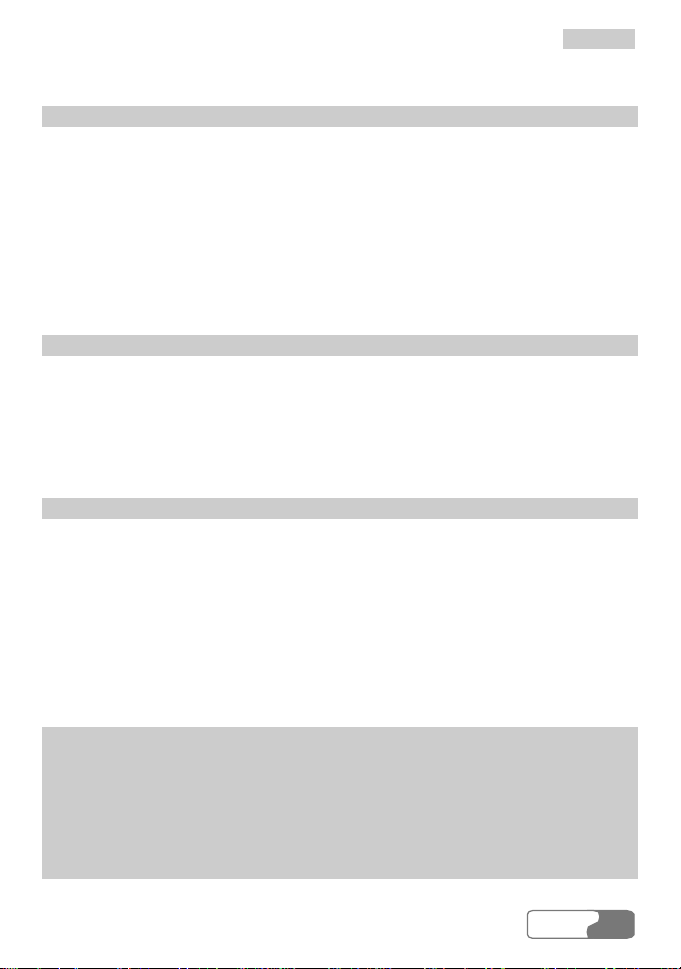
CCoonntteennttss
Dialed Calls................................................................................................54
9 Message............................................................................................................55
Entering the "Messages" Interface .............................................................55
Browsing Messages....................................................................................55
Writing a Message......................................................................................56
Voice Mailbox ............................................................................................56
Outbox........................................................................................................57
Settings.......................................................................................................57
10 FWT Settings..................................................................................................59
Entering the "Settings" Interface................................................................59
Common Setting ........................................................................................59
Personal Setting..........................................................................................62
Advanced Setting .......................................................................................64
11 Introduction to Text Entry ..............................................................................65
Text Entry Supported .................................................................................65
When to Use Text Entry .............................................................................65
How to Use Text Entry ...............................................................................65
ABC (abc) Input.........................................................................................67
ENG (eng) Input.........................................................................................67
123 Input ....................................................................................................68
12 Maintenance ...................................................................................................69
13 Troubleshooting..............................................................................................71
14 Technical Specification...................................................................................73
15 Product Series.................................................................................................75
16 Abbreviation...................................................................................................77
HUAWEI
iii

1 Warnings and Precautions
To use HUAWEI ETS2051/2251/2551 Fixed Wireless Terminal (FWT)
accurately, efficiently and securely, you should notice following cautions.
Basic Cautions
1 Check fittings based on the packing list to make sure they are complete and
undamaged.
2 Read this manual carefully before installing and using FWT.
Electronic Device
Switch your FWT off near high-precision electronic devices. The FWT may
affect the performance of these devices.
Such devices include hearing aids, pacemakers, fire alarm systems, automatic
gates, and other automatic-control devices. If you are using an electronic medical
device, consult the device manufacturer and confirm whether the radio wave
affects the operation of this electronic device.
Hospital
Pay attention to the following points in hospitals or health care facilities:
y Do not take your FWT into the operating room (OR), intensive care unit (ICU),
or coronary care unit (CCU).
y Switch your FWT off near medial devices.
y Observe any instructions wherever the use of wireless device is prohibited.
HUAWEI
1
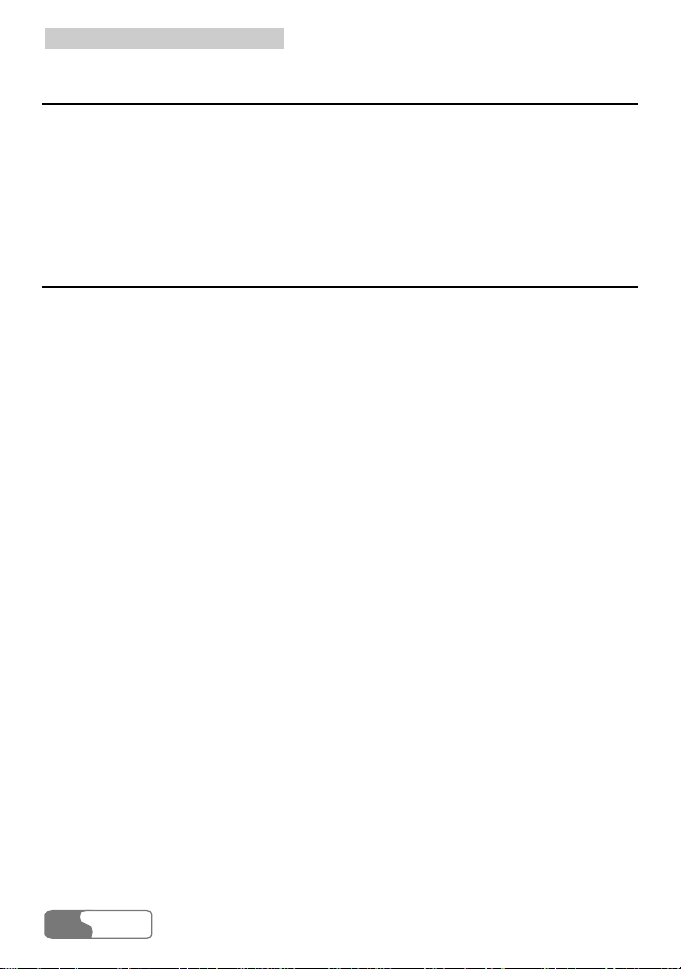
11 WWaarrnniinnggss aanndd PPrreeccaauuttiioonnss
Traffic Safety
y Do not use your FWT while driving. Secure the FWT on its holder. Do not
place the FWT on the seat or other places where it can get loose in a sudden
stop or collision.
y Observe the rules and regulations of airline companies. Switch your FWT off
before boarding an aircraft.
Operating Environment
y Do not place magnetic storage media such as magnetic cards and floppy disks
near the FWT. Radiation from the FWT may erase the information stored on
them.
y Do not put your FWT, battery, or other accessories in containers with strong
magnetic field, such as the induction cooker and microwave oven. Otherwise,
circuit failure, fire, or explosion may result.
y Do not leave your FWT, battery, or power adapter in a high-temperature place
or use them in a place with flammable gas. Otherwise, malfunction of the
products, fire, or explosion may result.
y Because FWT needs to eliminate heat during working, put the FWT and the
power supply in a ventilated and shadowy place. Never airproof the FWT or
put something on it or place it near water, fire as well as inflammable and
explosive materials.
y Because FWT contains precision devices, you should put it in a dry place and
away from moist materials.
y Before cleaning FWT, please turn off the FWT, and then disconnect the power
supply and take out the battery. Before moving FWT, please disconnect the
external power supply.
y Do not subject your FWT, battery, and power adapter to serious collision or
shock. Otherwise, battery leakage, FWT malfunction, overheat, fire, or
explosion may result.
y Do not place sharp metal objects such as pins near the earpiece. The earpiece
may attract these objects and hurt you when you are using the FWT.
y Do not place the FWT in the area over the air bag or in the air bag deployment
area. Otherwise, the FWT may hurt you owing to the strong force when the air
bag inflates.
y When lightning, if you use the power adapter, please turn off the FWT and
disconnect the power adapter from external power supply. If outdoor antenna is
HUAWEI
2

11 WWaarrnniinnggss aanndd PPrreeccaauuttiioonnss
used, please turn off the FWT and do not touch the interface between FWT and
antenna.
y Put your FWT, battery, and power adapter in places beyond the reach of
children. Do not allow children to use the FWT, battery, or power adapter
without guidance.
y Do not touch the antenna when a call is going on. Touching the antenna may
affect call quality and cause the FWT to operate at a power level higher than
needed.
y The network signal condition will directly affect the quality and stability of the
call. Consequently, you should place FWT in a place where it can receive
network signal well. Do not put FWT in a building with an iron or metal roof.
The distance between FWT and other metal materials (such as metal brackets
or metal doors and windows) should be greater than 25cm and the distance
between FWTs should be greater than 30cm.
y Do not open the chassis in any case and the device should be maintained by a
qualified maintenance department.
y Without permission, you are not allowed to modify the architecture and
security design of FWT. You must bear any consequence resulted from the
operation without permission.
y Your FWT is designed to conform to the authoritative international radio
frequency (RF) specifications. Use FWT accessories approved by Huawei
only.
Emergency Call
You can use your FWT for emergency calls. However, connections in all
conditions cannot be guaranteed. You should never rely solely on the FWT for
essential communications.
Battery
y If the battery fluid gets into eyes, do not rub them. Wash with clean water and
seek medical assistance immediately.
y If the battery fluid contacts skin or cloth, wash with clean water immediately to
avoid irritation to the skin.
y Do not dispose of the battery in fire. Otherwise, the battery may ignite or
explode.
HUAWEI
3

11 WWaarrnniinnggss aanndd PPrreeccaauuttiioonnss
y When installing the battery on your FWT, do not push the battery by force lest
battery fluid leak out or the battery crack.
y Do not connect two poles of the battery with metallic materials such as cables.
y Do not disassemble the battery or solder the battery poles. Otherwise fluid
leakage, overheat, fire, or explosion may result.
y If there is battery leakage, smoke, or strange smell, stop using the battery and
keep it away from open flame to avoid fire or explosion.
y Disconnect the power adapter and take out the spare battery when FWT is not
used for a long time.
y Do select its self-contained complete battery and power adapter, otherwise,
FWT may be spoiled. Dispose of used batteries according to the instructions
y Dispose of the battery according to local laws or regulations.
Power Adapter
y Use AC power as specified for the power adapter. Any violation of this rule
may result in fire or malfunction of the power adapter.
y Do not short-circuit the power adapter. Short-circuiting the power adapter may
cause fire or malfunction of the power adapter.
y Remove the dust on the power plug regularly.
y Do not use worn-out power cords. Otherwise, electric shock, short-circuiting of
the power adapter, or fire may result.
y Do not put the power adapter near the container filled with liquid such as water.
If the liquid comes into the power adapter, electrical leakage or other faults
may result.
y If the liquid such as water comes into the power adapter accidentally, remove
the plug of the power adapter from the socket immediately.
y Disconnect the power adapter from the socket before cleaning or maintaining it.
Otherwise, electric shock or short-circuiting of the battery or power adapter
may result.
y Ensure the plug of the power adapter is properly inserted into the power socket
when charging the battery. Improper insertion may result in electric shock, fire,
or explosion.
y Do not place any heavy object on the power cord of the power adapter. Do not
damage, change, or pluck the power cord.
HUAWEI
4

11 WWaarrnniinnggss aanndd PPrreeccaauuttiioonnss
Using the USB Cable
To use the USB cable, you need operate abiding strictly by the following rules.
Otherwise, your FWT or PC may be damaged:
y To connect your FWT and PC with the USB cable, connect to the FWT at first,
and then connect to the PC;
y In the process of communication between your FWT and PC, it is strictly
forbidden to plug or pull out the USB cable;
y To disconnect your FWT and PC from the USB cable, disconnect from the PC
at first, and then disconnect from the FWT.
Environmental Protection
Please abide by the local laws in proposing of the package materials of your
handset, consumed batteries and used handsets, and try to recycle them.
HUAWEI
5
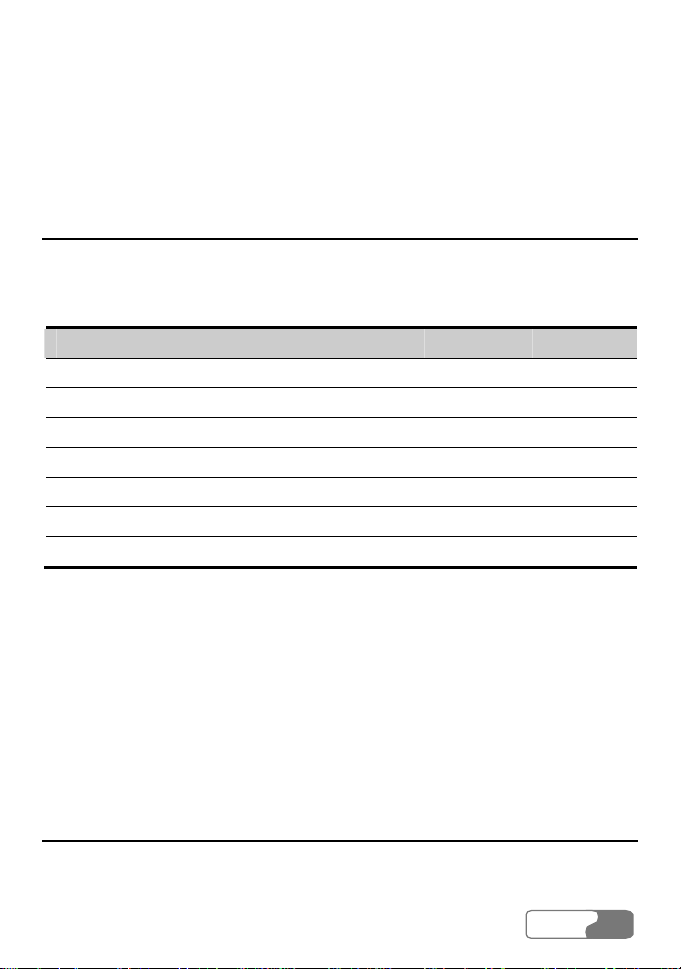
2 Introduction
Packing List
The whole FWT fittings are listed in table below. Check the fittings packed in the
box according to the table to make sure they are complete and undamaged.
Otherwise, contact the local vendor immediately.
Name Quantity Unit
Main unit, handset, spiral cord 1 Set
Power adapter 1 Unit
Spare battery (rechargeable) (optional) 1 Pile
User Manual 1 Volume
Tapping screw 1 Piece
Wall-mounting bracket 1 Piece
Certificate of Quality 1 Piece
Note:
y There are two types of FWTs. One is fixedly installed with indoor
antenna, and the other can be installed with indoor or outdoor antenna
depending on the local signal strength. Please consult the local carrier;
y Spare battery is optional. You can purchase an FWT with spare battery
or purchase them independently.
Antenna and Feeder (Optional)
If you select an FWT that can be installed with indoor or outer antenna, please
read the following to learn the information about the antenna and feeder.
HUAWEI
7

22 IInnttrroodduuccttiioonn
Indoor Omni Antenna
Figure 2-1 illustrates an indoor omni antenna for the FWT:
Figure 2-1 Indoor omni antenna for the FWT
Outdoor Directional Antenna
Figure 2-2 illustrates an outdoor directional antenna for the FWT:
1) Fixing clip 2) Directional antenna
3) Feeder 4) Connector at the host
Figure 2-2 Outdoor directional antenna for the FWT
Outdoor Omni Antenna
Figure 2-3 illustrates an outdoor omni antenna for the FWT:
HUAWEI
8
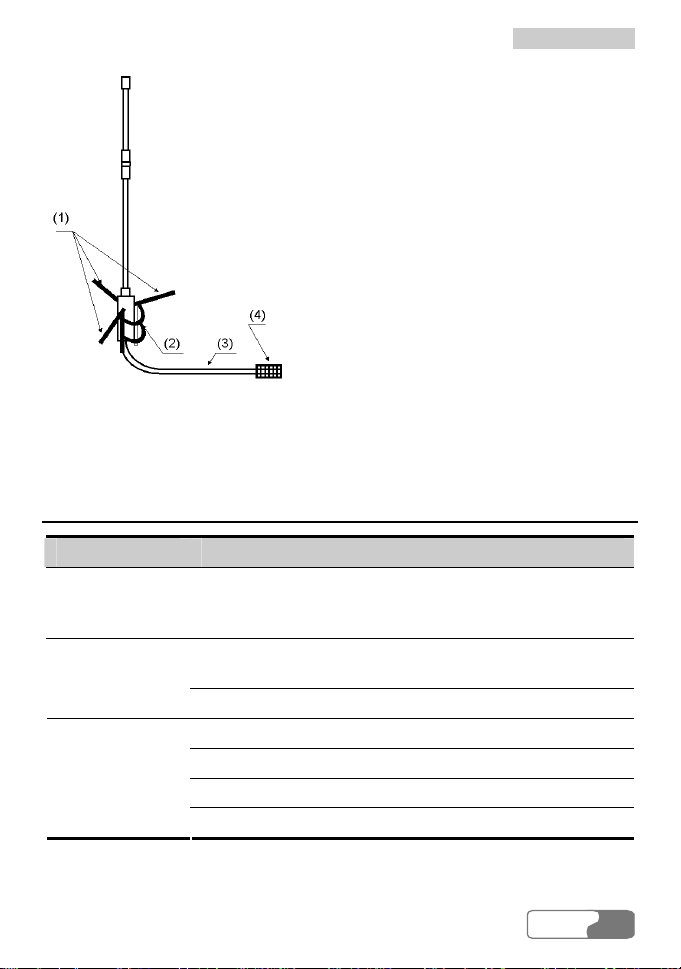
22 IInnttrroodduuccttiioonn
1) Impedance match 2) Fixing clip
3) Feeder 4) Connector at the host side
Figure 2-3 Outdoor omni antenna for the FWT
Product Features
Function Description
Phone book
Call Records
Message
sending and
receiving
250 groups of contact entries (if an R-UIM card is used
for storage, the number of contact entries depends on the
card).
20 groups of received (missed) telephone information
query.
100 groups of dialed telephone information query.
Message sending and receiving.
22 pieces of messages can be saved in the inbox.
40 pieces of messages can be saved in the outbox.
Retry after message delivery failure.
HUAWEI
9

22 IInnttrroodduuccttiioonn
Function Description
Dialing Feature
9 groups of speed dials.
Support to dial telephone numbers in call records.
Support to dial telephone numbers in phone book.
Support to dial back the number for received short
message.
IP telephone Support to set and call an IP card number.
Support many
supplementary
Support many supplementary services, such as three-way
calling, call transfer and emergency call.
services
Hands-free Provide hands-free function.
Ringing type
Support 11 ringing types.
customization
Ringing volume
Tune the volume of ringing tone through the menu.
tuning
Voice volume
tuning
Message volume
Tune voice volume through keys (UP/DOWN key) during
conversation.
Up to 4 levels of message volume for choice.
tuning
Long-distance
Provide password locking function for long-distance call.
call locking
Voice Privacy Support voice privacy during a conversation.
Mute mode Support mute mode during ongoing call.
Hotline Support the settings of hotline function.
Data service
Provide the functions of high-speed packet data dial-up to
Internet, low-speed data service dial-up to Internet, and
PC fax data sending and receiving.
10
HUAWEI
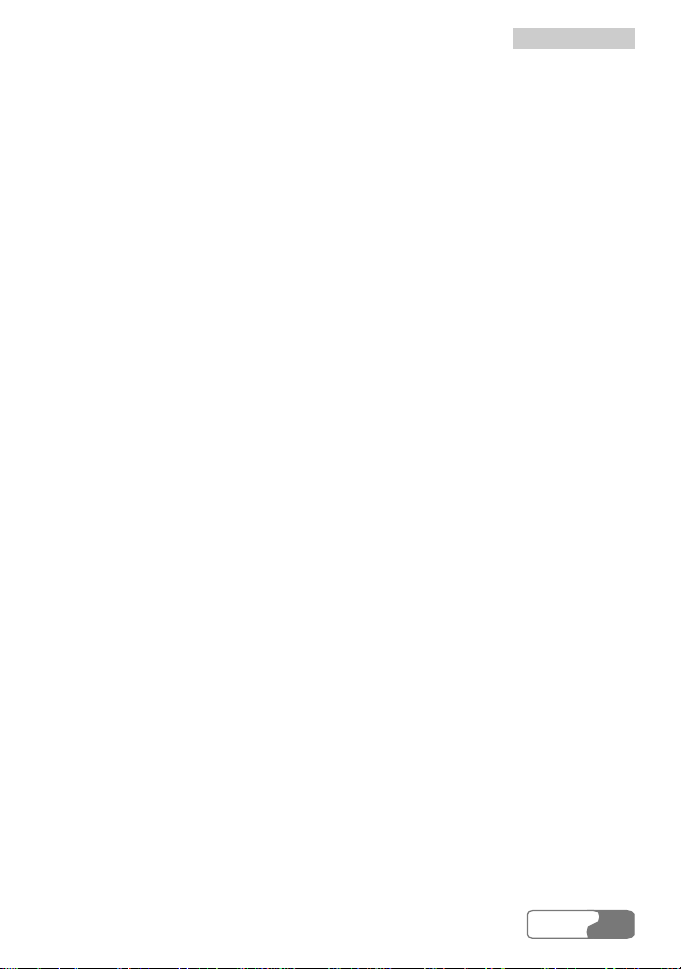
Note:
y For the details about supplementary services offered by the FWT,
inquire to the carrier;
y Charging function needs the support of the carrier's network. Please
consult the carrier;
y To enjoy the data service provided by the FWT, you need purchase the
data service suite, please consult the local vendor.
22 IInnttrroodduuccttiioonn
HUAWEI
11

3 Function Description
Display and Operating Elements
FWT Front View and Description
1) IN-USE indicator 2) UP/DOWN keys 3) OK key
4) CANCEL key 5) END key 6) CALL/REDIAL key
7) HANDFREE key 8) PAUSE key 9) R key
10) IP key 11) MENU key 12) Antenna
13) Display screen 14) Heaver 15) Handset Retaining Clip
Figure 3-1 FWT front view
HUAWEI
13
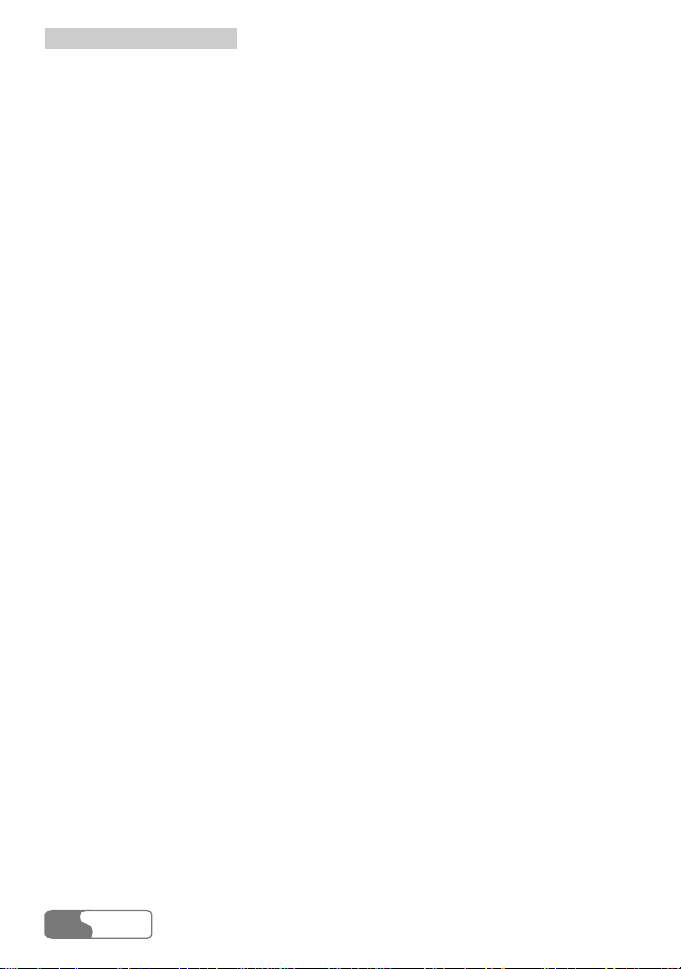
33 FFuunnccttiioonn DDeessccrriippttiioonn
Note:
Figure 3-1 shows the type that is fixedly installed with the indoor antenna.
For the other type that can be installed with indoor or outdoor antenna,
the antenna as shown in Figure 3-1 will not be delivered with the FWT.
<IN-USE> indicator
Red indicator means the handset of the FWT is picked up or the FWT is in
hands-free state.
<MENU> key
In the standby state, press this key to enter the menu options.
<UP>/<DOWN> key
There are two keys <UP> and <DOWN>.
y After entering the menu options, press these keys to browse the menu options;
y While using the text entry, press these keys to move the cursor to the left or
right, to turn page up or down. For details, refer to the “
11 Introduction to
Text Entry”;
y During the conversation, press these keys to tune the volume.
<OK> key
While browsing the menu options, press this key to select and enter the menu
option, or save your settings.
<CANCEL> key
This key is used to delete the current input.
y Press this key to delete one character;
y Press and hold this key to delete all.
<END> key
Pressing this key during the conversation, you can end a call, which is equal to
the hang-up operation. In the event of receiving a call, press this key to stop the
ringing and hang up the call. Moreover, it can also be used to quit from the
current menu operation.
HUAWEI
14
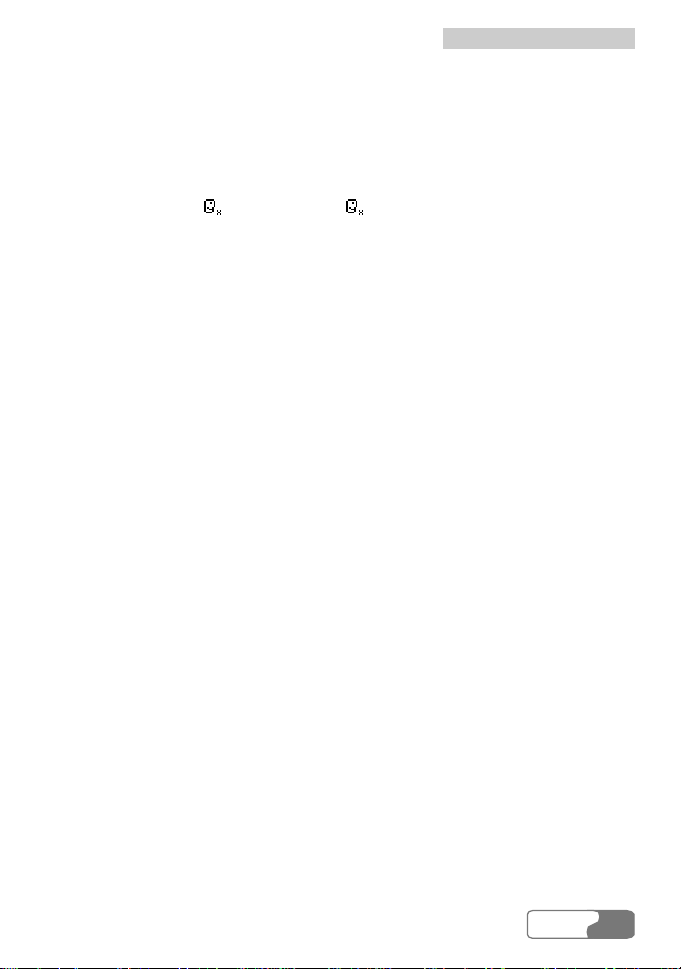
33 FFuunnccttiioonn DDeessccrriippttiioonn
<PAUSE> key
There are two functions for this key:
y It is used as a sign of time interval when you set IP card number. For more
information, refer to the “
y It is also used as a sign of the mute. During a conversation, press this key for a
while you can see
IP Card Calling”;
on the screen. indicates the phone is in mute mode.
That is, if calling presses and holds this key for a while (then releases it), called
hears nothing, but the calling can here what called say (Vice versa). When
caller presses and holds this key for a while again, both parties can make
conversation.
<CALL/REDIAL> key
When the FWT is in standby state, if no telephone number is displayed on the
screen, pressing <CALL/REDIAL>, you can view the last dialed number and
the FWT will redial the number; if there is a number displayed on the screen, the
FWT will call back the number after you press the key.
After a speed dialing is setting, you only need to press correspond key (from 1 to
9) and then press the <CALL/REDIAL> key, the set number is dialed.
Pressing this key, you can answer the call in hand-free mode.
<HANDFREE> key
In the standby state, pressing this key, you can directly answer a call or hear the
dialing tone, which means you can make a call, without picking up the handset.
<R> key
This key is used in supplementary services to control the call transfer and
three-way calling. Its performance is similar to pressing <CALL/REDIAL> or
quickly flapping the heaver. For the details, refer to the "
Supplementary
Services".
<IP> key
Using this key, you can dial the configured IP card number. For more information,
refer to the "
IP Card Calling".
Alphanumeric keys
Pressing these keys, you can input the corresponding alphanumeric symbols.
HUAWEI
15

33 FFuunnccttiioonn DDeessccrriippttiioonn
FWT Back View and Description
Figure 3-2 shows the FWT type that is fixedly installed with the indoor antenna.
1) Hook 2) Wall-mounting bracket
3) Spare battery case 4) Tapping screw installation hole
5) Wall-mounting bracket installation area
Figure 3-2 FWT back view (1)
Figure 3-3 shows the FWT type that can be installed with the indoor or outdoor
antenna.
1)
1) Installation interface to indoor/outdoor antenna
Figure 3-3 FWT back view (2)
Hook
It is used when the FWT is installed vertically.
HUAWEI
16
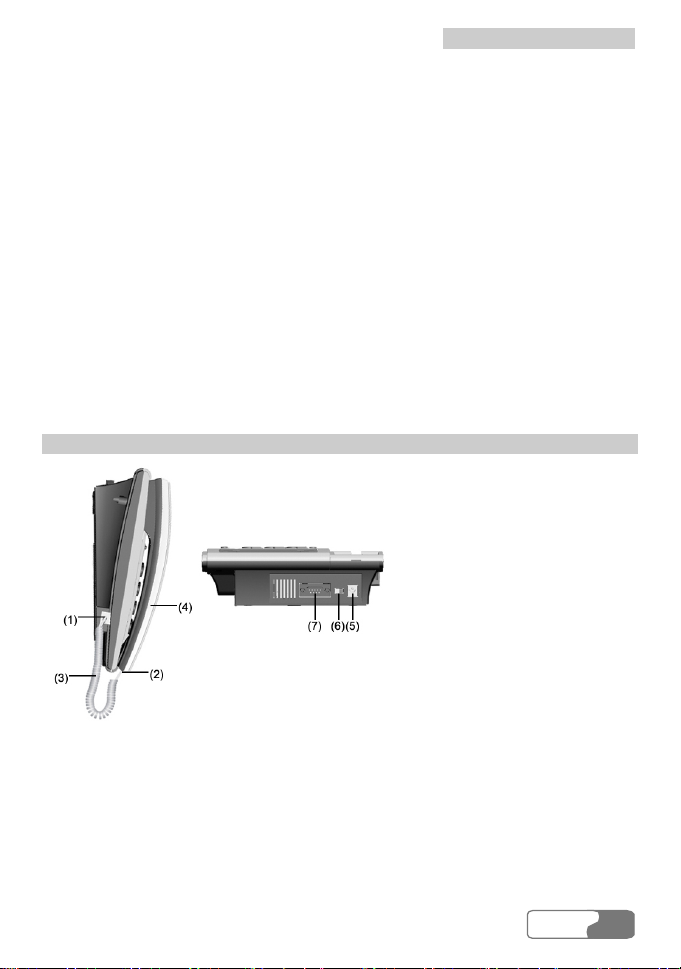
33 FFuunnccttiioonn DDeessccrriippttiioonn
Wall-mounting bracket
If you want to install the FWT vertically, you should install the wall-mounting
bracket in the corresponding installation area. For the details, refer to the "
Wall
Mounting Mode".
Spare battery case
Spare battery should be placed in it.
Ta pping screw installation hole
You are recommended to fix the tapping screw to place 4) in
Figure 3-2 in case
children were hurt by touching the battery.
Installation interface to indoor/outdoor antenna
For the FWT type that can be installed with indoor or outdoor antenna, you need
this interface.
FWT Side View and Description
1) Main unit spiral cord jack 2) Handset spiral cord jack
3) Spiral cord 4) Handset
5) Power jack 6) FWT switch
7) DB9 serial port
Figure 3-4 FWT side view (1)
HUAWEI
17
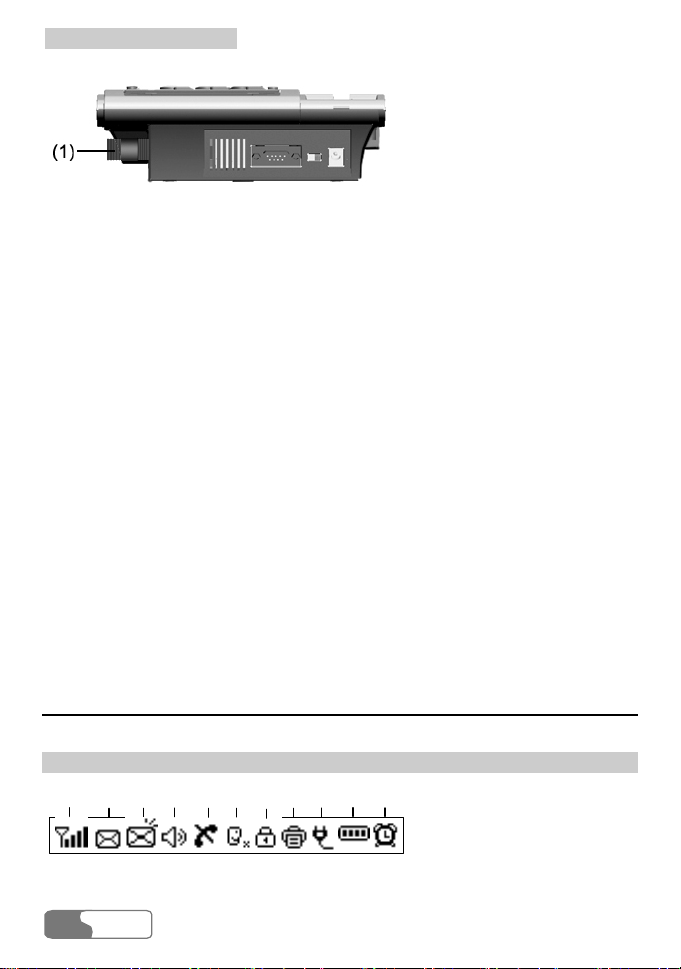
33 FFuunnccttiioonn DDeessccrriippttiioonn
1) Installation interface to indoor/outdoor antenna
Figure 3-5 FWT side view (2)
Note:
Figure 3-4 shows the type that is fixedly installed with the indoor antenna.
Figure 3-5 shows the other type that can be installed with the indoor or
outdoor antenna.
Main unit and handset spiral cord jacks
They are used to install the FWT spiral cord.
Power jack
It is a DC-input power port, used to connect the FWT with the power adapter.
FWT switch
It is used to turn on/off the FWT.
DB9 serial port
You can maintain the FWT and realize data services through this port.
Display Screen Description
Icons Description
(2) (3)
(1)
Figure 3-6 Icons on the screen
HUAWEI
18
(4)
(6) (8)(5) (7)
(9)
(10)
(11)

33 FFuunnccttiioonn DDeessccrriippttiioonn
: Signal strength. The strength of received signal is displayed from weaker to
stronger in four levels from 1 through 4.
: Unread voice messages. This icon disappears when all messages have been
read.
: Unread text messages. This icon disappears when all messages have been
read. The inbox can only hold at most 22 text messages.
: Call privacy mode. This mode can improve the security and privacy of a call.
: Hand-free.
: In mute mode.
: Network not available.
: In fax mode.
: In power supply mode.
: In alarm mode. The icon is located at the left corner.
: Battery status in five levels:
Level 4 Level 3 Level 2 Level 1 Level 0
Very full
Full
Middle
Low
Ve r y l ow
Call Status Description
Normal call: The screen displays and the outgoing number. When the
call is established, the screen then displays the call time and charging fee. (This
status indicates that the FWT is powered by the AC mains).
Call privacy mode: The screen displays and the outgoing number.
When the call is established, the screen then displays the call time and charging
fee. (This status indicates that the FWT is powered by the AC mains).
HUAWEI
19
