Huawei ELE-L04 User Manual
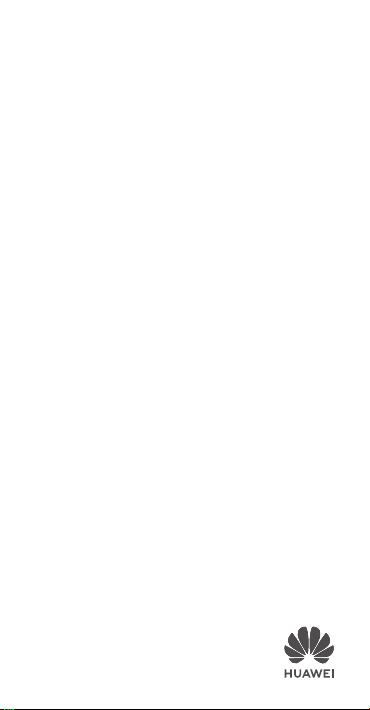
ELE-L09
ELE-L29
ELE-L04
Quick Start Guide
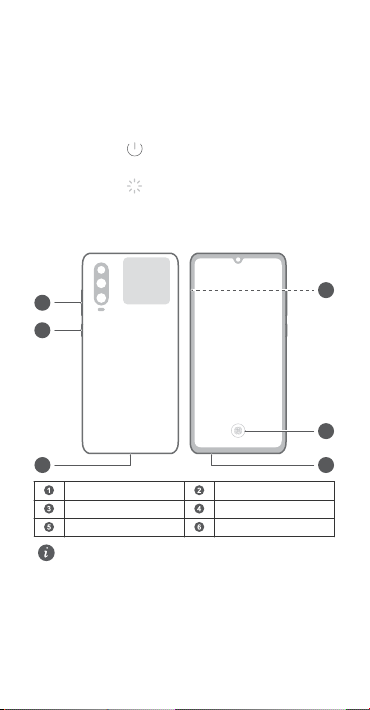
Know Your Device
NFC
4
1
2
6
5
3
Before using the device, familiarize yourself with its basic operations.
l To power on your device, press and hold the power button
until the screen turns on.
l To power off your device, press and hold the power button,
and then touch .
l To restart your device, press and hold the power button,
and then touch .
l Press and hold the power button for 10 or more seconds to
forcibly restart your device.
Volume button Power button
Type-C port Headset jack
In-screen ngerprint Card slot
l Please keep the NFC area close to other devices or
objects while using the NFC function.
l Check out the pre-installed Tips app and master all the
great features on your device.
1
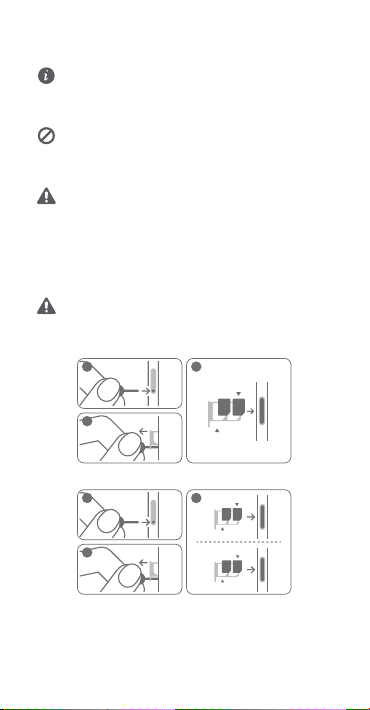
Getting Started
3
nano-SIM 1
NM Card
2
1
3
2
1
nano-SIM 1
nano-SIM 2
NM Card
nano-SIM 1
l Do not insert or remove the SIM card when your device
is powered on.
l Ensure that the card is correctly aligned and that the
card tray is level when you insert it into your device.
l Be careful not to scratch your device or hurt yourself
when using the eject pin.
l Store the eject pin out of the reach of children to
prevent accidental swallowing or injury.
l Do not use cut or modied SIM or NM cards (nano
memory cards) with your device as these may not be
recognized and could damage the card tray (slot).
l If your SIM card does not match your device, please
contact your carrier.
Follow the instructions in the following gures to set up your
device. Please use the eject pin included.
Insert the NM Card (nano memory card) into slot 2. If you
do not have one, you can purchase it from any ofcial
Huawei store.
Single-SIM:
Dual-SIM:
2
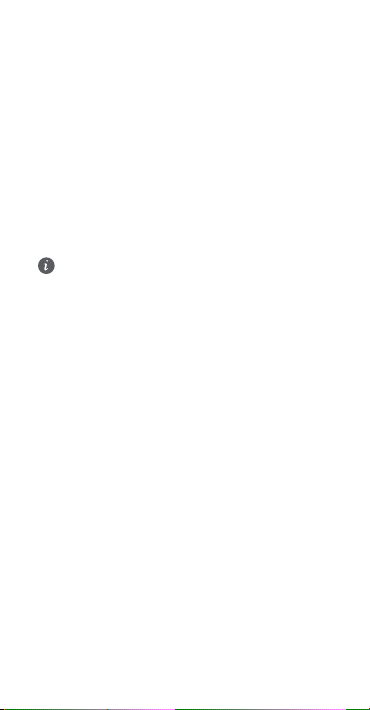
Dual SIM Card Management (dual-SIM devices only)
Your device supports dual card dual standby. Under Settings >
Wireless & networks > Dual SIM settings, select the default
mobile data card and calling card as needed.
Dual 4G
l If both of your SIM cards support 4G services, when one of
them is active on a 4G voice call, you will be prompted to
handle any new call to the other SIM card. Answering the
new call will automatically end the active call.
l The default mobile data SIM card can still be used for
Internet surng on a 4G network when the other card is on
a 4G voice call.
l Some of the aforementioned features may be
unavailable in certain areas due to network
interference.
l 4G voice services require the support of your carrier's
network and the deployment of relevant services.
Contact your carrier to activate 4G services.
l If this guide is inconsistent with the description on the
ofcial website, the latter prevails.
3
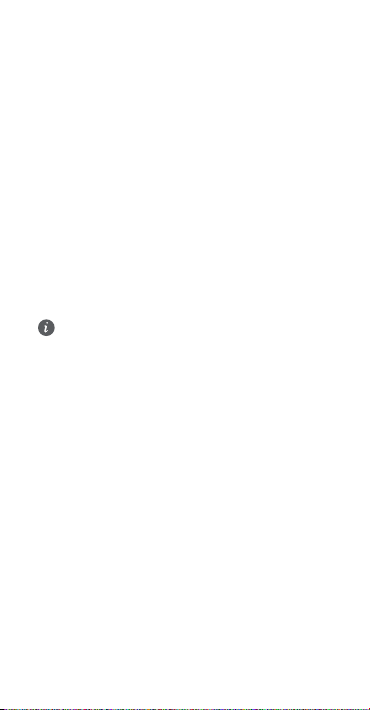
For More Information
If you encounter any problems while using your device, you can obtain help from the following resources:
l Visit http://consumer.huawei.com/en to view device
information, frequently asked questions and other
information.
l Visit http://consumer.huawei.com/en/support for the most
up-to-date contact information for your country or region.
Go to Settings and touch System > About phone > Legal to
view legal information for your product.
Go to Settings and touch System > About phone > Legal >
Safety information to view safety information for your
product.
Go to Settings and touch System > About phone >
Authentication info to view regulatory information for your
product.
Go to Settings and touch System > Certication logos to
view more information on certication logos for your product.
All pictures and illustrations in this guide, including but
not limited to the device color, size, and display content,
are for your reference only. The actual device may vary.
Nothing in this guide constitutes a warranty of any kind,
express or implied.
4
