Page 1
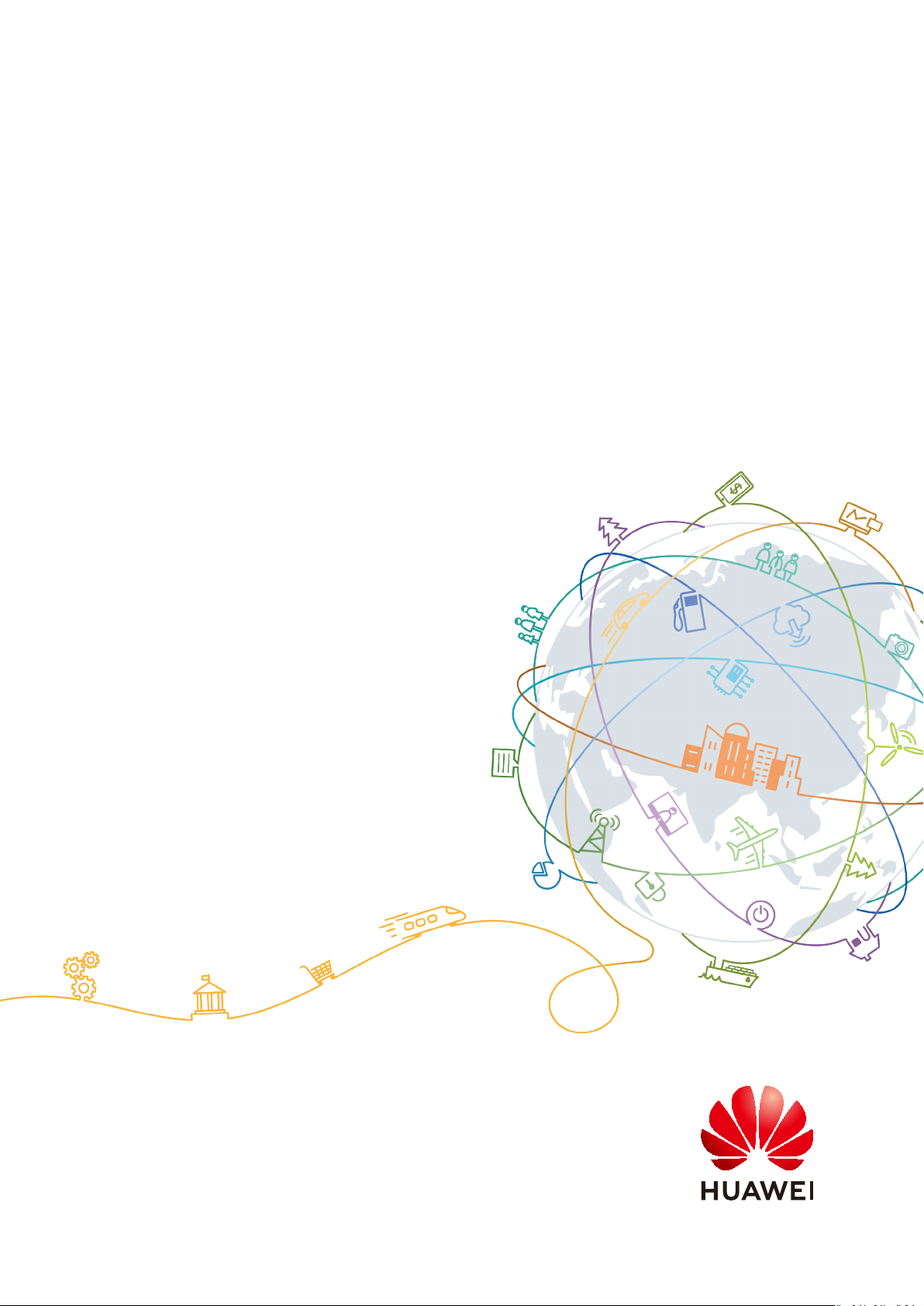
Elastic IP
FAQs
Issue 13
Date 2021-01-08
HUAWEI TECHNOLOGIES CO., LTD.
Page 2
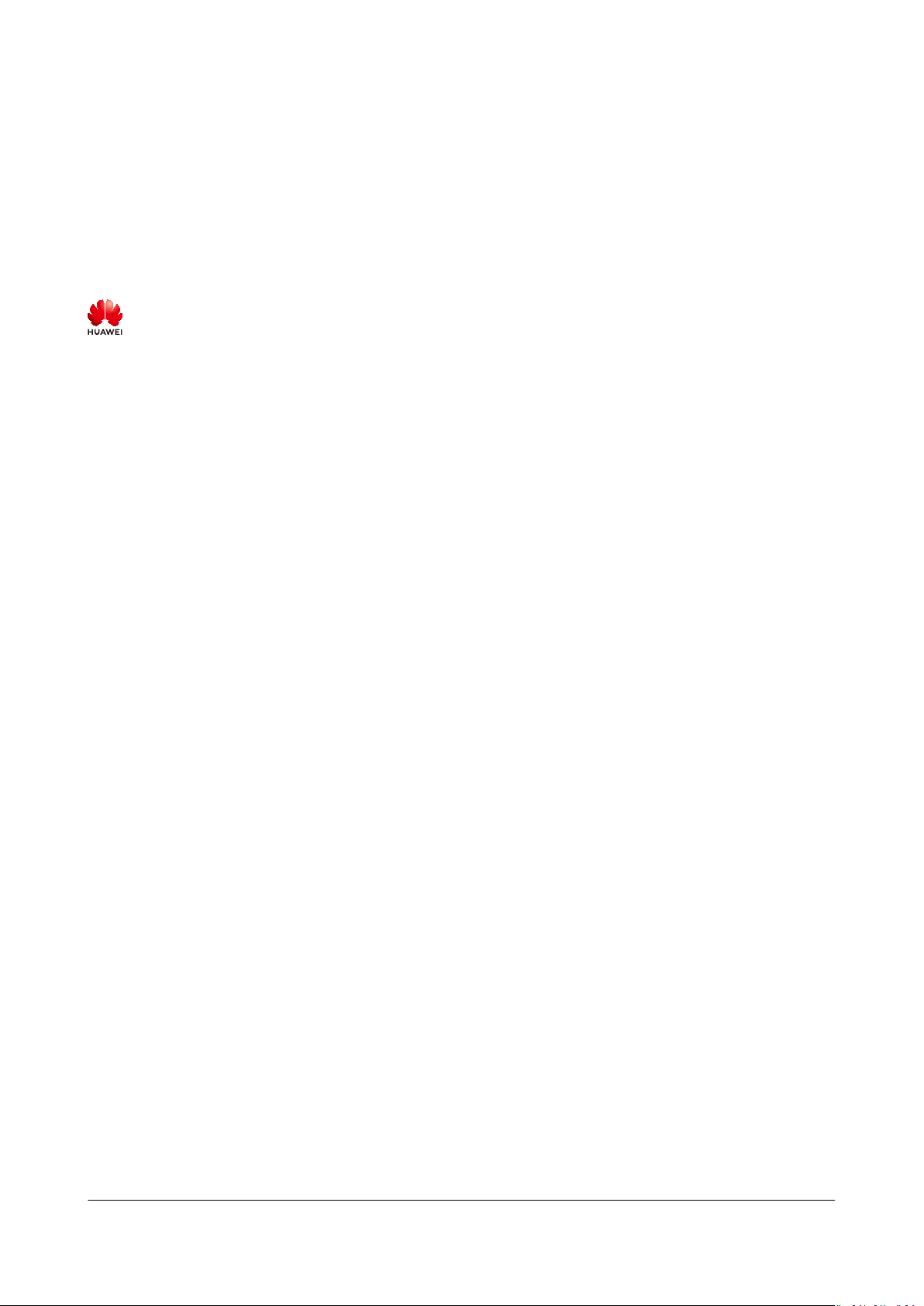
Copyright © Huawei Technologies Co., Ltd. 2021. All rights reserved.
No part of this document may be reproduced or transmitted in any form or by any means without prior
written consent of Huawei Technologies Co., Ltd.
Trademarks and Permissions
and other Huawei trademarks are trademarks of Huawei Technologies Co., Ltd.
All other trademarks and trade names mentioned in this document are the property of their respective
holders.
Notice
The purchased products, services and features are stipulated by the contract made between Huawei and
the customer. All or part of the products, services and features described in this document may not be
within the purchase scope or the usage scope. Unless otherwise specied in the contract, all statements,
information, and recommendations in this document are provided "AS IS" without warranties, guarantees
or representations of any kind, either express or implied.
The information in this document is subject to change without notice. Every eort has been made in the
preparation of this document to ensure accuracy of the contents, but all statements, information, and
recommendations in this document do not constitute a warranty of any kind, express or implied.
Issue 13 (2021-01-08) Copyright © Huawei Technologies Co., Ltd. i
Page 3
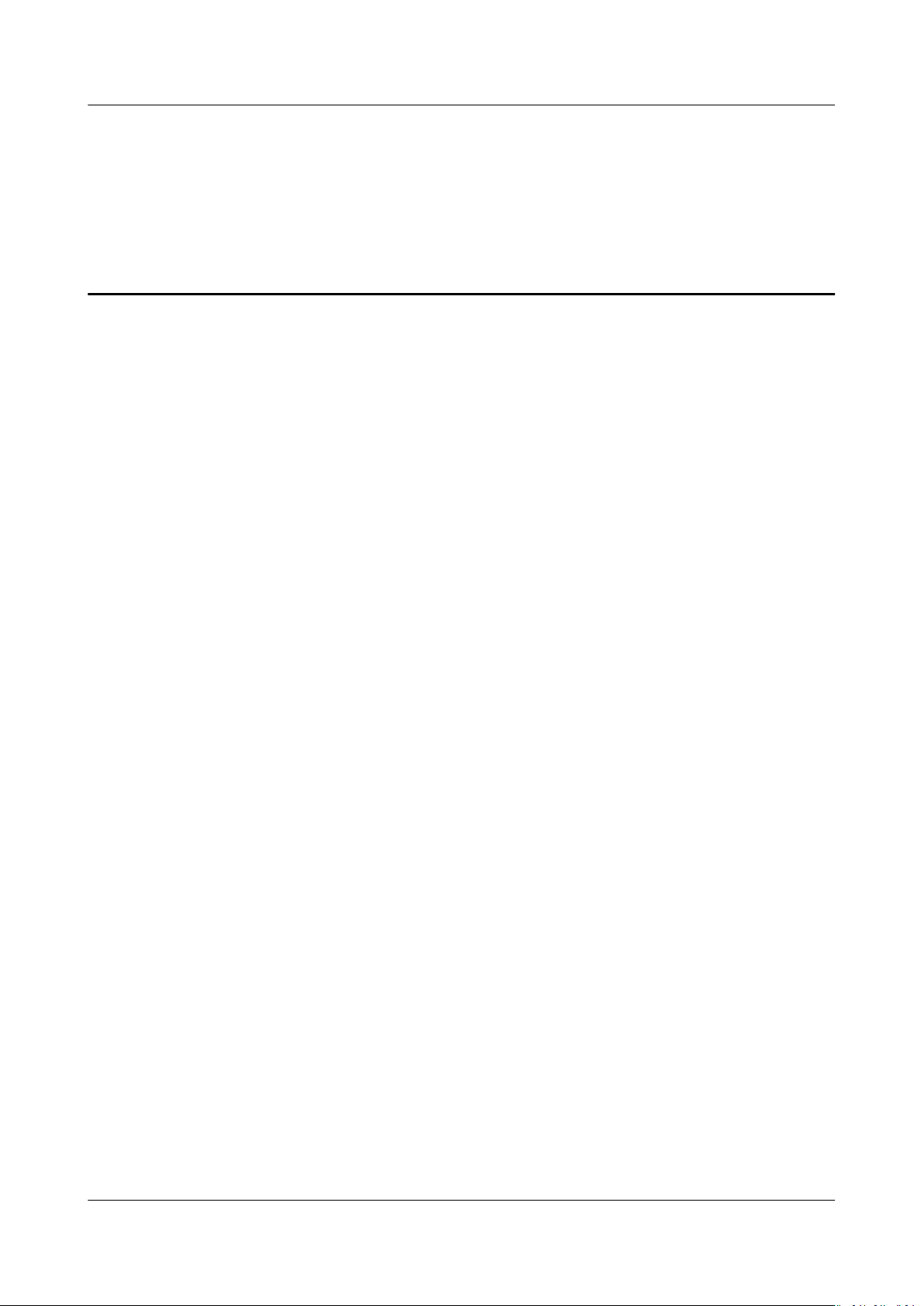
Elastic IP
FAQs Contents
Contents
1 Product Consultation.............................................................................................................. 1
1.1 What Is a Quota?.................................................................................................................................................................... 1
1.2 How Do I Assign or Retrieve a
1.3 What Are the
.............................................................................................................................................................................................................. 2
1.4 Can an EIP That Uses Dedicated Bandwidth Be Changed to Use Shared Bandwidth?...................................3
1.5 Can I Bind an EIP to Multiple ECSs?................................................................................................................................. 3
1.6 What Are the Dierences Between the Primary and Extension NICs of ECSs?.................................................3
1.7 What Is the EIP Assignment Policy?................................................................................................................................. 3
1.8 Can I Assign a
1.9 Does an EIP Change Over Time?....................................................................................................................................... 4
1.10 How Do I Query the Region of My EIPs?..................................................................................................................... 4
1.11 Can a Bandwidth Be Used by Multiple Accounts?.................................................................................................... 4
1.12 How Do I Change an EIP for an Instance?...................................................................................................................4
1.13 What Are the
1.14 Do I Need to Congure a Shared Data Package for Use After It Is Purchased?.............................................8
1.15 What Should I Do If I Cannot Find My Purchased EIP on the Management Console?................................8
Dierences Between EIP, Private IP Address, Floating IP Address, and Virtual IP Address?
Specic EIP?................................................................................................................................................. 4
Dierences Between Shared Data Package and Shared Bandwidth?.................................... 7
Specic EIP?.................................................................................................................. 2
2 Billing and Payments............................................................................................................10
2.1 How Is an EIP Billed? ..........................................................................................................................................................10
2.2 How Do I Change the Billing Mode?............................................................................................................................. 11
2.3 How Do I Change the Bandwidth Billing Option from Bandwidth to
Bandwidth?................................................................................................................................................................................... 13
Trac or from Trac to
3 EIP Binding and Unbinding................................................................................................. 14
3.1 How Do I Access an ECS from the Internet After an EIP Is Bound to the ECS?.............................................. 14
3.2 How Do I Access the Internet Using an EIP Bound to an Extension NIC?........................................................ 14
3.3 Can I Bind an EIP to an ECS, to Another ECS?............................................................................................................16
3.4 Can Multiple EIPs Be Bound to an ECS?....................................................................................................................... 16
3.5 Can I Bind an EIP to a Cloud Resource in Another Region?.................................................................................. 17
4 Bandwidth............................................................................................................................... 18
4.1 What Is the Bandwidth Size Range?.............................................................................................................................. 18
4.2 How Do I Increase a Bandwidth to Be More Than 300 Mbit/s?...........................................................................18
4.3 What Bandwidth Types Does the VPC Service Support?.........................................................................................18
4.4 How Do I Buy a Shared Bandwidth?..............................................................................................................................19
Issue 13 (2021-01-08) Copyright © Huawei Technologies Co., Ltd. ii
Page 4
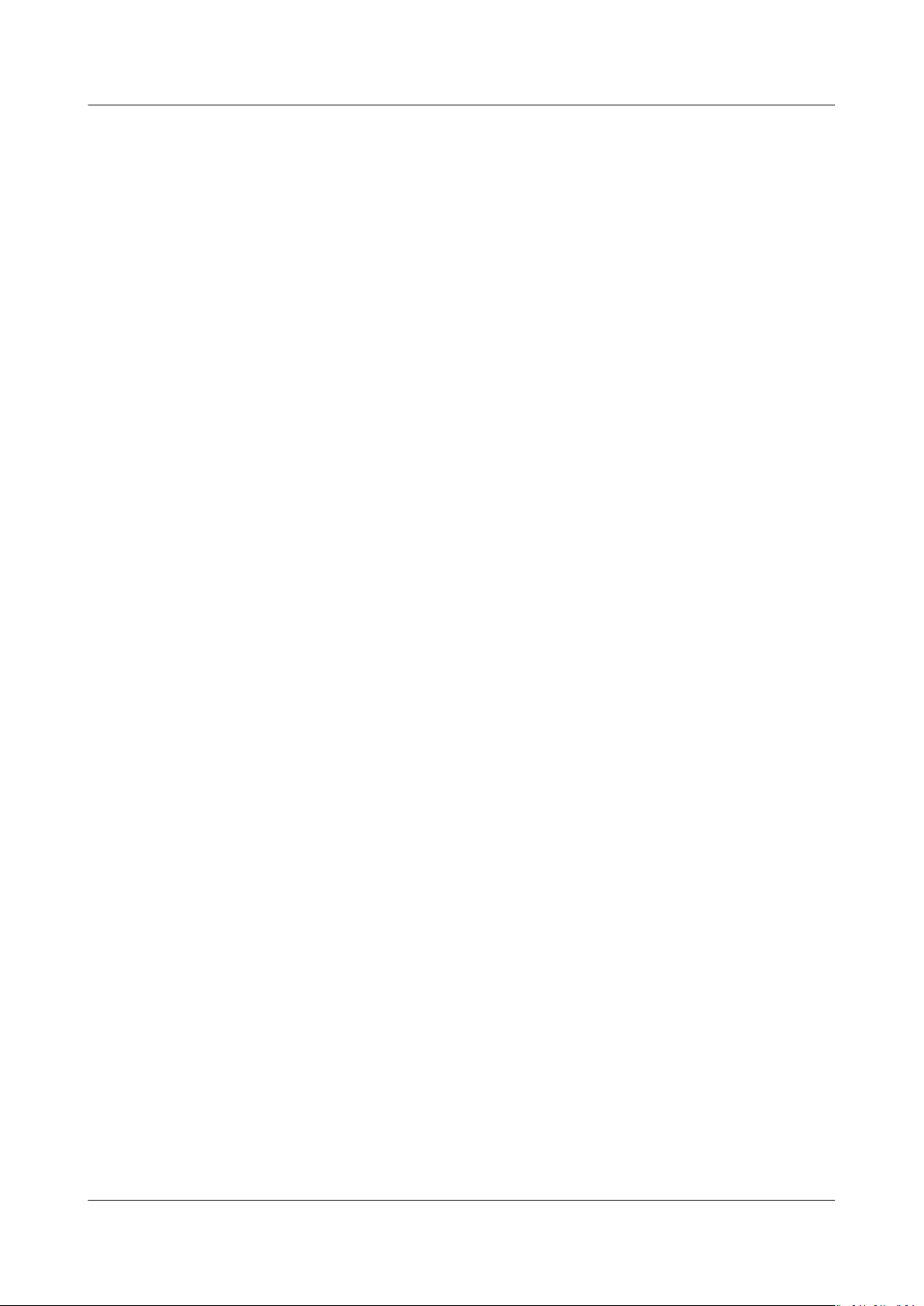
Elastic IP
FAQs Contents
4.5 Is There a Limit to the Number of EIPs That Can Be Added to Each Shared Bandwidth?..........................19
4.6 What Are the Dierences Between a Dedicated Bandwidth and a Shared Bandwidth? Can a Dedicated
Bandwidth Be Changed to a Shared Bandwidth or the Other Way Around?.........................................................19
4.7 What Are Inbound Bandwidth and Outbound Bandwidth?...................................................................................19
4.8 How Do I Know If My Used Bandwidth Exceeds the Limit?.................................................................................. 20
4.9 Can I Increase My Bandwidth Billed on Yearly/Monthly Basis and Then Decrease It?.................................22
4.10 What Is the Relationship Between Bandwidth and Upload/Download Rate?.............................................. 22
4.11 What Are the Dierences Between Static BGP and Dynamic BGP?................................................................. 23
5 Connectivity............................................................................................................................ 24
5.1 What Are the Priorities of the Custom Route and EIP If Both Are Congured for an ECS to Enable the
ECS to Access the Internet?...................................................................................................................................................... 24
5.2 Why Does Internet Access Fail Even If My ECS Is Bound with an EIP?..............................................................24
5.3 Why Cannot an EIP Be Pinged?....................................................................................................................................... 28
5.4 How Do I Unblock an EIP?................................................................................................................................................ 35
Issue 13 (2021-01-08) Copyright © Huawei Technologies Co., Ltd. iii
Page 5
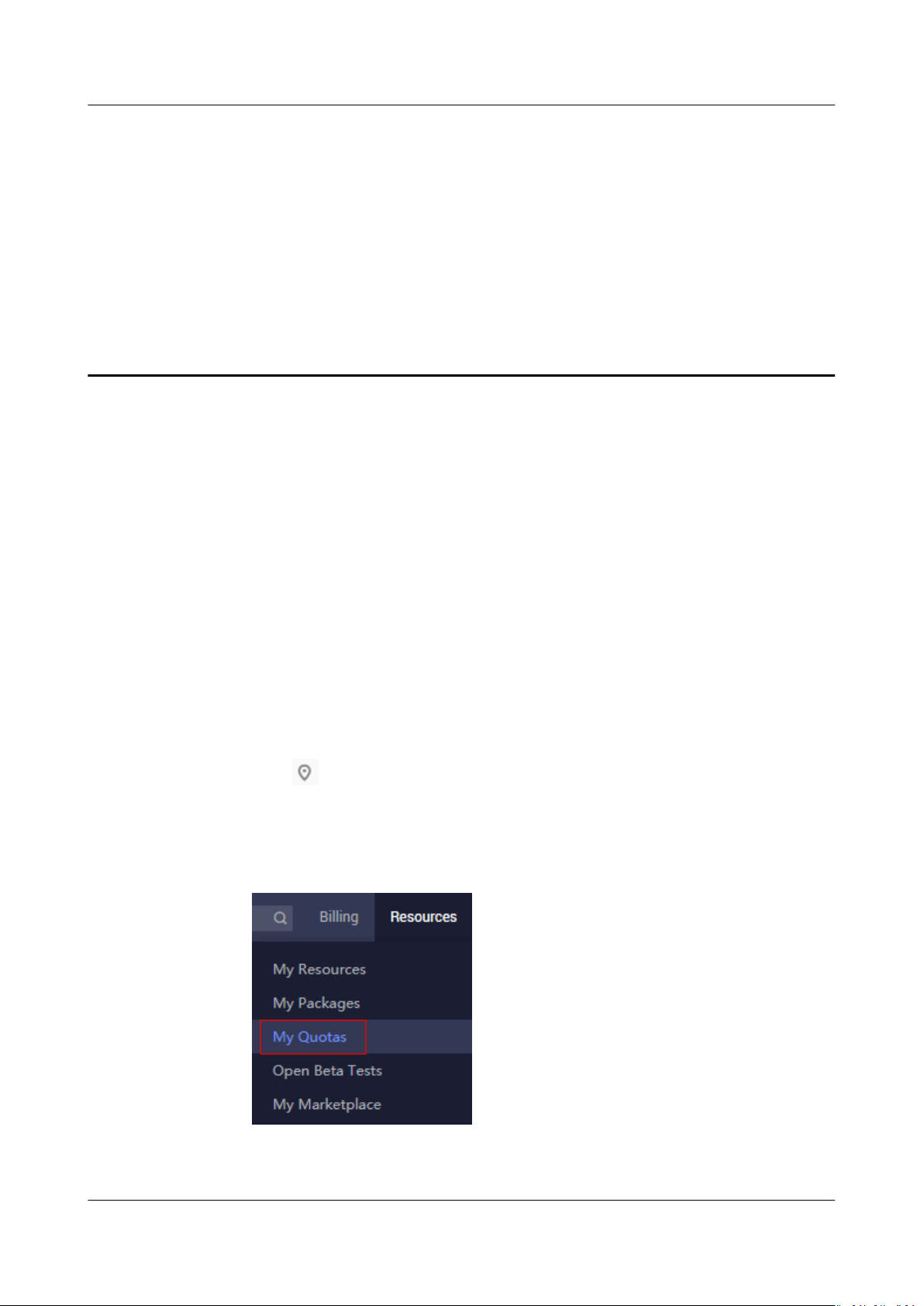
Elastic IP
FAQs 1 Product Consultation
1 Product Consultation
1.1 What Is a Quota?
What Is a Quota?
A quota limits the quantity of a resource available to users, thereby preventing
spikes in the usage of the resource. For example, a VPC quota limits the number
of VPCs that can be created.
You can also request for an increase in quota if an existing quota cannot meet
your service requirements.
How Do I View My Quotas?
1. Log in to the management console.
2. Click
3. In the upper right corner of the page, choose Resources > My Quotas.
The Service Quota page is displayed.
Figure 1-1 My Quotas
in the upper left corner and select the desired region and project.
4. View the used and total quota of each type of resources on the displayed
page.
Issue 13 (2021-01-08) Copyright © Huawei Technologies Co., Ltd. 1
Page 6
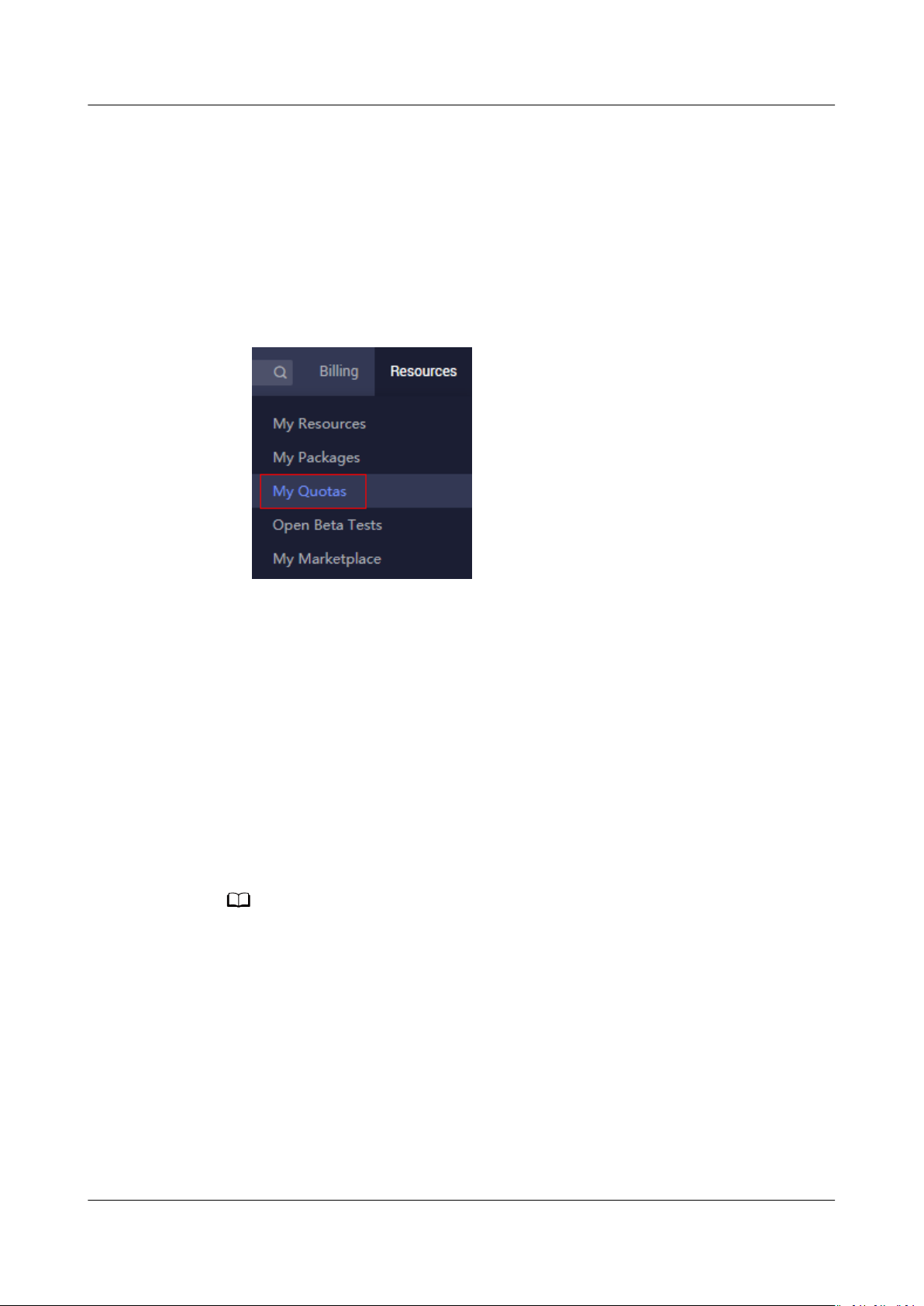
NO TE
Elastic IP
FAQs 1 Product Consultation
If a quota cannot meet service requirements, apply for a higher quota.
How Do I Apply for a Higher Quota?
1. Log in to the management console.
2. In the upper right corner of the page, choose Resources > My Quotas.
The Service Quota page is displayed.
Figure 1-2 My Quotas
3. Click Increase Quota.
4. On the Create Service Ticket page, congure parameters as required.
In Problem Description area, ll in the content and reason for adjustment.
5. After all necessary parameters are congured, select I have read and agree
to the Tenant Authorization Letter and Privacy Statement and click
Submit.
1.2 How Do I Assign or Retrieve a
If you want to retrieve an EIP that you have released or assign a specic EIP, you
can use APIs. When assigning an EIP, set the value of ip_address to the IP address
that you want to assign. For details, see Elastic IP API Reference.
● If the EIP has been assigned to another user, you will fail to assign your required EIP.
● You cannot use the management console to assign a
Specic EIP?
specic EIP.
1.3 What Are the Dierences Between EIP, Private IP
Address, Floating IP Address, and Virtual IP Address?
An EIP is an IP address that can be accessed over the Internet. Each EIP can be
used by only one ECS at a time.
A private IP address is used by the internal network of the public cloud for internal
communications. It cannot be accessed over the Internet.
Issue 13 (2021-01-08) Copyright © Huawei Technologies Co., Ltd. 2
Page 7
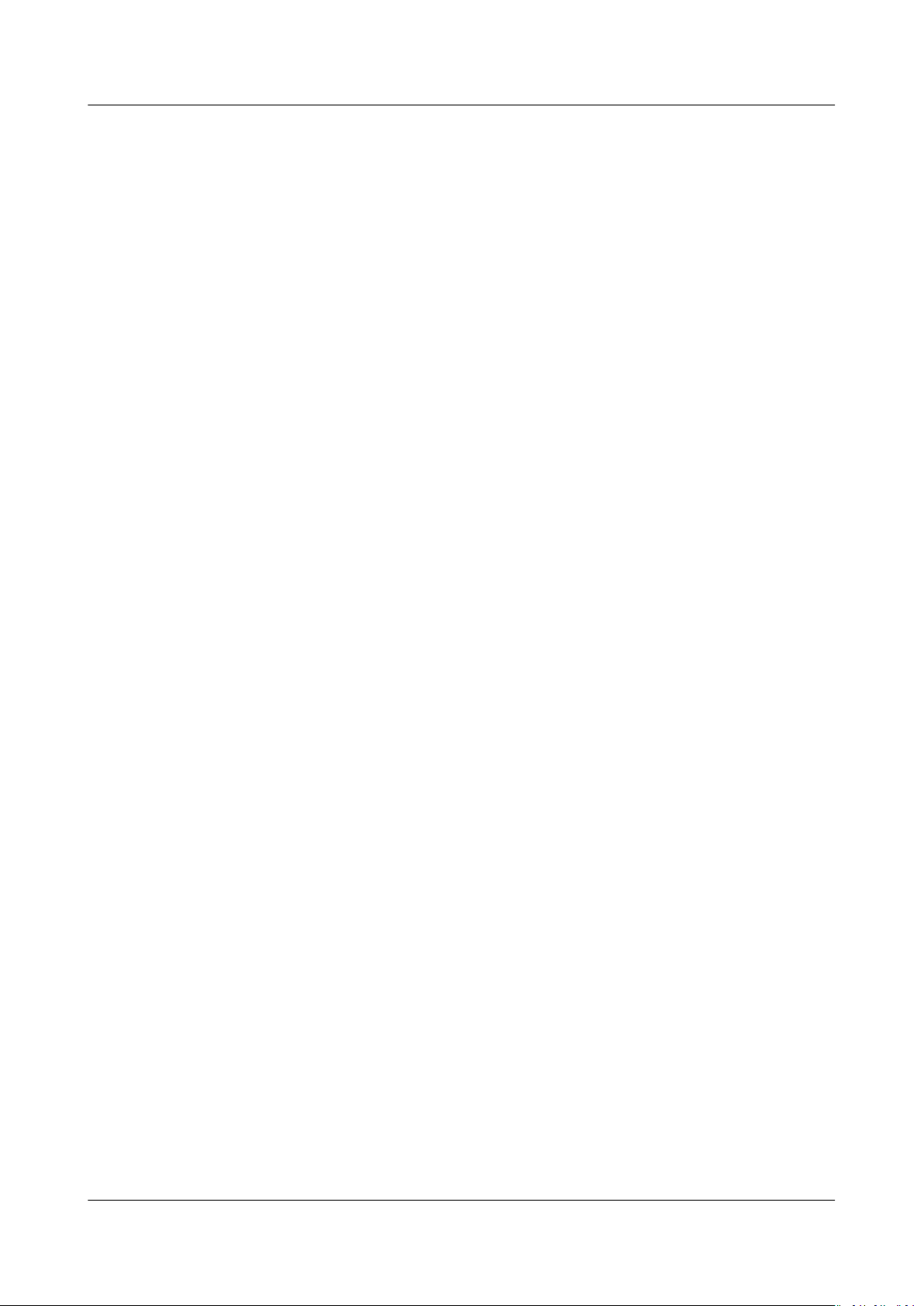
Elastic IP
FAQs 1 Product Consultation
A oating IP address is similar to an EIP. They are both public IP addresses that are
used to connect to the Internet, but a oating IP address API cannot be used to
congure bandwidth parameters. For details, see Floating IP Address.
A virtual IP address can be shared among multiple ECSs. A virtual IP address is
used for active/standby switchover of ECSs for higher availability. If the active ECS
becomes faulty and cannot provide services, the virtual IP address is dynamically
re-assigned to the standby ECS so services can continue uninterrupted. For details,
see Virtual IP Address Overview.
1.4 Can an EIP That Uses Dedicated Bandwidth Be Changed to Use Shared Bandwidth?
No. An EIP that uses the dedicated bandwidth cannot be changed to use shared
bandwidth.
In addition, an EIP that uses the shared bandwidth cannot be changed to use the
dedicated bandwidth.
1.5 Can I Bind an EIP to Multiple ECSs?
Each EIP can be bound to only one ECS at a time.
Multiple ECSs cannot share the same EIP. An ECS and its bound EIP must be in the
same region. If you want multiple ECSs in the same VPC to share an EIP, you have
to use a NAT gateway. For more information, see NAT Gateway User Guide.
1.6 What Are the
Dierences Between the Primary and
Extension NICs of ECSs?
The dierences are as follows:
● Generally, the OS default routes preferentially use the primary NICs. If the OS
default routes use the extension NICs, network communication will be
interrupted. Then, you can check the route
network communication error.
● Primary NICs can communicate with the public service zone (zone where PaaS
and DNS services are deployed). Extension NICs cannot communicate this
zone.
conguration to rectify the
1.7 What Is the EIP Assignment Policy?
By default, an EIP is assigned randomly.
In case that an EIP is released by mistake, the system will assign you the EIP that
you have released in the last 24 hours preferentially.
If you want an EIP that you released 24 hours ago, see How Do I Assign or
Retrieve a
Issue 13 (2021-01-08) Copyright © Huawei Technologies Co., Ltd. 3
Specic EIP?.
Page 8
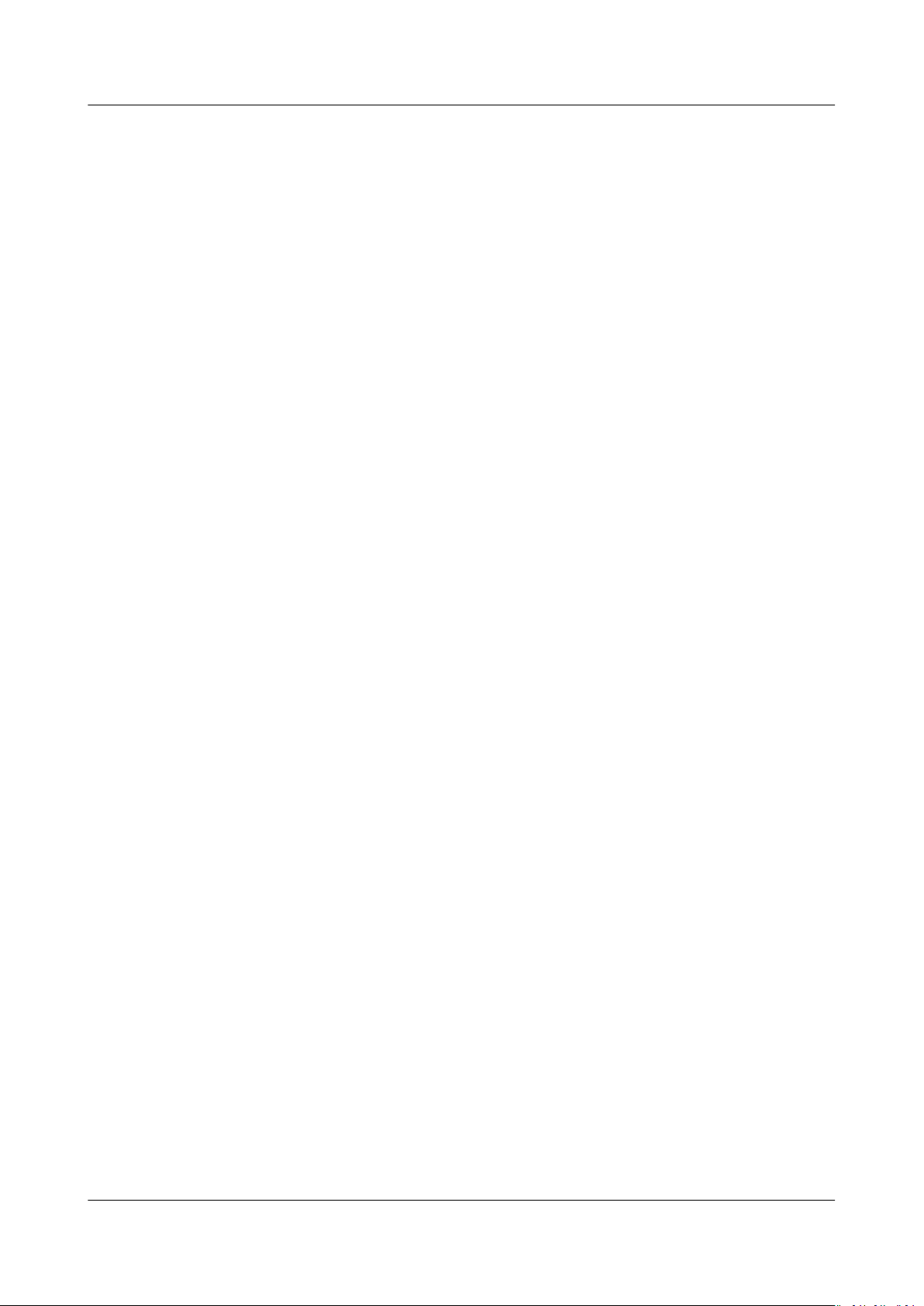
Elastic IP
FAQs 1 Product Consultation
If you do not want an EIP that you have released, it is recommended that you buy
an EIP rst and then release the one that you do not require any more.
1.8 Can I Assign a Specic EIP?
By default, an EIP is assigned randomly. If you used to release EIPs, the system
preferentially assigns an EIP from what you released.
To assign a specic EIP, you can call APIs. For details, see Assigning an EIP.
1.9 Does an EIP Change Over Time?
The EIP bound to an ECS will not be changed after the ECS is stopped and then
started.
Stopping and starting an ECS does not aect its EIP.
An EIP will be released if it expires or is in arrears.
1.10 How Do I Query the Region of My EIPs?
You can visit https://en.ipip.net/?origin=CN to query the region of your EIPs.
● The region of an IP address you searched through a third-party website may
be dierent from the actual region to which the IP address belongs.
● If the region searched through a third-party website is dierent from that
searched on https://en.ipip.net/?origin=CN, use the region searched on
https://en.ipip.net/?origin=CN.
● If the region searched on https://en.ipip.net/?origin=CN is
region you selected when purchasing the EIP, use the region you selected
when purchasing the EIP.
● If your service is adversely
region of the EIP you searched on the third-party database and the region of
the EIP you selected when buying the EIP, submit a service ticket.
To know more about the region of EIPs, submit a service ticket.
aected due to the inconsistency between the
dierent from the
1.11 Can a Bandwidth Be Used by Multiple Accounts?
A bandwidth cannot be used by dierent accounts. Each account can use and
manage only its own EIP bandwidths.
1.12 How Do I Change an EIP for an Instance?
Scenario 1: Changing an EIP for an ECS
1. Unbind an EIP.
a. Log in to the management console.
Issue 13 (2021-01-08) Copyright © Huawei Technologies Co., Ltd. 4
Page 9
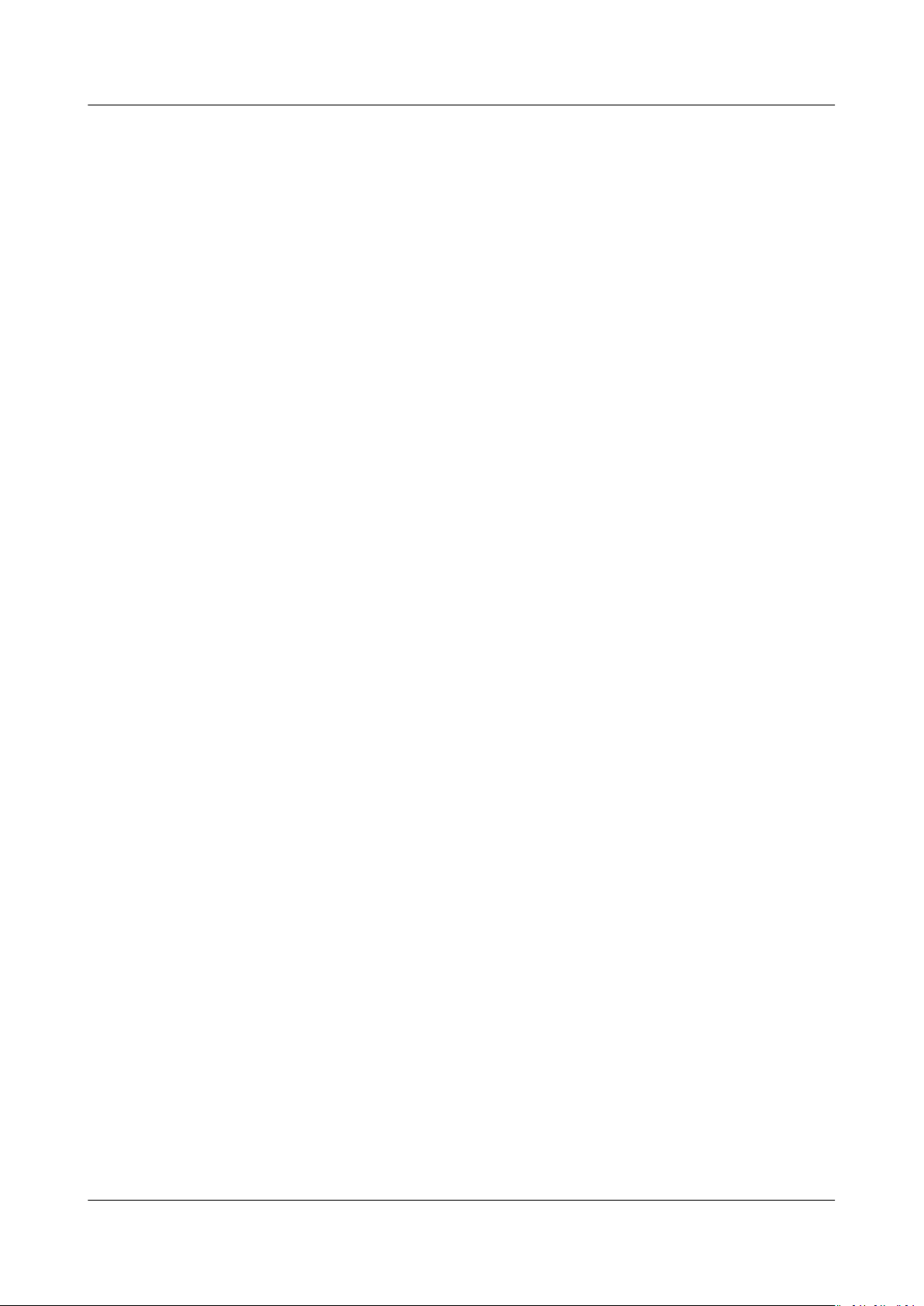
Elastic IP
FAQs 1 Product Consultation
b. On the console homepage, under Network, click Elastic IP.
c. On the displayed page, locate the row that contains the target EIP, and
click Unbind.
d. Click Yes.
2. Assign an EIP.
a. Log in to the management console.
b. On the console homepage, under Network, click Elastic IP.
c. On the displayed page, click Buy EIP.
d. Set the parameters as prompted.
e. Click Next.
3. Bind the new EIP to the ECS.
a. On the EIPs page, locate the row that contains the target EIP, and click
Bind.
b. Select the desired ECS.
c. Click OK.
4. Release the EIP that has been replaced.
a. Release a single EIP.
i. Log in to the management console.
ii. On the console homepage, under Network, click Elastic IP.
iii. In the EIP list, locate the row that contains the target EIP, and click
Release.
iv. Click Yes.
b. Unbind multiple EIPs at a time.
i. Log in to the management console.
ii. On the console homepage, under Network, click Elastic IP.
iii. In the EIP list, select the EIPs to be unbound.
iv. Click Unbind above the EIP list.
v. Click Yes.
Scenario 2: Changing an EIP for a Load Balancer
1. Unbind an EIP.
a. Log in to the management console.
b. Click Service List. Under Network, click Elastic Load Balance.
c. In the load balancer list, locate the target load balancer and choose More
> Unbind EIP in the Operation column.
d. Click Yes.
2. Assign an EIP. For details, see 2.
3. Bind the new EIP to the load balancer.
a. Log in to the management console.
b. Click Service List. Under Network, click Elastic Load Balance.
Issue 13 (2021-01-08) Copyright © Huawei Technologies Co., Ltd. 5
Page 10
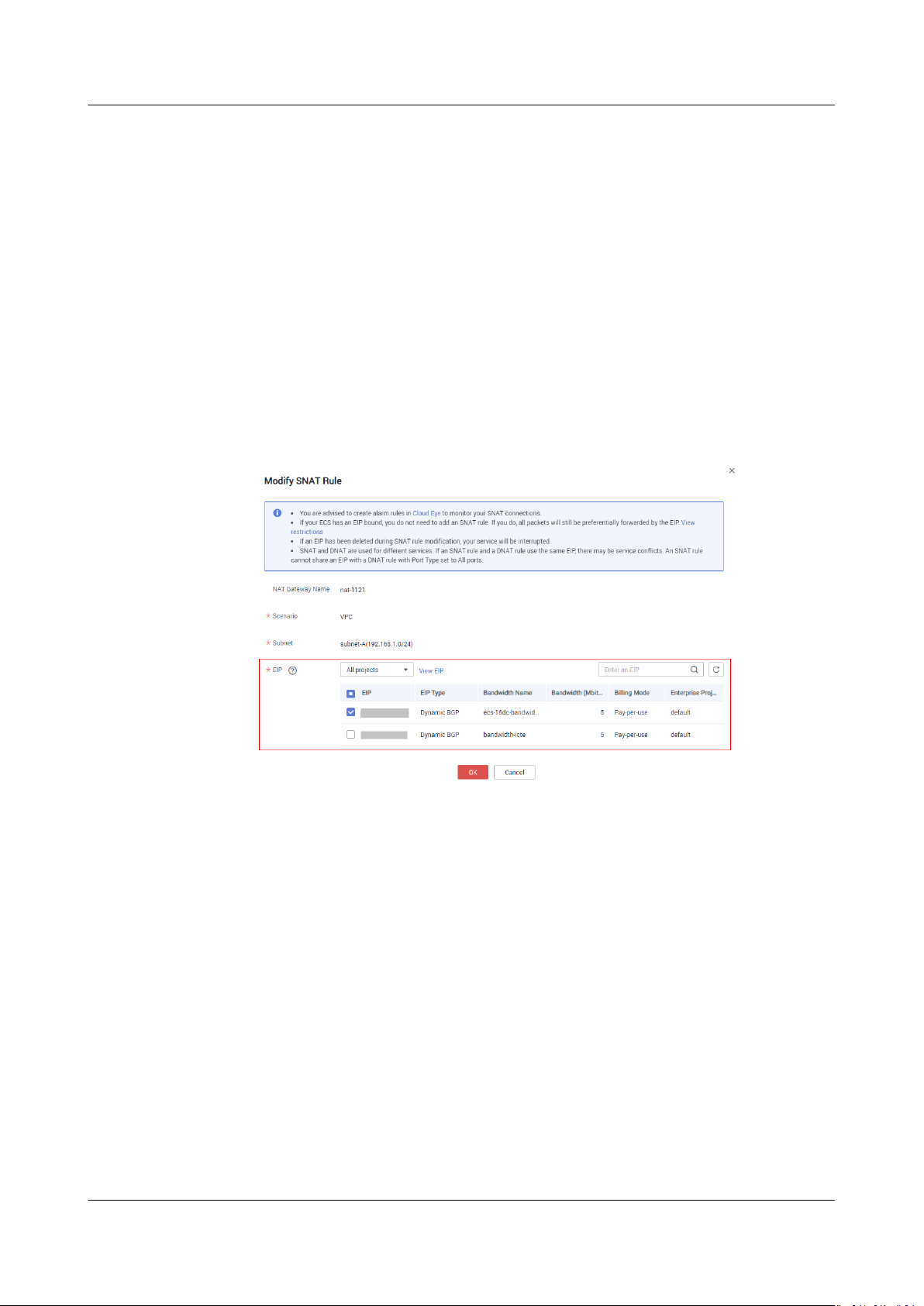
Elastic IP
FAQs 1 Product Consultation
c. In the load balancer list, locate the target load balancer and choose More
> Bind EIP in the Operation column.
d. In the Bind EIP dialog box, select the EIP to be bound and click OK.
4. Release the EIP that has been replaced. For details, see 4.
Scenario 3: Changing an EIP for a NAT Gateway
1. Assign an EIP. For details, see 2.
2. Modify an SNAT rule.
For details about how to modify an SNAT rule, see Modifying an SNAT Rule.
In the EIP area, select the newly assigned EIP and deselect the original EIP
(ensure that the deselected EIP belongs to the IP address range on Telefonica
Open Cloud).
Figure 1-3 Selecting the newly assigned EIP
3. Modify a DNAT rule.
For details about how to modify a DNAT rule, see Modifying a DNAT Rule.
In the EIP area, select the newly assigned EIP (ensure that the original EIP
belongs to the IP address range on Telefonica Open Cloud).
Issue 13 (2021-01-08) Copyright © Huawei Technologies Co., Ltd. 6
Page 11
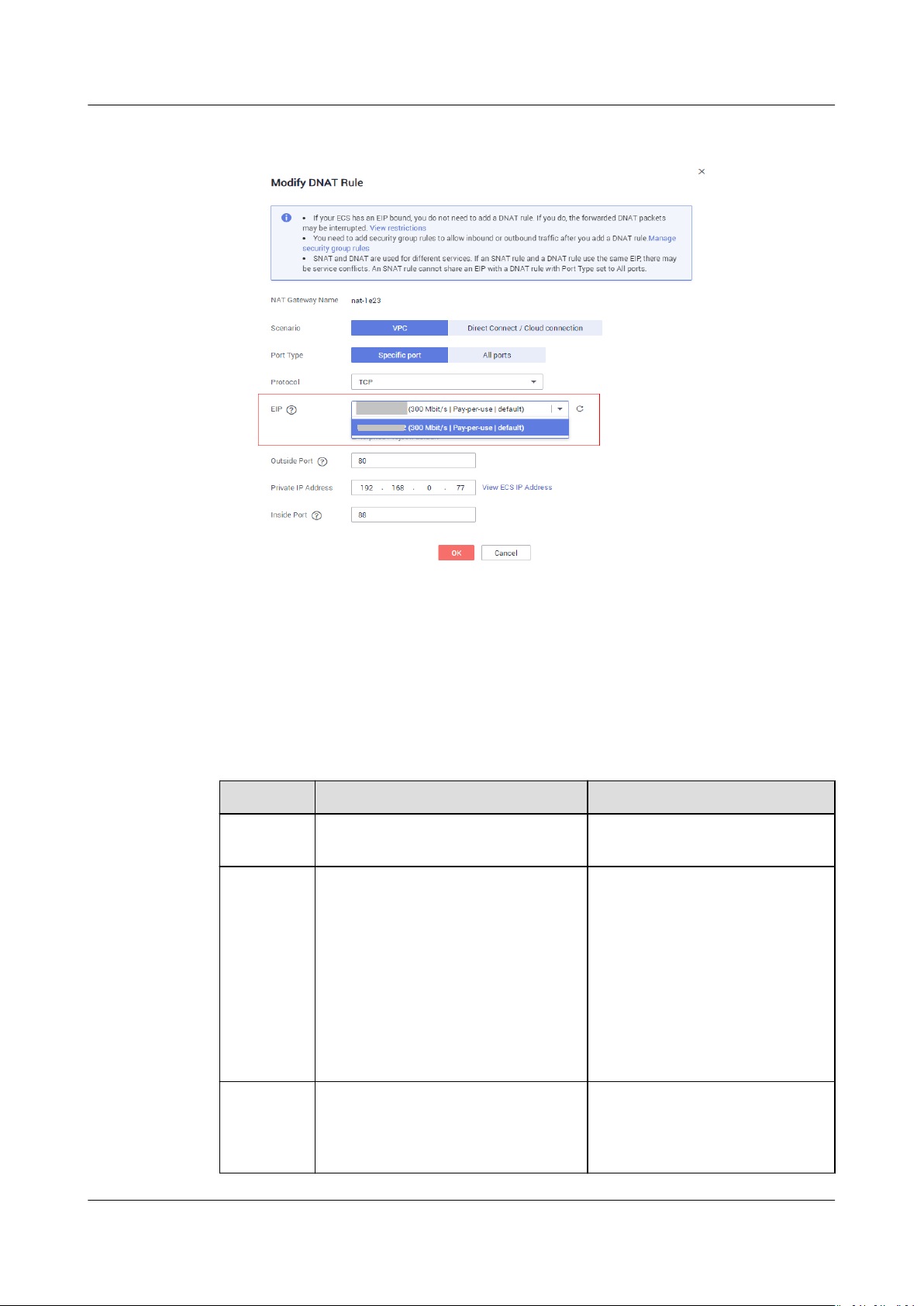
Elastic IP
FAQs 1 Product Consultation
Figure 1-4 Selecting the newly assigned EIP
4. Release the EIP that has been replaced. For details, see 4.
1.13 What Are the Dierences Between Shared Data
Package and Shared Bandwidth?
Shared data package and shared bandwidth are two dierent products.
Table 1-1
Aspect
Customer All customers Medium- and large-scale
Feature After a shared data package takes
Dierences between shared data package and shared bandwidth
Shared Data Package Shared Bandwidth
customers
Multiple pay-per-use EIPs can
eect, EIPs billed by trac will
use the shared data package rst.
After the shared data package is
used up, the EIPs will be billed by
trac on a pay-per-use basis.
A shared data package is more
cost-eective than billing by
trac on the yearly/monthly
basis.
be added to a shared
bandwidth.
Shared bandwidth can be
billed by bandwidth or by 95th
percentile bandwidth
(enhanced).
Usage
method
Issue 13 (2021-01-08) Copyright © Huawei Technologies Co., Ltd. 7
A shared data package takes
eect immediately after being
purchased and you do not need to
perform any congurations.
After purchasing a shared
bandwidth, you need to add
EIPs to the shared bandwidth.
Page 12

Elastic IP
FAQs 1 Product Consultation
1.14 Do I Need to Congure a Shared Data Package for
Use After It Is Purchased?
No.
A shared data package takes
additional operations are required. If you have subscribed to pay-per-use EIPs
using bandwidth billed by trac in a region and buy a shared data package in the
same region, the EIPs will use the shared data package.
eect immediately after being purchased and no
1.15 What Should I Do If I Cannot Find My Purchased EIP on the Management Console?
Symptom
After I logged in to the management console, I could not
Possible Cause
● Your EIP is not in the current region. For details, see EIP Not in the Current
Region.
● Your EIP was released because it was expired but was not renewed. For
details, see EIP Was Released.
EIP Not in the Current Region
nd my purchased EIP.
Method 1
1. Log in to the management console.
2. Change the region to the one that your EIP resides.
Figure 1-5 Changing a region on the management console homepage
Method 2
1. Log in to the management console.
2. On the management console homepage, click View Resources in All Regions
under My Resources.
Issue 13 (2021-01-08) Copyright © Huawei Technologies Co., Ltd. 8
Page 13

Elastic IP
FAQs 1 Product Consultation
Figure 1-6 View Resources in All Regions
EIP Was Released
Yearly/monthly EIPs will be released if they are expired and have not been
renewed.
If you need to buy an EIP and bind it to a cloud resource, refer to Assigning an
EIP.
If you want to retrieve an EIP that you have released, refer to How Do I Assign or
Retrieve a
Specic EIP?
Issue 13 (2021-01-08) Copyright © Huawei Technologies Co., Ltd. 9
Page 14

NO TE
Elastic IP
FAQs 2 Billing and Payments
2 Billing and Payments
2.1 How Is an EIP Billed?
EIPs can be billed on a yearly/monthly or pay-per-use basis.
Table 2-1 EIP billing details
Billing
Mode
Yearly/
Monthly
Pay-per-use Bandwidth EIP retention fee is not
● "Not included" indicates that the fee will not be included in the bill. "Included" indicates
that the fee will be included in the bill.
● For details about the EIP pricing, see Product Pricing Details.
Billed By EIP Retention Fee Bandwidth
Price
Bandwidth - Included Not
Included Not
included if the EIP is
Trac Not
bound to an ECS, BMS,
or load balancer.
EIP retention fee is
included if the EIP is
unbound but not
released.
included
Public
Network
Trac
Price
included
included
Included
Issue 13 (2021-01-08) Copyright © Huawei Technologies Co., Ltd. 10
Page 15

NO TE
Elastic IP
FAQs 2 Billing and Payments
2.2 How Do I Change the Billing Mode?
Changing the Billing Mode from Pay-per-Use to Yearly/Monthly
You can change the billing mode of pay-per-use EIPs and shared bandwidth billed
by bandwidth to yearly/monthly. After the change is successful, the new billing
mode will take
You can change the billing mode on the EIP console. Do as follows to change the
billing mode of an EIP from pay-per-use to yearly/monthly.
The billing mode of an EIP that is billed by trac on a pay-per-use basis cannot be directly
changed to yearly/monthly. Change the EIP to be billed by bandwidth and then change its
billing mode to yearly/monthly.
1. Log in to the management console.
2. Under Network, click Elastic IP.
3. On the displayed page, search for the pay-per-use EIP whose billing mode is
to be changed.
4. Locate the row that contains the target EIP and click Change Billing Mode in
the Operation column.
eect immediately.
Figure 2-1 Changing the billing mode on the EIP console
5. Click Yes.
6. Set specications.
Figure 2-2 Setting specications
Issue 13 (2021-01-08) Copyright © Huawei Technologies Co., Ltd. 11
Page 16

Elastic IP
FAQs 2 Billing and Payments
7. Click Submit and Pay.
You can also select multiple EIPs and click Change Billing Mode above the EIP list
to change all the EIP billing modes at the same time.
Changing the Billing Mode from Yearly/Monthly to Pay-per-Use
The billing mode of yearly/monthly EIPs and shared bandwidth can be changed to
pay-per-use. The new billing mode takes eect only after the required duration of
the yearly/monthly billing mode expires.
The billing mode of an EIP can be changed from yearly/monthly to pay-per-use in
the billing center. Do as follows to change the billing mode of an EIP from yearly/
monthly to pay-per-use:
1. Log in to the management console.
2. Choose Billing > Renewal.
Figure 2-3 Renewal
3. In the search box on the right, search for the EIP whose billing mode you
want to change.
4. Locate the row that contains the target EIP and click Change to Pay-per-Use
After Expiration in the Operation column.
Figure 2-4 Changing the billing mode to pay-per-use
5. In the page that is displayed, click the Change to Pay-per-Use button.
Figure 2-5 Conrming the change
Issue 13 (2021-01-08) Copyright © Huawei Technologies Co., Ltd. 12
Page 17

NO TE
Elastic IP
FAQs 2 Billing and Payments
The EIP remains the same after the billing mode is changed.
2.3 How Do I Change the Bandwidth Billing Option
from Bandwidth to
Bandwidth?
● The billing option can be changed only when the billing mode is Pay-per-use.
For details, see Modifying EIP Bandwidth.
● A yearly/monthly resource can only be billed by bandwidth.
Trac or from Trac to
Issue 13 (2021-01-08) Copyright © Huawei Technologies Co., Ltd. 13
Page 18

NO TE
Elastic IP
FAQs 3 EIP Binding and Unbinding
3 EIP Binding and Unbinding
3.1 How Do I Access an ECS from the Internet After an EIP Is Bound to the ECS?
Each ECS is automatically added to a security group after being created to ensure
its security. The security group denies access
(except TCP trac from port 22 through SSH to the Linux OS and TCP trac from
port 3389 through RDP to the Windows OS). To allow external access to ECSs in
the security group, add an inbound rule to the security group.
You can set Protocol to TCP, UDP, ICMP, or All as required on the page for
creating a security group rule.
● If the ECS needs to be accessible over the Internet and the IP address used to
access the ECS over the Internet has been
does not need to be accessible over the Internet, set Source to the IP address
range containing the IP address that is allowed to access the ECS over the
Internet.
● If the ECS needs to be accessible over the Internet and the IP address used to
access the ECS over the Internet has not been
recommended that you retain the default setting 0.0.0.0/0 for Source, and
then set Port Range to improve network security.
● Allocate ECSs that have
groups.
The default source IP address 0.0.0.0/0 indicates that all IP addresses can access ECSs
in the security group.
dierent Internet access policies to dierent security
trac from the Internet by default
congured on the ECS, or the ECS
congured on the ECS, it is
3.2 How Do I Access the Internet Using an EIP Bound to an Extension NIC?
1. After an EIP is bound to an extension NIC, log in to the ECS and run the route
command to query the route.
Issue 13 (2021-01-08) Copyright © Huawei Technologies Co., Ltd. 14
Page 19
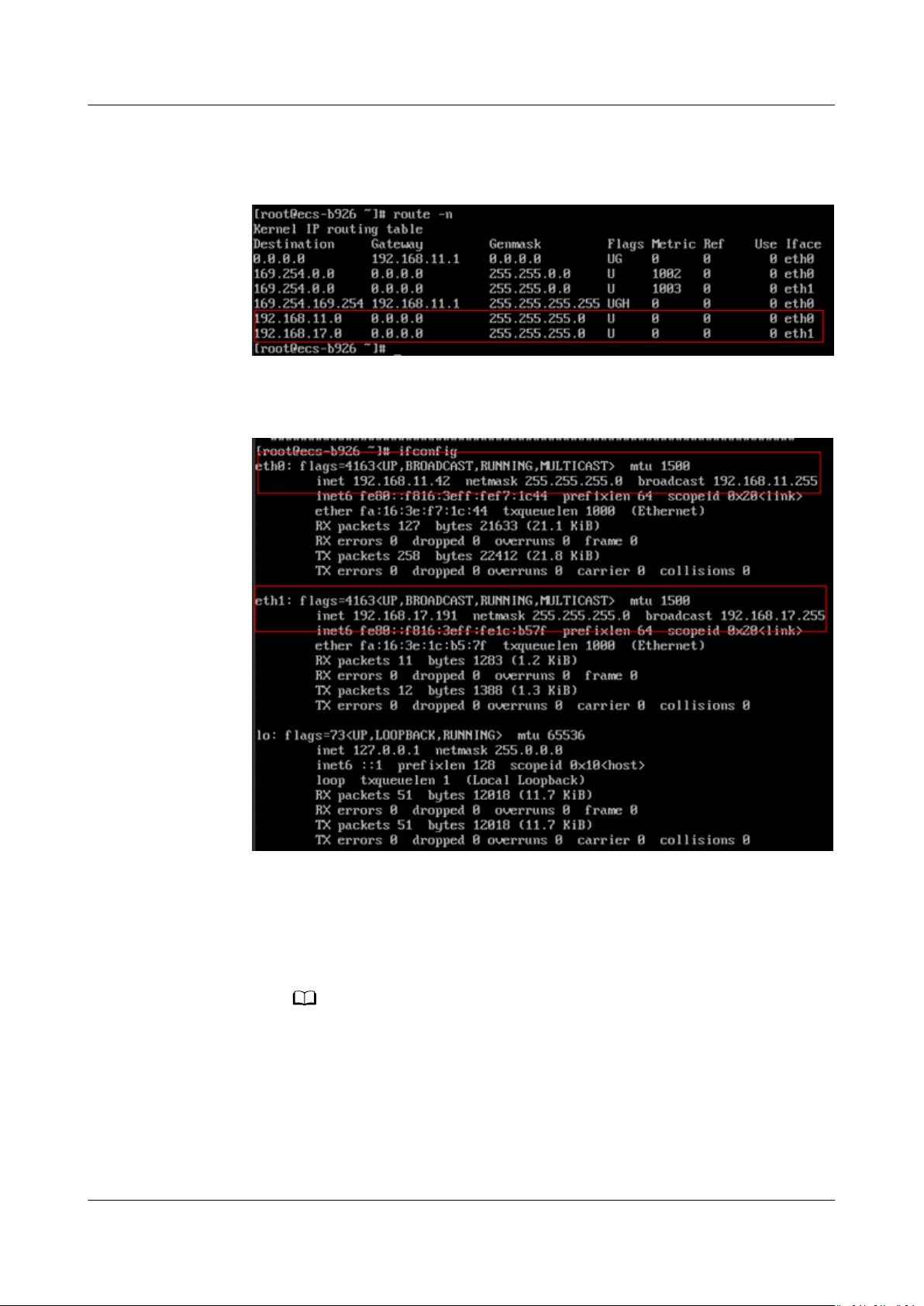
NO TE
Elastic IP
FAQs 3 EIP Binding and Unbinding
You can run route --help to learn more about the route command.
Figure 3-1 Viewing route information
2. Run the ifcong command to view NIC information.
Figure 3-2 Viewing NIC information
3. Congure the extension NIC to enable access to the Internet through the
extension NIC by default.
a. Run the following command to delete the default route of the primary
NIC:
route del 0.0.0.0 192.168.11.1 dev eth0
This operation will interrupt ECS communication. It is recommended that you
perform the
conguration by following step 4.
b. Run the following command to congure the default route for the
extension NIC:
route add default gw 192.168.17.1
4. Congure Internet access from the extension NIC based on your destination
address.
Issue 13 (2021-01-08) Copyright © Huawei Technologies Co., Ltd. 15
Page 20

Elastic IP
FAQs 3 EIP Binding and Unbinding
Run the following command to congure access to a specied network
segment (for example,
You can congure the network segment as required.
route add -net xx.xx.0.0 netmask 255.255.0.0 gw 192.168.17.1
xx.xx
.0.0/16) through the extension NIC:
3.3 Can I Bind an EIP to an ECS, to Another ECS?
Yes.
Unbind the EIP from the ECS. For details, see Unbinding or Releasing an EIP.
Then, bind the EIP to the target ECS. For details, see Binding an EIP to Cloud
Resources.
Helpful Links
Change the EIP associated with an ECS. For details, see Changing an EIP.
3.4 Can Multiple EIPs Be Bound to an ECS?
Scenarios
An ECS can be bound with multiple EIPs, though this
recommended.
To bind multiple EIPs, you must manually
caution when you perform this operation.
Conguration Example
Table 3-1 lists ECS congurations.
Table 3-1 ECS congurations
Parameter
Name ecs_test
Image CentOS 6.5 64bit
EIP 2
Primary NIC eth0
Secondary NIC eth1
conguration is not
congure routing policies. Exercise
Conguration
Example 1:
If you are required to access public network 11.11.11.0/24 through standby NIC
eth1, perform the following operations to
1. Log in to the ECS.
Issue 13 (2021-01-08) Copyright © Huawei Technologies Co., Ltd. 16
congure a routing policy:
Page 21

Elastic IP
FAQs 3 EIP Binding and Unbinding
2. Run the following command to congure a routing policy:
ip route add 11.11.11.0/24 dev eth1 via 192.168.2.1
In the preceding command, 192.168.2.1 is the gateway IP address of standby
NIC eth1.
Example 2:
Based on example 1, if you are required to enable routing for default public
network
congure a routing policy:
1. Log in to the ECS.
2. Run the following command to delete the default route:
3. Run the following command to
trac through standby NIC eth1, perform the following operations to
ip route delete default
congure a new default route:
ip route add 0.0.0.0/0 dev eth1 via 192.168.2.1
In the preceding command, 192.168.2.1 is the gateway IP address of standby
NIC eth1.
3.5 Can I Bind an EIP to a Cloud Resource in Another Region?
No. EIPs can only be bound to cloud resources within the same region. For
example, an EIP in the CN North-Beijing1 region cannot be bound to a resource
in the CN North-Beijing4 region.
Issue 13 (2021-01-08) Copyright © Huawei Technologies Co., Ltd. 17
Page 22

Elastic IP
FAQs 4 Bandwidth
4 Bandwidth
4.1 What Is the Bandwidth Size Range?
The bandwidth ranges from 1 Mbit/s to 2000 Mbit/s.
The bandwidth in regions LA-Mexico City1 and LA-Sao Paulo1 ranges from 1
Mbit/s to 1000 Mbit/s.
4.2 How Do I Increase a Bandwidth to Be More Than 300 Mbit/s?
Symptom
The EIP billed by
Solution
Currently, the EIP billed by trac can be increased to a maximum of 300 Mbit/s. If
a higher bandwidth is required, you need to change the EIP to be billed by
bandwidth. Then, your bandwidth can be increased to a maximum of 2000 Mbit/s.
If your bandwidth usage is high, billing by bandwidth is more
billing by trac. For details, see Modifying EIP Bandwidth.
trac cannot be increased to be more than 300 Mbit/s.
cost-eective than
4.3 What Bandwidth Types Does the VPC Service Support?
The VPC service supports dedicated bandwidth and shared bandwidth. The
dedicated bandwidth can only be used by one EIP, whereas the shared bandwidth
can be used by multiple EIPs.
Issue 13 (2021-01-08) Copyright © Huawei Technologies Co., Ltd. 18
Page 23
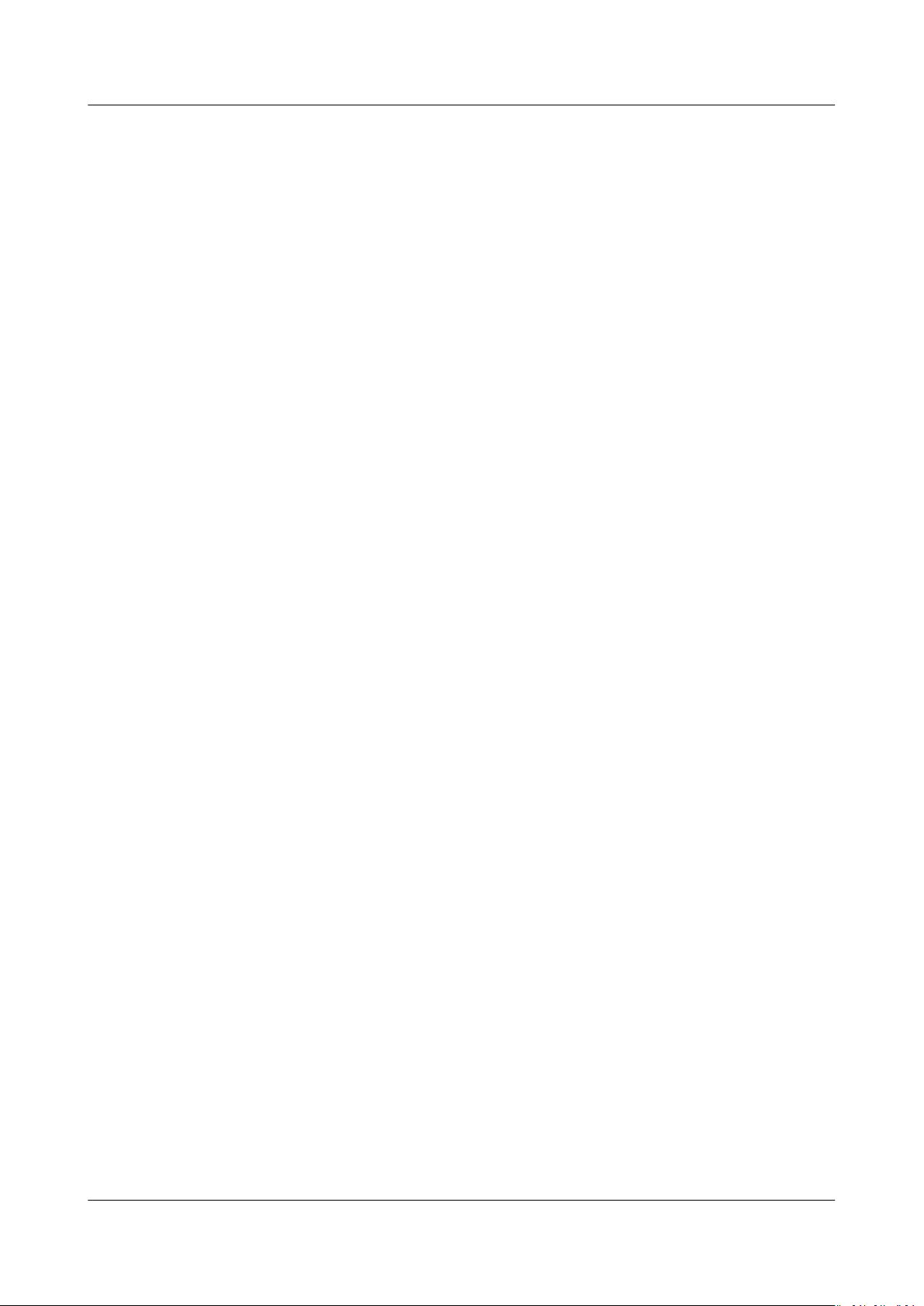
Elastic IP
FAQs 4 Bandwidth
4.4 How Do I Buy a Shared Bandwidth?
1. Log in to the management console.
2. On the console homepage, under Network, click Virtual Private Cloud.
3. In the navigation pane on the left, choose Elastic IP and Bandwidth >
Shared Bandwidths.
4. In the upper right corner, click Buy Shared Bandwidth. On the displayed
congure parameters as prompted to buy a shared bandwidth.
page,
4.5 Is There a Limit to the Number of EIPs That Can Be Added to Each Shared Bandwidth?
A maximum of 20 EIPs can be added to each shared bandwidth. If you want to
add more EIPs to each shared bandwidth, submit a service ticket to request a
quota increase.
4.6 What Are the
Dierences Between a Dedicated
Bandwidth and a Shared Bandwidth? Can a Dedicated
Bandwidth Be Changed to a Shared Bandwidth or the
Other Way Around?
Dedicated bandwidth: The bandwidth can only be used by one EIP and the EIP can
only be used by one cloud resource, such as an ECS and a NAT gateway.
Shared bandwidth: The bandwidth can be shared by multiple EIPs. You can add
multiple pay-per-use EIPs to the bandwidth. Adding an EIP to or removing an EIP
from a shared bandwidth does not
A dedicated bandwidth cannot be changed to a shared bandwidth or the other
way around. However, you can purchase shared bandwidth for pay-per-use EIPs.
● After an EIP is added to a shared bandwidth, the EIP will use the shared
bandwidth.
● After an EIP is removed from the shared bandwidth, the EIP will use the
dedicated bandwidth.
aect running services.
4.7 What Are Inbound Bandwidth and Outbound Bandwidth?
Inbound bandwidth: refers to the bandwidth consumed when data is transferred
from the Internet to HUAWEI CLOUD. For example, resources are downloaded
from the Internet to ECSs in the cloud.
Outbound bandwidth: refers to the bandwidth consumed when data is transferred
from HUAWEI CLOUD to the Internet. For example, the ECSs in the cloud provide
Issue 13 (2021-01-08) Copyright © Huawei Technologies Co., Ltd. 19
Page 24

NO TE
NO TE
Elastic IP
FAQs 4 Bandwidth
services accessible from the Internet and external users download resources from
the ECSs.
Figure 4-1 Inbound bandwidth and outbound bandwidth
HUAWEI CLOUD only bills for the outbound bandwidth.
Inbound and outbound bandwidths have been adjusted as follows since July 31, 2020
00:00:00 GMT+08:00:
● If your purchased or modied bandwidth is less than or equal to 10 Mbit/s, the
inbound bandwidth will be 10 Mbit/s, and the outbound bandwidth will be the same
as the purchased or modied bandwidth.
● If your purchased or
and the outbound bandwidth will be the same as the purchased or modied
bandwidth.
modied bandwidth is greater than 10 Mbit/s, both the inbound
4.8 How Do I Know If My Used Bandwidth Exceeds the Limit?
Symptom
The bandwidth size
the upper limit of the outbound bandwidth. If web applications that depend on
the Internet freeze, check whether the dedicated bandwidth of the EIP bound to
the ECS is greater than the
If the bandwidth exceeds the congured bandwidth size, packet loss may occur. To ensure
normal service running, it is recommended that you monitor the bandwidth.
Troubleshooting
The following fault causes are sequenced based on their occurrence probability.
If the fault persists after you have ruled out a cause, check other causes.
congured when you buy a dedicated or shared bandwidth is
congured bandwidth size.
Issue 13 (2021-01-08) Copyright © Huawei Technologies Co., Ltd. 20
Page 25

Elastic IP
FAQs 4 Bandwidth
Figure 4-2 Troubleshooting
Table 4-1 Troubleshooting
Possible Cause Solution
System processes
leading to high
bandwidth
Improper Cloud Eye
alarm rules
EIP connection failure See Why Does Internet Access Fail Even If My ECS Is
See System Processes Leading to High Bandwidth
See Improper Cloud Eye Alarm Rules
Bound with an EIP?
System Processes Leading to High Bandwidth
If system processes leading to excessively high bandwidth or CPU usage, your ECS
will run slowly or be inaccessible unexpectedly
You can visit the following links to locate the processes that lead to excessively
high bandwidth or CPU usage, and optimize or stop the processes.
● Troubleshooting High Bandwidth or CPU Usage of a Windows ECS
● Troubleshooting High Bandwidth or CPU Usage of a Linux ECS
Improper Cloud Eye Alarm Rules
When you create alarm rules for bandwidths on the Cloud Eye console, if the
maximum outbound bandwidth or the alarm period is set too small, the system
will send alarms indicating that the bandwidth exceeds the threshold too
frequently.
You need to set an appropriate alarm rule based on your purchased bandwidth.
For example, if your purchased bandwidth is 5 Mbit/s, you can create an alarm
rule to report an alarm when the maximum outbound bandwidth is greater than
or equal to 4.8 Mbit/s in three consecutive periods. You can also increase your
bandwidth.
Issue 13 (2021-01-08) Copyright © Huawei Technologies Co., Ltd. 21
Page 26

Elastic IP
FAQs 4 Bandwidth
1. Log in to the management console, under Management & Deployment, click
Cloud Eye. On the Cloud Eye console, choose Alarm Management > Alarm
Rules.
Figure 4-3 Alarm Rules
2. Click Create Alarm Rule and congure an alarm rule to generate alarms
when the bandwidth exceeds the limit.
Figure 4-4 Creating an alarm rule
Submitting a Service Ticket
If the problem persists, submit a service ticket.
4.9 Can I Increase My Bandwidth Billed on Yearly/ Monthly Basis and Then Decrease It?
An increased bandwidth takes
eect in the rst billing cycle after the EIP is renewed. For details, see Modifying
EIP Bandwidth.
eect immediately. A decreased bandwidth will take
4.10 What Is the Relationship Between Bandwidth and Upload/Download Rate?
The bandwidth unit is bit/s, which is the number of binary bits transmitted per
second. The unit of the download rate is byte/s, which is the number of bytes
transmitted per second.
1 byte = 8 bits, that is, download rate = bandwidth/8
If the bandwidth is 1 Mbit/s, the actual upload or download rate is generally lower
than 125 kByte/s (1 Mbit/s = 1,000 Kbit/s, upload or download rate = 1,000/8 =
125 kByte/s) in consideration of losses, such as computer performance, network
device quality, resource usage, and network peak hours.
Issue 13 (2021-01-08) Copyright © Huawei Technologies Co., Ltd. 22
Page 27
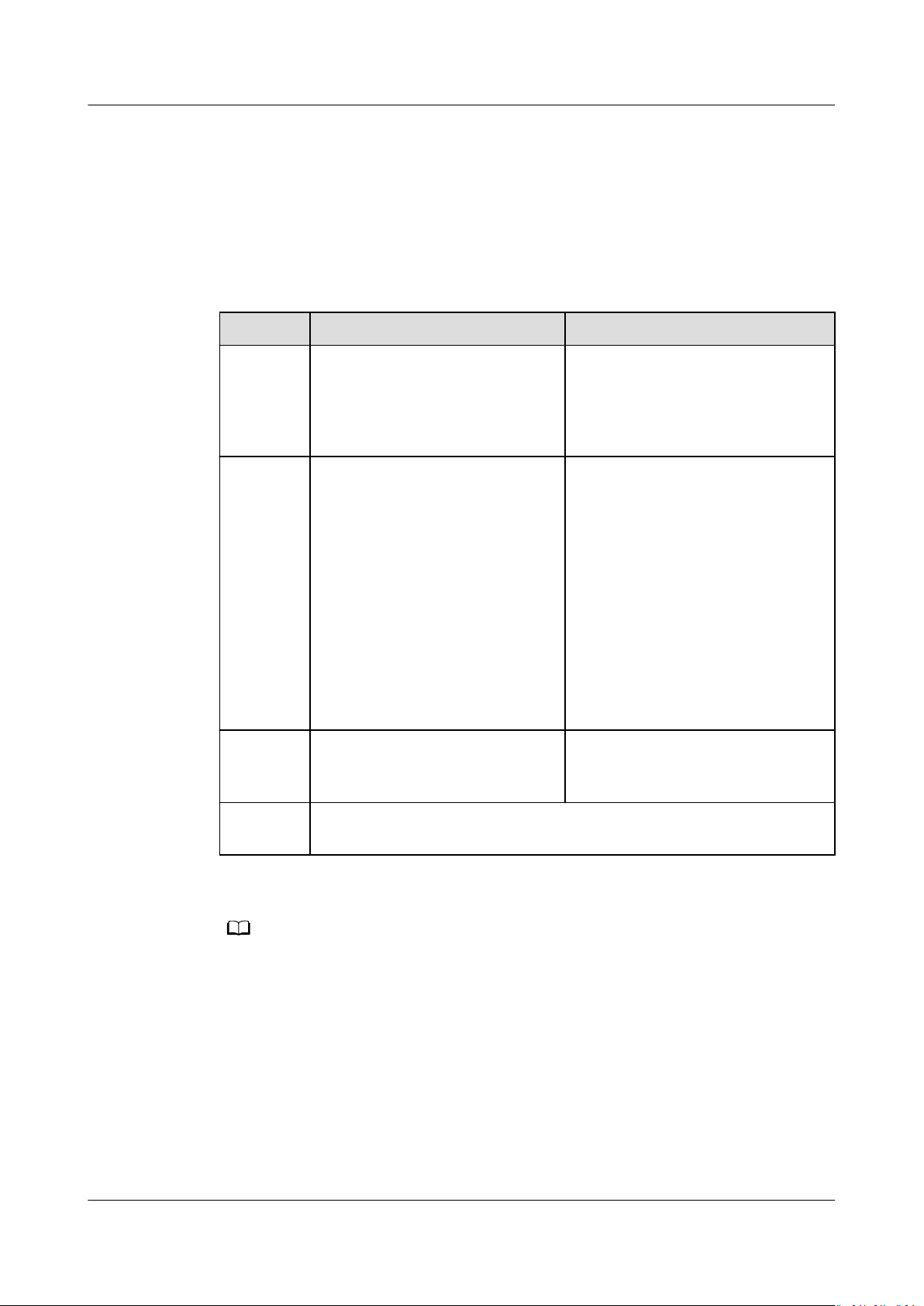
NO TE
Elastic IP
FAQs 4 Bandwidth
4.11 What Are the Dierences Between Static BGP and
Dynamic BGP?
The dierences between static BGP and dynamic BGP are as follows:
Table 4-2 Dierences between static BGP and dynamic BGP
Aspect Static BGP Dynamic BGP
Denition Static routes are manually
congured and must be
manually recongured any time
the network topology or link
status changes.
AssuranceWhen changes occur on a
network using static BGP, the
manual conguration takes
some time and high availability
can't be guaranteed.
NOTE
If you select static BGP, your
application system must have the
disaster recovery capability.
Service
availabilit
y
99% 99.95%
Dynamic BGP provides automatic
failover and chooses the optimal
path when a network connection
fails.
When a fault occurs on a carrier's
link, dynamic BGP will quickly
select another optimal path to
take over services, ensuring
service availability.
Currently, carriers in China that
support dynamic BGP routing
include China Telecom, China
Mobile, China Unicom, China
Education and Research Network
(CERNET), National Radio and
Television Administration, and Dr.
Peng Group.
Billing Their price from least to most expensive: static BGP, dynamic BGP.
For details, see EIP Pricing Details.
For more information about service availability, see Huawei Cloud Service Level
Agreement.
Issue 13 (2021-01-08) Copyright © Huawei Technologies Co., Ltd. 23
Page 28

Elastic IP
FAQs 5 Connectivity
5 Connectivity
5.1 What Are the Priorities of the Custom Route and
EIP If Both Are Congured for an ECS to Enable the ECS
to Access the Internet?
The priority of an EIP is higher than that of a custom route.
5.2 Why Does Internet Access Fail Even If My ECS Is Bound with an EIP?
Symptom
You have an ECS that has an EIP bound, but the ECS cannot access the Internet.
Troubleshooting
Figure 5-1 shows the process for an ECS to access the Internet using an EIP.
Figure 5-1 EIP network diagram
Locate the fault based on the following procedure.
Issue 13 (2021-01-08) Copyright © Huawei Technologies Co., Ltd. 24
Page 29

Elastic IP
FAQs 5 Connectivity
Figure 5-2 Troubleshooting procedure
1. Step 1: Check Whether the ECS Is Running Properly
2. Step 2: Check Whether the Network Conguration of the ECS Is Correct
3. Step 3: Check Whether an EIP Has Been Assigned and Bound to the ECS
4. Step 4: Check Whether the EIP Is Bound to the Primary NIC of the ECS
5. Step 5: Check Whether Required Security Group Rules Have Been
Congured.
6. Step 6: Check Whether Trac from the ECS Subnet Is Blocked
Step 1: Check Whether the ECS Is Running Properly
Check whether the ECS is running properly.
If the ECS state is not Running, start or restart the ECS.
Issue 13 (2021-01-08) Copyright © Huawei Technologies Co., Ltd. 25
Page 30

Elastic IP
FAQs 5 Connectivity
Figure 5-3 ECS status
Step 2: Check Whether the Network Conguration of the ECS Is Correct
1. Check whether the ECS NIC has an IP address assigned.
Log in to the ECS, and run the ifcong or ip address command to check the
ECS NIC IP address.
If an ECS runs the Window OS, run the ipcong command.
2. Check whether the virtual IP address is correctly congured on the ECS NIC.
Log in to the ECS, and run the ifcong or ip address command to check the
ECS NIC IP address. If the ECS NIC does not have an IP address congured,
run a command to congure an IP address for the ECS NIC. For example, run
the ip addr add
192.168.1.192/24 for the NIC.
Figure 5-4 Virtual IP address of a NIC
virtual IP address
eth0 command to congure IP address
Check whether the default route exists. If no default route exists, run the ip
route add command to add the default route.
Figure 5-5 Default route
Step 3: Check Whether an EIP Has Been Assigned and Bound to the ECS
Check whether an EIP has been assigned and bound to the ECS. (If the EIP has not
been assigned, assign an EIP and bind it to the ECS.)
The ECS shown in Figure 5-6 has no EIP bound and only has a private IP address
bound.
Figure 5-6 EIP status
Issue 13 (2021-01-08) Copyright © Huawei Technologies Co., Ltd. 26
Page 31

Elastic IP
FAQs 5 Connectivity
Step 4: Check Whether the EIP Is Bound to the Primary NIC of the ECS
Check whether the EIP is bound to the primary NIC of the ECS. If the EIP is not
bound to the primary NIC of the ECS, bind it.
You can view the NIC details by clicking the NICs tab on the ECS details page. By
default, the
primary NIC as shown in the following gure.
Figure 5-7 Checking whether the EIP is bound to the primary NIC of the ECS
rst record in the list is the primary NIC and the EIP is bound to the
Step 5: Check Whether Required Security Group Rules Have Been
Congured.
For details about how to add security group rules, see Adding a Security Group
Rule.
If rules have not been congured, congure them based on your service
requirements. (The remote IP address indicates the allowed IP address, and
0.0.0.0/0 indicates that all IP addresses are allowed.)
Step 6: Check Whether
Check whether trac ltering has been congured on the network ACL of the
subnet used by the ECS NIC.
You can congure the network ACL on the VPC console, and make sure that the
network ACL rules allow the
Trac from the ECS Subnet Is Blocked
trac from the ECS subnet.
Submitting a Service Ticket
If the EIP still fails to communicate with the Internet after performing the
preceding steps, submit a service ticket.
Provide the following information to the technical support engineer.
Item
VPC CIDR
block
Issue 13 (2021-01-08) Copyright © Huawei Technologies Co., Ltd. 27
Description Example Value
Required for
gateway
conguration
Example: 10.0.0.0/16 N/A
Page 32

Elastic IP
FAQs 5 Connectivity
Item Description Example Value
VPC ID N/A Example:
120b71c7-94ac-45b8-8e
d6-30aafc8fbdba
CIDR block of
subnet 1 (can
be the same as
the VPC CIDR
block)
ECS ID N/A N/A N/A
ECS IP address N/A Example:
ECS route
information
EIP Required for the
EIP bandwidth Maximum
N/A Example: 10.0.1.0/24 N/A
192.168.1.192/24
N/A N/A N/A
Example: 10.154.55.175 N/A
ECS to access the
Internet
Example: 1 Mbit/s N/A
bandwidth size
used by the ECS
to access the
Internet
N/A
N/A
EIP ID N/A Example:
b556c80e-6345-4003-
b512-4e6086abbd48
5.3 Why Cannot an EIP Be Pinged?
Symptom
After I purchased an EIP and bound it to an ECS, pinging the EIP failed, or the ECS
failed to access the Internet.
Fault Locating
The following fault causes are sequenced based on their occurrence probability.
If the fault persists after you have ruled out a cause, check other causes.
N/A
Issue 13 (2021-01-08) Copyright © Huawei Technologies Co., Ltd. 28
Page 33

Elastic IP
FAQs 5 Connectivity
Figure 5-8 Method of locating the failure to ping an EIP
Table 5-1 Method of locating the failure to ping an EIP
Possible Cause Solution
ICMP access rules
are not added to the
security group.
Ping operations are
prohibited on the
rewall.
Ping operations are
prohibited on the
ECS.
Network ACL is
associated.
A network exception
occurred.
Routes are
incorrectly
congured if
multiple NICs are
used.
Add ICMP access rules to the security group. For details,
see Checking Security Group Rules.
Allow ping operations on the rewall. For details, see
Checking Firewall Settings.
Allow ping operations on the ECS. For details, see
Checking Whether Ping Operations Have Been
Disabled on the ECS.
If the VPC is associated with a network ACL, check the
network ACL rules. For details, see Checking ACL Rules.
Use another ECS in the same region to check whether
the local network is functional. For details, see Checking
Whether the Network Is Functional.
If the network is inaccessible due to an extension NIC,
the fault is generally caused by incorrect route
congurations. To resolve this issue, see Checking the
ECS Route Conguration If Multiple NICs Are Used.
Checking Security Group Rules
The ping operations use the ICMP protocol. Check whether the security group
accommodating the ECS allows ICMP trac in the inbound direction.
1. Log in to the management console.
2. Click in the upper left corner and select the desired region and project.
3. Under Computing, click Elastic Cloud Server.
4. On the Elastic Cloud Server page, click the name of the target ECS.
The page providing details about the ECS is displayed.
Issue 13 (2021-01-08) Copyright © Huawei Technologies Co., Ltd. 29
Page 34

Elastic IP
FAQs 5 Connectivity
5. Click the Security Groups tab, expand the information of the security group,
and view security group rules.
6. Click the security group ID.
The system automatically switches to the Security Group page.
7. On the Inbound Rules tab, click Add Rule. In the displayed dialog box, set
required parameters to add an inbound rule.
Figure 5-9 Setting an inbound rule
Table 5-2 Security group rules
Transfer
Direction
Inbound IPv4 ICMP/Any 0.0.0.0/0
8. Click OK to complete the security rule conguration.
Checking Firewall Settings
If a rewall is enabled on the ECS, check whether the rewall blocks the ping
operations.
Linux
1. Run the following command to check the
an example:
rewall-cmd --state
If running is displayed in the command output, the
Type Protocol/Port
Range
Source End
0.0.0.0/0 indicates all IP
addresses.
rewall status, taking CentOS 7 as
rewall has been enabled.
2. Check whether there is any ICMP rule blocking the ping operations.
iptables -L
If the command output shown in Figure 5-10 is displayed, there is no ICMP
rule blocking the ping operations.
Issue 13 (2021-01-08) Copyright © Huawei Technologies Co., Ltd. 30
Page 35

Elastic IP
FAQs 5 Connectivity
Figure 5-10 Checking rewall rules
If the ping operations are blocked by an ICMP rule, run the following
commands to modify the rule for unblocking:
iptables -A INPUT -p icmp --icmp-type echo-request -j ACCEPT
iptables -A OUTPUT -p icmp --icmp-type echo-reply -j ACCEPT
Windows
1. Log in to the Windows ECS, click the Windows icon in the lower left corner of
the desktop, and choose Control Panel > Windows Firewall.
2. Click Turn Windows Firewall on or
o.
View and set the rewall status.
3. If the rewall is On, go to 4.
4. Check the ICMP rule statuses in the rewall.
a. In the navigation pane on the Windows Firewall page, click Advanced
settings.
b. Enable the following rules:
Inbound Rules: File and Printer Sharing (Echo Request - ICMPv4-In)
Outbound Rules: File and Printer Sharing (Echo Request - ICMPv4Out)
If IPv6 is enabled, enable the following rules:
Inbound Rules: File and Printer Sharing (Echo Request - ICMPv6-In)
Outbound Rules: File and Printer Sharing (Echo Request - ICMPv6Out)
Figure 5-11 Inbound Rules
Issue 13 (2021-01-08) Copyright © Huawei Technologies Co., Ltd. 31
Page 36
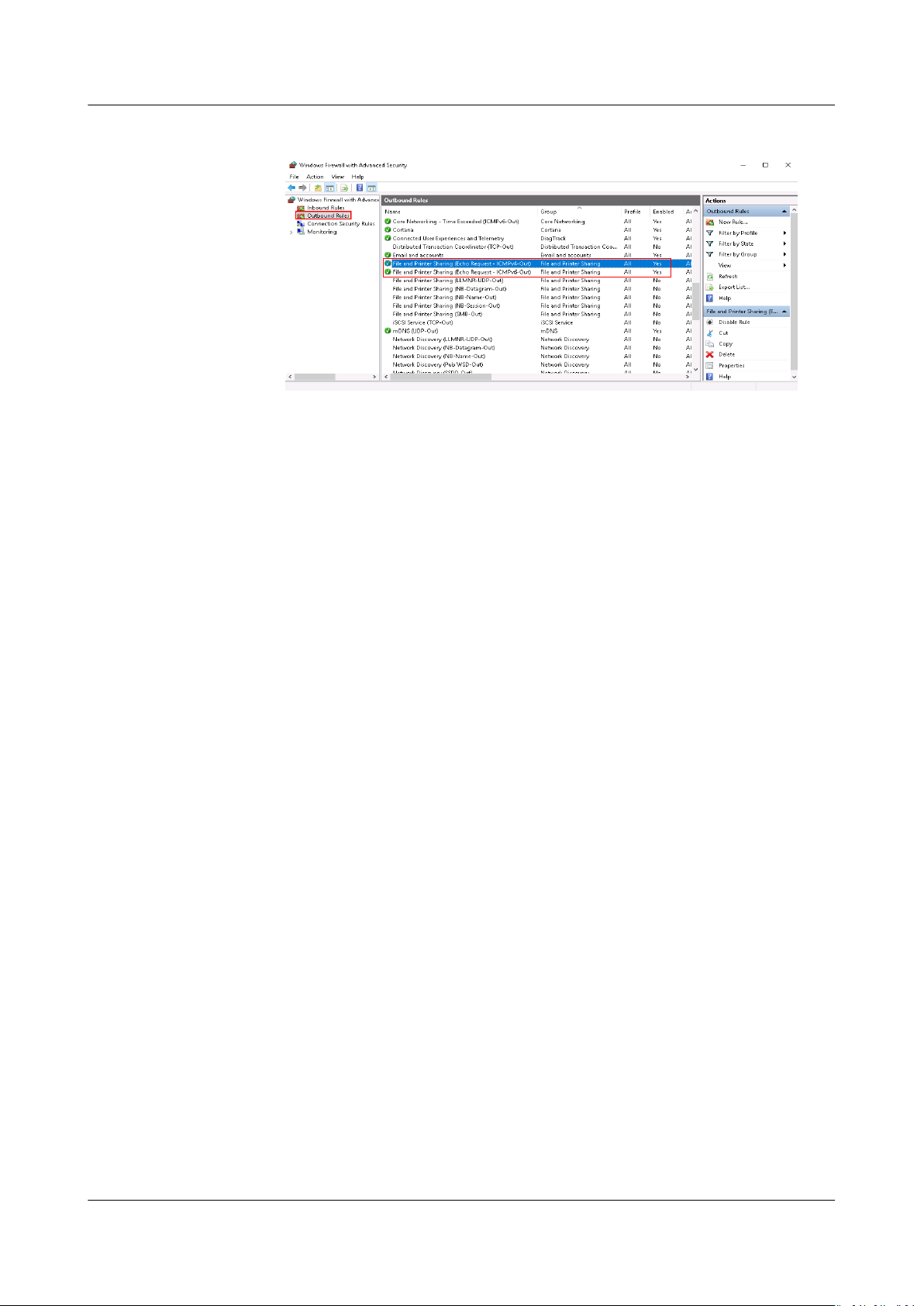
Elastic IP
FAQs 5 Connectivity
Figure 5-12 Outbound Rules
Checking Whether Ping Operations Have Been Disabled on the ECS
Windows
Enable ping operations using the CLI.
1. Start the Run dialog box. Enter cmd and press Enter.
2. Run the following command to enable ping operations:
netsh
Linux
Check the ECS kernel parameters.
1. Check the net.ipv4.icmp_echo_ignore_all value in the /etc/sysctl.conf
Value 0 indicates that ping operations are allowed, and value 1 indicates that
ping operations are prohibited.
2. Allow ping operations.
– Run the following command to temporarily allow the ping operations:
– Run the following command to permanently allow the ping operations:
Checking ACL Rules
By default, no ACL is
VPC, check the ACL rules.
1. Check whether the subnet of the ECS has been associated with a network
ACL.
If an ACL name is displayed, the network ACL has been associated with the
ECS.
rewall set icmpsetting 8
le.
#echo 0 >/proc/sys/net/ipv4/icmp_echo_ignore_all
net.ipv4.icmp_echo_ignore_all=0
congured for a VPC. If a network ACL is associated with a
Issue 13 (2021-01-08) Copyright © Huawei Technologies Co., Ltd. 32
Page 37

NO TE
Elastic IP
FAQs 5 Connectivity
Figure 5-13 Network ACL
2. Click the ACL name to view its status.
Figure 5-14 Enabled network ACL
3. If the network ACL is enabled, add an ICMP rule to allow trac.
Figure 5-15 Adding an ICMP rule
The default network ACL rule denies all incoming and outgoing packets. After the
network ACL is disabled, the default rule still takes
Checking Whether the Network Is Functional
1. Use another ECS in the same region to check whether the local network is
functional.
eect.
Use another ECS in the same region to ping the
aected EIP. If the EIP can be
pinged, the VPC is functional. In such a case, rectify the local network fault
and ping the
aected EIP again.
2. Check whether the link is accessible.
A ping failure is caused by packet loss or long delay, which may be caused by
link congestion, link node faults, or heavy load on the ECS.
For details, see Troubleshooting a Ping Failure or Packet Loss Using a Link
Test.
Issue 13 (2021-01-08) Copyright © Huawei Technologies Co., Ltd. 33
Page 38

NO TE
Elastic IP
FAQs 5 Connectivity
Checking the ECS Route Conguration If Multiple NICs Are Used
The default route of an OS preferentially selects the primary NIC generally. If an
extension NIC is selected in a route and the network malfunctions, this issue is
generally caused by the incorrect route conguration.
● If the ECS has multiple NICs, check whether the default route is available.
a. Log in to the ECS and run the following command to check whether the
default route is available:
ip route
Figure 5-16 Default route
b. If the route is unavailable, run the following command to add it:
XXXX
ip route add default via
dev eth0
In the preceding command,
XXXX
species a gateway IP address.
● If the ECS has multiple NICs and the EIP is bound to an extension NIC,
congure policy routing on the ECS for network communication with the
extension NIC.
For details, see How Do I Congure Policy-Based Routing for ECSs with
Multiple NICs?
Checking Domain Name Resolution If the Domain Name Cannot Be Pinged
If the EIP can be pinged but the domain name cannot be pinged, the possible
cause is that the domain name has not obtained an ICP
occurred in domain name.
1. Check the ICP
ling of the domain name.
According to the Regulation on Internet Information Service of the People's
Republic of China released by the Ministry of Industry and Information
Technology (MIIT), publicly accessed websites cannot be hosted on servers in
the Chinese Mainland until an ICP
ling number from the MIIT is obtained.
– If you want to use a server in the Chinese mainland to provide Internet
services, you need to submit an ICP ling request to the server provider to
obtain an ICP
ling number for the domain name.
– If you use a server outside the Chinese mainland to provide Internet
services, no ICP ling is required.
2. Check the domain name resolution.
If your domain name has obtained an ICP ling number but the domain name
resolution is not correctly congured, the domain name may fail to be pinged.
Switch to the DNS management console to view details about the domain
name resolution.
ling number or an error
Issue 13 (2021-01-08) Copyright © Huawei Technologies Co., Ltd. 34
Page 39

Elastic IP
FAQs 5 Connectivity
3. Check the DNS server conguration.
If the system shows no server found after you ping a domain name, this issue
may be caused by slow response from the DNS server. In such a case, see
Troubleshooting Slow Access of a Website Outside the Chinese Mainland
over an ECS.
5.4 How Do I Unblock an EIP?
When the bandwidth of an EIP exceeds the threshold or an attack (usually a DDoS
attack) occurs, the EIP will be blocked.
Blocked EIPs will be automatically unblocked 24 hours later if no attack occurs. It
is recommended that you use Advanced Anti-DDoS to prevent attacks.
Issue 13 (2021-01-08) Copyright © Huawei Technologies Co., Ltd. 35
