Page 1
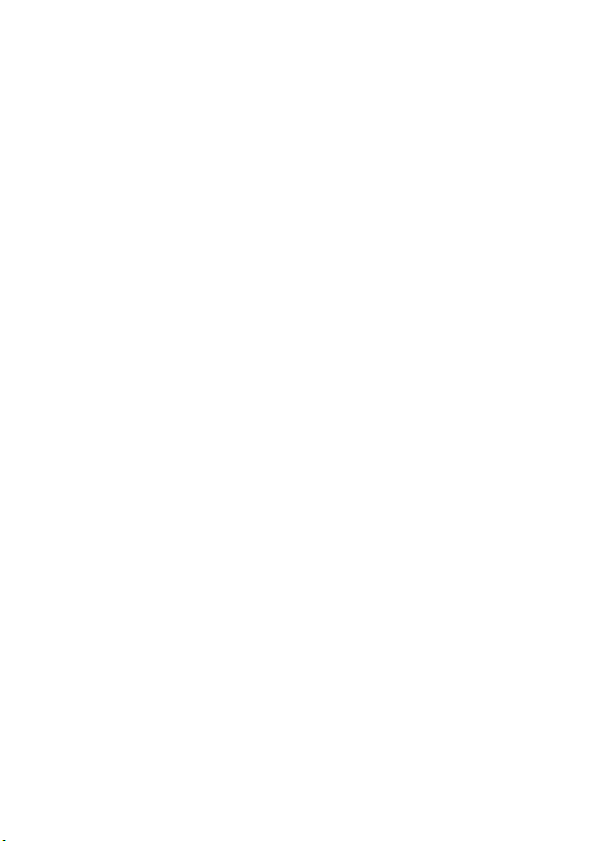
Echolife ONT Quick Start
Safety Information
To use the device properly and safely, read the safety precautions carefully before using the device and
strictly observe these precautions when using the device.
Safety precautions:
l Store devices and accessories in temperature –10°C to +35°C and relative humidity 30%–85%
RH for at most 9 months. If the ambient temperature or relative humidity is overhigh or overlow,
the device may be faulty.
l Used only indoors. Do not lead metallic cables, such as network cables and telephone lines
outdoors.
l Do not look directly into the optical port without eye protection.
l Keep the device out of the reach of children as the components or accessories may be
swallowed.
l Install the device in strict compliance with the requirements of the supplier. Reserve a space of at
least 10 cm above and around the device for heat dissipation. During the installation, keep the
device away from electric appliances that generate strong magnetic or electric fields, such as
microwave ovens, refrigerators, and mobile phones.
l The described input voltage range should comply with the local power grid. For example, the
input voltage of the adapter is 200–240 V AC for European Union; the input voltage of the
adapter is 100–140 V AC for America.
l If the power adapter is damaged and its internal circuit is exposed due to manmade factors, do
not touch the exposed circuit, which may bring safety risks.
l Only power adapters delivered with the device can be used. Otherwise, the device may be
abnormal or unsecure.
l Dry your hands before connecting or disconnecting cables. Stop the device and switch off the
power before connecting or disconnecting cables.
l Do not place any object on the device, so that the device will not be damaged due to overheating
or deformation.
l Prevent objects, such as metal, from entering the device through the heat dissipation hole.
l Switch off the power and disconnect all cables, including the power cable, optical fiber, and
network cable, during periods of lightning activities. The socket-outlet shall be installed near the
power adapter and shall be easily accessible. Before use the power adapter, please check no
damage on the adapter.
l Do not lead the strength member of the optical fiber or other metal parts indoors. Do not install
telephone lines, network cables, power adapters or power adapter cables outdoors. Adopting
these measures will help prevent device damage and bodily injuries which are especially prone
during thunderstorms.
l If an abnormality occurs, for example, liquid entering the device, smoke, unusual sound, and
smell, stop the device immediately, switch off the power, disconnect all cables (such as the
power cable, optical cable, and network cable) to the device, and contact the authorized service
center.
l Do not disassemble the device without permission. In the case of a device fault, contact the
authorized service center.
l Dispose of the packing materials, expired batteries, and old or abandoned devices in accordance
to local laws and regulations (recycling them is strongly recommended).
l Do not change the structure, safety design, or performance design of the device without prior
authorization.
l The device should be installed and operated with a minimum distance of 20 cm between the
radiator and your body.
1
Page 2
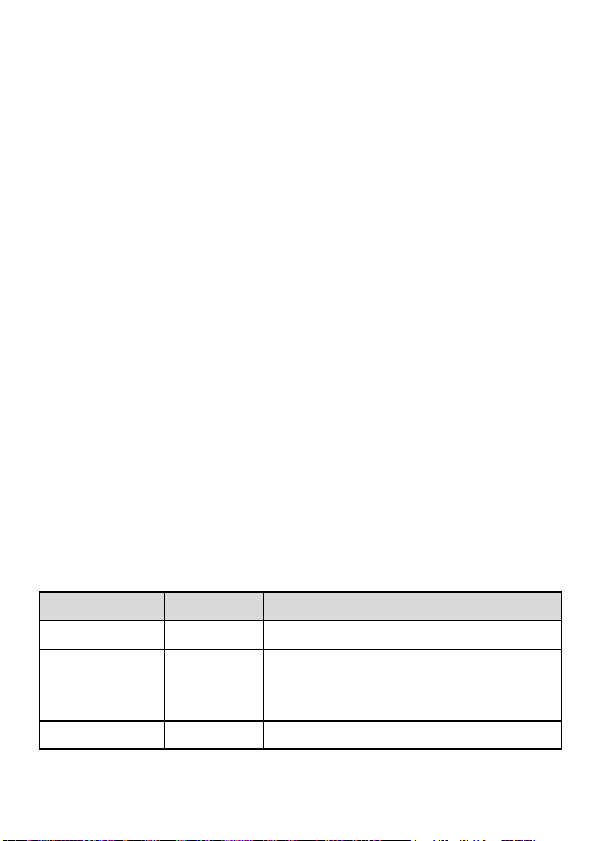
Fireproof precautions:
l Keep the device away from large heat source equipment, bare flames, and high-power devices,
such as electric heaters, candles, and blow drier, to eliminate safety risks.
l If there are aged cables or power socket facilities on the power supply line to or near the device,
replace them in time to eliminate safety risks. The power supply voltage of the device must meet
the input voltage requirement.
Laser Safety
Detailed description:
l Keep the optical ports of the module clean, and cap them when they are not used.
l Prevent the end faces of the optical interfaces of the module from being damaged by hard
objects.
l Exercise caution when removing and reinserting the fibers for the SC optical ports on the module.
Do not damage the ceramic sockets of optical components.
l The goldfinger unit of the module supports no more than 50 times of removal and reinsertion.
l Laser products that are safe during use, including long-term direct intrabeam viewing, even when
exposure occurs while using optical viewing instruments (eye loupes or binoculars). Class 1 also
includes high power lasers that are fully enclosed so that no potentially hazardous radiation is
accessible during use (embedded laser product).Intrabeam viewing of Class 1 laser products
which emit visible radiant energy may still produce dazzling visual effects, particularly in low
ambient light.
l Do not look into fiber end faces without eye protection using an optical meter (such as magnifier
and microscope) within 100 mm, unless you ensure that the laser output is disabled. When
operating an optical meter, observe the operation requirements.
l This device complies with IEC 60825-1: 2007-03 Rules.
Output average power:
l Under normal circumstances, the maximum optical output average power of the optical module
is 8.0dBm. In the abnormal case, output average power of the optical module is less than 11
dBm.
Nameplate information:
l Class 1 warning sign is written on the product lable, which is posted on the product.
l “Complies with 21 CFR 1040.10 and 1040.11 except for deviations Pursuant to Laser Notice
No.50,dated June 24,2007” is written on the product lable, which is posted on the product.
l The manufacturer’s address and production date information is reflected in the product lable,
which is attached on the above of the product.
Feature
Laser Eye Safety
Laser Eye Safety
Electrical Safety
Agency
FDA/CDRH CDRH 21 CFR 1040 and Laser Notice 50
TÜV
TÜV
Standard
IEC 60825-1:2007,Edition 2
IEC 60825-1:2014,Edition 3
IEC 60825-2:2004+A1:2006+A2:2010
EN 60950
2
Page 3
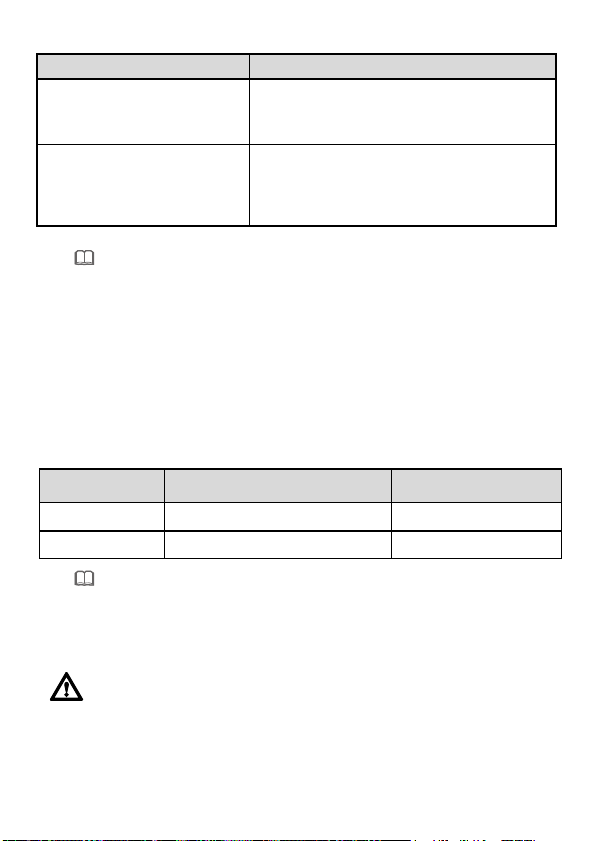
Wi-Fi access
(Including the Power Adapter)
Consumption
NOTE
NOTE
CAUTION
l
The devices that support Wi-Fi access are classified into devices equipped with external
Product Overview
Product Function
l 4 Ethernet ports
EG8245 series
EG8247 series
antennas and devices equipped with internal antennas.
l
If some device types are not in the preceding list, refer to http://www.huawei.com.
l 2 POTS ports
l 1 USB port
l
l 4 Ethernet ports
l 2 POTS ports
l 2 USB ports
l 1 CATV port
l Wi-Fi access
Technical Specifications
l Power adapter input: 100–240 V AC, 50/60 Hz
l System power supply: See the nameplate on the device.
l Ambient temperature: 0ºC to +40ºC
l Ambient humidity: 5%–95% (non-condensing)
For other technical specifications, see the following table.
GPON Terminal
EG8245 series
EG8247 series
Weight
About 320 g
About 400 g
Maximum System Power
18 W
24 W
If the appearance of the product in this document differs from the actual product, the actual
product prevails.
Installing the GPON Terminal
1. Do not install PON terminals outdoors or on the outdoor cabinets.
2. PON terminals can be mounted onto a wall or be placed on a workbench. Do not install
3. The terminal cannot be connected to other devices such as GPON terminals, switch and
PON terminals in other modes, such as the ceiling.
router.
3
Page 4
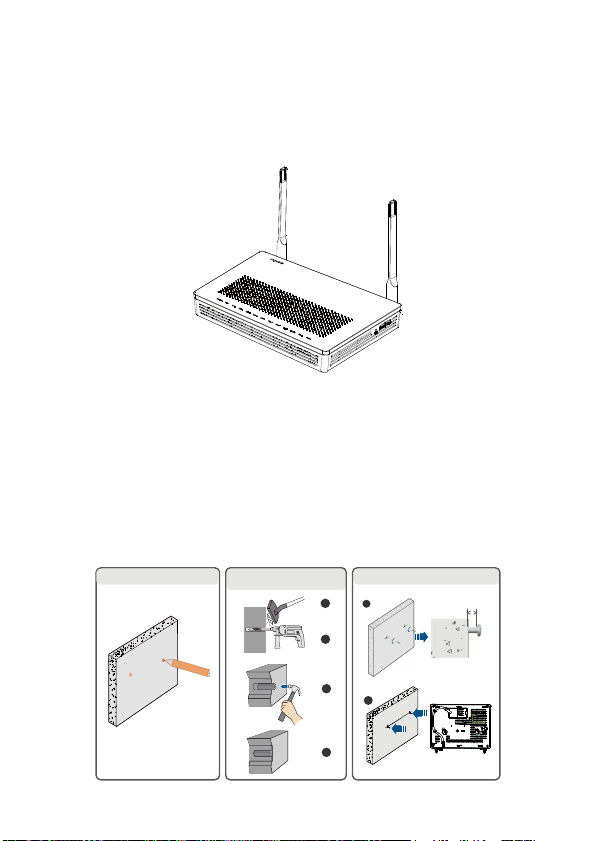
2
1. Mark the installation positions.
2. Drill two holes and install
expansion bolts.
3. Install screws and the GPON terminal.
1
2
4
3
1
3 mm
4. After the PON terminal is installed with a foot-stand, do not remove the foot-stand unless
it is necessary. When you remove the foot-stand, apply force evenly on the two sides of
the foot-stand to avoid damages to the PON terminal.
5. Use of controls or adjustments or performance of procedures other than those specified
herein may result in hazardous radiation exposure.
Mounting a GPON terminal on the desk
The figure blow uses an EG8247H as an example to show the ONT that is horizontally placed on a desk.
Mounting a GPON terminal onto the wall
(Only supported by some product models)
Step 1 Mark the positions of two holes used for mounting a GPON terminal, ensure that the
two holes have the same spacing as the two mounting holes.
Step 2 Select a proper drill according to the outer diameter of the screws. Use a hammer drill
to drill the marked positions on the wall. Then clean the wall and install two expansion
bolts.
Step 3 Use a screwdriver to fasten the screws into the expansion bolts, leaving the heads of
the screws 3 mm over the wall. Then install the GPON terminal to the screws.
4
Page 5

NOTE
NOTE
Wi-Fi terminal
1
2 5
64
PC
IP STB
Power socket
Fax machine
Phone
TV set
Optical port
TV set
3
USB storage device
897
1. The optical fiber connector connected to the optical port on the wall varies depending on
This terminal is mainly placed horizontally on a desk. When it is mounted onto a wall, the
silkscreen of its indicator is reversed. If you have a special requirement on the silkscreen,
purchase another terminal.
Connecting Cables
Ports on GPON terminals of all types may be different. Therefore, connect cables based on the ports
that are actually supported by the device. If the external device is different from the device in the figure,
see the description for connections of the external device. This document lists connections of typical
devices.
actual conditions.
2. To ensure normal use of fibers, make sure that the fiber bend radius is larger than 30 mm.
5
Page 6

10
Optical port
NOTE
NOTE
l
Shipped from different manufacture batches, the nameplates of some devices do not have
1. Power switch 2. Power port 3. USB port
4. POTS port 5. Ethernet port 6. CATV port
7. Reset 8. WLAN switch 9. WPS switch
10. Optical port
Logging in to the Web Configuration Window
Step 1 Set the IP address of the PC in the same subnet as the management IP address of the
PON terminal.
You can find the default management IP address on the nameplate of the device.
Step 2 Enter the management IP address of the PON terminal in the address bar of Internet
Explorer and press Enter.
The login window is displayed.
Step 3 In the login window, select your preferred language, enter the user name and password
(printed on the nameplate of the device.), and click Login. After the password is
authenticated, the web configuration window is displayed.
the IP address, user name, and password printed. In such a case, log in to the device
using 192.168.18.1, Epuser (user name), and userEp (password).
l
If you do not perform any operations after logging in to the system for five minutes, you will
exit the system and the system automatically returns to the login interface.
l
The system will be locked if you input incorrect user name and password three
consecutive times. One minute later, it will be unlocked.
l
Change the initial password after logging in to the web page.
6
Page 7

NOTE
NOTE
l
to access a wireless network).
Configuring Wi-Fi Parameters
Step 1 Choose the WLAN tab and choose WLAN Basic Configuration.
If the ONT supports 2.4 GHz wireless and 5 GHz wireless , Choose the WLAN tab and
choose 2.4G Basic Network Settings. (If you want to configure 5G Wi-Fi, choose 5G
Basic Network Settings.)
Step 2 In the pane, select the Enable WLAN option box. In the dialog box that is displayed,
set the basic Wi-Fi parameters, including the SSID, authentication mode, and
encryption mode. For example:
SSID Name: WirelessNet (the name of a wireless network searched by the Wi-Fi
terminal)
l
Authentication Mode: WPA Pre-Shared Key
l
Encryption Mode: TKIP
l
WPA PreSharedKey: Password (the authentication password for the Wi-Fi terminal
Step 3 Click Apply.
ONT supporting Wi-Fi (such as EG8247H), a wireless network coverage is subject to the
number, thickness, and positions of walls, materials, ceilings, or other objects that radio
signals traverse. Besides, material type and background radio frequency (RF) noise also
affect the coverage of a wireless network. You can maximize the coverage of a wireless
network using the following methods:
1.
Decrease the number of walls and ceilings between EG8247H and other network
devices.
Each wall or ceiling reduces the coverage of a wireless network by one to 30 meters.
Install EG8247H at a proper place to avoid walls or ceilings whenever possible.
2.
Observe the straight line rule when installing network devices.
The distance for which signals have to traverse at a 45° corner of two 0.5 meter-thick
walls reaches approximately one meter. To better receive signals, devices should be
installed at places where signals can directly traverse walls or ceilings.
3.
Note the impact of building materials on the wireless network coverage.
A metal door or aluminum wall may limit the coverage of a wireless network. Install
access points, wireless routers, and computers, so signals can traverse walls or open
passageways. Materials and objects such as FRP products, metal products, insulative
walls, filing cabinets, bricks, and concrete weaken radio signals.
4.
When connecting ONT (such as EG8247H) to a wireless network, keep it far from
the following devices:
l
Electronic devices or components that produce RF noises (keep a distance of more than 2
meters between such a device and EG8247H.)
l
2.4 GHz wireless mobile phones or X-10 devices (such as microwave ovens, home
security systems, blue-tooth devices, and refrigerators) that greatly weaken or even
eliminate radio signals. Even if a 2.4 GHz wireless mobile phone is not connected to a
wireless network, the phone base still sends signals that interfere the wireless network.
5.
In order to avoid the possibility of exceeding the Europe radio frequency
exposure limits, human proximity to the equipment shall not be less than 20 cm.
7
Page 8

Indicator
Status
Description
received.
mode, but no data is transmitted.
Blinks twice a
flows are transmitted.
Blinking
Data is being transmitted on the Ethernet port.
Indicator Description
Table 1-1 Indicator status description 1
CATV
Always on
Off
Steady on
WPS
Blinking
Off
Steady on
WLAN
Blinking
Off
Steady on
USB
second
Off
Steady on
TEL1–
TEL2
Blinking Service flows are transmitted.
Off
LAN1–
LAN4
Steady on The Ethernet connection is in the normal state.
Off The Ethernet connection is not set up.
LOS/PON See Table 1-2.
Steady green
Off
POWER
The CATV function is enabled and CATV signals are
The CATV function is disabled or CATV signals are not
received.
The WPS function is enabled.
A Wi-Fi terminal is accessing the system.
The WPS function is disabled.
The WLAN function is enabled.
Data is being transmitted on the WLAN port.
The WLAN function is disabled.
The USB port is connected and is working in the host
Data is being transmitted on the USB port.
The system is not powered on or the USB port is not
connected.
The terminal is registered with the softswitch but no service
The terminal is not powered on or fails to be registered to the
softswitch.
The terminal is powered on.
The power supply is cut off.
8
Page 9

Status
PON
LOS
second
connection with its upper-layer device.
and its upper-layer device.
Table 1-2 Indicator status description 2
Status
No.
1
2
3
4
5
6
Off Off
Blinks twice a
second
Blinks twice a
Steady on Off
Off
Blinks once
two seconds
Blinks twice a
second
Off
Blinks once
two seconds
Blinks once
two seconds
Description
The PON terminal is prohibited by the upper-layer
device or blinks abnormally, contact the service
provider for help.
The PON terminal attempts to set up a
A connection is set up between the PON terminal
The PON terminal is not connected to optical
fibers or does not receive optical signals.
The hardware is faulty.
FCC Statement
This equipment has been tested and found to comply with the limits for a Class B digital device,
pursuant to part 15 of the FCC Rules. These limits are designed to provide reasonable
protection against harmful interference in a residential installation. This equipment generates,
uses and can radiate radio frequency energy and, if not installed and used in accordance with
the instructions, may cause harmful interference to radio communications. However, there is no
guarantee that interference will not occur in a particular installation. If this equipment does cause
harmful interference to radio or television reception, which can be determined by turning the
equipment off and on, the user is encouraged to try to correct the interference by one or more of
the following measures:
l Reorient or relocate the receiving antenna.
l Increase the separation between the equipment and receiver.
l Connect the equipment into an outlet on a circuit different from that to which the
receiver is connected.
l Consult the dealer or an experienced radio/TV technician for help.
9
Page 10

NOTE
FCC Radiation Exposure Statement
This device complies with FCC radiation exposure limits set forth for an uncontrolled
environment and it also complies with Part 15 of the FCC RF Rules. This equipment must be
installed and operated in accordance with provided instructions and the antenna(s) used for this
transmitter must be installed to provide a separation distance of at least 20cm from all persons
and must not be co-located or operating in conjunction with any other antenna or transmitter.
End-users and installers must be provide with antenna installation instructions and consider
removing the no-collocation statement. This device complies with Part 15 of the FCC Rules.
Operation is subject to the following.
two conditions: (1) this device may not cause harmful interference, and (2) this device must
accept any interference received, including interference that may cause undesired operation.
Any changes or modifications not expressly approved by the party responsible for
compliance could void the user's authority to operate the equipment.
FAQs
The LOS indicator blinks.
l If the LOS indicator blinks once two seconds, check whether the pigtail fiber is properly
connected and the connector is clean.
l If the GPON terminal blinks twice a second, contact the service provider for help.
The PON indicator is off.
l Check whether the OPTICAL port and optical fiber is properly connected.
l The GPON terminal fails to register with the upper-layer device. Contact the service
provider for help.
The phone does not ring upon an incoming call but communication is in normal state
when the phone is in off-hook state.
l The GPON terminal provides a maximum of 60 V AC ringing current voltage. Check
whether the ringing current voltage of the phone is higher than 60 V AC. If it is higher than
60 V AC, replace it with another phone.
How can I restore factory defaults?
l Press Reset by using a needle-type object for longer than 10s to restore factory defaults
and reset the GPON terminal. If the indicator is off and then is lit, the system restarts
successfully.
10
Page 11

PASS
Qualification Card
Copyright © Huawei Technologies Co., Ltd. 2018. All
rights reserved.
No part of this document may be reproduced or transmitted in any form or by any
means without prior written consent of Huawei Technologies Co., Ltd.
BOM number: 3150xxxx
Issue: 02 (2018-06-07)
Page 12

Warranty Card
Thank you for choosing Huawei Technologies Co., Ltd. To get better services,
please read this warranty card carefully, fill in the required information, and
preserve this card in good condition.
User Information
Personal or
Company's full name:
Address/Postal Code:
T
elephone:
Email:
Product Type:
Product Serial Number:
Purchase Date:
In
voice Number:
Dealer's Name:
Dealer's Address:
Deale
r's T
elephone
:
Preserve well. No reissue.
Dealer's Seal
Page 13

Limited Warranty
Subject to the exclusions contained below, Huawei Technologies Co., Ltd. (Huawei
for short) warrants its access terminals ("Products") to be free from defects in
materials and workmanship under normal consumer usage for one year from
the date of purchase of the product ("Warranty period"). During the warranty
period, a Huawei authorized service partner shall remedy defects in materials and
workmanship free of charge.
Special Notice:
1. The warranty card shall be applicable only after being stamped by the dealer.
2. The warranty card must be preserved in good condition and free of any scratch or
alteration.
3. To claim such service for defects that are not included in the following exclusion
terms, the warranty card and the invoice that records that product serial number
shall be presented to a Huawei authorized service partner.
Exclusions:
In any of the following cases, the warranty card becomes unenforceable or
inapplicable without prior notice:
1. The defects are caused by improper handling in transportation and assembly.
2. The defects are caused by the fact that the product is dismantled or altered by
anyone that is not from a Huawei authorized service partner.
3. The defects are caused by the fact that the product is used in a harsh environment
that is not suitable for the operation of the product.
4. The defects are caused by any force majeure including but not limited to fire,
earthquake, lightning, and tsunami.
5. The defects are caused by the fact that the product is used or handled incorrectly,
roughly or not as instructed in the applicable User Guide.
6. The normal wear and tear, including but not limited to the normal wear and tear of
the shell and the power module, shall not be covered by the limited warranty.
7. The warranty card is altered or illegible, or the product serial number recorded on
the warranty card is inconsistent with the actual one imprinted or labeled on the
product.
In any case that is not covered by this limited warranty or should the warranty expire,
Huawei shall charge for the service(s) claimed for the products if the product is still
remediable. Huawei reserves all rights to interpret this limited warranty.
Huawei Technologies Co., Ltd.
Address: Huawei Industrial Base
Bantian, Longgang
Shenzhen 518129
People's Republic of China
Website: http://www.huawei.com
