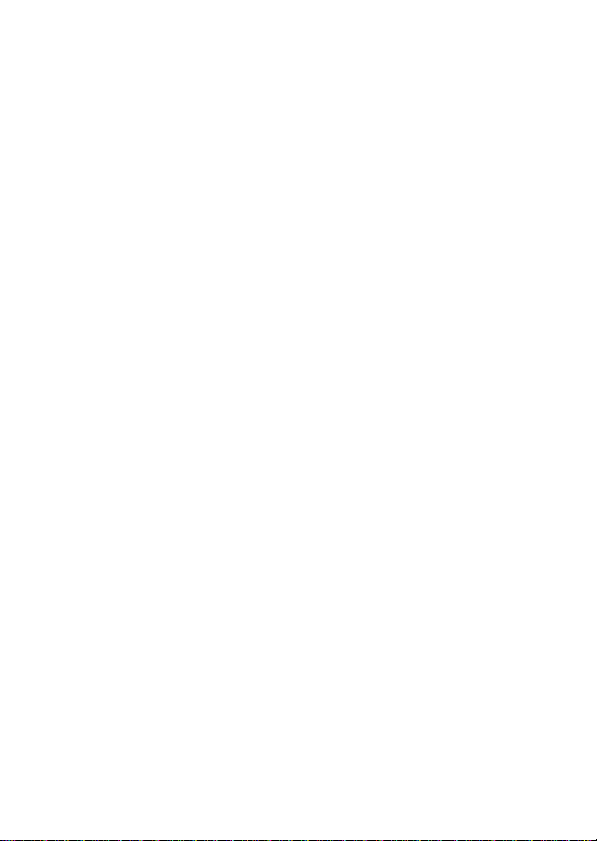
EchoLife Gateway PON Terminal
Quick Start
Safety Information
To use the device properly and safely, read the safety precautions carefully before using the device and
strictly observe these precautions when using the device.
Safety precautions:
Store devices and accessories in temperature –10°C to +35°C and relative humidity 30%–85%
RH for at most 9 months. If the ambient temperature or relative humidity is overhigh or overlow,
the device may be faulty.
Used only indoors. Do not lead metallic cables, such as network cables and telephone lines
outdoors.
Do not look directly into the optical port without eye protection.
Keep the device out of the reach of children as the components or accessories may be
swallowed.
Install the device in strict compliance with the requirements of the supplier. Reserve a space of at
least 10 cm above and around the device for heat dissipation. During the installation, keep the
device away from electric appliances that generate strong magnetic or electric fields, such as
microwave ovens, refrigerators, and mobile phones.
The described input voltage range should comply with the local power grid. For example, the
input voltage of the adapter is 200–240 V AC for European Union; the input voltage of the
adapter is 100–140 V AC for America.
If the power adapter is damaged and its internal circuit is exposed due to manmade factors, do
not touch the exposed circuit, which may bring safety risks.
Only power adapters delivered with the device can be used. Otherwise, the device may be
abnormal or unsecure.
Dry your hands before connecting or disconnecting cables. Stop the device and switch off the
power before connecting or disconnecting cables.
Do not place any object on the device, so that the device will not be damaged due to overheating
or deformation.
Prevent objects, such as metal, from entering the device through the heat dissipation hole.
Switch off the power and disconnect all cables, including the power cable, optical fiber, and
network cable, during periods of lightning activities. The socket-outlet shall be installed near the
power adapter and shall be easily accessible. Before use the power adapter, please check no
damage on the adapter.
Do not lead the strength member of the optical fiber or other metal parts indoors. Do not install
telephone lines, network cables, power adapters or power adapter cables outdoors. Adopting
these measures will help prevent device damage and bodily injuries which are especially prone
during thunderstorms.
If an abnormality occurs, for example, liquid entering the device, smoke, unusual sound, and
smell, stop the device immediately, switch off the power, disconnect all cables (such as the
power cable, optical cable, and network cable) to the device, and contact the authorized service
center.
Do not disassemble the device without permission. In the case of a device fault, contact the
authorized service center.
Dispose of the packing materials, expired batteries, and old or abandoned devices in accordance
to local laws and regulations (recycling them is strongly recommended).
Do not change the structure, safety design, or performance design of the device without prior
authorization.
The device should be installed and operated with a minimum distance of 20 cm between the
radiator and your body.
1
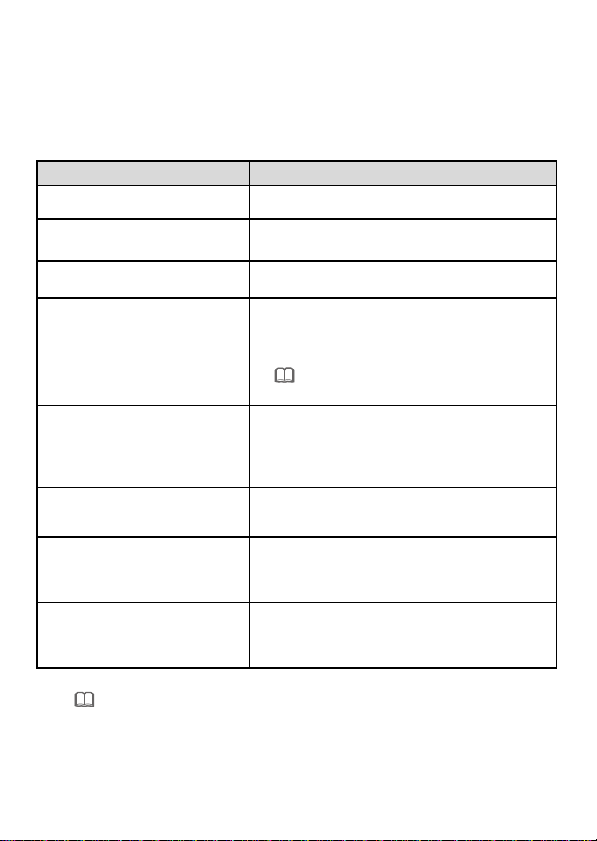
Product
Function
HG8120 series
2 Ethernet ports
1 POTS port
HG8045 series
4 Ethernet ports
Wi-Fi access
HG8240 series
4 Ethernet ports
2 POTS ports
HG8245 series
4 Ethernet ports
2 POTS ports
1 USB port
Wi-Fi access
The HG8245Q provides two USB ports.
HG8247 series
4 Ethernet ports
2 POTS ports
1 USB port
1 CATV port
Wi-Fi access
HN8055 series
5 Ethernet ports
2 USB ports
Wi-Fi access
HN8245 series
4 Ethernet ports
2 POTS ports
2 USB ports
Wi-Fi access
HN8255 series
5 Ethernet ports
2 POTS ports
2 USB ports
Wi-Fi access
NOTE
NOTE
The devices that support Wi-Fi access are classified into devices equipped with external
antennas and devices equipped with internal antennas.
If some device types are not in the preceding list, refer to http://www.huawei.com.
Fireproof precautions:
Keep the device away from large heat source equipment, bare flames, and high-power devices,
such as electric heaters, candles, and blow drier, to eliminate safety risks.
If there are aged cables or power socket facilities on the power supply line to or near the device,
replace them in time to eliminate safety risks. The power supply voltage of the device must meet
the input voltage requirement.
Product Overview
2
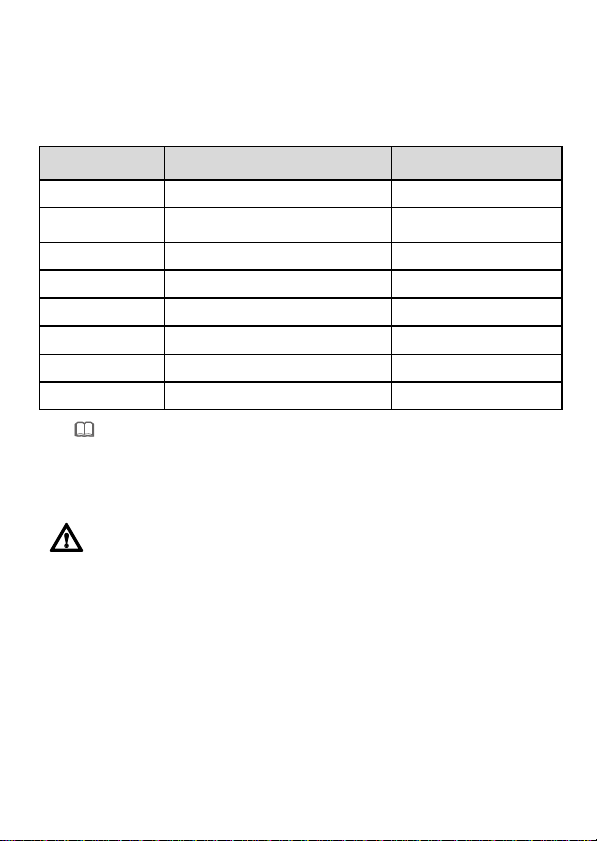
GPON Terminal
Weight
(Including the Power Adapter)
Maximum System Power
Consumption
HG8120 series
About 315 g
≤ 5.5 W
HG8045 series
About 345 g
≤ 8 W
HG8240 series
About 400 g
≤ 10 W
HG8245 series
About 1000 g
≤ 15.5 W
HG8247 series
About 500 g
≤ 18 W
HN8055 series
About 2000 g
≤ 36 W
HN8245 series
About 2000 g
≤ 30 W
HN8255 series
About 2500 g
≤ 36 W
NOTE
CAUTION
Technical Specifications
Power adapter input: 100–240 V AC, 50–60 Hz
System power supply: See the nameplate on the device.
Ambient temperature: 0ºC to +40ºC
Ambient humidity: 5%–95% (non-condensing)
For other technical specifications, see the following table.
If the appearance of the product in this document differs from the actual product, the actual
product prevails.
Installing the GPON&XG-PON Terminal
1. Do not install PON terminals outdoors or on the outdoor cabinets.
2. PON terminals can be mounted onto a wall or be placed on a workbench. Do not install
3. The terminal cannot be connected to other devices such as GPON terminals, switch and
4. After the PON terminal is installed with a foot-stand, do not remove the foot-stand unless
Mounting a GPON terminal on the desk
The figure blow uses an HG8247H as an example to show the ONT that is horizontally placed on a desk.
PON terminals in other modes, such as the ceiling.
router.
it is necessary. When you remove the foot-stand, apply force evenly on the two sides of
the foot-stand to avoid damages to the PON terminal.
3

NOTE
Mounting terminal vertically on the desk
(Only supported by some product models)
Install the foot-stand to the ONT according to the following figure, and place the ONT vertically on the
desk. The HN8245Q is used as an example here.
XG-PON terminals such as HN8245Q can not be horizontally placed on a desk or mounted
onto the wall.
4
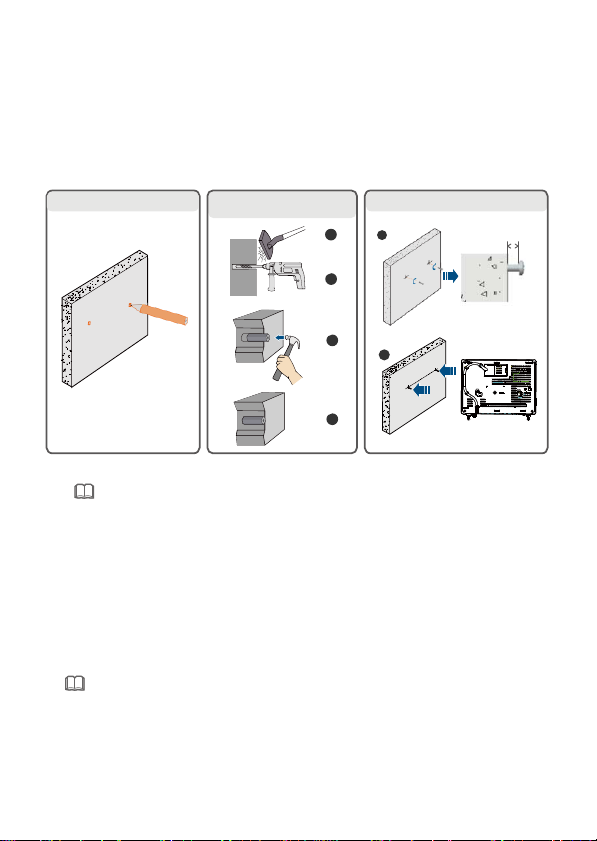
2
1. Mark the installation positions.
2. Drill two holes and install
expansion bolts.
3. Install screws and the GPON terminal.
1
2
4
3
1
3 mm
NOTE
NOTE
1. The optical fiber connector connected to the optical port on the wall varies depending on
actual conditions.
2. To ensure normal use of fibers, make sure that the fiber bend radius is larger than 30 mm.
Mounting a GPON terminal onto the wall
(Only supported by some product models)
Step 1 Mark the positions of two holes used for mounting a GPON terminal, ensure that the
two holes have the same spacing as the two mounting holes.
Step 2 Select a proper drill according to the outer diameter of the screws. Use a hammer drill
to drill the marked positions on the wall. Then clean the wall and install two expansion
bolts.
Step 3 Use a screwdriver to fasten the screws into the expansion bolts, leaving the heads of
the screws 3 mm over the wall. Then install the GPON terminal to the screws.
This terminal is mainly placed horizontally on a desk. When it is mounted onto a wall, the
silkscreen of its indicator is reversed. If you have a special requirement on the silkscreen,
purchase another terminal.
Connecting Cables
Ports on GPON terminals of all types may be different. Therefore, connect cables based on the ports
that are actually supported by the device. If the external device is different from the device in the figure,
see the description for connections of the external device. This document lists connections of typical
devices.
5
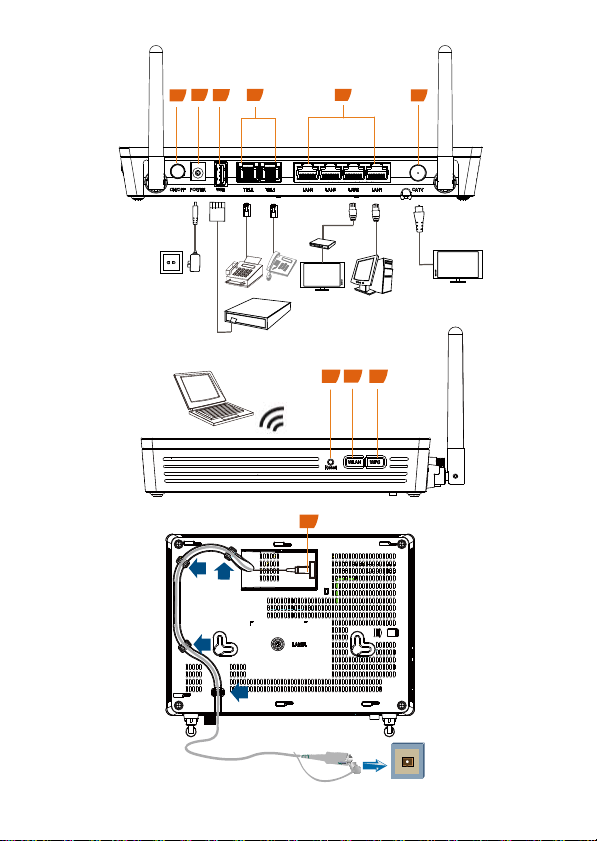
1
2
5
4
6
3
Fax machine
Phone
PC
TV set
IP STB
Power socket
USB storage device
TV set
Wi-Fi terminal
789
10
Optical port
HG8247H
6
