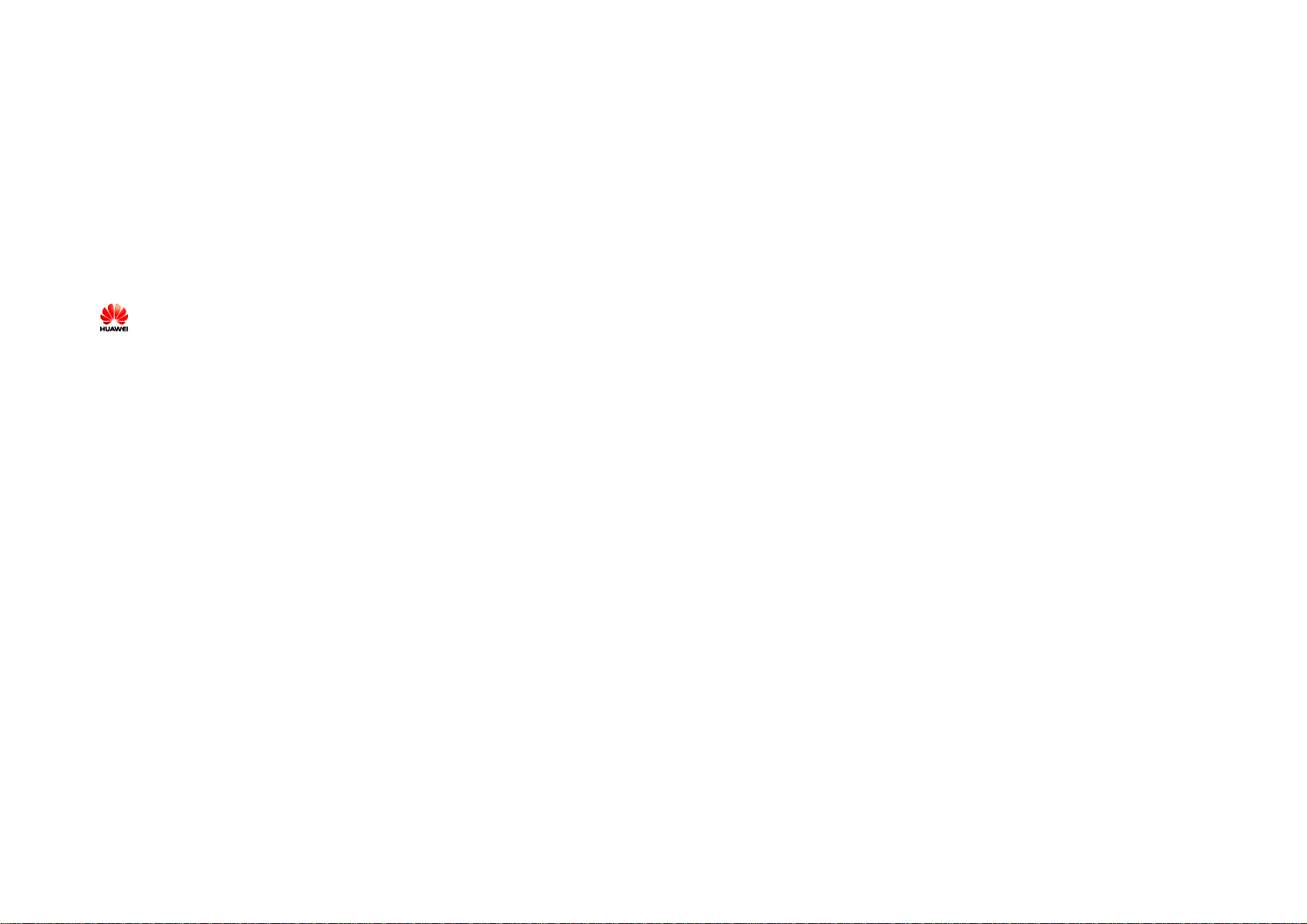
Copyright © 2007 Huawei Technologies Co.,
Ltd.
All Rights Reserved
No part of this manual may be reproduced or transmitted in any
form or by any means without prior written consent of Huawei
Technologies Co., Ltd.
Trademarks
and HUAWEI are trademarks of Huawei Technologies Co., Ltd.
All other trademarks mentioned in this manual are the proper ty of
their resp ective holders.
Notice
The information in this manual is subject to change without notice.
Every effort has been made in the preparation of this manual to
ensure accuracy of the contents, but all statements, information,
and recommendations in this manual do not constitute the warranty
of any kind, expressed or implied.
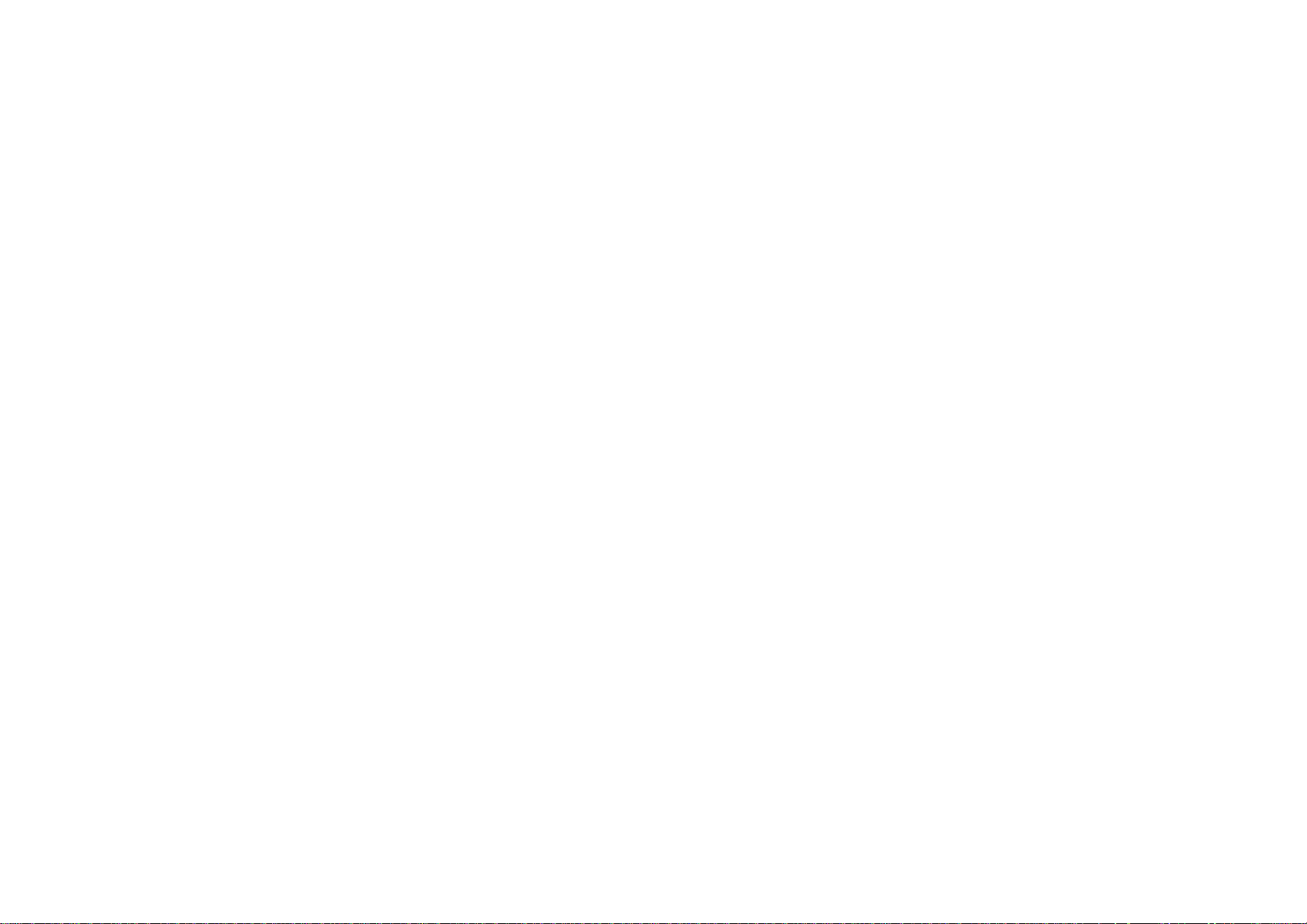
Contents
Getting to Know Your Data Card 1
Requirements for the Laptop 2
Getting Started 2
Installation 3
Troubleshooting 4
Warnings and Precautions 6
i
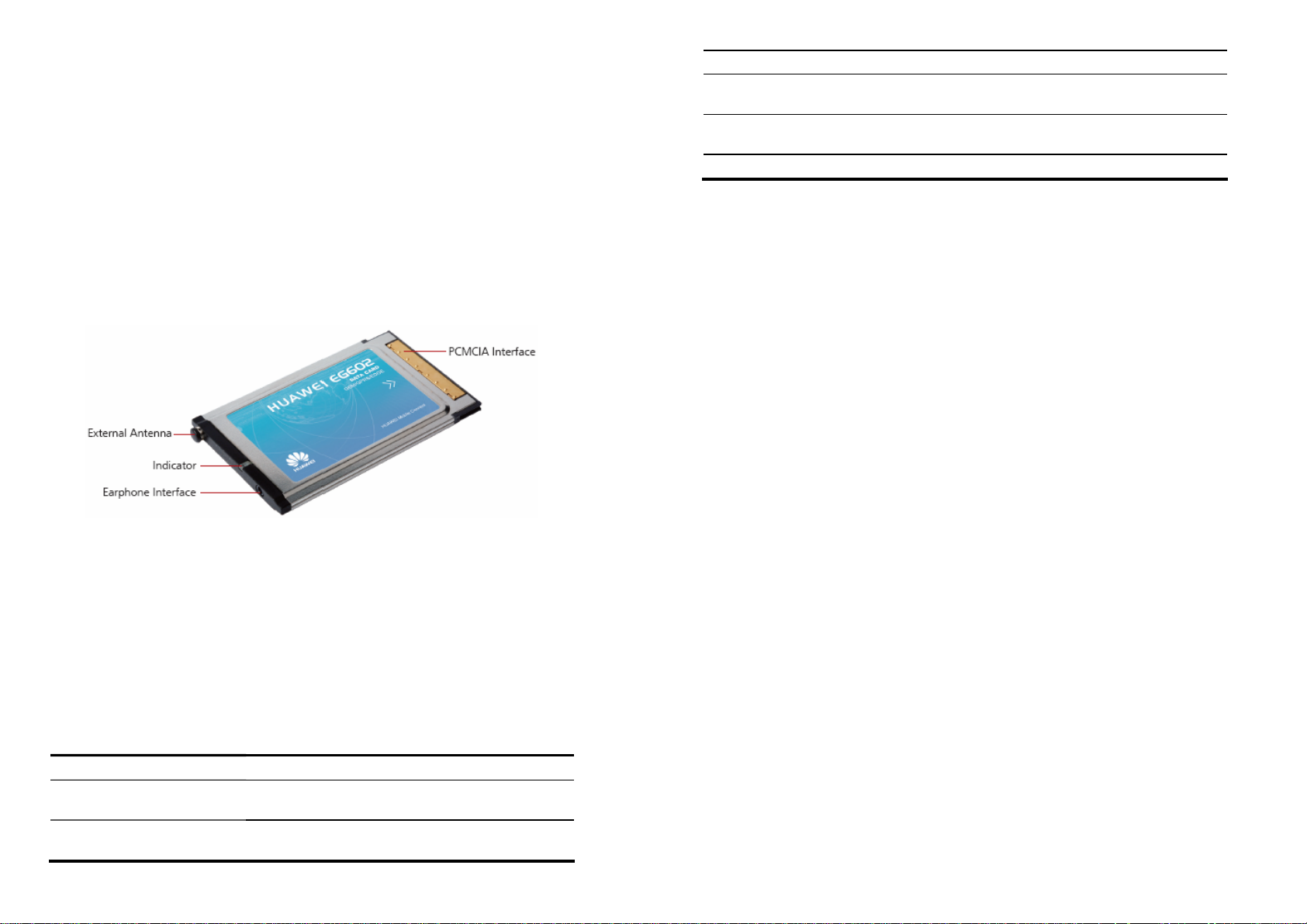
Thank you for purchasing Huawei EG602 EDGE data card (hereinafter referred
to as the EG602).
Note: The actual transmission rate is network-and-environment dependent.
This manual briefs the profiles of Huawei ECG602 EDGE data card, in cluding the
preparation, installation/uninstall process, and safety precautions.
You are highly recommended to read the manual before using the data card.
Getting to Know Your Data
Card
This is a sketch for Huawei EG602 EDGE data card. The actual product may
differ.
Green, always on The GSM/GPRS/EDGE connection is set up.
Blue, always on SIM card is not installed. SIM card is invalid.
PIN code is required.
Blue, blinking twice every
3s
Off The EG602 is offline or removed from a laptop.
The EG602 fails to search the network.
Earphone Interface
Connects the earphone.
External Antenna
Receives signals.
PCMCIA Interface
Connects the data card to a laptop.
Indicators
The following table gives information on indicators of the EG602.
Status Description
Green, blinking twice
every 3s
Green, blinking twice
every 3s
The EG602 is powered on.
The EG602 is registered to a GSM/GPRS/EDGE
network.
1
2

Requirements for the Laptop
Before using the EG602, configure the laptop according to the following
requirements.
Item Requirements
Card slot Type II PCMCIA slot, CARDBUS
CPU 1.33 MHz Pentium or above
866 MHz Pentium or above is recommended.
Memory: 32 MB RAM or above
128 MB or above is recommended.
Free space on the hard
disk
Operating system Windows XP, Windows 2000 or Window Vista
Screen resolution 800 × 600 or above
Note: Improper configurations may degrade the computer performance. Make sure
that the computer configurations meet the requirements.
For Windows XP, it is recommended to install patches such as Service Pack 2 or
above.
For Windows 2000, it is recommended to install patches such as Service Pack 4
or above.
100 MB or above
1024 × 768 is recommended.
Getting Started
1. According to the arrow direction labeled on the back of the EG602, insert the
SIM card into the card slot. Make sure that the contact area on the card is
facing down and the beveled corner on the card is facing inwards.
2. Insert the SIM card slot into the PCMCIA interface of the laptop.
3
4

Installation Guide
The procedure for installing the data card program is subject to the operating
system installed on your laptop. The following section takes Windows XP as an
example.
Installing the EG602
1. Insert the EG602 into the PCMCIA interface of the laptop.
2. The driver runs automatically.
The Welcome interface is displayed.
Note: If the driver does not run automatically, double-click My Computer. Then
double-click Mobile Partner CD-ROM to install the driver. Alternatively, open
My Computer > Mobile Partner. Then double-click Autorun.exe to install the
driver.
If there is more than one language, the Installer Language interface is
displayed. Select a language and click OK.
3. Click Next.
The License Agreement interface is displayed.
4. Read the license agreement carefully. If you agree with the license
agreement, select I agree….
The Choose Install Location interface is displayed.
5. Choose the install directory and click Next.
The Choose Start Menu Folder interface is displayed.
6. Choose or create the start menu folder and click Install.
Mobile Partner is installed.
7. Click Finish to complete the installation.
Launching the Mobile Partner
After the EG602 is installed, Mobile Partner is launched automatically. Then
every time the EG602 is inserted into the PC, the Mobile Partner is launched
automatically.
You can double-click the shortcut icon of Mobile Partner to launch it.
Removing the EG602
Follow these steps strictly to remove the EG602 from the laptop. Otherwise,
your operating system may be damaged even if it is in the standby mode.
Note: Before removing the EG602, log out of Mobile Partner.
1. Double-click in the system tray.
The Safely Remove Hardware interface is displayed.
2. Select Huawei Data Card (actual name based on the name displayed in this
menu – "Huawei Mobile Connect - 3G Modem" for example) in the
Hardware devices list, and click Stop.
The Stop a Hardware device interface is displayed.
3. Click OK.
4. When the Safe To Remove Hardware prompt is displayed, click OK and
remove the Data Card.
Uninstalling the Mobile Partner
1. Click Start Menu.
2. Click Control Panel.
3. Find the management program, and click Add/Remove Program to
uninstall it.
Note: It is recommended to restart the laptop after the uninstall to ensure that Mobile
Partner is completely cleared.
Troubleshooting
Note: For more details, refer to the user manual.
When the EG602 is inserted to the laptop for th e fi rst time,
the driver does not run automatically.
1. After detecting a new hardware, the operating system needs t o prepa re for
the driver installation. Please wait for about one minute.
2. Make sure that the EG602 is inserted to the laptop properly and is
displayed in the system tray. Otherwise, re-insert the EG602 to the laptop.
3. Check whether the auto play function of the operatin g system is disabled. If
no, enable the auto-play function.
4. Check whether Mobile Partner CD-ROM icon is displayed in the My
Computer interface.
y If no, remove the EG602 from the laptop and restart the laptop. Then
re-insert the EG602 to the laptop.
y If yes, double click the Mobile Partner CD-ROM; alternatively, open
Mobile Partner and double-click Autorun.exe.
Follow the steps to enable the auto-play function:
1. Select Start > Run. Then enter gpedit.msc and click OK.
The Group Policy interface is displayed.
2. Select Local Computer Policy > Computer Configuration >
Administrative Template > System > Turn off Autoplay.
In the Turn off Autoplay Properties dialog box, select Not Configured or
Disabled.
3. Select Local Computer Policy > User Configuration > Administrative
Template > System > Turn off Autoplay.
In the Turn off Autoplay Properties dialog box, select Not Configured or
Disabled.
5
6

After Mobile Partner is installed, Mobile Partner is not
launched automatically.
1. Check whether the auto play function of the operating system is disabled. If
no, enable the auto-play function.
2. Check whether the Mobile Partner sho rtcut icon is displa yed on the desktop.
If yes, double-click it to launch Mobile Partner.
3. Make sure that the EG602 is inserted to the laptop properly.
If the EG602 is not detected or there is a yellow excalmatory mark above the
EG602, do the following:
1) Select Start > Control Panel > Performance and Maintenance >
Administrative Tools > Computer Management.
2) Select Device Manager > Standard floppy disk control.
3) Right-click NEC PCI to USB Open Host Controller and select Uninstall.
4) Select Scan for hardware changes to detect the EG602.
Alternatively, remove the EG602 an d re-insert it to the laptop.
The dial-up access fails after the OS recovers from the
dormant or standby mode.
1. Select Start > Control Panel > Performance and Maintenance >
Administrative Tools > Computer Management.
2. Select System Tools > Device Manager.
3. Right-click HUAWEI Mobile Connect – 3G Modem and select Uninstall.
4. Click OK.
5. Select Scan for hardware changes to detect HUAWEI Mobile Connect – 3G
Modem.
If the issue persists after you perform the above-mentioned procedures.
Remove the EG602 and restart your laptop. Then re-insert the EG602 to your
laptop.
After the EG602 is inserted to the laptop, the laptop stays at
the Windows startup interface.
In the BIOS mode, check the USB and network adapter settings. It is
recommended to enable USB and network adapters.
Warnings and Precautions
General Recommendations for Use
Always handle your wireless device with care and keep it in a clea n and
dust-free place. Do not expose your wireless device to open flames or lit
tobacco products.
y Always keep your wireless device dry.
y Do not drop, throw or try to bend your wireless device.
y Do not paint or scratch your wireless device.
y Do not attempt to disassemble your wireless device. Doing so will void
warranty. Only authorized personnel are allowed to do so.
y This product requires a minimum distance of 1.5 cm from the body when
in operation.
y Use approved accessories only. Do not connect your wireless device to
any incompatible products.
Laws and Regulations
Do not operate your wireless device where it may be unsafe to do so or
where you are required not to do so.
To deactivate your wireless device, stop all applications using the wireless
device first and then remove the wireless device from your PC.
Obey all local laws, regulations, rules, or ders, signs and notices while using
the wireless device. Signs about the use of mobile phones should also be
obeyed as referring to other wireless equipment including wireless devices
provided by Huawei.
Deactivate in Explosive Areas
Deactivate your wireless device where the air is potentially explosiv e. It is
rare, but your PC could generate sparks.
Deactivate in Blasting Areas
Deactivate your wireless device where blasting is in progress.
Remote-controlled radio frequency (RF) devices are often used at
construction sites to set off blasting.
7
Deactivate in Aircrafts
Deactivate your wireless device before boarding or in any aircraft. Wireless
devices can cause interference in aircrafts.
Deactivate at Hospitals
Obey regulations or rules at hospitals. Deactiv ate your wireless device near
medical equipment. Wireless devices can cause interference to cardiac
8

pacemakers, implanted defibrillators or other me dical equipment.
Deactivate near Hearing Devices
Deactivate your wireless device near hearing dev ices. People with hearing
aids may experience interfering noise near wireless devices.
Recommendations for Children
Do not allow children to play with your wireless device. They could hurt
themselves or others, or could accidentally damage the wireless device.
Your wireless d evice contains small parts with sharp edges that may cause
an injury or a choking hazard.
Deactivate While Driving
Do not use the wireless device while driving.
Immunity to Interference
Your wire less device is immune to interfer ences caused by audible signals.
Cleaning and Maintenance
y Before you clean or maintain the wireless device, stop all applications
using the wireless device and remove your wireless device from your PC.
y Clean your wireless device with a piece of soft antistatic cloth.
y If the wireless device or any of its accessories does not wor k , tur n to an
authorized service center for help.
Environmental Protection
Observe the local regulations regarding the disposal of your packaging
materials, old wireless device and its accessories. Please promote their
recycling.
Restart on ESDs
Software will attempt to re-initialize a connection once a substantial
electrostatic discharge causes the device to reset. If the software is not
operational after an ESD, restart the software application.
Agency/Regulatory Information
The wireless device is approved for use in many regions of the world. In
these regions, the device meets all radio frequency exposure requirements.
The following approvals and notices apply in specific regions as noted.
Radio Frequency Exposure
To ensure compliance at all times with the R&TTE Directive* 1999/5/EC,
the wireless device can be held in the hand but still requires a minimum
distance of 1.5 cm from the body when in operation. For body-worn use, it
must be suitably mounted so that it is at lea st 1.5 cm awa y from the body.
Mounting accessories (for example, belt clips) can not be made of metal. Do
not put the wireless device in your pocket.
* The general public RF exposure limits referenced in the R&TTE Directive
are consistent with the published Guidelines of the International
Commission on Non-Ionizing Radiation Protection (ICNIRP) 1998. ICNIRP
is a formally recognized non-governmental organization in Non-Ionising
Radiation Protection for the World Health Organisation (WHO), the
International Labour Organisation (ILO) and the European Union (EU). For
more information, visit the ICNIRP website at www.icnirp.de.
Certification Information (SAR)
THIS DEVICE MEETS T HE GOVERNMENT'S REQUIREMENT S FOR EXPOSURE
TO RADIO FREQUENCY ELECTROMAGNETIC FIELD.
Your wir eless device is a low-power r adio tr ansmitter and receiver. When it
is running, it emits low levels of r adio frequency energy (also known as
radio waves or radio frequency fields).
Governments around the world have adopted comprehensive international
safety guidelines, developed by scientific organizations, e.g. ICNIRP
(Internat ional C ommis sion o n Non- Io nizing R adiati on Pr otectio n) a nd IEE E
(Institute of Electrical and Electronics Engine ers Inc.), through periodic and
thorough evaluation of scientific studies. These guidelines establish
permitted levels of r adio wa ve exposur e for the public. The leve ls include a
safety margin designed to assure the safety of all persons, regardless of
age and health, and to account for any variations in measurements.
Specific Absorption Rate (SAR) is the unit of measurement for the amount
of radio frequency energy absorbed by the body when you use a wireless
device. The SAR value is determined at the highest certified power level in
laboratory conditions, but the actual SAR level of the wir eless device while
operating can be well below the value. This is because the wireless device
is designed to use the minimum power required to reach the network.
All models of Huawei's wireless device are designed to meet radio
frequency exposure guidelines such as Europe an Council Recommendatio n
and Federal Communications Commission Notice (United States).
European Council Recommendation: Before a wireless device model is
available for sale to the p ublic, it must be tested according to the technical
standard-EN 50361 and not exceed the limit established by the European
Council Recommendation: 1999/519/EC for safe exposure.
The SAR limit adopted by the 1999/519/EC is 2.0 watts/kilogram (W/kg)
averaged over ten gram of tissue. The highest SAR value for this device
type when tested is 1.52 W/kg.
[EN 50361 scope states "This basic standard applies to any
electromagnetic field (EM) transmitting devices intended to be used with
the radiating part of the equipment in close proximity to the human ear
including mobile phones, cordless phones, etc. The frequency r ange is 300
MHz to 3 GHz. Therefore, the above text does not address primary use of
9
10

the wireless device product.]
Federal Communications Commission Notice (United States):
Before a wireless device model is available for sale to the public, it must be
tested and certified to the FCC that it does not exceed the limit established
by the government-adopted requirement for safe exposure.
The SAR limit adopted by the USA and Canada is 1.6 watts/kilogram (W/kg)
averaged over one gram of tissue. The highest SAR value reported to the
FCC and IC for this device type when tested for use is 1.18 W/kg. [There is
no reference to the specific reference standard or its applicability to the
intended use of the product.]
This device complies with part 15 of the FCC Rules. Oper ation is subject to
the following two conditions: (1) This device may not cause harmful
interference, and (2) this device must accept any interference received,
including interference that may cause undesired operation.
Changes or modif ications n ot appro ved by the responsib le party could void
the user′s authority to operate the equipment.
Note: This equipment has been tested and found to comply with the limits
for a Class B digital device, pursuant to part 15 of the FCC Rules. These
limits are designed to provide reasonable protection against harmful
interference in a residential installation.
This equipment generates, uses and can radiate radio frequency energy
and, if not installed and used in accordance with the instructions, may
cause harmful interference to radio communications. However, there is no
guarantee that interfere nce will not occur in a particular ins tallation. If this
equipment does cause harmful interference to r adio or television reception,
which can be determined by turning the equipment off and on, the user is
encouraged to try to correct the interference by one or more of the
following measures:
—Reorient or relocate the receiving antenna.
—Increase the separation between the equipment and receiver.
—Connect the equipment into an outlet on a circuit different from that to
which the receiver is connected.
—Consult the dealer or an experienced radio/TV technician for help.
Version: V100R001_01 Part Number: 31018199
11
