Page 1
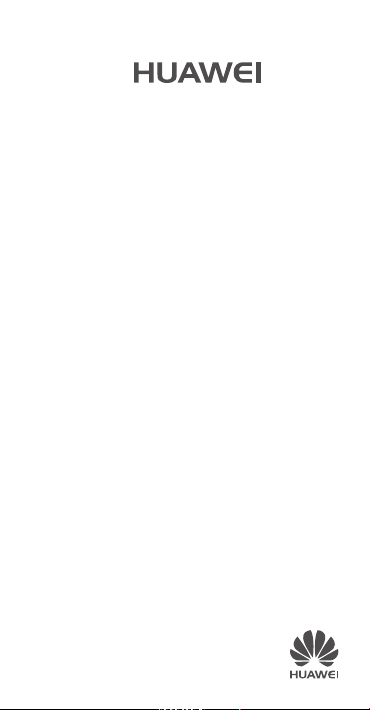
Quick Start Guide
ECO
Page 2
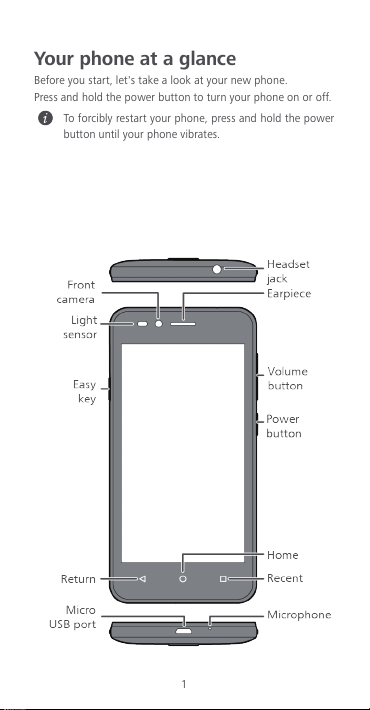
1
Your phone at a glance
Before you start, let's take a look at your new phone.
Press and hold the power button to turn your phone on or off.
To for ci bly re sta rt yo ur ph one , pre ss an d hol d t he po we r
button until your phone vibrates.
Page 3
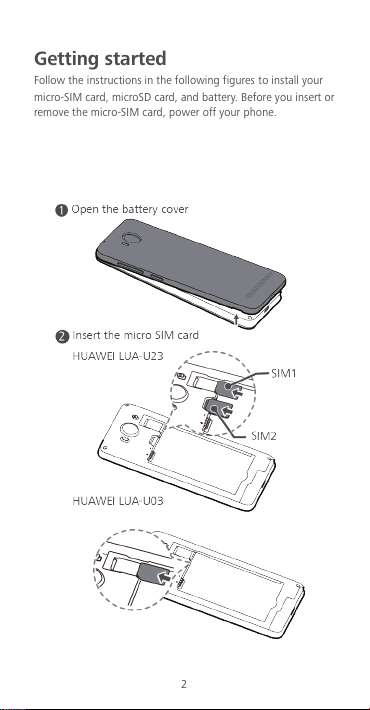
2
Getting started
Follow the instructions in the followi ng fig ures to install your
micro-SIM card, microSD card, and battery. Before you insert or
remove th e micro-SIM card, power off your phone.
Page 4
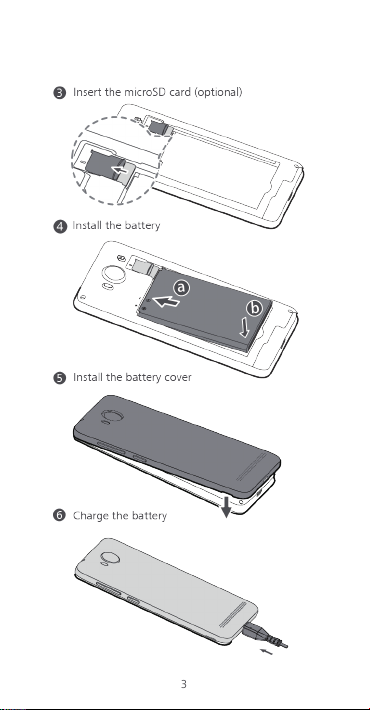
3
Page 5
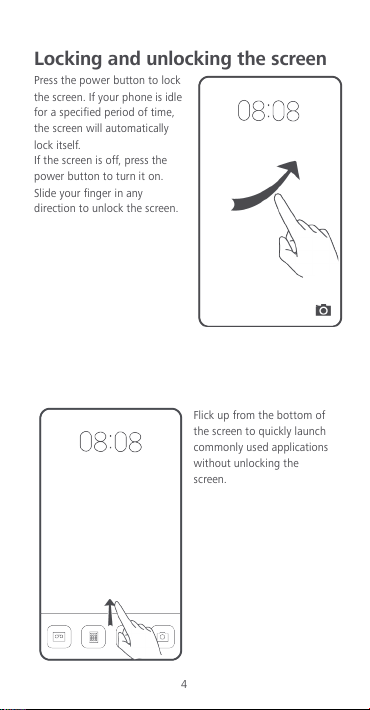
4
Locking and unlocking the screen
Press the power button to lock
the screen. If your phone is idle
for a specified period of time,
the screen will automatically
lock itself.
If the screen is off, press the
power button to turn it on.
Slide your finger in any
direction to unlock the screen.
Flick up f rom the bottom of
the screen to quickly launch
commonly used applications
without unlocking the
screen.
Page 6
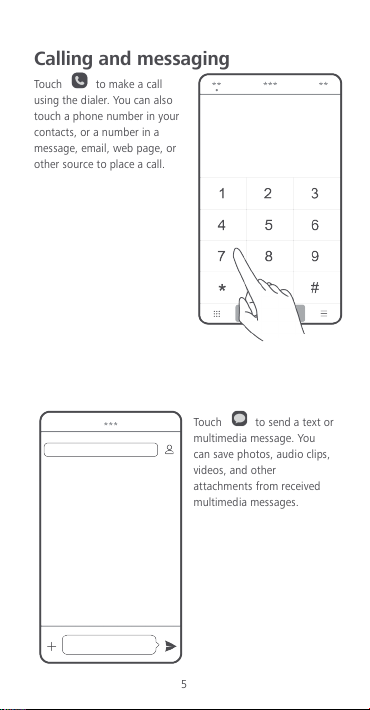
5
Calling and messaging
Tou ch to make a call
using the dialer. You can also
touch a phone number in your
contacts, or a number in a
message, email, web page, or
other source to place a call.
Tou ch to send a text or
multimedia message. You
can save photos, audio clips,
videos , and other
attachments from received
multimedia messages.
Page 7
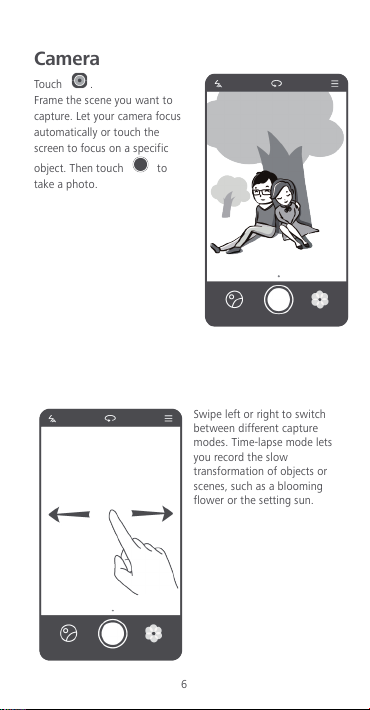
6
Camera
Tou ch .
Frame the scene you want to
capture. Let your camera focus
automatically or touch the
screen to focus on a specific
object. Then touch to
take a photo.
Swipe l eft or right to swi tch
between different capture
modes. Time-lapse mode lets
you record the slow
transformation of objects or
scenes, such as a blooming
flower or the setting sun.
Page 8
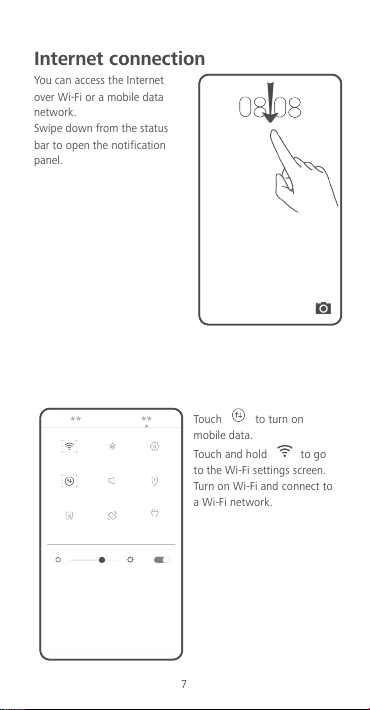
7
Internet connection
You c an a cc es s th e I nt er ne t
over Wi-Fi or a mobile data
network.
Swipe d own from the statu s
bar to open the notification
panel.
Tou ch to turn on
mobile data.
Tou ch and h old to go
to the Wi-Fi settings screen.
Tur n o n Wi-Fi and connect to
a Wi-Fi network.
Page 9

8
Backing up data
Tou ch .
Tou ch to open the
settings menu. You can set
how often you want to back
up your data by following the
onscreen instructions.
Tou ch and select the
data that you want to back
up, such as your contacts,
messages, and photos. Then
follow the onscreen
instructions to complete the
backup.
Page 10

9
Phone manager
Tou ch .
You c an q ui ck ly s can y ou r
phone for potential risks with
one touch. Follow the
onscreen instructions to use
one-touch optimization, or
manually clean the system
storage and manage your
applications.
Tou ch the o pti ons on t he
screen to clean your system
trash, set the harassment
filter, activate power saving
mode, manage your
applications' notification
permissions, and more.
Page 11

10
Personal information and data security
The use of some functions or third-party applications on your
device could result in your personal information and data being
lost or becoming accessible to others. Several measures are
recommend ed to h elp you protect personal and confidential
information.
z!
Place your device in a safe area to prevent it from
unauthorized use.
z!
Set your device screen to lock and create a password or
unlock pattern to open it.
z!
Period icall y back up personal information kept on your
SIM/USIM card, memory card, or stored in your device
memory. If you change to a different device, be sure to
move or delete any personal information on your old
device.
z!
If you are worried about viruses when you receive messages
or emails from a stranger, you can delete them without
opening them.
z!
If you use your device to browse the Internet, avoid
websites that might pose a security risk to avoid theft of
your personal information.
z!
If you use services such as Wi-Fi tether or Bluetooth, set
passwords for these services to prevent unauthorized
access. When thes e services are not in use, turn the m off.
z!
Install or upgrade device security software and regularly
scan for viruses.
z!
Be sure to obtain third-party applications from a legitimate
source. Downloaded third-party applications should be
scanned for viruses.
z!
Install security software or patches released by Huawei or
third-party application providers.
z!
Some applications require and transmit location
information. As a result, a third-party may be able to share
your location information.
Page 12

11
z!
You r de vi ce m ay p rov id e de te ct io n an d di ag no st ic
information to third-party application providers. Third party
vendors use this information to improve their products and
services.
Legal notice
Copyright © Huawei Technologies Co., Ltd.
2016. All rights reserved.
Tra dem ark s a nd permissions
, , and are trademarks or registered
trademarks of Huawei Technologies Co., Ltd.
Android™ is a trademark of Google Inc.
The Bluetooth® word mark and logos are registered trademarks
owned by Bluetooth SI G, Inc. and any use of such mar ks by
Huawei Technologies Co., Ltd. is under license.
Other trademarks, product, service and company names
mentioned may be the property of their respective owners.
Third-Party software statement
Huawei does not own the intellectual property of the
third-party software and applications that are delivered with
this product. Therefore, Huawei will not provide any warranty
of any kind for third party software and applications. Neither
will Huawei provide supp ort to customers who use third-party
software and applications, nor be responsible or liable for the
functions or performance of third-party software and
applicatio ns.
Third-party software and applications services may be
interrupted or terminated at any time, and Huawei does not
guarantee the availability of any content or service. Third-party
service providers provide content and services through network
or transmission tools outside of the control of Huawei. To the
greatest extent permitted by applicabl e law, it is explicitly
stated that Huawei shall not compe nsate or be liable for
Page 13

12
services provided by third-party service providers, or the
interruption or termination of third-party contents or services.
Huawei shall not be responsible for the legality, quality, or any
other aspects of any software installed on this product, or for
any uploaded or downloaded t hird-party works in any form,
including but not limited to texts , images, videos, or software
etc. Customers shall bear the risk for any and all effects,
including incompatibility between the software and this
product, which result from installing software or uploading or
downloading the third-party works.
This product is based on the open-source Android™ platform.
Huawei has made necessary changes to the platform.
Therefore, this product may not support all the functions that
are supported by the standard Androi d platform or may be
incompatible with third-party software. Huawei does not
provide any warranty or representation in connect with any
such compati bility and expressly excludes all liability in
connection with such matters.
DISCLAIMER
ALL CONTENTS OF THIS MAN UAL ARE PR OVIDED “AS IS”.
EXCEPT AS REQUIRED BY APPLICABLE LAWS, NO WARRANTIES
OF ANY KIND, EITHER EXPRESS OR IMPLIED, INCLUDING BUT
NOT LIMITED TO, THE IMPLIED WARRANTIES OF
MERCHANTABILITY AN D FITNESS FOR A PARTICULAR PURPOSE ,
ARE MADE IN RELATION TO THE ACC URACY, RELIABILITY OR
CONTENTS OF TH IS MAN UAL.
TO THE MAXIMUM EXTENT PERMITTED BY APPLICABLE LAW,
IN NO EVENT SHALL HUAWEI BE LIABLE FOR ANY SPECIAL,
INCIDENTAL, INDIRECT, OR CONSEQUENTIA L DAMAGES, OR
LOSS OF PROFITS, BUSINESS, REVENUE, DATA, GOODWILL
SAVINGS OR ANTICIPATED SAVINGS REGARDLESS OF
WHETHER SUCH LOSSES ARE F ORSEEABLE OR NOT.
THE MAXIMU M LIABILITY (TH IS LIMITATION SHALL NOT APPLY
TO LIABILITY FOR PER SONAL INJ URY TO THE EXTENT
APPLICABLE LAW PROHIBITS SUCH A LIMITATION) OF HUAWEI
ARISING FROM THE USE OF THE PRODUCT DESCRIBED IN THIS
MANUAL SHALL BE LIMITE D TO THE AMO UNT PAID BY
CUSTOMERS FOR THE PURCHASE OF THIS PRODUCT.
Page 14

13
Privacy policy
To bet ter u nde rst and ho w we pro te ct you r p ers on al
information, please see the privacy policy at
http://consumer.huawei.com/p rivacy-policy.
Page 15

14
Safety information
This section contains important information about the
operation of your device. It also contains information about
how to use t he device safely. Read this information c arefully
before using your device.
Electronic device
Do not us e your device if using the device is prohi bited. Do not
use the device if doing so causes danger or interference wi th
other electronic devices.
Interference with medical equipment
z!
Follow rul es and reg ulations set forth by hospitals and
health care facilities. Do not use your device wh ere
prohibited.
z!
Some wireless devices may affect the performance of
hearing aids or pacemakers. Consul t your service provider
for more information.
z!
Pacemaker manufac turer s recommend that a minimum
distance of 15 cm be maintained between a device and a
pacemaker to prevent potential interference with the
pacemaker. If using a pacemaker, hold the device on the
side opposit e the pacemaker and do not carr y the devic e in
your front pocket.
Protecting your hearing when using a headset
z!
To pre ven t p oss ib le hea rin g d am age , d o not
listen at hi gh volume levels for long periods.
z!
Using a headset at high volumes may damage yo ur hearing .
To red uce th is ri sk, lo wer t he hea dse t vol ume to a sa fe and
comfortable level.
z!
Exposure to high volumes w hile driving may cause
distraction and increase your risk of an accident.
Page 16

15
Areas with flammables and explosives
z!
Do not use t he device where flammables or explosives are
stored (in a gas station, oil depot, or chemical plant, for
example). Using your devi ce in these environments
increases the ri sk of explosi on or fire. In addition, follow
the instructions indicated in text or symbols.
z!
Do not st ore or t ransport the device in cont ainers with
flammable liquids, gases, or explosives.
Traf f ic secur ity
z!
Observe local laws and regulations while using the device.
To red uce th e r is k o f a cci de nts , d o n ot us e y our wi re les s
device while driving.
z!
Concentrate on driving. Your first responsibility is to drive
safely.
z!
Do not ho ld the device while driving. Use hands-free
accessories.
z!
When you must make or answer a call, p ull of the road
safely and park the vehicle first.
z!
RF signals may affect the electronic systems of motor
vehicles. For more information, consult the vehicle
manufacturer.
z!
Do not pl ace the d evice ov er the air bag or in the air bag
deployment area in a motor vehicle. Doing so may hurt you
because of the strong force when the air bag inflates.
z!
Do not use your device while flyi ng in an aircraft or
immediately before boarding. Using wireless devices in an
aircraft may dis rupt wireless networks, present a hazard to
aircraft operation, or b e illegal.
Operating environment
z!
Avoid dusty, damp, or dirty environments. Avoid m agnetic
fields. Using the device in these environments may result in
circuit malf unctions.
z!
Do not us e your device d uring thu nderstorms to protect
your device against any danger caused by lightning.
Page 17

16
z!
Ideal operating temperatures are 0 to 35. Ideal storage
temperatures are -20 to 45. Extreme h eat or cold may
damage your device or accessori es.
z!
Do not expose your devic e to direct sunlight (such as on a
car dashboard) for prolonged periods.
z!
To pro tec t you r d evi ce or ac ces so rie s f rom fi re or el ect ric al
shock hazards, avoid rain and moisture.
z!
Keep the devi ce away fro m sources of heat and fire, such as
a heater, microwave oven, s tove, water heater, radi ator, or
candle.
z!
Do not pl ace sharp metal objects, such as pins, ne ar the
earpiece or speaker. The earpiece may attract these objects
and result in injury.
z!
Stop using your device or applications for a while if the
device is overheated. If ski n is exposed to an overh eated
device for an e xtended period, low temp erature bur n
symptoms, such as red spots and darker pigmentation, may
occur.
z!
Do not use your device's camera flash directly in the eyes of
people or pets. Otherwise temporary loss of vision or
damage to the eyes may occur.
z!
Do not t ouch the device's antenn a. Otherw ise,
communication quality may be reduced.
z!
Do not allow chil dren or p ets to bi te or suck the d evice or
accessories. Doi ng so may result in damag e or expl osion.
z!
Observe local laws and regulations, and respect the privacy
and legal rights of others.
Child's safety
z!
Comply with all precautions with regard to child's safety.
Letting child ren play with the device or its accessories may
be dangerous. The device includes detachable parts that
may present a choking hazard. Keep away from children.
z!
The device and its accessories are not intended for use by
children. Children should only use the device with adult
supervision.
Page 18

17
Accessories
z!
Using an u napproved or inco mpatibl e power adapter,
charger or bat tery may caus e fire, expl osion or other
hazards.
z!
Choose only accessories approved for use with this model
by the device manufacturer. The use of any other types of
accessories may void the warranty, may violate local
regulations and laws, and may be d angerous . Please
contact your retailer for information about the availability
of approved accessories in your area.
z!
Use only t he follo wing list ed AC Adapters/Power Supplies:
HUAWEI: HW-050100U01, HW-050100A01,
HW-050100E01.
Charger safety
z!
For pluggable devices, the socket-outlet shall be installed
near the devi ces and shal l be easil y accessible.
z!
Unplug the charger from elect rical out lets and the device
when not in use.
z!
Do not drop or cause an impact to the charger.
z!
If the power cable is damaged (for exa mple, the co rd is
exposed or broken), or the p lug loosens, stop using it at
once. Continued use may lead to electric shocks, short
circuits, or fire.
z!
Do not t ouch the power c ord with wet hand s or p ull the
power cord to disconnect the charger.
z!
Do not t ouch the device or the ch arger with wet h ands.
Doing so ma y lead to s hort circui ts, malfunc tions, o r electric
shocks.
z!
If your charger has been exposed to water, other liquids, or
excessive moisture, take it to an authori zed service center
for inspection.
z!
Ensure that the charger meets the requirements of Clause
2.5 in IEC60950-1/EN60950-1 and has been tested and
approved accord ing to national or local standards.
Page 19

18
z!
Connect the device only to products with the USB-IF logo
or with USB-IF compliance program completion.
Battery safety
z!
Do not connect b attery p oles with conduct ors, suc h as keys,
jewelry, or other metal materials. Doing so may short-circuit
the battery and cause injuries or burns.
z!
Keep the battery away from excessive heat and direct
sunlight. Do not place it on or in heating devices, such as
microwave ovens, stoves, or radiators. Batteries may
explode if overheated.
z!
Do not at tempt to mod ify or rem anufact ure the b attery,
insert foreign objects into it, or immerse or expose it to
water or other liquids. Doing so may lead to fire, explosion,
or other hazards.
z!
If the battery leaks, ensure that the electrolyte does not
make direct contact with your skins or eyes. If the
electrolyte touches your skins or splashes into your eyes,
immediately flush with clean water and consult a doctor.
z!
In case of battery deformation, color change, or
overheating while charging or storing, immediately stop
using the device and remove the battery. Continued use
may lead to battery leakag e, fire, or explosion.
z!
Do not put batteries in fire as they m ay explode. Damaged
batteries may also explode.
z!
Dispose o f used batteries in accord ance wi th local
regulations. Improper battery use may lead to fire,
explosion, or other hazards.
z!
Do not allow chil dren or p ets to bi te or suck the b attery.
Doing so may result in damage or explosion.
z!
Do not smash or pierce the b attery, or expose it to high
external press ure. Doing so may lead to a short circuit or
overheating.
z!
Do not drop the device or battery. If the device or battery is
dropped, especially on a hard surface, and may be
damaged.
Page 20

19
z!
If the device standby time shortens significantly, replace the
battery.
Cleaning and maintenance
z!
Keep the d evice and accessories dr y. Do not attempt to dry
it with an exter nal heat source, such as a microwave oven
or hair dryer.
z!
Do not expose your devic e or accessories to extrem e heat
or cold. These environments may interfere with proper
function and may lead to fire or explosion.
z!
Avoid co llision, w hich may lead to device malfunctions ,
overheating, fire, or explosion.
z!
Before you clean or maintain the device, stop using it, stop
all applications, and disconnect all cables connected to it.
z!
Do not us e any chemical detergent, powder, or other
chemical age nts (such as alcohol and benzene) to clean the
device or accessories. These substances may cause damage
to parts or present a fire hazard. Use a clean, soft, and dry
cloth to cl ean the devi ce and accessori es.
z!
Do not place magneti c stripe cards, such as credit cards and
phone cards, near the device for extend ed periods of time.
Otherwise the magnetic stripe cards may be damaged.
z!
Do not d ismant le or remanufacture the device and its
accessories. T his voids the warr anty and releases the
manufacturer from liability for damage. In case of damage,
contact an authorized service center for assistance or repair.
z!
If the device screen is broken in a collision, immediately
stop using t he device. Do not touch or attempt to remove
the broken parts. Promptly contact an authorized service
center.
Emergency calls
The availability of emergency calls is subject to your cellular
network qual ity, service provider policy, and local laws and
regulations. Never rely sol ely on yo ur devi ce for critical
communications like medical emerge ncies.
Page 21

20
Environmental protection
z!
The device and its accessories (if included), such as the
power adapter, headset, and battery should not be
disposed of with household garbage.
z!
Disposal of the device and its acc essories is subject to local
regulations. Support proper collection and recycling.
EU regulatory conformance
Body worn operation
The device complies with RF specifications when used near
your ear or at a distance of 0.5 cm from your body. Ensure that
the device accessories, such as a device case and device holster,
are not composed of metal compone nts. Keep the device away
from your body to meet the distance requirement.
Certification information (SAR)
This device meets guid elines for exposure to rad io waves.
You r de vi ce i s a l ow -power radio transmitter and receiver. As
recommend ed by i nternati onal gui delines, the devi ce is
designed not to exceed t he limits for exposure to rad io waves .
These guidelines were developed by the International
Commission on Non-Ionizing Radiation Protection (ICNIRP), an
independent scientific organization, and include safety
measures designed to ensure the safety of all users, regardless
of age and health.
The Specific Absorption Rate (SAR) is the unit of measurement
for the amount of radio frequency energy absorbed by the
body when using a device. The SAR value is determined at the
highest cert ified power level in laboratory conditions , but the
actual SAR level during operation ca n be well bel ow the value.
This is because the device is designed to use the minimum
power required to reach the network.
The SAR limit adopted by Europe is 2.0 W/kg averaged over 10
grams of tissue, and the highest SAR value for this device
complies with this limit.
HUAWEI LUA-U23 / HUAWEI LUA-U03
:
The highest SAR value reported for this device type when
tested at the ear is 0.50 W/kg, and when properly worn on the
body is 1.49 W/kg.
Page 22

21
Statement
Hereby, Huawei Technologies Co., Ltd. declares that this device
is in compl iance with the ess ential requirements and other
relevant p rovisions of Directive 199 9/5/EC.
For the declaration of confor mity, visit the w eb site
http://consumer.huawei.com/certification.
The following marking is included in the product:
This device may be operated in all member states of the EU.
Observe national and local regulations where the device is
used.
This device may be restricted for use, depending on the local
network.
FCC Regulatory Compliance
Body worn operation
The device complies with RF specifications when used near
your ear or at a distance of 1.5 cm from your body. Ensure that
the device accessories, such as a device case and device holster,
are not composed of metal compone nts. Keep the device away
from your body to meet the distance requirement.
This device is also designed to meet the requirements for
exposure to rad io waves established by the Federal
Communications Commission (USA).
The SAR limit adopted by the USA is 1.6 W/kg averaged over
one gram of tissue. The highest SAR value reported to the FCC
for this device type complies with this limit.
HUAWEI LUA-U23 / HUAWEI LUA-U03:
The highest SAR value reported to the FCC for this device type
when using at the ear i s 0.55 W/kg, and when properly worn
on the body is 0.88 W/kg, and w hen using the Wi-Fi hotspot
function is 1.50 W/Kg.
FCC statement
This equipment has been tested and found to comply with the
limits for a Class B digital device, pursuant to Part 15 of the
FCC Rules. These limits are designed to provide reasonable
protection against harmful interference in a residential
Page 23

22
installation. This equipment generates, uses and can radiate
radio frequency energy and, if not install ed and used in
accordance with the instructions, may cause harmf ul
interference to radio communications. However, there is no
guarantee that interference will not occur in a particular
installation. If this equipment does cause harmful interference
to radio or television reception, which can be determined by
turning the equipment off and on, the user is encouraged to
try to correct the interference by o ne or m ore of th e followi ng
measures:
--Reorient or relocate the receiving antenna.
--Increase the separation between the equipment and receiver.
--Connect the equipment into an outlet on a circuit different
from that to which the receiver is connected.
--Consult the dealer or an experienced radio/TV technician for
help.
This device complies with Part 15 of the FCC Rules. Operation
is subject to the fol lowing t wo cond itions: (1) this device may
not cause harmful interference, and (2) this device must accept
any interference received, including interference that may
cause undesired operation.
Cauti on:
Any changes or modifications to this device not
expressly approved by Huawei Technologies Co., Ltd. for
compliance could void the user's authority to operate the
equipment.
Page 24

All pictures and illustrations in this guide, including
but not limited to the phone color, size, and display
content, are for reference only. The actual product
may vary. Nothing in this guide constitutes a warranty
of any kind, express or implied.
Please visit
http://consumer.huawei.com/en/support/hotline/ for
recently updated hotline and email address in your
country or region.
6020497_02
HUAWEI LUA-U23
HUAWEI LUA-U03
Model:
Note: Remember the Google account your phone
last logged in to.
During an untrusted factory settings restoration or
microSD card–based update, Google's anti-theft
mechanism requires you to enter the Google
account your phone last logged in to on the
startup navigation screen for identity
authentication. Your phone can properly power on
only after the identity authentication passes.
