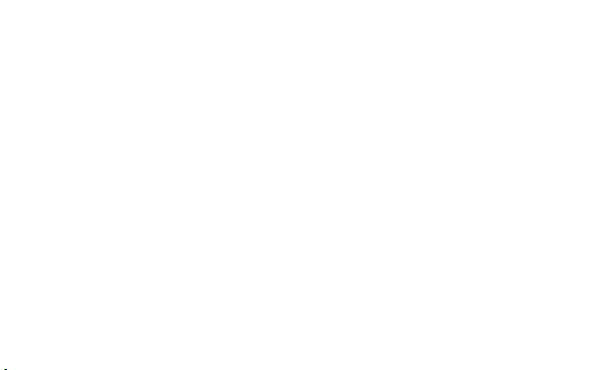
Quick Start
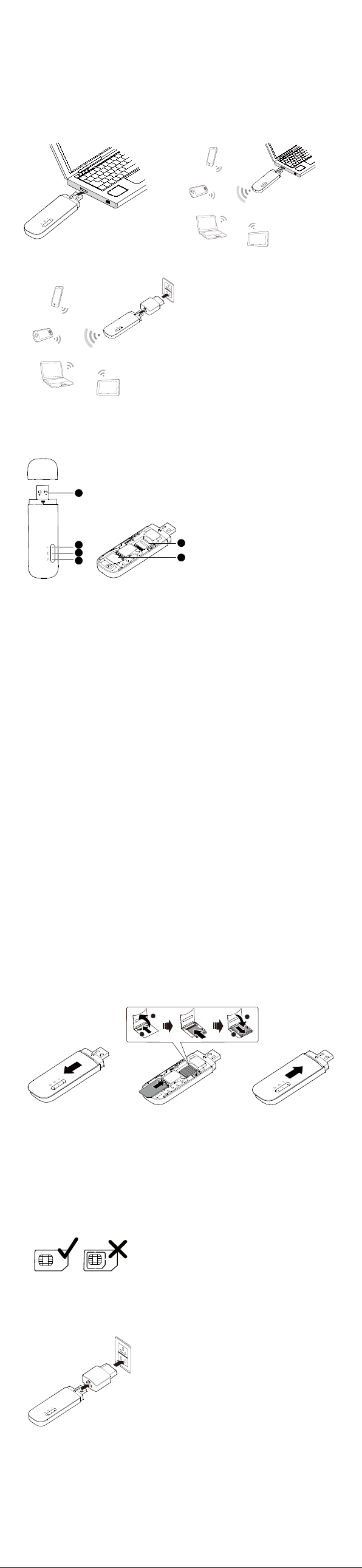
Thank you for choosing the LT E W i ng l e . The LTE Wingle
1
5
6
3
2
4
1
2
2
1
allows you to access a wireless network at high speed.
Note:
This guide briefly describes the appearance of the LTE Wingle and the procedures for using
the LTE Wingle. For details about how to set the management parameters, see help
information on the web management page.
Connection Scenarios
Scenario 1: One-device Internet access
using computer
Scenario 3: Multi-device Internet access using Wi-Fi (connected to the power adapter)
Scenario 2: Multi-device Internet access
using Wi-Fi (connected to a computer)
Getting to Know Your LTE Wingle
The following figure shows the LTE Wing le. It is provided only for your reference. The
actual product may be different.
USB connector
It connects the LT E Wi ngl e to a computer.
Wi-Fi indicator
It indicates the status of a Wi-Fi network.
Steady green: A Wi-Fi connection is set up.
Off: The Wi-Fi function is turned off or fails, or the LTE Wingle has been removed.
SMS indicator
It indicates the status of an SMS.
Steady green: There are unread messages in your inbox.
Blinking green once every 2s: The message storage is full.
Off: The LTE W ing le is powered off, there are no unread messages.
2G/3G/LTE indicator
It indicates the LT E Wi ngle's status.
Blinking green twice every 2s: The LTE Wingle is powered on.
Blinking green once every 0.2s: The software of the LTE W ing le is being upgraded.
Blinking green once every 2s: The LT E Wing l e is registered with a 2G network.
Steady green: The LTE W ing le is connected to a 2G network .
Blinking blue once every 2s: The LTE Wingle is registered with a 3G network.
Steady blue: The LTE Wingle is connected to a 3G network.
Blinking cyan once every 2s: The LT E Win g l e is registered with a LTE network.
Steady cyan: The LTE W ing le is connected to a 3G+/LT E network.
Off: The LTE W ing le is removed.
microSD card slot
It holds a microSD card.
SIM card slot
It holds a Subscriber Identity Module (SIM) card.
Getting Started
1. Slide the cover to remove it from the LTE Wingle.
2. Insert the SIM card and the microSD card into the corresponding card slots, as shown in
the following figure.
3. Replace the cover and slide it into place.
Note:
The microSD card is an optional accessory. If it is not provided in the package, you can
buy one yourself.
Ensure that the beveled edge of the SIM card is properly aligned with that of the SIM
card slot and the microSD card is inserted according to the direction as labeled on the
microSD card slot.
Do not remove the microSD or SIM card when the card is in use. Otherwise, the card as
well as your LTE W ing le may get damaged and the data stored on the card may be
corrupted.
Do not use any SIM card that is not standard or is incompatible with the LTE W ing le.
Otherwise, the card as well as your LT E Wi ngl e may get damaged and the data stored
on the card may be corrupted.
Using the Power Adapter
Connect the LTE Wingle to the power adapter's USB port, and connect the power adapter
to a power outlet.
Note:
Only use power adapters compatible with the LTE Win g l e and provided by a designated
manufacturer (HW-050100xxW: The first x represents U, E, B, A, or J, depending on
your region. The second x represents generation number.). For details about the specific
adapter model, contact an authorized dealer. Use of an incompatible power adapter or
one from an unknown manufacturer may cause the LTE Wi ngl e to malfunction, fail, or
could even cause a fire. Such use voids all warranties, whether expressed or implied, on
the product.
The power adapter is an optional accessory. If it is not included in the product package,
purchase one separately.
