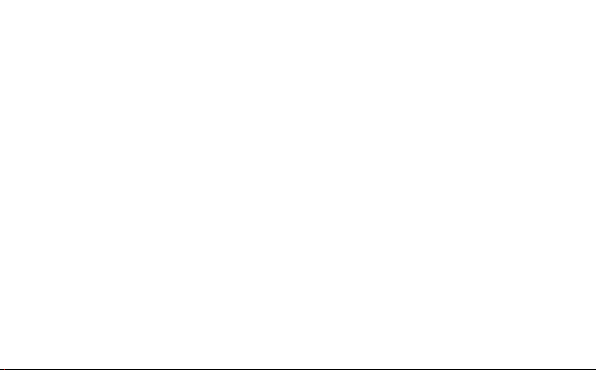
Quick Start
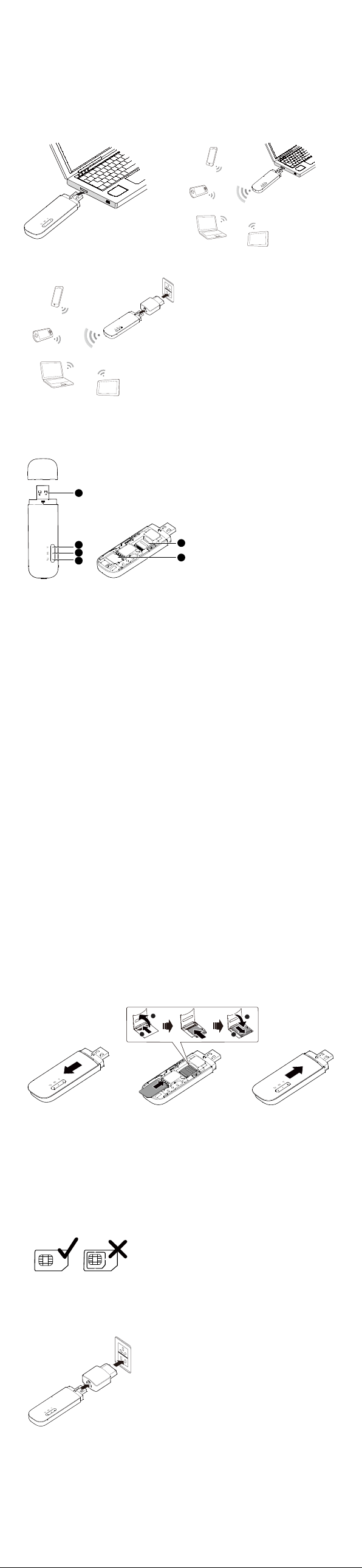
Thank you for choosing the LT E W i ng l e . The LTE Wingle
1
5
6
3
2
4
1
2
2
1
allows you to access a wireless network at high speed.
Note:
This guide briefly describes the appearance of the LTE Wingle and the procedures for using
the LTE Wingle. For details about how to set the management parameters, see help
information on the web management page.
Connection Scenarios
Scenario 1: One-device Internet access
using computer
Scenario 3: Multi-device Internet access using Wi-Fi (connected to the power adapter)
Scenario 2: Multi-device Internet access
using Wi-Fi (connected to a computer)
Getting to Know Your LTE Wingle
The following figure shows the LTE Wing le. It is provided only for your reference. The
actual product may be different.
USB connector
It connects the LT E Wi ngl e to a computer.
Wi-Fi indicator
It indicates the status of a Wi-Fi network.
Steady green: A Wi-Fi connection is set up.
Off: The Wi-Fi function is turned off or fails, or the LTE Wingle has been removed.
SMS indicator
It indicates the status of an SMS.
Steady green: There are unread messages in your inbox.
Blinking green once every 2s: The message storage is full.
Off: The LTE W ing le is powered off, there are no unread messages.
2G/3G/LTE indicator
It indicates the LT E Wi ngle's status.
Blinking green twice every 2s: The LTE Wingle is powered on.
Blinking green once every 0.2s: The software of the LTE W ing le is being upgraded.
Blinking green once every 2s: The LT E Wing l e is registered with a 2G network.
Steady green: The LTE W ing le is connected to a 2G network .
Blinking blue once every 2s: The LTE Wingle is registered with a 3G network.
Steady blue: The LTE Wingle is connected to a 3G network.
Blinking cyan once every 2s: The LT E Win g l e is registered with a LTE network.
Steady cyan: The LTE W ing le is connected to a 3G+/LT E network.
Off: The LTE W ing le is removed.
microSD card slot
It holds a microSD card.
SIM card slot
It holds a Subscriber Identity Module (SIM) card.
Getting Started
1. Slide the cover to remove it from the LTE Wingle.
2. Insert the SIM card and the microSD card into the corresponding card slots, as shown in
the following figure.
3. Replace the cover and slide it into place.
Note:
The microSD card is an optional accessory. If it is not provided in the package, you can
buy one yourself.
Ensure that the beveled edge of the SIM card is properly aligned with that of the SIM
card slot and the microSD card is inserted according to the direction as labeled on the
microSD card slot.
Do not remove the microSD or SIM card when the card is in use. Otherwise, the card as
well as your LTE W ing le may get damaged and the data stored on the card may be
corrupted.
Do not use any SIM card that is not standard or is incompatible with the LTE W ing le.
Otherwise, the card as well as your LT E Wi ngl e may get damaged and the data stored
on the card may be corrupted.
Using the Power Adapter
Connect the LTE Wingle to the power adapter's USB port, and connect the power adapter
to a power outlet.
Note:
Only use power adapters compatible with the LTE Win g l e and provided by a designated
manufacturer (HW-050100xxW: The first x represents U, E, B, A, or J, depending on
your region. The second x represents generation number.). For details about the specific
adapter model, contact an authorized dealer. Use of an incompatible power adapter or
one from an unknown manufacturer may cause the LTE Wi ngl e to malfunction, fail, or
could even cause a fire. Such use voids all warranties, whether expressed or implied, on
the product.
The power adapter is an optional accessory. If it is not included in the product package,
purchase one separately.

Using Your LTE Wingle
RESET
xxxxxxxx
xxxxxxxx
xxxxxxxx
xxxxxxxx
xxxxxxxx
xxxxxxxx
xxxxxxxx
xxxxxxxx
RESET
RESET
The procedure for installing the management program depends on your computer's
operating system. The following sections are based on Windows 7.
Connecting to a Network
1. Connect the LTE Wingle to one of your computer's USB ports.
The installation wizard runs automatically.
2. When the installation is complete, the LTE Wingle's web management page is displayed
and the LTE Wi ngl e connects to the network automatically.
Note:
If the installation wizard does not run automatically, find the
AutoRun.exe file in the
driver path, and double-click the file to run it.
The default user name and password of the web management page are
If your SIM card's personal identification number (PIN) verification function is enabled,
admin.
log in to the web management page, and enter and save the PIN.
If you are not using the default access point name (APN), log in to the web
manage ment page, and configure and save the APN settings on the dial-up settings
tab.
When using the LTE Win gle to access a network, do not use other devices to access the
network, because doing so may cause conflicts.
If you are not connected to the network, access http://192.168.8.1
to check the device
status.
If you cannot access http://192.168.8.1
, disconnect other network connections, such
as an Ethernet or Wireless Fidelity (Wi-Fi) connection, remove and then insert the LTE
Wingle, or restart the computer.
Disconnecting from a Network
Remove the LTE W ing le from your computer.
Note:
By default, the LTE Wi ng l e automatically disconnects from the network if no data is
transferred within 10 minutes.
If you do not need to connect to the network, it is recommended that you remove the
LTE W i ngl e from your computer to reduce data traffic.
Disconnect the LTE Wingle's data connection through its web management page or the
Mobile Wi-Fi application. Before you remove the LTE Wingle, make sure that the data
connection has been disconnected.
Setting Up a Wi-Fi Connection
1. Ensure that the LT E Wi ngl e's Wi-Fi function is on.
2. Select Start > Control Panel > Network and Internet > Network and Sharing Center >
Connect to a network.
Note:
Before establishing a Wi-Fi connection, ensure that the computer is equipped with a
wireless network adapter. If the computer indicates a wireless network connection, the
wireless network adapter can be used. Otherwise, verify that your wireless network
adapter is working properly.
3. Select the wireless network connection with the LTE Wingle's SSID and click Connect.
Note:
If a security mechanism is enabled for the wireless network connection, enter the
correct network key.
The SSID and the network key are printed on the LTE Wi ngl e, as shown in the following
figure.
4. Wait until a wireless network connection icon is displayed in the lower right corner of
the computer screen. A wireless network connection is set up.
Accessing the Internet
You can access the Internet after a connection between your LTE Wi n gl e and Wi-Fi device
is set up.
Note:
By default, the LTE Wi n gle automatically disconnects from the Internet when you are
roaming.
Example 1: Connecting to a Game Console (for example, PSP) through Wi-Fi
1. On the PSP, turn on the WLAN.
2. Choose Settings > Network Settings.
3. Select Infrastructure Mode.
4. Select New Connection, and enter the
connection name.
5. Select Scan to search for wireless
networks. A list of access points will be
displayed on the screen.
6. Select the access point with the LTE
Wingle's SSID, and press the ► button
on the PSP. Confirm the SSID, and
enter the correct wireless network
encryption key.
7. Press the ► button to proceed to the
next step, and then press the
X button
to save settings.
8. Select Test Connection to test whether
the network connection is successful.
9. You can now open the browser and
access the network.
Example 2: Connecting to a Tablet Computer (for example, iPad) through Wi-Fi
1. Tou ch Settings > WLAN to turn on
WLAN.
2. The tablet computer automatically
searches for wireless connections and
displays a list of access points.
3. Select the access point with the LTE
Wingle's SSID.
4. If required, enter the correct wireless
network encryption key, and tap
Join.
(The lock icon indicates that the
encryption key is required to connect
to this wireless network.)
Note:
Wi-Fi devices, such as an iPhone, iPod touch, PS3 and NDSi, can all access the Internet
through the LTE Wi n gl e . For specific operations, refer to the Wi-Fi device's user manual.
Viewing Service Information
Visit http://192.168.8.1 to view your service information.
Restoring Factory Defaults
If you are uncertain of which settings you have configured or changed, you can restore the
factory defaults that come with the LTE W ingl e, and reconfigure the device.
To restore the factory defaults, connect the LTE Wingle to a computer or a power outlet,
and press and hold the RESET button for 2 seconds.
Note:
Restoring factory defaults deletes all the device's user-defined settings and restores all the
settings on the web management page to their defaults.
LTE is a trademark of ETSI.
31010STU_01
